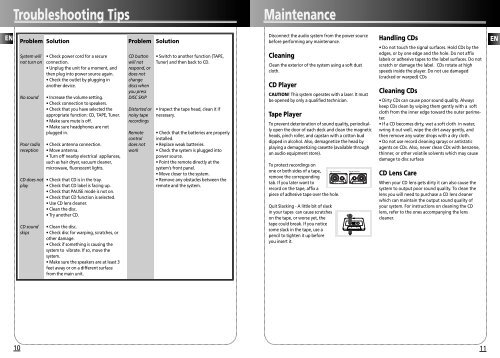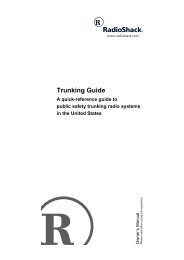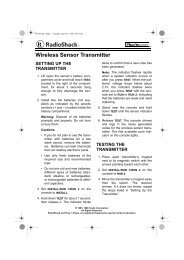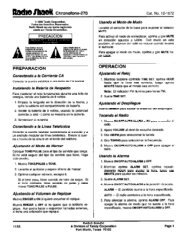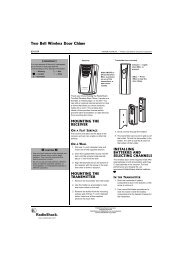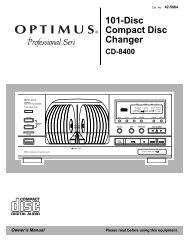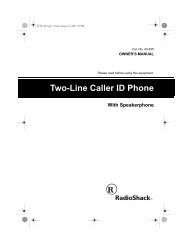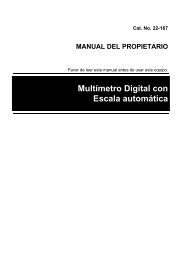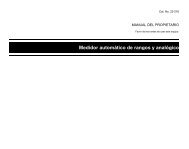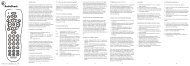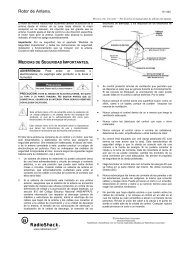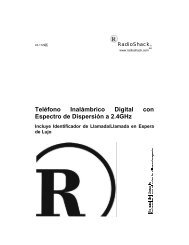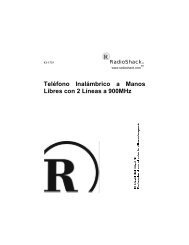Create successful ePaper yourself
Turn your PDF publications into a flip-book with our unique Google optimized e-Paper software.
Troubleshooting Tips<br />
EN Problem Solution<br />
Problem Solution<br />
Handling CDs<br />
before performing any maintenance.<br />
EN<br />
System will<br />
not turn on<br />
No sound<br />
Poor radio<br />
reception<br />
CD does not<br />
play<br />
CD sound<br />
skips<br />
• Check power cord for a secure<br />
connection.<br />
• Unplug the unit for a moment, and<br />
then plug into power source again.<br />
• Check the outlet by plugging in<br />
another device.<br />
• Increase the volume setting.<br />
• Check connection to speakers.<br />
• Check that you have selected the<br />
appropriate function: CD, TAPE, Tuner.<br />
• Make sure mute is off.<br />
• Make sure headphones are not<br />
plugged in.<br />
• Check antenna connection.<br />
• Move antenna.<br />
• Turn off nearby electrical appliances,<br />
such as hair dryer, vacuum cleaner,<br />
microwave, fluorescent lights.<br />
• Check that CD is in the tray.<br />
• Check that CD label is facing up.<br />
• Check that PAUSE mode is not on.<br />
• Check that CD function is selected.<br />
• Use CD lens cleaner.<br />
• Clean the disc.<br />
• Try another CD.<br />
• Clean the disc.<br />
• Check disc for warping, scratches, or<br />
other damage.<br />
• Check if something is causing the<br />
system to vibrate. If so, move the<br />
system.<br />
• Make sure the speakers are at least 3<br />
feet away or on a different surface<br />
from the main unit.<br />
CD button<br />
will not<br />
respond, or<br />
does not<br />
change<br />
discs when<br />
you press<br />
DISC SKIP<br />
Distorted or<br />
noisy tape<br />
recordings<br />
Remote<br />
control<br />
does not<br />
work<br />
• Switch to another function (TAPE,<br />
Tuner) and then back to CD.<br />
• Inspect the tape head, clean it if<br />
necessary.<br />
• Check that the batteries are properly<br />
installed.<br />
• Replace weak batteries.<br />
• Check the system is plugged into<br />
power source.<br />
• Point the remote directly at the<br />
system’s front panel.<br />
• Move closer to the system.<br />
• Remove any obstacles between the<br />
remote and the system.<br />
Maintenance<br />
Disconnect the audio system from the power source<br />
Cleaning<br />
Clean the exterior of the system using a soft dust<br />
cloth.<br />
CD Player<br />
CAUTION! This system operates with a laser. It must<br />
be opened by only a qualified technician.<br />
Tape Player<br />
To prevent deterioration of sound quality, periodically<br />
open the door of each deck and clean the magnetic<br />
heads, pinch roller, and capstan with a cotton bud<br />
dipped in alcohol. Also, demagnetize the head by<br />
playing a demagnetizing cassette (available through<br />
an audio equipment store).<br />
To protect recordings on<br />
one or both sides of a tape,<br />
Side A Protection<br />
remove the corresponding<br />
tab. If you later want to<br />
record on the tape, affix a<br />
piece of adhesive tape over the hole.<br />
Quit Slacking - A little bit of slack<br />
in your tapes can cause scratches<br />
on the tape, or worse yet, the<br />
tape could break. If you notice<br />
some slack in the tape, use a<br />
pencil to tighten it up before<br />
you insert it.<br />
• Do not touch the signal surfaces. Hold CDs by the<br />
edges, or by one edge and the hole. Do not affix<br />
labels or adhesive tapes to the label surfaces. Do not<br />
scratch or damage the label. CDs rotate at high<br />
speeds inside the player. Do not use damaged<br />
(cracked or warped) CDs<br />
Cleaning CDs<br />
• Dirty CDs can cause poor sound quality. Always<br />
keep CDs clean by wiping them gently with a soft<br />
cloth from the inner edge toward the outer perimeter.<br />
• If a CD becomes dirty, wet a soft cloth in water,<br />
wring it out well, wipe the dirt away gently, and<br />
then remove any water drops with a dry cloth.<br />
• Do not use record cleaning sprays or antistatic<br />
agents on CDs. Also, never clean CDs with benzene,<br />
thinner, or other volatile solvents which may cause<br />
damage to disc surface<br />
CD Lens Care<br />
When your CD lens gets dirty it can also cause the<br />
system to output poor sound quality. To clean the<br />
lens you will need to purchase a CD lens cleaner<br />
which can maintain the output sound quality of<br />
your system. For instructions on cleaning the CD<br />
lens, refer to the ones accompanying the lens<br />
cleaner.<br />
10 11<br />
A<br />
A<br />
Side B Protection<br />
B