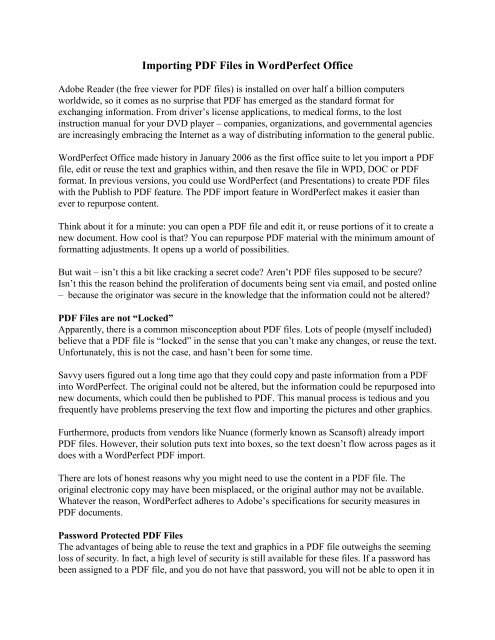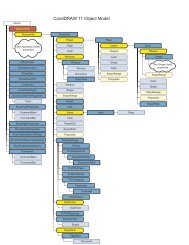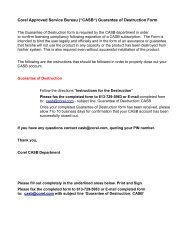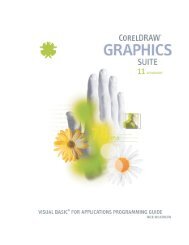Importing PDF Files in WordPerfect Office
Importing PDF Files in WordPerfect Office
Importing PDF Files in WordPerfect Office
You also want an ePaper? Increase the reach of your titles
YUMPU automatically turns print PDFs into web optimized ePapers that Google loves.
<strong>Import<strong>in</strong>g</strong> <strong>PDF</strong> <strong>Files</strong> <strong>in</strong> <strong>WordPerfect</strong> <strong>Office</strong><br />
Adobe Reader (the free viewer for <strong>PDF</strong> files) is <strong>in</strong>stalled on over half a billion computers<br />
worldwide, so it comes as no surprise that <strong>PDF</strong> has emerged as the standard format for<br />
exchang<strong>in</strong>g <strong>in</strong>formation. From driver’s license applications, to medical forms, to the lost<br />
<strong>in</strong>struction manual for your DVD player – companies, organizations, and governmental agencies<br />
are <strong>in</strong>creas<strong>in</strong>gly embrac<strong>in</strong>g the Internet as a way of distribut<strong>in</strong>g <strong>in</strong>formation to the general public.<br />
<strong>WordPerfect</strong> <strong>Office</strong> made history <strong>in</strong> January 2006 as the first office suite to let you import a <strong>PDF</strong><br />
file, edit or reuse the text and graphics with<strong>in</strong>, and then resave the file <strong>in</strong> WPD, DOC or <strong>PDF</strong><br />
format. In previous versions, you could use <strong>WordPerfect</strong> (and Presentations) to create <strong>PDF</strong> files<br />
with the Publish to <strong>PDF</strong> feature. The <strong>PDF</strong> import feature <strong>in</strong> <strong>WordPerfect</strong> makes it easier than<br />
ever to repurpose content.<br />
Th<strong>in</strong>k about it for a m<strong>in</strong>ute: you can open a <strong>PDF</strong> file and edit it, or reuse portions of it to create a<br />
new document. How cool is that? You can repurpose <strong>PDF</strong> material with the m<strong>in</strong>imum amount of<br />
formatt<strong>in</strong>g adjustments. It opens up a world of possibilities.<br />
But wait – isn’t this a bit like crack<strong>in</strong>g a secret code? Aren’t <strong>PDF</strong> files supposed to be secure?<br />
Isn’t this the reason beh<strong>in</strong>d the proliferation of documents be<strong>in</strong>g sent via email, and posted onl<strong>in</strong>e<br />
– because the orig<strong>in</strong>ator was secure <strong>in</strong> the knowledge that the <strong>in</strong>formation could not be altered?<br />
<strong>PDF</strong> <strong>Files</strong> are not “Locked”<br />
Apparently, there is a common misconception about <strong>PDF</strong> files. Lots of people (myself <strong>in</strong>cluded)<br />
believe that a <strong>PDF</strong> file is “locked” <strong>in</strong> the sense that you can’t make any changes, or reuse the text.<br />
Unfortunately, this is not the case, and hasn’t been for some time.<br />
Savvy users figured out a long time ago that they could copy and paste <strong>in</strong>formation from a <strong>PDF</strong><br />
<strong>in</strong>to <strong>WordPerfect</strong>. The orig<strong>in</strong>al could not be altered, but the <strong>in</strong>formation could be repurposed <strong>in</strong>to<br />
new documents, which could then be published to <strong>PDF</strong>. This manual process is tedious and you<br />
frequently have problems preserv<strong>in</strong>g the text flow and import<strong>in</strong>g the pictures and other graphics.<br />
Furthermore, products from vendors like Nuance (formerly known as Scansoft) already import<br />
<strong>PDF</strong> files. However, their solution puts text <strong>in</strong>to boxes, so the text doesn’t flow across pages as it<br />
does with a <strong>WordPerfect</strong> <strong>PDF</strong> import.<br />
There are lots of honest reasons why you might need to use the content <strong>in</strong> a <strong>PDF</strong> file. The<br />
orig<strong>in</strong>al electronic copy may have been misplaced, or the orig<strong>in</strong>al author may not be available.<br />
Whatever the reason, <strong>WordPerfect</strong> adheres to Adobe’s specifications for security measures <strong>in</strong><br />
<strong>PDF</strong> documents.<br />
Password Protected <strong>PDF</strong> <strong>Files</strong><br />
The advantages of be<strong>in</strong>g able to reuse the text and graphics <strong>in</strong> a <strong>PDF</strong> file outweighs the seem<strong>in</strong>g<br />
loss of security. In fact, a high level of security is still available for these files. If a password has<br />
been assigned to a <strong>PDF</strong> file, and you do not have that password, you will not be able to open it <strong>in</strong>
<strong>WordPerfect</strong>.<br />
In fact, you won’t even be able to view it, thus elim<strong>in</strong>at<strong>in</strong>g the afore-mentioned method of<br />
copy<strong>in</strong>g and past<strong>in</strong>g to ga<strong>in</strong> content. No, if a password has been assigned to a <strong>PDF</strong> file, and you<br />
don’t have that password, you’ll need Adobe Reader or some other <strong>PDF</strong> application to open or<br />
edit the file.<br />
<strong>Import<strong>in</strong>g</strong> Text-Intensive <strong>PDF</strong> <strong>Files</strong><br />
Successful import<strong>in</strong>g of <strong>PDF</strong> files depends <strong>in</strong> large part on the type of document you are work<strong>in</strong>g<br />
with. The cleanest conversions <strong>in</strong>volve text-<strong>in</strong>tensive <strong>PDF</strong> files. <strong>WordPerfect</strong> does an<br />
exceptional job of preserv<strong>in</strong>g text flow, even when the text is <strong>in</strong> columns and tables. Header and<br />
footer text <strong>in</strong> the <strong>PDF</strong> file is correctly placed <strong>in</strong>to headers and footers <strong>in</strong> <strong>WordPerfect</strong>. Page<br />
number<strong>in</strong>g is preserved, bulleted and numbered lists are formatted with automatic number<strong>in</strong>g<br />
styles and precise spac<strong>in</strong>g is ma<strong>in</strong>ta<strong>in</strong>ed. In most cases, the irregularities <strong>in</strong> the converted file are<br />
resolved with the removal of a few extra codes, or blank l<strong>in</strong>es.<br />
Equally as important as sections of text, pictures and graphics <strong>in</strong> the <strong>PDF</strong> file are imported <strong>in</strong><br />
their native formats, bitmap or vector, so it is easy to modify them or save them for later use.<br />
<strong>Import<strong>in</strong>g</strong> a “Design Document” <strong>PDF</strong><br />
With the two other common forms of <strong>PDF</strong> files, the text conversion is not as straightforward.<br />
These <strong>PDF</strong> files are called “design documents” and “scanned documents”. A design document is<br />
a <strong>PDF</strong> that was created with a design or draw<strong>in</strong>g program, like CorelDRAW. The layout might<br />
consist of graphics that overlap, with l<strong>in</strong>es of text that extend across the page (rather than<br />
paragraphs of text flow<strong>in</strong>g down the page). <strong>WordPerfect</strong> can br<strong>in</strong>g that text <strong>in</strong>to the converted<br />
document and will try to preserve the way the text flows across the page. Graphics and pictures<br />
will also appear <strong>in</strong> the converted document where they can be saved for later use.<br />
For example, say you you want to open a WalMart ad for edit<strong>in</strong>g and tweak<strong>in</strong>g. With this type of<br />
graphics-<strong>in</strong>tense <strong>PDF</strong> file, you’re better off open<strong>in</strong>g it <strong>in</strong> CorelDRAW. Granted, you can open the<br />
file <strong>in</strong> <strong>WordPerfect</strong>, but the layout won’t be as close to the orig<strong>in</strong>al as it would if you open it <strong>in</strong><br />
CorelDRAW.<br />
<strong>Import<strong>in</strong>g</strong> Scanned <strong>PDF</strong> <strong>Files</strong><br />
The most difficult type of document to convert is a scanned document. If the <strong>PDF</strong> file was<br />
created from a document that was scanned, the scanner software saves the image as a graphic.<br />
The result<strong>in</strong>g <strong>PDF</strong> is essentially a picture of the orig<strong>in</strong>al page – just like the picture of your<br />
family on your desk. Because the <strong>in</strong>formation is saved <strong>in</strong> one big image file, there is no way to<br />
break out the text from the rest of the elements.<br />
Therefore, when convert<strong>in</strong>g a scanned document, <strong>WordPerfect</strong> X3 will import the full image, but<br />
you will not have access to the text. Why? Because as far as <strong>WordPerfect</strong> is concerned, the image<br />
is just a bunch of black and white dots. Early versions of the <strong>PDF</strong> import feature <strong>in</strong> <strong>WordPerfect</strong><br />
were not capable of translat<strong>in</strong>g those dots <strong>in</strong>to text. Happily, the current version of<br />
<strong>WordPerfect</strong> <strong>Office</strong> will import scanned text for repurpos<strong>in</strong>g.
Vendors like Nuance (formerly known as Scansoft) produce optical character recognition (OCR)<br />
applications. These applications can exam<strong>in</strong>e the image and pull out the text based on their<br />
knowledge of letter shapes. However, an OCR program might read a "to" as a "fo", especially <strong>in</strong><br />
a faxed document that is blurry. For this reason, documents created with the help of an OCR<br />
application typically require very careful proofread<strong>in</strong>g.<br />
Use <strong>WordPerfect</strong> for Roundtripp<strong>in</strong>g <strong>PDF</strong> Documents<br />
When you are travel<strong>in</strong>g, a round trip means you return to the orig<strong>in</strong>at<strong>in</strong>g location. In this case,<br />
roundtripp<strong>in</strong>g refers to the process by which you can use <strong>WordPerfect</strong> not only to create <strong>PDF</strong><br />
files, but also to open those files later, so the content can be repurposed. There is one th<strong>in</strong>g you<br />
can count on with <strong>WordPerfect</strong> – the documents that you create and published to <strong>PDF</strong> us<strong>in</strong>g<br />
<strong>WordPerfect</strong> – those documents will import perfectly.<br />
<strong>Import<strong>in</strong>g</strong> a <strong>PDF</strong> File <strong>in</strong> <strong>WordPerfect</strong><br />
The process is so simple, it would be easy to leave this part out. All you need to do is open the<br />
file. If a password has been assigned to the file, you will be prompted for it. If you don’t have the<br />
password, or if you type the wrong password <strong>in</strong>, you’ll see an error message “<strong>PDF</strong> cannot be<br />
opened for edit<strong>in</strong>g because it is encrypted or corrupted”.<br />
To import a <strong>PDF</strong> file, choose File > Open. In the Open File dialog box, browse to the <strong>PDF</strong> file,<br />
then double-click it (to open it). Start<strong>in</strong>g with <strong>WordPerfect</strong> X4, you can customize the import<strong>in</strong>g<br />
process <strong>in</strong> the Open <strong>PDF</strong> Sett<strong>in</strong>gs dialog box (see Figure 1).<br />
Figure 1<br />
The Open <strong>PDF</strong> Sett<strong>in</strong>gs dialog box conta<strong>in</strong>s options to help you control the import<strong>in</strong>g process.
If the <strong>PDF</strong> document is protected by a password, type the password <strong>in</strong> the Password box. In the<br />
event that both permission and open passwords have been used, type the permission password <strong>in</strong><br />
the Password box. If the situation warrants it, you can opt to br<strong>in</strong>g <strong>in</strong> the content from the<br />
orig<strong>in</strong>al <strong>PDF</strong> without any formatt<strong>in</strong>g.<br />
There are several options for convert<strong>in</strong>g text. The default option to automatically recognize the<br />
text and images is the best option for open<strong>in</strong>g scanned <strong>PDF</strong> files. The second option will extract<br />
text even if it is with<strong>in</strong> images. The last option disables the text recognition feature so scanned<br />
pages will appear as images <strong>in</strong> the document and text will not be extracted from images.<br />
By default, <strong>WordPerfect</strong> imports the entire file, but you can specify a range of pages if you like.<br />
Just follow the format shown to specify only those pages that you want.<br />
When you are f<strong>in</strong>ished, click Open. The <strong>PDF</strong> Import message box appears to show you the<br />
progress of the import<strong>in</strong>g process (see Figure 2).<br />
Figure 2<br />
The <strong>PDF</strong> Import status box shows you the progress of the import<strong>in</strong>g process.<br />
If you like, click the Learn More button to open a help topic entitled “<strong>Import<strong>in</strong>g</strong> <strong>PDF</strong> files for<br />
edit<strong>in</strong>g”. When the conversion process is complete, choose OK. If you would prefer to have the<br />
dialog box close automatically when the conversion is complete, place a check mark <strong>in</strong> the Close<br />
This Dialog Box When Import Completes check box. The imported <strong>PDF</strong> file appears <strong>in</strong> a new<br />
document w<strong>in</strong>dow (see Figure 3).
Figure 3<br />
The User Guide for <strong>WordPerfect</strong> <strong>Office</strong> <strong>PDF</strong> file is open <strong>in</strong> a new <strong>WordPerfect</strong> w<strong>in</strong>dow.<br />
Once the text and images are displayed <strong>in</strong> <strong>WordPerfect</strong>, you can treat it just like any other<br />
document. You can save it as a <strong>WordPerfect</strong> or Microsoft Word document, or you could make<br />
your changes and publish it back to <strong>PDF</strong>.<br />
Tip: <strong>WordPerfect</strong> has long be able to publish documents <strong>in</strong> <strong>PDF</strong> format. Start<strong>in</strong>g with version<br />
X3, improvements to <strong>WordPerfect</strong> <strong>Office</strong> extend this ability to spreadsheets that you create <strong>in</strong><br />
Quattro Pro and presentations that you create <strong>in</strong> Presentations. Now, you can publish all of your<br />
work <strong>in</strong> the open <strong>PDF</strong> format without additional software.