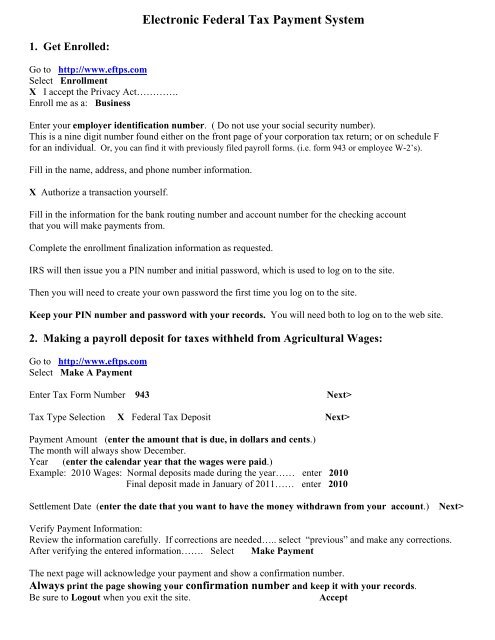Electronic Federal Tax Payment System - Iowa Farm Business ...
Electronic Federal Tax Payment System - Iowa Farm Business ...
Electronic Federal Tax Payment System - Iowa Farm Business ...
Create successful ePaper yourself
Turn your PDF publications into a flip-book with our unique Google optimized e-Paper software.
<strong>Electronic</strong> <strong>Federal</strong> <strong>Tax</strong> <strong>Payment</strong> <strong>System</strong><br />
1. Get Enrolled:<br />
Go to http://www.eftps.com<br />
Select Enrollment<br />
X I accept the Privacy Act………….<br />
Enroll me as a: <strong>Business</strong><br />
Enter your employer identification number. ( Do not use your social security number).<br />
This is a nine digit number found either on the front page of your corporation tax return; or on schedule F<br />
for an individual. Or, you can find it with previously filed payroll forms. (i.e. form 943 or employee W-2’s).<br />
Fill in the name, address, and phone number information.<br />
X Authorize a transaction yourself.<br />
Fill in the information for the bank routing number and account number for the checking account<br />
that you will make payments from.<br />
Complete the enrollment finalization information as requested.<br />
IRS will then issue you a PIN number and initial password, which is used to log on to the site.<br />
Then you will need to create your own password the first time you log on to the site.<br />
Keep your PIN number and password with your records. You will need both to log on to the web site.<br />
2. Making a payroll deposit for taxes withheld from Agricultural Wages:<br />
Go to http://www.eftps.com<br />
Select Make A <strong>Payment</strong><br />
Enter <strong>Tax</strong> Form Number 943<br />
Next><br />
<strong>Tax</strong> Type Selection X <strong>Federal</strong> <strong>Tax</strong> Deposit Next><br />
<strong>Payment</strong> Amount (enter the amount that is due, in dollars and cents.)<br />
The month will always show December.<br />
Year (enter the calendar year that the wages were paid.)<br />
Example: 2010 Wages: Normal deposits made during the year…… enter 2010<br />
Final deposit made in January of 2011…… enter 2010<br />
Settlement Date (enter the date that you want to have the money withdrawn from your account.)<br />
Next><br />
Verify <strong>Payment</strong> Information:<br />
Review the information carefully. If corrections are needed….. select “previous” and make any corrections.<br />
After verifying the entered information……. Select Make <strong>Payment</strong><br />
The next page will acknowledge your payment and show a confirmation number.<br />
Always print the page showing your confirmation number and keep it with your records.<br />
Be sure to Logout when you exit the site.<br />
Accept
3. Making an estimated payment or final payment for corporate income tax:<br />
Go to http://www.eftps.com<br />
Select Make A <strong>Payment</strong><br />
Enter <strong>Tax</strong> Form Number 1120<br />
Next><br />
<strong>Tax</strong> Type Selection X <strong>Federal</strong> <strong>Tax</strong> Deposit Next><br />
<strong>Payment</strong> Amount (enter the amount that is due, in dollars and cents.)<br />
The month will always show – Not Required<br />
.<br />
Year (enter the year that the tax estimate, or final payment is for.)<br />
For this purpose, the year is always the tax period in which the corporation’s fiscal year ends.<br />
Example:<br />
If your corporate tax year is:<br />
Beginning date Ending date Enter this as the year:<br />
January 1, 2010 - December 31, 2010……………. 2010<br />
February 1, 2010 - January 31, 2011…………...….. 2011<br />
March 1, 2010 - February 28, 2011……....………2011<br />
April 1, 2010 - March 31, 2011……...….………2011<br />
May 1, 2010 - April 30, 2011……….….………2011<br />
June 1, 2010 - May 31, 2011……………...……2011<br />
July 1, 2010 - June 30, 2011…….…….………2011<br />
August 1, 2010 - July 31, 2011…………....………2011<br />
September 1, 2010 - August 31, 2011………….…..…2011<br />
October 1, 2010 - September 30, 2011…..……...…2011<br />
November 1, 2010 - October 31, 2011……….....……2011<br />
December 1, 2010 - November 30, 2011……..………2011<br />
Settlement Date (enter the date that you want to have the money withdrawn from your account.)<br />
Next><br />
Verify <strong>Payment</strong> Information:<br />
Review the information carefully. If corrections are needed….. select “previous” and make any corrections.<br />
After verifying the entered information……. Select Make <strong>Payment</strong><br />
The next page will acknowledge your payment and show a confirmation number.<br />
Always print the page showing your confirmation number and keep it with your records.<br />
Be sure to Logout when you exit the site.<br />
Accept