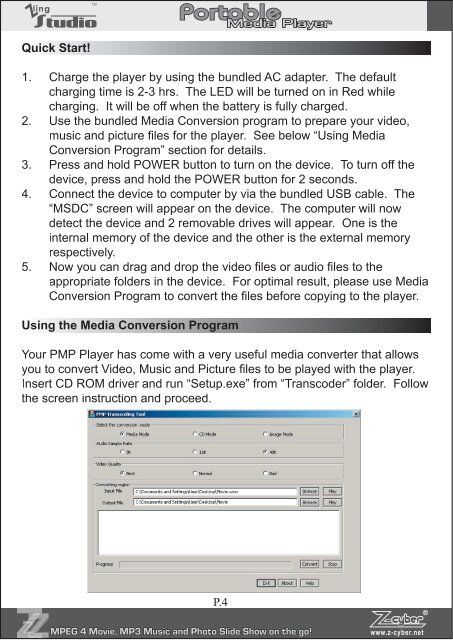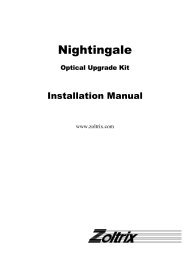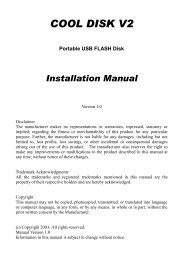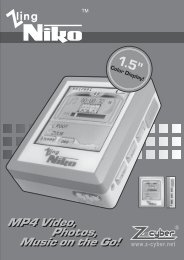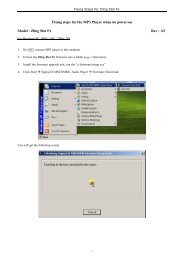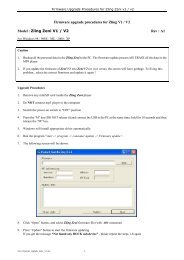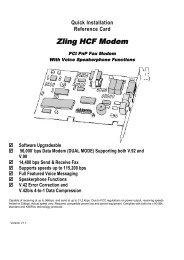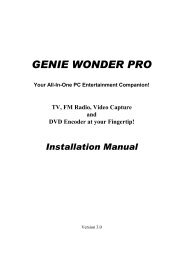Untitled - Zoltrix
Untitled - Zoltrix
Untitled - Zoltrix
You also want an ePaper? Increase the reach of your titles
YUMPU automatically turns print PDFs into web optimized ePapers that Google loves.
Quick Start!<br />
1. Charge the player by using the bundled AC adapter. The default<br />
charging time is 2-3 hrs. The LED will be turned on in Red while<br />
charging. It will be off when the battery is fully charged.<br />
2. Use the bundled Media Conversion program to prepare your video,<br />
music and picture files for the player. See below “Using Media<br />
Conversion Program” section for details.<br />
3. Press and hold POWER button to turn on the device. To turn off the<br />
device, press and hold the POWER button for 2 seconds.<br />
4. Connect the device to computer by via the bundled USB cable. The<br />
“MSDC” screen will appear on the device. The computer will now<br />
detect the device and 2 removable drives will appear. One is the<br />
internal memory of the device and the other is the external memory<br />
respectively.<br />
5. Now you can drag and drop the video files or audio files to the<br />
appropriate folders in the device. For optimal result, please use Media<br />
Conversion Program to convert the files before copying to the player.<br />
Using the Media Conversion Program<br />
Your PMP Player has come with a very useful media converter that allows<br />
you to convert Video, Music and Picture files to be played with the player.<br />
Insert CD ROM driver and run “Setup.exe” from “Transcoder” folder. Follow<br />
the screen instruction and proceed.<br />
P.4