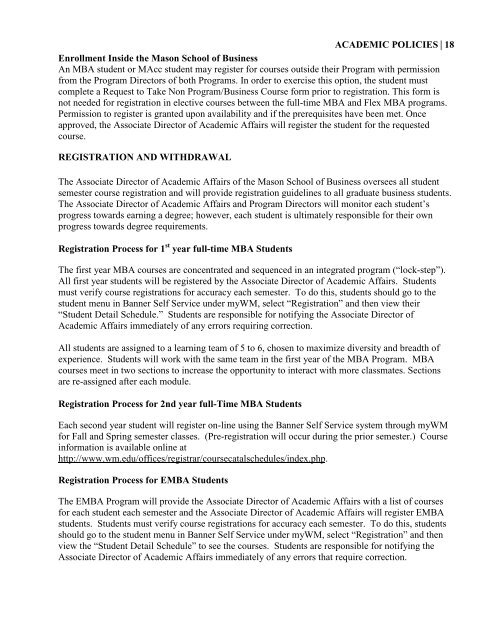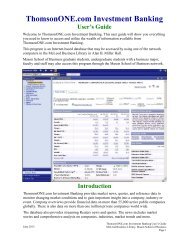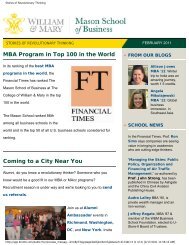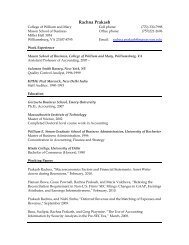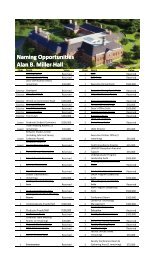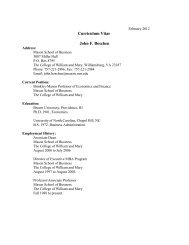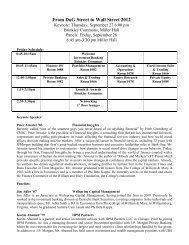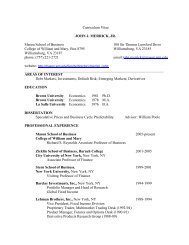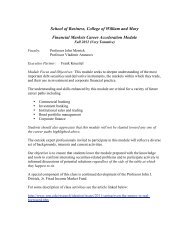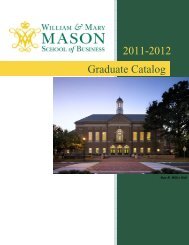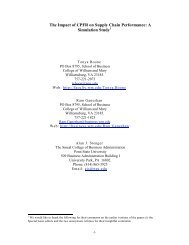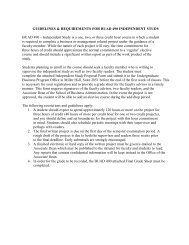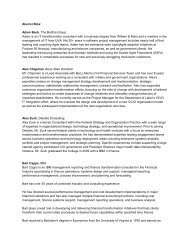Graduate Catalog - Mason School of Business
Graduate Catalog - Mason School of Business
Graduate Catalog - Mason School of Business
You also want an ePaper? Increase the reach of your titles
YUMPU automatically turns print PDFs into web optimized ePapers that Google loves.
ACADEMIC POLICIES | 18<br />
Enrollment Inside the <strong>Mason</strong> <strong>School</strong> <strong>of</strong> <strong>Business</strong><br />
An MBA student or MAcc student may register for courses outside their Program with permission<br />
from the Program Directors <strong>of</strong> both Programs. In order to exercise this option, the student must<br />
complete a Request to Take Non Program/<strong>Business</strong> Course form prior to registration. This form is<br />
not needed for registration in elective courses between the full-time MBA and Flex MBA programs.<br />
Permission to register is granted upon availability and if the prerequisites have been met. Once<br />
approved, the Associate Director <strong>of</strong> Academic Affairs will register the student for the requested<br />
course.<br />
REGISTRATION AND WITHDRAWAL<br />
The Associate Director <strong>of</strong> Academic Affairs <strong>of</strong> the <strong>Mason</strong> <strong>School</strong> <strong>of</strong> <strong>Business</strong> oversees all student<br />
semester course registration and will provide registration guidelines to all graduate business students.<br />
The Associate Director <strong>of</strong> Academic Affairs and Program Directors will monitor each student’s<br />
progress towards earning a degree; however, each student is ultimately responsible for their own<br />
progress towards degree requirements.<br />
Registration Process for 1 st year full-time MBA Students<br />
The first year MBA courses are concentrated and sequenced in an integrated program (“lock-step”).<br />
All first year students will be registered by the Associate Director <strong>of</strong> Academic Affairs. Students<br />
must verify course registrations for accuracy each semester. To do this, students should go to the<br />
student menu in Banner Self Service under myWM, select “Registration” and then view their<br />
“Student Detail Schedule.” Students are responsible for notifying the Associate Director <strong>of</strong><br />
Academic Affairs immediately <strong>of</strong> any errors requiring correction.<br />
All students are assigned to a learning team <strong>of</strong> 5 to 6, chosen to maximize diversity and breadth <strong>of</strong><br />
experience. Students will work with the same team in the first year <strong>of</strong> the MBA Program. MBA<br />
courses meet in two sections to increase the opportunity to interact with more classmates. Sections<br />
are re-assigned after each module.<br />
Registration Process for 2nd year full-Time MBA Students<br />
Each second year student will register on-line using the Banner Self Service system through myWM<br />
for Fall and Spring semester classes. (Pre-registration will occur during the prior semester.) Course<br />
information is available online at<br />
http://www.wm.edu/<strong>of</strong>fices/registrar/coursecatalschedules/index.php.<br />
Registration Process for EMBA Students<br />
The EMBA Program will provide the Associate Director <strong>of</strong> Academic Affairs with a list <strong>of</strong> courses<br />
for each student each semester and the Associate Director <strong>of</strong> Academic Affairs will register EMBA<br />
students. Students must verify course registrations for accuracy each semester. To do this, students<br />
should go to the student menu in Banner Self Service under myWM, select “Registration” and then<br />
view the “Student Detail Schedule” to see the courses. Students are responsible for notifying the<br />
Associate Director <strong>of</strong> Academic Affairs immediately <strong>of</strong> any errors that require correction.