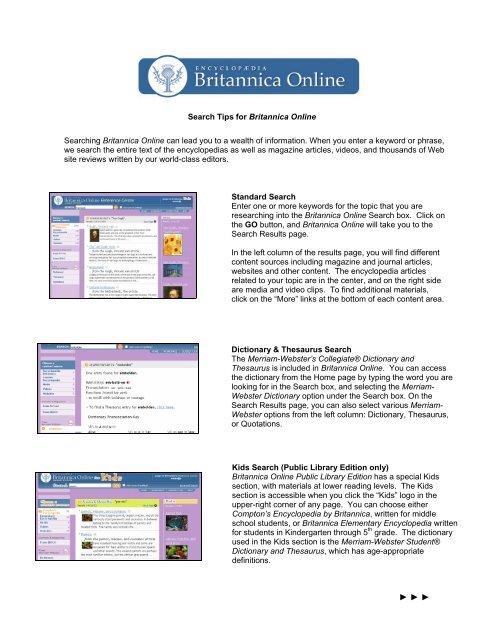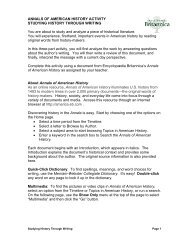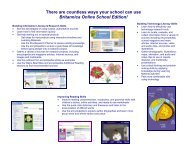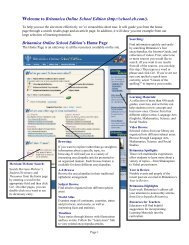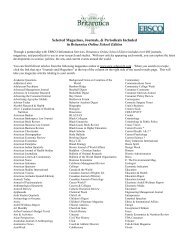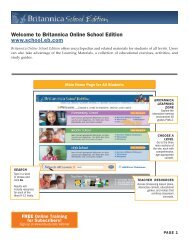Search Tips for Britannica Online Academic Edition (PDF)
Search Tips for Britannica Online Academic Edition (PDF)
Search Tips for Britannica Online Academic Edition (PDF)
You also want an ePaper? Increase the reach of your titles
YUMPU automatically turns print PDFs into web optimized ePapers that Google loves.
<strong>Search</strong> <strong>Tips</strong> <strong>for</strong> <strong>Britannica</strong> <strong>Online</strong><br />
<strong>Search</strong>ing <strong>Britannica</strong> <strong>Online</strong> can lead you to a wealth of in<strong>for</strong>mation. When you enter a keyword or phrase,<br />
we search the entire text of the encyclopedias as well as magazine articles, videos, and thousands of Web<br />
site reviews written by our world-class editors.<br />
Standard <strong>Search</strong><br />
Enter one or more keywords <strong>for</strong> the topic that you are<br />
researching into the <strong>Britannica</strong> <strong>Online</strong> <strong>Search</strong> box. Click on<br />
the GO button, and <strong>Britannica</strong> <strong>Online</strong> will take you to the<br />
<strong>Search</strong> Results page.<br />
In the left column of the results page, you will find different<br />
content sources including magazine and journal articles,<br />
websites and other content. The encyclopedia articles<br />
related to your topic are in the center, and on the right side<br />
are media and video clips. To find additional materials,<br />
click on the “More” links at the bottom of each content area.<br />
Dictionary & Thesaurus <strong>Search</strong><br />
The Merriam-Webster’s Collegiate® Dictionary and<br />
Thesaurus is included in <strong>Britannica</strong> <strong>Online</strong>. You can access<br />
the dictionary from the Home page by typing the word you are<br />
looking <strong>for</strong> in the <strong>Search</strong> box, and selecting the Merriam-<br />
Webster Dictionary option under the <strong>Search</strong> box. On the<br />
<strong>Search</strong> Results page, you can also select various Merriam-<br />
Webster options from the left column: Dictionary, Thesaurus,<br />
or Quotations.<br />
Kids <strong>Search</strong> (Public Library <strong>Edition</strong> only)<br />
<strong>Britannica</strong> <strong>Online</strong> Public Library <strong>Edition</strong> has a special Kids<br />
section, with materials at lower reading levels. The Kids<br />
section is accessible when you click the “Kids” logo in the<br />
upper-right corner of any page. You can choose either<br />
Compton’s Encyclopedia by <strong>Britannica</strong>, written <strong>for</strong> middle<br />
school students, or <strong>Britannica</strong> Elementary Encyclopedia written<br />
<strong>for</strong> students in Kindergarten through 5 th grade. The dictionary<br />
used in the Kids section is the Merriam-Webster Student®<br />
Dictionary and Thesaurus, which has age-appropriate<br />
definitions.<br />
► ► ►
Not Sure Of The Spelling?<br />
If you are unsure how to spell your keyword, or think<br />
that you may have misspelled it, <strong>Britannica</strong> <strong>Online</strong><br />
offers a “Not sure of spelling?” feature. For example, if<br />
you enter “elefant” instead of “elephant” into the <strong>Search</strong><br />
box and nothing comes up, click the checkbox next to<br />
the “Not sure of spelling?” option, and click the GO<br />
button. <strong>Britannica</strong> <strong>Online</strong> will try to correct the spelling<br />
error and give the in<strong>for</strong>mation you need.<br />
<strong>Tips</strong> <strong>for</strong> Better <strong>Search</strong> Results<br />
Use the following tips to improve your searches and get<br />
better results.<br />
• Use quotation marks around words or phrases if you<br />
want them to appear word <strong>for</strong> word in your search<br />
results. For example, “American Civil War”.<br />
• Use Advanced <strong>Search</strong>es or construct complex<br />
queries using Boolean operators. You can use the<br />
Boolean operators AND (or +), OR, or NOT (or -) to<br />
request the in<strong>for</strong>mation you want.<br />
• <strong>Search</strong>ing is flexible. For example, you can use<br />
uppercase or lowercase letters, singular or plural<br />
words, full names or nicknames, and British or<br />
American spelling.<br />
Advanced <strong>Search</strong><br />
Using Advanced <strong>Search</strong> will allow you to easily construct<br />
complex queries, change the number of results displayed<br />
on each page, as well as change the content that will<br />
display first in your search results. Click the link to<br />
Advanced <strong>Search</strong>, enter words in as many search fields in<br />
whatever combination necessary to create your search, and<br />
click the GO button.<br />
Advanced <strong>Search</strong> provides the following options:<br />
• With all of these words: If you want to find in<strong>for</strong>mation on a number of related topics, type in<br />
several words related to you topic. For example, typing roosevelt churchill stalin will give you<br />
results that feature all three leaders together.<br />
• With the exact phrase: Your <strong>Search</strong> Results will limit your search results and return only articles<br />
that have that exact phrase in them (this is the same as using quotation marks around your<br />
keywords). For example, global warming.<br />
• With any of these words: Any of the words that you type into this box will be included in the<br />
entries provided. For example, enter renoir monet to find articles about either of these artists.<br />
• Without these words: Any of the words that are entered into the box will not be found in the<br />
<strong>Search</strong> Results. For example, enter china in the “with all of these words” option and porcelain in<br />
the “without these words” option to exclude articles on porcelain in search results <strong>for</strong> China.<br />
• With these words near each other: Entries that have these words close to each other will be<br />
provided. For example, searching roosevelt churchill stalin gives you articles where their names<br />
appear in close proximity.<br />
For more in<strong>for</strong>mation about searching in <strong>Britannica</strong> <strong>Online</strong>, go to the <strong>Search</strong> <strong>Tips</strong> online help<br />
page by clicking the “<strong>Search</strong> <strong>Tips</strong>” or “Help” links at the top of most pages.<br />
February 2006<br />
Schools may duplicate as needed.<br />
© Encyclopædia <strong>Britannica</strong>. Inc.