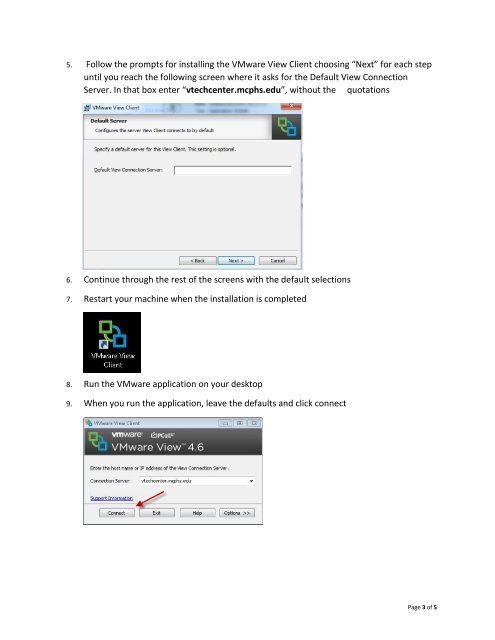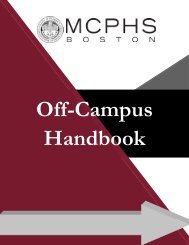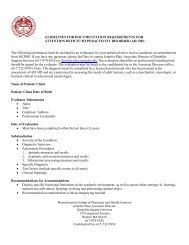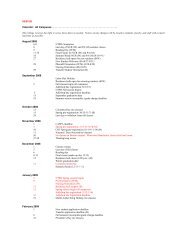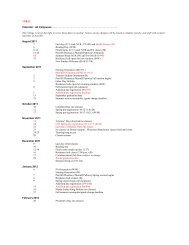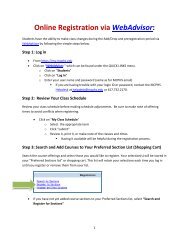Connecting to vtechcenter.mcphs.edu from your Home Computer
Connecting to vtechcenter.mcphs.edu from your Home Computer
Connecting to vtechcenter.mcphs.edu from your Home Computer
Create successful ePaper yourself
Turn your PDF publications into a flip-book with our unique Google optimized e-Paper software.
5. Follow the prompts for installing the VMware View Client choosing “Next” for each step<br />
until you reach the following screen where it asks for the Default View Connection<br />
Server. In that box enter “<strong>vtechcenter</strong>.<strong>mcphs</strong>.<strong>edu</strong>”, without the quotations<br />
6. Continue through the rest of the screens with the default selections<br />
7. Restart <strong>your</strong> machine when the installation is completed<br />
8. Run the VMware application on <strong>your</strong> desk<strong>to</strong>p<br />
9. When you run the application, leave the defaults and click connect<br />
Page 3 of 5