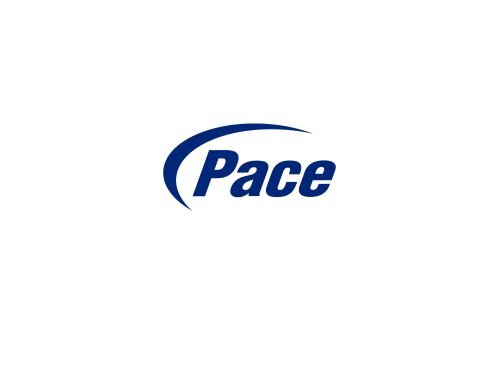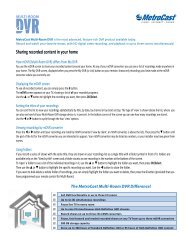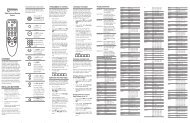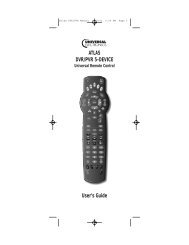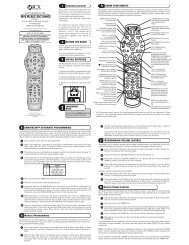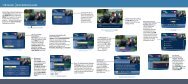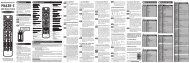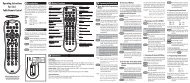Pace HD DTA - MetroCast
Pace HD DTA - MetroCast
Pace HD DTA - MetroCast
You also want an ePaper? Increase the reach of your titles
YUMPU automatically turns print PDFs into web optimized ePapers that Google loves.
<strong>Pace</strong> plc<br />
DC60Xu <strong>HD</strong><br />
<strong>HD</strong> <strong>DTA</strong><br />
Monday, June 25, 2012<br />
Private & Confidential
DC60Xu <strong>HD</strong> <strong>DTA</strong><br />
3<br />
Private & Confidential
DC60Xu <strong>HD</strong> <strong>DTA</strong><br />
Overview<br />
High Definition adapter for encrypted services<br />
• Simple channel up/down via RCU<br />
• Channel 3/4 RF output<br />
• MPEG 4 and MPEG 2 Compatible<br />
• No IR Receiver – RF Remote Capabilities<br />
• No Out-Of-Band signaling<br />
• No Pay Per View<br />
• No Video On Demand<br />
• No Program Guide<br />
• No RADD impact<br />
• No Premium Channels<br />
4<br />
Private & Confidential
DC60Xu<br />
Accessories<br />
External Power Supply<br />
• Narrow design does not take up multiple sockets on a power strip<br />
Remote Control Unit (RCU)<br />
• IR and RF compatibility, no IR Receiver is needed. RF functionality allows the <strong>HD</strong> <strong>DTA</strong><br />
to be out of sight and still have full remote control functionality<br />
• AA Batteries included<br />
Cables<br />
• <strong>HD</strong>MI Cable included<br />
• Coaxial Cable included<br />
5<br />
Private & Confidential
DC60Xu Front and Rear Panels<br />
6<br />
Private & Confidential
DC60Xu Remote Control<br />
RF Remote Pairing
DC60Xu Remote Control<br />
• The <strong>HD</strong> <strong>DTA</strong> supports both IR and RF remote control commands<br />
• RF functionality will pair the remote to a specific TV and that TV only<br />
• For RF remote functionality the remote must be paired to the TV<br />
• Currently the DC60Xu <strong>HD</strong> <strong>DTA</strong> is the only <strong>Pace</strong> device that supports RF remote<br />
functionality (RF remote functionality is currently only supported on the DC60Xu <strong>HD</strong><br />
<strong>DTA</strong>)<br />
8<br />
Private & Confidential
DC60Xu Remote Control<br />
RF Pairing<br />
• The DC60Xu remote control will not be paired to the <strong>HD</strong> <strong>DTA</strong> in the SIK.<br />
• For RF Pairing follow the steps below<br />
• Press and hold the Setup Key until the All Power LED turns green then release<br />
• Press and release the Menu Key rapidly (up to 5 times) until the Remote Control<br />
Pairing overlay appears<br />
• Enter the three digit code that is displayed<br />
• Once the DC60Xu is paired you will see Success overlay appear – press OK to<br />
complete the process<br />
9<br />
Private & Confidential
DC60Xu <strong>HD</strong> <strong>DTA</strong> Setup Menu
DC60Xu Setup Menu<br />
• The <strong>HD</strong> <strong>DTA</strong> Setup Menu can be accessed by pressing the Menu Key on the <strong>HD</strong> <strong>DTA</strong><br />
Remote Control<br />
• The Setup Menu will automatically be dismissed after five minutes with no activity<br />
• There are Five sub- menus in the <strong>HD</strong> <strong>DTA</strong> Setup Menu<br />
o Audio Language<br />
o Locks Setup<br />
o Closed Captions<br />
o <strong>HD</strong>MI Setup<br />
o Remote Control<br />
11<br />
Private & Confidential
DC60Xu Setup Menu<br />
Audio Language<br />
• Audio Language is the SAP (Second Audio Program) that is embedded in the video<br />
stream from the content provider, not all content has SAP available<br />
• English is the default Audio Language in North America<br />
• If additional languages are available they will be displayed in the Audio Language sub<br />
menu<br />
• You can set a preferred language – by default the current language is English<br />
• The current live language output is always designated with an asterisk ( * )<br />
12<br />
Private & Confidential
DC60Xu Setup Menu<br />
Locks Setup<br />
• The DC60Xu <strong>HD</strong> <strong>DTA</strong> has Parental Locks available in the Setup Menu<br />
• Parental locks can limit access to certain programming that can be viewed<br />
• By default no Locks are set on a new <strong>HD</strong> <strong>DTA</strong><br />
• There are three Parental Lock sub-menus available<br />
• Pin Setup<br />
• Master Locks<br />
• Channel Locks<br />
13<br />
Private & Confidential
DC60Xu Setup Menu<br />
Locks – PIN Setup<br />
• By default there are no Locks or PIN set on a new unit<br />
• A PIN must be created before locks can be set on the <strong>HD</strong> <strong>DTA</strong><br />
• To Set, Change, or Clear a PIN enter a four digit PIN<br />
14<br />
Private & Confidential
DC60Xu Setup Menu<br />
Locks – Master Locks<br />
• Master Locks have two settings<br />
• Remove all Locks<br />
• Locks all Programs<br />
• Lock All Programs ON will lock/block all services on the <strong>HD</strong> <strong>DTA</strong><br />
15<br />
Private & Confidential
DC60Xu Setup Menu<br />
Locks – Channel Locks<br />
• Channel Locks will display the complete <strong>HD</strong> <strong>DTA</strong> channel map- use the down arrow to<br />
scroll thru the channel map<br />
• Channel numbers as well as service name is displayed<br />
• By default no channels are locked on a new device<br />
• The Lock icon to the right of the channel will indicate the lock status<br />
• Unlocked – Green Icon<br />
• Locked – Red Icon<br />
16<br />
Private & Confidential
DC60Xu Setup Menu<br />
Closed Captioning<br />
• There are four sub-menus in the Closed Caption Menu<br />
• Closed Captioning<br />
• Analog Service<br />
• Digital Service<br />
• Font Size<br />
• By default Closed Captions are off on a new device<br />
• Captions must be enabled on the <strong>HD</strong> <strong>DTA</strong> when connecting thru the <strong>HD</strong>MI port – the TV<br />
captions will not pass thru via <strong>HD</strong>MI<br />
17<br />
Private & Confidential
DC60Xu Setup Menu<br />
Closed Captioning – Closed Caption Services<br />
• Analog Services will default to the preconfigured CC1<br />
• Digital Service will default to the preconfigured CS1<br />
18<br />
Private & Confidential
DC60Xu Setup Menu<br />
Closed Captioning – Font Size<br />
• There are three Font sizes to choice from in the Closed Caption Menu<br />
• By Default the Closed Caption Font Size in set to Medium<br />
• To change the Font size select the Font and then Apply<br />
• The Font size will be retained even if the device looses power<br />
19<br />
Private & Confidential
DC60Xu Setup Menu<br />
<strong>HD</strong>MI Settings<br />
• There are two <strong>HD</strong>MI Settings that can be configured<br />
• TV Aspect Ratio<br />
• TV Output Resolution<br />
• TV Aspect Ratio and TV Output Resolution are both set to Auto by Default<br />
• Output resolution will determine Aspect Ratio unless 480p is selected<br />
20<br />
Private & Confidential
DC60Xu Setup Menu<br />
<strong>HD</strong>MI Settings – Aspect Ratio<br />
• TV Aspect Ratio (width to height ratio) is set to Auto by default.<br />
• Use 16:9 on <strong>HD</strong>TV’s<br />
• Use 4:3 on older non <strong>HD</strong>TV’s<br />
• New Aspect Ratio selection will change in 10 seconds after being selected<br />
21<br />
Private & Confidential
DC60Xu Setup Menu<br />
<strong>HD</strong>MI Settings – TV Output Resolution<br />
• There are five TV Output Resolution Settings<br />
• Auto<br />
• 1080I<br />
• 720p<br />
• 480p<br />
• 480i<br />
• Auto is the default setting for TV Output Resolution<br />
• TV Output Resolution selection will change in 10 seconds after being selected<br />
22<br />
Private & Confidential
DC60Xu Setup Menu<br />
Remote Control<br />
• There are three sub-menus in the Remote Control Menu<br />
• Remote Control Pairing<br />
• RF Remote Control – Advanced<br />
• IR Remote Control – Advanced<br />
• Current Remote Control Battery Level is also reported<br />
23<br />
Private & Confidential
DC60Xu Setup Menu<br />
Remote Control – Remote Control Pairing<br />
• Remote Control Pairing will enable RF Remote Control Functionality<br />
• By default the Remote Control is not RF paired and will only function via IR commands<br />
• To activate the RF Remote Control Pairing enter the Remote Control Pairing Menu and<br />
follow detailed instructions<br />
• Same process as the initial RF Remote Control setup – just on screen instructions<br />
24<br />
Private & Confidential
DC60Xu Setup Menu<br />
Remote Control – RF Remote Setup<br />
• You can disable the RF Remote Control functionality<br />
• Disabling RF Remote Setup will disable RF Remote Control functionality<br />
• This will disable all RF Remote Control pairing requests<br />
25<br />
Private & Confidential
DC60Xu Setup Menu<br />
Remote Control – IR Remote Setup<br />
• You can disable the IR Remote Control functionality<br />
• Disabling IR Remote Setup will disable IR Remote Control functionality<br />
• This will disable all IR Remote Control commands to the device<br />
• Should be disabled if using multiple RF Remotes in one location<br />
26<br />
Private & Confidential
DC60Xu Setup Menu<br />
Remote Control Battery Level<br />
• The DC60Xu <strong>HD</strong> <strong>DTA</strong> can provide the Current Battery Level via RF only<br />
• Battery Level information only is provided by RF paired remote<br />
• Current Remote Battery Level will display from 100% full to 5% full with three color<br />
codes Green, Yellow, and Red<br />
27<br />
Private & Confidential