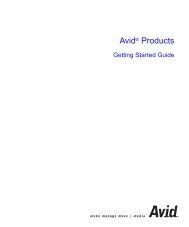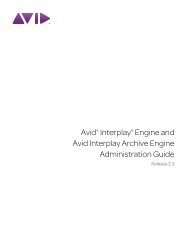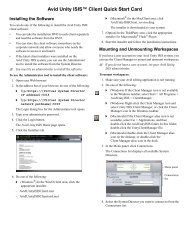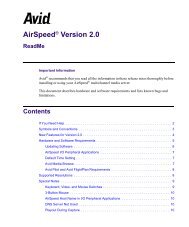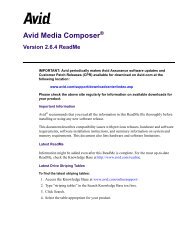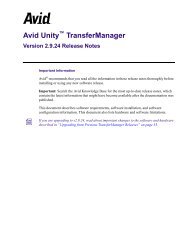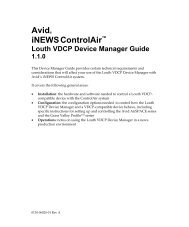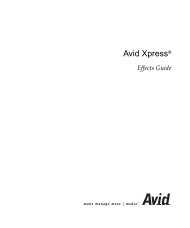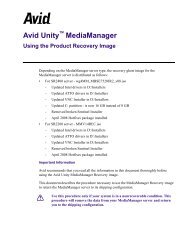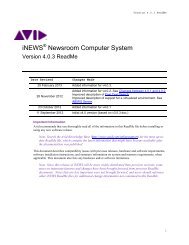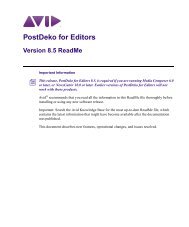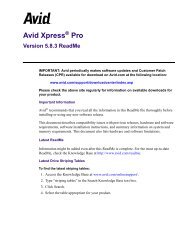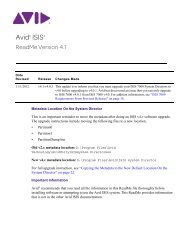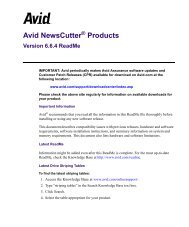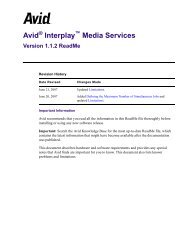Create successful ePaper yourself
Turn your PDF publications into a flip-book with our unique Google optimized e-Paper software.
a<br />
<strong>Avid</strong> <strong>iNEWS</strong> ® <strong>Command</strong><br />
Version 2.3 <strong>ReadMe</strong><br />
Revision History<br />
Date Revised<br />
17 February 2009<br />
Changes Made<br />
Initial version 2.0 w/ changes between 1.1.4 and 2.0; Fixed ASF reference<br />
(Rev B-03/09)<br />
11 March 2009 Added changes between 2.0 and 2.0.1<br />
7 May 2009 Added changes between 2.0.1 and 2.0.3<br />
19 June 2009 Added changes between 2.0.3 and 2.1<br />
30 June 2009 Rev B – Added note about Play While Record w/AMS<br />
21 August 2009 Added changes between 2.1 and 2.3<br />
Important Information<br />
<strong>Avid</strong> recommends that you read all the information in this <strong>ReadMe</strong> file thoroughly before installing or<br />
using any new software release.<br />
Note: Search the <strong>Avid</strong> Knowledge Base (http://www.avid.com/onlinesupport) for the most up-to-date <strong>ReadMe</strong><br />
file, which contains the latest information that might have become available after the documentation was<br />
published.<br />
This document describes compatibility issues with previous releases, hardware and software requirements,<br />
software installation instructions, and summary information on system and memory requirements, when<br />
applicable. This document also lists any hardware and/or software limitations.
<strong>Command</strong> v 2.3 <strong>ReadMe</strong><br />
Contents<br />
Important Information ............................................................................................................................................... 1<br />
Compatibility ............................................................................................................................................................. 5<br />
Microsoft Windows Operating Systems ................................................................................................................ 5<br />
<strong>Avid</strong> Service Framework ....................................................................................................................................... 5<br />
<strong>Avid</strong> Interplay ........................................................................................................................................................ 5<br />
<strong>iNEWS</strong> Server ....................................................................................................................................................... 5<br />
<strong>iNEWS</strong> Client ........................................................................................................................................................ 5<br />
AirSpeed ................................................................................................................................................................ 5<br />
AirSpeed Multi Stream .......................................................................................................................................... 5<br />
Deko ...................................................................................................................................................................... 5<br />
Deko MOS Gateway .............................................................................................................................................. 5<br />
Deko MOS Macro Server ...................................................................................................................................... 6<br />
Deko Select Plugin ................................................................................................................................................ 6<br />
Thunder and Thunder Select Plug-in ..................................................................................................................... 6<br />
MOS ...................................................................................................................................................................... 6<br />
ENPS ..................................................................................................................................................................... 6<br />
3 rd Party Devices via <strong>Avid</strong> Video Device Service (VDCP)................................................................................... 6<br />
Qualified Localization Languages ......................................................................................................................... 6<br />
Installation ................................................................................................................................................................. 6<br />
DekoSelect ............................................................................................................................................................. 6<br />
Rover Button ..................................................................................................................................................... 6<br />
Upgrade ..................................................................................................................................................................... 7<br />
<strong>Command</strong> v1.1.4 or Earlier to v2.0 and Later ....................................................................................................... 7<br />
<strong>Command</strong> v1.0 to v1.1.1 or Later .......................................................................................................................... 7<br />
AirSpeed Device Service Configuration ............................................................................................................ 7<br />
Set Playlist Creation option to Item-Only Playlists ........................................................................................... 7<br />
Hardware and Software Changes ............................................................................................................................... 8<br />
Between v2.1 and v2.3........................................................................................................................................... 8<br />
TAG ................................................................................................................................................................... 8<br />
Media Viewer .................................................................................................................................................... 8<br />
ENPS Integration ............................................................................................................................................... 8<br />
Between v2.0.3 and v2.1........................................................................................................................................ 8<br />
Installation ......................................................................................................................................................... 8<br />
Graphics Environments ..................................................................................................................................... 9<br />
2
<strong>Command</strong> v 2.3 <strong>ReadMe</strong><br />
Vista ................................................................................................................................................................... 9<br />
User Interface .................................................................................................................................................... 9<br />
Inventory............................................................................................................................................................ 9<br />
X-Keys ............................................................................................................................................................... 9<br />
Playout ............................................................................................................................................................... 9<br />
Omneon Plug-in ............................................................................................................................................... 10<br />
<strong>Avid</strong> AirSpeed Multi Stream Integration ......................................................................................................... 10<br />
ENPS Integration ............................................................................................................................................. 10<br />
Between v2.0.1 and v2.0.3 ................................................................................................................................... 10<br />
Windows Compatibility ................................................................................................................................... 10<br />
Deko ................................................................................................................................................................ 10<br />
Inventory.......................................................................................................................................................... 10<br />
Playout ............................................................................................................................................................. 10<br />
<strong>Avid</strong> AirSpeed Multi Stream Integration ......................................................................................................... 10<br />
Between v2.0 and v2.0.1...................................................................................................................................... 11<br />
Hand-entered Graphics in <strong>iNEWS</strong> ................................................................................................................... 11<br />
Between v1.1.4 and v2.0...................................................................................................................................... 11<br />
Graphics Playout – Deko Integration............................................................................................................... 11<br />
User Interface .................................................................................................................................................. 11<br />
Playout ............................................................................................................................................................. 11<br />
Cursor Behavior ............................................................................................................................................... 12<br />
Logging............................................................................................................................................................ 12<br />
New Features ........................................................................................................................................................... 13<br />
For Version 2.3 .................................................................................................................................................... 13<br />
Installing the <strong>Avid</strong> UMD Service (for the <strong>Avid</strong> TSL plug-in)......................................................................... 13<br />
Configuring the <strong>Avid</strong> UMD Device Service ................................................................................................... 13<br />
For Version 2.1 .................................................................................................................................................... 15<br />
Looping............................................................................................................................................................ 15<br />
Searching for Items in Inventory ..................................................................................................................... 16<br />
Clock Panel ...................................................................................................................................................... 17<br />
TAG Indicator ................................................................................................................................................. 18<br />
Versioning ....................................................................................................................................................... 18<br />
Playlist Explorer .............................................................................................................................................. 19<br />
Playlist Icons ................................................................................................................................................... 20<br />
Configuring the <strong>Avid</strong> Video Device Service (for VDCP control of an Omneon) ........................................... 21<br />
New ENPS Workflows .................................................................................................................................... 23<br />
Deko Select with ENPS and <strong>Command</strong> ........................................................................................................... 23<br />
3
<strong>Command</strong> v 2.3 <strong>ReadMe</strong><br />
MOS Redirection ............................................................................................................................................. 23<br />
For Version 2.0 .................................................................................................................................................... 24<br />
Multi Stream Integration ................................................................................................................................. 24<br />
Omneon Integration ......................................................................................................................................... 24<br />
For Version 1.1.4 ................................................................................................................................................. 24<br />
Shortcut Key .................................................................................................................................................... 24<br />
New Failover Protocol ............................................................................................................................................. 24<br />
Documentation Notes and Errata ............................................................................................................................. 24<br />
Installation and Configuration ............................................................................................................................. 25<br />
Known Limitations .................................................................................................................................................. 26<br />
TAG ..................................................................................................................................................................... 26<br />
UMD .................................................................................................................................................................... 26<br />
Anti-Virus Protection .......................................................................................................................................... 26<br />
Upgrades .............................................................................................................................................................. 26<br />
ENPS Integration ................................................................................................................................................. 26<br />
Omneon ............................................................................................................................................................... 26<br />
Looping ................................................................................................................................................................ 27<br />
Localization ......................................................................................................................................................... 27<br />
Mirrored Playout .................................................................................................................................................. 27<br />
Newsroom-Controlled Playlist ............................................................................................................................ 27<br />
Deko .................................................................................................................................................................... 28<br />
User Interface ...................................................................................................................................................... 28<br />
Shotbox Viewer Panel ......................................................................................................................................... 29<br />
GPI Channels ....................................................................................................................................................... 29<br />
Installation ........................................................................................................................................................... 29<br />
<strong>Avid</strong> Service Framework with <strong>Command</strong> Services ............................................................................................. 29<br />
Redundancy ......................................................................................................................................................... 29<br />
Channel Groups ................................................................................................................................................... 30<br />
Media Viewer ...................................................................................................................................................... 30<br />
Thunder ................................................................................................................................................................ 30<br />
Playout ................................................................................................................................................................. 30<br />
Workflow ............................................................................................................................................................. 31<br />
Technical Support Information ................................................................................................................................ 32<br />
Accessing Online Support ................................................................................................................................... 32<br />
4
<strong>Command</strong> v 2.3 <strong>ReadMe</strong><br />
Compatibility<br />
This <strong>Avid</strong> <strong>iNEWS</strong> <strong>Command</strong> release is compatible with the following:<br />
Note: For the latest specifications regarding minimum system requirements, please visit:<br />
http://www.avid.com/products/iNews-<strong>Command</strong>/index.asp.<br />
Microsoft Windows Operating Systems<br />
This version of <strong>Avid</strong> <strong>iNEWS</strong> <strong>Command</strong> is qualified for use with Windows XP Professional (SP2 or later)<br />
and Windows 2003 Server (SP1 or later), and Windows Vista (workstation only).<br />
<strong>Avid</strong> Service Framework<br />
This version of <strong>Avid</strong> <strong>iNEWS</strong> <strong>Command</strong> is qualified for use with <strong>Avid</strong> Service Framework version 1.2.3.<br />
<strong>Avid</strong> Interplay<br />
This version of <strong>Avid</strong> <strong>iNEWS</strong> <strong>Command</strong> is qualified for use with the <strong>Avid</strong> Interplay 1.1 or later.<br />
<strong>iNEWS</strong> Server<br />
This version of <strong>Avid</strong> <strong>iNEWS</strong> <strong>Command</strong> is qualified for use with <strong>iNEWS</strong> Server 2.6.2 or later, but <strong>Avid</strong><br />
recommends using the latest released version.<br />
<strong>iNEWS</strong> Client<br />
This version of <strong>Avid</strong> <strong>iNEWS</strong> <strong>Command</strong> is qualified for use with any <strong>iNEWS</strong> client software that’s<br />
compatible with <strong>iNEWS</strong> Server 2.6.2 or later.<br />
AirSpeed<br />
This version of <strong>Avid</strong> <strong>iNEWS</strong> <strong>Command</strong> is qualified for use with AirSpeed versions 2.5.3 and later.<br />
Unrestricted VDCP is not supported.<br />
For thumbnails of video on AirSpeed video servers, Interplay v1.1 is required.<br />
AirSpeed Multi Stream<br />
This version of <strong>Avid</strong> <strong>iNEWS</strong> <strong>Command</strong> is qualified for use with AirSpeed Multi Stream version 1.0 or<br />
later.<br />
Deko<br />
This version of <strong>Avid</strong> <strong>iNEWS</strong> <strong>Command</strong> is qualified for use with the following Deko models and the listed<br />
software versions for each.<br />
• Deko1000 – Versions 4.1.2.<br />
• Deko3000 – Versions 4.1.2.<br />
• FX Deko II – Versions 4.1.2.<br />
NOTE: This version of <strong>Command</strong> is partially qualified with Deko 5.0. While basic functionality does work, and<br />
the new auto-motions feature has been qualified with <strong>Command</strong>, there are a couple of exceptions. See Known<br />
Limitations in this document for more information.<br />
Deko MOS Gateway<br />
This version of <strong>Avid</strong> <strong>iNEWS</strong> <strong>Command</strong> is qualified for use with Deko MOS Gateway version 3.0.3 and<br />
later.<br />
5
<strong>Command</strong> v 2.3 <strong>ReadMe</strong><br />
Deko MOS Macro Server<br />
This version of <strong>Avid</strong> <strong>iNEWS</strong> <strong>Command</strong> is qualified for use with Deko MOS MacroServer version 3.0.3<br />
and later.<br />
Deko Select Plugin<br />
This version of <strong>Avid</strong> <strong>iNEWS</strong> <strong>Command</strong> is qualified for use with Deko Select version 3.04 and later.<br />
Thunder and Thunder Select Plug-in<br />
This version of <strong>Avid</strong> <strong>iNEWS</strong> <strong>Command</strong> is qualified for use with Thunder and Thunder Select.<br />
MOS<br />
This version of <strong>Avid</strong> <strong>iNEWS</strong> <strong>Command</strong> is qualified for use with MOS protocol versions 2.6 and 2.8. <strong>Avid</strong><br />
recommends using MOS 2.8, which is the default.<br />
ENPS<br />
This version of <strong>Avid</strong> <strong>iNEWS</strong> <strong>Command</strong> is qualified for use with ENPS version 4.5 or later.<br />
3 rd Party Devices via <strong>Avid</strong> Video Device Service (VDCP)<br />
This version of <strong>Avid</strong> <strong>iNEWS</strong> <strong>Command</strong> is qualified with the 360 Systems Image Server.<br />
This version of <strong>Avid</strong> <strong>iNEWS</strong> <strong>Command</strong> has been tested with the following:<br />
• Omneon: Spectrum and Media Deck<br />
• Grass Valley Group: Profile and K2<br />
Qualified Localization Languages<br />
The <strong>Command</strong> 2.x software at the workstation is localized into the following languages and is also<br />
supported with those languages:<br />
• French<br />
• French (Canadian)<br />
• Spanish<br />
• Spanish Latin<br />
• German<br />
• Italian<br />
• Chinese (Traditional)<br />
• Chinese (Simplified)<br />
Installation<br />
DekoSelect<br />
Rover Button<br />
The DekoSelect client software must be installed on the ENPS workstation before the plug-in will show up<br />
on the Rover button.<br />
6
<strong>Command</strong> v 2.3 <strong>ReadMe</strong><br />
Upgrade<br />
<strong>Command</strong> v1.1.4 or Earlier to v2.0 and Later<br />
<strong>Command</strong> version 2.0 and later requires an upgrade to the <strong>Avid</strong> Service Framework 1.2.1.2 (or later). After<br />
the Framework is upgraded, any Framework application shortcuts in the Quick Launch bar must be remade.<br />
<strong>Command</strong> v1.0 to v1.1.1 or Later<br />
AirSpeed Device Service Configuration<br />
When upgrading from <strong>Command</strong> 1.0.x to <strong>Command</strong> 1.1.x or later, the AirSpeed device service<br />
configuration settings are not retained. Specifically, the AirSpeed device server host name reverts to the<br />
local server host name. To fix this, open <strong>Avid</strong> Interplay Service Configuration, navigate to the AirSpeed<br />
Device Service, and change the name.<br />
Set Playlist Creation option to Item-Only Playlists<br />
<strong>Command</strong> 1.1.0 now supports item-only playlists. Upgrading to 1.1.x or later sets the default to item-only<br />
playlists. You can insert breaks in item-only playlists. If you intend to embed newsroom playlists or other<br />
standalone playlists, you must deselect this option to keep stories in the playlist.<br />
NOTE: The option was originally called Newly created playlists will not contain stories, but that was changed<br />
in the software after the help system and user-based documentation was created.<br />
7
<strong>Command</strong> v 2.3 <strong>ReadMe</strong><br />
Hardware and Software Changes<br />
The following changes were made to existing features in <strong>iNEWS</strong> <strong>Command</strong>.<br />
Between v2.1 and v2.3<br />
TAG<br />
♦<br />
In previous versions of <strong>Command</strong>, users could edit the IN and OUT times for a loaded playlist, but the<br />
story slug would not update. Beginning in version 2.3, updating the IN and OUT times on a TAG<br />
graphic in a disconnected or standalone playlist will reflect the change in the story’s slug. See “Known<br />
Limitations” for more on updates of loaded/connected playlists.<br />
Media Viewer<br />
♦ In previous versions of <strong>Command</strong>, the Mark IN and Mark OUT values could be edited in the Media<br />
Viewer for video items in a playlist that had a browse channel. Starting with <strong>Command</strong> version 2.3,<br />
those values can also be set for both graphics and video items in playlists that do not have browse<br />
channels.<br />
♦<br />
In previous versions of <strong>Command</strong>, the spacebar used to unintentionally set the Mark OUT in the Media<br />
Viewer. Now, the spacebar only plays or pauses an item in the Media Viewer.<br />
ENPS Integration<br />
♦ In previous versions of <strong>Command</strong>, moving an item right above the float bar caused problems between<br />
ENPS and the <strong>Command</strong> MOS Communication service, which required a restart of that service. This<br />
has been fixed.<br />
♦<br />
In previous versions of <strong>Command</strong>, certain invalid characters would cause the MOS Communication<br />
service’s error handling to fail. This has been fixed along with numerous improvements that were<br />
made to the MOS Communication service’s error handling.<br />
Between v2.0.3 and v2.1<br />
Installation<br />
♦ In <strong>Command</strong> v2.1, a button on the <strong>Command</strong> installation autorun splash graphic was renamed. The old<br />
name, “Copy this CD to a Local Directory” now appears as, “Copy Install Files to Another<br />
Location”—as shown below:<br />
8
<strong>Command</strong> v 2.3 <strong>ReadMe</strong><br />
Graphics Environments<br />
♦<br />
Starting with <strong>Command</strong> version 2.1, the term, Graphics Environment, will appear changed in the<br />
software to Graphics style(s)—the term more widely known and used for graphics devices such as<br />
<strong>Avid</strong> Deko. This change is most noticeable in the System Settings dialog box when viewing the<br />
settings for Playlist and for MOS > General.<br />
Vista<br />
♦<br />
In <strong>Command</strong> v2.1, Vista UI logs are written to a different location:<br />
C:\Users|{user.home}\AppData\Local\<strong>Avid</strong>\avidinewscommand\log<br />
The logs are still accessible via Diagnostics and Package Remote, as long as the UI is open.<br />
User Interface<br />
♦ In <strong>Command</strong> v2.0, the preview channel would not update if fulfillment data on a CG item was changed<br />
in <strong>iNEWS</strong>. This has been fixed.<br />
Inventory<br />
♦<br />
♦<br />
X-Keys<br />
♦<br />
Playout<br />
♦<br />
♦<br />
Occasionally, delete and protect did not work and required a restart of the Inventory Manager. This has<br />
been fixed.<br />
Delete and protect both now work properly with AMS.<br />
In previous versions of <strong>Command</strong>, choosing to restore defaults from the Options dialog box would<br />
clear the X-keys configuration. This has been fixed.<br />
In previous versions of <strong>Command</strong>, any browse channel activity would cause the playback channels to<br />
eject. This has been fixed so that playing an item in the browse channel no longer engages the Eject<br />
Previous Item function.<br />
Ejecting an item that is followed by the identical graphic including fulfillment data now correctly<br />
reports an Ejected status.<br />
9
<strong>Command</strong> v 2.3 <strong>ReadMe</strong><br />
♦<br />
Eject previous, with Independent Channel cueing turned off, now works consistently with mirrored<br />
channel playback.<br />
Omneon Plug-in<br />
♦ In previous versions of <strong>Command</strong>, delete and delete protect did not work with the Omneon plug-in<br />
inventory. This has been fixed.<br />
<strong>Avid</strong> AirSpeed Multi Stream Integration<br />
♦ The Play While Record feature now works with <strong>Avid</strong> AirSpeed Multi Stream. With Play While<br />
Record, a user can (from the Media Viewer in <strong>Command</strong>) type the mark in point of a video being<br />
recorded and play it from that point on to the duration of the recording.<br />
ENPS Integration<br />
♦ In previous versions of <strong>Command</strong>, TAG workflow with ENPS and Deko Select didn’t work. This has<br />
been fixed.<br />
♦<br />
In previous versions of <strong>Command</strong>, communication problems between <strong>Command</strong> and ENPS resulted in<br />
inconsistent autocreates, item deletions, and reporting of item status (playable/not ready). This has<br />
been fixed.<br />
Between v2.0.1 and v2.0.3<br />
Windows Compatibility<br />
♦ <strong>Command</strong> v2.0.1 was not compatible with computers running Windows 2000 operating systems. This<br />
compatibility was restored with version 2.0.3.<br />
Deko<br />
♦<br />
Beginning in <strong>Command</strong> v2.0, changing a cued CG item in <strong>iNEWS</strong> did not update the Deko preview<br />
channel. This has been fixed.<br />
Inventory<br />
♦<br />
Playout<br />
♦<br />
♦<br />
In previous version of <strong>Command</strong>, delete and delete protect occasionally would not work. Restarting the<br />
Inventory Manager service would temporarily fix the problem. This has been fixed.<br />
In previous versions of <strong>Command</strong>, with independent channel cueing turned off, Eject Previous Item<br />
would eject the previous and currently playing item when the eject time was reached. This has been<br />
fixed.<br />
In previous versions of <strong>Command</strong>, when manually cueing an item that had the same template and<br />
fulfillment data, <strong>Command</strong> would not clear the cue status of the previous item, which meant the<br />
playlist could have two or more items cued at the same time. This has been fixed.<br />
<strong>Avid</strong> AirSpeed Multi Stream Integration<br />
♦ In previous versions of <strong>Command</strong>, strong channel assignment would start at the default channel when a<br />
change to the playlist occurred (e.g. ABCAABC), instead of keeping the channel sequence (e.g.<br />
ABCABC). This issue only occurred when <strong>Command</strong> was controlling playout of media on an <strong>Avid</strong><br />
AirSpeed Multi Stream video server. This has been fixed.<br />
♦<br />
In previous versions of <strong>Command</strong>, ejecting a cued clip would not clear it from <strong>Avid</strong> AirSpeed Multi<br />
Stream, which would cause problems when updating the media via Send to Playback. This has been<br />
fixed. Now, ejecting a cued item ejects it from the appropriate AMS channel.<br />
10
<strong>Command</strong> v 2.3 <strong>ReadMe</strong><br />
♦<br />
In previous versions of <strong>Command</strong>, when loading an <strong>iNEWS</strong> playlist with <strong>Avid</strong> AirSpeed Multi Stream,<br />
all items would show unavailable status for approximately 45 seconds and then correctly report status.<br />
This has been fixed.<br />
Between v2.0 and v2.0.1<br />
Hand-entered Graphics in <strong>iNEWS</strong><br />
In <strong>Command</strong> v2.0, machine control commands that were hand-entered in <strong>iNEWS</strong>, used *CG, and had alpha<br />
characters in the template name would not appear as items in the <strong>Command</strong> playlist. Instead, they would<br />
cause the items to have ?ERROR status in the <strong>iNEWS</strong> rundown, and the items would not get sent to<br />
<strong>Command</strong>. This is fixed in <strong>Command</strong> v2.0.1.<br />
Between v1.1.4 and v2.0<br />
Graphics Playout – Deko Integration<br />
The way <strong>Command</strong> handles graphic playout was fundamentally altered in this release. Previously, when an<br />
item is cued, it appears in the preview channel, but it wasn’t until the item was played that the Deko would<br />
render the clips and motions. This meant that playout was slower. <strong>Command</strong> will continue to behave this<br />
way when the Deko device service is set to dual channel mode. However, a new single channel mode is<br />
now available so that when an item is cued, the Deko renders the motions and clips then pauses them at the<br />
first frame. This means that cueing is slower but playout is faster than before.<br />
User Interface<br />
The icons representing Primary Only and Mirror Only have been changed to the following:<br />
- Primary Only - Mirror Only<br />
Note: The background color shown in the Mirror Only icon is a customizable color, but <strong>Avid</strong> strongly<br />
recommends that it be set to a bright color (such as orange) so that it helps alert <strong>Command</strong> users in the<br />
control room when a mirror only playback situation occurs.<br />
Playout<br />
♦<br />
♦<br />
In previous versions of <strong>Command</strong>, the cursor wouldn’t automatically advance when playing an uncued<br />
item. This is fixed.<br />
Beginning in <strong>Command</strong> v2.0, <strong>Avid</strong> recommends changing the heartbeat and retry timeouts for MOS in<br />
the <strong>Command</strong> system’s settings (Tools > System Settings) to the following:<br />
Heartbeat = 30 seconds<br />
Retry = 5 seconds<br />
♦<br />
♦<br />
♦<br />
♦<br />
In previous versions of <strong>Command</strong>, when floating a larger number of <strong>iNEWS</strong> stories, <strong>Command</strong> didn’t<br />
properly readjust the autoscroll. This is fixed.<br />
Additional improvements were made to the behavior of the autoscroll feature and the cursor in<br />
<strong>Command</strong>. Now, the cursor moves with any cue changes, such as when an item is added to the<br />
rundown. Also, when stories above the playing item are floated, the cursor will remain centered on the<br />
window as opposed to scrolling off screen.<br />
In previous versions of <strong>Command</strong>, Deko items would not get fully inventoried after a restart. This is<br />
fixed.<br />
In previous German, Spanish, and Italian versions of <strong>Command</strong>, the play command (Enter on the<br />
numerical keypad) was not working. This is fixed. Additionally, there were numerous other<br />
localization corrections.<br />
11
<strong>Command</strong> v 2.3 <strong>ReadMe</strong><br />
Cursor Behavior<br />
♦<br />
The behavior for Page Up/Down, Home, and End has been changed. The default is to not move the<br />
cursor when any of those keys are pressed. In previous versions, pressing those keys would move the<br />
cursor. There is a new option to control this behavior.<br />
To set it:<br />
1. Select Tools > Options.<br />
2. Then in the Options dialog box, expand Playlist and Shotbox Viewers.<br />
3. Expand Playlist Viewer.<br />
4. Select Behavior. From there you can modify the Playlist Behavior setting.<br />
For more information, see “Customizing the Playlist Viewer” on page 54 in the <strong>Avid</strong> <strong>iNEWS</strong> <strong>Command</strong><br />
User’s Guide.<br />
Logging<br />
♦<br />
The logging feature in <strong>Command</strong> has been fine tuned to capture the significant playlist activity, such as<br />
playout status and changes, cursor movement, and channel group lock or unlock events, all of which<br />
can be very helpful to <strong>Avid</strong> Customer Support staff. When troubleshooting a problem, it is important to<br />
get these logs, which can only be collected when the <strong>Command</strong> client application is open at the<br />
workstation.<br />
12
<strong>Command</strong> v 2.3 <strong>ReadMe</strong><br />
New Features<br />
The following section provides new features first made available in the specified release.<br />
For Version 2.3<br />
Installing the <strong>Avid</strong> UMD Service (for the <strong>Avid</strong> TSL plug-in)<br />
The <strong>Avid</strong> <strong>iNEWS</strong> <strong>Command</strong> user interface allows you to control Under Monitor Display or In Monitor<br />
Display devices via the TSL UMD protocol, developed by Television Systems Limited, so that the clip’s<br />
title, the countdown timecode—the one showing the remaining duration—and the tally light for playing<br />
video can be displayed on or near the video monitor in the control room.<br />
In previous versions of <strong>Command</strong>, the timecodes for playing video appeared only on the <strong>Command</strong><br />
Workstation. But with the use of the <strong>Avid</strong> UMD device service and <strong>Avid</strong>’s TSL plug-in, the timecode for<br />
playing video can be displayed on a video monitor in the control room or on a multipurpose text display<br />
device located next to or under the video monitor. When displayed on a video monitor, the monitor is<br />
considered an In Monitor Display device (or IMD). When displayed separately, the device is considered an<br />
Under Monitor Display device (or UMD).<br />
In general, the device service communicates through a third-party intermediate device, such as TallyMan<br />
manufactured by Television Systems Limited.<br />
The <strong>Avid</strong> UMD device service, along with <strong>Avid</strong>’s TSL plug-in, is installed from the <strong>Command</strong> installation<br />
CD. It is not selected to be installed by default, so if you want to install the device service and plug-in, you<br />
will have to select the device service as part of the server installation.<br />
To install the <strong>Avid</strong> UMD device service:<br />
1. Insert the <strong>Command</strong> installation CD (or access the install program from the network).<br />
2. Follow the standard installation steps provided in the “Installing <strong>Avid</strong> <strong>iNEWS</strong> <strong>Command</strong> on the<br />
Server” section of the <strong>Avid</strong> <strong>iNEWS</strong> Installation and Configuration Guide.<br />
3. During the installation, when the Custom Setup dialog box appears, expand <strong>Avid</strong> <strong>iNEWS</strong> <strong>Command</strong><br />
Services, then expand Device, and select to install <strong>Avid</strong> UMD Device Service. <strong>Avid</strong>’s TSL plug-in will<br />
be installed along with the device service.<br />
4. Click Next.<br />
5. When the Ready to Install the Program dialog box appears, click Install.<br />
6. When the installation is complete, click Finish.<br />
You are now ready to configure the device service.<br />
Configuring the <strong>Avid</strong> UMD Device Service<br />
For integration between <strong>Command</strong> and any under monitor display to work, some configuration of the<br />
device service is required, using the <strong>Avid</strong> Service Configuration application of <strong>Avid</strong> Service Framework.<br />
For more information about this application, see the <strong>Avid</strong> Service Framework User’s Guide.<br />
With the TallyMan, one cable is run to the TallyMan and other cables run from it to each UMD.<br />
Configuration of the device service is covered in the following procedure.<br />
To configure the <strong>Avid</strong> UMD device service(s):<br />
1. Click the Start button, and then select All Programs > <strong>Avid</strong> > Service Framework > <strong>Avid</strong> Service<br />
Configuration.<br />
2. On the Hosts tab, navigate to and select the <strong>Avid</strong> UMD Device Service.<br />
3. When prompted, enter the system administrator password and click OK. If you have not yet created<br />
one, leave the space blank and click OK.<br />
13
<strong>Command</strong> v 2.3 <strong>ReadMe</strong><br />
Note: <strong>Avid</strong>’s TSL plug-in is preselected for you on the Plug-in Chooser tab.<br />
4. On the <strong>Avid</strong> UMD Device Service Settings tab, the Service Name should be set to a unique name that<br />
represents the current instance of the device service. By default, it first appears as Service Name.<br />
5. The Show Duration check box determines if the duration of a clip is displayed when a clip is cued. For<br />
8-character displays, if Show Duration is left unchecked, the clip’s title or ID is displayed as<br />
determined in the step 6. If Show Duration is selected, then instead of the clip’s title or ID, the total<br />
clip duration is shown in an abbreviated timecode format (hh:mm:ss, with no frames) when a clip is<br />
cued.<br />
For 16-character displays, the clip’s title or ID are always shown. So, if Show Duration is left<br />
unchecked, the full 16 characters are used to display the clip’s title or ID. If Show Duration is selected,<br />
then an abbreviated timecode in the format mm:ss is shown (or hh:mm:ss if needed for clips longer<br />
than an hour) along with a shortened version of the clip’s title or ID. The two are separated by one<br />
space.<br />
6. Select the Display Name. Options are: Title or ID. If Title is chosen, and Show Duration is not<br />
selected, then the clip’s title will be displayed when a clip is cued. If ID is chosen, and Show Duration<br />
is not selected, then the clip’s video ID will be displayed when a clip is cued.<br />
Note: When a clip title is displayed, only the rightmost eight characters show up in an 8-character display, so<br />
if the clip’s title is longer than 8 characters it will be truncated. Generally the rightmost characters will be<br />
more unique, making it easier to identify the clip. There is no indication when a clip’s title is truncated.<br />
For 16-character displays, the number of characters is determined by whether the duration is shown and the<br />
length of that duration. For instance, you could see 10 characters of either the clip’s title or video ID followed<br />
by a space and the duration in an mm:ss format, as shown in the following example: p-politics 01:32<br />
14
<strong>Command</strong> v 2.3 <strong>ReadMe</strong><br />
If the clip’s duration is longer than an hour, the duration will appear as hh:mm:ss, and the clip’s title or ID<br />
will be truncated to eight characters.<br />
7. For every under monitor display you want to operate, click Add UMD Device to add a new row to the<br />
table from which you can then edit the information in each column. Each device is assigned its own<br />
device number; that is, the Device column is filled out automatically, starting with one (1), and is not<br />
used in the service’s configuration.<br />
8. The Channel Index lets you associate a device with a device channel index in <strong>Command</strong>. Options in<br />
this drop-down list include numerical values of one (1) through 16. The channel index, which<br />
corresponds to a playout channel, is set in <strong>Command</strong>’s System Setting dialog box under the Channel ><br />
Indices category. You can access that dialog box by clicking Tools > System Settings.<br />
Note: Four columns shown in the previous graphic (Type, Port, Address, and Tally) relate to the TSL plug-in.<br />
If an alternative third-party plug-in is used, what you see might vary.<br />
9. The Type column can be set to one of three options:<br />
• Single 8 – 8-character display<br />
• Dual 8 Left – 16-character display, access leftmost 8 characters<br />
• Dual 8 Right – 16-character display, access rightmost 8 characters<br />
• Single 16 – 16-character display<br />
Set the Type according to what king of UMD device you are using.<br />
10. The Port column is a drop-down list that shows available ports. It is most commonly set to an RS422<br />
serial communications port. For the TallyMan, all UMD devices on a given TallyMan will have the<br />
same COM port.<br />
11. Address is the UMD address, which can be set to numerical values of zero (0) through 126. When<br />
using TallyMan, except for Dual 8 Left and Dual 8 Right types, which share an address, each UMD<br />
device on a given COM port should have a unique address.<br />
Note: If you do not know the UMD address for your device, unplug and reconnect the serial connection. Watch<br />
the device’s display; it will show its UMD address as Addr plus a numerical value, such as: Addr 001.<br />
12. The Tally column is a drop-down list that relates to tally indicator control for <strong>Command</strong>. Its options<br />
are: one (1) through two (2). UMD devices often have two tally indicator lights. If set to one,<br />
<strong>Command</strong> will use the left light. If set to two, the right tally light is used. For TallyMan, however, you<br />
will have to choose which light to use when you set up the TallyMan.<br />
13. Click Apply. You can then close the <strong>Avid</strong> Service Configuration application.<br />
Note: You can reconfigure UMD devices without having to restart the device service.<br />
For Version 2.1<br />
Looping<br />
♦<br />
♦<br />
Users must set items to follow-on playout and have only one playout channel for the looping feature to<br />
work. The playout channel must also be unlocked when setting looping.<br />
When a standalone playlist (that is not embedded in another playlist) is set to loop, the numerical value<br />
for how many times it should loop now appears in the Playlist toolbar on the right side along with a<br />
curved green arrow icon. Looping is set in the Playlist Properties dialog box.<br />
For instance, if a playlist is set to loop twice, the number 2 will appear on the toolbar next to the green<br />
arrow icon, as shown:<br />
15
<strong>Command</strong> v 2.3 <strong>ReadMe</strong><br />
If the loop count is set to loop indefinitely (as shown below), then an infinity symbol is displayed next<br />
to the green arrow icon.<br />
Searching for Items in Inventory<br />
<strong>Avid</strong> <strong>iNEWS</strong> <strong>Command</strong> enables users to search for specific items in the inventory via the Inventory panel.<br />
To search for an item:<br />
1. Use the drop-down arrow next to the Search field in the Inventory panel to select the filter by<br />
which you want to search. Your options are: ID, Slug, or All (meaning both the item’s slug and<br />
ID).<br />
2. Type the ID or slug in the Search field.<br />
As you type, the list of items shown in the Inventory panel is filtered to show only those items with the<br />
criteria you specified.<br />
16
<strong>Command</strong> v 2.3 <strong>ReadMe</strong><br />
Clock Panel<br />
♦<br />
In previous versions of <strong>Command</strong>, the Clock panel was not associated with the clocks featured in the<br />
Playlist Viewer. Starting with <strong>Command</strong> version 2.1, the Clock panel has some new options, which<br />
enable the Clock panel to be used to display times and even the playout channel associated with a<br />
playlist and not just the time of day.<br />
Note: Because the Clock panel can be undocked, it may be moved to a second monitor in the control room, if<br />
the <strong>Command</strong> Workstation is a computer with dual-monitor capabilities.<br />
To configure the clock:<br />
1. Select Tools > Options.<br />
The Options dialog box opens.<br />
2. In Category, select Clock.<br />
3. In the Clock section, there are new options for Display, which are:<br />
• Time of day – displays original behavior of current time based on the workstation’s time.<br />
• Time elapsed in clip – displays how much time has elapsed since the current clip began playing.<br />
• Time remaining in clip – displays how much time remains of the clip that’s playing.<br />
• Time remaining in show – displays how much time is left in the show.<br />
Note: If changing Display to times related to clips or the show, you must also set Format to 24 Hour.<br />
4. The new Channel section enables you to include the playout channel in the Clock panel’s display.<br />
If selected, you can configure the font as well.<br />
5. A sample of your settings is provided as a preview. When done, click OK. The following graphic<br />
shows an example of the Clock panel when configured to display the time remaining in a clip and<br />
the channel on which that clip is playing.<br />
17
<strong>Command</strong> v 2.3 <strong>ReadMe</strong><br />
TAG Indicator<br />
♦<br />
<strong>Command</strong> provides an new indication that there is an impact on the TAG graphic if the version of the<br />
Video ID is changed. The indicator is an icon ( ) that appears in the playlist next to the title.<br />
Versioning<br />
The ID field in a standalone playlist enables users to view (via a drop-down list) the inventory available in<br />
two ways. By default, all available inventory for the channel group appears in the drop-down list when a<br />
user clicks in the ID field. However, with <strong>Command</strong>’s Playlist Viewer options, a user can configure the<br />
system to display only those versions of items matching a defined prefix and separator.<br />
For instance, an inventory has numerous items with various IDs, but one item has a video ID called “clip”.<br />
In the inventory, there are three versions of the item, clip, which are clip-01, clip-02, clip-03. By default the<br />
separator is a hyphen, and the numerical values are the versions. So if a user clicks on the ID field for that<br />
item in a standalone playlist, the drop-down list will only display the three existing versions of the item. If a<br />
user clicks on another item that does not have anything in the ID to match the configured prefix and<br />
separator, then the entire inventory will appear in the drop-down list.<br />
To set options for versioning:<br />
1. Select Tools > Options. If prompted for a password, you must provide it or contact your system<br />
administrator. The Options dialog box opens.<br />
2. In Category, expand Playlist and Shotbox Viewers.<br />
3. Expand Playlist Viewer and select Versioning.<br />
18
<strong>Command</strong> v 2.3 <strong>ReadMe</strong><br />
4. Do one of the following:<br />
Select Show all inventory for channel group.<br />
Select Show inventory with matching prefix and separator. Then define the separator and/or prefix. By<br />
default the separator is defined as a hyphen (-).<br />
5. Click OK.<br />
Playlist Explorer<br />
In previous versions of <strong>Command</strong>, when integrated with MOS-based newsroom systems, the Playlist<br />
Explorer would display only those newsroom playlists that were ready-to-air. However, a new option is<br />
available in <strong>Command</strong> that enables the system to display newsroom playlists that exist but are not yet ready<br />
to air.<br />
To turn on the display of non-ready to air playlists:<br />
1. Select Tools > Options. If prompted for a password, you must provide it or contact your system<br />
administrator. The Options dialog box opens.<br />
2. In Category, select Playlist Explorer.<br />
19
<strong>Command</strong> v 2.3 <strong>ReadMe</strong><br />
3. Select the check box Show all playlists (even if not ready-to-air).<br />
4. Click OK.<br />
Additionally, a new context menu option is also available in the Playlist Explorer panel that you can select<br />
to disconnect a MOS-based newsroom playlist, turning it into a standalone playlist controlled via<br />
<strong>Command</strong>. This menu option, Disconnect, appears enabled only when right-clicking on a newsroom<br />
playlist that can be disconnected from the newsroom system. The option appears disabled when rightclicking<br />
on other items in the Playlist Explorer, such as shotboxes or standalone playlists.<br />
Playlist Icons<br />
Starting with <strong>Command</strong> version 2.1, the Playlist Explorer panel displays new icons to indicate which<br />
playlists are newsroom playlists, and they vary depending on the type of newsroom system with which<br />
<strong>Command</strong> is integrated. For instance, the <strong>iNEWS</strong> icon appears—the first icon shown in the list in the<br />
sample graphic below—when the playlist is loaded to <strong>Command</strong> and locked by an <strong>Avid</strong> <strong>iNEWS</strong> newsroom<br />
computer system.<br />
When <strong>Command</strong> is integrated with a MOS-based newsroom computer system, such as ENPS, the MOS<br />
icon appears, either gray for a MOS Active playlist (when option is enabled) or black for one that is MOS<br />
Active and ready-to-air. Examples of both MOS icons are shown in the above graphic.<br />
When a newsroom playlist is disconnected—thus becoming the equivalent to a standalone playlist—the<br />
icon disappears, and only the name of the playlist remains in the Playlist Explorer.<br />
20
<strong>Command</strong> v 2.3 <strong>ReadMe</strong><br />
In <strong>Command</strong> v2.1 and later, these icons also appear on the right side of the Playlist toolbar in place of the<br />
former icon ( ) that represented when a playlist was locked by a newsroom computer system. Should the<br />
newsroom playlist become disconnected, a red X will blink over the icon. The following graphics show a<br />
cropped view of the top right corner of the Playlist Viewer when newsroom rundowns are disconnected—<br />
one an <strong>iNEWS</strong> playlist, the other a MOS-based playlist.<br />
Note: As shown, the Playout toolbar (located above the Playlist toolbar in the Playlist Viewer) will also<br />
appear red when a newsroom playlist is disconnected; this is not a change in functionality.<br />
Configuring the <strong>Avid</strong> Video Device Service (for VDCP control of an Omneon)<br />
The <strong>Avid</strong> <strong>iNEWS</strong> <strong>Command</strong> user interface lets you control Omneon Spectrum and Media Deck— thirdparty<br />
video playback devices—via Video Disk Control Protocol (VDCP). In previous versions of<br />
<strong>Command</strong>, a dedicated serial port was required to view the device’s inventory at a <strong>Command</strong> Workstation.<br />
However, for the Omneon device, a new Omneon Inventory plug-in is available that frees up that serial port<br />
and instead uses a network connection to communicate inventory lists of media between the device and<br />
<strong>Command</strong>. Playout on the Omneon is still accomplished via serial connections.<br />
For the plug-in to work, however, some configuration is required, using the <strong>Avid</strong> Service Configuration<br />
application of <strong>Avid</strong> Service Framework. For more information about this application, see the <strong>Avid</strong> Service<br />
Framework User’s Guide.<br />
To configure the <strong>Avid</strong> Video device services:<br />
1. Click the Start button, and then select All Programs > <strong>Avid</strong> > Service Framework > <strong>Avid</strong> Service<br />
Configuration.<br />
2. On the Hosts tab, navigate to and select the <strong>Avid</strong> Video Device Service.<br />
3. When prompted, enter the system administrator password and click OK. If you have not yet created<br />
one, leave the space blank and click OK.<br />
4. On the Plug-in Chooser tab, select Omneon Inventory if you intend to use the Omneon Inventory plugin.<br />
By default this selection is set to none.<br />
5. Click Apply. The Change Plug-in dialog box will appear.<br />
21
<strong>Command</strong> v 2.3 <strong>ReadMe</strong><br />
6. Click Yes. This will restart the device service.<br />
7. On the <strong>Avid</strong> Video Device Service Settings tab, enter the name of the device, which must match the<br />
name used for the device channel in the <strong>Command</strong> system settings.<br />
8. Leave the Frame rate setting as is and the Drop Frame check box selected.<br />
9. (Optional) If you selected the Omneon Inventory as your plug-in, you can skip this step; You will not<br />
see Inventory as an option on the tab.<br />
Note: If the Omneon Inventory plug-in is not selected and the <strong>Avid</strong> Video device service is configured with<br />
playback channels only (no inventory port), you will not see the device’s playback inventory in the Inventory<br />
panel at a <strong>Command</strong> Workstation. Regardless, the playlist in <strong>Command</strong> will still reflect inventory status, and<br />
an unavailable item promptly changes to available once it is transferred to the device.<br />
10. Enter the network machine address or TCP/IP address of the Omneon’s Media Director. This<br />
information is obtainable via the Omneon System Manager software; select Configuration.<br />
11. Leave the Clip Directory field blank to accept the default or enter another pathname for the directory<br />
that will hold all of the media clips. An example of the clip directory is: /OMN/clip.dir.<br />
12. Omneon usually stores clip information in MOV or MXF formats. The extension for the default format<br />
is.mov.mxf so that either format is recognized.<br />
13. Edit and add port connections accordingly:<br />
• The first channel index will appear automatically with the port information filled in, but it can be<br />
modified as needed. The channel index values must match the channel index value when you add<br />
the device channel in <strong>Command</strong>.<br />
• Use the Add Port Connection button to add more port connections. To change a serial port setting,<br />
click on it and select the proper port being used for serial control from the list that appears.<br />
For instance, if the serial cables are connected to the first three ports (P1, P2, and P3), these would<br />
correspond to COM 3, COM 4, and COM 5. The Windows operating system uses COM 1 and<br />
COM 2 by default.<br />
• To change a video port setting, click on it and type a new value. Typically, video ports are set to 1,<br />
2, 3, and 4.<br />
14. Click Apply and then click Yes when asked to restart the device service. You can then close the <strong>Avid</strong><br />
Service Configuration application.<br />
Note: If using the <strong>Avid</strong> Video device service to control an Omneon, and if you want to use <strong>Command</strong>’s system<br />
setting, Hold Last Frame—the default for which is five seconds—you must configure the setting, Advance-to-<br />
22
<strong>Command</strong> v 2.3 <strong>ReadMe</strong><br />
Cued, to zero on the Omneon device. <strong>Avid</strong> also recommends setting Last Frame Freeze to zero because<br />
<strong>Command</strong> sets that time period.<br />
New ENPS Workflows<br />
<strong>Command</strong> supports two additional workflows with ENPS, the Deko Select plugin and MOS redirection<br />
workflow:<br />
Deko Select with ENPS and <strong>Command</strong><br />
When using the Deko Select plug-in with ENPS and <strong>Command</strong>, some configuration is needed.<br />
To configure integration for Deko Select with <strong>Command</strong> and ENPS:<br />
1. Configure the Deko Select Plugin: Here is a screen shot of the MOS configuration from ENPS – the<br />
Deko Select configuration is the bottom row. The IP address is the DekoMOS gateway. Further<br />
information can be found in the ENPS documentation.<br />
2. Configure the Deko channel group in <strong>Command</strong>.<br />
3. In the Deko MOS gateway, add the Primary ENPS server’s MOS ID field. Shown here with MOS ID<br />
per Channel.<br />
MOS Redirection<br />
The primary purpose of MOS redirection is to allow users to load the ENPS rundown to the backup<br />
<strong>Command</strong> server in the event of a primary server failure (and failover to backup). It is the equivalent of<br />
loading an <strong>iNEWS</strong> rundown to the backup server, but this workflow requires a little more configuration.<br />
To configure MOS redirection:<br />
1. In ENPS, configure the primary and backup <strong>Command</strong> MOS ID’s, which are shown in the above<br />
ENPS screen shot (barry.command1.mos and barry.command2.mos).<br />
2. Open the <strong>Avid</strong> Service Configuration application, go to the MOS Communication Service on the<br />
backup server, and enter the backup MOS ID (barry.command2.mos).<br />
3. Open the ENPS rundown properties, toggle off the MOS Control Active (if necessary), and click<br />
Apply.<br />
4. To load the show to the backup MOS Communication service, (using my example) enter the following<br />
in the MOS Redirection field: barry=barry.command2.mos, and then click MOS Control Active<br />
and click Go. This equation tells ENPS that any device in the rundown starting with barry should get<br />
redirected to the MOS backup system. Note that you can test this at any time – it does not require that<br />
the primary server be down.<br />
23
<strong>Command</strong> v 2.3 <strong>ReadMe</strong><br />
For Version 2.0<br />
Multi Stream Integration<br />
A new <strong>Avid</strong> AirSpeed Multi Stream video device service is available to integrate <strong>Avid</strong> <strong>iNEWS</strong> <strong>Command</strong><br />
with Multi Stream video servers.<br />
Omneon Integration<br />
If using the <strong>Avid</strong> Video device service to control an Omneon, and if you want to use <strong>Command</strong>’s system<br />
setting, Hold Last Frame—the default for which is five seconds—you must configure the setting, Advanceto-Cued,<br />
to zero on the Omneon device. <strong>Avid</strong> also recommends setting Last Frame Freeze to zero because<br />
<strong>Command</strong> sets that time period.<br />
For Version 1.1.4<br />
Shortcut Key<br />
In <strong>Command</strong> v1.1.4, the new shortcut keystroke combination of Alt+Home will move the cursor to the first<br />
available item in the playlist and cue all channels. It must be Alt+Home on the keyboard, not the Home (7)<br />
key on the numeric keypad.<br />
New Failover Protocol<br />
The <strong>Avid</strong> <strong>iNEWS</strong> <strong>Command</strong> Best Practices document, which is available as a free download in PDF format<br />
on <strong>Avid</strong>’s Knowledge Base, contains the latest information pertaining to failover and hotswap<br />
functionality, including failover scenarios, symptoms, and recommended recovery procedures.<br />
However, some new alterations to the recommended procedure for failover and recovery have been made,<br />
and are, therefore, provided in this <strong>ReadMe</strong> for your convenience.<br />
After primary server failover has occurred, to recover:<br />
1. Continue with current playlist until the show has been finished.<br />
If there have been changes to the <strong>iNEWS</strong> rundown after failover occurred, it will be necessary to<br />
load the <strong>iNEWS</strong> rundown to the backup server. To switch to the newly loaded <strong>iNEWS</strong> rundown,<br />
unlock the channel group on the disconnected playlist and lock on the connected playlist.<br />
Note: Do not override the lock on any channel group until at least 5 minutes after the failover happened.<br />
2. After you have reached an opportune time to bring the <strong>Command</strong> system back to its<br />
Primary/Backup configuration, shut down all services on the backup server—and primary server,<br />
if necessary.<br />
3. Start all services on the primary server.<br />
4. Wait for at least one minute, and then restart the services on the backup server.<br />
5. Wait 5 minutes before using the <strong>Command</strong> system.<br />
6. Open the <strong>Avid</strong> Interplay Health Monitor and confirm that the two servers have the expected<br />
primary and backup status.<br />
Documentation Notes and Errata<br />
This section contains information about updates or changes regarding documentation provided with the<br />
<strong>Command</strong> software.<br />
24
<strong>Command</strong> v 2.3 <strong>ReadMe</strong><br />
Installation and Configuration<br />
♦<br />
The <strong>Command</strong> installation’s autorun splash graphic was altered after the Install/Config Guide was<br />
produced, with the name of one button changing. The new wording on the button is: “Copy Install<br />
Files to Another Location” as shown in the following graphic:<br />
• User’s GuideAuto-assigning media IDs from within the <strong>Avid</strong> <strong>iNEWS</strong> newsroom system for <strong>Command</strong><br />
is a feature undocumented in the current <strong>Avid</strong> <strong>iNEWS</strong> <strong>Command</strong> User’s Guide.<br />
The default token name in <strong>iNEWS</strong> to request auto-assigned IDs from <strong>Command</strong> is ASSIGNID.<br />
Note: The auto-creation of IDs is only supported by entering the ASSIGNID token in the story form and not as<br />
a production cue.<br />
The <strong>iNEWS</strong> monitor server must be ON for the chosen rundown so it can establish a connection to the<br />
<strong>Avid</strong> <strong>iNEWS</strong> Communication service on the <strong>Command</strong> Server. Then, when a user types ASSIGNID in<br />
the video ID field of the <strong>iNEWS</strong> story, <strong>Command</strong> will automatically generate an ID and send it back<br />
via the <strong>iNEWS</strong> monitor server so the ID will be displayed in the <strong>iNEWS</strong> story. The ID replaces the<br />
ASSIGNID text that the user previously entered.<br />
♦<br />
In the User’s Guide, Appendix C provides a table of actions, some of which have changed since the<br />
guide was produced—namely, references to “channel” under the Control category. The term “Index” is<br />
used instead. The following table indicates how the actions now appear in the software:<br />
Category/Subcategory Subcategory/Action Description<br />
Control Cue/Index 01-16 Cue the media on specified channel.<br />
Enable GPI playout Enable playout from GPI keypad.<br />
Pause/Index 01-16 Pause the media on specified channel.<br />
Play/Index 01-16 Play the media on specified channel.<br />
Stop/Index 01-16 Stop the media on specified channel.<br />
• A new Appendix A (on page 147) was added to the User’s Guide, a quick reference of some of the<br />
most vital icons and alerts that <strong>Command</strong> operators might see in the control room. Although not all<br />
inclusive, <strong>Avid</strong> does strongly recommend printing the single page of information and posting it in the<br />
control room.<br />
25
<strong>Command</strong> v 2.3 <strong>ReadMe</strong><br />
Known Limitations<br />
This section provides information on known limitations that were not addressed in this release. Any<br />
available workaround procedures are also documented, when possible.<br />
Note: For limitations related to compatibility of this release with previous versions/other products, see the<br />
section of this document entitled, Compatibility.<br />
TAG<br />
UMD<br />
♦<br />
♦<br />
Users can edit the in and out times for a loaded playlist, but the story slug will not update. The user can<br />
see the updates in the Start and Duration columns, though, and will have to ignore the out of date story<br />
slug. If the playlist is disconnected or standalone, the story slug does update with the new times.<br />
If you restart the UMD device service while clips are already cued (or precued), the UMD device<br />
doesn't get status on those clips. It will start displaying clips that are playing out and eventually catch<br />
up to the current state. Although the UMD device is not critical to playout, restarting its service (or any<br />
service) in the middle of a show is not recommended.<br />
Anti-Virus Protection<br />
♦<br />
Upgrades<br />
♦<br />
ENPS Integration<br />
♦<br />
Anti-virus software protection, such as Symantect Endpoint, can cause cueing delays and prevent<br />
proper playout.<br />
Workaround: Turn “autoprotection” off.<br />
When a major upgrade is done, such as v2.0.3 to v2.1, the install location reverts back to the install<br />
default of C:\Program Files\<strong>Avid</strong>\<strong>iNEWS</strong> <strong>Command</strong>. If you installed <strong>Command</strong> to an<br />
alternate location, such as the D drive on an older Deko, you need to change the install location at the<br />
appropriate time during the upgrade installation process.<br />
If there is a communication breakdown between ENPS and <strong>Command</strong> and the ENPS rundown needs to<br />
be reloaded, the rundown might appear disconnected even though it isn’t.<br />
Workaround: Restart the <strong>Command</strong> application at the workstation before reloading the rundown.<br />
♦<br />
♦<br />
ENPS users might see long IDs even though the <strong>Command</strong> system is set to use short IDs. This can<br />
occur whenever the MOS Communication service loses communication with the <strong>Command</strong> Inventory<br />
Manager.<br />
If a story is updated in ENPS and the channel had been changed from the default, when the updated<br />
ENPS story is saved, the channel in <strong>Command</strong> will be reset to the default. This is a problem with the<br />
MOS 2.6 protocol. <strong>Avid</strong> recommends using MOS 2.8 for the <strong>Command</strong> MOS ID to avoid this<br />
problem.<br />
Omneon<br />
♦<br />
When dragging the slider back and forth the correct position is not reflected in the Media Viewer<br />
panel.<br />
Workaround: Use Alt+period (.) and Alt+comma (,) to move the clip position a frame at a time.<br />
26
<strong>Command</strong> v 2.3 <strong>ReadMe</strong><br />
Looping<br />
♦<br />
If the playlist that has been set to loop has been played to the end, it will not loop if selected to play a<br />
second time.<br />
Workaround: Unlock and relock the channel group to eject playlist or item looping. This fixes the<br />
problem.<br />
♦<br />
♦<br />
For playlist looping, the cursor does not go back to the top when the last item is playing, but cue does<br />
and looped playout will continue as expected.<br />
If the number of times to loop a playlist is set while the channel group is locked, the playlist loops one<br />
less than the set time. Other anomalies can also occur.<br />
Localization<br />
♦<br />
♦<br />
Mirrored Playout<br />
♦<br />
♦<br />
Workaround: The channel group for the playlist must be unlocked when setting the number of times<br />
to loop a playlist.<br />
In the German UI, in the Optionen dialog box, the options associated with Shotbox are not contracted<br />
into a tree-like structure, but are provided instead as pathnames.<br />
In other languages—such as Spanish, French, German, and so forth—some fields in the UI are not<br />
translated, including the following:<br />
• Fields in the Create Playlist dialog box<br />
• Shotbox and Playlist menus<br />
• Parts of the Inventory panel<br />
• Tooltips<br />
For mirrored, single-channel, follow-on playout, when an item is playable on the mirrored channel<br />
only, the next item—assuming it is available on both primary and mirrored channels—behaves<br />
differently. When the item plays on the mirrored channel only, the next item does not cue on the<br />
primary channel, nor does the item’s status appear cued in the playlist. Despite this, the next item does<br />
play as expected after the mirrored only item finishes playing.<br />
After a primary only or mirrored only follow-on playout, the items are slightly out of sync.<br />
Newsroom-Controlled Playlist<br />
♦<br />
If you move an item in a nested newsroom (<strong>iNEWS</strong>) playlist, it uncues an item in the container<br />
playlist.<br />
Workaround: Float the item before moving it.<br />
♦<br />
♦<br />
If a large amount of stories (>20) are copied and pasted to the current on-air playlist, you might see the<br />
stories get added to the bottom of the playlist initially and then get placed in the proper location after<br />
all of the stories have been inserted into the <strong>Command</strong> playlist.<br />
Workaround: Close and reopen the playlist. When it reopens, the items will be in the correct order<br />
and location.<br />
Setting MOS Active and Ready-to-Air immediately after each other will cause an ENPS or MOSbased<br />
playlist to incur up to a five-minute delay in <strong>Command</strong> receiving and loading the playlist. The<br />
delay is dependant on the number of items in the playlist.<br />
Workaround: Set the MOS Active flag for the running order long before making it Ready-to-Air.<br />
27
<strong>Command</strong> v 2.3 <strong>ReadMe</strong><br />
Deko<br />
♦<br />
♦<br />
♦<br />
♦<br />
♦<br />
For ENPS sites: If the primary ENPS server is down for a long period of time (for maintenance, for<br />
example), then the <strong>Command</strong> MOS service should be restarted to delete any messages that are waiting<br />
to be sent to the Primary. Otherwise it may take some time for these messages to be sent when the<br />
Primary starts running.<br />
The new auto-motions feature of Deko 5.0 does work with <strong>Command</strong> 2.0 with a couple of exceptions:<br />
First, it does not do the playoff auto-motion when a stopped item is ejected. Secondly, the last item<br />
does not do its playoff auto-motion.<br />
Workaround: In the case of the last item not working, add a blank graphic after the last item. Then<br />
auto-motion will work as expected.<br />
The Deko Device service must be restarted after any change to a style directory via the Deko Macro<br />
Server or any addition of a new style via the Deko MOS Gateway.<br />
FX Deko II freezes after installing <strong>Avid</strong> Interplay Framework and/or <strong>Command</strong>.<br />
Workaround: Any time you restart the computer, do the following:<br />
1. Disconnect network cable.<br />
2. Restart machine.<br />
3. Go into Properties of the My Network Places.<br />
4. Right click the network card and choose disable.<br />
5. Wait 10 seconds and then enable the network card.<br />
6. Plug in the network cable. The machine should not freeze at this point.<br />
Ejecting a multi-triggered graphic while it’s at one of its trigger points (<strong>Command</strong> shows it in a paused<br />
state), the preview buffer of the Deko channel will contain the previous graphic played in the playlist.<br />
Workaround: Manually cue the next desired graphic.<br />
User Interface<br />
♦<br />
♦<br />
<strong>Avid</strong> recommends closing the <strong>Command</strong> workstation application once per day.<br />
After creating a new playlist that contains a story (not an item-only playlist), you cannot insert a<br />
placeholder.<br />
Workaround: Insert a second story first. Or set your options so that new playlists are created as itemonly<br />
playlists (without stories).<br />
♦<br />
♦<br />
Improvements were made to the cursor and autoscroll behavior in <strong>Command</strong> v2.0, but one problem<br />
remains. When unfloating or moving items above the currently playing item, it can still cause the<br />
cursor to scroll off screen.<br />
If the <strong>Command</strong> Workstation is running when <strong>Command</strong> services are shut down, it might function<br />
improperly after the services are back up.<br />
Workaround: Ensure that all <strong>Command</strong> Workstation applications are closed before shutting down or<br />
restarting <strong>Command</strong> services.<br />
♦<br />
After changing the 'Use short ID' setting in Tools > System Settings > Inventory, you must wait<br />
approximately 30 seconds before the change will be propagated back to the <strong>Command</strong> Workstation.<br />
Workaround: If you want the setting to take affect sooner, close and reopen the <strong>Command</strong><br />
Workstation application.<br />
28
<strong>Command</strong> v 2.3 <strong>ReadMe</strong><br />
♦<br />
♦<br />
♦<br />
The Apple Quick Time Updater feature causes network flood when it tries to automatically update.<br />
This can prevent the <strong>Command</strong> system from functioning as expected.<br />
Workaround: Disable this feature.<br />
Playlist tabs in the Playlist Viewer are not well separated.<br />
Workaround: Change the display properties to a Windows XP theme.<br />
If you change the inactive cursor color preference to white and the background is also set to white, the<br />
text will be invisible. <strong>Command</strong> doesn’t automatically detect these color matches.<br />
Shotbox Viewer Panel<br />
♦<br />
GPI Channels<br />
♦<br />
Installation<br />
♦<br />
If the Shotbox Viewer panel is docked at the top or bottom of the workspace and its size adjusted,<br />
<strong>Command</strong> will not retain the size if the panel is closed and reopened.<br />
Workaround: Undock the panel and size it, or dock it to the left or right sides of the workspace.<br />
One device service can now support six 2-channel panels or three 4-channel panels, but not a mixture<br />
of panel types. Users must delete any old panels that were created with only eight events when<br />
switching to 4-channel mode. <strong>Avid</strong> only supports 1 GPI card per computer.<br />
Sometimes you might get an InstallShield 1603 error saying, “A file which needs to be replaced may<br />
be held in use. Close all applications and try again.”<br />
Workaround: Click OK and disregard the message.<br />
<strong>Avid</strong> Service Framework with <strong>Command</strong> Services<br />
♦<br />
♦<br />
Redundancy<br />
♦<br />
♦<br />
If a <strong>Command</strong> Server running in the backup role is unplugged, users might see availability alerts for<br />
the Playlist Store and with regard to the playability of some items. This is caused by <strong>Avid</strong> Service<br />
Framework sending service unavailable notices when the backup is rediscovered.<br />
Occasionally a <strong>Command</strong> service might not get the correct election priority and <strong>Avid</strong> Health Monitor<br />
will falsely report a critical status for this service.<br />
Workaround: This does not affect proper service functionality, so you may either ignore the status or<br />
restart the service in question to correct the problem.<br />
In a redundant configuration, if the network connection to the server running the Primary <strong>Command</strong><br />
services was lost, if the server was shutdown, or if the server lost power, the <strong>Command</strong> system would<br />
automatically regain functionality after the workstation shows the alert, “The Playlist Controller is<br />
available,” and the alert details state, “Items can be played again.”<br />
Reconnecting a network connection to a previously dropped primary <strong>Command</strong> Server will cause a<br />
second interruption in playback. In a redundant configuration, if a network connection to the server<br />
running the primary <strong>Command</strong> services is lost, the <strong>Command</strong> system will automatically regain<br />
functionality after the workstation shows the alert that items can be played again. The limitation comes<br />
in if the network connection is restored without the original primary services being restarted after the<br />
disconnection. For example:<br />
Server A is the primary and Server B is the backup. Server A loses and regains its network<br />
connectivity while on-air. In this case, when the Server A regains its network connectivity, there will<br />
be a second interruption in playout control. One interruption for the initial disconnect and a second<br />
interruption will occur when it regains connectivity.<br />
29
<strong>Command</strong> v 2.3 <strong>ReadMe</strong><br />
Channel Groups<br />
♦<br />
♦<br />
Workaround: In the example given, shut down Server A until the show is over. This will prevent the<br />
second interruption from occurring.<br />
Changes to system settings associated with the MOS Communication service might not take affect<br />
until the service is restarted.<br />
Workaround: The MOS service should be restarted after changing anything in the MOS section of the<br />
system settings.<br />
If CG channel groups are longer than eight characters, the CG style lists are not sent or received in<br />
<strong>iNEWS</strong>.<br />
Workaround: This is intentional because <strong>iNEWS</strong> only displays the first eight characters. Therefore, if<br />
using a CG channel group longer than eight characters, only enter the first eight characters in<br />
SYSTEM.MAP and SYSTEM.MOS-MAP in <strong>iNEWS</strong>.<br />
♦<br />
If a channel group gets deleted, then any playlist items depending on channels in that group will get<br />
marked unplayable. But if you recreate a seemingly identical channel group with the same name and<br />
the same channels, the items will not get marked playable. This is because it isn’t really the same<br />
channel group.<br />
Workaround: If someone deletes a channel group that was assigned to pre-existing playlists, the<br />
playlists must be recreated via the Inventory panel and dragging the items back in from the newly<br />
recreated channel group.<br />
Media Viewer<br />
♦<br />
The Media Viewer can only be used to modify the in and out points of a clip. The use of Media<br />
Viewer requires that a browse channel is set up as part of the channel group that is locked.<br />
Thunder<br />
♦<br />
Thunder follow-on play ignores looped clips.<br />
Workaround: Put a second or third clip in the playlist, and it will play the clip consecutively, as if it<br />
were looped.<br />
Playout<br />
♦<br />
In previous versions, if a user used the lock and override feature, the playlist and playout functionality<br />
would not work properly for one to five minutes after a server failover.<br />
Workaround: Unlock and relock, if necessary.<br />
♦<br />
♦<br />
♦<br />
When an item ID is manually changed, the user must wait 2 to 3 seconds before cueing and playing<br />
that item.<br />
Preview channels in a channel group don’t show the Preview item playing. Preview channels are not<br />
supported for <strong>Command</strong> 1.1.x<br />
The autocue system settings—accessed via the Tools > System Settings menu, and located in the<br />
Playout > Autocue category of the dialog box—do not immediately take affect for previously existing<br />
playlists after clicking OK in the System Settings dialog box.<br />
Workaround: Wait 15 seconds after clicking OK before expecting the setting changes to take affect<br />
on pre-existing playlists.<br />
30
<strong>Command</strong> v 2.3 <strong>ReadMe</strong><br />
♦<br />
After restoring a <strong>Command</strong> Server to primary status following a failover, items won’t autocue.<br />
Workaround: Manually cue the items.<br />
♦<br />
The only supported Control Configuration for AirSpeed with <strong>Command</strong> is Local/Network Record or<br />
Play. Unrestricted VDCP is not supported. When using <strong>Command</strong> to control playout on AirSpeed<br />
video servers, ensure proper configuration on the actual AirSpeed.<br />
To set Control Configurations on an AirSpeed:<br />
1. Select Setup > Channels.<br />
2. Set Control Configurations to Local/Network Record or Play.<br />
Workflow<br />
♦<br />
If using <strong>Command</strong> offline with AirSpeed video servers that are also used with a different playout<br />
control system for on-air broadcasting, this setting must be switched according to which system is<br />
controlling the video server.<br />
When you send a package from an editor to your AirSpeed video servers for playout, you must set<br />
those AirSpeed video servers up as a studio and transfer to that studio from the editor. If you send to<br />
each AirSpeed individually, the clip’s metadata is actually different for each AirSpeed and, therefore,<br />
will only show up as available on the first AirSpeed to complete its transfer.<br />
31
<strong>Command</strong> v 2.3 <strong>ReadMe</strong><br />
Technical Support Information<br />
Most products feature a number of coverage options. <strong>Avid</strong> Assurance service offerings are designed to<br />
facilitate your use of <strong>Avid</strong> solutions. Service options include extended telephone coverage, automatic<br />
software maintenance, extended hardware warranty, and preferred pricing on replacement parts. Offerings<br />
and options may vary by product and are not available for all products.<br />
For more information regarding <strong>Avid</strong>’s service offerings, visit www.avid.com/support or call <strong>Avid</strong> Sales at<br />
800-949-AVID (800-949-2843).<br />
Program availability and details might vary depending on geographic location and are subject to change<br />
without notice. Contact your local <strong>Avid</strong> office or your local <strong>Avid</strong> Reseller for complete program<br />
information and pricing. However, if you need help locating an <strong>Avid</strong> office or <strong>Avid</strong> Reseller near you,<br />
please visit www.avid.com or call in North America 800-949-AVID (800-949-2843). International users<br />
call 978-275-2480.<br />
Accessing Online Support<br />
<strong>Avid</strong> Online Support is available 24 hours per day, 7 days per week. Search the Knowledge Base to find<br />
answers, to view error messages, to access troubleshooting tips, to download updates, and to read/join<br />
online message-board discussions.<br />
To access <strong>Avid</strong> Online Support:<br />
‣ Go to www.avid.com/onlineSupport.<br />
Note: Supplemental documentation for this release, if available, is provided on the Knowledge Base. For the<br />
latest up-to-date information, browse the Knowledge Base at <strong>Avid</strong> Online Support.<br />
32
<strong>Command</strong> v 2.3 <strong>ReadMe</strong><br />
Copyright and Disclaimer<br />
Product specifications are subject to change without notice and do not represent a commitment on the part of <strong>Avid</strong> Technology, Inc.<br />
The software described in this document is furnished under a license agreement. You can obtain a copy of that license by visiting <strong>Avid</strong>'s Web site at<br />
www.avid.com. The terms of that license are also available in the product in the same directory as the software. The software may not be reverse<br />
assembled and may be used or copied only in accordance with the terms of the license agreement. It is against the law to copy the software on any<br />
medium except as specifically allowed in the license agreement.<br />
No part of this document may be reproduced or transmitted in any form or by any means, electronic or mechanical, including photocopying and<br />
recording, for any purpose without the express written permission of <strong>Avid</strong> Technology, Inc.<br />
Copyright © 2009 <strong>Avid</strong> Technology, Inc. and its licensors. All rights reserved.<br />
Attn. Government User(s). Restricted Rights Legend<br />
U.S. GOVERNMENT RESTRICTED RIGHTS. This Software and its documentation are “commercial computer software” or “commercial computer<br />
software documentation.” In the event that such Software or documentation is acquired by or on behalf of a unit or agency of the U.S. Government, all<br />
rights with respect to this Software and documentation are subject to the terms of the License Agreement, pursuant to FAR §12.212(a) and/or DFARS<br />
§227.7202-1(a), as applicable.<br />
Trademarks<br />
AirSPACE, AirSPACE HD, AirSpeed, <strong>Avid</strong>, <strong>Avid</strong> DNA, <strong>Avid</strong> DNxcel, <strong>Avid</strong> DNxHD, AVIDdrive, AVIDdrive Towers, <strong>Avid</strong> Mojo, <strong>Avid</strong>Net, <strong>Avid</strong>Network,<br />
AVIDstripe, <strong>Avid</strong> Unity, <strong>Avid</strong> Unity ISIS, <strong>Avid</strong> ISIS, <strong>Avid</strong> Xpress, <strong>iNEWS</strong>, <strong>iNEWS</strong> <strong>Command</strong>, <strong>iNEWS</strong> ControlAir, LaunchPad,<br />
make manage move | media, Marquee, Media Composer, MissionControl, Nearchive, NewsCutter, Nitris, OMF, OMF Interchange, OMM,<br />
Open Media Framework, Open Media Management, ProEncode, Pro Tools, QuietDriveSymphony, Trilligent, UnityRAID, Vari-Fi, Video Slave Driver,<br />
VideoSPACE, and Xdeck are either registered trademarks or trademarks of <strong>Avid</strong> Technology, Inc. in the United States and/or other countries.<br />
All other trademarks contained herein are the property of their respective owners.<br />
<strong>Avid</strong> <strong>iNEWS</strong> <strong>Command</strong> <strong>v2.3.0</strong> <strong>ReadMe</strong> • 0130-30212-01 Rev. A • 28 August 2009<br />
• This document is distributed by <strong>Avid</strong> in online (electronic) form only, and is not available for purchase in printed form.<br />
33