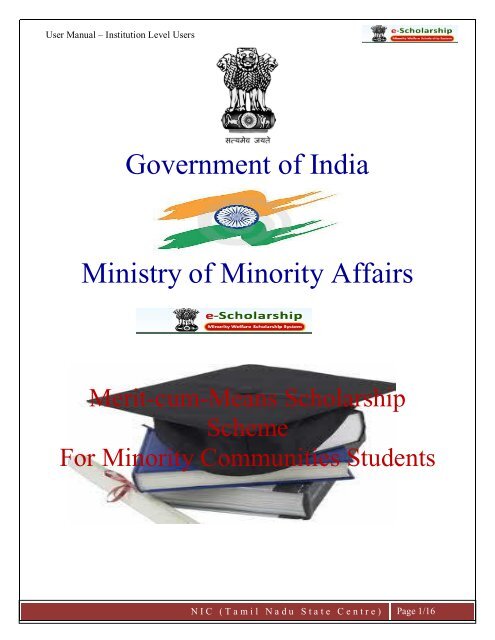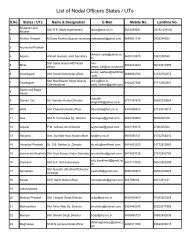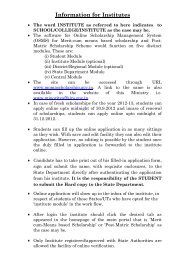User Manual for Institution - e-Scholarships
User Manual for Institution - e-Scholarships
User Manual for Institution - e-Scholarships
Create successful ePaper yourself
Turn your PDF publications into a flip-book with our unique Google optimized e-Paper software.
<strong>User</strong> <strong>Manual</strong> – <strong>Institution</strong> Level <strong>User</strong>s<br />
Government of India<br />
Ministry of Minority Affairs<br />
Merit-cum-Means Scholarship<br />
Scheme<br />
For Minority Communities Students<br />
N I C (Ta m i l N a d u S t a t e C e n t r e )<br />
V e r s i o n 1 . 0<br />
Page 1/16
<strong>User</strong> <strong>Manual</strong> – <strong>Institution</strong> Level <strong>User</strong>s<br />
USER MANUAL<br />
FOR<br />
INSTITUTION<br />
Amendment log<br />
Version Date Brief Description Sections<br />
Changed<br />
1.0 6-5-2011 <strong>User</strong> <strong>Manual</strong> <strong>for</strong><br />
<strong>Institution</strong> level <strong>User</strong>s<br />
No Part of this document shall be reproduced without prior<br />
permission of Director General, National In<strong>for</strong>matics Centre<br />
© 2011, NATIONAL INFORMATICS CENTRE, DEPARTMENT OF INFORMATION TECHNOLOGY<br />
MINISTRY OF COMMUNICATIONS AND INFORMATION TECHNOLOGY<br />
TAMILNADU STATE CENTRE, CHENNAI<br />
Prepared by:<br />
Reviewed by:<br />
Approved by:<br />
N I C (Ta m i l N a d u S t a t e C e n t r e )<br />
V e r s i o n 1 . 0<br />
Page 2/16
<strong>User</strong> <strong>Manual</strong> – <strong>Institution</strong> Level <strong>User</strong>s<br />
Description<br />
CONTENTS<br />
Page Number<br />
1. Introduction - - - - - - - - - -- - - - - - - - - - - - - - - - - - - - - - - - - - - 04<br />
1.1. <strong>User</strong>s Prerequisite<br />
1.2. Purpose of the document<br />
1.3. Document Organization<br />
1.4. References<br />
1.5. Problem Reporting<br />
2. About the Product - - - - - - - - - - - - - - - - - - - - - - - - - - - - - - - - - - - - - 05<br />
2.1. Objective<br />
2.2. Features<br />
2.3. Security<br />
3. Hardware and Software Requirements - - - - - - - - - - - - - - - - - - - - - - - - - - 05<br />
4. Common Operating Guidelines - - - - - - - - - - - - - - - - - - - - - - - - - - - - - - 06<br />
5. Specific Operating Guidelines<br />
How to begin - - - - - - - - - - - - - - - - - - - - - - - - - - - - - - - - - - - - - - - - - - - - 06<br />
<strong>User</strong> - <strong>Institution</strong> Office Staff<br />
Office Staff -<strong>User</strong> Login - --- - - - - - - - - - - - - - - - - - - - - - - - - - - - - - - - 06<br />
Update <strong>Institution</strong> -- - - - - - - - - - - - - -- - - - - - - - - - - - - - - -- 08<br />
Courses Offered - - - - - - - - -- - - - -- - - - - - - - - - - - - - - - - - - - 11<br />
Scholarship - - - - - - - - - - - - - - - - - - - - - - - - - - - - - - - - - - 13<br />
Approve Student registration - - - - - - - - - - - - - - - - - - - - - - - - - - - - - - 13<br />
Scrutiny of Applications - - - - - - - - - - - - - - - - - - - - - - - - - - - - 13<br />
Update Fee <strong>for</strong> Students - - - - - - - - - - - - - - - - - - - - - - - - - 14<br />
MIS Reports - - - - - - - - - - - - - - - - - - - - - - - - - 15<br />
Office Staff -<strong>User</strong> Log out - - - - - - - - - - - - - - - - - - - - - - - - - - - - - - 16<br />
N I C (Ta m i l N a d u S t a t e C e n t r e )<br />
V e r s i o n 1 . 0<br />
Page 3/16
<strong>User</strong> <strong>Manual</strong> – <strong>Institution</strong> Level <strong>User</strong>s<br />
1. Introduction<br />
a. <strong>User</strong>s Prerequisite<br />
Computer users must have basic computer knowledge. He/She should have enough<br />
experience in using the mouse, keyboard, printer and other essential peripheral devices. In<br />
addition to that the user should be familiar with browsers.<br />
b. Purpose of the Document<br />
The purpose of the document is to give a better insight of the software to the user.<br />
Through this manual, the user can obtain a complete knowledge about the software and<br />
per<strong>for</strong>m its functions to full extent.<br />
c. Document Organization<br />
Documents are prepared as per NIC-QMS standards.<br />
1.2. Problem Reporting<br />
*Any problem related to policy, change requirements may be reported to<br />
Assistant Director, Minority affairs<br />
E-mail: misra.sujit@nic.in<br />
Phone: 011-24364260<br />
*Any problem in the software may be reported to<br />
State In<strong>for</strong>matics Officer, National In<strong>for</strong>matics Centre,<br />
Tamil Nadu State Centre, Chennai.<br />
E-mail: sio.tn@nic.in<br />
Phone: 044 - 24902580<br />
N I C (Ta m i l N a d u S t a t e C e n t r e )<br />
V e r s i o n 1 . 0<br />
Page 4/16
<strong>User</strong> <strong>Manual</strong> – <strong>Institution</strong> Level <strong>User</strong>s<br />
2. About the Product<br />
a. OBJECTIVES<br />
‣ Merit cum Means based Scholarship has been solely put <strong>for</strong>th to offer financial support to the<br />
economically weaker students from the Minority Communities (Muslims, Christians, Sikhs,<br />
Buddhists and Parsis).<br />
‣ This scheme offers <strong>Scholarships</strong> <strong>for</strong> the students to pursue Professional and Technical courses<br />
‣ The scheme enables the students to solicit <strong>for</strong> the Scholarship through Online Registration in<br />
the Minority Welfare Portal.<br />
‣ The State Government will process the applications and the Ministry approves the scholarships.<br />
‣ The scholarship is offered to 121 technical courses which have been identified by Ministry<br />
‣ The Main Objective is to design web based application <strong>for</strong> the Merit cum Means based<br />
scholarship. The application is framed according to the configurable work flow model in each State.<br />
b. FEATURES<br />
MOMA <strong>Scholarships</strong> is a web application which has the following features<br />
‣ Work flow model based application<br />
‣ Gives a clear insight to the students, enabling them to know about the scheme and fill in their<br />
applications online.<br />
‣ Students can also view the status of the application<br />
‣ SMS and e-mail alerts are sent to the Stake Holders- <strong>Institution</strong> and Students<br />
‣ Enables higher officials of the respective state to create users and monitor with the help of MIS<br />
Reports<br />
‣ Allows the <strong>Institution</strong>s to use the service to view the status and other details<br />
‣ State Directorate prepares the merit list which assist in awarding the scholarship to the students<br />
c. SECURITY<br />
‣ <strong>User</strong>name and Password verification - Encrypted Password.<br />
‣ Permissions and Privileges based on the role.<br />
d. HARDWARE AND SOFTWRAE REQUIREMENT<br />
‣ Desktop PC System with any Operating System<br />
‣ SWAN / Internet Connection<br />
‣ Printer<br />
‣ Web Browser<br />
N I C (Ta m i l N a d u S t a t e C e n t r e )<br />
V e r s i o n 1 . 0<br />
Page 5/16
<strong>User</strong> <strong>Manual</strong> – <strong>Institution</strong> Level <strong>User</strong>s<br />
‣ Anti-virus Software<br />
e. COMMON OPERATING GUIDELINES<br />
‣ Do not reveal the login password to anyone<br />
‣ Changing your password frequently enables you to maintain the secrecy<br />
‣ Inappropriate users are not permitted to view the page<br />
‣ In case of any error messages after logging into the website, re-enter the <strong>User</strong>name and<br />
Password<br />
‣ Ensure that the system is protected by anti-virus software<br />
‣ Dust free environment allows a better per<strong>for</strong>mance of the system.<br />
How to begin:<br />
Role: <strong>Institution</strong> Level Office <strong>User</strong>s<br />
Two types of roles are assigned at the <strong>Institution</strong> level<br />
<strong>Institution</strong> level Officer <strong>User</strong>s enter and update details of the institution, select the list of courses<br />
offered by the institution from the list of available courses given by the Ministry. To update course fee<br />
<strong>for</strong> the courses and to scrutinize the applications of the students<br />
<strong>Institution</strong> level Principal <strong>User</strong>s <strong>for</strong>wards the application according to the Configurable work flow of<br />
the State.<br />
After reading the guidelines carefully, you can start processing the details using the website.<br />
<br />
Open the browser and enter the URL http://momascholarship.gov.in/<br />
<br />
To the left side of the webpage is the login column<br />
N I C (Ta m i l N a d u S t a t e C e n t r e )<br />
V e r s i o n 1 . 0<br />
Page 6/16
<strong>User</strong> <strong>Manual</strong> – <strong>Institution</strong> Level <strong>User</strong>s<br />
ft<br />
<br />
<br />
<br />
<br />
Enter the username and the password provided to you<br />
The username <strong>for</strong> the <strong>Institution</strong> users is given according to the state abbrev.name <strong>for</strong><br />
example Tamil Nadu- tn followed by two characters of District Code and a serial number<br />
then the user name ex: tn20037office<br />
If the username or the password is incorrect, the screens will ask you to enter the correct<br />
username and password. This is made to prevent unauthorized users to access the site<br />
After logging in <strong>for</strong> the first time, change your default password(do not reveal it to anyone)<br />
N I C (Ta m i l N a d u S t a t e C e n t r e )<br />
V e r s i o n 1 . 0<br />
Page 7/16
<strong>User</strong> <strong>Manual</strong> – <strong>Institution</strong> Level <strong>User</strong>s<br />
A welcome screen of Minority Welfare Portal appears with the district name<br />
Update <strong>Institution</strong> entry<br />
N I C (Ta m i l N a d u S t a t e C e n t r e )<br />
V e r s i o n 1 . 0<br />
Page 8/16
<strong>User</strong> <strong>Manual</strong> – <strong>Institution</strong> Level <strong>User</strong>s<br />
The <strong>Institution</strong> can update the profile only after the state admin level user has created the user id <strong>for</strong> the<br />
particular <strong>Institution</strong><br />
<br />
<br />
<br />
<br />
The first menu on the page is 'Update <strong>Institution</strong>'<br />
Click on the '<strong>Institution</strong>al Details', which brings the drop down menu with three options as<br />
follows<br />
Edit institutional details,<br />
Courses offered<br />
Course fee update.<br />
Click on the 'Edit <strong>Institution</strong>al Details' to add details to the particular institution<br />
There are three sections in this particular<br />
a) <strong>Institution</strong>al details<br />
This section carries four columns which are to be filled:<br />
Name<br />
Registration number<br />
Affiliated to<br />
<strong>Institution</strong> e-mail ID<br />
b) Personal details- Head of the <strong>Institution</strong><br />
This section requires the details about the Head of the <strong>Institution</strong><br />
The following need to be filled<br />
<br />
<br />
<br />
Name of the head of the institution<br />
Designation<br />
Address <strong>for</strong> communication and permanent address door no, street, locality, city, state name,<br />
District, Taluk and Pin code and Phone no.<br />
N I C (Ta m i l N a d u S t a t e C e n t r e )<br />
V e r s i o n 1 . 0<br />
Page 9/16
<strong>User</strong> <strong>Manual</strong> – <strong>Institution</strong> Level <strong>User</strong>s<br />
c) Bank details<br />
This section is provided <strong>for</strong> the authorities to enter the details regarding the primary and the<br />
secondary bank. Secondary Bank details are not mandatory<br />
The details include:<br />
<br />
<br />
<br />
<br />
<br />
<br />
<br />
Name of the payee<br />
Name of the bank<br />
Branch name<br />
Account number<br />
Address<br />
Type of the bank account<br />
MICR Code<br />
When the above required details and in<strong>for</strong>mation are provided, click on 'Save' to save the<br />
entries.<br />
N I C (Ta m i l N a d u S t a t e C e n t r e )<br />
V e r s i o n 1 . 0<br />
Page 10/16
<strong>User</strong> <strong>Manual</strong> – <strong>Institution</strong> Level <strong>User</strong>s<br />
Courses offered entry<br />
The second option in the drop down menu is 'courses offered'. Here the institutions can select and edit<br />
the courses they offer<br />
To select the course,<br />
Click on the 'Courses Offered' icon<br />
Now select the course from the available courses in accord to the courses offered in the<br />
particular institution<br />
click on 'Save' to save the list<br />
The list shows you the full details of the courses the <strong>Institution</strong> offered<br />
N I C (Ta m i l N a d u S t a t e C e n t r e )<br />
V e r s i o n 1 . 0<br />
Page 11/16
<strong>User</strong> <strong>Manual</strong> – <strong>Institution</strong> Level <strong>User</strong>s<br />
Course Fee details entry<br />
The third option in the menu is course fee details. Here, the authorities have to mention about the fee<br />
details of the courses that are offered by the institution.<br />
The details include:<br />
• Course year<br />
• Tuition fee<br />
• Administration fee<br />
• Library fee<br />
• Examination fee<br />
• Other refundable fee<br />
As the details are entered click on 'Save' to save the entries<br />
After the details are furnished, click on 'Forward to State' to further processing.<br />
N I C (Ta m i l N a d u S t a t e C e n t r e )<br />
V e r s i o n 1 . 0<br />
Page 12/16
<strong>User</strong> <strong>Manual</strong> – <strong>Institution</strong> Level <strong>User</strong>s<br />
Scholarship entry<br />
Scholarship entry enables the institution users to scrutinize the Student’s application <strong>for</strong>ms, to edit<br />
student application and to <strong>for</strong>ward the application.<br />
• Approve temporary student option allows the user to approve the student's registration<br />
Scrutiny of Applications<br />
Scrutiny of Applications option permits the users to edit certain details which are provided by<br />
the students,<br />
To edit the Student Details, Click on the Student ID<br />
The page displays the details which are entered by the Student. You can edit the Details be<strong>for</strong>e<br />
<strong>for</strong>warding it to the Principal.<br />
N I C (Ta m i l N a d u S t a t e C e n t r e )<br />
V e r s i o n 1 . 0<br />
Page 13/16
<strong>User</strong> <strong>Manual</strong> – <strong>Institution</strong> Level <strong>User</strong>s<br />
N I C (Ta m i l N a d u S t a t e C e n t r e )<br />
V e r s i o n 1 . 0<br />
Page 14/16
<strong>User</strong> <strong>Manual</strong> – <strong>Institution</strong> Level <strong>User</strong>s<br />
Update Fees on Applications<br />
This entry allows the <strong>Institution</strong> authorities to select the eligible students and <strong>for</strong>ward the applications<br />
to the principal<br />
N I C (Ta m i l N a d u S t a t e C e n t r e )<br />
V e r s i o n 1 . 0<br />
Page 15/16
<strong>User</strong> <strong>Manual</strong> – <strong>Institution</strong> Level <strong>User</strong>s<br />
MIS Reports<br />
MIS Reports enables the <strong>Institution</strong>s to monitor the Students Status. The Status includes the Details of<br />
the number of applications registered, the number of application which are filled but not <strong>for</strong>warded to<br />
the institution and the number of applications <strong>for</strong>warded to the institutions<br />
N I C (Ta m i l N a d u S t a t e C e n t r e )<br />
V e r s i o n 1 . 0<br />
Page 16/16
<strong>User</strong> <strong>Manual</strong> – <strong>Institution</strong> Level <strong>User</strong>s<br />
Office <strong>User</strong>s- Logging out<br />
You can log out by clicking on the link ‘Logout’ provided in the right end corner<br />
N I C (Ta m i l N a d u S t a t e C e n t r e )<br />
V e r s i o n 1 . 0<br />
Page 17/16