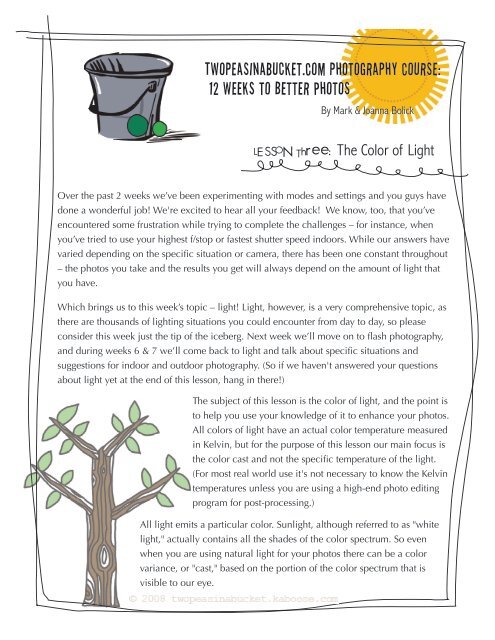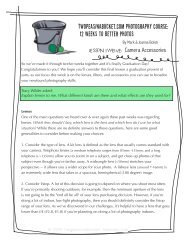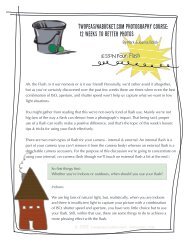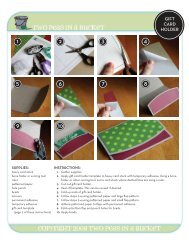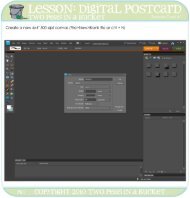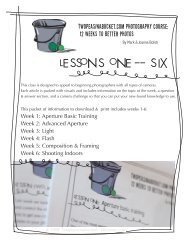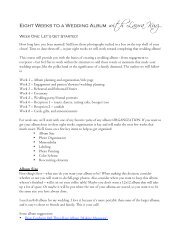WEEK THREE pdf!! - Two Peas in a Bucket
WEEK THREE pdf!! - Two Peas in a Bucket
WEEK THREE pdf!! - Two Peas in a Bucket
You also want an ePaper? Increase the reach of your titles
YUMPU automatically turns print PDFs into web optimized ePapers that Google loves.
TWOpeas<strong>in</strong>abucket.COM photography Course:<br />
12 Weeks to Better Photos<br />
By Mark & Joanna Bolick<br />
LESSON Three: The Color of Light<br />
Over the past 2 weeks we’ve been experiment<strong>in</strong>g with modes and sett<strong>in</strong>gs and you guys have<br />
done a wonderful job! We're excited to hear all your feedback! We know, too, that you’ve<br />
encountered some frustration while try<strong>in</strong>g to complete the challenges – for <strong>in</strong>stance, when<br />
you’ve tried to use your highest f/stop or fastest shutter speed <strong>in</strong>doors. While our answers have<br />
varied depend<strong>in</strong>g on the specific situation or camera, there has been one constant throughout<br />
– the photos you take and the results you get will always depend on the amount of light that<br />
you have.<br />
Which br<strong>in</strong>gs us to this week’s topic – light! Light, however, is a very comprehensive topic, as<br />
there are thousands of light<strong>in</strong>g situations you could encounter from day to day, so please<br />
consider this week just the tip of the iceberg. Next week we’ll move on to flash photography,<br />
and dur<strong>in</strong>g weeks 6 & 7 we’ll come back to light and talk about specific situations and<br />
suggestions for <strong>in</strong>door and outdoor photography. (So if we haven't answered your questions<br />
about light yet at the end of this lesson, hang <strong>in</strong> there!)<br />
The subject of this lesson is the color of light, and the po<strong>in</strong>t is<br />
to help you use your knowledge of it to enhance your photos.<br />
All colors of light have an actual color temperature measured<br />
<strong>in</strong> Kelv<strong>in</strong>, but for the purpose of this lesson our ma<strong>in</strong> focus is<br />
the color cast and not the specific temperature of the light.<br />
(For most real world use it's not necessary to know the Kelv<strong>in</strong><br />
temperatures unless you are us<strong>in</strong>g a high-end photo edit<strong>in</strong>g<br />
program for post-process<strong>in</strong>g.)<br />
All light emits a particular color. Sunlight, although referred to as "white<br />
light," actually conta<strong>in</strong>s all the shades of the color spectrum. So even<br />
when you are us<strong>in</strong>g natural light for your photos there can be a color<br />
variance, or "cast," based on the portion of the color spectrum that is<br />
visible to our eye.
TWOpeas<strong>in</strong>abucket.com photography Course: 12 Weeks to Better Photo<br />
Outdoors<br />
For <strong>in</strong>stance, on a clear, bright day outside you'll often encounter a soft yellow cast <strong>in</strong><br />
morn<strong>in</strong>g photography, a cooler, bluer color cast at mid-day, and a warmer, orange color cast<br />
<strong>in</strong> afternoon photography. (Also, take note that <strong>in</strong> morn<strong>in</strong>g and even<strong>in</strong>g light your photos<br />
will have a softer contrast as compared to the harsh, strong contrast found <strong>in</strong> the middle of<br />
the day.) Below are three examples of photos taken on the same bright day at the beach.<br />
am noon pm<br />
6:45 am 12:00pm 6:15 pm<br />
The color cast on an overcast day will vary depend<strong>in</strong>g on the cloud cover. But fortunately<br />
for us, most outdoor color casts can be used to enhance and flatter our photos, as long as<br />
we keep <strong>in</strong> m<strong>in</strong>d the k<strong>in</strong>d of light we'll get at particular times of the day. So use the warm<br />
glow of the sett<strong>in</strong>g sun to your advantage!<br />
week three 2
Indoors<br />
Indoor light, however, is where we can run <strong>in</strong>to a few problems with color cast. Artificial<br />
light creates a color cast that may not be readily apparent to the naked eye, but will<br />
become immediately obvious when photographed.<br />
The two ma<strong>in</strong> types of <strong>in</strong>door light are flourescent and <strong>in</strong>candescent bulbs. Flourescent<br />
lights, often found <strong>in</strong> office environments or warehouse superstores, can give off a green<br />
or purplish cast. Incandescent lights, often found <strong>in</strong> our homes, tend to give off a<br />
yellowish/orange color cast. (As opposed to a soft yellow light outdooors, the yellow light<br />
found <strong>in</strong>doors tends to be overbear<strong>in</strong>g and unpleasant.)<br />
This photo was<br />
taken <strong>in</strong> our kitchen<br />
with the white<br />
balance set on<br />
auto (AWB).<br />
Note the obvious<br />
yellow cast <strong>in</strong> the<br />
sk<strong>in</strong> tones and on<br />
the walls. The red<br />
tablecloth almost<br />
looks orange.<br />
TWOpeas<strong>in</strong>abucket.com photography Course: 12 Weeks to Better Photo<br />
S<strong>in</strong>ce purple, green, and strong yellow casts can be rather unflatter<strong>in</strong>g to our subjects, <strong>in</strong>door<br />
light<strong>in</strong>g requires more work. This is where White Balance comes <strong>in</strong>to play.<br />
White balance is simply a fancy way of sett<strong>in</strong>g the color temperature of your image. The human<br />
eye is very adept at compensat<strong>in</strong>g for color changes <strong>in</strong> light and allow<strong>in</strong>g us to view light <strong>in</strong> a very<br />
large spectrum. Most film cameras handle white balance <strong>in</strong> the film itself and you simply purchase<br />
film to match the light<strong>in</strong>g situation. Camera sensors, however, are not quite as <strong>in</strong>telligent, and they<br />
must be told what color the light is for a given situation <strong>in</strong> order to compensate for that color. To<br />
help with this, digital cameras come with some pre-set white balance sett<strong>in</strong>gs such as Auto (AWB),<br />
Daylight, and Tungsten, among others. Properly sett<strong>in</strong>g your white balance for your light<strong>in</strong>g<br />
situation will greatly <strong>in</strong>crease the impact of your photos and decrease the amount of time you<br />
spend edit<strong>in</strong>g them. White Balance sett<strong>in</strong>gs will vary from camera to camera, but here are some<br />
typical icons & the sett<strong>in</strong>gs they correspond to:<br />
cloudy<br />
tungsten<br />
bright sun<br />
flourescent<br />
week three<br />
3
Tutorial: Custom White Balance<br />
TWOpeas<strong>in</strong>abucket.com photography Course: 12 Weeks to Better Photos<br />
The best way to combat color casts <strong>in</strong>doors is to use a custom white balance (it can also be<br />
referred to as a manual white balance.) This will force the camera to set its white balance for<br />
the exact light<strong>in</strong>g situation that you are shoot<strong>in</strong>g.<br />
Please note: Sett<strong>in</strong>g a custom white balance is camera specific. To familarize yourself with the<br />
process, we're go<strong>in</strong>g to take you through a step-by-step us<strong>in</strong>g our camera. These steps could vary<br />
quite a bit depend<strong>in</strong>g on your camera. We th<strong>in</strong>k you'll be pleasantly surprised, though, how easy<br />
and effective it can be to use a custom white balance.<br />
Step 1: Locate the custom white balance<br />
sett<strong>in</strong>g on your camera. We selected<br />
ours by press<strong>in</strong>g the "AF/WB" button<br />
and then turn<strong>in</strong>g the dial to locate<br />
the correct icon.<br />
Step 2: F<strong>in</strong>d a pla<strong>in</strong> white piece of paper<br />
(or posterboard or cardstock) to<br />
photograph. You want to take the<br />
photo of the paper <strong>in</strong> the light<strong>in</strong>g<br />
situation you'll be shoot<strong>in</strong>g <strong>in</strong>.<br />
Step 3: Hold the paper so that it fills the<br />
entire frame. The white paper doesn't<br />
have to be <strong>in</strong> focus - it just has to fill<br />
the frame. (If your camera won't take the<br />
photo because the object is too close to the<br />
lens, switch off the autofocus on your lens,<br />
take the photo, and switch the AF back on.)<br />
Step 4: On your camera's menu locate the<br />
custom white balance sett<strong>in</strong>g. Your<br />
camera will ask you to select the photo<br />
you just took of the white paper, and set<br />
this as your white balance.<br />
**If the light changes or you change locations you<br />
will have to redo the white balance. To stop us<strong>in</strong>g<br />
a custom white balance, simply turn your white<br />
balance sett<strong>in</strong>g back to the AWB icon or whichever<br />
preset you prefer.
TWOpeas<strong>in</strong>abucket.com photography Course: 12 Weeks to Better Photos<br />
<strong>WEEK</strong>LY CHALLENGE: Experiment<strong>in</strong>g with White Balance<br />
So here’s the question we want to focus on this week:<br />
What can I do to combat color casts <strong>in</strong> <strong>in</strong>door photos?<br />
This week we're go<strong>in</strong>g to stay <strong>in</strong>doors for our photos. You can change your white balance<br />
no matter what mode you're operat<strong>in</strong>g <strong>in</strong>, so for this challenge, take your pick of modes -<br />
from aperture priority to shutter priority to manual. However, it will be easiest to see the<br />
differences <strong>in</strong> your photos if you turn off your flash.<br />
1. Photograph an object (or people, as long as they're will<strong>in</strong>g to sit still for a<br />
bit) <strong>in</strong> your house the way you typically would, us<strong>in</strong>g the auto white<br />
balance sett<strong>in</strong>g (often <strong>in</strong>dicated as AWB.)<br />
2. Now select the tungsten white balance sett<strong>in</strong>g (usually the icon for this<br />
sett<strong>in</strong>g is an upside down lightbulb) and take the photo aga<strong>in</strong>.<br />
3. Grab a piece of white paper, posterboard, or cardstock, large enough to<br />
fill the frame of your lens.<br />
4. Follow the steps <strong>in</strong> your manual to set your custom white balance.<br />
5. Us<strong>in</strong>g your custom white balance, take your photo aga<strong>in</strong>.<br />
6. Upload your photos and compare.<br />
***Bonus po<strong>in</strong>ts: Experiment with your other white balance sett<strong>in</strong>gs. Try out the "cloudy"<br />
sett<strong>in</strong>g outdoors versus the "bright" sett<strong>in</strong>g. Take your camera to the office if you have<br />
flourescent lights overhead and play around with that white balance sett<strong>in</strong>g. If you have a<br />
film camera, try experiment<strong>in</strong>g with tungsten film.<br />
[Sett<strong>in</strong>g the white balance for a static tungsten sett<strong>in</strong>g will assume that <strong>in</strong>candesent is the<br />
sole light source <strong>in</strong> the photo. This can be a problem if you have a comb<strong>in</strong>ation of both<br />
natural light and <strong>in</strong>candescent light <strong>in</strong> your photo. The color balance for tungsten is<br />
significantly different than the balance for natural light and you can get some pretty eerie<br />
colors. The best way to combat this <strong>in</strong> camera is to use a custom white balance for your<br />
<strong>in</strong>door shots. This will force the camera to set its white balance for the exact light<strong>in</strong>g<br />
situation that you are shoot<strong>in</strong>g.]<br />
week three<br />
5
TWOpeas<strong>in</strong>abucket.com photography Course: 12 Weeks to Better Photos<br />
AWB<br />
Tungsten<br />
1. For our challenge photos we<br />
placed a white milkglass vase on the<br />
table <strong>in</strong> our d<strong>in</strong><strong>in</strong>g room. Not only<br />
does this room have <strong>in</strong>candescent<br />
light<strong>in</strong>g, but it also has very orange<br />
walls, which lend a dist<strong>in</strong>ct color<br />
cast of their own.<br />
The first photo was taken <strong>in</strong> manual<br />
mode with our white balance set on<br />
auto.<br />
2. The difference between the first<br />
and second photos is not drastic,<br />
but this may have more to do with<br />
the orange walls.<br />
The second photo was taken us<strong>in</strong>g<br />
the "tungsten" sett<strong>in</strong>g.<br />
3. The third photo was taken after<br />
sett<strong>in</strong>g a custom white balance.<br />
Custom<br />
6
Q & A: Light<br />
TWOpeas<strong>in</strong>abucket.com photography Course: 12 Weeks to Better Photos<br />
Q: Are there other tools for sett<strong>in</strong>g a custom white balance?<br />
A: Yes. Because you have to set your custom white balance for every light<strong>in</strong>g scenario, it's<br />
not always convenient to carry around a large piece of white paper. There are professional<br />
accessories that will help you achieve the same th<strong>in</strong>g -- such as Expo Imag<strong>in</strong>g's Expodisc<br />
(www.expodisc.com) -- they're just more expensive.<br />
Q: C<strong>in</strong>di asked, "How and why would I use a gray card...?<br />
A: A gray card (just like it<br />
sounds - it's a neutral gray<br />
colored card) is another<br />
tool you can use to set<br />
white balance.<br />
However, you use a gray<br />
card when you want to<br />
correct your white balance<br />
<strong>in</strong> post-process<strong>in</strong>g <strong>in</strong>stead<br />
of <strong>in</strong>-camera.<br />
Us<strong>in</strong>g a Gray Card<br />
Basically, you shoot a frame with your gray card <strong>in</strong> the sett<strong>in</strong>g where you're go<strong>in</strong>g to be<br />
tak<strong>in</strong>g your photos. Then you shoot the rest of your photos as you normally would. (Just as you<br />
would change the custom white balance <strong>in</strong> camera for each different light<strong>in</strong>g scenario, take a<br />
photo of the gray card <strong>in</strong> each different scenario as well.)<br />
When you're done tak<strong>in</strong>g photos, your next step is to open the photo of the gray card <strong>in</strong> your<br />
photo-edit<strong>in</strong>g program to set your white balance for each series of photos you took <strong>in</strong> that sett<strong>in</strong>g.<br />
For example, <strong>in</strong> Photoshop CS3, you would:<br />
1. Open your photo of the gray card <strong>in</strong> Photoshop.<br />
2. Select Image>> Adjustments >> Curves from the menu at the top.<br />
3. In the curves box, select your middle <strong>in</strong>k dropper (the gray one) and use it to click on the<br />
gray portion of the gray card <strong>in</strong> the photo.<br />
4. Before clos<strong>in</strong>g the Curves box, select "Save Preset" to save your new white balance sett<strong>in</strong>gs.<br />
5. Now open the rest of the photos that you took where you first photographed the gray card.<br />
6. For each photo, select Image >> Adjustments >> Curves, and then choose "Load Preset" to<br />
load your custom white balance sett<strong>in</strong>g to color correct the image.<br />
week three 7