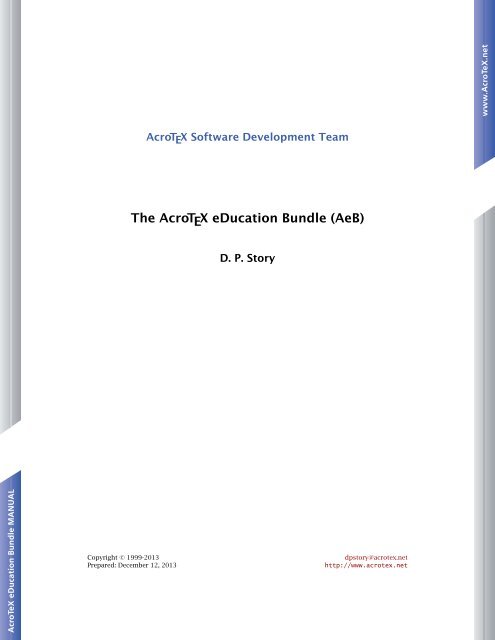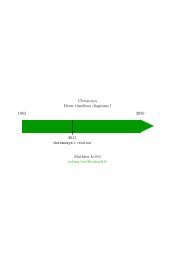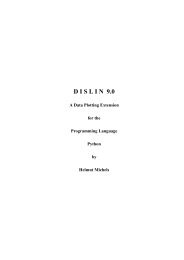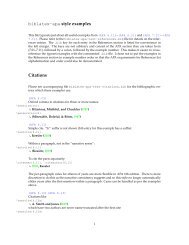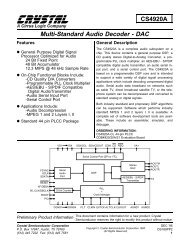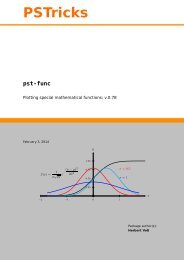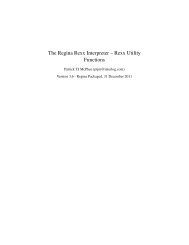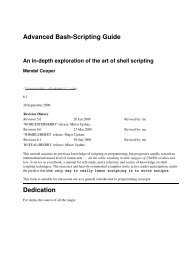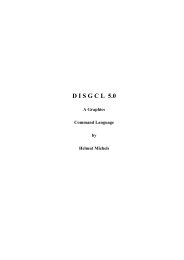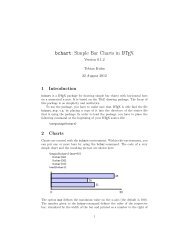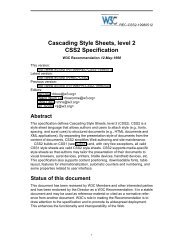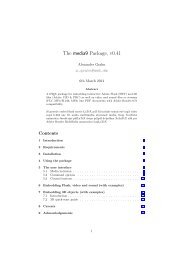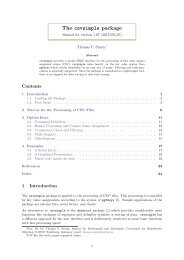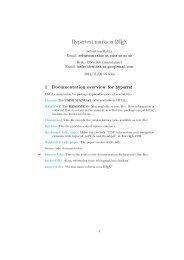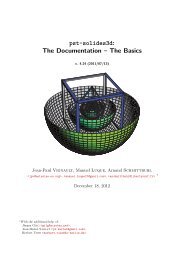The AcroTeX eDucation Bundle for LaTeX, Manual of Usage
The AcroTeX eDucation Bundle for LaTeX, Manual of Usage
The AcroTeX eDucation Bundle for LaTeX, Manual of Usage
You also want an ePaper? Increase the reach of your titles
YUMPU automatically turns print PDFs into web optimized ePapers that Google loves.
AcroT E X S<strong>of</strong>tware Development Team<br />
<strong>The</strong> AcroT E X <strong>eDucation</strong> <strong>Bundle</strong> (AeB)<br />
D. P. Story<br />
Copyright © 1999-2013<br />
Prepared: December 12, 2013<br />
dpstory@acrotex.net<br />
http://www.acrotex.net
Table <strong>of</strong> Contents<br />
Preface 9<br />
1 Getting Started 10<br />
1.1 Installing the Distribution ........................... 10<br />
1.2 Installing aeb.js ................................ 11<br />
1.3 Language Localizations ............................. 12<br />
1.4 Sample Files and Articles ........................... 12<br />
1.5 Package Requirements ............................. 12<br />
1.6 L A T E Xing Your First File ............................. 13<br />
• For pdftex and dvipdfm Users ...................... 13<br />
• For Distiller Users .............................. 14<br />
<strong>The</strong> Web Package 15<br />
2 Introduction 15<br />
2.1 Overview ..................................... 15<br />
2.2 Package Requirements ............................. 15<br />
3 Basic Package Options 16<br />
3.1 Setting the Driver Option ........................... 16<br />
3.2 <strong>The</strong> tight Option ................................ 17<br />
3.3 <strong>The</strong> usesf Option ................................ 17<br />
3.4 <strong>The</strong> draft Option ................................ 17<br />
3.5 <strong>The</strong> nobullets Option ............................. 17<br />
3.6 <strong>The</strong> unicode Option .............................. 17<br />
3.7 <strong>The</strong> useui Option ................................ 17<br />
3.8 <strong>The</strong> xhyperref Option ............................. 18<br />
4 Setting Screen Size 18<br />
4.1 Custom Design .................................. 18<br />
4.2 Screen Design Options ............................. 19<br />
4.3 \setScreensizeFromGraphic ........................ 19<br />
4.4 Using \addtoWebHeight and \addtoWebWidth ............. 20<br />
4.5 Using a panel option .............................. 20<br />
5 Hyperref Options 20<br />
6 Running Headers and Footers 21
Table <strong>of</strong> Contents (cont.) 3<br />
7 <strong>The</strong> Title Page and TOC 22<br />
7.1 Basic In<strong>for</strong>mation Commands ........................ 22<br />
7.2 Title Page Structure ............................... 23<br />
7.3 Redefining \maketitle ............................ 25<br />
7.4 <strong>The</strong> Title Page Directory ............................ 26<br />
7.5 <strong>The</strong>TOC<strong>for</strong>Web ................................ 28<br />
7.6 <strong>The</strong> usedirectory Option .......................... 28<br />
7.7 <strong>The</strong> latextoc Option ............................. 29<br />
7.8 <strong>The</strong> centertitlepage Option ........................ 29<br />
7.9 <strong>The</strong> centertitlepagefull Option ..................... 29<br />
7.10 <strong>The</strong> \makeinlinetitle Command ..................... 29<br />
8 Template Options 30<br />
8.1 <strong>The</strong> usetemplates Option .......................... 30<br />
8.2 <strong>The</strong> leftpanel and rightpanel Options ................. 30<br />
8.3 <strong>The</strong> leftpanelprt and rightpanelprt Options ............ 30<br />
9 Navigation Aids 30<br />
9.1 A Navigation Bar ................................. 30<br />
9.2 \newNaviIcon .................................. 31<br />
9.3 Direction Icons .................................. 31<br />
9.4 \panelNaviGroup ................................ 32<br />
10 <strong>The</strong> Language Options 32<br />
11 Paper Related Options and Commands 33<br />
11.1 <strong>The</strong> <strong>for</strong>paper Option ............................. 33<br />
11.2 <strong>The</strong> <strong>for</strong>colorpaper Option .......................... 33<br />
11.3 <strong>The</strong> latexlayout Option ........................... 33<br />
11.4 <strong>The</strong> uselatexparts and uselatexchapters Options ......... 34<br />
11.5 <strong>The</strong> \useFullWidthForPaper Command ................. 34<br />
12 Formatting <strong>for</strong> screen and paper 34<br />
13 Template Building and Management 35<br />
13.1 Template options ................................ 35<br />
13.2 Text Screen Template .............................. 36<br />
13.3 Panel Screen Template ............................. 37<br />
13.4 Template Management ............................. 38<br />
14 <strong>The</strong> pro Option 39<br />
14.1 \DeclareDocInfo ................................ 39<br />
14.2 \DeclarePageLayout ............................. 43<br />
14.3 <strong>The</strong> Title Page: \maketitle .......................... 44<br />
• <strong>The</strong> Title Page Structure .......................... 44<br />
• Greater Control <strong>of</strong> the Top Title Page .................. 46<br />
• Greater Control over Title Page Trailer ................. 49
Table <strong>of</strong> Contents (cont.) 4<br />
14.4 <strong>The</strong> Table <strong>of</strong> Contents ............................. 50<br />
14.5 Selecting Colors ................................. 51<br />
14.6 Section Headings ................................ 52<br />
15 On Parts, Chapters, and Final Dots 55<br />
15.1 <strong>The</strong> \part command .............................. 55<br />
15.2 <strong>The</strong> \chapter command ............................ 56<br />
15.3 <strong>The</strong> \noFinalDot Command ......................... 56<br />
<strong>The</strong> Exerquiz Package 57<br />
16 Exerquiz and Acrobat JavaScript 57<br />
17 Package Requirements 57<br />
18 Basic Package Options 58<br />
18.1 <strong>The</strong> pdftex Option ............................... 58<br />
18.2 <strong>The</strong> dvipdfm Option .............................. 59<br />
18.3 <strong>The</strong> Language Option .............................. 59<br />
18.4 <strong>The</strong> <strong>for</strong>paper and <strong>for</strong>colorpaper Options ............... 59<br />
18.5 <strong>The</strong> preview Option .............................. 60<br />
18.6 <strong>The</strong> nodljs Option ............................... 60<br />
18.7 <strong>The</strong> exercisesonly Option .......................... 60<br />
18.8 <strong>The</strong> debug Option ................................ 60<br />
18.9 <strong>The</strong> allowrandomize Option ......................... 61<br />
18.10 <strong>The</strong> unicode Option .............................. 61<br />
18.11 <strong>The</strong> useui Option ................................ 61<br />
18.12 <strong>The</strong> usesumrytbls Option .......................... 61<br />
18.13 <strong>The</strong> contsolns Option ............................. 61<br />
19 <strong>The</strong> exercise Environment 62<br />
19.1 Basic <strong>Usage</strong> .................................... 62<br />
• Exercises with Parts: <strong>The</strong> exercise* Environment .......... 64<br />
19.2 Options <strong>of</strong> the exercise Environment ................... 65<br />
• Leaving Vertical Space instead <strong>of</strong> a Solution .............. 65<br />
• Hiding some Solutions ........................... 66<br />
• <strong>The</strong> nohiddensolutions Option .................... 67<br />
• <strong>The</strong> noHiddensolutions Option .................... 67<br />
• <strong>The</strong> exercise environment Counter .................. 67<br />
• <strong>The</strong> nosolutions Option ......................... 68<br />
• <strong>The</strong> solutionsafter Option ....................... 68<br />
• Moving the Solution Set .......................... 69<br />
19.3 Redesigning the exercise Environment .................. 69
Table <strong>of</strong> Contents (cont.) 5<br />
20 <strong>The</strong> shortquiz Environment 73<br />
20.1 Basic <strong>Usage</strong> .................................... 73<br />
• shortquiz with Radio Buttons ...................... 75<br />
• shortquiz with Solutions ......................... 75<br />
• <strong>The</strong> \bChoices/\eChoices Commands ................ 76<br />
• <strong>The</strong> questions Environment ....................... 78<br />
20.2 Options <strong>of</strong> the shortquiz Environment .................. 80<br />
• <strong>The</strong> <strong>for</strong>paper Option ........................... 80<br />
• <strong>The</strong> solutionsafter Option ....................... 80<br />
• <strong>The</strong> pro<strong>of</strong>ing Option ........................... 80<br />
• <strong>The</strong> showgrayletters Option ...................... 81<br />
• Moving the Solution Set .......................... 82<br />
20.3 Redesigning the shortquiz Environment ................. 82<br />
• Changing Titles ............................... 82<br />
• Modifying Form Elements ......................... 83<br />
20.4 \titleQuiz and \fancyQuizHeaders ................... 83<br />
• \titleQuiz ................................. 83<br />
• \titleQuiz* ................................. 85<br />
• Cross-Referencing .............................. 85<br />
• \fancyQuizHeaders ............................ 86<br />
21 <strong>The</strong> quiz Environment 86<br />
21.1 Options <strong>of</strong> the quiz Environment ...................... 88<br />
• <strong>The</strong> option noquizsolutions ...................... 88<br />
21.2 <strong>The</strong> answers Environment .......................... 88<br />
21.3 Basic <strong>Usage</strong> .................................... 88<br />
• Link-Style Quiz ................................ 89<br />
• Form-Style Quiz ............................... 90<br />
• Using Circular Radio Buttons with MC Questions ........... 91<br />
• Overriding the ‘quiztype’ Parameter ................... 91<br />
• <strong>The</strong> BeginQuiz and EndQuiz Form Buttons .............. 91<br />
• <strong>The</strong> pro<strong>of</strong>ing Option ........................... 92<br />
• <strong>The</strong> showgrayletters Option ...................... 92<br />
• Setting the Threshold ............................ 92<br />
21.4 <strong>The</strong> manswers Environment .......................... 93<br />
21.5 Correcting the Quizzes with JavaScript ................... 93<br />
• <strong>The</strong> nocorrections Option ........................ 95<br />
• Showing Partial Credit Markup ...................... 95<br />
21.6 Quizzes with Solutions ............................. 96<br />
21.7 How to Modify the quiz Environment ................... 97<br />
• <strong>The</strong> Quiz Titles ................................ 97<br />
• <strong>The</strong> check appearance ........................... 98<br />
• Change color <strong>of</strong> Correction Marks .................... 98<br />
• <strong>The</strong> ‘Correction’ Button .......................... 99<br />
• <strong>The</strong> Score Field ................................ 99<br />
21.8 \titleQuiz and \fancyQuizHeaders ................... 100
Table <strong>of</strong> Contents (cont.) 6<br />
• \titleQuiz ................................. 100<br />
• Cross-Referencing .............................. 102<br />
• \fancyQuizHeaders ............................ 102<br />
21.9 Adding Points to a Quiz ............................ 104<br />
• \negPointsAllowed ............................ 105<br />
21.10 Floating a Quiz .................................. 105<br />
22 Objective Style Questions 106<br />
22.1 Math and Text Questions ........................... 106<br />
• <strong>The</strong> Mathematical Question ........................ 107<br />
• <strong>The</strong> Text Question .............................. 107<br />
22.2 <strong>The</strong> oQuestion Environment ......................... 107<br />
• \RespBoxMath: <strong>The</strong> Math Question ................... 107<br />
• \RespBoxTxt: <strong>The</strong> Text Question .................... 110<br />
• \RespBoxTxtPC: <strong>The</strong> Text Question with Partial Credit ....... 112<br />
22.3 Some Enhancements .............................. 113<br />
• Including an Answer Key with \CorrAnsButton ........... 113<br />
• Including a Solution ............................. 114<br />
• Including a Tally Box ............................ 115<br />
• Clearing the Fields .............................. 115<br />
22.4 More on Math Fill-in Questions ........................ 116<br />
• Comments on Authoring .......................... 116<br />
• Comments on User Input ......................... 116<br />
22.5 <strong>The</strong> shortquiz Environment ......................... 117<br />
22.6 <strong>The</strong> quiz Environment ............................. 119<br />
• <strong>The</strong> Prompt Button ............................. 121<br />
• Grouped Math/Text Fill-in Questions .................. 121<br />
22.7 Modifying Form Elements ........................... 122<br />
22.8 Evaluating Equivalent Expressions ...................... 123<br />
23 Randomizing the Multiple Choices 126<br />
24 Creating a Quiz Summary Table 129<br />
24.1 Placing the Quiz Summary Table Elsewhere ................ 132<br />
25 Bookmarking Exercises and Quizzes 132<br />
25.1 For Exercises ................................... 132<br />
25.2 For Quizzes .................................... 133<br />
25.3 Final Note ..................................... 134<br />
26 Extending AcroT E X with dljslib and insdljs 134<br />
26.1 Using the dljslib Package .......................... 134<br />
26.2 Using the insdljs Package .......................... 134
Table <strong>of</strong> Contents (cont.) 7<br />
27 Submitting a quiz to a Web Server 134<br />
27.1 Technical Info <strong>for</strong> “Do It Yourself” ...................... 135<br />
• Redefining “End Quiz” ........................... 135<br />
• Gathering ID In<strong>for</strong>mation with \textField .............. 136<br />
• Gathering Quiz Specific In<strong>for</strong>mation with \eqSubmit ........ 136<br />
• Some Variables to Submit ......................... 137<br />
27.2 Features apropos to Submitting ....................... 137<br />
• Assigning Points ............................... 137<br />
• \NoPeeking ................................. 137<br />
28 Functions and Syntax supported by Exerquiz 138<br />
28.1 Functions supported by Exerquiz ...................... 138<br />
28.2 Syntax supported by Exerquiz ........................ 140<br />
<strong>The</strong> eq2db Package 142<br />
AcroT E X eForm Support 143<br />
<strong>The</strong> AeB JavaScript Library 144<br />
29 <strong>Usage</strong> and Options 144<br />
29.1 Parse Input Extensions ............................. 146<br />
• ImplMulti .................................. 146<br />
29.2 Response Functions ............................... 146<br />
• equations .................................. 147<br />
• vectors .................................... 147<br />
• setSupport ................................. 148<br />
• unordered .................................. 149<br />
• factors .................................... 149<br />
• point ..................................... 149<br />
• intervals .................................. 150<br />
• complex .................................... 151<br />
29.3 Compare Functions ............................... 152<br />
• indefIntegral ............................... 152<br />
• satisfyEq .................................... 152<br />
29.4 Filter User’s Responses ............................. 154<br />
• nodec ..................................... 154<br />
• noBinFac ................................... 155<br />
• limitArith ................................. 155<br />
29.5 Extending Numerical Functions ....................... 157<br />
• combinatorics ............................... 157<br />
30 List <strong>of</strong> Options 159
Table <strong>of</strong> Contents (cont.) 8<br />
Solutions to Exercises 163<br />
Solutions to Quizzes 165<br />
References 167
9<br />
Preface<br />
<strong>The</strong> AcroT E X <strong>eDucation</strong> <strong>Bundle</strong> (abbreviated AeB and read “AcroT E X Education <strong>Bundle</strong>”)<br />
is a collection <strong>of</strong> L A T E X macro files (briefly described below) along with various support<br />
and sample files. <strong>The</strong> theme <strong>of</strong> AeB is ePublication in the education sector using L A T E X<br />
as the authoring application and Adobe’s Portable Document Format (PDF) as the file<br />
<strong>for</strong>mat <strong>of</strong> the output document. <strong>The</strong> AcroT E X <strong>Bundle</strong> should be useful to educators who<br />
want to post interactive materials <strong>for</strong> their students on the WWW.<br />
Currently, there are seven components to the bundle:<br />
1. <strong>The</strong> web package is used to create an attractive, easy-on-the-eye page layout suitable<br />
<strong>for</strong> the WWW (or classroom/conference presentations). <strong>The</strong>re is support <strong>for</strong><br />
background graphics; a Web document can be re-purposed <strong>for</strong> paper.<br />
2. <strong>The</strong> exerquiz package makes it very easy to create interactive exercises and quizzes.<br />
<strong>The</strong>re are numerous options, solutions at the end <strong>of</strong> the document, solutions following<br />
the question, no solutions; quizzes are self marking, the student can get<br />
immediate feedback, or get a final assessment after the student finishes the quiz.<br />
3. <strong>The</strong> e<strong>for</strong>ms package provides support <strong>for</strong> PDF <strong>for</strong>m fields, and links with arbitrary<br />
actions.<br />
4. <strong>The</strong> insdljs package allows <strong>for</strong> the automatic insertion <strong>of</strong> document level JavaScript.<br />
Document authors can use insdljs to customize the processing <strong>of</strong> the exerquiz<br />
quizzes. See the documentation that accompanies the package (insdljs.dtx) and<br />
see also the sample file jqzspec.tex <strong>for</strong> an extensive example <strong>of</strong> how to modify<br />
the exerquiz macros. <strong>The</strong> insdljs package also has an execJS environment which<br />
can be used to create executable and “discardable” JavaScript; see the DTX file <strong>for</strong><br />
details. Documentation <strong>for</strong> the insdljs package appears in the e<strong>for</strong>ms reference<br />
manual (e<strong>for</strong>mman.pdf).<br />
5. <strong>The</strong> taborder package supports the creation <strong>of</strong> the order <strong>of</strong> tabbing between Acrobat<br />
annotations (fields, links, and comments). See the part Setting the Tab Order in<br />
e<strong>for</strong>ms reference manual (e<strong>for</strong>mman.pdf) <strong>for</strong> more details.<br />
6. <strong>The</strong> dljslib package is used as a library <strong>of</strong> JavaScript functions. Some types <strong>of</strong> question<br />
require special processing. A JavaScript function written to process a particular<br />
function can be stored in the library, then retrieved as needed. See the documentation<br />
contained in the file dljslib.dtx.<br />
7. <strong>The</strong> eqexam Package is a stand alone L A T E X package <strong>for</strong> creating exams, quizzes,<br />
homework assignments. <strong>The</strong>re are several options to re-purpose the source document<br />
to produce a document with no solutions, solutions at end, solutions after<br />
the questions, and solutions only. It can also be used to create surveys, questionnaires,<br />
teacher evaluations, etc. <strong>The</strong> package has an email mode and comes with a<br />
server-side script that is used to send the data entered into the <strong>for</strong>m fields to the<br />
instructor. See my T E X/L A T E X Survey <strong>for</strong> a demo <strong>of</strong> this feature.
10<br />
☛ <strong>The</strong> web, exerquiz, e<strong>for</strong>ms, and insdljs packages are stand alone packages, though they<br />
were designed to work together. <strong>The</strong> dljslib package is a companion package to insdljs.<br />
<strong>The</strong> eqexam package is stand along, but uses some code from the exerquiz package;<br />
exerquiz need not be installed on your system to use eqexam, however.<br />
☛ Here is an important point that should be emphasized early in this manual. AcroT E X only<br />
supports three ways <strong>of</strong> producing a PDF file: (1) the Adobe Acrobat Distiller (version 5.0<br />
or higher required); (2) pdftex (including luatex); or (3) dvipdfm (including dvipdfmx<br />
and xetex). In the case <strong>of</strong> (1), you probably use dvips to create a postscript file be<strong>for</strong>e<br />
distilling. Some users have tried to use GhostScript to produce a PDF from AcroT E X; this<br />
will not work! (You will get the PDF file, but not much functionality.)<br />
Please contact me at dpstory@acrotex.net should you encounter any problems,<br />
or have suggestions to make.<br />
◮ See ‘Getting Started’ on page 10 <strong>for</strong> instructions on how to get up and running.<br />
1. Getting Started<br />
<strong>The</strong> distribution <strong>for</strong> the AcroT E X <strong>Bundle</strong> comes in a single ZIP file<br />
• acrotex_pack.zip: This ZIP file contains program files (web, exerquiz, e<strong>for</strong>ms,<br />
insdljs, dljslib, taborder, and aeb.js), this manual, and the eForms manual.<br />
1.1. Installing the Distribution<br />
<strong>The</strong> following are the instructions <strong>for</strong> installing the AeB.<br />
1. Placement. <strong>The</strong> ZIP file installs in a folder called acrotex, so place the ZIP file in<br />
a directory in the search path <strong>of</strong> your L A T E X system where you want the acrotex<br />
folder to reside. If you already have an acrotex folder, place the ZIP files so that<br />
they unzip into this acrotex folder, unless you are using MiKT E X 2.8 or later.<br />
MiKT E X 2.8/2.9 Users. MikT E X 2.8 (or later) provides problems <strong>for</strong> AcroT E X installations<br />
in that it is more particular about where you install packages by hand.<br />
MiKT E X 2.8, or later, requires that you install the distribution in a local root TDS<br />
tree. Review the MiKT E X help page on this topic<br />
http://docs.miktex.org/manual/localadditions.html<br />
Create a new MiKT E X root folder, in my case, I created<br />
C:\Users\Public\Documents\My TeX Files<br />
Within the My TeX Files folder (you can name this folder anyway you wish), create<br />
a tex folder, within the tex folder, create a latex folder. Now copy the ZIP file to<br />
the latex folder, <strong>for</strong> example, copy them into<br />
C:\Users\Public\Documents\My TeX Files\tex\latex<br />
Finally, you need to register your new root folder with MiKT E X. Open the MiKT E X<br />
Options dialog box (accessible through the WinEdt toolbar, or through
Getting Started 11<br />
Start > All Programs > MiKTeX 2.8 > Maintenance > Settings<br />
Within this dialog box, select the Roots tab, then press Add, and browse <strong>for</strong> your<br />
newly create My TeX Files. When finished, the dialog should look like my own<br />
dialog box, as shown in Figure 1, page 11.<br />
Figure 1: Roots tab <strong>of</strong> MiKT E X Options<br />
2. Unzipping the Distribution. Once you have found the location to unzip the ZIP file,<br />
unzip it!<br />
3. Unpacking the distribution. <strong>The</strong> whole distribution can be unpacked by latexing<br />
acrotex.ins. (<strong>The</strong> other *.ins files are the installation files <strong>for</strong> the individual<br />
packages, acrotex.ins is the combined installation file.)<br />
MiKT E X users should not <strong>for</strong>get to refresh the file name database.<br />
1.2. Installing aeb.js<br />
<strong>The</strong> JavaScript file aeb.js is only needed if you use Acrobat Pro 8.1 or later. Increased<br />
security in that version has made it necessary to install a folder JavaScript file. aeb.js<br />
raises the “trust” <strong>of</strong> certain JS methods used to import document JavaScript into the<br />
document just after installation. <strong>The</strong> installation <strong>of</strong> this file is not needed if you use<br />
pdftex or dvipdfm, or use a version <strong>of</strong> Acrobat prior to 8.1.<br />
Acrobat Pro 8.1 or later. Start Acrobat Pro 8.1 1 or later, and open the console window<br />
Advanced > JavaScript > Debugger (Ctrl+J). Copy and paste the following code into<br />
the window.<br />
1 <strong>The</strong> file will cause no harm if you install it in an earlier version <strong>of</strong> Acrobat, as early as version 7.
Getting Started 12<br />
app.getPath("user","javascript");<br />
Now, this the mouse cursor on the line containing this script, press the Ctrl+Enter<br />
key. This will execute this JavaScript. This JavaScript method returns the path to where<br />
aeb.js should be placed. For example, on my system, the return string is<br />
/C/Documents and Settings/story/<br />
Application Data/Adobe/Acrobat/8.0/JavaScripts<br />
Follow the path to this folder. If the JavaScripts folder does not exist, create it. Finally,<br />
copy aeb.js into this folder. <strong>The</strong> file is read each time Acrobat starts.<br />
Acrobat Pro 10.1.1. For this version <strong>of</strong> Acrobat, things have tightened up even more.<br />
<strong>The</strong> user JavaScripts folder has moved to<br />
✍<br />
%AppData%\Adobe\Acrobat\Privileged\10.0\JavaScripts<br />
where %AppData% is an environment variable defined by Acrobat. For details <strong>of</strong> how to<br />
install the folder JavaScripts in the new location, see my blog article Acrobat Security<br />
Changes in 10.1.1 and AcroT E X.<br />
1.3. Language Localizations<br />
Should you wish to customize AeB to a language other than the ones already supported,<br />
open the file template.def and add in your language customizations.<br />
1.4. Sample Files and Articles<br />
Test, example, and demo files have been moved to the Example Files <strong>for</strong> AeB web page.<br />
References seen in this manual reside on this page; each sample file is a PDF with<br />
the source file attached to the PDF. Files on the Example Files <strong>for</strong> AeB web page are<br />
referenced with the icon b is the margin.<br />
<strong>The</strong>re is another more recent collection <strong>of</strong> examples on AcroT E X Blog, these will be<br />
referenced in the margin using the icon b , whereas ✍ refers to a written blog article.<br />
1.5. Package Requirements<br />
If you use the Acrobat Distiller, as I do, to create a PDF document, the AcroT E X <strong>Bundle</strong><br />
now requires the use <strong>of</strong> version 5.0 or later. I’ve given up on trying to support prior<br />
version <strong>of</strong> Acrobat.<br />
In terms <strong>of</strong> L A T E X, the following is a listing <strong>of</strong> package requirements:<br />
1. <strong>The</strong> Web Package<br />
• color: color is distributed with L A T E X, but Web will use xcolor, if available,<br />
unless the noxcolor global option is used.<br />
• amssymb: standard with AMS-L A T E X<br />
• hyperref: available from CTAN, get newer version<br />
• eso-pic and everyshi: available from CTAN
Getting Started 13<br />
2. <strong>The</strong> Exerquiz Package<br />
• color: distributed with L A T E X<br />
• verbatim: distributed with L A T E X<br />
• hyperref: available from CTAN, get newer version<br />
• insdljs: distributed with AcroT E X<br />
3. <strong>The</strong> insdljs Package<br />
• hyperref: available from CTAN, get newer version<br />
• verbatim: distributed with L A T E X<br />
• everyshi: available from CTAN<br />
4. <strong>The</strong> dljslib Package<br />
1.6. L A T E Xing Your First File<br />
• insdljs: distributed with AcroT E X<br />
<strong>The</strong> functionality <strong>of</strong> the shortquiz and quiz environments depends on JavaScript code<br />
that is placed at the “document level”, to use Adobe’s terminology. <strong>The</strong> applications<br />
pdftex and dvipdfm <strong>of</strong>fer direct support <strong>for</strong> writing to this document level. For those<br />
who use the Adobe Distiller, things aren’t quite so easy.<br />
In this section, we describe how to insert document level JavaScripts into a PDF file,<br />
prepared from a L A T E X source that uses the exerquiz package. Even though the handling<br />
and insertion <strong>of</strong> document level JavaScript is done with the package insdljs, a little care<br />
must be taken, at least in the Distiller case, when building your PDF document.<br />
Open webeqtst.tex in your favorite text editor. <strong>The</strong> top lines read:<br />
\documentclass{article}<br />
\usepackage{amsmath}<br />
\usepackage[tight,designi]{web}<br />
\usepackage{exerquiz}<br />
• For pdftex and dvipdfm Users<br />
Edit the third line by inserting your driver; the choices are pdftex and dvipdfm. For<br />
example, if you use dvipdfm, the lines should read:<br />
\documentclass{article}<br />
\usepackage{amsmath}<br />
\usepackage[dvipdfm,tight,designi]{web}<br />
\usepackage{exerquiz}<br />
For the pdftex application, you simply call pdflatex, and you have your nice PDF file,<br />
ready <strong>for</strong> review. <strong>The</strong> insertion <strong>of</strong> the document level JavaScript is automatic.<br />
For dvipdfm, you L A T E X the document, then hit it with dvipdfm, and your ready to<br />
review your PDF file.
Getting Started 14<br />
• For Distiller Users<br />
If you use the distiller, as I do, the sophisticated features <strong>of</strong> AcroT E X <strong>Bundle</strong> require<br />
Acrobat 5.0 or higher.<br />
Edit the optional parameters <strong>of</strong> the web package by inserting your driver; the choices<br />
are dvips and dvipsone. 2 For example, if you use dvips, the lines should read:<br />
\documentclass{article}<br />
\usepackage{amsmath}<br />
\usepackage[dvips,tight,designi]{web}<br />
\usepackage{exerquiz}<br />
When you latex the source file, you create a DVI file and one or more FDF files. 3 You<br />
then convert your .dvi to .ps using either dvips or dvipsone, and distill.<br />
Important: When you distill, save the .pdf back to the same folder in which your source<br />
file (.tex) resides as this is where the .fdf files reside too. Insertion <strong>of</strong> document level<br />
JavaScripts automatically takes place when you open your newly distilled document in<br />
the Acrobat application. (It is actually Acrobat that imports the scripts, not the Distiller.)<br />
☛ When your document is opened in Acrobat <strong>for</strong> the first time, the JavaScript contained<br />
in the .fdf files (<strong>for</strong> example, exerquiz.fdf) is imported into the document and is<br />
stored at the document level.<br />
◮ Important: Save your document. When you save, the JavaScripts you just imported<br />
are also saved with the document. At this point you can move your PDF to another<br />
folder, or to the web. <strong>The</strong> document does not need the .fdf files any more.<br />
<strong>The</strong>re are several ways the Distiller workflow can be accomplished:<br />
For distiller users, the AeB Pro package has many exciting features, functionality requires<br />
the document author use Acrobat 7.0 or higher.<br />
2 <strong>The</strong> choice <strong>of</strong> driver can be placed in he web.cfg configuration file, in which case, you need not specify<br />
the driver. See ‘Setting the Driver Option’ on page 16.<br />
3 <strong>The</strong> FDF files (<strong>for</strong> example, exerquiz.fdf) contain the document level JavaScript that needs to be<br />
imported into your document. <strong>The</strong>y are imported when the newly created document is opened is Acrobat<br />
<strong>for</strong> the first time.
15<br />
2. Introduction<br />
<strong>The</strong> Web Package<br />
<strong>The</strong> purpose <strong>of</strong> the web package is to create a page layout <strong>for</strong> documents meant <strong>for</strong><br />
screen presentation, whether over the WWW or classroom/conference presentations,<br />
in PDF. Such documents are not (necessarily) intended to be printed; consequently, the<br />
page layout is, in some sense, optimized <strong>for</strong> screen viewing.<br />
2.1. Overview<br />
<strong>The</strong> web package redefines \maketitle and \table<strong>of</strong>contents in a more web friendly<br />
way; it colors the section headings, and inserts \bullets (•) atthe\subsubsection<br />
level. This, to my eyes, is very attractive. Additionally, certain navigation devices (a<br />
navigation bar and some direction icons) are included in the package.<br />
<strong>The</strong>re are options <strong>for</strong> a small collection <strong>of</strong> drivers: dvipsone, dvips. dvipdfm and<br />
pdftex. <strong>The</strong> language option redefines certain language dependent elements <strong>of</strong> the<br />
package to other languages. Currently, the following options are supported:<br />
dutch french german<br />
italian norsk russian<br />
spanish dansk polish<br />
finnish czech catalan<br />
brazil turkish<br />
<strong>The</strong>re is even an option <strong>for</strong> re<strong>for</strong>matting the web style to a print <strong>for</strong>mat!<br />
<strong>The</strong> capabilities <strong>of</strong> the web package and its options are discussed below. Any comments<br />
and suggested improvements (new features) would be greatly appreciated.<br />
2.2. Package Requirements<br />
<strong>The</strong> web package was designed <strong>for</strong> screen presentations tutorials, such as classroom<br />
or conference lectures, short technical articles, etc.; consequently, the article class<br />
<strong>of</strong> L A T E X seems to be sufficient <strong>for</strong> these purposes. Though you can use web with any<br />
<strong>of</strong> the standard classes that define the \section, \subsection and \subsubsection<br />
commands, the package is really meant to be used with the article class. It is strongly<br />
suggested!<br />
<strong>The</strong> package heavily depends on Sebastian Rahtz’ hyperref package (now maintained<br />
and developed by Heiko Oberdiek). <strong>The</strong> web package was developed using version 6.56<br />
<strong>of</strong> hyperref. Using prior versions <strong>of</strong> hyperref may lead to successful compilation, no<br />
guarantees <strong>of</strong>fered. It is best to work with the most recent version <strong>of</strong> hyperref.<br />
<strong>The</strong> color and amssymb packages are also required. <strong>The</strong> <strong>for</strong>mer is <strong>for</strong> obvious reasons,<br />
the later is to provide certain navigation symbols when the navibar option is<br />
invoked.<br />
Finally, to create quality PDF documents, type 1 fonts must be used. Fortunately,<br />
type 1 fonts in the Computer Modern font set are freely available, and come with all the<br />
major freeware, shareware and commercial T E X systems. If you haven’t done so already,<br />
learn how to use the type 1 fonts.
16<br />
In this regard, I have written an article that may be <strong>of</strong> interest to you entitled “Using<br />
L A T E X to Create Quality PDF Documents <strong>for</strong> the WWW ”, see reference [10].<br />
3. Basic Package Options<br />
To use the web package, insert into the preamble <strong>of</strong> your document the following:<br />
\usepackage[,]{web}<br />
Replace with any <strong>of</strong> the options recognized by web; see Section 30<br />
<strong>for</strong> a complete list <strong>of</strong> options. <strong>The</strong> first and optional argument above<br />
defines the driver to be used; <strong>for</strong> example,<br />
\usepackage[dvipsone]{web}<br />
Currently, the web package supports five drivers: dvipsone, the dvi-to-ps converter<br />
by Y&Y, Inc.; dvips, the freeware dvi-to-ps converter; pdftex, the tex-to-pdf application;<br />
dvipdfm, dvipdfmx, and xetex the dvi-to-pdf applications by Mark Wicks and<br />
subsequent developers; 4,5 and the commercial T E X system <strong>for</strong> the Mac, textures and<br />
T E Xshop.<br />
☛ Automatic driver detection. AeB now has automatic driver detection <strong>for</strong> pdftex (including<br />
luatex) and xetex. Specification <strong>of</strong> these options is no longer needed.<br />
AeB is better at passing the driver between its components. When the driver is specified<br />
in the web package, the driver is passed to its components (exerquiz, e<strong>for</strong>ms, insdljs).<br />
Similarly, if web is not used, exerquiz passes the driver specified to e<strong>for</strong>ms and insdljs.<br />
Finally, e<strong>for</strong>ms passes the driver specified to insdljs.<br />
◮ <strong>The</strong> package has been tested using \documentclass{article} and it is strongly<br />
recommended that this class be used; however, Web does support the book class as<br />
well.<br />
3.1. Setting the Driver Option<br />
You can set your driver option in one <strong>of</strong> three ways:<br />
• Pass as a local option: \usepackage[]{web}<br />
• Pass as a global option: \documentclass[]{article}<br />
• Create the file web.cfg with the single command in it:<br />
\ExecuteOptions{}<br />
Place the file web.cfg in any folder where L A T E X looks <strong>for</strong> input files. <strong>The</strong>n, you<br />
need only type \usepackage{web}.<br />
4 http://odo.kettering.edu/dvipdfm/<br />
5 http://scripts.sil.org/xetex
Basic Package Options 17<br />
Note that is any <strong>of</strong> the following options: dvipsone, dvips, pdftex,<br />
dvipdfm or textures<br />
<strong>The</strong> macros <strong>of</strong> the web package have been extensively tested using the Y&YT E X System<br />
<strong>for</strong> the dvipsone option and a MiKT E X System (www.miktex.org) <strong>for</strong> the dvips, pdftex<br />
(which includes lua(la)tex), dvipdfm, dvipdfmx, and xetex<br />
3.2. <strong>The</strong> tight Option<br />
In an ef<strong>for</strong>t to compact more material per page, I’ve introduced a tight option. When<br />
this option is used, many <strong>of</strong> the list parameters are redefined so that there is not so<br />
much space around these environments, and between items.<br />
\usepackage[,tight,]{web}<br />
This screen version <strong>of</strong> this manual was typeset with the tight option, the print version<br />
was typeset without it.<br />
3.3. <strong>The</strong> usesf Option<br />
For presentations, some people like a sans serif font. Using this option make san serif<br />
the default font style.<br />
3.4. <strong>The</strong> draft Option<br />
When you take this option, graphic overlays are not allowed. This is useful when you<br />
rely heavily on graphic overlays, but during the development phase, don’t need to read<br />
and re-read your overlays. <strong>The</strong> defined background colors will be used instead. Remove<br />
this option to build the final version <strong>of</strong> your document.<br />
3.5. <strong>The</strong> nobullets Option<br />
Traditionally, the subsubsections have been denoted by a bullet, by using this option,<br />
you can <strong>for</strong>ce the use <strong>of</strong> numbers <strong>for</strong> the subsubsections, This option automatically<br />
executes the latextoc option.<br />
<strong>The</strong>re is another option <strong>for</strong>ceSubSubNumbers, which does the same thing as nobullets.<br />
This option is included <strong>for</strong> compatibility with the AcroT E X Presentation <strong>Bundle</strong><br />
(APB).<br />
3.6. <strong>The</strong> unicode Option<br />
This option is passed to hyperref, and is placed in Web as a convenience. If e<strong>for</strong>ms is<br />
subsequently loaded, e<strong>for</strong>ms (and exerquiz) will accept L A T E X markup in the optional<br />
argument <strong>of</strong> the <strong>for</strong>m fields. See the e<strong>for</strong>ms manual <strong>for</strong> details.<br />
3.7. <strong>The</strong> useui Option<br />
This option is passed to e<strong>for</strong>ms, and is placed in Web as a convenience. If e<strong>for</strong>ms is<br />
subsequently loaded, e<strong>for</strong>ms loads the xkeyval package, and key-value pairs are defined<br />
<strong>for</strong> use in the optional argument <strong>of</strong> <strong>for</strong>m and link commands. See the e<strong>for</strong>ms manual<br />
<strong>for</strong> details.
18<br />
3.8. <strong>The</strong> xhyperref Option<br />
If this option is used, the hyperref package is not automatically included by the web<br />
package. It is assumed that hyperref will be included in the document prior to web.<br />
4. Setting Screen Size<br />
Beginning with version 2.0, the screen size can be set by the author. <strong>The</strong>re are two ways<br />
to do this: (1) use the macros \screensize and \margins (<strong>The</strong>se are the same macros,<br />
slightly redefined, <strong>for</strong> setting the screen size used by Radhakrishnan in his fine screen<br />
package pdfscreen.); or (2) use a screen design option. <strong>The</strong> next two sections address<br />
each <strong>of</strong> these in turn.<br />
4.1. Custom Design<br />
<strong>The</strong>re are six dimensions that need to be specified. As with pdfscreen, the two commands<br />
\screensize and \margins are used <strong>for</strong> doing so.<br />
<strong>The</strong> command \screensize takes two length parameters:<br />
\screensize{}{}<br />
<strong>The</strong> and parameters are the desired screen size <strong>of</strong> the page. <strong>The</strong><br />
screen version <strong>of</strong> this manual uses<br />
\screensize{3.72in}{4.67in}<br />
<strong>The</strong> other command, \margins, which determines the desired margins, takes four<br />
length parameters:<br />
\margins[]{}{}{}{}<br />
<strong>The</strong> values <strong>of</strong> \textheight and \textwidth are computed based on the screen size<br />
and the margins. <strong>The</strong> margin settings <strong>for</strong> this document are given below:<br />
\margins{.25in}{.25in}{30pt}{.25in}<br />
<strong>The</strong> optional first parameter is used to set the width <strong>of</strong> the panel, if<br />
there is one. <strong>The</strong> default is 1in.<br />
◮ An important comment about the third parameter is the following: as with<br />
pdfscreen, weput\@Topmargin=. <strong>The</strong> running header fits within the top margin<br />
(this varies from standard L A T E X practice). <strong>The</strong> web package dimension \web@Topmargin<br />
is the distance from the top <strong>of</strong> the screen down to the top <strong>of</strong> the running header. Thus,<br />
\@Topmargin = \web@Topmargin + \headheight + \headsep<br />
Also, \web@Topmargin can be used to adjust the positioning <strong>of</strong> a running header, which<br />
is specified in the \margins command. <strong>The</strong> default value <strong>of</strong> \headheight is 8pt, so<br />
the value <strong>of</strong> \headsep is determined by the above equation. See the web.dtx file <strong>for</strong><br />
more details.
Setting Screen Size 19<br />
4.2. Screen Design Options<br />
For your convenience, I’ve included nine options, designi, designii,…designix. <strong>The</strong><br />
first one roughly corresponds to the original screen dimensions <strong>of</strong> web. <strong>The</strong> dimensions<br />
<strong>of</strong> these designs options are<br />
Design Option width × height AR Design Option width × height AR<br />
designi 4.67in × 3.736in 5:4 designv 6in × 4.5in 4:3<br />
designii 5in × 4.5in 10:9 designvi 4.67in × 4.17in 28:25<br />
designiii 6in × 5in 6:5 designvii 10in × 7.5in 4:3<br />
designiv 5in × 4in 5:4 designviii 6.67in × 3.75in 16:9<br />
designix 3.75in × 6in 16:10<br />
Most <strong>of</strong> these design values were chosen <strong>for</strong> their visual appeal, or <strong>for</strong> some particular<br />
need. <strong>The</strong> designs designv and designvii have an aspect ratio <strong>of</strong> 4:3, this is a standard<br />
<strong>for</strong> video displays, while designviii is another one with a standard aspect ratio <strong>for</strong><br />
wide screen computer monitors.<br />
To select a particular design <strong>for</strong> your document, simply include its name amongst the<br />
option list <strong>for</strong> the web package; <strong>for</strong> example,<br />
\usepackage[designv]{web}<br />
creates a document with dimensions <strong>of</strong> designv, 6in× 4.5 in.<br />
◮ When you specify a screen design, the macros \screensize and \margins are redefined<br />
to gobble up their parameters. To define a custom screen size, there<strong>for</strong>e, do<br />
not specify a screen design option <strong>for</strong> web.<br />
4.3. \setScreensizeFromGraphic<br />
If a design is not specified in the option list <strong>of</strong> Web, you can use a graphic to set<br />
the screen size with \setScreensizeFromGraphic. <strong>The</strong> command takes two parameters<br />
that correspond to the parameters <strong>of</strong> \includegraphics, and are just passed to<br />
\includegraphics. This is useful if you have a graphic to be used <strong>for</strong> a template but<br />
cannot be de<strong>for</strong>med to fit one <strong>of</strong> the standard designs. <strong>The</strong> solution is to create a screen<br />
size matching the graphic, then using that graphic as a template. Example usage,<br />
\margins{1in}{1in}{24pt}{.25in}<br />
\setScreensizeFromGraphic{acro_30}<br />
\template{acro_30}<br />
It may become necessary with some graphics to use the hiresbb option <strong>for</strong> the command<br />
\includegraphics, both in \setScreensizeFromGraphic and \template like<br />
so,<br />
\margins{1in}{1in}{24pt}{.25in}<br />
\setScreensizeFromGraphic[hiresbb]{acro_30}<br />
\template[hiresbb]{acro_30}<br />
This command should not be used with a panel option <strong>for</strong> the text screen size will be<br />
adjusted <strong>for</strong> the panel, and the graphic will be re-scaled appropriately.
20<br />
4.4. Using \addtoWebHeight and \addtoWebWidth<br />
<strong>The</strong>re may be an occasion when you’ve chosen your design dimensions (designi,<br />
designii, etc.), but you have determined the dimensions provided by the selected<br />
design are not quite wide or high enough. You can make adjustments to the width<br />
and height without explicitly specifying the commands \margins and \screensize by<br />
using \addtoWebHeight and/or \addtoWebWidth. <strong>The</strong> syntax <strong>for</strong> each is<br />
\addtoWebHeight{}<br />
\addtoWebWidth{}<br />
<strong>The</strong>se two can only be executed in the preamble, and they add (or subtract) the specified<br />
to the height and width <strong>of</strong> the page. For example,<br />
\addtoWebHeight{1in}<br />
adds one inch to the height <strong>of</strong> the page. This command is roughly equivalent to executing,<br />
\screensize{+1in}{}<br />
4.5. Using a panel option<br />
5. Hyperref Options<br />
When the rightpanel or leftpanel option is used the page is divided into the text<br />
screen and a panel (either on the left or right <strong>of</strong> the page). <strong>The</strong> default width <strong>of</strong> the<br />
panel is 1in and the minimum width <strong>of</strong> the panel is 1in.<br />
When designing the screen using \screensize and \margins, the panel width <strong>of</strong><br />
the panel can be set by the first optional parameter <strong>of</strong> \screensize, as described in<br />
section 4.1, page 18. When using one <strong>of</strong> the standard design options, the panel width is<br />
set to the default value <strong>of</strong> 1in. To set the panel width to another value, use \panelwidth<br />
in the preamble. \panelwidth{1.25in} sets the panel width to 1.25 inches.<br />
If you set the panel width to a length less than the minimal panel width, the minimal<br />
panel width (1in) will be used. You can reset the minimal panel width using<br />
\minPanelWidth. See section 13.3, page 37, <strong>for</strong> more details on this command.<br />
<strong>The</strong> web package loads hyperref into the document and sets some selected options <strong>of</strong><br />
that package; there<strong>for</strong>e, including the hyperref package is not needed in the preamble<br />
<strong>of</strong> your own document.<br />
Any additional hyperref options that are needed can be introduced into the package<br />
using hyperref’s \hypersetup macro, <strong>for</strong> example,<br />
\documentclass{article}<br />
\usepackage{web}<br />
% Declare additional hyperref options using \hypersetup<br />
\hypersetup{pdfpagemode=None,bookmarksopen=false}
21<br />
Documentation <strong>of</strong> the options that hyperref recognizes can be had by either L A T E Xing<br />
the file hyperref.dtx, or by getting a copy <strong>of</strong> the <strong>The</strong> L A T E X Web Companion [5] by<br />
Michel Goossens, et al.<br />
◮ <strong>The</strong> web option xhyperref bypasses the inclusion <strong>of</strong> the hyperref package. It is<br />
expected that the document author inputs hyperref prior to web.<br />
6. Running Headers and Footers<br />
<strong>The</strong>re are convenience commands setting the running headers and footers; they are<br />
\lheader, \cheader, \rheader, \lfooter, \cfooter, and \rfooter. Each <strong>of</strong> these<br />
takes a single argument, which is the text <strong>for</strong> the header or footer in the position desired.<br />
In the standard setup <strong>for</strong> Web, \lheader, \rheader and \cfooter are used <strong>for</strong>,<br />
respectively, the current section title, the current page and the navigation bar (if activated).<br />
You can set some basic <strong>for</strong>matting styles <strong>for</strong> the header and footer using \header<strong>for</strong>mat<br />
and \footer<strong>for</strong>mat. For example, executing<br />
\header<strong>for</strong>mat{\bfseries\color{red}}<br />
causes the running header to appear in bold red color.<br />
<strong>The</strong>re are a couple <strong>of</strong> hooks <strong>for</strong> the header and footers, these are \webheadwrapper<br />
and \webfootwrapper. <strong>The</strong>se commands can be use to stylize the entire header or<br />
footer. <strong>The</strong>y can be defined to have one argument. <strong>The</strong> argument is the content <strong>of</strong> the<br />
header or footer. For example,<br />
1 \header<strong>for</strong>mat{\bfseries\color{red}}<br />
2 \footer<strong>for</strong>mat{\bfseries\color{red}}<br />
3 \renewcommand{\webheadwrapper}[1]{\fcolorbox{red}{yellow}{%<br />
4 \makebox[\linewidth-2\fboxsep-2\fboxrule][s]{#1}}}<br />
5 \renewcommand{\webfootwrapper}[1]{\fcolorbox{red}{yellow}{%<br />
6 \makebox[\linewidth-2\fboxsep-2\fboxrule][s]{#1}}}<br />
Lines (1) and (2) makes declares bold font <strong>for</strong> the header and footer. Lines (3) and (4)<br />
defines a \fcolorbox with hideous red and yellow colors; lines (5) and (6). Note that<br />
adjustment in the width to account <strong>for</strong> the \fcolorbox rule width and the space surrounding<br />
the text in the \fcolorbox.<br />
On occasion you may want to have no running headers at all, this can be accomplished<br />
by saying in the preamble, or anywhere, \lheader{}, \cheader{}, and/or \rheader{}.<br />
Another solution is to use the commands \clearHeaders and \restoreHeaders. <strong>The</strong><br />
command \clearHeaders first saves the current definitions <strong>of</strong> the headers then sets<br />
the headers to the empty header. <strong>The</strong> command \restoreHeaders restores the definitions<br />
that were in effect when the last \clearHeaders was executed.<br />
No running headers on section pages. One user did not like a running header that<br />
includes a section title on the same page where the section begins. <strong>The</strong> default behavior<br />
is to create a running header where the section title does not appear in the header on the<br />
same page as the section is inserted, on subsequent pages, the section head appears, I<br />
hope.
22<br />
<strong>The</strong> two commands control this behavior, the default is to not show the section heading<br />
(\lheader) on the page where the section begins. Use \headersOnSectionPage to<br />
place headers on the same page as the beginning <strong>of</strong> a section. You can also change back<br />
to the default behavior using \noHeadersOnSectionPage (the default).<br />
7. <strong>The</strong> Title Page and TOC<br />
<strong>The</strong> title page is constructed from the values <strong>of</strong> the macros: \title, \author, \university,<br />
\email, and \version. <strong>The</strong> values <strong>of</strong> some <strong>of</strong> the macros \title and \author<br />
are also transferred to the PDFDocInfo section <strong>of</strong> the Acrobat/Adobe Reader. (Press<br />
Ctrl+D while viewing a PDF document to see this in<strong>for</strong>mation.)<br />
Additionally, the values <strong>of</strong> \subject and \keywords—which do not appear on the<br />
title page—are inserted into the PDFDocInfo section.<br />
<strong>The</strong> colors <strong>of</strong> the text corresponding to \title, \author and \university on the title<br />
page can be set by using \titleColor, \authorColor and \universityColor. Each<br />
takes a single argument, a named color. <strong>The</strong> defaults are<br />
\universityColor{blue}<br />
\titleColor{black}<br />
\authorColor{black}<br />
For more in<strong>for</strong>mation on defining named colors, see the documentation <strong>of</strong> the color or<br />
xcolor packages. A simple example would be<br />
\definecolor{MyOwnColor}{rgb}{0.945,0.87,0.518}<br />
◮ When the pro option is used, all colors can be specified through the \selectColors<br />
command, see ‘Selecting Colors’ on page 51.<br />
7.1. Basic In<strong>for</strong>mation Commands<br />
<strong>The</strong> basic in<strong>for</strong>mation commands allows you a convenient way to enter the title and<br />
author <strong>of</strong> the document, as well as other in<strong>for</strong>mation. To enter this basic in<strong>for</strong>mation,<br />
just fill in the values <strong>of</strong> all the basic macros briefly described below.<br />
For example, the following is a copy <strong>of</strong> the title in<strong>for</strong>mation <strong>for</strong> this document:<br />
% \title,\author,\subject,\keywords are sent to DocInfo<br />
\title{<strong>The</strong> Web and Exerquiz Packages <strong>Manual</strong> <strong>of</strong> <strong>Usage</strong>}<br />
\author{D. P. Story}<br />
\subject{How to create on-line exercises and quizzes}<br />
\keywords{<strong>LaTeX</strong>,hyperref,PDF,exercises,quizzes}<br />
% \university,\email,\version are used only on title page<br />
\university{Northwest Florida State College\\<br />
Department <strong>of</strong> Mathematics}<br />
\email{dpstory@acrotex.net}<br />
\version{1.0}<br />
\copyrightyears{1999-2010}
<strong>The</strong> Title Page and TOC 23<br />
You can optionally specify the \date. <strong>The</strong> web packages uses the value <strong>of</strong> \date at<br />
the bottom <strong>of</strong> the title page. <strong>The</strong>re is says, “Last Revision Date: ”. If the \date<br />
command is not used, the current date is used.<br />
◮ <strong>The</strong> \title, \author, \subject, \keywords are a convenient way <strong>of</strong> entering in<strong>for</strong>mation<br />
in the Document In<strong>for</strong>mation fields—see<br />
File > Document Info > General... (Ctrl+D)<br />
in the Acrobat/Adobe Reader.<br />
If \title contains control sequences that do not expand to the Standard PDFDocEncoding<br />
character set, Distiller will be thrown into a tailspin; hyperref defines the<br />
\texorpdfstring macro 6 to avoid these kinds <strong>of</strong> problems. For example,<br />
\title{<strong>The</strong> \texorpdfstring{$eˆx$}{EXP} Function}<br />
<strong>The</strong> first argument is the one that is typeset (on the title page, the title <strong>of</strong> the document<br />
will be ‘<strong>The</strong> e x Function’); the second argument is the one that is sent to the title field<br />
<strong>of</strong> DocInfo in the Adobe Reader (and will read ‘<strong>The</strong> EXP Function’).<br />
Of all the Basic In<strong>for</strong>mation Commands, as listed on page 22, use \texorpdfstring<br />
only with the \title and \author; these are the only two that are both typeset and<br />
placed in the DocInfo field <strong>of</strong> the Adobe Reader.<br />
◮ \texorpdfstring works <strong>for</strong> \section, \subsection, etc. as well.<br />
Having entered the values <strong>of</strong> the basic in<strong>for</strong>mation commands, you can now type the<br />
standard sort <strong>of</strong> L A T E X commands <strong>of</strong> \maketitle and \table<strong>of</strong>contents:<br />
\begin{document}<br />
\maketitle<br />
\table<strong>of</strong>contents<br />
...<br />
...<br />
\end{document}<br />
Use the file webeqtst.tex, which comes with the distribution, as a prototype or template<br />
<strong>for</strong> your own document.<br />
◮ When the pro option is in effect, the basic document in<strong>for</strong>mation just described can<br />
be entered through the \DeclareDocInfo command, as described on page 39.<br />
7.2. Title Page Structure<br />
<strong>The</strong> title page is divided into three parts: top, middle and bottom.<br />
• Title Top: <strong>The</strong> content <strong>of</strong> the top is determined by the \topTitlePage command.<br />
(This command can be redefined, but it is not recommended.) <strong>The</strong> \topTitlePage<br />
command expands to three elements: the university (affiliation), the title, and<br />
the author(s), in that order vertically. <strong>The</strong>se are the values <strong>of</strong> the commands<br />
\university, \title and \author discussed in the previous section.<br />
6 <strong>The</strong> code <strong>for</strong> handling PDFDocEncoding <strong>for</strong> hyperref is due to Heiko Oberdiek
<strong>The</strong> Title Page and TOC 24<br />
• Title Middle: <strong>The</strong> \optionalPageMatter command is used to enter content into<br />
this part <strong>of</strong> the title page. This middle part is optional; if \optionalPageMatter<br />
does not appear in the preamble, this part <strong>of</strong> the title page is empty. Here is an<br />
example <strong>of</strong> usage:<br />
\optionalPageMatter{%<br />
\begin{center}<br />
\fcolorbox{blue}{webyellow}{<br />
\begin{minipage}{.67\linewidth}<br />
\noindent\textcolor{red}{\textbf{Abstract:}} This<br />
file attempts to teach you how to create a simple<br />
\<strong>LaTeX</strong>\ document.<br />
\end{minipage}}<br />
\end{center}}<br />
<strong>The</strong> above definition will create the framed box seen below.<br />
Abstract: This file attempts to teach you how to create<br />
a simple L A T E X document.<br />
<strong>The</strong> \optionalPageMatter appears just below the \webauthor and above the<br />
directory listing if there is any.<br />
<strong>The</strong> syntax \optionalPageMatter is…<br />
\optionalPageMatter[]{}<br />
where content to be displayed in middle title region, and []<br />
consists <strong>of</strong> one (or more) \vspace commands. <strong>The</strong> default is<br />
\minimumskip\vspace{\stretch{1}}<br />
<strong>The</strong> command \minimumskip expands to \medskip.<br />
• Title Bottom: Bottom <strong>of</strong> the title page is controlled by the contents <strong>of</strong> the command<br />
\titlepageTrailer and consists <strong>of</strong> the values <strong>of</strong> the commands \email,<br />
\version, copyrightyears Below is a rough figure depicting the location <strong>of</strong> the<br />
elements found in the title page trailer.<br />
<br />
\thewebemail<br />
<br />
\webversion<br />
<strong>The</strong> definition <strong>of</strong> these elements are as follows:<br />
\def\maketitle@trailer@ul{\web@copyright\ \web@copyright@symbol\<br />
\webcopyrightyears}<br />
\def\maketitle@trailer@ll{\web@revision\ \@date}<br />
\def\maketitle@trailer@ur{\thewebemail}<br />
\def\maketitle@trailer@lr{\webversion}
<strong>The</strong> Title Page and TOC 25<br />
<strong>The</strong> ul corner: <strong>The</strong> macro \web@copyright expands to ‘Copyright’, it can be<br />
redefined, or removed by executing \nocopyright. \webcopyrightyears<br />
expands to the argument <strong>of</strong> \copyrightyears.<br />
<strong>The</strong> ll corner: <strong>The</strong> expands to \web@revision followed by \@date.<br />
<strong>The</strong> \web@revision expands to “Last Revision Date:”, and can be changed by<br />
using \revisionLabel (<strong>for</strong> example \revisionLabel{Published:}). <strong>The</strong><br />
\@date expands to the argument <strong>of</strong> the \date command, or if this was not<br />
used, expands to the current date.<br />
<strong>The</strong> ur corner: <strong>The</strong> upper-right corner goes the email address, as enter through<br />
the \email command.<br />
<strong>The</strong> lr corner: <strong>The</strong> \webversion command goes into the lower-right corner. <strong>The</strong><br />
command expands to \web@versionlabel\ . <strong>The</strong> command<br />
\web@versionlabel expands to “Version”. This label can be changed<br />
by using \versionLabel (<strong>for</strong> example, versionLabel{Attempt}). Finally,<br />
the variable is the number entered through the \version<br />
command.<br />
<strong>The</strong> font size <strong>of</strong> the title page trailer is set by the command \trailerFontSize, the<br />
default is \footnotesize. This command must be re-defined in the usual way: <strong>for</strong><br />
example, \renewcommand{\trailerFontSize}{\small}.<br />
◮ When using the pro option, the elements <strong>of</strong> the title page trailer can be entered<br />
by using \DesignTitlePageTrailer, see ‘Greater Control over Title Page Trailer’ on<br />
page 49.<br />
7.3. Redefining \maketitle<br />
<strong>The</strong> arguments <strong>of</strong> the ‘Basic In<strong>for</strong>mation Commands’ on page 22 macros, as just discussed,<br />
are used to define text macros with no parameters; <strong>for</strong> example, when you type<br />
\title{Web Package}, the macro \title takes its argument and defines a macro<br />
\webtitle that expands to ‘Web Package’.<br />
You can redesign the title page to suit your needs simply by redefining \maketitle:<br />
rearrange the macros listed in the second column <strong>of</strong> Table 1 on the page, or include a<br />
graphic, or change the background color. To redefine \maketitle, use the commands:<br />
\renewcommand\maketitle{...your design...}<br />
See the definition <strong>of</strong> \maketitle in the web.sty file <strong>for</strong> an example.<br />
When making the design, it is useful to know that the Web package uses the command<br />
\hypertarget to create a named destination, ‘webtoc’, in the table <strong>of</strong> contents.<br />
Use this webtoc to jump to the table <strong>of</strong> contents using the macro \hyperlink.<br />
◮ When the pro option is in effect, a slight redefinition <strong>of</strong> \maketitle occurs. See the<br />
details in section 14.3, ‘<strong>The</strong> Title Page: \maketitle’ on page 44.
<strong>The</strong> Title Page and TOC 26<br />
This macro<br />
\title<br />
\author<br />
\subject<br />
\keywords<br />
\university<br />
\email<br />
\version<br />
\copyrightyears<br />
defines this macro<br />
\webtitle<br />
\webauthor<br />
\websubject<br />
\webkeywords<br />
\webuniversity<br />
\webemail<br />
\webversion<br />
\webcopyrightyears<br />
Table 1: <strong>The</strong> Basic In<strong>for</strong>mation Macros<br />
7.4. <strong>The</strong> Title Page Directory<br />
When the usedirectory option is taken, a directory listing appears on the title page.<br />
<strong>The</strong> default structure <strong>of</strong> the directory is<br />
Directory<br />
• Table <strong>of</strong> Contents<br />
• Begin Article<br />
<strong>The</strong>re are several commands that can be used to modify the directory.<br />
\directoryName{Directory}<br />
\tocName{Table <strong>of</strong> Contents}<br />
\dirContentLink{Begin \hyperlink{\web@Start.1}{Article}}<br />
<strong>The</strong>se three define the default text strings that appear. In the case <strong>of</strong> \dirContentLink,<br />
there is a built-in \hyperlink to the start <strong>of</strong> the article.<br />
\<strong>for</strong>matWordDirectory{\bfseries\large}<br />
\<strong>for</strong>matDirectoryItems{\bfseries}<br />
<strong>The</strong> <strong>for</strong>matting <strong>of</strong> the \directoryName can be set by \<strong>for</strong>matWordDirectory, the<br />
default definition is given above. <strong>The</strong> (global) <strong>for</strong>matting <strong>for</strong> the listing <strong>of</strong> the items can<br />
be set using \<strong>for</strong>matDirectoryItems, the default is shown above.<br />
\removeDirTOC<br />
\removeDirArticle<br />
<strong>The</strong>se two commands remove the “Table <strong>of</strong> Contents” and the “Begin Article” items<br />
from the list, respectively.<br />
\addtoDirList{}<br />
\dirTOCItem<br />
\dirArticleItem
<strong>The</strong> Title Page and TOC 27<br />
To add a new item to the end <strong>of</strong> the directory list, use \addtoDirList, the argument<br />
is the new item. <strong>The</strong> other two commands \dirTOCItem and \dirArticleItem are<br />
commands representing the first two default items. For example, typing<br />
\addtoDirList{My home page is \url{www.example.com}}<br />
in the preamble, adds this item to the end <strong>of</strong> the list. Should you want your home page<br />
listed first, you could do the following<br />
\removeDirTOC<br />
\removeDirArticle<br />
\addtoDirList{My home page is \url{www.example.com}}<br />
\addtoDirList{\dirTOCItem}<br />
\addtoDirList{\dirArticleItem}<br />
<strong>The</strong> following are <strong>for</strong> creating some special effects around the directory, such as putting<br />
the directory into a multicolumn <strong>for</strong>mat.<br />
\priorDirMatter{}<br />
\afterDirMatter{}<br />
\priorDirList{}<br />
\afterDirList{}<br />
Below is a partial listing <strong>of</strong> the definition <strong>of</strong> \webdirectory, the internal name <strong>for</strong><br />
the directory. We present the code so you can see where the prior/after commands<br />
write to.<br />
\web@priorDirMatter<br />
\begin{flushleft}{\web@<strong>for</strong>matWordDirectory\web@directory}%<br />
\web@priorDirList<br />
\vspace{\vspaceAfterDirName}%<br />
\begin{itemize}<br />
<br />
\end{itemize}<br />
\web@afterDirList<br />
\end{flushleft}<br />
\web@afterDirMatter<br />
Contained within the code is another command, \vspaceAfterDirName, not mentioned<br />
be<strong>for</strong>e. It is used to adjust vertical spacing after the directory name and the<br />
beginning <strong>of</strong> the itemize list.<br />
A final command that may be useful is \directoryhook. It is used <strong>for</strong> manipulating<br />
the directory as a whole.<br />
\directoryhook{<br />
<br />
}
<strong>The</strong> Title Page and TOC 28<br />
<strong>The</strong> argument <strong>of</strong> \directoryhook is some L A T E X code that manipulates #1, within the<br />
argument #1 refers to \webdirectory, the internal name <strong>of</strong> the directory. <strong>The</strong> following<br />
example places a colored box around the directory, and centers it on the title page.<br />
\directoryhook{%<br />
\begin{center}<br />
\setlength{\topsep}{0pt}%<br />
\fcolorbox{red}{webyellow}{%<br />
\parbox{.4\linewidth}{#1}}%<br />
\end{center}<br />
}<br />
See the file multicol_dir.pdf <strong>for</strong> examples <strong>of</strong> many <strong>of</strong> these commands. This file is posted<br />
on the AcroT E X Blog.<br />
7.5. <strong>The</strong> TOC <strong>for</strong> Web<br />
<strong>The</strong> Web style comes with its own table <strong>of</strong> contents <strong>for</strong>mat, as seen in the table <strong>of</strong><br />
contents <strong>for</strong> the screen version <strong>of</strong> this document. <strong>The</strong> amount <strong>of</strong> indentation can be<br />
adjusted using \tocindent. <strong>The</strong> default is<br />
\tocindent{20pt}<br />
<strong>The</strong>re is another relevant parameter, \widestNumber. <strong>The</strong> value <strong>of</strong> the argument <strong>of</strong><br />
this command sets the amount <strong>of</strong> indentation <strong>for</strong> the subsection numbers. <strong>The</strong> default<br />
is<br />
\widestNumber{0.0.}<br />
This is a template <strong>for</strong> the subsection numbers, the default is a one digit section number<br />
and a one digit subsection number. In the preamble <strong>of</strong> this document, I’ve set<br />
\widestNumber{0.00.}, since some subsection numbers have two digits.<br />
<strong>The</strong> color <strong>of</strong> the heading <strong>of</strong> the table <strong>of</strong> contents is set through<br />
\tocColor{}<br />
Specifying a color through this command at any time be<strong>for</strong>e the creation <strong>of</strong> the table<br />
<strong>of</strong> contents will change the color <strong>of</strong> the heading. <strong>The</strong> default is blue.<br />
◮ If you prefer the standard L A T E X, the latextoc option can be used.<br />
7.6. <strong>The</strong> usedirectory Option<br />
When the usedirectory option is specified, a short directory appears on the first page,<br />
see ‘<strong>The</strong> Title Page Directory’ on page 26 <strong>for</strong> more details.<br />
◮ Important Note: In previous versions <strong>of</strong> Web, the directory automatically appeared,<br />
and there was a nodirectory option to make it go away. Now, the directory does not<br />
appear by default, and the option usedirectory makes it appear. <strong>The</strong> nodirectory<br />
option is still defined, but does nothing.
<strong>The</strong> Title Page and TOC 29<br />
7.7. <strong>The</strong> latextoc Option<br />
If you don’t like the default design <strong>for</strong> the table <strong>of</strong> contents, you can always recover the<br />
standard L A T E X table <strong>of</strong> contents by using the latextoc option with the web package:<br />
\usepackage[latextoc]{web}<br />
Should you want to go with this option, you might consider including<br />
\hypersetup{linktocpage}<br />
Look at the table <strong>of</strong> contents with and without this hyperref option to decide which you<br />
prefer.<br />
7.8. <strong>The</strong> centertitlepage Option<br />
Beginning with version 5.0, there is a centertitlepage option that attempts to center<br />
the title page better when the <strong>for</strong>paper option is taken. <strong>The</strong> \textwidth <strong>of</strong> the<br />
document is preserved.<br />
7.9. <strong>The</strong> centertitlepagefull Option<br />
When the centertitlepagefull option is used, the content <strong>of</strong> the title page is centered<br />
on the page when the <strong>for</strong>paper option is taken. <strong>The</strong> \textwidth is \paperwidth<br />
minus 2\coverpagemargin. <strong>The</strong> default value <strong>of</strong> the command \coverpagemargin is<br />
1in.<br />
7.10. <strong>The</strong> \makeinlinetitle Command<br />
For some short documents, 7 a <strong>for</strong>mal title page may not be needed or desirable. In this<br />
case, use \makeinlinetitle, the “in-line” title.<br />
\makeinlinetitle<br />
<strong>The</strong> command, which can be redefined to your needs, has the following design:<br />
\webtitle<br />
\webuniversity \webauthor \webemail<br />
date<br />
\webversion<br />
<strong>The</strong> table above extends the entire \linewidth. <strong>The</strong> values <strong>of</strong> \webtitle, \webuniversity,<br />
\webauthor, \webmail and \webversion are populated by their command<br />
counterparts, see Table 1, page 26. <strong>The</strong> date, as appears in the lower left row, will<br />
expand to the current date, or the value specified by the \date command.<br />
Below are notes in the case the pro option is in effect:<br />
• <strong>The</strong> basic in<strong>for</strong>mation above can be entered through \DeclareDocInfo command<br />
as described in section 14.1, entitled ‘\DeclareDocInfo’ on page 39.<br />
7 Short documents such as white papers, homework assignments, <strong>for</strong> example.
30<br />
• If the value <strong>of</strong> the prepared key is not specified, then date is the current date,<br />
otherwise, date is the one specified as the value <strong>of</strong> the prepared key.<br />
• If the value <strong>of</strong> the talksite key is not specified, then \webversion is used; but<br />
if talksite is specified, the value <strong>of</strong> this key is used instead <strong>of</strong> \webversion.<br />
8. Template Options<br />
<strong>The</strong> Web Package has three options (and supporting commands) <strong>for</strong> creating colored<br />
backgrounds, graphics backgrounds, and various overlays.<br />
8.1. <strong>The</strong> usetemplates Option<br />
<strong>The</strong> usetemplates option activates the mechanism <strong>for</strong> creating colored backgrounds<br />
and graphic overlays. A complete discussion <strong>of</strong> the commands related to this option<br />
can be found in the section entitled ‘Template Building and Management’ on page 35.<br />
◮ See the demo file bgtest.tex <strong>for</strong> examples.<br />
8.2. <strong>The</strong> leftpanel and rightpanel Options<br />
When either <strong>of</strong> these two options is specified, a vertical panel is created. See the section<br />
entitled ‘Template Building and Management’ on page 35 <strong>for</strong> a complete discussion <strong>of</strong><br />
the commands related to these options.<br />
◮ See the demo file bgtest.tex <strong>for</strong> examples.<br />
8.3. <strong>The</strong> leftpanelprt and rightpanelprt Options<br />
9. Navigation Aids<br />
<strong>The</strong>se two options are the same as leftpanel and rightpanel when there is no paper<br />
option (<strong>for</strong>paper, <strong>for</strong>colorpaper). When a paper option is taken, these options do<br />
nothing. <strong>The</strong> options are useful <strong>for</strong> creating a paneled PDF <strong>for</strong> the screen, but the paper<br />
version that has no panel.<br />
<strong>The</strong> web package <strong>of</strong>fers a couple <strong>of</strong> navigation aids to help you move around: the<br />
navibar Option, and some direction icons.<br />
9.1. A Navigation Bar<br />
Use the navibar option <strong>of</strong> web to add a navigation toolbar, as seen at the bottom <strong>of</strong><br />
this page. <strong>Usage</strong>:<br />
\usepackage[,navibar]{web}<br />
<strong>The</strong> result is the navigation bar you see at the bottom <strong>of</strong> the page.<br />
◮ <strong>The</strong> toolbar can be turned on or <strong>of</strong>f by the following commands: \NaviBarOn and<br />
\NaviBarOff. <strong>The</strong> navigation toolbar at the bottom <strong>of</strong> the page was generated by the<br />
\NaviBarOn. \NaviBarOff was placed on the next page to turn <strong>of</strong>f the bar. <strong>The</strong> exact<br />
code used on this page is<br />
Toc ◭◭ ◮◮ ◭ ◮ Back
Navigation Aids 31<br />
\NaviBarOn\AddToShipoutPicture*{\NaviBarOff}<br />
<strong>The</strong> colors <strong>for</strong> the navigation bar can be set with commands \navibarTextColor and<br />
\navibarBgColor. Each take a single argument, a named color. <strong>The</strong> default colors are<br />
webblue and webgray, respectively.<br />
9.2. \newNaviIcon<br />
<strong>The</strong> \newNaviIcon can be used to define a navigation icon. <strong>The</strong> action <strong>of</strong> the icon can<br />
be to execute a menu item, per<strong>for</strong>m a hyper-jump, or execute the JavaScript code. It<br />
takes six parameters:<br />
Parameters<br />
#1 = m, j, or l<br />
#2 = command name <strong>of</strong> the new navigation icon<br />
#3 = width <strong>of</strong> icon<br />
#4 = height <strong>of</strong> icon<br />
#5 = text to appear in the center <strong>of</strong> the icon.<br />
#6 = if m: named menu action, e.g., NextPage, PrevPage, etc.<br />
if j: execute JavaScript<br />
if l: \hyperlink{arg} or \href{arg}<br />
Once the \newNaviIcon command is executed, a new icon is defined. <strong>The</strong> name <strong>of</strong> this<br />
new icon is the value <strong>of</strong> parameter #2.<br />
◮ Example:<br />
\newNaviIcon[m]{\myNext}{34pt}{10pt}{Next}{NextPage}<br />
\newNaviIcon[j]{\jsWarning}{34pt}{10pt}{Hi}{app.alert("Hi there")}<br />
\newNaviIcon[l]{\linkJump}{34pt}{10pt}{Go}{\hyperlink{page.1}}<br />
By typing \myNext\ \jsWarning\ \linkJump, weget<br />
Next Hi Go<br />
<strong>The</strong> colors <strong>for</strong> the navigation bar can be set with commands \navibarTextColor and<br />
\navibarBgColor.<br />
9.3. Direction Icons<br />
<strong>The</strong> up arrow you see in the upper right-hand corner was constructed using colored<br />
rules and the AMS symbol font, amssymb. <strong>The</strong> uparrow icon was produced by the command:<br />
\insertnaviiconhere{\ArrowUp{\hyperlink{webtoc}}}<br />
<strong>The</strong> definition <strong>of</strong> \ArrowUp, which be found in the web.dtx file is
32<br />
⇑<br />
\newcommand\ArrowUp[1]<br />
{%<br />
\setlength{\fboxsep}{6pt}\normalsize<br />
\raisebox{-\depth}[0pt][0pt]{%<br />
#1{\web@colorbox@w@transparency{\web@directionIconBgColor}%<br />
{\textcolor{\web@directionIconTextColor}{$\bigl\Uparrow$}}}}%<br />
}<br />
Or, more generally,<br />
\insertnaviiconhere{\ArrowUp{link_command}}<br />
\insertnaviiconhere{\ArrowDown{link_command}}<br />
This will insert direction icons on the current page (I hope).<br />
or<br />
If you want a running direction icon you can use<br />
\insertnaviiconhereafter{\ArrowUp{link_command}}<br />
\insertnaviiconhereafter{\ArrowDown{link_command}}<br />
◮ To discontinue a running arrow icon type<br />
\defaultpageheader<br />
on the page you want the arrow(s) to disappear.<br />
<strong>The</strong> colors <strong>of</strong> the direction icons by using the commands \directionIconTextColor<br />
and \directionIconBgColor. Each command takes a named color as its argument;<br />
the default values are webblue and webgray, respectively.<br />
9.4. \panelNaviGroup<br />
When the leftpanel or rightpanel options are chosen, a (navigation) panel is created.<br />
<strong>The</strong> command \panelNaviGroup can be used to create the standard navigation panel.<br />
See the sample file bgtest.tex <strong>for</strong> an example <strong>of</strong> usage.<br />
10. <strong>The</strong> Language Options<br />
<strong>The</strong> language options redefine all <strong>of</strong> the language dependent text macros that appear<br />
on the title page, in the table <strong>of</strong> contents, and in the running headers. Invoke these<br />
options in the usual way:<br />
\usepackage[,]{web}<br />
Here, is one <strong>of</strong> the following values: dutch, french, german, italian,<br />
norsk, russian, spanish, polish finnish, czech, catalan, brazil, and turkish.<br />
<strong>The</strong> web and exerquiz packages seem to be compatible with the babel package; you<br />
can use
33<br />
\documentclass{article}<br />
\usepackage[french]{babel}<br />
\usepackage[dvips,french]{web}<br />
\usepackage{exerquiz}<br />
subject to the usual restrictions on these language packages. (Don’t use characters<br />
declared active by these languages within a \label, or as a field name <strong>for</strong> a quiz.<br />
<strong>The</strong> translations <strong>for</strong> the french option is due to the tremendous ef<strong>for</strong>ts <strong>of</strong> Jean-<br />
Michel Sarlat, and Michael Wiedmann did the translations <strong>for</strong> the german option.<br />
11. Paper Related Options and Commands<br />
In this section, several paper options are discussed, and one command.<br />
11.1. <strong>The</strong> <strong>for</strong>paper Option<br />
Some people may want to create exercises using the exercise environment <strong>for</strong> a paper<br />
document. <strong>The</strong> <strong>for</strong>paper option can be used to remove the color from the document,<br />
and to restore the standard \textheight <strong>of</strong> a standard article class L A T E X document.<br />
<strong>The</strong> \textwidth is determined from the \screensize and \margins parameters<br />
or by the design option (see Screen Design Options), if any are given; consequently, the<br />
line breaks are the same <strong>for</strong> the “web” version and the “print” version. If the screen<br />
dimensions are not set (by a design option or by the \screensize and \margins commands)<br />
when using the <strong>for</strong>paper option, the standard L A T E X page layout dimensions<br />
are used <strong>for</strong> the class.<br />
Using the <strong>for</strong>paper option with the latexlayout option will give you the standard<br />
L A T E X \textwidth.<br />
<strong>The</strong> <strong>for</strong>paper option also changes the \newpage command to \par\medskip at the<br />
end <strong>of</strong> each solution—we don’t want to waste paper now, do we?<br />
Finally, there is a Boolean switch \ifeq<strong>for</strong>paper, which you are free to use to refine<br />
the look your <strong>for</strong>paper version.<br />
11.2. <strong>The</strong> <strong>for</strong>colorpaper Option<br />
Same as the <strong>for</strong>paper option, but the color operators are not turned <strong>of</strong>f.<br />
11.3. <strong>The</strong> latexlayout Option<br />
For those who want to go “totally native,” use the latexlayout and <strong>for</strong>paper options<br />
together. When the latexlayout option is used, the page layout redefinitions <strong>of</strong> web<br />
are bypassed, leaving the original layout values <strong>of</strong> the article class <strong>of</strong> L A T E X.<br />
◮ If the latexlayout option is taken, all templates are turned <strong>of</strong>f, and the <strong>for</strong>coloroption<br />
is executed. To remove color, you need to explicitly take the <strong>for</strong>paper option.
34<br />
11.4. <strong>The</strong> uselatexparts and uselatexchapters Options<br />
As described in section 15, page 55, the Web package redefines the \part and \chapter<br />
commands <strong>for</strong> the purpose <strong>of</strong> allowing easier access to redefining how these section<br />
elements are to appear in the document and in the table <strong>of</strong> contents. You can bypass<br />
these definitions by using uselatexparts and the uselatexchapters options. This<br />
may be useful if you want to use AeB to create a paper document and you want to use<br />
that standard definitions, or perhaps want to use another package to define the look <strong>of</strong><br />
the table <strong>of</strong> contents or <strong>of</strong> the \part and \chapter commands. (<strong>The</strong> other sectioning<br />
comments can be overridden as well, but any controls provided by the pro option will<br />
be lost.)<br />
11.5. <strong>The</strong> \useFullWidthForPaper Command<br />
We introduce a command <strong>of</strong> resetting the page layout paper when the <strong>for</strong>paper option<br />
is in effect. <strong>The</strong> primary use is to create standard documents <strong>for</strong> academics such as<br />
homeworks, syllabuses or any handout to the student.<br />
This command is used to set the page layout to its maximum width, given a 1 inch<br />
margin. <strong>The</strong> height is maximized after taking into account other page parameters that<br />
effect it. <strong>The</strong> parameters \marginparwidth and \marginparsep are set to zero; <strong>for</strong> this<br />
layout, there are no marginal comments. <strong>The</strong> command may be redefined as desired.<br />
<strong>The</strong> command should be used in the preamble, otherwise, it has no effect.<br />
12. Formatting <strong>for</strong> screen and paper<br />
As we learned in Section 11, Web can <strong>for</strong>mat a document in a <strong>for</strong> screen or <strong>for</strong> paper.<br />
<strong>The</strong> Web package provides several commands and environments <strong>for</strong> changing content<br />
as needed.<br />
When the <strong>for</strong>paper option is used, the switch \ifeq<strong>for</strong>paper is set to true. You<br />
can use this switch, to get different content <strong>for</strong> the printed page or the screen page, or<br />
you can use the convenience command \prtscr:<br />
\prtscr{}{}<br />
Command Description: This command expands to if the <strong>for</strong>paper option<br />
is taken and to if not.<br />
<strong>The</strong> \prtscr command is useful <strong>for</strong> small changes in content, not involving verbatim<br />
text or paragraph breaks. Web defines two additional environments, <strong>for</strong>paper and<br />
<strong>for</strong>screen<br />
\begin{<strong>for</strong>screen}<br />
....<br />
....<br />
....<br />
\end{<strong>for</strong>screen}<br />
Environment Location: Anywhere.
35<br />
Use the <strong>for</strong>screen environment to insert commands or content meant only <strong>for</strong> the<br />
screen.<br />
\begin{<strong>for</strong>paper}<br />
....<br />
....<br />
....<br />
\end{<strong>for</strong>paper}<br />
Environment Location: Anywhere.<br />
Use the <strong>for</strong>paper environment to insert commands or content meant only <strong>for</strong> the paper<br />
document.<br />
Another command, \NewPage, is useful <strong>for</strong> <strong>for</strong>matting the same document <strong>for</strong> print as<br />
well as screen<br />
\NewPage<br />
Command Location: Anywhere.<br />
Command Description: This command expands to \newpage if the <strong>for</strong>paper option is<br />
not taken, and does nothing, otherwise. Useful <strong>for</strong> inserting page breaks in the screen<br />
version that are not needed in the paper version.<br />
13. Template Building and Management<br />
<strong>The</strong> Web package has a template building capability. You can conveniently create backgrounds<br />
<strong>for</strong> your page, insert an arbitrary number <strong>of</strong> graphic overlays, create a left or<br />
right (navigation) side panel, define your own navigation icons that appear in the panel,<br />
and write material that will appear in a panel.<br />
<strong>The</strong> demo file <strong>for</strong> the template feature is bgtest.tex.<br />
13.1. Template options<br />
As with pdfscreen by Radhakrishnan C. V., we shall have the two options, leftpanel<br />
and rightpanel. In addition to these two, there is the usetemplates option. Use the<br />
option usetemplates if you want to use colored backgrounds or overlays without a<br />
left or right panel.<br />
<strong>The</strong> template, or overlay, capability <strong>of</strong> the Web Package requires the use <strong>of</strong> two L A T E X<br />
Packages: everyshi.dtx, by Martin Schröder, and eso-pic.dtx, by Rolf Niepraschk.<br />
If any <strong>of</strong> the three template options (usetemplates, leftpanel or rightpanel) are<br />
used, the eso-pic package is automatically included by web. <strong>The</strong> eso-pic package, in<br />
turn, inputs the everyshi package. <strong>The</strong>se two packages need to be present on your<br />
system, unpacked, and in the search path <strong>of</strong> L A T E X.<br />
Templates, or overlays, are available <strong>for</strong> the dvipsone, dvips, pdftex, and dvipdfm<br />
options.
Template Building and Management 36<br />
13.2. Text Screen Template<br />
You can specify a graphic that will be overlaid onto the text screen, that portion <strong>of</strong> the<br />
screen to which L A T E X content is written. If a panel option has not been specified, this is<br />
the whole screen; otherwise, it is that portion <strong>of</strong> the screen outside the panel.<br />
If one <strong>of</strong> the options usetemplates, leftpanel or rightpanel is specified, the<br />
commands<br />
\template{}<br />
\textBgColor{}<br />
insert a background graphic and a background color, respectively, onto the text screen<br />
region. <strong>The</strong> \template command will rescale the graphic to cover the entire text screen<br />
region.<br />
Additional graphics can be overlayed with the \AddToTemplate command.<br />
\AddToTemplate{}<br />
<strong>The</strong> command takes one argument, the template_name. Define an overlay,<br />
\newcommand\myTemplate<br />
{%<br />
< commands to insert an overlay ><br />
}<br />
the template_name <strong>for</strong> this template is myTemplate. (Note that there is no backslash.)<br />
To add this template to the list graphics to be overlayed onto the page, we would type<br />
\AddToTemplate{myTemplate}<br />
◮ Example: Insert the “AcroT E X” logo in lower-left corner, <strong>of</strong>fset by 36pt in the x and<br />
y directions.<br />
\newcommand\AEBLogo<br />
{%<br />
\put(36,36){\includegraphics{acrotexlogo}}%<br />
}<br />
\AddToTemplate{AEBLogo}<br />
Because the Web Package uses eso-pic, the commands will be executed within a picture<br />
environment. Within the picture environment, the reference point <strong>of</strong> the text screen is<br />
the lower-left corner. <strong>The</strong> above code puts the “AcroT E X” logo at coordinates <strong>of</strong> (36,36)<br />
relative to the lower-left corner. <strong>The</strong> units are measured in (T E X) points.<br />
◮ Example: Center the logo within the text screen region.<br />
\newcommand\AEBLogoCenter<br />
{%<br />
\ifnum\arabic{page}>1\relax<br />
\parbox[b][\paperheight][c]{\textscreenwidth}<br />
{\centering\includegraphics{acrotexlogo}}%
Template Building and Management 37<br />
\fi<br />
}<br />
\AddToTemplate{AEBLogoCenter}<br />
See the section titled ‘Template Management’ on page 38 <strong>for</strong> details <strong>of</strong> how to manage<br />
your templates.<br />
13.3. Panel Screen Template<br />
When the leftpanel or rightpanel option is specified, a (navigation/logo) panel is<br />
created. <strong>The</strong> commands<br />
\paneltemplate{}<br />
\panelBgColor{}<br />
set the overlay graphic and the background color, respectively. <strong>The</strong> graphic is rescaled<br />
to fit the panel region.<br />
Once the panel and its background have been defined, contents and <strong>for</strong>m elements<br />
can be placed on top <strong>of</strong> the panel. <strong>The</strong> command \buildpanel can be used <strong>for</strong> this<br />
purpose. For example, from the sample file bgtest.tex,<br />
\buildpanel<br />
{%<br />
\href{http://www.math.uakron.edu/}<br />
{\includegraphics[scale=.4]{uakron}}<br />
\par\vspace{\stretch{1}}<br />
\href{http://www.math.uakron.edu/˜dpstory/acrotex.html}<br />
{\rotatebox{-90}{\aebLogo}}<br />
\par\vspace{\stretch{1}}<br />
\panelNaviGroup<br />
% defined in web<br />
}<br />
<strong>The</strong> content <strong>of</strong> the panel is stacked from top to bottom. 8<br />
◮ Additional overlays can be added with \AddToPanelTemplate. <strong>The</strong> command may<br />
not be as useful as the panel overlay can always be rebuilt using \buildpanel.<br />
<strong>The</strong> minimal width <strong>for</strong> the panel is set through the \minPanelWidth command, the<br />
default size is 1in; that is, \minPanelWidth{1in} is executed by the package at start<br />
up.<br />
\minPanelWidth{}<br />
Command Location: You can reset the minimal width by executing the command in<br />
the preamble be<strong>for</strong>e the \screenwidth and \margins commands. Or, place it in the<br />
web.cfg.<br />
8 <strong>The</strong> command \aebLogo is defined in the file, bgtest.tex.
Template Building and Management 38<br />
13.4. Template Management<br />
In order to change backgrounds or templates, on any page, re-issue any one <strong>of</strong> the commands<br />
\template or \textBgColor (<strong>for</strong> the screen text region), or \paneltemplate<br />
or \textBgColor (<strong>for</strong> the panel region).<br />
<strong>The</strong> panel overlay can be redesigned with \buildpanel, or some <strong>of</strong> the command<br />
components that make up the panel overlay can be redefined.<br />
Templates that are inserted into the output stream using either \AddToTemplate<br />
or \AddToPanelTemplate can also be redefined on any page.<br />
Templates, created by either \AddToTemplate or \AddToPanelTemplate, can also<br />
be disabled or enabled individually. For example, if the AEBLogoCenter template has<br />
been overlayed using the command<br />
\AddToTemplate{AEBLogoCenter}<br />
the template can be disabled (turned <strong>of</strong>f) by typing<br />
\disableTemplate{AEBLogoCenter}<br />
on any page. (Note: <strong>The</strong> effects <strong>of</strong> this command may be not be seen until the following<br />
page.) Turn the template on by typing<br />
\enableTemplate{AEBLogoCenter}<br />
on any page.<br />
For the panel region, there are commands <strong>for</strong> disabling (\disablePanelTemplate)<br />
and enabling (\enablePanelTemplate) as well. Each <strong>of</strong> these takes a template_name<br />
as an argument.<br />
<strong>The</strong>re are a number <strong>of</strong> commands <strong>for</strong> clearing backgrounds and templates.<br />
\ClearTextTemplate<br />
\ClearPanelTemplate<br />
<strong>The</strong>se two clear background colors and background graphics.<br />
\ClearBuildPanel<br />
This command will clear the build panel as well as the graphics and field elements that<br />
lay on top <strong>of</strong> the panel created by the \buildpanel command.<br />
\ClearAllTemplates<br />
<strong>The</strong> command \ClearAllTemplates is equivalent to executing \ClearTextTemplate<br />
and \ClearPanelTemplate.<br />
\ClearTextTemplateBuffer<br />
\ClearPanelTemplateBuffer<br />
<strong>The</strong> commands will clear all overlays, including overlays created by \AddToTemplate<br />
and \AddToPanelTemplate.<br />
◮ See the documentation file, web.dtx, <strong>for</strong> exact definitions <strong>of</strong> the commands in this<br />
section.
39<br />
14. <strong>The</strong> pro Option<br />
Version 5.0 <strong>of</strong> Web introduces the pro, which encompasses many new features. <strong>The</strong><br />
pro option uses the very fine package xkeyval by Hendri Adriaens, which enables<br />
developers to create commands with key-value pairs.<br />
<strong>The</strong> following new features are provided by the pro option:<br />
1. \DeclareDocInfo: A data structure <strong>for</strong> setting various document properties.<br />
2. A slightly re-designed \maketitle. Also, increased control over the placement <strong>of</strong><br />
the elements <strong>of</strong> the title page.<br />
3. Extensive control over the display <strong>of</strong> \section, \subsection, \subsubsection<br />
headings. Now color, fonts, size and so on can easily be set.<br />
4. A choice <strong>of</strong> using section numbers (the default) or no sections, or dings.<br />
5. A single data structure to set virtually all colors.<br />
Details provided in subsequent sections.<br />
14.1. \DeclareDocInfo<br />
<strong>The</strong> preamble <strong>of</strong> your document should contain a number <strong>of</strong> keys that identify the document,<br />
including the title and author <strong>of</strong> the document. Some <strong>of</strong> this in<strong>for</strong>mation is used<br />
to construct the title page, some is placed in the PDF, to be displayed in the ‘Description’<br />
tab <strong>of</strong> the Document Properties dialog box, which is accessed through the Ctrl+D<br />
accelerator key, or through the menu system File > Document Properties... (<strong>for</strong><br />
version 8, this is File > Properties...).<br />
In<strong>for</strong>mation is passed through the \DeclareDocInfo command which takes a number<br />
<strong>of</strong> key-value pairs. This is a simple xkeyval interface to many <strong>of</strong> the text macros<br />
that are defined in Web.<br />
\DeclareDocInfo{}<br />
Command Location: Place in the preamble.<br />
Key-Value Pairs: <strong>The</strong> following is a description <strong>of</strong> the key value pairs.<br />
1. title: <strong>The</strong> title <strong>of</strong> the document.<br />
2. author: <strong>The</strong> author or authors <strong>of</strong> the document.<br />
3. subject: <strong>The</strong> subject <strong>of</strong> the presentation. Optional, this appears only in the ‘Description’<br />
tab <strong>of</strong> the Document Properties.<br />
4. keywords: A list <strong>of</strong> keywords that describe your document. Optional, this appears<br />
only in the ‘Description’ tab <strong>of</strong> the Document Properties. Some search engines use<br />
this field.<br />
5. university: <strong>The</strong> university or company the author represents.
<strong>The</strong> pro Option 40<br />
6. email: <strong>The</strong> email address <strong>of</strong> the author. This appears on the title page, and becomes<br />
an email link.<br />
7. version: <strong>The</strong> version number <strong>of</strong> the document.<br />
8. versionLabel: Text that precedes the version number. <strong>The</strong> default is Version.<br />
9. talkdate: Date <strong>of</strong> the presentation.<br />
<strong>The</strong> fields version and talkdate occupy the same position on the title page. If the<br />
talkdate is specified, then the talk date will appear on the title page, if talkdate<br />
is not specified, then version will appear. Both version and talkdate can be<br />
specified, but in this case, it is talkdate that will appear. <strong>The</strong> version can be<br />
used <strong>for</strong> version management.<br />
10. talkdateLabel: Text that precedes the date <strong>of</strong> the document. <strong>The</strong> default text<br />
<strong>for</strong> the talkdate label is Presented:.<br />
11. talksite: Site <strong>of</strong> the presentation. This field can be used <strong>for</strong> generally anything,<br />
<strong>for</strong> example, you could specify your web site.<br />
12. copyrightyears: Year(s) <strong>of</strong> the copyright <strong>of</strong> this publication, defaults to this year.<br />
13. prepared: <strong>The</strong> date <strong>of</strong> preparation <strong>of</strong> the document, defaults to the day the file<br />
was compiled (L A T E Xed). This was <strong>for</strong>merly the last revision date.<br />
14. preparedLabel: <strong>The</strong> label that precedes the date prepared. <strong>The</strong> default string<br />
value is Prepared:. <strong>The</strong> old default was Last Revision Date:, and will remain<br />
so if the pro option is not taken.<br />
15. copyrightStatus: Iftheaebxmp package is loaded <strong>for</strong> advanced metadata, this<br />
key allows you to set the copyright status. Possible values True, False, or blank<br />
(no value, or the key not listed at all) corresponding to Copyrighted, Public Domain<br />
and Unknown, respectively. <strong>The</strong> values <strong>of</strong> this key are case sensitive, so you must<br />
enter True and False, with the first letter capitalized. If aebxmp is not loaded,<br />
specifying this key does nothing.<br />
16. copyrightNotice: Iftheaebxmp package is loaded <strong>for</strong> advanced metadata, this<br />
key allows you to set copyright notice, short text describing the copyright, perhaps,<br />
copyrightNotice={Copyright D. P. Story, 2009--2012}<br />
If aebxmp is not loaded, specifying this key does nothing.<br />
17. copyrightInfoURL:Iftheaebxmp package is loaded <strong>for</strong> advanced metadata, this<br />
key allows you to set the copyright info url, a url to a page on the web containing<br />
a more detailed description <strong>of</strong> the copyright. If aebxmp is not loaded, specifying<br />
this key does nothing.
<strong>The</strong> pro Option 41<br />
18. authors: A list <strong>of</strong> authors, each enclosed in braces. Names <strong>of</strong> individual authors<br />
can be accessed using the JavaScript info.Authors property: the first author is<br />
info.Authors[0]; the second author is info.Authors[1], etc.<br />
authors={D. P. Story}{J\u00FCrgen Gilg}<br />
Notice the use <strong>of</strong> unicode to create a u-umlaut (ü).<br />
19. Keywords: Similar to keywords, but note the capital ‘K’. <strong>The</strong>n Keywords is used to<br />
list the keywords, they are inserted into the metadata as an array. <strong>The</strong> individual<br />
keywords can be accessed through a special JS function, aKeywords(), defined<br />
by the aebxmp package. <strong>The</strong> syntax is the same as keywords:<br />
Keywords={<strong>AcroTeX</strong>.Net,XMP,E4X,Adobe Acrobat,JavaScript}<br />
If you execute aKeywords(0), the string "<strong>AcroTeX</strong>.Net" is returned. Executing<br />
aKeywords(4) returns "JavaScript", while executing aKeywords(5) returns<br />
undefined.<br />
20. authortitle: <strong>The</strong> authortitle is a field that appears on the Additional Metadata<br />
dialog box. It can be used <strong>for</strong> whatever purpose you wish.<br />
authortitle={Programming and Development, <strong>AcroTeX</strong>.Net}<br />
21. descriptionwriter: This key fills a field on the<br />
descriptionwriter={A good, well-liked guy}<br />
Additional Metadata dialog box. For example<br />
22. customProperties: Acrobat allows <strong>for</strong> the creation <strong>of</strong> custom properties which<br />
are accessible through the info object. <strong>The</strong> value <strong>of</strong> this key consists <strong>of</strong> one or<br />
more property definition(s) enclosed in braces. Each property definition has two<br />
required key-value pairs, name and value. <strong>The</strong> name needs to be a simple name<br />
consisting <strong>of</strong> letters and numbers (not starting with a number). <strong>The</strong> value string<br />
can be any string. See the example following:<br />
customProperties={name=Developer,value={D. P. Story, Esq.}}<br />
{name=Motivator,value=J\u00FCrgen Gilg}<br />
Executing this.info.Developer returns the value <strong>of</strong> "D. P. Story, Esq.",<br />
while, this.info.Motivator returns "Jürgen Gilg".<br />
Example 1: Example <strong>of</strong> usage <strong>of</strong> \DeclareDocInfo can be found in Figure 2, page 42.<br />
Discussion <strong>of</strong> keywords versus Keywords. Keywords will overwrite keywords; the<br />
value <strong>of</strong> keywords is passed to hyperref which enters them as a single string, while<br />
Keywords enters the keywords. as an array. <strong>The</strong>re is no need to have both keywords<br />
and Keywords.
<strong>The</strong> pro Option 42<br />
Discussion <strong>of</strong> author versus authors. Similarly, authors overwrites author, individual<br />
authors names can be accessed; however, unlike keywords/Keywords, it may make<br />
sense to use both author and authors. <strong>The</strong> web package takes a copy <strong>of</strong> the value <strong>of</strong><br />
author and uses it in the title page. It is possible to have two versions <strong>of</strong> the author’s<br />
names, one <strong>for</strong> presentation and one <strong>for</strong> the PDF info.<br />
author={Dr. D. P. Story, Herr J. Gilg},<br />
authors={D. Story,J. Gilg},<br />
You can do the same thing, with the author key only by using the \texorpdfstring<br />
command <strong>of</strong> hyperref:<br />
author={\texorpdfstring{Dr. D. P. Story, Herr J. Gilg}<br />
{D. Story,J. Gilg}},<br />
<strong>The</strong> difference is that with authors, individual authors are accessible through the<br />
JavaScript command this.info.Authors.<br />
\DeclareDocInfo<br />
{<br />
title=My First Presentation,<br />
author=D. P. Speaker,<br />
university=My University,<br />
email=dpspeaker@myu.edu,<br />
talkdate={Dec.\ 17, \the\year},<br />
talksite=<strong>The</strong> Talking University,<br />
subject=On the <strong>The</strong>ory <strong>of</strong> <strong>AcroTeX</strong>,<br />
keywords={<strong>AcroTeX</strong>.Net,XMP,E4X,Adobe Acrobat,JavaScript},<br />
copyrightStatus=False,<br />
copyrightNotice={Copyright D. P. Story, 2009--\the\year},<br />
copyrightInfoURL=http://www.acrotex.net,<br />
authors={D. P. Story}{J\u00FCrgen Gilg},<br />
Keywords={<strong>AcroTeX</strong>.Net,XMP,E4X,Adobe Acrobat,JavaScript},<br />
authortitle={Programming and Development, <strong>AcroTeX</strong>.Net},<br />
descriptionwriter={A good, well-liked guy},<br />
customProperties={name=Developer,value={D. P. Story, Esq.}}<br />
{name=Motivator,value=J\u00FCrgen Gilg}<br />
}<br />
Figure 2: <strong>The</strong> \DeclareDocInfo Command<br />
☛ Two tricks <strong>of</strong> importance: When the value contains a comma, then the whole value<br />
should be delimited by matching braces, as in the talkdate key-value in the Example 1<br />
above. <strong>The</strong> hyperref command \texorpdfstring is handy <strong>for</strong> giving alternate wording,<br />
when some <strong>of</strong> the L A T E X commands do not transfer to the PDF’s Document Properties.<br />
For example, the title might have been “A Discussion <strong>of</strong> e x ”; this title should appear in<br />
\DeclareDocInfo as follows:<br />
title=A Discussion <strong>of</strong> \texorpdfstring{$eˆx$}{exp(x)},
<strong>The</strong> pro Option 43<br />
Now the phrase, “A Discussion <strong>of</strong> exp(x)” will appear in the ‘Title’ field <strong>of</strong> the Document<br />
Properties.<br />
<strong>The</strong> demo file web_pro illustrates this command.<br />
14.2. \DeclarePageLayout<br />
<strong>The</strong> \DeclarePageLayout command gathers together many page layout parameters,<br />
both <strong>for</strong> L A T E X and <strong>for</strong> Web, into one convenient package <strong>of</strong> key-value pairs.<br />
Command Location: Place in the preamble.<br />
Key-Value Pairs: <strong>The</strong> following is a description <strong>of</strong> the key value pairs.<br />
1. design: This key sets the screensize according to preset dimensions, permissible<br />
values are designi, designii, designiii, designiv, designv, designvi,<br />
designvii, designviii, and designix. <strong>The</strong>se correspond to the package options<br />
<strong>of</strong> the same names. This key is ignored if one <strong>of</strong> the design options was taken as<br />
a Web option. This key sets both the \screensize and \margins commands.<br />
2. screensizeOf: This key sets the screensize only (does not change the margins),<br />
possible values are designi, designii, designiii, designiv, designv,<br />
designvi, designvii, designviii, and designix. Use this key, in combination<br />
with the margins key, to use a standard design screensize, but with different<br />
margins.<br />
3. screensize: Sets the screensize by executing the \screensize command. <strong>The</strong><br />
key takes two dimensions as parameters:<br />
screensize={}{}<br />
<strong>The</strong> screensize key sets the screen to a height <strong>of</strong> and a width <strong>of</strong><br />
. This key is ignored if a design option has been taken in the Web option<br />
list, or if the \screensize command has already been executed.<br />
4. margins: Sets the dimensions <strong>of</strong> the margins <strong>of</strong> the screen page. <strong>The</strong> key takes<br />
four dimensions as parameters:<br />
margins={}{}{}{}<br />
Here , , , and are the dimensions <strong>of</strong> the margins<br />
<strong>of</strong> the screen page. <strong>The</strong>se are the same arguments as the \margins command.<br />
This key is ignored if a design option has been taken in the Web option list, or if<br />
the \margins command has already been executed.<br />
5. headheight: Sets the standard page layout parameter \headheight. <strong>The</strong> default<br />
is 8pt.<br />
6. topmargin: Sets the position <strong>of</strong> the running header. <strong>The</strong> default is 8pt <strong>for</strong> screen<br />
sizes, and the L A T E X default is the <strong>for</strong>paper option is taken. You can say<br />
topmargin=\prtscr{}{}
<strong>The</strong> pro Option 44<br />
To get a topmargin value that works <strong>for</strong> paper and screen. (Perhaps you have a<br />
border running around the page, and you need to reposition the header below<br />
the border. This repositioning differs depending on whether you compile with the<br />
<strong>for</strong>paper option, or not.<br />
7. additionalheadsep: Additional separation between the running header and the<br />
beginning <strong>of</strong> the text. This parameter modifies \headsep, which is computed automatically<br />
by the Web package. Use additionalheadsep to add in a little bit<br />
more, if the calculation does not yield good results. <strong>The</strong> default value is 0pt.<br />
8. marginparsep: <strong>The</strong> horizontal distance between body and marginal notes. <strong>The</strong><br />
default is 11pt. When the page size is designed <strong>for</strong> viewing on a computer, the<br />
margins are <strong>of</strong>ten times quite small, and marginal notes are typically not used.<br />
You can use a conditional to give two values one <strong>for</strong> screen and one <strong>for</strong> paper. See<br />
the topmargin key.<br />
9. marginparwidth: <strong>The</strong> width <strong>of</strong> marginal notes. <strong>The</strong> default is .25in. When the<br />
page size is designed <strong>for</strong> viewing on a computer, the margins are <strong>of</strong>ten times<br />
quite small, and marginal notes are typically not used. You can use a conditional<br />
to give two values one <strong>for</strong> screen and one <strong>for</strong> paper. See the topmargin key.<br />
10. marginparpush: <strong>The</strong> minimal vertical space between successive marginal notes.<br />
<strong>The</strong> default is 5pt.<br />
11. footskip: Vertical distance separating the baseline <strong>of</strong> the last line and the baseline<br />
<strong>of</strong> the footer. <strong>The</strong> default is 30pt.<br />
12. webfootskip: Same as footskip, but the webfootskip is measured up from the<br />
bottom edge <strong>of</strong> the document. <strong>The</strong> default is 4pt.<br />
13. panelwidth: Sets the panel width. If not specified, the minimal panel width <strong>of</strong><br />
1in is used. Panels appear when either leftpanel or rightpanel is taken in the<br />
option list <strong>of</strong> Web. This key executes the \panelwidth command.<br />
14. panelsep: Sets the separation between the text screen and the panel. <strong>The</strong> default<br />
is 10pt.<br />
14.3. <strong>The</strong> Title Page: \maketitle<br />
In this section, we described the enhanced features <strong>for</strong> controlling the title page.<br />
• <strong>The</strong> Title Page Structure<br />
<strong>The</strong> title page is divided into three parts: top, middle and bottom.<br />
• Title Top: <strong>The</strong> content <strong>of</strong> the top is determined by the \topTitlePage command.<br />
(This command can be redefined, but it is not recommended.) <strong>The</strong> \topTitlePage<br />
command expands to three elements: the university (affiliation), the title, and the<br />
author(s), in that order vertically. <strong>The</strong>se are the values <strong>of</strong> the keys university,<br />
title and author that appear in the \DeclareDocInfo command.
<strong>The</strong> pro Option 45<br />
• Title Middle: <strong>The</strong> \optionalPageMatter command is used to enter content into<br />
this part <strong>of</strong> the title page. This middle part is optional; if \optionalPageMatter<br />
does not appear in the preamble, then this part <strong>of</strong> the title page is empty.<br />
• Title Bottom: Bottom <strong>of</strong> the title page is controlled by the contents <strong>of</strong> the command<br />
\titlepageTrailer and consists <strong>of</strong> some <strong>of</strong> the document in<strong>for</strong>mation<br />
entered in the \DeclareDocInfo command. By default, \titlepageTrailer lists<br />
the values <strong>of</strong> the \DeclareDocInfo keys email, talkdate, talksite, and copyrightyears,<br />
as described above. <strong>The</strong> font size <strong>of</strong> this bottom part is set by the<br />
command \trailerFontSize, the default is \footnotesize. This command can<br />
be re-defined in the usual way, <strong>for</strong> example,<br />
\renewcommand{\trailerFontSize}{\scriptsize}<br />
Figure 3, page 46, shows the basic composition <strong>of</strong> the title page <strong>of</strong> an AeB document. <strong>The</strong><br />
title page elements are described as they relate to the key-values <strong>of</strong> \DeclareDocInfo,<br />
described on page 39.<br />
• At the very top is the value <strong>of</strong> the university key. <strong>The</strong> color <strong>of</strong> this element can<br />
be set using the universityColor key <strong>of</strong> \selectColors, page 51.<br />
• Next comes the value <strong>of</strong> title, its color is controlled using the titleColor key<br />
<strong>of</strong> \selectColors.<br />
• <strong>The</strong> author follows, which is the value <strong>of</strong> author. <strong>The</strong> color is set by authorColor<br />
<strong>of</strong> \selectColors.<br />
• <strong>The</strong> AeB logo is inserted using \optionalPageMatter. Normally, this macro does<br />
nothing unless it is defined. In this example, we have<br />
\optionalPageMatter<br />
{%<br />
\begin{center}<br />
\begin{minipage}{.67\linewidth}<br />
\centering\includegraphics[scale=.5]{AeB_Logo}<br />
\end{minipage}<br />
\end{center}<br />
}<br />
• Finally comes the \titlepageTrailer, a macro that can be redefined (see the<br />
package file web.dtx <strong>for</strong> its definition. This macro places the other elements at<br />
the bottom <strong>of</strong> the page:<br />
– <strong>The</strong> copyright year and email address, as given by \email. <strong>The</strong> color <strong>of</strong> the<br />
email address is set by urlColor through the command \selectColors.<br />
This color actually sets the color <strong>of</strong> all external URLs.<br />
– To the right, on the first line <strong>of</strong> the title page trailer is the value <strong>of</strong> \talksite.<br />
<strong>The</strong> color is the default color <strong>for</strong> text.<br />
– In the lower left is the date <strong>of</strong> the last revision <strong>of</strong> the document. <strong>The</strong> color is<br />
the default color <strong>for</strong> text.
<strong>The</strong> pro Option 46<br />
– In the lower right is the date the talk was given. <strong>The</strong> color is the default color<br />
<strong>for</strong> text.<br />
Not shown in Figure 3 is the title page directory, which is turned <strong>of</strong>f by default.<br />
My University<br />
My First Document<br />
D. P. Speaker<br />
c○ 2007 dpspeaker@myu.edu<br />
<strong>The</strong> Talking University<br />
Prepared: January 15, 2007 Presented: Dec. 17, 2007<br />
Figure 3: <strong>The</strong> Title Page<br />
<strong>The</strong> title page layout is, <strong>of</strong> course, defined by the standard \maketitle command,<br />
which has been redefined by the pro option. In Web, the \maketitle has different<br />
behaviors, one <strong>for</strong> screen and one <strong>for</strong> paper.<br />
• Greater Control <strong>of</strong> the Top Title Page<br />
<strong>The</strong> three elements <strong>of</strong> the top title page are the values <strong>of</strong> the keys university, title<br />
and author. <strong>The</strong>se keys are defined in the command \DeclareDocInfo. <strong>The</strong> pro option<br />
defines three commands \universityLayout, \titleLayout, and \authorLayout,to<br />
<strong>for</strong>mat these three keys in a variety <strong>of</strong> ways.<br />
☛ A working example <strong>of</strong> the commands that follows can be found in aebpro_ex2.tex.<br />
\universityLayout{}<br />
\titleLayout{}<br />
\authorLayout{}<br />
Command Location: Place these optional commands in the preamble.<br />
Key-Value Pairs: Each <strong>of</strong> these commands have a number <strong>of</strong> key-value pairs. <strong>The</strong> first<br />
thirteen are the same that appear in the description <strong>of</strong> \sectionLayout, ‘Section Headings’<br />
on page 52. <strong>The</strong> rest are unique to these three commands. In the descriptions<br />
below, the word ‘element’ refers to the values <strong>of</strong> the keys university, title and<br />
author.<br />
1. fontfamily: Font family to use with this element, permitted values are rmfamily,<br />
sffamily, ttfamily.
<strong>The</strong> pro Option 47<br />
2. fontseries: Font series to use, possible values are bfseries and mdseries.<br />
3. fontshape: Font shape to use: upshape, itshape, scshape, slshape.<br />
4. fontsize: Font size to use with this element, recognized values are tiny, scriptsize,<br />
footnotesize, small, normalsize, large, Large, LARGE, huge, Huge.<br />
5. halign: Alignment <strong>of</strong> this element within its enclosing \parbox, permissible values<br />
are l (left aligned), c (centered), r (right aligned). See Example 2 <strong>for</strong> a visualization<br />
<strong>of</strong> the effects <strong>of</strong> the halign key.<br />
6. color: <strong>The</strong> color <strong>of</strong> the section title, this can be any named color. <strong>The</strong> default is<br />
blue <strong>for</strong> title, and black otherwise.<br />
7. special: Through this key, you can a specify predefined layout <strong>for</strong> the title elements.<br />
Permissible values are shadow, framebox, colorbox, fcolorbox, frameboxfit,<br />
colorboxfit, fcolorboxfit, custom, default.<br />
Custom titles can be created by specifying a value <strong>of</strong> custom. In this case, Web<br />
uses \customUniversity, \customTitle and \customAuthor. <strong>The</strong>se are macros<br />
that take one argument, the code <strong>for</strong> designing the title. <strong>The</strong> title is referred to as<br />
#1. Depending on how these custom titles are defined, the other keys may not be<br />
obeyed.<br />
8. framecolor: <strong>The</strong> color <strong>of</strong> the frame surrounding the subject when the special<br />
key has a value <strong>of</strong> framebox, fcolorbox frameboxfit or fcolorboxfit.<br />
9. bgcolor: <strong>The</strong> background (fill color) <strong>of</strong> the box enclosing this element, when<br />
special has a value <strong>of</strong> colorbox, fcolorbox, colorboxfit or fcolorboxfit.<br />
10. shadowcolor: <strong>The</strong> color <strong>of</strong> the shadow, when special has a value <strong>of</strong> shadow.<br />
11. be<strong>for</strong>eskip: <strong>The</strong> amount <strong>of</strong> skip be<strong>for</strong>e the title element.<br />
12. afterskip: <strong>The</strong> amount <strong>of</strong> skip after the title element.<br />
13. usefont: Through this key it is possible to specify an arbitrary font and font size.<br />
<strong>The</strong> key takes five parameters, <strong>for</strong> example,<br />
usefont={OT1}{cmdh}{m}{n}{{16}{16pt}}<br />
<strong>The</strong> first four are the arguments <strong>of</strong> the L A T E X’s \usefont, encoding, family, series<br />
and shape. <strong>The</strong> last argument are the arguments <strong>of</strong> the L A T E X’s \fontsize, size<br />
and baselineskip.<br />
If the fifth parameter is empty, no font size is specified, the current default sizes<br />
are used.<br />
14. hproportion: Each <strong>of</strong> the three elements (university, title, author) lie in their<br />
own \parbox, the width <strong>of</strong> this box is determined by the value <strong>of</strong> this key, as a<br />
proportion <strong>of</strong> the total \linewidth. <strong>The</strong> default <strong>for</strong> all three is .7. This value can
b<br />
<strong>The</strong> pro Option 48<br />
be set to get more or less “natural” line breaks, without having to insert a new line<br />
with a ‘\\’. See Example 2 <strong>for</strong> a visualization <strong>of</strong> the effects <strong>of</strong> the hproportion<br />
key.<br />
15. xhalign: <strong>The</strong> \parbox <strong>of</strong> each <strong>of</strong> the three elements are also placed in a \makebox,<br />
additional control over positioning can be had by setting this key, which sets<br />
the positioning parameter <strong>of</strong> \makebox. <strong>The</strong> default value <strong>for</strong> xhalign is c, the<br />
element is centered. See Example 2 <strong>for</strong> a visualization <strong>of</strong> the effects <strong>of</strong> the xhalign<br />
key.<br />
<strong>The</strong> demo file web_pro illustrates this command.<br />
<strong>The</strong> file webpro_titlepg shows the structure <strong>of</strong> the title page.<br />
Just above the Title Top is a skip that can be used to push the top down. <strong>The</strong> default<br />
value <strong>of</strong> this skip is 0pt, but this can be changed through \aboveTopTitleSkip.<br />
\aboveTopTitleSkip{}<br />
<strong>The</strong>re is one other title page parameter that effects the layout.<br />
\topTitlePageProportion{}<br />
Command Location: Place this (optional) command in the preamble.<br />
Parameter Description: <strong>The</strong> top part <strong>of</strong> the title page is enclosed in a big \parbox with<br />
depth set to a proportion <strong>of</strong> \textheight. \topTitlePageProportion is used to set<br />
this proportion. <strong>The</strong> argument <strong>of</strong> this command should be a number between 0 and 1,<br />
obviously a value <strong>of</strong> 0 makes no sense. <strong>The</strong> default value is set by the Web package to<br />
.33, i.e., the default is \topTitlePageProportion{.33}.<br />
university<br />
title<br />
author<br />
optionalpagematter<br />
c○ 2005 email<br />
Revision Date: November 8, 2005<br />
talksite<br />
Presented: talkdate<br />
Figure 4: <strong>The</strong> Title Page Layout Structure<br />
Example 2: Figure 4 gives a representation <strong>of</strong> the page layout <strong>of</strong> the title page. <strong>The</strong> big<br />
\parbox <strong>of</strong> depth equal to the proportion <strong>of</strong> \textheight set by \topTitlePage-<br />
Proportion is shown as a blue box. Each <strong>of</strong> the three top title elements are enclosed
<strong>The</strong> pro Option 49<br />
in a \makebox, shown in yellow. Inside this \makebox, the top title elements are placed<br />
in a \parbox, shown in gray. <strong>The</strong> image shown in Figure 4 came about as a result <strong>of</strong><br />
the following commands in the preamble:<br />
\topTitlePageProportion{.5}<br />
\universityLayout{halign=l,color=red}<br />
\titleLayout{halign=r,xhalign=r,hproportion=.4}<br />
\authorLayout{color=webbrown}<br />
In Figure 4, notice that the university is left aligned within its \parbox. For title,<br />
the proportion is changed from the default <strong>of</strong> .7 to .4, this is manifested by the shorter<br />
gray box (which represents the underlying \parbox); halign and xhalign are both set<br />
to r, so the title appears right aligned within its \parbox, and the \parbox is right<br />
aligned within its \makebox, understand? Finally, <strong>for</strong> the author key, we change only<br />
the color. Swave!<br />
• Greater Control over Title Page Trailer<br />
<strong>The</strong> pro option defines the command \DesignTitlePageTrailer that takes a number<br />
<strong>of</strong> key-value pairs to describe the title page trailer. <strong>The</strong> use <strong>of</strong> this command is not<br />
needed unless you want something in the trailer other than the default in<strong>for</strong>mation.<br />
\DesignTitlePageTrailer{}<br />
Key-Value Pairs: <strong>The</strong> key-value pairs are described below:<br />
1. ul: <strong>The</strong> text in the upper left corner <strong>of</strong> the trailer, the default is<br />
\web@copyright\ \web@copyright@symbol\<br />
\webcopyrightyears\ \thewebemail<br />
2. ur: <strong>The</strong> text in the upper right corner <strong>of</strong> the trailer, the default is \aeb@talksite,<br />
as defined by the \talksite command or the talksite key <strong>of</strong> the \DeclareDoc-<br />
Info command.<br />
3. ll: <strong>The</strong> text in the lower left corner <strong>of</strong> the trailer, the default is \aeb@Prepared,<br />
as defined by the \prepared command or the prepared key <strong>of</strong> the \Declare-<br />
DocInfo command.<br />
4. lr: <strong>The</strong> text in the lower right corner <strong>of</strong> the trailer, the default is \webversion,<br />
as defined by the \version command, by the version key, or by the talkdate<br />
key. If version and talkdate both have values, talkdate is used.<br />
5. textColor: <strong>The</strong> default color <strong>of</strong> the text. <strong>The</strong> default is black.<br />
6. bgColor: <strong>The</strong> background <strong>of</strong> the trailer. This is a named color. <strong>The</strong> default is there<br />
is no color.<br />
7. borderColor: <strong>The</strong> border color <strong>of</strong> the trailer. This is a named color. If specified,<br />
then bgColor must have a named color too, otherwise, this key does nothing. <strong>The</strong><br />
default is that there is no border color.
<strong>The</strong> pro Option 50<br />
8. fboxsep: <strong>The</strong> previous two keys use \colorbox and \fcolorbox. You can adjust<br />
the parameters \fboxsep through this key. <strong>The</strong> default is 3pt.<br />
9. fboxrule: <strong>The</strong> width <strong>of</strong> the rule created when there are values <strong>for</strong> bgColor and<br />
<strong>for</strong> borderColor. This key sets the value <strong>of</strong> \fboxrule. <strong>The</strong> default is .4pt.<br />
10. graphic: <strong>The</strong> value <strong>of</strong> this key is the base name <strong>of</strong> a graphic to be used as the<br />
background <strong>of</strong> the trailer. <strong>The</strong> graphic is rescaled to the width and the height<br />
<strong>of</strong> the trailer. It also reduces \linewidth so that the text is \fboxsep from the<br />
borders. <strong>The</strong> default is no graphic. If the key graphic is specified, then bgColor<br />
and borderColor are ignored.<br />
If the graphicxbox package is loaded, AeB uses this package to place the graphic.<br />
In this case, the borderColor key is obeyed; whereas, it is not obeyed without the<br />
graphicxbox package.<br />
11. namedgraphic: This key requires the use <strong>of</strong> graphicxsp, and Acrobat Distiller. Use<br />
graphicxsp to embed a graphic and give it a symbolic name . Ifyou<br />
then say namedgraphic=, the graphic is used without re-embedding<br />
the graphic. <strong>The</strong> advantage <strong>of</strong> this method is that the graphic can be used and reused<br />
in the document, without significantly increasing file size.<br />
If the graphicxbox package is loaded, AeB uses this package to place the named<br />
graphic. In this case, the borderColor key is obeyed; whereas, it is not obeyed<br />
without the graphicxbox package.<br />
12. raise: A key that takes a dimension as its value. <strong>The</strong> trailer will be raised or<br />
lowered by the amount specified. For example, raise=-10pt lowers the trailer<br />
10pt from its natural position.<br />
13. fontSize: Set the font size <strong>of</strong> the text, the default is \footnotesize. This key<br />
simply redefines \trailerFontSize.<br />
14. <strong>for</strong>matting: Any additional <strong>for</strong>matting you wish that does not cause trouble; <strong>for</strong><br />
example, <strong>for</strong>matting=\bfseries.<br />
<strong>The</strong> demo file web_pro illustrates this command.<br />
14.4. <strong>The</strong> Table <strong>of</strong> Contents<br />
<strong>The</strong> pro option also defines \tocLayout <strong>for</strong> controlling the title <strong>of</strong> the table <strong>of</strong> contents.<br />
\tocLayout{}<br />
<strong>The</strong> key-value pairs are the same as layout commands <strong>for</strong> the section titles, see ‘Section<br />
Headings’ on page 52.<br />
Command Location: Place this command in the preamble.<br />
\selectTocDings{}
<strong>The</strong> pro Option 51<br />
When the \noSectionNumbers command is used (‘Section Headings’ on page 52), the<br />
entries in the table <strong>of</strong> contents have no section number. You can define a ding <strong>for</strong> each<br />
<strong>of</strong> the three levels <strong>of</strong> the table <strong>of</strong> contents with this command. <strong>The</strong> key-value entries in<br />
the \selectTocDings command are ignored if \noSectionNumbers is not in effect.<br />
Command Location: Place this (optional) command in the preamble.<br />
Key-Value Pairs: <strong>The</strong> following are the recognized key-value pairs:<br />
1. dDing: <strong>The</strong> ding <strong>for</strong> the first (section) level entry.<br />
Example, dDing=\ding{072}.<br />
2. ddDing: <strong>The</strong> ding <strong>for</strong> the second (subsection) level entry.<br />
3. dddDing: <strong>The</strong> ding <strong>for</strong> the third (subsubsection) level entry.<br />
4. dDingColor: <strong>The</strong> (named) color <strong>for</strong> the ding <strong>of</strong> the first level entry. <strong>The</strong> default is<br />
red.<br />
5. ddDingColor: <strong>The</strong> (named) color <strong>for</strong> the ding <strong>of</strong> the first level entry. <strong>The</strong> default<br />
is blue.<br />
6. dddDingColor: <strong>The</strong> (named) color <strong>for</strong> the ding <strong>of</strong> the first level entry. <strong>The</strong> default<br />
is webgreen.<br />
<strong>The</strong> demo file web_pro illustrates this command.<br />
14.5. Selecting Colors<br />
<strong>The</strong> \selectColors command can be used to set the color <strong>of</strong> most all elements <strong>of</strong> the<br />
document that have a color attribute.<br />
\selectColors{}<br />
Command Location: <strong>The</strong>re are no restrictions on this command. In the preamble, it will<br />
set the defaults <strong>for</strong> the entire document.<br />
Key-Value Pairs: Each <strong>of</strong> the following keys take a named color. Many <strong>of</strong> these keys<br />
have a command interface as well, these are also noted.<br />
1. universityColor: <strong>The</strong> color <strong>of</strong> the value <strong>of</strong> the \university declaration (refer<br />
to page 39). <strong>The</strong> value <strong>of</strong> \university appears on the title page. <strong>The</strong> default is<br />
blue.<br />
2. titleColor: <strong>The</strong> color <strong>of</strong> the value <strong>of</strong> the \title declaration (see page 39). <strong>The</strong><br />
value <strong>of</strong> \title appears on the title page. <strong>The</strong> default is black.<br />
3. authorColor: <strong>The</strong> color <strong>of</strong> the value <strong>of</strong> the \author declaration (see page 39).<br />
<strong>The</strong> value <strong>of</strong> \author appears on the title page. <strong>The</strong> default is black.<br />
4. textBgColor: <strong>The</strong> background color <strong>of</strong> the text screen. <strong>The</strong> default is white.
<strong>The</strong> pro Option 52<br />
5. panelBgColor: <strong>The</strong> background color <strong>of</strong> the navigation panel. <strong>The</strong> default is<br />
white.<br />
6. urlColor: <strong>The</strong> color <strong>of</strong> an URL link. <strong>The</strong> default is webbrown.<br />
7. linkColor: <strong>The</strong> color <strong>of</strong> a link. <strong>The</strong> default is webgreen.<br />
8. fileColor: <strong>The</strong> color <strong>of</strong> a link to a local file. <strong>The</strong> default is webbrown.<br />
<strong>The</strong>re are several other colors as well, these can be set through their interface, see<br />
Section 14.6, page 52, <strong>for</strong> a discussion <strong>of</strong> the commands \sectionLayout, \subseciionLayout<br />
and \subsubsectionLayout.<br />
<strong>The</strong> demo file web_pro illustrates this command.<br />
14.6. Section Headings<br />
<strong>The</strong> Web package uses the section heading commands \section, \subsection, and<br />
\subsubsection, but the pro option modifies their definitions so that the document<br />
author can easily design how the section titles look.<br />
\noSectionNumbers<br />
<strong>The</strong> command \noSectionNumbers causes Web to remove the usual numbering system<br />
<strong>for</strong>aL A T E X document. This may be useful when preparing a document <strong>for</strong> presentation,<br />
and a numbering system is not needed. <strong>The</strong> default is to use section numbers.<br />
Command Location: <strong>The</strong> use <strong>of</strong> this command is restricted to the preamble. <strong>The</strong> decision<br />
must be made <strong>for</strong> the whole document at the beginning <strong>of</strong> the document.<br />
\sectionLayout{}<br />
\subsectionLayout{}<br />
\subsubsectionLayout{}<br />
Command Location: No restriction on the use <strong>of</strong> this command. In the preamble, you set<br />
the layout <strong>for</strong> sections <strong>for</strong> the whole document. In the body <strong>of</strong> the document, changes<br />
occur immediately starting with the next relevant section.<br />
Key-Value Pairs: Each <strong>of</strong> these takes the same key-value pairs.<br />
1. fontfamily: Font family to use <strong>for</strong> section titles, permitted values are rmfamily,<br />
sffamily, ttfamily.<br />
2. fontseries: Font series to use <strong>for</strong> the section title, values are bfseries and<br />
mdseries.<br />
3. fontshape: Font shapes to use <strong>for</strong> the section title, values are upshape, itshape,<br />
scshape, slshape.<br />
4. fontsize: Font size <strong>of</strong> the section title, permissible values are tiny, scriptsize,<br />
footnotesize, small, normalsize. large, Large, LARGE, huge, Huge.
<strong>The</strong> pro Option 53<br />
5. halign: Alignment <strong>of</strong> the section title, permissible values are l (left aligned), c<br />
(centered), r (right aligned).<br />
6. ding: You can specify a ding to display where the section number is usually placed;<br />
e.g., ding=\ding{066}.<br />
7. color: <strong>The</strong> color <strong>of</strong> the section title, this can be any named color. <strong>The</strong> default is<br />
blue.<br />
8. special: Through this key, you can a specify predefined layout <strong>for</strong> the section<br />
titles. Permissible values are shadow, framebox, colorbox, fcolorbox, frameboxfit,<br />
colorboxfit, fcolorboxfit, custom, default.<br />
Custom section heads can be used by specifying a value <strong>of</strong> custom. In this case,<br />
Web uses the values <strong>of</strong> \customSecHead, \customSubsecHead and \customSubsubsecHead.<br />
Each <strong>of</strong> these macros take one argument, the code <strong>for</strong> designing the<br />
title. <strong>The</strong> title is referred to as #1. Depending on how these custom section titles<br />
are defined, the other keys may not be obeyed.<br />
9. framecolor: <strong>The</strong> color <strong>of</strong> the frame surrounding the subject when the special<br />
key has a value <strong>of</strong> framebox, fcolorbox frameboxfit or fcolorboxfit.<br />
10. bgcolor: <strong>The</strong> background (fill color) <strong>of</strong> the box enclosing the section title, when<br />
special has a value <strong>of</strong> colorbox, fcolorbox, colorboxfit or fcolorboxfit.<br />
11. shadowcolor: <strong>The</strong> color <strong>of</strong> the shadow, when special has a value <strong>of</strong> shadow.<br />
12. be<strong>for</strong>eskip: <strong>The</strong> amount <strong>of</strong> skip be<strong>for</strong>e the section title.<br />
13. afterskip: <strong>The</strong> amount <strong>of</strong> skip after the section title.<br />
14. usefont: Through this key it is possible to specify an arbitrary font and font size.<br />
<strong>The</strong> key takes five parameters, <strong>for</strong> example,<br />
usefont={OT1}{cmdh}{m}{n}{{16}{16pt}}<br />
<strong>The</strong> first four are the arguments <strong>of</strong> the L A T E X’s \usefont, encoding, family, series<br />
and shape. <strong>The</strong> last argument are the arguments <strong>of</strong> the L A T E X’s \fontsize, size<br />
and baselineskip.<br />
If the fifth parameter is empty, no font size is specified, the current default sizes<br />
are used.<br />
15. numdingcolor: <strong>The</strong> color <strong>of</strong> the section number or ding, if defined. <strong>The</strong> default<br />
is blue.<br />
16. reset: This key attempts to reset changes to their defaults. Permissible values<br />
are font (to reset the font changes only), or all (to reset all the keys).
<strong>The</strong> pro Option 54<br />
Example 3: <strong>The</strong> following example sets the section title with shadows: text is red and<br />
shadow is blue. We center the title horizontally, and specify an after skip <strong>of</strong> 12pt.<br />
\sectionLayout{%<br />
afterskip=12pt,<br />
halign=c,<br />
color=red,<br />
shadowcolor=blue,<br />
special=shadow<br />
}<br />
Similarly <strong>for</strong> \subsectionLayout and \subsubsectionLayout.<br />
\shadowh<strong>of</strong>fset{}<br />
\shadowv<strong>of</strong>fset{}<br />
When special = shadow, shadowing is obtained by typesetting the text twice with<br />
different colors. <strong>The</strong> amount <strong>of</strong> horizontal and vertical <strong>of</strong>fset are controlled by these two<br />
commands. <strong>The</strong> defaults are \shadowh<strong>of</strong>fset{.2ex} and \shadowv<strong>of</strong>fset{-.2ex}.<br />
<strong>The</strong> interface <strong>for</strong> writing custom section layouts are the following three commands.<br />
\customSecHead{}<br />
\customSubsecHead{}<br />
\customSubsubsecHead{}<br />
Command Location: Use in the preamble or be<strong>for</strong>e a section head.<br />
Parameter Description: <strong>The</strong>se three commands are used to write custom section, subsection<br />
and subsubsection layouts. Here, the parameter is T E X code <strong>for</strong><br />
laying out the section titles, and should use #1 to represent the section title.<br />
Example 4: <strong>The</strong> following definitions can appear anywhere, they are global unless appearing<br />
in a group. This puts a colored box around the section title, which is assumed to<br />
appear in one line. We use the internal color names <strong>for</strong> the color (\aeb@sectioncolor)<br />
and bgcolor (\aeb@sectionbgcolor) keys, in this way, the title will obey the values<br />
<strong>of</strong> these keys. This particular custom head obeys the halign key as well.<br />
\makeatletter<br />
\customSecHead{\vbox{\colorbox{\aeb@sectionbgcolor}<br />
{\color{\aeb@sectioncolor}#1}}}<br />
\sectionLayout{%<br />
special=custom,<br />
halign=l,<br />
bgcolor=red,<br />
color=white<br />
}<br />
\makeatother
55<br />
<strong>The</strong> above code is a simplified version <strong>of</strong> the colorboxfit, a value <strong>of</strong> the special key.<br />
<strong>The</strong> demo file web_pro illustrates these commands.<br />
15. On Parts, Chapters, and Final Dots<br />
<strong>The</strong> Web package has several commands <strong>for</strong> customizing the \part and \chapter<br />
commands.<br />
15.1. <strong>The</strong> \part command<br />
<strong>The</strong> appearance <strong>of</strong> the part title can be controlled by \<strong>for</strong>matPartTitle.<br />
\<strong>for</strong>matPartTitle{}<br />
\noPartNumbers<br />
<strong>The</strong> argument <strong>of</strong> consists <strong>of</strong> <strong>for</strong>matting commands; within the argument<br />
#1 represents the title. <strong>The</strong> command \noPartNumbers is a convenience macro to turn<br />
<strong>of</strong>f all part number, if you want to create a document that has no part numbers, such<br />
as this document.<br />
<strong>The</strong> default argument <strong>for</strong> \<strong>for</strong>matPartTitle<br />
\large\bfseries<br />
\ifnum \c@secnumdepth >\m@ne<br />
\partname˜\thepart:\space<br />
\fi#1<br />
This typesets as Part I: <strong>The</strong> Web Package, <strong>for</strong> example. You can modify the basic<br />
definition to introduce colors, fonts, sizes <strong>of</strong> your choice, and even special effects; <strong>for</strong><br />
example, the declaration<br />
\<strong>for</strong>matPartTitle{\fbox{\large\bfseries<br />
\ifnum \c@secnumdepth >\m@ne<br />
\partname˜\thepart:\space<br />
\fi#1}}<br />
gives a part title like this, Part I: <strong>The</strong> Web Package<br />
A companion comment <strong>for</strong> changing the <strong>for</strong>mat <strong>of</strong> a part title, is \tocPartTitle, which<br />
modifies how the part title appears in the table <strong>of</strong> contents.<br />
\tocPartTitle{}<br />
\tocPartTitle{\thepart\hspace{1em}#1}<br />
Again, within the argument <strong>of</strong> \tocPartTitle, #1 refers to the text <strong>of</strong> the part title.<br />
<strong>The</strong> default definition is given above also.<br />
◮ Finer control over the <strong>for</strong>matting <strong>of</strong> the \part command can be obtained by redefining<br />
\web@makeparthead or \web@makesparthead, the latter one <strong>for</strong> \part*.
On Parts, Chapters, and Final Dots 56<br />
15.2. <strong>The</strong> \chapter command<br />
<strong>The</strong> \chapter command is available in the book and report classes. <strong>The</strong>re are several<br />
defined in the Web package <strong>for</strong> getting a little control over these.<br />
\<strong>for</strong>matChapterNumber{}<br />
\<strong>for</strong>matChapterTitle{}<br />
<strong>The</strong> argument <strong>of</strong> consists <strong>of</strong> <strong>for</strong>matting commands; within the argument<br />
#1 represents the title.<br />
<strong>The</strong> default definitions <strong>for</strong> these are<br />
\<strong>for</strong>matChapterNumber{\large\bfseries<br />
\@chapapp\space\thechapter\par\nobreak}<br />
\<strong>for</strong>matChapterTitle{%<br />
\interlinepenalty\@M<br />
\noindent\hspace{1em}\large\bfseries#1\par\nobreak<br />
}<br />
<strong>The</strong>se are slighly modified versions <strong>of</strong> what is found in book.cls.<br />
◮ A finer control can be obtained over the \chapter command <strong>for</strong>matting by redefining<br />
\web@makechapterhead or \web@makeschapterhead, the latter one is used <strong>for</strong><br />
\chapter*.<br />
15.3. <strong>The</strong> \noFinalDot Command<br />
<strong>The</strong> default behavior <strong>for</strong> the Web package is to place a dot (.) at the end <strong>of</strong> the section<br />
number in both the body <strong>of</strong> the document and in the table <strong>of</strong> contents. Thus, this section<br />
is numbered as 15.3. (note the final dot following the section number). This section will<br />
appear in the table <strong>of</strong> contents the same way. <strong>The</strong> default behavior <strong>of</strong> all (that I know <strong>of</strong>)<br />
standard L A T E X classes is not to place this final dot (.) at the end <strong>of</strong> the section number.<br />
To revert to this behavior, use the \noFinalDot command in the preamble.
57<br />
<strong>The</strong> Exerquiz Package<br />
<strong>The</strong> exerquiz package provides environments <strong>for</strong> creating the following interactive elements<br />
in a PDF file.<br />
• <strong>The</strong> exercise Environment: Macros <strong>for</strong> creating on-line exercises.<br />
• <strong>The</strong> shortquiz Environment: Macros <strong>for</strong> creating interactive quizzes with immediate<br />
feedback.<br />
• <strong>The</strong> quiz Environment: Macros <strong>for</strong> creating quizzes graded by JavaScript, with an<br />
option to have the quizzes corrected using JavaScript.<br />
In each <strong>of</strong> the quiz environments, you can pose multiple choice, math fill-in, or text<br />
fill-in questions.<br />
<strong>The</strong> exerquiz provides the above listed environments <strong>for</strong> the dvipsone, dvips,<br />
textures, pdftex (including lua(la)tex), dvipdfm, dvipdfmx, and xetex options. <strong>The</strong><br />
package automatically detects pdftex and xetex, and passes the driver name to all subordinate<br />
packages, e<strong>for</strong>ms and insdljs.<br />
<strong>The</strong>re are options <strong>for</strong> re<strong>for</strong>matting the exercises to a print <strong>for</strong>mat, <strong>for</strong> excluding the<br />
solutions to the exercises, <strong>for</strong> writing the solutions to the exercises so they follow the<br />
question, and <strong>for</strong> different languages, and much more.<br />
<strong>The</strong> exerquiz also allows you to rearrange the order and location <strong>of</strong> the solutions to<br />
the exercises and quizzes, to redefine many running headers, to customize the exercises<br />
and quizzes, and to use the exercise environment to create a new environment with<br />
its own counter, or with no counter at all.<br />
All the above mentioned macros and the options <strong>of</strong> the package are discussed in<br />
this section.<br />
16. Exerquiz and Acrobat JavaScript<br />
Exerquiz now uses the insdljs Package to insert Document level JavaScripts into the<br />
PDF file. <strong>The</strong> quizzes created using the shortquiz or quiz environment are graded,<br />
marked and scored using these inserted JavaScript functions.<br />
Because the package insdljs is already loaded, it is easy <strong>for</strong> the document author<br />
to develop JavaScripts that can be called from the standard Exerquiz commands. <strong>The</strong><br />
ability to write JavaScript, there<strong>for</strong>e, right in the L A T E X document gives a unique programming<br />
flair to Exerquiz.<br />
17. Package Requirements<br />
<strong>The</strong> exerquiz package is independent <strong>of</strong> the web package; however, exerquiz utilizes<br />
hyperref just as web does. Use the latest version <strong>of</strong> hyperref. In addition to the color<br />
package, also used by web, exerquiz also uses the verbatim package. This is used to<br />
write verbatim solutions to exercises and quizzes to certain auxiliary files.<br />
Results from the quizzes created by the shortquiz and quiz environments are<br />
evaluated using document level JavaScripts. <strong>The</strong>se JavaScripts are inserted into the<br />
final PDF file using the insdljs package. This package makes it easy <strong>for</strong> the package<br />
writer or document author to write JavaScripts.
58<br />
<strong>The</strong> exerquiz package uses <strong>for</strong>m features <strong>of</strong> PDF that web does not use. For the<br />
interactive features to properly work, use Adobe Reader 5.0 or higher.<br />
18. Basic Package Options<br />
Place in the preamble <strong>of</strong> your document<br />
\usepackage{exerquiz}<br />
◮ Use exerquiz with the web package:<br />
\usepackage[,]{web}<br />
\usepackage[]{exerquiz}<br />
A complete list <strong>of</strong> the options recognized by exerquiz can be found in Section 30,<br />
page 159; they are also discussed below.<br />
<strong>The</strong> driver options <strong>for</strong> the web package are dvipsone, dvips, pdftex, dvipdfm and<br />
textures. No driver option with exerquiz is needed if you are using the web package,<br />
exerquiz inherits the driver option from the web package.<br />
For the dvipdfm option to work properly you will need dvipdfm, version 0.12.7b or<br />
later, and hyperref, version 6.68a or later.<br />
◮ Use hyperref and exerquiz with either dvipsone or dvips:<br />
\usepackage[,]{hyperref}<br />
\usepackage{exerquiz}<br />
Permissible driver options are dvipsone and dvips.<br />
◮ Use hyperref and exerquiz with pdftex or dvipdfm<br />
\usepackage[,]{hyperref}<br />
\usepackage[]{exerquiz}<br />
See the next few paragraphs <strong>for</strong> more details.<br />
18.1. <strong>The</strong> pdftex Option<br />
<strong>The</strong> exerquiz package is independent <strong>of</strong> the web package. <strong>The</strong>re<strong>for</strong>e, you can create<br />
your own page layout package and use exerquiz to help you create exercises and<br />
quizzes. Of course, hyperref must be used.<br />
Should you want to use the exerquiz package using pdftex without the web package,<br />
use the pdftex option:<br />
\usepackage[pdftex,]{hyperref}<br />
\usepackage[pdftex]{exerquiz}<br />
In particular, pdfscreen 9 , a screen design package written <strong>for</strong> pdftex by C. V. Radhakrishnan,<br />
has been tested and works correctly with exerquiz. For example,<br />
9 CTAN:macros/latex/contrib/supported/pdfscreen
Basic Package Options 59<br />
\usepackage[screen,article,sidebar]{pdfscreen}<br />
\usepackage[pdftex]{exerquiz}<br />
See the sample file eq_pdfs.tex already set up <strong>for</strong> use with pdfscreen, obtained by<br />
downloading the zipped file eq_pdfs.zip.<br />
18.2. <strong>The</strong> dvipdfm Option<br />
Should you want to use the exerquiz package without the web package, in this case, the<br />
usage is<br />
\usepackage[dvipdfm,]{hyperref}<br />
\usepackage[dvipdfm]{exerquiz}<br />
◮ Important Note: Only the exercise environment (this is the material described in<br />
Section 19) is supported by these two options. None <strong>of</strong> the quiz environments can be<br />
used with these two options at this time. Y&Y users need to use the dvipsone option if<br />
the quiz environment is needed.<br />
18.3. <strong>The</strong> Language Option<br />
<strong>The</strong> language option, available in the web package, can be invoked even when the web<br />
package is not used. 10 Currently, dutch, french, german, italian, norsk, russian,<br />
spanish, polish, finnish, czech, catalan, brazil, and turkish are the supported<br />
options. For example, with hyperref, you could use:<br />
\usepackage[,]{hyperref}<br />
\usepackage[,french]{exerquiz}<br />
is any <strong>of</strong> the drivers: dvipsone, dvips, pdftex, ordvipdfm. Note:<br />
the is not needed with the exerquiz package with dvipsone or<br />
dvips.<br />
◮ Unicode required <strong>for</strong> turkish and russian options: When using the turkish or<br />
the russian option, without using the Web package, use the unicode option <strong>for</strong> hyperref,<br />
like so, 11<br />
\usepackage[,,unicode]{hyperref}<br />
\usepackage[,turkish]{exerquiz}<br />
or<br />
\usepackage[,russian]{exerquiz}<br />
18.4. <strong>The</strong> <strong>for</strong>paper and <strong>for</strong>colorpaper Options<br />
<strong>The</strong> <strong>for</strong>paper or <strong>for</strong>colorpaper option, also available in the web package, is needed<br />
in the exerquiz package if your are using exerquiz without web. <strong>The</strong> option is invoked<br />
in the usual way.<br />
10 Otherwise, the language option is introduced as an option <strong>of</strong> the web package.<br />
11 <strong>The</strong> Web package passes the unicode option to hyperref when using the turkish or russian option<br />
through the Web option list so there is no need to explicitly use the unicode option.
Basic Package Options 60<br />
\usepackage[]{hyperref}<br />
\usepackage[<strong>for</strong>paper]{exerquiz}<br />
% or pdfscreen<br />
See the discussion <strong>of</strong> the <strong>for</strong>paper on page 33 given earlier.<br />
18.5. <strong>The</strong> preview Option<br />
<strong>The</strong> exerquiz package can generate a large number <strong>of</strong> <strong>for</strong>m fields: buttons, check boxes,<br />
radio buttons, and text fields. <strong>The</strong>se are PDF objects and cannot be seen in a dvi previewer.<br />
By using the preview option, the bounding rectangles <strong>of</strong> the <strong>for</strong>m objects are<br />
surrounded with rules, which outline the <strong>for</strong>m fields and make their positions visible.<br />
This option may help you to fine tune the positions <strong>of</strong> the <strong>for</strong>m fields. <strong>The</strong> option is<br />
<strong>for</strong> developmental use only. When you are satisfied with the positioning and are ready<br />
to publish, remove this option.<br />
◮ This option is not useful with the pdftex option, as pdftex does not (normally)<br />
produce a dvi file.<br />
18.6. <strong>The</strong> nodljs Option<br />
If you are creating a document that is meant to be printed or your document only has<br />
exercises and solutions in it (which do not require JavaScript), the size <strong>of</strong> the document<br />
can be reduced significantly by using the nodljs option. This option is just passed on<br />
to the insdljs package.<br />
18.7. <strong>The</strong> exercisesonly Option<br />
If the document author only uses the exercise environment, then all the document<br />
level JavaScripts <strong>of</strong> exerquiz are not needed. Use either one <strong>of</strong> these two equivalent<br />
options to exclude the insertion <strong>of</strong> the JavaScripts.<br />
This is a convenience option that simply calls the nodljs option described above.<br />
18.8. <strong>The</strong> debug Option<br />
Developing JavaScript functions can be tricky. Quite <strong>of</strong>ten, it is useful to insert some<br />
code lines that will help you in debugging a particular function or a set <strong>of</strong> functions.<br />
For example, you might want to verify that the parameters being passed to a function<br />
are the correct ones, or that the return value is correct. You can have Acrobat write the<br />
values to its console like so:<br />
console.println("Function myFunc");<br />
console.println("Parameters: x = " x + ", y = " + y );<br />
console.println("Return Value: retnValue = " + retnValue);<br />
In the above code, I have used the console.println() method, which is only available<br />
in the Acrobat application, not the Reader. For the Reader, one could use app.alert(),<br />
but this method is not well-suited <strong>for</strong> monitoring values <strong>of</strong> a large number variables<br />
as the script executes. If you don’t have the full Acrobat, the debug option will not be<br />
useful.
Basic Package Options 61<br />
Exerquiz just passes this option on to the insdljs package. Additional details on<br />
the debug option can be found there. Within the insDLJS environment, you can place<br />
debugging code lines as follows:<br />
function myFunc(x,y)<br />
{<br />
retnValue = x + y;<br />
\db console.println("Function myFunc");\db%<br />
\db console.println("Parameters: x = " x + ", y = " + y );\db%<br />
\db console.println("Return Value: retnValue = " + retnValue);\db%<br />
return retnValue;<br />
}<br />
Any line that begins with \db and ends with \db is a debugging line. <strong>The</strong>se lines will<br />
be included if the debug option is taken; otherwise they are removed. <strong>The</strong> ‘%’, is the<br />
comment character within the insDLJS environment, and prevents, in this case, the<br />
introduction <strong>of</strong> a carriage return.<br />
18.9. <strong>The</strong> allowrandomize Option<br />
Use this option to load in the macros to randomize the choices <strong>of</strong> a multiple choice<br />
question. See Section 23, ‘Randomizing the Multiple Choices’ on page 126 <strong>for</strong> details.<br />
18.10. <strong>The</strong> unicode Option<br />
This option is passed to hyperref, and is placed in Web as a convenience. If e<strong>for</strong>ms is<br />
subsequently loaded, e<strong>for</strong>ms (and exerquiz) will accept L A T E X markup in the optional<br />
argument <strong>of</strong> the <strong>for</strong>m fields. See the e<strong>for</strong>ms manual <strong>for</strong> details.<br />
18.11. <strong>The</strong> useui Option<br />
This option is passed to e<strong>for</strong>ms, and is placed in Web as a convenience. If e<strong>for</strong>ms is<br />
subsequently loaded, e<strong>for</strong>ms loads the xkeyval package, and key-value pairs are defined<br />
<strong>for</strong> use in the optional argument <strong>of</strong> <strong>for</strong>m and link commands. See the e<strong>for</strong>ms manual<br />
<strong>for</strong> details.<br />
18.12. <strong>The</strong> usesumrytbls Option<br />
When this option is taken, the code <strong>for</strong> creating quiz summary tables is input. See<br />
Section 24, page 129 <strong>for</strong> details.<br />
18.13. <strong>The</strong> contsolns Option<br />
When this option is taken, a message appears in the right running footer that a solution<br />
has crossed the page boundary and that the solution continues on the next page. Further<br />
documentation can be found in contsolns.pdf in the doc folder, the demo file <strong>for</strong> this<br />
feature is contsolns_ex.tex, found in the examples folder.
62<br />
19. <strong>The</strong> exercise Environment<br />
<strong>The</strong> exerquiz package defines exercise and solution environments, the latter being<br />
nested inside the <strong>for</strong>mer. With these environments, you can create questions (exercises)<br />
with solutions. Solutions are written verbatim to the auxiliary file \jobname.sol, then<br />
input back in near the end <strong>of</strong> the document. A hypertext link is created to connect the<br />
exercise with the solution.<br />
An exercise with multiple parts can also be defined, with hypertext links to the<br />
solutions <strong>of</strong> the individual parts <strong>of</strong> the exercise.<br />
<strong>The</strong> exercise environment has its own counter (eqexno), but there is an option <strong>for</strong><br />
using another counter, or no counter at all. This may be useful <strong>for</strong> creating a numbered<br />
example environment.<br />
<strong>The</strong>re is an option <strong>for</strong> placing the solutions immediately after the statement <strong>of</strong> the<br />
problem. This, again, may be useful <strong>for</strong> an example environment where you want the<br />
solution to the example to follow the statement, rather than being hypertext-linked to<br />
the solution.<br />
Finally, there is an option <strong>for</strong> hiding solutions, in the following sense: When the<br />
hidden option is used, the solutions are commented out rather then being written to<br />
the \jobname.sol file. Additionally, there is a global option, nohiddensolutions; in<br />
this case, when you re-L A T E X, the solutions are written to \jobname.sol, and input back<br />
into the document.<br />
19.1. Basic <strong>Usage</strong><br />
<strong>The</strong> syntax <strong>for</strong> the exercise and solution environments is as follows:<br />
\begin{exercise}<br />
Your Question.<br />
\begin{solution}<br />
<strong>The</strong> Solution to Your Question<br />
. . . . . . . . . . . . . . .<br />
. . . . . . . . . . . . . . .<br />
. . . . . . . . . . . . . . .<br />
\end{solution}<br />
\end{exercise}<br />
Here is an example <strong>of</strong> the usage.<br />
∫<br />
Exercise 1. Evaluate the integral x 2 e 2x dx.<br />
<strong>The</strong> code <strong>for</strong> this is<br />
\begin{exercise}\label{ex:int}%<br />
Evaluate the integral \(\displaystyle\int xˆ2 eˆ{2x}\,dx\).<br />
\begin{solution}<br />
We evaluate by \texttt{integration by parts}:<br />
\begin{alignat*}{2}<br />
\int xˆ2 eˆ{2x}\,dx &
<strong>The</strong> exercise Environment 63<br />
= \frac12 xˆ2 eˆ{2x} - \int x eˆ{2x}\,dx &&\quad<br />
\text{$u=xˆ2$, $dv=eˆ{2x}\,dx$}\\&<br />
... lines removed ...<br />
= \frac14(2xˆ2-2x+1)eˆ{2x} &&\quad<br />
\text{simplify!}<br />
\end{alignat*}<br />
\end{solution}<br />
\end{exercise}<br />
See the demo file webeqtst.tex <strong>for</strong> a complete listing <strong>of</strong> this exercise.<br />
◮ Questions and solutions are kept together à la Knuth. <strong>The</strong> solutions are written to<br />
the file \jobname.sol verbatim then input back using \includeexersolutions.<br />
◮ You can redefine the counter to include the section number. For example, the code<br />
\renewcommand{\theeqexno}{\thesection.\arabic{eqexno}}<br />
can be placed in the preamble <strong>of</strong> your document. In this case, the above exercise would<br />
appear as Exercise 19.1.<br />
◮ <strong>The</strong> usual cross-referencing mechanisms <strong>for</strong> L A T E X, i.e., using \ref and \pageref,<br />
work as expected.<br />
For example, the label ‘\label{ex:int}’ was placed just after the \begin{exercise}<br />
on the previous page. Let us now reference Exercise 1, on page 62.<br />
let us now reference Exercise˜\ref{ex:int},<br />
on˜\pageref{ex:int}.<br />
Of course, the nicer looking variations can be done as well. For example, see Exercise 1.<br />
\hyperref[ex:int]{\textsf{Exercise˜\ref*{ex:int}}}<br />
<strong>The</strong> *-<strong>for</strong>m <strong>of</strong> \ref was used to turn <strong>of</strong>f the redundant link creation. (hyperref would<br />
normally make the \ref macro into a link.)<br />
◮ An ‘Exercise’ that is also a hypertext link appears in the default color green; ifan<br />
‘Exercise’ is not a link, it appears in blue. (<strong>The</strong> word ‘Exercise’ is not a link if it is an<br />
exercise with parts, orifthenosolutions option is used. Finally, if the web option<br />
<strong>for</strong>paper is used, color is turned <strong>of</strong>f and ‘Exercise’ appears in black.<br />
◮ Caveat: <strong>The</strong>re is one problem you might watch <strong>for</strong>. <strong>The</strong>re is an optional argument<br />
to the solution environment. When L A T E X searches the source looking <strong>for</strong> the optional<br />
parameter, which may not exist, it expands macros looking <strong>for</strong> a ‘[’. This causes problem<br />
when you have a solution that begins with a math display environment and L A T E X<br />
prematurely expands such an environment.<br />
Exercise 2. Write an equation <strong>of</strong> a line that crosses the x- and y-axes at 1.<br />
To prevent L A T E X errors that will stop the compilation, just place the empty optional<br />
argument ‘[]’ prior to the math environment. <strong>The</strong> code <strong>for</strong> the previous exercise is
<strong>The</strong> exercise Environment 64<br />
\begin{exercise}<br />
Write an equation <strong>of</strong> a line that crosses<br />
the $x$- and $y$-axes at 1.<br />
\begin{solution}[]<br />
\begin{equation*}<br />
\boxed{x+y=1}<br />
\end{equation*}<br />
\end{solution}<br />
\end{exercise}<br />
This is only necessary if the solution does not begin with text.<br />
• Exercises with Parts: <strong>The</strong> exercise* Environment<br />
Beginning with version 6.07, the exercise* environment is used to create exercises<br />
with multiple parts. 12<br />
A companion environment to exercise* is the parts environment, used to enclose<br />
the multiple parts <strong>of</strong> the question. <strong>The</strong> parts environment takes one optional argument,<br />
the number <strong>of</strong> columns to be used. <strong>The</strong> argument must be a positive integer<br />
greater than 1, in this case, a tabular environment is used, with the number <strong>of</strong> columns<br />
equal to the specified argument. If no optional parameter is given, then a list environment<br />
is used.<br />
\begin{exercise*}<br />
Preamble <strong>for</strong> your multi-parted question.<br />
\begin{parts}<br />
% begin listing <strong>of</strong> the parts<br />
\item First question.<br />
\begin{solution}<br />
Solution to first question.<br />
\end{solution}<br />
...<br />
...<br />
\item Final question.<br />
\begin{solution}<br />
Solution to the final question.<br />
\end{solution}<br />
\end{parts}<br />
% end listing <strong>of</strong> parts<br />
\end{exercise*}<br />
<strong>The</strong> following exercise illustrates this option. This example appears in webeqtst.tex.<br />
Exercise 3. Suppose a particle is moving along the s-axis, and that its position at any<br />
time t is given by s = t 2 − 5t + 1.<br />
(a) Find the velocity, v, <strong>of</strong> the particle at any time t.<br />
(b) Find the acceleration, a, <strong>of</strong> the particle at any time t.<br />
12 For users <strong>of</strong> exerquiz, this is equivalent to the *-option with the exercise environment. <strong>The</strong> exercise*<br />
environment is the preferred <strong>for</strong>m but the *-option works as be<strong>for</strong>e.
<strong>The</strong> exercise Environment 65<br />
<strong>The</strong>re is also an option <strong>for</strong> listing multi-parts questions in tabular <strong>for</strong>m.<br />
Exercise 4. Simplify each <strong>of</strong> the following expressions in the complex number system.<br />
Note: ¯z is the conjugate <strong>of</strong> z; Rez is the real part <strong>of</strong> z and Im z is the imaginary part <strong>of</strong><br />
z.<br />
(a) i 2 (b) i 3<br />
(c) z + ¯z (d) 1/z<br />
<strong>The</strong> syntax is the same as an exercise with multiparts.<br />
\begin{exercise*} %
<strong>The</strong> exercise Environment 66<br />
Within the context <strong>of</strong> test construction, write the test (including the solutions), then<br />
publish it with the nosolutions option (leaving vertical spaces as appropriate), then<br />
publish the key with the solutionsafter option. 13<br />
◮ <strong>The</strong> optional parameter <strong>for</strong> the solution is ignored <strong>for</strong> exercises with parts having a<br />
tabular <strong>for</strong>mat (Example 4 is an example <strong>of</strong> a tabular multipart exercise).<br />
• Hiding some Solutions<br />
A subset <strong>of</strong> the solutions can be hidden by using the ‘h’ option. This option is an option<br />
<strong>of</strong> the exercise environment, as well as an option <strong>of</strong> \item, when there is an exercise<br />
with parts. For example, the following code<br />
\begin{exercise}[h] %
<strong>The</strong> exercise Environment 67<br />
<strong>The</strong> results <strong>of</strong> this code follow:<br />
Exercise 6. A particle has position s = t 2 − 5t + 1 at time t.<br />
(a) Find the velocity, v, at time t.<br />
(b) Find the acceleration, a, at time t.<br />
Part (a) is hypertext linked to its solution, whereas part (b) is blue, indicating there<br />
is no link there.<br />
◮ Multipart exercises in the tabular <strong>for</strong>mat behave the same way; use \item[h] to<br />
“hide” a solution.<br />
◮ <strong>The</strong>re is also an ‘H’ option as well. Specifying ‘H’ also hides the solutions. See the<br />
next two sections <strong>for</strong> a discussion <strong>of</strong> revealing the solutions marked by either ‘h’ or‘H’<br />
to understand the distinction between the two.<br />
• <strong>The</strong> nohiddensolutions Option<br />
Hidden solutions can be included in the document by either removing the ‘h’ option<br />
everywhere and re-L A T E Xing, or by simply using the nohiddensolutions <strong>of</strong> exerquiz.<br />
\usepackage[nohiddensolutions]{exerquiz}<br />
This option overrides the local ‘h’ option throughout the document.<br />
◮ When the solutionsafter option <strong>of</strong> exerquiz is invoked, the hidden solutions are<br />
also revealed. To keep the solutions hidden, in this case, you should use ‘H’ option<br />
instead <strong>of</strong> ‘h’. See the next section.<br />
• <strong>The</strong> noHiddensolutions Option<br />
In addition to the ‘h’, you can also use the ‘H’ option with exercises. <strong>The</strong> solution will<br />
be hidden with ‘H’, but will not be revealed when either the nohiddensolutions or the<br />
solutionsafter options are used.<br />
<strong>The</strong> ‘H’ option can be overridden by using the noHiddensolutions <strong>of</strong> exerquiz.<br />
\usepackage[noHiddensolutions]{exerquiz}<br />
This option overrides the local ‘h’ option throughout the document.<br />
• <strong>The</strong> exercise environment Counter<br />
<strong>The</strong> counter <strong>for</strong> the exercise environment is eqexno, and will number your exercises<br />
consecutively throughout the document. Should you want the counter to be reset after<br />
each section, place in the preamble <strong>of</strong> your document the following lines:<br />
\makeatletter<br />
\@addtoreset{eqexno}{section}<br />
\makeatother
<strong>The</strong> exercise Environment 68<br />
• <strong>The</strong> nosolutions Option<br />
Some educators may initially want to post a series <strong>of</strong> exercises on the Web without the<br />
solutions. <strong>The</strong>n, at a later date, repost the exercises with the solutions included. For<br />
this application there is the nosolutions option <strong>for</strong> the exerquiz package.<br />
\documentclass{article}<br />
\usepackage[pdftex]{web} % dvipsone, dvips or dvipdfm<br />
\usepackage[nosolutions]{exerquiz}<br />
For this kind <strong>of</strong> application, it might make sense to publish the exercises with the<br />
<strong>for</strong>paper option.<br />
• <strong>The</strong> solutionsafter Option<br />
For additional flexibility with how you want the solutions to the exercises presented,<br />
there is a solutionsafter option with exerquiz. Should you invoke this option,<br />
\documentclass{article}<br />
\usepackage[dvipsone]{web} % dvips or pdftex<br />
\usepackage[solutionsafter]{exerquiz}<br />
the solutions to the exercises appear just after the exercise question. For example,<br />
Exercise 7. Let V be a vector space, show that the zero vector, 0, is unique.<br />
Solution: Let 0 ′ be a vector that satisfies the axiom <strong>of</strong> being a zero <strong>of</strong> the vector space<br />
V . We want to show 0 = 0 ′ . Since 0 is a zero, we have 0 + 0 ′ = 0 ′ . But we are assuming<br />
0 ′ is a zero vector as well, hence, 0 ′ + 0 = 0. Finally,<br />
0 ′ = 0 + 0 ′ = 0 ′ + 0 = 0<br />
and this completes the pro<strong>of</strong>.<br />
As you can see in the above example, the word Solution: is typeset at the beginning <strong>of</strong><br />
the solutions. <strong>The</strong> command \renameSolnAfterTo can be used <strong>for</strong> conveniently changing<br />
the solution after label, <strong>for</strong> example, \renameSolnAfterTo{\textbf{Pro<strong>of</strong>:}}<br />
changes the label to Pro<strong>of</strong>:, and \renameSolnAfterTo{} produces no label. <strong>The</strong>se<br />
changes will be local to the group in which they are made, or global <strong>of</strong> there they<br />
are not made in a group.<br />
<strong>The</strong> command \resetSolnAfterToDefault sets the label text back to the default.<br />
<strong>The</strong> default label is<br />
\newcommand{\eq@exsolafterDefault}{\textit{Solution}:}<br />
<strong>The</strong> option solutionsafter is global; all exercises are typeset this way—unless you<br />
change it within the document using the macros \SolutionsAfter and \Solutions-<br />
AtEnd. This manual was typeset without the solutionsafter option. <strong>The</strong> above example<br />
was typeset as follows:<br />
\SolutionsAfter % show solution following exercise<br />
\begin{exercise}<br />
□
<strong>The</strong> exercise Environment 69<br />
Let $V$ be a vector space, show ...<br />
\begin{solution}<br />
............<br />
\end{solution}<br />
\end{exercise}<br />
\SolutionsAtEnd % turn back on solutions at <strong>of</strong> document<br />
Normally, a typical document might have all solutions at the end <strong>of</strong> the document (the<br />
default behavior), or all solutions following each exercise (solutionsafter option).<br />
Mixtures <strong>of</strong> these two types can be obtained by using the two commands \Solutions-<br />
After and \SolutionsAtEnd.<br />
This feature might be an easy way <strong>of</strong> typsetting examples. See the example in the section<br />
entitled ‘Redesigning the exercise Environment’ on page 69.<br />
◮ <strong>The</strong> solutionsafter option has no effect on multipart exercises in tabular <strong>for</strong>m; I<br />
haven’t been able to find a convenient way <strong>of</strong> displaying the solutions after the questions<br />
when the questions are in tabular <strong>for</strong>m.<br />
See the file webeqtst.pdf <strong>for</strong> examples.<br />
• Moving the Solution Set<br />
<strong>The</strong> solution set, by default, comes last in the file. You can move its positioning by<br />
including the command \includeexersolutions at any point after the last exercise.<br />
You’ll note that I have moved the solutions in this file be<strong>for</strong>e the References section, as<br />
indicated, <strong>for</strong> example, by its position in the table <strong>of</strong> contents.<br />
19.3. Redesigning the exercise Environment<br />
You can customize the exercise environment to suit your own needs. To customize,<br />
you need to change some or all <strong>of</strong> the following six commands. In the listing below, the<br />
L A T E X definition <strong>of</strong> each follows a short description.<br />
1. \exlabel: This command expands to the name <strong>of</strong> the exercise label, the default<br />
string is ‘Exercise’.<br />
\newcommand\exlabel{Exercise}<br />
2. \exlabel<strong>for</strong>mat: Typesets the exercise label; use it to introduce additional type<br />
style such as boldface, italic, small caps, etc.<br />
\newcommand\exlabel<strong>for</strong>mat{%<br />
{\scshape\exlabel\ \theeqexno.}}<br />
3. \exlabelsol: Expands to the name <strong>of</strong> the exercise label in the solutions section.<br />
Usually its value is the same as \exlabel.<br />
\newcommand\exlabelsol{\exlabel}<br />
4. \exsllabel<strong>for</strong>mat: <strong>The</strong> <strong>for</strong>mat <strong>of</strong> the solutions label, \bfseries\exlabel is the<br />
default.
<strong>The</strong> exercise Environment 70<br />
\newcommand\exsllabel<strong>for</strong>mat<br />
{\noexpand\textbf{\exlabelsol\ \theeqexno.}}<br />
5. \exrtnlabel<strong>for</strong>mat: This is the label you click on to return from the solution <strong>of</strong><br />
the exercise.<br />
\newcommand\exrtnlabel<strong>for</strong>mat{\exlabelsol\ \theeqexno}<br />
6. \exsectitle: <strong>The</strong> section title <strong>of</strong> the solutions to the exercises.<br />
\newcommand\exsectitle{Solutions to \exlabel s}<br />
7. \exsecrunhead: <strong>The</strong> running header <strong>for</strong> the solution section <strong>for</strong> the exercises.<br />
\newcommand\exsecrunhead{\exsectitle}<br />
◮ <strong>The</strong> counter eqexno is used to count exercises. When an exercise environment<br />
starts, this counter is incremented. <strong>The</strong> value <strong>of</strong> this counter is used in the definitions<br />
<strong>of</strong> \exlabel<strong>for</strong>mat, \exsllabel<strong>for</strong>mat and \exrtnlabel<strong>for</strong>mat. Still, the use<br />
<strong>of</strong> eqexno is optional; <strong>for</strong> example, you might want to state a problem just as ‘Special<br />
Exercise’, without an associated exercise number.<br />
Below is an example <strong>of</strong> redefining the exercise environment. We define a problem<br />
environment based on the exercise environment.<br />
\newenvironment{problem}{%<br />
\renewcommand\exlabel{Problem}<br />
\renewcommand\exlabel<strong>for</strong>mat{\textbf{\exlabel\ \theeqexno.}}<br />
\renewcommand\exsllabel<strong>for</strong>mat<br />
{\noexpand\textbf{\exlabel\ \theeqexno}}<br />
\renewcommand\exrtnlabel<strong>for</strong>mat{$\blacktriangleleft$}<br />
\renewcommand\exsecrunhead{\exsectitle}<br />
\begin{exercise}}{\end{exercise}}<br />
See any standard L A T E X reference on how to define a new environment, <strong>for</strong> example [3].<br />
Here is an example <strong>of</strong> the new problem environment:<br />
Problem 8. This is a question.<br />
<strong>The</strong> code <strong>for</strong> this problem was simply:<br />
\begin{problem}<br />
This is a question.<br />
\begin{solution}<br />
This is the solution.<br />
\end{solution}<br />
\end{problem}
<strong>The</strong> exercise Environment 71<br />
◮ Two <strong>of</strong> these commands, \exsllabel<strong>for</strong>mat and \exrtnlabel<strong>for</strong>mat, must be<br />
handled with special care. Formatting such as \textbf or \scseries must be preceded<br />
by a \noexpand. <strong>The</strong>se commands are written to a file, and must be prevented from<br />
expanding.<br />
When you use the exercise environment, the counter eqexno is automatically incremented<br />
by default. <strong>The</strong> exercise does have an optional argument <strong>for</strong> inserting your<br />
own counter.<br />
\begin{exercise}[]<br />
.......................<br />
\end{exercise}<br />
Where is a counter already defined. This option is useful if you want to use the<br />
exercise environment to create a new environment with its own numbering scheme,<br />
as the following example illustrates.<br />
This example demonstrates how to define an example environment with its own<br />
counter. For examples, we don’t want the solutions to appear at the end <strong>of</strong> the file,<br />
so we’ll use the commands \SolutionsAfter and \SolutionsAtEnd. All changes are<br />
local.<br />
% put a counter in preamble<br />
\newcounter{exampleno}<br />
\newenvironment{example}{%<br />
\renewcommand\exlabel{Example}<br />
\renewcommand\exlabel<strong>for</strong>mat<br />
{\textbf{\exlabel\ \theexampleno.}}<br />
\renewcommand\exrtnlabel<strong>for</strong>mat{$\square$}<br />
\SolutionsAfter<br />
\begin{exercise}[exampleno]}%<br />
{\end{exercise}<br />
\SolutionsAtEnd}<br />
Now we simply type<br />
\begin{example}<br />
What is $2+2$?<br />
\begin{solution}<br />
It is well known that $2+2=4$.<br />
\end{solution}<br />
\end{example}<br />
to obtain<br />
Example 1. What is 2 + 2?<br />
Solution: It is well known that 2 + 2 = 4.<br />
<strong>The</strong> changes are local to the new example environment. If we have another exercise,<br />
we get a correctly numbered exercise.<br />
Exercise 9. What is 2 + 2?<br />
□
<strong>The</strong> exercise Environment 72<br />
◮ <strong>The</strong> command \exsolafter typesets the solution label to the exercise in the case<br />
the solutionsafter option is in effect. <strong>The</strong> default definition <strong>of</strong> \exsolafter is<br />
‘\textit{Solution}:’. You can redefine it as follows:<br />
\renewcommand\exsolafter{\textit{L\"osung}:}<br />
<strong>The</strong> command \renameSolnAfterTo is a convenience macro <strong>for</strong> changing this label.<br />
We can redefine the label above like so: This redefinition yields:<br />
\renameSolnAfterTo{\textit{L\"osung}:}<br />
Example 2. What is 2 + 2?<br />
Lösung: It is well known that 2 + 2 = 4.<br />
□<br />
◮ <strong>The</strong>re is a special option to the exercise environment as well,<br />
\begin{exercise}[0]<br />
.......................<br />
\end{exercise}<br />
When the optional argument is 0 rather than a counter. In this case, no counter is<br />
associated with the environment. For example,<br />
\newenvironment{project}{%<br />
\renewcommand\exlabel{Project}<br />
\renewcommand\exlabel<strong>for</strong>mat{\textbf{\exlabel. }}<br />
\renewcommand\exsllabel<strong>for</strong>mat<br />
{\noexpand\textbf{\exlabel\ Hint:}}<br />
\renewcommand\exrtnlabel<strong>for</strong>mat{$\blacktriangleleft$}<br />
\begin{exercise}[0]}%<br />
{\end{exercise}}<br />
Thus, we obtain,<br />
Project. Find a shorter pro<strong>of</strong> <strong>of</strong> Fermat’s Last <strong>The</strong>orem. Do not look at the project hints<br />
until you have finished the project.<br />
<strong>The</strong> code:<br />
\begin{project}<br />
Find a shorter pro<strong>of</strong> <strong>of</strong> \textsf{Fermat’s Last <strong>The</strong>orem}. Do not<br />
look at the project hints until you have finished the project.<br />
\begin{solution}<br />
<strong>The</strong>re, you didn’t need my help after all.<br />
\end{solution}<br />
\end{project}<br />
Note that the solutions are typeset at the end <strong>of</strong> the file in the ‘Solutions to Exercises’<br />
section. At this time, there is no feature <strong>for</strong> sorting out these different types <strong>of</strong> environments;<br />
they are all exercise environments, which is what they are.
73<br />
20. <strong>The</strong> shortquiz Environment<br />
<strong>The</strong> shortquiz environment is used to create multiple choice question and math/text<br />
fill-in questions with immediate response. <strong>The</strong> discussion <strong>of</strong> math and text fill-in questions<br />
is post-phoned to Section 22, entitled Objective Style Questions. <strong>The</strong> environment<br />
allows redefinition to customize the look <strong>of</strong> your quizzes. (See ‘Redesigning the short<br />
quiz Environment’ on page 82.)<br />
20.1. Basic <strong>Usage</strong><br />
<strong>The</strong> syntax <strong>for</strong> the environment (tabular version) is as follows:<br />
\begin{shortquiz}<br />
...Question goes here...<br />
\begin{answers}{num_cols}<br />
...<br />
\Ans0 &<br />
...<br />
\Ans1 &<br />
...<br />
\end{answers}<br />
\end{shortquiz}<br />
% begin shortquiz<br />
% begin proposed answers<br />
% a wrong answer<br />
% the right answer<br />
% end listing <strong>of</strong> answers<br />
% end shortquiz<br />
<strong>The</strong> parameter num_cols is the number <strong>of</strong> columns you want to typeset <strong>for</strong> your multiple<br />
choice responses. <strong>The</strong> environment sets up a tabular environment if num_cols<br />
is greater than 1, and a list environment if num_cols is 1.<br />
This type <strong>of</strong> quiz is suitable <strong>for</strong> asking a short series <strong>of</strong> question <strong>of</strong> the reader,<br />
perhaps after explaining some concept. Quizzes can be used to direct the reader’s<br />
attention to an important point.<br />
◮ Here is an example <strong>of</strong> the shortquiz environment. Responses are graded without<br />
comment using JavaScript.<br />
Quiz Which <strong>of</strong> the following is the<br />
d<br />
dx sin(x3 )?<br />
(a) sin(3x 2 ) (b) cos(x 3 ) (c) 3x 2 cos(x 3 ) (d) 3x 2 cos(3x 2 )<br />
<strong>The</strong> verbatim listing follows:<br />
\begin{shortquiz}<br />
% begin shortquiz environment<br />
Which <strong>of</strong> the following is the $\dfrac{d}{dx}{\sin(xˆ3)}$?<br />
\begin{answers}{4} % 4 columns <strong>of</strong> answers<br />
\Ans0 $\sin(3xˆ2)$ & % \Ans0 is a false answer<br />
\Ans0 $\cos(xˆ3)$ &<br />
\Ans1 $3xˆ2\cos(xˆ3)$ & % \Ans1 is the correct answer<br />
\Ans0 $3xˆ2\cos(3xˆ2)$<br />
\end{answers}<br />
% end answers environment<br />
\end{shortquiz}<br />
% end shortquiz environment
<strong>The</strong> shortquiz Environment 74<br />
If num_cols is greater than 1, the answers sets up a tabular environment, p{}<br />
to sets up the column widths. <strong>The</strong> \parboxes are typeset ragged right.<br />
◮ Below is a two-column example in which the posed alternatives are rather long. <strong>The</strong><br />
answers environment produces is a nicely aligned set <strong>of</strong> paragraphs.<br />
Quiz Which <strong>of</strong> the following best describes Augustin Cauchy?<br />
(a) He developed the Calculus while his (b) Given credit <strong>for</strong> first using the<br />
University was closed <strong>for</strong> the plague. functional notation f(x).<br />
(c) He created the “bell-shaped curve” and (d) He first <strong>for</strong>mulated a precise definition<br />
first used the method <strong>of</strong> least squares. <strong>of</strong> the limit and continuity <strong>of</strong> a<br />
function.<br />
(e) Gave a rigorous definition <strong>of</strong> the<br />
definite integral—an integral that now<br />
bears his name.<br />
(f) His notation <strong>for</strong> the derivative and the<br />
integral is used even to this day.<br />
Here is the same example in which the num_cols is set to 1; in this case, a list environment<br />
is used.<br />
Quiz Which <strong>of</strong> the following best describes Augustin Cauchy?<br />
(a) He developed the Calculus while his University was closed <strong>for</strong> the plague.<br />
(b) Given credit <strong>for</strong> first using the functional notation f(x).<br />
(c) He created the “bell-shaped curve” and first used the method <strong>of</strong> least squares.<br />
(d) He first <strong>for</strong>mulated a precise definition <strong>of</strong> the limit and continuity <strong>of</strong> a function.<br />
(e) Gave a rigorous definition <strong>of</strong> the definite integral—an integral that now bears his<br />
name.<br />
(f) His notation <strong>for</strong> the derivative and the integral is used even to this day.<br />
See the sample file webeqtst.tex <strong>for</strong> examples.<br />
◮ <strong>The</strong> space between the label and the text <strong>of</strong> a multiple choice question change be<br />
adjusted using two commands, \setMClabelsep and \resetMClabelsep. <strong>The</strong> default<br />
horizontal space between the label and text is a hard space ‘\ ’. <strong>The</strong> first command<br />
takes as its argument anything that creates a horizontal white space, <strong>for</strong> example,<br />
\setMClabelsep{\quad} or \setMClabelsep{\kern20pt}.If\setMClabelsep is set<br />
in a group, its value will revert to the default on exit from the group. <strong>The</strong> second command<br />
\resetMClabelsep resets the space back to its default ‘\ ’.<br />
<strong>The</strong> space above the beginning <strong>of</strong> the answer environment can be adjusted using<br />
the length \aboveanswersSkip. <strong>The</strong> default value <strong>for</strong> this is<br />
\setlength\aboveanswersSkip{3pt}<br />
and this can be reset to any desired vertical skip.
<strong>The</strong> shortquiz Environment 75<br />
• shortquiz with Radio Buttons<br />
<strong>The</strong> short quizzes (with multiple choices) can also be laid out using radio buttons rather<br />
than typeset lettering. Use a shortquiz* environment, with an optional argument the<br />
value <strong>of</strong> which is a unique name (which will be used to construct the titles <strong>of</strong> the radio<br />
buttons). 14 If you do not provide an optional argument name, one will programmatically<br />
be provided <strong>for</strong> you.<br />
For example, the following code<br />
\begin{shortquiz*}[KublaKhan1]<br />
Was it in Xanadu did Kubla Kahn a stately pleasure dome decree?<br />
\begin{answers}{4}<br />
\Ans1 True & \Ans0 False<br />
\end{answers}<br />
\end{shortquiz*}<br />
yields the following question:<br />
Quiz Was it in Xanadu did Kubla Kahn a stately pleasure dome decree?<br />
True<br />
False<br />
Check the functionality <strong>of</strong> this question, and contrast it with the same question.<br />
Quiz Was it in Xanadu did Kubla Kahn a stately pleasure dome decree?<br />
True<br />
False<br />
We have inserted two new commands prior to this last short quiz \sqTurnOffAlerts<br />
and \sqCorrections to change response feedback. <strong>The</strong> <strong>for</strong>mer turns <strong>of</strong>f the alerts and<br />
the latter turns on the corrections: check <strong>for</strong> a correct answer and an cross <strong>for</strong> an incorrect<br />
answer. (It doesn’t make sense to \sqTurnOffAlerts without \sqCorrections;<br />
\sqCorrections can be used without turning <strong>of</strong>f the alerts.)<br />
◮ <strong>The</strong>se two commands only apply to a short quiz that uses radio buttons. You can<br />
reverse these two commands with \sqTurnOnAlerts and \sqNoCorrections, respectively.<br />
<strong>The</strong>se settings are the defaults <strong>of</strong> the shortquiz with check boxes.<br />
• shortquiz with Solutions<br />
Another type <strong>of</strong> quiz that is easy to implement in PDF is the multiple choice quiz with<br />
immediate response with solution given. This too is a shortquiz environment:<br />
\begin{shortquiz}<br />
...Question goes here...<br />
\begin{answers}[[]|*]{}<br />
...<br />
\Ans0 &<br />
...<br />
14 In previous versions <strong>of</strong> exerquiz, there was a *-option that was use to signal the use <strong>of</strong> radio buttons.<br />
This option is still available, but the shortquiz* environment is preferred.
<strong>The</strong> shortquiz Environment 76<br />
\Ans1 &<br />
...<br />
\end{answers}<br />
\begin{solution}<br />
...Solution to correct answer goes here...<br />
\end{solution}<br />
\end{shortquiz}<br />
<strong>The</strong> is a name used to create a hypertext jump to the solution; will be<br />
the “named destination.” If * is used, exerquiz automatically generates the name. Use<br />
when you want to refer to a solution in another part <strong>of</strong> the document; otherwise,<br />
use *, <strong>for</strong> convenience.<br />
As be<strong>for</strong>e, is the number <strong>of</strong> columns to typeset the answers in.<br />
<strong>The</strong> following example illustrates the quiz with solution.<br />
Quiz Define a function f(s) = 4s 3 and another function F(t) = t 4 .IsF an antiderivative<br />
<strong>of</strong> f ?<br />
(a) Yes<br />
(b) No<br />
<strong>The</strong> verbatim listing:<br />
\begin{shortquiz}<br />
Define a function $f(s)=4sˆ3$ and another<br />
function $F(t)=tˆ4$. Is $F$ an antiderivative <strong>of</strong> $f$?<br />
\begin{answers}[quiz:anti]{4}<br />
\Ans1 Yes &\Ans0 No<br />
\end{answers}<br />
...solution not shown...<br />
\end{solution}<br />
\end{shortquiz}<br />
Here is a listing <strong>of</strong> the same quiz using the * to automatically assign a destination label.<br />
\begin{shortquiz}<br />
Define a function $f(s)=4sˆ3$ and another<br />
function $F(t)=tˆ4$. Is $F$ an antiderivative <strong>of</strong> $f$?<br />
\begin{answers}*{4}<br />
\Ans1 Yes &\Ans0 No<br />
\end{answers}<br />
...solution not shown...<br />
\end{solution}<br />
\end{shortquiz}<br />
• <strong>The</strong> \bChoices/\eChoices Commands<br />
Beginning with exerquiz version 6.03, the command pair \bChoices and \eChoices<br />
are defined to help lay out the list <strong>of</strong> choices <strong>for</strong> a multiple choice question. This pair<br />
<strong>of</strong> macros is not really an environment, the \eChoices really does nothing other than<br />
to act as an ending marker. <strong>The</strong> idea behind this pair <strong>of</strong> macros is tw<strong>of</strong>old:
<strong>The</strong> shortquiz Environment 77<br />
1. To provide a convenient way <strong>of</strong> listing alternate choices <strong>for</strong> a multiple choice questions,<br />
the “environment” makes it easy to change the number <strong>of</strong> columns, or to<br />
change from tabular to list (or visa-versa);<br />
2. To lay out the alternatives in a uni<strong>for</strong>m manner, which will make it easy to develop<br />
techniques <strong>of</strong> randomizing the alternatives.<br />
Here is an example <strong>of</strong> usage:<br />
\begin{answers}{4}<br />
%
<strong>The</strong> shortquiz Environment 78<br />
\begin{answers}{4}<br />
\rowsep{3pt}<br />
\bChoices[2]<br />
\Ans0 a choice\eAns<br />
\Ans1 another choice\eAns<br />
\Ans0 still another choice\eAns<br />
\Ans0 another\eAns<br />
\Ans0 incoming\eAns<br />
\eChoices<br />
\end{answers}<br />
Do not place this command inside the \bChoices/\eChoices pair, the above example<br />
shows the optimal placement, just be<strong>for</strong>e \bChoices. This separation \rowsep is reset<br />
to the default at the end <strong>of</strong> the listing. To get a uni<strong>for</strong>m separation between rows across<br />
the document, redefine \rowsepDefault in the preamble, like so,<br />
\rowsepDefault{3pt}<br />
◮ No commands should appear between the pair \bChoices and \eChoices and outside<br />
an \Ans and \eAns pair. All such tokens are gobbled up.<br />
Limitations: <strong>The</strong> command \eAns acts as a macro parameter delimiter: Everything between<br />
\Ans and \eAns is taken in as the argument <strong>of</strong> a macro; there<strong>for</strong>e, verbatim<br />
content generated by \verb is not permitted by L A T E X. If you want your choices to contain<br />
verbatim text, use the style as described in ‘Basic <strong>Usage</strong>’ on page 73.<br />
• <strong>The</strong> questions Environment<br />
<strong>The</strong> questions environment was designed to work with the quiz environment—taken<br />
up in Section 21 below—but it works equally well with shortquiz.<br />
Using the questions environment, quizzes defined by shortquiz, with/without<br />
solutions, can be mixed together and combined to make a “mini-quiz”. For example,<br />
Quiz Determine the LCD <strong>for</strong> each <strong>of</strong> the following.<br />
1.<br />
2.<br />
3x<br />
2y 2 z 3 − 2<br />
xy 3 z 2 .<br />
(a) LCD = 2xy 5 z 5 (b) LCD = 2y 3 z 3<br />
(c) LCD = 2xy 3 z 3 (d) LCD = 2xy 3 z 5<br />
x + y<br />
3x 3/2 y 2 − x2 + y 2<br />
6xy 4 .<br />
(a) LCD = 18x 3/2 y 4 (b) LCD = 6x 3/2 y 4<br />
(c) LCD = 18xy 4 (d) LCD = 6xy 4<br />
<strong>The</strong> first question is given without a solution, the second has a solution attached to it.<br />
An abbreviated verbatim listing follows.
<strong>The</strong> shortquiz Environment 79<br />
\begin{shortquiz}<br />
Determine the LCD <strong>for</strong> each <strong>of</strong> the following.<br />
\begin{questions}<br />
\item $\dfrac{3x}{2yˆ2zˆ3}-\dfrac2{xyˆ3 zˆ2}$.<br />
\begin{answers}{2}<br />
...<br />
\end{answers}<br />
\item $\dfrac{x+y}{3 xˆ{3/2}yˆ2}<br />
-\dfrac{xˆ2+yˆ2}{6 x yˆ4}$.<br />
\begin{answers}[quiz:LCB]{2}<br />
...<br />
\end{answers}<br />
\begin{solution}<br />
If you erred on this one, ... ...<br />
\end{solution}<br />
\end{questions}<br />
\end{shortquiz}<br />
Important: <strong>The</strong> questions environment can be nested three deep.<br />
Between items, you can say \pushquestions, make a comment, to continue with more<br />
questions, type \popquestions. Here is an example without using shortquiz environment.<br />
1. This is my first question.<br />
2. This is my second question.<br />
We now begin a multipart question.<br />
3. Answer each <strong>of</strong> the following:<br />
(a) First part <strong>of</strong> the question.<br />
Be sure to concentrate on this next question, its a hard one; recall that 1 + 1 = 2.<br />
(b) Second part <strong>of</strong> the question.<br />
(i) This is a subpart <strong>of</strong> this part.<br />
<strong>The</strong> questions environment can be nested up to three deep.<br />
(ii) This is a second subpart <strong>of</strong> this part.<br />
4. This is the fourth question.<br />
<strong>The</strong> color <strong>of</strong> the item labels is set by the command \quesNumColor. <strong>The</strong> command take<br />
one argument, a named color. <strong>The</strong> default is \quesNumColor{blue}.<br />
A partial listing <strong>of</strong> the above environment is presented below.
<strong>The</strong> shortquiz Environment 80<br />
\begin{questions}<br />
\item This is my first question.<br />
\item This is my second question.<br />
\pushquestions<br />
We now begin a multipart question.<br />
\popquestions<br />
\item Answer each <strong>of</strong> the following:<br />
...<br />
\end{questions}<br />
20.2. Options <strong>of</strong> the shortquiz Environment<br />
• <strong>The</strong> <strong>for</strong>paper Option<br />
<strong>The</strong> <strong>for</strong>paper option has already been described. <strong>The</strong> solutions to shortquiz questions<br />
are not typeset on separate pages, but are separated by a \medskip.<br />
Following up on the pre-test angle discussed in “Redesigning the shortquiz Environment”,<br />
page 82, a single document can be constructed that can be published on-line,<br />
or published <strong>for</strong> paper distribution. This feature may be useful to some educators.<br />
• <strong>The</strong> solutionsafter Option<br />
<strong>The</strong> solutionsafter option works as described <strong>for</strong> the exercise environment. <strong>The</strong><br />
option just sets a Boolean switch. This switch can be controlled with \SolutionsAfter<br />
and \SolutionsAtEnd. Here is a simple example.<br />
Quiz In what year did Columbus sail the ocean blue?<br />
(a) 1490 (b) 1491 (c) 1492 (d) 1493<br />
Solution: Columbus sailed the ocean blue in 1492. Some say he discovered San Salvatore,<br />
others say he first sited Cat Island in the Bahamas.<br />
<br />
In the example above, \SolutionsAfter was placed be<strong>for</strong>e the shortquiz environment<br />
and the \SolutionsAtEnd was placed just after.<br />
This option may be useful in publishing an answer key to a multiple choice quiz.<br />
<strong>The</strong> quiz and solutions can be created together. <strong>The</strong> quiz can be published, then later,<br />
the quiz with complete solutions.<br />
• <strong>The</strong> pro<strong>of</strong>ing Option<br />
For pro<strong>of</strong>reading, use the pro<strong>of</strong>ing option <strong>of</strong> exerquiz.<br />
\usepackage[pro<strong>of</strong>ing]{exerquiz}<br />
When used, a symbol, defined by the command \pro<strong>of</strong>ingsymbol, will mark the correct<br />
answers, as defined in your source file. <strong>The</strong> command \pro<strong>of</strong>ingsymbol may be<br />
redefined, its definition is<br />
\newcommand\pro<strong>of</strong>ingsymbol{\textcolor{webgreen}{$\bullet$}}<br />
This option works <strong>for</strong> the quiz environment defined below (page 86), as well.
<strong>The</strong> shortquiz Environment 81<br />
• <strong>The</strong> showgrayletters Option<br />
When showgrayletters is used, the <strong>for</strong>m field check boxes that appear in a quiz or<br />
in a shortquiz will have a gray capital letter A, B, C, etc. underneath it. This letter can<br />
then be referred to in the text or the solution.<br />
This option is global and is controlled by a switch, \ifaebshowgrayletters. <strong>The</strong><br />
gray letter feature can be turned on and <strong>of</strong>f locally: To turn on this feature, insert the<br />
command \graylettersOn at some appropriately chosen point in the document; to<br />
turn <strong>of</strong>f the gray letter feature insert \graylettersOff.<br />
In support <strong>of</strong> the showgrayletters option is a new command \REF. \REF acts like the<br />
L A T E X command \ref with the hyperref modifications, but it converts the reference to<br />
uppercase. When \ref would typeset the letter ‘a’, <strong>for</strong> example, \REF would typeset<br />
the letter ‘A’. \REF, like \ref, typesets a hyperref link. Hyperref defines a * version <strong>of</strong><br />
\ref; \ref* typesets the reference, but does not create a link; \REF* does the same.<br />
When \aebshowgraylettersfalse is in effect, \REF does not capitalize the reference.<br />
<strong>The</strong> showgrayletters feature and the \REF command work equally well <strong>for</strong> the<br />
quiz environment.<br />
◮ Below is an example <strong>of</strong> this.<br />
Quiz Answer this if you can!<br />
A This is a possible answer.<br />
C This is an answer.<br />
Reference both (A) and (B).<br />
<strong>The</strong> code is<br />
B Try this one (the correct one)<br />
D Another alternative.<br />
\graylettersOn<br />
\begin{shortquiz*}[TestSQ]<br />
Answer this if you can!<br />
\begin{answers}{2}<br />
\bChoices<br />
\Ans0\label{testsqFirst} This is a possible answer.\eAns<br />
\Ans1\label{testsqSecond} Try this one (the correct one).\eAns<br />
\Ans0 This is an answer.\eAns<br />
\Ans0 Another alternative.\eAns<br />
\eChoices<br />
\end{answers}<br />
\end{shortquiz*}<br />
\noindent Reference both (\REF{testsqFirst}) and (\REF*{testsqSecond}).<br />
\graylettersOff<br />
Notice that the gray letters was not turned to <strong>of</strong>f until after the usage <strong>of</strong> \REF.<br />
Important: <strong>The</strong> gray letters are typeset into the document. Do not use a background<br />
color <strong>for</strong> the checkboxes as this color will cover up the gray letters. <strong>The</strong> default background<br />
color checkboxes is transparent, keep it that way.
<strong>The</strong> shortquiz Environment 82<br />
<strong>The</strong> command \insertGrayLetters is used to insert the gray letters; this command<br />
can be redefined as desired. See the source file exerquiz.dtx. Also see the definition<br />
<strong>of</strong> \bottomOfAnsfStack.<br />
• Moving the Solution Set<br />
<strong>The</strong> solution set, by default, comes last in the file. You can move its positioning by<br />
including the command \includequizsolutions at any point after the last exercise.<br />
You’ll note that I have moved the solutions in this file be<strong>for</strong>e the References section, as<br />
indicated, <strong>for</strong> example, by its position in the table <strong>of</strong> contents.<br />
20.3. Redesigning the shortquiz Environment<br />
<strong>The</strong> shortquiz environment can be redesigned to better suit your needs. In the paragraphs<br />
below, we describe how you can change titles and <strong>for</strong>m elements.<br />
• Changing Titles<br />
You can temporarily change the title <strong>for</strong> the shortquiz environment by redefining the<br />
macro \sqlabel; <strong>for</strong> example, the default definition <strong>of</strong> this macro is<br />
\newcommand\sqlabel{\textcolor{red}{Quiz.}}<br />
<strong>The</strong> syntax <strong>for</strong> redefining \sqlabel is<br />
\renewcommand\sqlabel{...new code goes here...}<br />
You can redefine the default label as well; the default label is the title label that shortquiz<br />
uses when \sqlabel is not present. <strong>The</strong> default label is \eq@sqlabel and must<br />
be redefined using the macro \renewcommand. <strong>The</strong> best place <strong>for</strong> this to be done is the<br />
preamble. <strong>The</strong> syntax:<br />
\makeatletter % make ‘at’=@ a normal letter<br />
\renewcommand\eq@sqlabel{...new code goes here...}<br />
\makeatother % make ‘at’=@ something special(other)<br />
To change the entire document to use ‘Exam’ instead <strong>of</strong> ‘Quiz’, make the following<br />
changes in the preamble:<br />
\makeatletter<br />
% change default quiz title to ’Exam’<br />
\renewcommand\eq@sqlabel{\textcolor{red}{Exam.}}<br />
% change quiz solutions return label<br />
\renewcommand\eq@sqslrtnlabel{End Exam}<br />
% change solutions label<br />
\renewcommand\eq@sqsllabel{%<br />
\string\textbf{Solution to Exam:}}<br />
\renewcommand\eq@sqslsectitle{Solutions to Exams}<br />
% change default running header <strong>for</strong> solutions<br />
\renewcommand\eq@sqslsecrunhead{Solutions to Exams}<br />
\makeatother
b<br />
<strong>The</strong> shortquiz Environment 83<br />
◮ <strong>The</strong> above commands are ‘global’—they are in effect throughout the entire document.<br />
You can temporarily change these labels using the \sqlabel, \sqslrtnlabel,<br />
\sqsllabel and \sqslsectitle. Note that you cannot temporarily change the running<br />
label \eq@qslsecrunhead, this should be set in the preamble.<br />
Should you want to make a series <strong>of</strong> multiple choice questions (using the questions<br />
environment) and combine them into a sort <strong>of</strong> review or pretest, a useful idea would<br />
be to number the solutions. <strong>The</strong> counter that maintains the question number is called<br />
questionno. You can then, <strong>for</strong> example, define<br />
\renewcommand\eq@sqsllabel{%<br />
\string\textbf{Solution to Question \thequestionno:}}<br />
See the sample file webeqtst.tex <strong>for</strong> examples.<br />
• Modifying Form Elements<br />
For quizzes that use radio buttons (see page 75 above), the appearance <strong>of</strong> the radio<br />
buttons can be controlled using the “every” mechanism as described in the document<br />
eFormMan.pdf on eForm Support <strong>for</strong> the AcroT E X <strong>Bundle</strong>. <strong>The</strong> radio buttons can be modified<br />
using the command \everysqRadioButton.<br />
Prior to the short quiz below, the following command was executed<br />
\everysqRadioButton{\BC{.690 .769 .871}\BG{.941 1 .941}}<br />
Quiz Was it in Xanadu did Kubla Kahn a stately pleasure dome decree?<br />
True<br />
False<br />
Return to the defaults, if desired, by then emitting<br />
\everysqRadioButton{}<br />
◮ <strong>The</strong> short quiz can also have fill-in questions and various other controls, these are<br />
described in Section 22.5, <strong>The</strong> shortquiz Environment. <strong>The</strong>re too, methods <strong>of</strong> modifying<br />
the appearance <strong>of</strong> the <strong>for</strong>m elements are discussed.<br />
20.4. \titleQuiz and \fancyQuizHeaders<br />
<strong>The</strong> demo file <strong>for</strong> these features is title_quiz.tex.<br />
• \titleQuiz<br />
To assign a title to your short quiz use \titleQuiz. This title appears just after the<br />
typeset word “Quiz”.
<strong>The</strong> shortquiz Environment 84<br />
Quiz Two Question MC Answer each <strong>of</strong> these to the best <strong>of</strong> your ability.<br />
1. Math is fun.<br />
(a) True<br />
2. Statistics is fun.<br />
(a) True<br />
(b) False<br />
(b) False<br />
<strong>The</strong> partial verbatim code <strong>for</strong> the above quiz follows:<br />
\titleQuiz{Two Question MC}<br />
\begin{shortquiz}\label{myCoolSQ}<br />
Answer each <strong>of</strong> these to the best <strong>of</strong> your ability.<br />
\begin{questions}<br />
...<br />
\end{questions}<br />
\end{shortquiz}<br />
<strong>The</strong> <strong>for</strong>mat <strong>of</strong> the title is controlled by the command \titleQuizfmt, the default definition<br />
is \newcommand\titleQuizfmt{\bfseries}. <strong>The</strong> value <strong>of</strong> the \titleQuiz command<br />
can act as an argument <strong>for</strong> \titleQuizfmt if you redefine \titleQuizfmt to<br />
have an argument. For example,<br />
\renewcommand\titleQuizfmt[1]{\bfseries(#1)}<br />
Now, the title will appear in a set <strong>of</strong> parentheses. <strong>The</strong> title and <strong>for</strong>matting are enclosed<br />
in a \mbox, so font and style changes are localized to that \mbox.<br />
If a quiz does not have a title, as defined by \titleQuiz, the title defaults to an empty<br />
title.<br />
<strong>The</strong> definition <strong>of</strong> \titleQuiz is such that the command \makeatletter is executed<br />
be<strong>for</strong>e the argument <strong>for</strong> \titleQuiz is read. This means that the special character<br />
‘@’ can be used within the argument <strong>of</strong> \titleQuiz. For example, the shortquiz environment<br />
maintains a text macro \@shortquizCnt which contains the current short<br />
quiz count number. Thus you can say \titleQuiz{Short Quiz \@shortquizCnt},<br />
the title <strong>of</strong> the short quiz will include a short quiz number as well.<br />
<strong>The</strong> \titleQuiz is used <strong>for</strong> quizzes as well as with short quizzes. It is possible to<br />
have different <strong>for</strong>matting <strong>for</strong> each <strong>of</strong> these two environments by using the \ifQuizType<br />
command. <strong>The</strong> command takes two arguments:<br />
\ifQuizType{}{}<br />
For example, we could define \titleQuizfmt as follows:<br />
\renewcommand\titleQuizfmt{\ifQuizType{\bfseries}{\slshape}}<br />
or with an argument, as mentioned above, you could define \titleQuizfmt with an<br />
argument, like so,<br />
\renewcommand{\titleQuizfmt}[1]{\ifQuizType{\bfseries(#1)}{\slshape[#1]}}
<strong>The</strong> shortquiz Environment 85<br />
• \titleQuiz*<br />
For shortquiz environment—not <strong>for</strong> the quiz environment—there is a ‘*’ optional first<br />
parameter. When the ‘*’ option is taken, the quiz label (\sqlabel) is redefined to be<br />
the title <strong>of</strong> the quiz text.<br />
<strong>The</strong> title_quiz.tex demo file illustrates the ‘*’ option.<br />
Thus, if we title a quiz with the ‘*’, we get<br />
My Cool Quiz Answer each <strong>of</strong> these to the best <strong>of</strong> your ability.<br />
1. Math is fun.<br />
(a) True<br />
2. Statistics is fun.<br />
(a) True<br />
(b) False<br />
(b) False<br />
<strong>The</strong> <strong>for</strong>matting is that defined by the \titleQuizfmt, which is \bfseries. In addition<br />
to the \ifQuizType command, there is also the \ifstaroption command. It<br />
takes two parameters<br />
\ifstaroption{}{}<br />
This allows us to not only <strong>for</strong>mat <strong>for</strong> quizzes, but <strong>for</strong> short quizzes, with or without<br />
the ‘*’ option. If we redefine \titleQuizfmt to be<br />
\renewcommand{\titleQuizfmt}{\ifQuizType{\bfseries}%<br />
{\ifstaroption{\color{red}}{\bfseries}}}<br />
we <strong>for</strong>mat the quiz title as \bfseries is either a quiz or a short quiz without ‘*’ option,<br />
and as \color{red} with a short quiz with the ‘*’ option. <strong>The</strong> results are seen in the<br />
next quiz, with this redefinition:<br />
My Swave Quiz Answer each <strong>of</strong> these to the best <strong>of</strong> your ability.<br />
1. Math is fun.<br />
(a) True<br />
2. Statistics is fun.<br />
(a) True<br />
(b) False<br />
(b) False<br />
• Cross-Referencing<br />
Quizzes and shortquizzes con<strong>for</strong>m to the cross-referencing system <strong>of</strong> L A T E X. For example,<br />
we used the label \label{myCoolSQ} in the last quiz, the one on page 84. <strong>The</strong> title<br />
<strong>of</strong> the quiz is Two Question MC. <strong>The</strong> code <strong>for</strong> the past two sentences is<br />
For example, we used the label \verb!\label{myCoolSQ}! in the last<br />
quiz, the one on page˜\pageref{myCoolSQ}. <strong>The</strong> title <strong>of</strong> the quiz is<br />
\nameref{myCoolSQ}.
86<br />
• \fancyQuizHeaders<br />
<strong>The</strong> \fancyQuizHeaders command, a companion feature to \titleQuiz, enhances the<br />
labeling <strong>of</strong> the quiz in the solutions section <strong>of</strong> the document. If \fancyQuizHeaders<br />
is executed in the preamble, or prior to a quiz, the solution header has the following<br />
default <strong>for</strong>mat:<br />
Two Question MC: Question 1. <strong>The</strong> answer is true, <strong>of</strong> course, math is fun!<br />
<strong>The</strong> above assumes the title <strong>of</strong> the quiz is the one given in the previous section.<br />
When a quiz has no title, the header reverts to Solution to Quiz: followed by the question<br />
number.<br />
◮ You can turn <strong>of</strong>f fancy quiz headers by using \restoreDefaultQuizHeaders.<br />
You can modify the fancy headers with a combination <strong>of</strong> setting \setsolnspace and/or<br />
redefining the command \eq@fancyQuizHeadersfmt. First \setsolnspace: This is<br />
a hook into the space immediately following the header. To insert a \medskip after<br />
the header, <strong>for</strong> example, you can say \setsolnspace{\par\medskip\noindent} a<br />
\medskip is created after the solution header and the solution above appears as<br />
Two Question MC: Question 1.<br />
<strong>The</strong> answer is true, <strong>of</strong> course, math is fun!<br />
<strong>The</strong> definition <strong>of</strong> \eq@fancyQuizHeadersfmt is<br />
\def\eq@fancyShrtQuizHeadersfmt{\eq@fancyQuizHeadersfmt}<br />
<strong>The</strong> \eq@fancyQuizHeadersfmt is the quiz counterpart to this shortquiz construct.<br />
<strong>The</strong> fancy short quiz solutions header defaults to the same header used <strong>for</strong> a quiz.<br />
You can copy and paste the definition <strong>of</strong> \eq@fancyQuizHeadersfmt into the definition<br />
<strong>of</strong> the command \eq@fancyShrtQuizHeadersfmt, then modify as described in<br />
‘\fancyQuizHeaders’ on page 102.<br />
21. <strong>The</strong> quiz Environment<br />
Use the quiz environment to create graded quizzes. In this case, several (many) questions<br />
are bundled together. <strong>The</strong> student takes the quiz and responses are recorded by<br />
JavaScript. Upon completion <strong>of</strong> the quiz, the total score is reported to the student.<br />
<strong>The</strong> quiz environment can generate multiple choice questions and math/text fill-in<br />
questions. <strong>The</strong> discussion <strong>of</strong> math and text fill-in questions is postponed to Section 22<br />
on page 106<br />
<strong>The</strong>re are two types <strong>of</strong> quizzes, the link-style and <strong>for</strong>m-style. InSection 21.5, wesee<br />
that the quiz environment can also correct the quizzes.<br />
<strong>The</strong> quiz environment takes one required parameter, the quizfieldname, which is<br />
a string.<br />
\begin{quiz}{quizfieldname}<br />
...<br />
\end{quiz}
<strong>The</strong> quiz Environment 87<br />
Important: Exerquiz uses the quizfieldname to build Acrobat <strong>for</strong>m fields, and also<br />
JavaScript variables; there<strong>for</strong>e, there are restrictions on the choice <strong>of</strong> the name. <strong>The</strong><br />
name must be a (JavaScript) identifier, the rules to be an identifier are these.<br />
<strong>The</strong> first character shall be a letter, an underscore (_), or a dollar sign ($);<br />
subsequent characters may be any letter or digit, or an underscore or a dollar<br />
sign.<br />
Do not use other symbols, like a colon ( ) or a period as part <strong>of</strong> the field name, these will<br />
confuse the JavaScript interpreter, and may cause the quiz not to function as designed.<br />
<strong>The</strong> quiz environment consists <strong>of</strong> a series <strong>of</strong> nested environments. Inside the quiz<br />
environment is the questions environment (an enumerated list), and within that environment<br />
is the answers environment. Symbolically, we can express this as<br />
quiz ⊇ questions ⊇ answers<br />
<strong>The</strong> term ‘answers’ is, perhaps, not sufficiently descriptive; ‘alternatives’ would be more<br />
appropriate, but it requires more typing. {:-{)<br />
◮ <strong>The</strong> answers environment requires one parameter, the num_cols. Ifnum_cols is 1,<br />
a list environment is created; otherwise, a tabular environment is used.<br />
This (tabular) environment has the following syntax:<br />
\begin{quiz}{quizfieldname}<br />
<strong>The</strong> preamble to the questions goes here.<br />
\begin{questions}<br />
\item State first question....<br />
\begin{answers}{4} %
<strong>The</strong> quiz Environment 88<br />
21.1. Options <strong>of</strong> the quiz Environment<br />
In addition to the options listed in the section 20.2, page 80, the following is designed<br />
<strong>for</strong> quizzes.<br />
• <strong>The</strong> option noquizsolutions<br />
For online quizzing, where results are stored in some way (database, e-mail, text file)<br />
the presence <strong>of</strong> the solutions in the same file as the questions is a breach in security <strong>of</strong><br />
the quiz. Using the noquizsolutions removes the solutions to a quiz and shortquiz<br />
from the document under construction.<br />
21.2. <strong>The</strong> answers Environment<br />
<strong>The</strong> simplest type <strong>of</strong> question that can be posed is the multiple choice question. For<br />
this question type, the answers environment is used. <strong>The</strong> basic syntax is<br />
\item A question<br />
\begin{answers}[[]|*]{}<br />
\Ans[]{0|1}....<br />
\end{answers}<br />
<strong>The</strong> [], an optional argument, is a name used to create a hypertext jump to the<br />
solution; [] will be the “named destination.” If * is used, exerquiz automatically<br />
generates the name. Use when you want to refer to a solution in another part<br />
<strong>of</strong> the document; otherwise, use *, <strong>for</strong> convenience.<br />
If either the [] or * is used, a solution environment should follow.<br />
<strong>The</strong> is the number <strong>of</strong> columns to typeset the answers in. When <br />
is 1, the answers are set in a list environment; otherwise, a tabular environment is used.<br />
In the latter case, the usual table syntax is used. (Use & to separate columns, and \\ to<br />
terminate a row.)<br />
<strong>The</strong> \Ans command has one required argument, a 1 to mark that this answer is a correct<br />
answer, anda0tomark that this answer is not true. \Ans also has an optional argument<br />
to pass partial points rewarded <strong>for</strong> a wrong answer.<br />
This environment is illustrated extensively in this section. See also the manswers environment,<br />
‘<strong>The</strong> manswers Environment’ on page 93, <strong>for</strong> posting questions with multiple<br />
correct answers.<br />
21.3. Basic <strong>Usage</strong><br />
In this section we discuss the two quiz styles: Link-Style Quiz and Form-Style Quiz.<br />
A paragraph is devoted to some modifications that can be made at the beginning<br />
and end <strong>of</strong> the quiz. In addition, a pro<strong>of</strong>ing option is also described.
<strong>The</strong> quiz Environment 89<br />
• Link-Style Quiz<br />
This style uses links to record the choices to the alternatives. <strong>The</strong> link method takes<br />
up less space in the pdf file than does the <strong>for</strong>m-style.<br />
Below is an example <strong>of</strong> a link-style quiz. Instructions should be given to guide the<br />
student in operating the quiz correctly.<br />
Instructions. You must click on ‘Begin Quiz’ to initialize the quiz. Not doing so brings<br />
<strong>for</strong>th an error message. When finished, click on ‘End Quiz’.<br />
Begin Quiz Using the discriminant, b 2 −4ac, respond to each <strong>of</strong> the following questions.<br />
1. Is the quadratic polynomial x 2 − 4x + 3 irreducible?<br />
(a) Yes<br />
(b) No<br />
2. Is the quadratic polynomial 2x 2 − 4x + 3 irreducible?<br />
(a) Yes<br />
(b) No<br />
3. How many solutions does the equation 2x 2 − 3x − 2 = 0 have?<br />
(a) none (b) one (c) two<br />
End Quiz<br />
◮ While you are taking the test, and be<strong>for</strong>e you click on ‘End Quiz’, you can change<br />
your answers.<br />
\begin{quiz}{qzdiscrl} % qz:discr=quiz field name<br />
Using the discriminant, $bˆ2-4ac$, respond to each <strong>of</strong> the<br />
following questions.<br />
\begin{questions}<br />
\item Is the quadratic polynomial $xˆ2-4x + 3$ irreducible?<br />
\begin{answers}{4}<br />
\Ans0 Yes &\Ans1 No<br />
\end{answers}<br />
\item Is the quadratic polynomial $2xˆ2-4x+3$ irreducible?<br />
\begin{answers}{4}<br />
\Ans1 Yes &\Ans0 No<br />
\end{answers}<br />
\item How many solutions does the equation $2xˆ2-3x-2=0$ have?<br />
\begin{answers}{4}<br />
\Ans0 none &\Ans0 one &\Ans1 two<br />
\end{answers}<br />
\end{questions}<br />
\end{quiz}\par<br />
\ScoreField\currQuiz % matching quiz field name<br />
◮ <strong>The</strong> convenience text macro, \currQuiz, contains the name <strong>of</strong> the current quiz. This<br />
macro can be used as the argument <strong>of</strong> \ScoreField.
<strong>The</strong> quiz Environment 90<br />
• Form-Style Quiz<br />
You may be thinking that such a quiz <strong>for</strong>mat—one in which the student cannot see<br />
the choices made—is not very good. It is perhaps adequate <strong>for</strong> two or three quick<br />
questions. For a longer quiz <strong>for</strong>mat, one would like to see a “checkbox” <strong>for</strong>mat. A quiz<br />
with a checkbox <strong>for</strong>mat can be obtained using the quiz* environment: 15<br />
\begin{quiz*}{quizfieldname}<br />
...<br />
...same <strong>for</strong>mat as be<strong>for</strong>e...<br />
...<br />
\end{quiz*}<br />
Here is the same sample quiz with the <strong>for</strong>m-style option. <strong>The</strong> only change in the code<br />
is the insertion <strong>of</strong> the *-option.<br />
Instructions. You must click on ‘Begin Quiz’ to initialize the quiz. Not doing so, brings<br />
<strong>for</strong>th an error message. When finished, click on ‘End Quiz’.<br />
Begin Quiz Using the discriminant, b 2 −4ac, respond to each <strong>of</strong> the following questions.<br />
1. Is the quadratic polynomial x 2 − 4x + 3 irreducible?<br />
Yes<br />
No<br />
2. Is the quadratic polynomial 2x 2 − 4x + 3 irreducible?<br />
Yes<br />
No<br />
3. How many solutions does the equation 2x 2 − 3x − 2 = 0 have?<br />
none one two<br />
End Quiz<br />
◮ Be<strong>for</strong>e completing the quiz, a student can easily change alternatives.<br />
◮ This type is more suitable <strong>for</strong> longer quizzes. <strong>The</strong> choices the student makes are<br />
visually recorded <strong>for</strong> the student to review and change be<strong>for</strong>e clicking on ‘End Quiz’. A<br />
partial verbatim listing:<br />
\begin{quiz*}{qzdiscrf}<br />
Using the discriminant, $bˆ2-4ac$, respond to each <strong>of</strong> the<br />
following questions.<br />
\begin{questions}<br />
.............<br />
.............<br />
\end{questions}<br />
\end{quiz*}\par<br />
\ScoreField{qzdiscrf}<br />
See the sample file webeqtst.tex and <strong>for</strong> examples.<br />
15 In previous versions <strong>of</strong> exerquiz, there was a *-option <strong>for</strong> this purpose. <strong>The</strong> quiz* has replaced the<br />
*-option and is the preferred method, though the *-option is still defined so as not to break previous code.
b<br />
<strong>The</strong> quiz Environment 91<br />
• Using Circular Radio Buttons with MC Questions<br />
As seen with the examples <strong>of</strong> the previous section, the <strong>for</strong>m-type quizzes have a rectangular<br />
check box <strong>for</strong> the user to make his selection. Acrobat also <strong>of</strong>fers a circular radio<br />
button that can be used to make a multiple choice.<br />
To create circular radio buttons <strong>for</strong> a MC question execute \useMCCircles be<strong>for</strong>e<br />
the quiz, or, perhaps, in the preamble <strong>of</strong> your document.<br />
To return to the default rectangular choice boxes, execute \useMCCRects. This setting<br />
is the default, there is no need to executed it unless \useMCCircles has already<br />
been executed.<br />
Executing \useMCCircles does not affect the manswers environment, page 93), so<br />
you can have circular radio buttons <strong>for</strong> multiple choice, and rectangular choice boxes<br />
<strong>for</strong> multiple selection problems.<br />
<strong>The</strong> sample file quiz_w_circ.tex illustrates these two commands.<br />
• Overriding the ‘quiztype’ Parameter<br />
You can globally declare that all quizzes to be a link-type or <strong>for</strong>m-type by using the<br />
command \quiztype. Placing \quiztype{f} in the preamble (or prior to any quiz) will<br />
cause all quizzes following that command to be <strong>for</strong>m-type quizzes. Similarly, executing<br />
\quiztype{l} will produce all link-type quizzes.<br />
You can make the environments revert back to their normal behavior by using the<br />
command \defaultquiztype, which cancels out the \quiztype command.<br />
<strong>The</strong> sample file quizpts.tex illustrates these collections <strong>of</strong> commands.<br />
Within a quiz, you can say \useForms, to change the style to a visible checkbox <strong>for</strong><br />
multiple choice or multiple selection questions; use \useLinks to change the style<br />
to links with alphabetized alternatives. Using \restoreFLTypeDefault restores the<br />
next multiple choice/selection question back to the default determined by the quiz<br />
environment (quiz versus quiz*), or as set by the \quiztype command.<br />
• <strong>The</strong> BeginQuiz and EndQuiz Form Buttons<br />
<strong>The</strong> default setup the quiz environment is to have hypertext links <strong>for</strong> the ‘Begin Quiz’<br />
and ‘End Quiz’. You can also redefine this linking and use a <strong>for</strong>m button instead Prior<br />
to your quiz, use the following code, if desired.<br />
\useBeginQuizButton<br />
\useEndQuizButton<br />
Answer each <strong>of</strong> the following. Passing is 100%.<br />
1. Who created T E X?<br />
(a) Knuth (b) Lamport (c) Carlisle (d) Rahtz<br />
2. Who originally wrote L A T E X?<br />
(a) Knuth (b) Lamport (c) Carlisle (d) Rahtz
<strong>The</strong> quiz Environment 92<br />
Revert back to link-style as follows:<br />
\useBeginQuizLink<br />
\useEndQuizLink<br />
<strong>The</strong> commands \useBeginQuizButton and \useEndQuizButton each have an optional<br />
argument that can be used to modify the appearance <strong>of</strong> the buttons.<br />
\useBeginQuizButton[\textColor{0 0 1}]<br />
would create a ‘Begin Quiz’ button with blue text <strong>for</strong> the button label.<br />
• <strong>The</strong> pro<strong>of</strong>ing Option<br />
For pro<strong>of</strong>reading, use the pro<strong>of</strong>ing option <strong>of</strong> exerquiz.<br />
\usepackage[pro<strong>of</strong>ing]{exerquiz}<br />
When used, a symbol, defined by the command \pro<strong>of</strong>ingsymbol, will mark the correct<br />
answers, as defined in your source file. <strong>The</strong> command \pro<strong>of</strong>ingsymbol can be<br />
redefined, its definition is<br />
\newcommand\pro<strong>of</strong>ingsymbol{\textcolor{webgreen}{$\bullet$}}<br />
This option works <strong>for</strong> the shortquiz environments defined above (page 73), as well.<br />
• <strong>The</strong> showgrayletters Option<br />
<strong>The</strong> showgrayletters option is valid <strong>for</strong> the quiz and shortquiz environments. See the<br />
section entitled ‘<strong>The</strong> showgrayletters Option’ on page 81 <strong>for</strong> a detailed explanation<br />
<strong>of</strong> this option.<br />
• Setting the Threshold<br />
<strong>The</strong> default behavior <strong>of</strong> the quiz environment is that a student can begin the quiz<br />
and finish the quiz without answering any or all <strong>of</strong> the questions. This is called a<br />
lowThreshold and is the default behavior.<br />
<strong>The</strong> document author can set a highThreshold by re-defining the \minQuizResp<br />
macro. <strong>The</strong> default definition is<br />
\newcommand\minQuizResp{lowThreshold}<br />
However, if you make the definition<br />
\renewcommand\minQuizResp{highThreshold}<br />
the student is required to answer all the questions <strong>of</strong> a quiz.<br />
Actually, lowThreshold and highThreshold are JavaScript functions that are called<br />
when the “End Quiz” button is clicked. If the threshold is not met, an alert box appears<br />
in<strong>for</strong>ming the user <strong>of</strong> this.<br />
<strong>The</strong> document author can write a custom threshold function and place its name<br />
in the \minQuizResp macro. See the exerquiz source code—in either exerquiz.dtx or<br />
exerquiz.sty—<strong>for</strong> the highThreshold() function <strong>for</strong> an example <strong>of</strong> how to do this.
<strong>The</strong> quiz Environment 93<br />
21.4. <strong>The</strong> manswers Environment<br />
Beginning with Exerquiz v.6.2, the manswers environment is defined to support multiple<br />
selection questions. (manswers stands <strong>for</strong> multiple answers). This is in contrast with the<br />
answers environment in which there is only one correct answer; <strong>for</strong> manswers, there<br />
are several correct answers.<br />
See the example file <strong>for</strong> this feature is manswers.tex.<br />
<strong>The</strong> syntax is the same as that <strong>of</strong> the answers environment, ‘<strong>The</strong> answers Environment’<br />
on page 88. Below is example fragment, taken from manswers.tex<br />
\item\PTs{5} Select which people were the President<br />
<strong>of</strong> the United States.<br />
\begin{manswers}{4}<br />
\bChoices[2]<br />
\Ans[-1]{0} Henry Clay\eAns<br />
\Ans[-1]{0} Ben Franklin\eAns<br />
\Ans[1.5]{1} Andrew Jackson\eAns<br />
\Ans[1.5]{1} Ronald Reagan\eAns<br />
\Ans[-1]{0} George Meade\eAns<br />
\Ans[2]{1} Grover Cleveland\eAns<br />
\Ans[-1]{0} John Jay\eAns<br />
\Ans[-1]{0} Paul Revere\eAns<br />
\eChoices<br />
\end{manswers}<br />
<strong>The</strong> arguments <strong>of</strong> the \Ans command is the same as those <strong>of</strong> \Ans in the answers<br />
environment.<br />
When the \ScoreField is used to display results, a manswers question is correct if and<br />
only if all correct answers are checked, and none <strong>of</strong> the incorrect answers are checked.<br />
When the \PointsField is used (see ‘Adding Points to a Quiz’ on page 104), and<br />
points are assigned, as in the above code fragment, the optional argument <strong>of</strong> \Ans is<br />
used to assign points <strong>for</strong> each response (if there is no optional argument, it defaults to<br />
0). When a student selects a choice, the point value in the optional argument is added<br />
to the point score. In the case <strong>of</strong> choosing Ronald Reagan, 1.5 points are added to<br />
the point score, while -1 point is added to the point score <strong>for</strong> choosing John Jay. <strong>The</strong><br />
minimal point score <strong>for</strong> each question is zero, unless \negPointsAllowed command<br />
is executed in the preamble, see ‘\negPointsAllowed’ on page 105.<br />
21.5. Correcting the Quizzes with JavaScript<br />
Beginning with exerquiz, version 1.2, you can now correct quizzes created by the quiz<br />
environment. To correct the quizzes, simply include an additional element into your<br />
quiz, a correction button. <strong>The</strong> correction button is installed using the macro \eqButton.<br />
◮ <strong>The</strong> following is a link-style quiz.
<strong>The</strong> quiz Environment 94<br />
Begin Quiz Using the discriminant, b 2 −4ac, respond to each <strong>of</strong> the following questions.<br />
1. Is the quadratic polynomial x 2 − 4x + 3 irreducible?<br />
(a) Yes<br />
(b) No<br />
2. Is the quadratic polynomial 2x 2 − 4x + 3 irreducible?<br />
(a) Yes<br />
(b) No<br />
3. How many solutions does the equation 2x 2 − 3x − 2 = 0 have?<br />
(a) none (b) one (c) two<br />
End Quiz<br />
Legend: A ✔ indicates a correct response; a ✘, indicates an incorrect response, in this<br />
case, the correct answer is marked with a ●.<br />
A partial verbatim listing <strong>of</strong> this quiz follows:<br />
\begin{quiz}{qzdiscr1l} Using the discriminant, $bˆ2-4ac$,<br />
respond to each <strong>of</strong> the following questions.<br />
\begin{questions}<br />
............................<br />
............................<br />
............................<br />
\end{questions}<br />
\end{quiz}<br />
\ScoreField{qzdiscr1l}\eqButton{qzdiscr1l}<br />
◮ <strong>The</strong> macro \eqButton is used to create a nice “correction” button. JavaScript is used<br />
to correct the quiz. <strong>The</strong> only required argument is the field label that uniquely defines<br />
the field in which the total score is placed. See the section entitled ‘<strong>The</strong> ‘Correction’<br />
Button’ on page 99 <strong>for</strong> more details on how to use this macro.<br />
◮ <strong>The</strong> \eqButton will not work until the user has clicked on ‘End Quiz’. <strong>The</strong> user<br />
can re-take the quiz simply by clicking on ‘Begin Quiz’, the <strong>for</strong>m fields and JavaScript<br />
variables will be cleared.<br />
◮ It is possible to take this <strong>for</strong>m data and submit it to a CGI script <strong>for</strong> processing. (<strong>The</strong><br />
data can be saved to a database, <strong>for</strong> example.) However, there is no built-in capability<br />
<strong>for</strong> this in the exerquiz package.<br />
<strong>The</strong> same quiz can be written in <strong>for</strong>m-style simply by inserting the *-option.<br />
Instructions. You must click on ‘Begin Quiz’ to initialize the quiz. Not doing so, brings<br />
<strong>for</strong>th an error message. When finished, click on ‘End Quiz’.
<strong>The</strong> quiz Environment 95<br />
Begin Quiz Using the discriminant, b 2 −4ac, respond to each <strong>of</strong> the following questions.<br />
1. Is the quadratic polynomial x 2 − 4x + 3 irreducible?<br />
Yes<br />
No<br />
2. Is the quadratic polynomial 2x 2 − 4x + 3 irreducible?<br />
Yes<br />
No<br />
3. How many solutions does the equation 2x 2 − 3x − 2 = 0 have?<br />
End Quiz<br />
none one two<br />
◮ In the partial verbatim listing that follows, notice the field name has been changed<br />
from qzdiscr1l, which is the name <strong>of</strong> the quiz previous to his one, to qzdiscr1f.<br />
Different quizzes must have unique field names.<br />
\begin{quiz*}{qzdiscr1f} Using the discriminant, $bˆ2-4ac$,<br />
respond to each <strong>of</strong> the following questions.<br />
\begin{questions}<br />
............................<br />
............................<br />
............................<br />
\end{questions}<br />
\end{quiz*}\quad\ScoreField\currQuiz\eqButton\currQuiz<br />
◮ Notice that in this example, the \ScoreField and the \eqButton are positioned<br />
following the ‘End Quiz’; this makes the design more compact and nicer looking.<br />
• <strong>The</strong> nocorrections Option<br />
Including the corrections adds quite a bit more JavaScript code to the .pdf document,<br />
this feature is ‘on’ by default. If you have a document in which you do not want to<br />
have the option <strong>of</strong> <strong>of</strong>fering corrected quizzes, then just specify nocorrections in the<br />
option list <strong>of</strong> exerquiz.<br />
<strong>The</strong>re are also a couple <strong>of</strong> macros you can use to override the option switch, they<br />
are \CorrectionsOn and \CorrectionsOff. Each remains in effect until the other is<br />
invoked.<br />
◮ If the nocorrections option is taken, then the \eqButton does not appear <strong>for</strong> a<br />
quiz.<br />
• Showing Partial Credit Markup<br />
When a quiz is corrected, it is possible to show how much credit was given.<br />
<strong>The</strong> demo file <strong>for</strong> this feature is pc_test.tex.
<strong>The</strong> quiz Environment 96<br />
<strong>The</strong> example file pc_test1.tex illustrates how to have a multiple selection problem<br />
and a grouped problem with no partial credit. <strong>The</strong> student must get all parts correct to<br />
get full credit <strong>for</strong> that problem, otherwise, no credit is assigned.<br />
Place the command \showCreditMarkup be<strong>for</strong>e a quiz you want the partial credit<br />
markup. <strong>The</strong> command \hideCreditMarkup hides this markup (it switches <strong>of</strong>f the<br />
previous \showCreditMarkup); place this command be<strong>for</strong>e a quiz <strong>for</strong> which you don’t<br />
want the markup. <strong>The</strong> default is not to show any partial credit markup.<br />
When a question item introduces a series <strong>of</strong> question, but poses no question itself,<br />
place \multipartquestion prior to that item, <strong>for</strong> example<br />
\multipartquestion<br />
\item\PTs{6} Answer each <strong>of</strong> these questions<br />
\begin{question}<br />
\item\PTs{3} Answer this<br />
\item\PTs{3} Answer that<br />
\end{question}<br />
Other relevant commands are \aeb@creditmarkup and \aeb@creditmarkupfmt; the<br />
first one defines a little text field to hold the partial-credit data and the second one<br />
sets the placement <strong>of</strong> the text field. <strong>The</strong>se can be redefined if the default definitions<br />
are not to your liking. <strong>The</strong> markup in red that appears in the left margin shows the<br />
number <strong>of</strong> points the student received <strong>for</strong> that problem, <strong>for</strong> example 3 pts. <strong>The</strong> string<br />
pts (and its singular counterpart, pt) is language dependent, in English it refers to<br />
“points” (or “point”). You can change this string to an abbreviation <strong>of</strong> points (point)<br />
using the commands commands \ptsLabel and \ptLabel. <strong>The</strong> default definitions are<br />
\ptsLabel{pts} and \ptLabel{pt}, respectively.<br />
Important: Adobe Reader 5.0 or later is required <strong>for</strong> this feature.<br />
21.6. Quizzes with Solutions<br />
In addition to scoring and marking the quizzes, you can also (optionally) provide solutions<br />
as well. To enter a solution to a multiple choice question, use a solution environment,<br />
and attach a named destination to the answers environment. A partial verbatim<br />
listing follows the next example.<br />
Begin Quiz Answer each <strong>of</strong> the following. Passing is 100%.<br />
1. Who created T E X?<br />
Knuth Lamport Carlisle Rahtz<br />
2. Who originally wrote L A T E X?<br />
Knuth Lamport Carlisle Rahtz<br />
End Quiz<br />
After the quiz is completed and the corrections button is pressed, the corrections<br />
appear. <strong>The</strong> correct answer has a green filled circle or a green check; this circle is now
<strong>The</strong> quiz Environment 97<br />
outlined by a green rectangle to indicate that this is a link to the solution. Click on the<br />
green dot and jump to the solution!<br />
Solutions do not have to appear. Some problems can have solutions, while others<br />
do not. <strong>The</strong> ones with the solutions have the green boundary to indicate a link to the<br />
solution.<br />
Here is a partial listing <strong>of</strong> the above example.<br />
\begin{quiz*}{qzTeXl} Answer each <strong>of</strong> the following.<br />
Passing is 100\%.<br />
\begin{questions}<br />
\item Who created \TeX?<br />
\begin{answers}[knuth]4<br />
\Ans1 Knuth &\Ans0 Lamport &\Ans0 Carlisle &\Ans0 Rahtz<br />
\end{answers}<br />
\begin{solution}<br />
Yes, Donald Knuth was the creator <strong>of</strong> \TeX.<br />
\end{solution}<br />
....<br />
\end{questions}<br />
\end{quiz*}\quad\ScoreField\currQuiz\eqButton\currQuiz<br />
◮ Notice that in the answers environment, an optional parameter [knuth] appears.<br />
<strong>The</strong> value <strong>of</strong> this parameter is a unique name <strong>for</strong> the solution to the quiz. Notice as<br />
well that the solution environment follows, and is not nested within the answers<br />
environment.<br />
21.7. How to Modify the quiz Environment<br />
<strong>The</strong>re are four ways the appearance <strong>of</strong> the quizzes can change:<br />
• change the titles<br />
• change the ‘check’ appearance<br />
• change the text field in which the score appears,<br />
• change the appearance <strong>of</strong> the ‘Correction’ button.<br />
This section discusses each <strong>of</strong> these four in turn.<br />
• <strong>The</strong> Quiz Titles<br />
It is possible to redefine the quiz titles and other labels if desired.<br />
◮ Locally:<br />
\renewcommand\bqlabel{Begin Exam}<br />
\renewcommand\eqlabel{End Exam}<br />
◮ Globally:<br />
\makeatletter<br />
\renewcommand\eq@bqlabel{Begin Exam}<br />
\renewcommand\eq@eqlabel{End Exam}<br />
\makeatother
<strong>The</strong> quiz Environment 98<br />
• <strong>The</strong> check appearance<br />
<strong>The</strong> appearance <strong>of</strong> the ‘check’ can be chosen using the \symbolchoice macro <strong>of</strong> the exerquiz<br />
package. <strong>The</strong> permissible values <strong>for</strong> the argument <strong>of</strong> \symbolchoice are check<br />
(the default), circle, cross, diamond, square, and star.<br />
This quiz was generated by inserting \symbolchoice{diamond} be<strong>for</strong>e the quiz.<br />
<strong>The</strong> multiple choice field is actually a radio button field. <strong>The</strong> appearance <strong>of</strong> these radio<br />
buttons can be modified using the command \everyqRadioButton.<br />
\symbolchoice{diamond}<br />
\everyqRadioButton{\textColor{0 0 1}<br />
\BC{.690 .769 .871}\BG{.941 1 .941}}<br />
Begin Quiz Answer each <strong>of</strong> the following. Passing is 100%.<br />
1. Who created T E X?<br />
Knuth Lamport Carlisle Rahtz<br />
2. Who originally wrote L A T E X?<br />
Knuth Lamport Carlisle Rahtz<br />
End Quiz<br />
If desired, we can return to the defaults:<br />
\symbolchoice{check} % restore the default<br />
\everyqRadioButton{}<br />
◮ <strong>The</strong> \symbolchoice can also be introduced into the flow <strong>of</strong> the code through the<br />
\everyqRadioButton:<br />
\everyqRadioButton{\symbolchoice{diamond}\textColor{0 0 1}<br />
\BC{.690 .769 .871}\BG{.941 1 .941}}<br />
After the quiz, we could return to the defaults by<br />
\everyqRadioButton{}<br />
◮ See the document eFormMan.pdf on eForm Support <strong>for</strong> complete documentation on<br />
how to modify a field using the optional first argument, and how to use the “every”<br />
command.<br />
• Change color <strong>of</strong> Correction Marks<br />
<strong>The</strong> colors used to mark the quiz can be changed by redefining the commands \check-<br />
Color, \crossColor and \correctColor in the preamble or be<strong>for</strong>e. Below are the<br />
defaults:<br />
\renewcommand\checkColor{["RGB", 0, .6, 0]}<br />
\renewcommand\crossColor{color.red}<br />
\renewcommand\correctColor{["RGB", 0, .6, 0]} % webgreen<br />
<strong>The</strong> colors are inserted into the field using JavaScript, so the color definitions are in the<br />
color space <strong>of</strong> the JavaScript object model.
<strong>The</strong> quiz Environment 99<br />
• <strong>The</strong> ‘Correction’ Button<br />
<strong>The</strong> ‘Correction’ button is defined by the \eqButton has two parameters.<br />
\eqButton[mod_appear]{field_name}<br />
<strong>The</strong> second parameter is the field name that contains the total score <strong>for</strong> the quiz (see<br />
the above examples). It also has one optional argument that can be used to modify the<br />
appearance <strong>of</strong> the button.<br />
In addition to the optional parameter to modify the appearance <strong>of</strong> \eqButton, there<br />
is also a “global” mechanism <strong>for</strong> modifying the appearance <strong>of</strong> the button field. <strong>The</strong>se<br />
are<br />
Global Modification: \everyButtonField and \everyeqButton<br />
<strong>The</strong> first one modifies the appearance <strong>of</strong> every quiz button field, the second can be<br />
used to modify all \eqButtons.<br />
◮ See the document eFormMan.pdf on eForm Support <strong>for</strong> complete documentation on<br />
how to modify a field using the optional first argument, and how to use the “every”<br />
command.<br />
• <strong>The</strong> Score Field<br />
<strong>The</strong> score field is the text field to which the quiz (and its underlying JavaScript) reports<br />
the score. This field can be constructed using the \ScoreField macro<br />
\ScoreField[mod_appear]{field_name}<br />
In the simplest case, \ScoreField takes one argument, as above, the field_name <strong>of</strong><br />
the associated quiz. <strong>The</strong> expansion <strong>of</strong> \ScoreField produces a read-only text field<br />
that is 1.5 inches in width with a red border. <strong>The</strong> initial text that appears in the field<br />
is the expansion <strong>of</strong> the macro \eqScore. <strong>The</strong> expansion <strong>of</strong> \eqScore depends on the<br />
language option: \eqScore expands to ‘Score:’ by default, to ‘Punkte:’ <strong>for</strong> the german<br />
option and to ‘Score :’ <strong>for</strong> the french option.<br />
<strong>The</strong> macro \ScoreField also has an optional parameter that can be used to modify<br />
the appearance <strong>of</strong> the text field. Should the document author want to change the basic<br />
look <strong>of</strong> the text field produced by \ScoreField, just introduce the changes through<br />
this optional parameter.<br />
In addition to the optional parameter <strong>for</strong> modifying the appearance <strong>of</strong> the text field,<br />
\ScoreField, there is also a “global” mechanism <strong>for</strong> modifying the appearance <strong>of</strong> the<br />
button field. <strong>The</strong>se are<br />
Global Modification: \everyeqTextField and \everyScoreField<br />
<strong>The</strong> first one modifies the appearance <strong>of</strong> every quiz text field, the second can be used<br />
to modify all \ScoreFields.<br />
◮ See the document eFormMan.pdf on eForm Support <strong>for</strong> complete documentation on<br />
how to modify a field using the optional first argument, and how to use the “every”<br />
command.
b<br />
<strong>The</strong> quiz Environment 100<br />
Begin Quiz Answer each <strong>of</strong> the following. Passing is 100%.<br />
1. What T E X System does Thomas Esser maintain?<br />
MiKT E X csT E X teT E X fpT E X<br />
2. What T E X System does Fabrice Popineau maintain?<br />
MiKT E X csT E X teT E X fpT E X<br />
3. What T E X System does Christian Schenk maintain?<br />
End Quiz<br />
MiKT E X csT E X teT E X fpT E X<br />
<strong>The</strong> new part is the customized scoring and correction button. Here is a verbatim listing<br />
<strong>of</strong> the \ScoreField and \eqButton macros.<br />
\ScoreField[\BC{0 0 1}]{qz:TeXc}%<br />
\eqButton[\BC{0 0 1} % blue border color<br />
\CA{TeX}<br />
% Button text<br />
\RC{Users}<br />
% rollover text<br />
\AC{Group}<br />
% pushed text<br />
\textFont{TiRo}<br />
% text font: Times Roman<br />
\textSize{10}<br />
% text size: 10 point<br />
\textColor{0 0 1} % blue text<br />
\W{1}\S{I}<br />
% border width 1, inset button<br />
]{qz:TeXc}<br />
This example—as well as others—appears in webeqtst.tex, a test file that accompanies<br />
the AcroT E X <strong>Bundle</strong>.<br />
21.8. \titleQuiz and \fancyQuizHeaders<br />
<strong>The</strong> demo file <strong>for</strong> these features is title_quiz.tex.<br />
• \titleQuiz<br />
To assign a title to your quiz use \titleQuiz. This title appears just after the “Begin<br />
Quiz” button<br />
Begin Quiz Two Question MC Answer each <strong>of</strong> these to the best <strong>of</strong> your ability.<br />
1. Math is fun.<br />
(a) True<br />
(b) False<br />
2. Statistics is fun.<br />
(a) True<br />
(b) False
<strong>The</strong> quiz Environment 101<br />
End Quiz<br />
<strong>The</strong> partial verbatim code <strong>for</strong> the above quiz follows:<br />
\titleQuiz{Two Question MC}<br />
\begin{quiz}{MyMCQuiz}\label{MyMCQuiz}<br />
Answer each <strong>of</strong> these to the best <strong>of</strong> your ability.<br />
\begin{questions}<br />
...<br />
\end{questions}<br />
\end{quiz}\quad\ScoreField\currQuiz\eqButton\currQuiz<br />
<strong>The</strong> <strong>for</strong>mat <strong>of</strong> the title is controlled by the command \titleQuizfmt, the default definition<br />
is \newcommand\titleQuizfmt{\bfseries}. <strong>The</strong> value <strong>of</strong> the \titleQuiz command<br />
can act as an argument <strong>for</strong> \titleQuizfmt if you redefine \titleQuizfmt to<br />
have an argument. For example,<br />
\renewcommand\titleQuizfmt[1]{\bfseries(#1)}<br />
Now, the title will appear in a set <strong>of</strong> parentheses. <strong>The</strong> title and <strong>for</strong>matting are enclosed<br />
in a \mbox, so font and style changes are localized to that \mbox.<br />
If a quiz does not have a title, as defined by \titleQuiz, the title defaults to an empty<br />
title.<br />
<strong>The</strong> definition <strong>of</strong> \titleQuiz is such that the command \makeatletter is executed<br />
be<strong>for</strong>e the argument <strong>for</strong> \titleQuiz is read. This means that the special character ‘@’<br />
can be used within the argument <strong>of</strong> \titleQuiz. For example, the quiz environment<br />
maintains a text macro \quizCnt which contains the current quiz count number. Thus<br />
you can say \titleQuiz{Quiz \@quizCnt}, the title <strong>of</strong> the quiz will include a short<br />
quiz number as well.<br />
<strong>The</strong> \titleQuiz is used <strong>for</strong> short quizzes as well as with quizzes. It is possible to have<br />
different <strong>for</strong>matting <strong>for</strong> each <strong>of</strong> these two environments by using the \ifQuizType<br />
command. <strong>The</strong> command takes two arguments:<br />
\ifQuizType{}{}<br />
For example, we could define \titleQuizfmt as follows:<br />
\renewcommand\titleQuizfmt{\ifQuizType{\bfseries}{\slshape}}<br />
or with an argument, as mentioned above, you could define \titleQuizfmt with an<br />
argument, like so,<br />
\renewcommand{\titleQuizfmt}[1]{\ifQuizType{\bfseries(#1)}{\slshape[#1]}}
<strong>The</strong> quiz Environment 102<br />
• Cross-Referencing<br />
Quizzes and shortquizzes con<strong>for</strong>m to the cross-referencing system <strong>of</strong> L A T E X. For example,<br />
we used the label \label{MyMCQuiz} in the last quiz, the one on page 100. <strong>The</strong><br />
title <strong>of</strong> the quiz is Two Question MC. <strong>The</strong> code <strong>for</strong> the past two sentences is<br />
For example, we used the label \verb!\label{MyMCQuiz}! in the last<br />
quiz, the one on page˜\pageref{MyMCQuiz}. <strong>The</strong> title <strong>of</strong> the quiz is<br />
\nameref{MyMCQuiz}.<br />
If the quiz does not have a title, as defined by the \titleQuiz command, a generic<br />
label <strong>of</strong> ‘Quiz’ is generated. <strong>The</strong> default label name is<br />
\newcommand\eq@defaultQuizLableName{Quiz}<br />
This definition can be change using \renewcommand.<br />
• \fancyQuizHeaders<br />
<strong>The</strong> \fancyQuizHeaders command, a companion feature to \titleQuiz, enhances the<br />
labeling <strong>of</strong> the quiz in the solutions section <strong>of</strong> the document. If \fancyQuizHeaders<br />
is executed in the preamble, or prior to a quiz, the solution header has the following<br />
default <strong>for</strong>mat:<br />
Two Question MC: Question 1. <strong>The</strong> answer is true, <strong>of</strong> course, math is fun!<br />
<strong>The</strong> above assumes the title <strong>of</strong> the quiz is the one given in the previous section.<br />
When a quiz has no title, the header reverts to Solution to Quiz: followed by the question<br />
number.<br />
◮ You can turn <strong>of</strong>f fancy quiz headers by using \restoreDefaultQuizHeaders.<br />
You can modify the fancy headers with a combination <strong>of</strong> setting \setsolnspace and/or<br />
redefining the command \eq@fancyQuizHeadersfmt. First \setsolnspace: This is<br />
a hook into the space immediately following the header. To insert a \medskip after<br />
the header, <strong>for</strong> example, you can say \setsolnspace{\par\medskip\noindent} a<br />
\medskip is created after the solution header and the solution above appears as<br />
Two Question MC: Question 1.<br />
<strong>The</strong> answer is true, <strong>of</strong> course, math is fun!<br />
<strong>The</strong> definition <strong>of</strong> \eq@fancyQuizHeadersfmt is<br />
\def\eq@fancyQuizHeadersfmt{{\protect\color{blue}\protect<br />
\textbf{\ifx\aebTitleQuiz\@empty\ifnum\@eqquestiondepth>0<br />
Solution to Quiz:\fi\else<br />
\aebTitleQuiz:\protect\<br />
\ifnum\@eqquestiondepth=0\else<br />
Question\fi<br />
\fi\space<br />
\ifcase\@eqquestiondepth
<strong>The</strong> quiz Environment 103<br />
}<br />
\ifx\aebTitleQuiz\@empty Solution to Quiz:\fi\or<br />
\arabic{eqquestionnoi}.\or<br />
\arabic{eqquestionnoi}(\alph{eqquestionnoii})\or<br />
\arabic{eqquestionnoi}(\alph{eqquestionnoii})%<br />
(\roman{eqquestionnoiii})%<br />
\fi}}%<br />
Ugly isn’t it. We need to set the header in all cases: with or without a title; multiple<br />
questions within a questions environment, or a single question with no questions<br />
environment.<br />
A simple re-definition might be<br />
\def\eq@fancyQuizHeadersfmt{{\protect\color{blue}\protect<br />
\textbf{\ifx\aebTitleQuiz\@empty<br />
\ifnum\@eqquestiondepth>0<br />
Solution to Quiz\fi\else<br />
\aebTitleQuiz\protect\<br />
\ifnum\@eqquestiondepth=0\else Question%<br />
\fi\fi\space<br />
\ifcase\@eqquestiondepth<br />
\ifx\aebTitleQuiz\@empty Solution to Quiz\fi<br />
\or\arabic{eqquestionnoi}.\or<br />
\arabic{eqquestionnoi}(\alph{eqquestionnoii})\or<br />
\arabic{eqquestionnoi}(\alph{eqquestionnoii})%<br />
(\roman{eqquestionnoiii})%<br />
\fi}}%<br />
}<br />
<strong>The</strong> colons (:) are removed and a \\ inserted in the fourth line; that line now reads, in<br />
part, \else\\Question\fi, instead <strong>of</strong> \else Question\fi.<br />
<strong>The</strong> results <strong>of</strong> these changes, in combination with the earlier change <strong>of</strong><br />
are<br />
\setsolnspace{\par\medskip\noindent}<br />
Two Question MC<br />
Question 1.<br />
<strong>The</strong> answer is true, <strong>of</strong> course, math is fun!<br />
Other (minor) changes such as color, style, font can be done in this way.<br />
As a reminder, you can use the web package’s switch, \ifeq<strong>for</strong>paper to further refine<br />
these headers. You can have one style <strong>of</strong> solution headers <strong>for</strong> paper, and another style<br />
<strong>for</strong> the screen.
<strong>The</strong> quiz Environment 104<br />
21.9. Adding Points to a Quiz<br />
<strong>The</strong> questions on a quiz, especially a quiz meant <strong>for</strong> credit, may not have the same<br />
weight. A point scheme, there<strong>for</strong>e, has been created; several additional text fields in<br />
support have also been defined.<br />
Here is a simple two question example to illustrate:<br />
Begin Quiz Answer each <strong>of</strong> the following. Passing is 100%.<br />
1. (4 pts )Iflim x→a f(x) = f (a), then we say that f is…<br />
differentiable continuous integrable<br />
2. (6 pts ) Name one <strong>of</strong> the two people recognized as a founder <strong>of</strong> Calculus.<br />
End Quiz<br />
Answers:<br />
Points:<br />
Percent:<br />
See the sample file quizpts.tex <strong>for</strong> a more elaborate version <strong>of</strong> this question, as well as<br />
the source code.<br />
1. \PTs#1: This macro takes one argument, the number <strong>of</strong> points to be assigned to the<br />
current problem. Place this command immediately after the \item in the questions<br />
environment. For example, in the above quiz we had<br />
\item\PTs{6} Name \emph{one} <strong>of</strong> the two people recognized<br />
as a founder <strong>of</strong> Calculus.<br />
2. \PTsHook#1: This macro, which takes one argument, can be used to typeset the<br />
points assigned. and is called by \PTs. <strong>The</strong> argument is what is to be typeset. <strong>The</strong><br />
value assigned the current problem by \PTs is contained within the macro \eqPTs.<br />
In the quiz above, we had<br />
\PTsHook{($\eqPTsˆ{\text{pts}}$)}<br />
3. <strong>The</strong>re are three other commands that create text fields to display results from a<br />
quiz with points assigned:<br />
• \PointsField[#1]#2: <strong>The</strong> number <strong>of</strong> points earned <strong>for</strong> the quiz, the total<br />
points are also reported. <strong>The</strong> parameter #2 is the base name <strong>of</strong> the quiz.<br />
• \PercentField[#1]#2: <strong>The</strong> percentage score <strong>for</strong> the quiz. <strong>The</strong> parameter #1<br />
is the base name <strong>of</strong> the quiz.<br />
• \GradeField[#1]#2: <strong>The</strong> letter grade <strong>of</strong> the per<strong>for</strong>mance on the quiz. <strong>The</strong><br />
parameter #2 is the base name <strong>of</strong> the quiz. <strong>The</strong> values placed in this field are<br />
determined by the macro \eqGradeScale.<br />
4. \eqGradeScale: This macro sets the grade scale <strong>of</strong> a quiz, the default definition is
<strong>The</strong> quiz Environment 105<br />
\newcommand\eqGradeScale{"A",[90, 100],"B",[80,90],<br />
"C",[70,80],"D",[60,70],"F",[0,60]}<br />
<strong>The</strong> ways things are defined now, there can be only one grade scale per document.<br />
<strong>The</strong> value <strong>of</strong> \eqGradeScale is a matrix with an even number <strong>of</strong> elements. <strong>The</strong> odd<br />
numbered elements are the grades; the even number elements are intervals <strong>of</strong> percentages<br />
(percentages <strong>of</strong> the total number <strong>of</strong> points on the quiz). If the percentage<br />
<strong>of</strong> the score falls into a particular range, the corresponding grade is assigned.<br />
Note, obviously, you can redefine this command. <strong>The</strong> letter grades do not actually<br />
have to be grades, they can be little messages to the student upon completion <strong>of</strong><br />
the quiz.<br />
\renewcommand\eqGradeScale{%<br />
"Excellent Work.",[90, 100],<br />
"Solid Ef<strong>for</strong>t.",[80,90],<br />
"Fair.",[70,80],<br />
"Needs improvement, better work expected.",[60,70],<br />
"Learning still in progress.",[0,60]<br />
}<br />
• \negPointsAllowed<br />
<strong>The</strong> answers and manswers environments allow <strong>for</strong> partial credit, and even assigning<br />
<strong>of</strong> negative points <strong>for</strong> wrong answers (see ‘<strong>The</strong> manswers Environment’ on page 93);<br />
consequently, it is possible <strong>for</strong> a student taking a quiz to get a negative points <strong>for</strong> the<br />
quiz. By default exerquiz reports a point score <strong>of</strong> zero to \PointsField if the points<br />
are negative.<br />
If you want exerquiz to report the true point score, use the command \negPoints-<br />
Allowed in the preamble. This will allow the reporting <strong>of</strong> a negative point total.<br />
See the example file <strong>for</strong> this feature manswers.tex. Compare the results <strong>of</strong> when the<br />
default behavior is used, versus the results when \negPointsAllowed is used in the<br />
preamble.<br />
21.10. Floating a Quiz<br />
<strong>The</strong> quiz structure is to have a ‘Begin Quiz’ button or link at the beginning <strong>of</strong> the quiz<br />
and an ‘End Quiz’ button or link at the end. In some settings, you might want to place<br />
the ‘Begin Quiz’ button on another page, with, perhaps, some instructions. For this purpose<br />
exerquiz defines five commands \DeclareQuiz, \floatQuiz, \startQuizHere,<br />
\endQuizHere and \dockQuiz.<br />
<strong>The</strong> \DeclareQuiz command takes one argument, which is the name <strong>of</strong> the quiz,<br />
<strong>for</strong> example \DeclareQuiz{myQuiz}. This command takes it argument and creates a<br />
text macro \currQuiz, which expands to the quiz name. \currQuiz can then be used<br />
in the quiz environment command argument <strong>for</strong> the quiz name. This makes it easy to<br />
change the names without having to search through and make all changes.
106<br />
<strong>The</strong> command \floatQuiz declares the current quiz, as set by the \DeclareQuiz<br />
command, is floating, which means the ‘Begin Quiz’ and ‘End Quiz’ link-text or buttons<br />
are separated from their usual placement and are allowed to “float.” <strong>The</strong> third<br />
command \startQuizHere inserts the ‘Begin Quiz’ link text or <strong>for</strong>m button, while the<br />
\endQuizHere command inserts the ‘End Quiz’ link or <strong>for</strong>m button.<br />
For example,<br />
Solve each <strong>of</strong> the following problems. To begin the quiz,<br />
click on the button.<br />
Answer these questions truthfully.<br />
1. Do you understanding the concept <strong>of</strong> \floatQuiz?<br />
(a) Yes<br />
(b) No<br />
2. Do you understanding the concept <strong>of</strong> \dockQuiz?<br />
(a) Yes<br />
(b) No<br />
After you have finished the quiz, click on the button.<br />
Click the button if you wish and your quiz will be<br />
marked. Click on the choice with the green border to jump<br />
to the solution.<br />
To return to the default behavior <strong>of</strong> the quiz environment place \dockQuiz following<br />
the quiz. Quizzes that come after the \dockQuiz will then have the standard quiz<br />
<strong>for</strong>mat.<br />
See the example file floatquiz.tex <strong>for</strong> the L A T E X code <strong>of</strong> the above example.<br />
22. Objective Style Questions<br />
Beginning with version 2.0 <strong>of</strong> exerquiz, objective style questions can be posed. Single<br />
questions can be posed in the oQuestion environment, multiple questions can be<br />
placed in either the shortquiz or the quiz environments. This section discusses this<br />
type <strong>of</strong> question and all <strong>of</strong> its supporting commands.<br />
22.1. Math and Text Questions<br />
Exerquiz distinguishes between two types <strong>of</strong> open ended or objective questions:<br />
1. A mathematical question that requires a mathematical expression as the answer.<br />
2. A question that requires a text answer.<br />
◮ <strong>The</strong> demo file jquiztst.tex is an important source <strong>of</strong> examples and instruction <strong>for</strong><br />
the mathematical type question; additionally, the file jtxttst.tex has many examples<br />
<strong>for</strong> the text type question.
Objective Style Questions 107<br />
• <strong>The</strong> Mathematical Question<br />
At this stage in the development <strong>of</strong> exerquiz, a (mathematical) question can be posed<br />
that requires an answer that is a function <strong>of</strong> one or more declared variables x, y, z,<br />
etc. Thus, when the declared variables x, y, z are given a value, the answer is reduced<br />
to a number.<br />
For example, the answer to the question “Differentiate d<br />
dx sin2 (x)”, is a function in<br />
one variable x, it can be evaluated numerically and can, there<strong>for</strong>e, be posed:<br />
◮ Differentiate<br />
d<br />
dx sin2 (x) =<br />
See ‘\RespBoxMath: <strong>The</strong> Math Question’ on page 107 <strong>for</strong> details.<br />
In contrast, consider the question: “Name the probability distribution popularly referred<br />
to as the ‘bell-shaped curve’ ”. <strong>The</strong> answer to this question cannot be reduced to<br />
a numerical value. This question can be posed as an text objective question, or, it does<br />
lend itself to a multiple choice question, however.<br />
• <strong>The</strong> Text Question<br />
You can also pose questions that require a text answer:<br />
◮ Name the probability distribution popularly referred to as the “bell-shaped curve”.<br />
See ‘\RespBoxTxt: <strong>The</strong> Text Question’ on page 110 <strong>for</strong> details.<br />
22.2. <strong>The</strong> oQuestion Environment<br />
<strong>The</strong> oQuestion environment is a very simple environment <strong>for</strong> posing a single question<br />
and will be used in this section to discuss in detail the macros <strong>for</strong> posing mathematical<br />
and text open questions.<br />
<strong>The</strong> syntax <strong>for</strong> the oQuestion environment is<br />
\begin{oQuestion}{}<br />
<br />
\end{oQuestion}<br />
<strong>The</strong> environment takes one required argument, a unique name <strong>for</strong> the question. This<br />
name, field_name, is used by other supporting macros.<br />
• \RespBoxMath: <strong>The</strong> Math Question<br />
<strong>The</strong> \RespBoxMath command is used <strong>for</strong> posing an objective question. This command<br />
must appear in the oQuestion, shortquiz or quiz environments. In this section we<br />
discuss only the oQuestion environment.<br />
<strong>The</strong> following is a minimal example. Additional enhancements will be discussed in<br />
subsequent sections.<br />
◮ Differentiate<br />
d<br />
dx sin2 (x) =<br />
<strong>The</strong> code <strong>for</strong> the above example is
Objective Style Questions 108<br />
\begin{oQuestion}{sine1}<br />
\redpoint Differentiate $\dfrac d{dx} \sinˆ2(x) =<br />
\RespBoxMath{2*sin(x)*cos(x)}{4}{.0001}{[0,1]}$<br />
\end{oQuestion}<br />
<strong>The</strong> \RespBoxMath need not appear in math mode. <strong>The</strong> definition <strong>of</strong> the \redpoint<br />
command, a command written <strong>for</strong> this document follows.<br />
\newcommand\redpoint{\par\removelastskip\vskip\medskipamount\noindent<br />
\makebox[\parindent][l]{\large\color{red}$\blacktriangleright$}}<br />
You can also pose multivariate questions as well, <strong>for</strong> example<br />
◮<br />
∂<br />
∂y 4x2 y 3 =<br />
<strong>The</strong> code <strong>for</strong> the above example is<br />
\begin{oQuestion}{multivariate}<br />
\redpoint $\dfrac{\partial}{\partial y} {4 xˆ2 yˆ3 }<br />
= \RespBoxMath{12*xˆ2*yˆ2}(xy){4}{.0001}{[0,1]x[0,1]}$<br />
\end{oQuestion}<br />
See the file multivar.tex <strong>for</strong> more examples quizzes involving multivariate problems.<br />
<strong>The</strong> algorithm used <strong>for</strong> determining the correctness <strong>of</strong> the answer entered by the<br />
user is very simple: <strong>The</strong> user’s answer and the correct answer are evaluated at randomly<br />
selected points in an interval, then compared. If any <strong>of</strong> the comparisons differ<br />
by more than a pre-selected amount, an ɛ value, if you will, the user’s answer is declared<br />
incorrect; otherwise, it is considered correct. 16<br />
<strong>The</strong> command \RespBoxMath takes ten parameters, five optional and five required:<br />
\RespBoxMath[#1]#2(#3)[#4]#5#6#7#8[#9]*#10<br />
Parameters:<br />
#1 : Optional parameter used to modify the appearance <strong>of</strong> the text field. See the section<br />
entitled <strong>The</strong> ‘Correction’ Button <strong>for</strong> examples, and exerquiz.dtx <strong>for</strong> a listing<br />
<strong>of</strong> all controlling macros.<br />
#2 : <strong>The</strong> correct answer to the question. This must be a numerical value, or a function<br />
<strong>of</strong> one or more variable(s).<br />
#3 : An optional parameter, delimited by parentheses, that defines the independent<br />
variable; x, is the default value. Note that this parameter is set <strong>of</strong>f by parentheses.<br />
For a multivariate question, just list the variables in juxtaposition, (xyz).<br />
16 <strong>The</strong> idea <strong>for</strong> evaluating user input in this way comes from Drs. Wlodzimierz Bryc and Stephan Pelikan<br />
<strong>of</strong> <strong>The</strong> University <strong>of</strong> Cincinnati.
Objective Style Questions 109<br />
Beginning with version 5.5 <strong>of</strong> exerquiz, an alternate method is to delimit with<br />
commas (x,y,n) and include the type <strong>of</strong> the variables (r:x,r:y,i:n), where<br />
"r" means a real variable and "i" means an integer variable. When a type is not<br />
specified explicitly, "r" is assumed. <strong>The</strong> variables must be either <strong>of</strong> the old style<br />
(no commas, no typing) or the new style. Do not mix the styles.<br />
See the example in ‘Some Enhancements’ on page 113 <strong>of</strong> the section below and see<br />
the demo file integer_test.tex to demonstrate the new method <strong>for</strong> specifying<br />
variables, found in the dljslib_examples folder.<br />
#4 : Optional, a named destination to the solution to the question. <strong>The</strong>re are two<br />
<strong>for</strong>ms: the [mydest] an explicit destination <strong>for</strong> the solution to the problem, or a<br />
‘*’, in which case, the name is [\curr@quiz.\thequestionno] is automatically<br />
assigned.<br />
If this parameter appears, a solution must follow the question, enclosed in a<br />
solution environment.<br />
#5 : <strong>The</strong> number <strong>of</strong> samples points to be used, usually 3 or 4 is sufficient.<br />
#6 : Precision required, a non-negative “ɛ” value, if you will. If the precision is set to<br />
zero, reldiffCompare is used as the default compare, and the precision is set<br />
to a small positive value, 1E-14, by default. <strong>The</strong> small value is may reset with<br />
\defaultRDPrecision. <strong>The</strong> default definition, \defaultRDPrecision{1E-14}.<br />
#7 : Parameters #7 and #8 are used to define the interval from which to draw the sample<br />
points. <strong>The</strong>re are two <strong>for</strong>ms: (1) #7 is the left-hand endpoint <strong>of</strong> the interval and<br />
#8 is the right-hand endpoint (the use <strong>of</strong> #7 and #8 in this <strong>for</strong>m is deprecated);<br />
(2) the interval is defined by standard interval notation, [a,b]. For a multivariate<br />
question—one where parameter #2 lists more than one variable, separate the<br />
intervals <strong>for</strong> each variable by a ‘x’, [0,2]x[1,2]x[3,4].<br />
#8 : (1) #8 is the right-hand endpoint <strong>of</strong> the interval (the use <strong>of</strong> this parameter is<br />
deprecated); (2) in the second case, #8 is not used.<br />
#9 : This optional parameter is the name <strong>of</strong> a customized comparison function.<br />
Beginning with version 5.5 <strong>of</strong> exerquiz, this argument can also be a JavaScript<br />
object with at most two properties: priorParse and comp. priorParse is used to<br />
insert additional JavaScript into ProcResp prior to processing the user’s answer;<br />
this allows additional “filtering” <strong>of</strong> the user’s response. <strong>The</strong> value <strong>of</strong> priorParse<br />
can either be a single function, or an array <strong>of</strong> functions. <strong>The</strong>se functions take<br />
UserAns as its argument and return either null, ifUserAns is not acceptable, or<br />
true, if it is ok <strong>for</strong> processing. <strong>The</strong> value <strong>of</strong> comp is the name <strong>of</strong> the function to<br />
be used to compare answers.<br />
See the demo file integer_tst.tex <strong>for</strong> examples <strong>of</strong> usage.<br />
#10: (Only detected if following an asterisk, ‘*’) <strong>The</strong> name <strong>of</strong> a JavaScript function that<br />
is to be used to process the user input.<br />
◮ For the above example,
Objective Style Questions 110<br />
\RespBoxMath{2*sin(x)*cos(x)}{4}{.0001}{[0,1]}<br />
no optional parameter is specified. <strong>The</strong> correct answer written in valid JavaScript is<br />
given by 2*sin(x)*cos(x); evaluation <strong>of</strong> the user’s answer is done by randomly selecting<br />
4 points from the interval [ 0, 1 ]; if the evaluation at any <strong>of</strong> the 4 points differs<br />
from the evaluation <strong>of</strong> the correct answer at the same point by more than ɛ = 0.0001,<br />
the user’s answer is considered wrong.<br />
Once you choose the question to ask, you must then select the values <strong>of</strong> the parameters<br />
<strong>for</strong> \RespBoxMath.<br />
◮ Some Comments:<br />
1. <strong>The</strong> correct answer can be written either with valid JavaScript, or in the same syntax<br />
a user would enter the answer with. <strong>The</strong> functions and operators are pretty much<br />
as expected. See the demo file jquiztst.tex <strong>for</strong> some discussion how authors and<br />
users should enter their answers.<br />
2. <strong>The</strong> interval from which the sample points are taken needs to be chosen with care.<br />
<strong>The</strong> interval must, obviously, be a subset <strong>of</strong> the domain <strong>of</strong> the answer function.<br />
Choose an interval away from any singularities the answer may have.<br />
See the file jquiztst.pdf <strong>for</strong> various examples <strong>of</strong> the math questions.<br />
By using the optional first parameter, you can modify the appearance <strong>of</strong> the field<br />
“locally.” <strong>The</strong>re is also a “global” mechanism as well:<br />
Global Modification: \everyeqTextField, \everyRespBoxMath<br />
<strong>The</strong> first one modifies the appearance <strong>of</strong> every quiz text field, and the second can be<br />
used to modify all fields created using \RespBoxMath.<br />
◮ See the document eFormMan.pdf on eForm Support <strong>for</strong> complete documentation on<br />
how to modify a field using the optional first argument, and how to use the “every”<br />
command.<br />
• \RespBoxTxt: <strong>The</strong> Text Question<br />
You can also pose a question that takes a simple text response. <strong>The</strong> basic command <strong>for</strong><br />
posing this type <strong>of</strong> question is \RespBoxTxt. Consider the example given earlier:<br />
◮ Name the probability distribution popularly referred to as the “bell-shaped curve”.<br />
<strong>The</strong> underlying JavaScript compares the user’s response against acceptable alternatives,<br />
as supplied by the author <strong>of</strong> the question. If there is a match, the response is<br />
deemed correct.<br />
<strong>The</strong> code <strong>for</strong> this example is<br />
\begin{oQuestion}{exTxt1}<br />
\redpoint Name the probability distribution popularly<br />
referred to as the ‘‘bell-shaped curve’’.\\<br />
\RespBoxTxt{0}{0}{4}{Normal}{Normal Distribution}%<br />
{Gaussian}{Gaussian Distribution}<br />
\end{oQuestion}
Objective Style Questions 111<br />
<strong>The</strong> command \RespBoxTxt takes five or more parameters.<br />
\RespBoxTxt[#1]#2#3[#4]#5<br />
Parameters:<br />
#1 : Optional parameter used to modify the appearance <strong>of</strong> the text field. See the section<br />
entitled <strong>The</strong> ‘Correction’ Button, page 99 <strong>for</strong> examples, and exerquiz.dtx <strong>for</strong><br />
a listing <strong>of</strong> all controlling macros.<br />
#2 : This required parameter is a number that indicates the filtering method to be<br />
used. Permissible values <strong>of</strong> this parameter are<br />
-1: (<strong>The</strong> default) <strong>The</strong> author’s and user’s answers are not filtered in any way.<br />
(Spaces, case, and punctuation are preserved.)<br />
0: <strong>The</strong> author’s and user’s answers are converted to lower case, any white space<br />
and non-word characters are removed.<br />
1: <strong>The</strong> author’s and user’s answers are converted to lower case, any white space<br />
is removed.<br />
2: <strong>The</strong> author’s and user’s answers are stripped <strong>of</strong> any white space.<br />
See the JavaScript function eqFilter in exerquiz.dtx <strong>for</strong> the program code<br />
details. Additional filtering options may be added.<br />
#3 : This parameter a number that indicates the compare method to be used. Permissible<br />
values <strong>of</strong> this parameter are<br />
0: (<strong>The</strong> default) <strong>The</strong> author’s and user’s answers are compared <strong>for</strong> an exact<br />
match. (<strong>The</strong>se answers are filtered be<strong>for</strong>e they are compared.)<br />
1: <strong>The</strong> user’s response is searched in an attempt to get a substring match with<br />
the author’s alternatives. Additional comparison methods may be added.<br />
See the JavaScript function compareTxt in exerquiz.dtx <strong>for</strong> the program code<br />
details.<br />
#4 : Optional, a named destination to the solution to the question. If this parameter<br />
appears, then a solution must follow the question, enclosed in a solution environment.<br />
If the fourth parameter is a ‘*’, then an automatic naming scheme is<br />
used instead.<br />
#5 : This required parameter is the number <strong>of</strong> alternative answers that are acceptable.<br />
<strong>The</strong> alternative answers are listed immediately after this parameter. (<strong>The</strong> example<br />
above specified that 4 alternatives follow.)<br />
See the file jtxttst.pdf <strong>for</strong> examples <strong>of</strong> the differences between various combinations <strong>of</strong><br />
filtering rules and comparison methods.<br />
By using the optional first parameter, you can modify the appearance <strong>of</strong> the field “locally”.<br />
<strong>The</strong>re is also a “global” mechanism as well:
Objective Style Questions 112<br />
Global Modification: \everyeqTextField and \everyRespBoxTxt<br />
<strong>The</strong> first mechanism modifies the appearance <strong>of</strong> every quiz text field, the second can<br />
be used to modify all fields created using \RespBoxTxt.<br />
◮ See the document eFormMan.pdf on eForm Support <strong>for</strong> complete documentation on<br />
how to modify a field using the optional first argument, and how to use the “every”<br />
command.<br />
• \RespBoxTxtPC: <strong>The</strong> Text Question with Partial Credit<br />
Exerquiz can now create text fill-in questions that awards credit each time one <strong>of</strong> the<br />
key words are found in the student’s input string.<br />
<strong>The</strong> command \RespBoxTxtPC is the one that creates a text fill-in question. Its syntax<br />
is<br />
\RespBoxTxtPC[#1]#2[#3]#4[]{}...[]{}<br />
<strong>The</strong> new command \RespBoxTxtPC behaves differently than \RespBoxTxt. JavaScript<br />
per<strong>for</strong>ms a regular expression search <strong>for</strong> each word listed (the word, can be a regular<br />
expression), if the word is found (the search is successful), the total credit <strong>for</strong> this<br />
problem is incremented by the amount associated with the word.<br />
Parameters:<br />
#1: Optional parameter used to modify the appearance <strong>of</strong> the text field.<br />
#2: This required parameter is a number indicating the filtering method to be used.<br />
Permissible values <strong>of</strong> this parameter are<br />
-1: (<strong>The</strong> default) <strong>The</strong> author’s and user’s answers are not filtered in any way.<br />
(Spaces, case, and punctuation are preserved.)<br />
0: <strong>The</strong> author’s and user’s answers are converted to lower case, any white space<br />
and non-word characters are removed.<br />
1: <strong>The</strong> author’s and user’s answers are converted to lower case, any white space<br />
is removed.<br />
2: <strong>The</strong> author’s and user’s answers are stripped <strong>of</strong> white space.<br />
3: Same as -1, but a case insensitive search is per<strong>for</strong>med. This is the recommended<br />
value <strong>for</strong> this function.<br />
See the JavaScript function eqFilter in exerquiz.dtx <strong>for</strong> program code details.<br />
Additional filtering options may be added.<br />
Recommendation: For \RespBoxTxtPC, use either -1 (case sensitive search) or 3<br />
(case insensitive search).<br />
#3: Optional, a named destination to the solution to the question. If this parameter<br />
appears, then a solution must follow the question, enclosed in a solution environment.<br />
If the third parameter is a ‘*’, then an automatic naming scheme is used<br />
instead.
Objective Style Questions 113<br />
#4: This required parameter is the number <strong>of</strong> alternative answers that are acceptable.<br />
<strong>The</strong> alternative answers are listed immediately after this parameter.<br />
<strong>The</strong> parameters that follow #4 are <strong>of</strong> the <strong>for</strong>m []{}. <strong>The</strong> [] is<br />
the amount <strong>of</strong> credit the user gets if his answer contains . Actually, <br />
can be a regular expression so that a more sophisticated search criteria can be set<br />
up. This is illustrated in the examples above, and explained below.<br />
A \RespBoxTxtPC question is deemed correct (and marked with a green rectangle,<br />
in the case <strong>of</strong> a quiz) if at least one <strong>of</strong> the words is found.<br />
If a word does not have a partial credit [] be<strong>for</strong>e it, that word has a partial<br />
credit <strong>of</strong> zero, and may as well not be included in the list <strong>of</strong> words.<br />
<strong>The</strong> demo file <strong>for</strong> this section is jtxttst_pc.tex. <strong>The</strong> file contains extensive examples,<br />
and discusses techniques <strong>of</strong> searching using regular expressions.<br />
22.3. Some Enhancements<br />
<strong>The</strong>re are several enhancements to the math (using \RespBoxMath) and text (using<br />
\RespBoxTxt) open-ended question beyond the minimal examples given earlier. <strong>The</strong>se<br />
enhancements can be used within the oQuestion, the shortquiz, and the quiz environments.<br />
• Including an Answer Key with \CorrAnsButton<br />
<strong>The</strong> correct solution can be included in the question as well; just include the command<br />
\CorrAnsButton. This command takes one parameter, the correct answer that will be<br />
viewed when the user clicks on the button.<br />
<strong>The</strong> example below also illustrates the (optional) third parameter <strong>of</strong> \RespBoxMath.<br />
Here we pose the question in the variable t rather than the default variable <strong>of</strong> x.<br />
◮ Differentiate<br />
d<br />
dt sin2 (t) =<br />
<strong>The</strong> listing follows:<br />
\begin{oQuestion}{sine2}\\[1ex]<br />
\redpoint Differentiate $\dfrac d{dt} \sinˆ2(t) =$<br />
\RespBoxMath{2*sin(t)*cos(t)}(t){4}{.0001}{0}{1}\kern1bp<br />
\CorrAnsButton{2*sin(t)*cos(t)}<br />
\end{oQuestion}<br />
<strong>The</strong> \CorrAnsButton takes one parameter, the correct answer. This answer is (usually)<br />
the same as the one given as the second argument (the optional argument is the first)<br />
in the \RespBoxMath command.<br />
◮ <strong>The</strong> \CorrAnsButton also controls access to the (optional) solution, see the next<br />
section.
Objective Style Questions 114<br />
• Including a Solution<br />
In addition to a correct answer, you can also include a solution to the question. Insert<br />
the optional fourth parameter—fourth <strong>for</strong> both \RespBoxMath and \RespBoxTxt—into<br />
the parameter list giving the name <strong>of</strong> the destination to the solution. Follow the question<br />
by a solution environment containing the solution.<br />
<strong>The</strong> user Shift-Clicks onthe\CorrAnsButton button to jump to the solution.<br />
◮ Differentiate<br />
d<br />
dt sin2 (t) =<br />
<strong>The</strong> listing follows:<br />
\begin{oQuestion}{sine3}\\[1ex]<br />
\redpoint Differentiate $\dfrac d{dt} \sinˆ2(t) =$<br />
\RespBoxMath{2*sin(t)*cos(t)}(t)[sine3]{4}{.0001}{0}{1}\kern1bp<br />
\CorrAnsButton{2*sin(t)*cos(t)}<br />
\begin{solution}<br />
\[<br />
\frac d{dx}\sinˆ2(x) = 2\sin(x)\cos(x) = \sin(2x)<br />
\]<br />
\end{solution}<br />
\end{oQuestion}<br />
◮ <strong>The</strong> \CorrAnsButton works the same way <strong>for</strong> the shortquiz and the quiz environments.<br />
Actually, \CorrAnsButton has an optional argument. <strong>The</strong> full syntax is<br />
\CorrAnsButton{}[*{}]<br />
When the * is detected following the , the is used to<br />
evaluate , be<strong>for</strong>e displaying it. <strong>The</strong>re is one built-in function called<br />
EvalCorrAnsButton, the definition <strong>of</strong> which is<br />
function EvalCorrAnsButton(fieldname,theanswer)<br />
{<br />
theanswer = eval(theanswer);<br />
DisplayAnswer(fieldname,theanswer);<br />
}<br />
Other JavaScript functions may be defined using the insDLJS environment, then passed<br />
to \CorrAnsButton with the optional argument.<br />
An example <strong>of</strong> this optional parameter is<br />
◮ Per<strong>for</strong>m the indicated operation, and enter result into the box.<br />
9 + 8 =
Objective Style Questions 115<br />
<strong>The</strong> listing follows:<br />
\begin{oQuestion}{add1}<br />
\redpoint Per<strong>for</strong>m the indicated operation, and enter<br />
result into the box.\\[1ex]<br />
$ 9 + 8 = $<br />
\RespBoxMath{9 + 8}{1}{.0001}{[0,1]}\kern1bp<br />
\CorrAnsButton{9 + 8}*{EvalCorrAnsButton}\kern1bp<br />
\sqTallyBox<br />
\end{oQuestion}<br />
• Including a Tally Box<br />
<strong>The</strong> macro \sqTallyBox is used to keep a running total <strong>of</strong> the number <strong>of</strong> wrong answers<br />
a user has entered into the response box.<br />
For example,<br />
◮ Differentiate<br />
d<br />
dx sin2 (x) =<br />
<strong>The</strong> listing follows:<br />
\begin{oQuestion}{sine4}<br />
\redpoint Differentiate\\[1ex]<br />
$\dfrac d{dx} \sinˆ2(x) =$<br />
\RespBoxMath{2*sin(x)*cos(x)}{4}{.0001}{0}{1}\kern1bp<br />
\CorrAnsButton{2*sin(x)*cos(x)}\kern1bp<br />
\sqTallyBox<br />
\end{oQuestion}<br />
◮ <strong>The</strong> tally box can be used within the oQuestion and shortquiz environments; in<br />
the quiz environment, no tally box is used.<br />
• Clearing the Fields<br />
For the oQuestion and the shortquiz environments, you can clear the response box<br />
fields by placing insert \sqClearButton.<br />
◮ Differentiate<br />
d<br />
dx sin2 (x) =<br />
<strong>The</strong> listing follows:<br />
\begin{oQuestion}{sine5}<br />
\redpoint Differentiate\\[1ex]<br />
$\dfrac d{dx} \sinˆ2(x) =$<br />
\RespBoxMath{2*sin(x)*cos(x)}{4}{.0001}{0}{1}%
Objective Style Questions 116<br />
\CorrAnsButton{2*sin(x)*cos(x)}\kern1bp<br />
\sqTallyBox\kern1bp\sqClearButton<br />
\end{oQuestion}<br />
Notice that I’ve inserted a \kern1bp to separate the two fields \sqTallyBox and \sq-<br />
ClearButton. This is to keep their borders from overlapping.<br />
22.4. More on Math Fill-in Questions<br />
This section covers rules <strong>for</strong> author and user input into a math fill-in question.<br />
• Comments on Authoring<br />
When authoring a math fill-in, that is, when using \RespBoxMath to construct a question,<br />
several things must be kept in mind.<br />
• <strong>The</strong> second parameter <strong>of</strong> \RespBoxMath,<br />
\RespBoxMath[#1]#2(#3)[#4]#5#6#7#8[#9]*#10<br />
is the correct answer parameter. You need not compute the correct answer, you<br />
can let the JavaScript <strong>of</strong> exerquiz do that. For example, if the answer is √ 2 you can<br />
enter sqrt(2). All the rules <strong>of</strong> entering user input outlined in the next section on<br />
‘Comments on User Input’ holds <strong>for</strong> this second parameter as well.<br />
If you choose to restrict user input in some way, perhaps using the limitArith<br />
option <strong>of</strong> dljslib, these limitations only apply to the user input, not to the author’s<br />
input in parameter #2. See ‘limitArith’ on page 155 <strong>for</strong> more in<strong>for</strong>mation on how<br />
to limit arithmetic operations.<br />
• <strong>The</strong> question must posed so as to make it clear to the student what is expected<br />
by way <strong>of</strong> input into the text field, an expression, an equation, and so on.<br />
• Comments on User Input<br />
When responding to a Math Fill-in question, the student responds by typing in an answer.<br />
<strong>The</strong> following notation is expected by exerquiz.<br />
• Use * to indicate multiplication: Type 4*x <strong>for</strong> 4x.<br />
If the ImplMulti option <strong>of</strong> the dljslib package is taken, then the student need<br />
only type in 4*x <strong>for</strong> 4x. Exerquiz attempts to insert the multiplication symbol *<br />
by parsing the user input. For in<strong>for</strong>mation on, see the section on ‘ImplMulti’ on<br />
page 146.<br />
• Use ˆ to indicate powers: Type 4*xˆ3 <strong>for</strong> 4x 3 ; 12*xˆ-6 <strong>for</strong> 12x −6 . Again, if the<br />
ImplMulti option is taken, entering 12xˆ-6 is sufficient.<br />
• Use parentheses to delimit the argument <strong>of</strong> a function; that is, type sin(x), rather<br />
than sin x.
Objective Style Questions 117<br />
• Use parentheses to define the scope <strong>of</strong> an operation: Type 4*x*(xˆ2+1)ˆ3 <strong>for</strong><br />
4x(x 2 + 1) 3 ; 4ˆ(2*x+1) <strong>for</strong> 4 2x+1 ; (sin(x))ˆ2 <strong>for</strong> (sin(x)) 2 . Do not type an<br />
expression like sinˆ2(x) <strong>for</strong> sin 2 (x), type (sin(x))ˆ2 instead.<br />
If the ImplMulti option <strong>of</strong> the dljslib package is taken, the use <strong>of</strong> * is unnecessary,<br />
but also the simplified notation <strong>for</strong> powers <strong>of</strong> functions is supported, now you<br />
can type sinˆ2(x) <strong>for</strong> sin 2 (x).<br />
• Brackets [ ] or braces { } can be used to delimit a mathematical expressions.<br />
• Functions that are recognized:<br />
– Trig: sin, cos, tan, cot, sec, csc.<br />
– Inverse Trig: arcsin (or asin) ,arccos (or acos), arctan (or atan).<br />
– Logarithms: ln <strong>for</strong> natural logs, and log <strong>for</strong> common logs. For example,<br />
ln(x) or log(x).<br />
– Exponential: <strong>The</strong> natural exponential function, e x , can be entered as exp(x)<br />
or as eˆx.<br />
– <strong>The</strong> absolute function, abs(·) can also be written in the usual way |·|; thus,<br />
you can type either abs(x) or |x|.<br />
– Misc.: sqrt, usage sqrt(x) <strong>for</strong> √ x (or, use exponential notation: xˆ(1/2)).<br />
When the combinatorics option <strong>of</strong> dljslib is taken, the binomial coefficient<br />
function C(n,r), the permutation function P(n,r), and the factorial function<br />
fact, are defined. See ‘combinatorics’ on page 157 <strong>for</strong> additional details.<br />
A variation <strong>of</strong> these listings should appear as instructions to the student on how to<br />
enter math fill-in questions.<br />
When a user enters a response, some attempt is made to determine whether the response<br />
is a valid mathematical expression. For example, if san(x) is entered, the function<br />
‘san’ will not be recognized as a valid mathematical function; an error message<br />
is generated, and the user is not penalized <strong>for</strong> a possible typing error. <strong>The</strong> JavaScript<br />
routines will also check <strong>for</strong> unbalanced parentheses; thus, ((xˆ4+1) + sin(x)ˆ2 will<br />
be flagged as a syntax error.<br />
Important: <strong>The</strong> student must use the variables declared <strong>for</strong> the problem when entering<br />
mathematical expressions. If the problem statement involves the variable x, then x must<br />
be used; if the problem statement uses t, then t must be used. To enter an expression<br />
using t when an expression with variable x is expected will, no doubt, result in missed<br />
problem.<br />
22.5. <strong>The</strong> shortquiz Environment<br />
<strong>The</strong> objective question (with or without the presence <strong>of</strong> a correction box, \corrAns-<br />
Button or a tally box \sqTallyBox) can be mixed in with multiple choice questions.<br />
Solutions to the questions can also be included using a solution environment. Click<br />
on the “Ans” button to get the answer to a question; shift-click on the “Ans” button to<br />
get the solution.
Objective Style Questions 118<br />
Quiz Answer each <strong>of</strong> the following. Passing is 100%.<br />
1. If f is differentiable, then f is continuous.<br />
2.<br />
(a) True<br />
d<br />
dx sin2 (x) =<br />
(b) False<br />
3. Name one <strong>of</strong> the two people recognized as a founder <strong>of</strong> Calculus.<br />
◮ When using objective questions within a shortquiz environment, you must give<br />
a unique field name as an optional argument <strong>of</strong> the environment. <strong>The</strong> listing <strong>of</strong> this<br />
example follows:<br />
\begin{shortquiz}[oQsq] %
Objective Style Questions 119<br />
\end{shortquiz}<br />
\begin{flushright}<br />
\sqClearButton\kern1bp\sqTallyTotal %<br />
\end{shortquiz}<br />
22.6. <strong>The</strong> quiz Environment<br />
Objective questions can be mixed in with multiple choice questions within the quiz<br />
environment. When posing an objective style question in the quiz environment, use<br />
\RespBoxMath and \RespBoxTxt, and optionally include the \CorrAnsButton button<br />
and the \AnswerField text field.<br />
Since the evaluation <strong>of</strong> the quiz is delayed until the user has finished the quiz, the<br />
\sqTallyBox macro is not applicable here.<br />
Answer each <strong>of</strong> the following. Passing is 100%.<br />
1. If f is differentiable, then f is continuous.<br />
True<br />
False<br />
2.<br />
d<br />
dx sin2 (x) =<br />
3. Name one <strong>of</strong> the two people recognized as a founder <strong>of</strong> Calculus.<br />
Answers:<br />
◮ <strong>The</strong> buttons created by \CorrAnsButton are hidden until the user ends the quiz<br />
(and gets scored) and clicks on the corrections button (\eqButton). <strong>The</strong> \CorrAns-<br />
Button should not be included if there is no \eqButton.
Objective Style Questions 120<br />
◮ Pressing on the “Ans” button populates the text field created by \AnswerField with<br />
the author’s correct answer. If there is a solution to the problem, the “Ans” button is<br />
outlined in green. Shift-click on the “Ans” button to jump to the solution.<br />
◮ <strong>The</strong> quiz environment requires a field name. This same name is used by the objective<br />
style question as well.<br />
<strong>The</strong> listing <strong>for</strong> the above example follows.<br />
\begin{quiz*}{oQq}<br />
Answer each <strong>of</strong> the following. Passing is 100\%.<br />
\begin{questions}<br />
\item If $f$ is differentiable, then $f$ is continuous.<br />
\begin{answers}{4}<br />
\Ans1 True & \Ans0 False<br />
\end{answers}<br />
\item $\displaystyle\frac d{dx} \sinˆ2(x) =$<br />
\RespBoxMath{2*sin(x)*cos(x)}{4}{.0001}{0}{1}%<br />
\hfill\CorrAnsButton{2*sin(x)*cos(x)}%<br />
\item Name \emph{one} <strong>of</strong> the two people recognized<br />
as a founder <strong>of</strong> Calculus.\vadjust{\kern3pt}\newline<br />
\RespBoxTxt{2}{0}[leibniz]{5}{Isaac Newton}{Newton}{I. Newton}%<br />
{Gottfried Leibniz}{Leibniz}\hfill<br />
\CorrAnsButton{Isaac Newton or Gottfried Leibniz}<br />
\begin{solution}<br />
Yes, Isaac Newton and Gottfried Leibniz are considered<br />
founders <strong>of</strong> Calculus.<br />
\end{solution}<br />
\end{questions}<br />
\end{quiz*}\quad\ScoreField{oQq}\eqButton{oQq}<br />
\noindent Answers: \AnswerField{oQq}<br />
<strong>The</strong> \AnswerField has the following syntax:<br />
\AnswerField[]{}<br />
<strong>The</strong> parameter is the typical optional parameter <strong>for</strong> all e<strong>for</strong>m fields; it<br />
is used to change the appearance <strong>of</strong> the field. <strong>The</strong> parameter is the name<br />
<strong>of</strong> the quiz this field will hold the answers <strong>for</strong>.<br />
You may have \AnswerField commands on several pages—possibly <strong>for</strong> different<br />
quizzes. By using the command \resetAnsFieldOnClose, the answer field <strong>for</strong> the current<br />
quiz will be cleared when the page containing it closes. You can revert back to the<br />
default behavior (answer fields not cleared) by executing \noResetAnsFieldOnClose.
Objective Style Questions 121<br />
◮ <strong>The</strong>re are some additional grade reporting and statistical fields defined: exerquiz defines<br />
\PointsField, \PercentField, and \GradeField. <strong>The</strong> demo file quizpts.tex<br />
illustrates these commands; see also the section below entitled Adding Points to a Quiz.<br />
• <strong>The</strong> Prompt Button<br />
In addition to the \CorrAnsButton, the document author can provide a prompt button<br />
(probably not the best descriptive term).<br />
For some quizzes, the author might want to ask a series <strong>of</strong> questions where the<br />
answer to one question depends on the correct answer <strong>of</strong> a previous question. In this<br />
situation, you’d like to provide the correct answer so the student can make a good run<br />
at the next question. <strong>The</strong> \@PromptButton not only provides the answer to the question<br />
but it also makes the corresponding math fill-in read only, so that the student cannot<br />
change the answer already provided.<br />
Ideally, the student first enters an answer, and once satisfied with the answer, can<br />
then get the correct answer <strong>for</strong> future questions.<br />
◮ See the demo file prompt_tst.tex <strong>for</strong> an example <strong>of</strong> usage.<br />
• Grouped Math/Text Fill-in Questions<br />
Exerquiz defines a grouping environment, mathGrp, <strong>for</strong> math fill-in and text fill-in questions<br />
where the response to the question might require entering text into multiple math<br />
fill-in fields.<br />
When you use the mathGrp environment to enclose a set <strong>of</strong> related math questions,<br />
you need to use the \CorrAnsButtonGrp button, instead <strong>of</strong> the \CorrAnsButton button.<br />
<strong>The</strong> required argument <strong>for</strong> this button is a comma delimited list <strong>of</strong> the answers<br />
that appear within the grouped questions. <strong>The</strong> answers should be listed in the same<br />
order T E X processes the math (or text) questions. <strong>The</strong> group <strong>of</strong> questions is processed<br />
as if it were a single question.<br />
◮ For example…<br />
(3 pts ) Compute the following cross product:<br />
(3 ⃗ i − 2 ⃗ j) × ( ⃗ i + 5 ⃗ k) = ⃗ i + ⃗ j + ⃗ k<br />
} {{ }} {{ }<br />
ScoreField<br />
PointsField<br />
Ans:<br />
Notes:<br />
☛ If you miss any one <strong>of</strong> the three answers, the ScoreField reports back ‘Score: 0<br />
out <strong>of</strong> 1’. <strong>The</strong>re is only one question there, to get it correct, you must answer all<br />
three inputs correctly.<br />
☛ Points can be assigned to the individual responses and a score is given based on the<br />
validity <strong>of</strong> the inputs and the corresponding points. <strong>The</strong>re is a default JavaScript<br />
function that scores the results. <strong>The</strong> author can define a custom JavaScript function<br />
to have a more “exotic” method <strong>of</strong> evaluating the group. See the test file<br />
grp_test.tex <strong>for</strong> details.
Objective Style Questions 122<br />
☛ Notice that after you take the quiz and click on “Correct” button, the “Ans” button<br />
appears (as usual). If you click repeatedly on this “Ans” button, you can cycle<br />
through all answers to this question; the response box is highlighted (or put in<br />
focus) and the answer appears in the answer field provided.<br />
◮ See the demo file grp_test.tex <strong>for</strong> the source code <strong>of</strong> this example, as well as more<br />
technical details <strong>of</strong> the mathGrp environment.<br />
22.7. Modifying Form Elements<br />
All <strong>for</strong>m elements have a first optional parameter <strong>for</strong> modifying their appearance, and<br />
they have an associated “every” command <strong>for</strong> global modifications as well.<br />
Global Modification Commands<br />
For the shortquiz Environment<br />
\Ans<br />
\everysqRadioButton<br />
\sqTallyBox<br />
\everysqTallyBox<br />
\sqTallyTotal \everysqTallyTotal<br />
\sqClearButton \everysqClearButton<br />
For the quiz Environment<br />
\useBeginQuizButton \everyBeginQuizButton<br />
\useEndQuizButton \everyEndQuizButton<br />
\Ans<br />
\everyqRadioButton<br />
\ScoreField<br />
\everyScoreField<br />
\eqButton<br />
\everyeqButton<br />
\AnswerField<br />
\everyAnswerField<br />
\PointsField<br />
\everyPointsField<br />
\PercentField \everyPercentField<br />
\GradeField<br />
\everyGradeField<br />
For Both Environments<br />
\RespBoxMath<br />
\everyRespBoxMath<br />
\RespBoxTxt<br />
\everyRespBoxTxt<br />
\CorrAnsButton \everyCorrAnsButton<br />
☛ In additional to these, there are other “every” commands that effect the appearance<br />
<strong>of</strong> the various buttons and text fields. <strong>The</strong> two commands \everyeqButtonField and<br />
\everyeqTextField are executed be<strong>for</strong>e every exerquiz button and text field (respectfully).<br />
<strong>The</strong>se can be used to give a general uni<strong>for</strong>m appearance <strong>for</strong> all the short<br />
quiz or quiz <strong>for</strong>m elements; use the more specific version, as listed in the above table,<br />
to make additional refinements in appearance.<br />
◮ See the document eFormMan.pdf on eForm Support <strong>for</strong> complete documentation on<br />
how to modify a field using the optional first argument, and how to use the “every”<br />
mechanism.
Objective Style Questions 123<br />
22.8. Evaluating Equivalent Expressions<br />
<strong>The</strong> \RespBoxMath macro, and its underlying JavaScript code, is designed to determine<br />
the correctness <strong>of</strong> an answer, numerical or symbolic. We can pose such questions as<br />
“find the derivative” <strong>of</strong> this function or “find the (definite or indefinite) integral” <strong>of</strong> that<br />
function, and so on. This is all accomplished by randomly choosing numbers from a<br />
specified interval and evaluating both the user’s and author’s answer to the question; if<br />
they are close to each other, then the user’s answer is called correct. <strong>The</strong> system works<br />
pretty well.<br />
<strong>The</strong> exerquiz scheme does not per<strong>for</strong>m well with such questions as “fully simplify<br />
the radical sqrt(72),” or “factor the polynomial 2xˆ2-4x+2;” in both cases, the student<br />
can simply type in the given expression and exerquiz will call them equal. Indeed it is<br />
true that sqrt(72) equates to sqrt(72) and the polynomial 2xˆ2-4x+2 equates to<br />
2xˆ2-4x+2, as is shown by evaluating randomly selected numbers from an interval,<br />
exerquiz-style!<br />
To illustrate, we use the problem <strong>of</strong> simplifying sqrt{72}.<br />
Quiz Simplify the following radial expression by factoring out all perfect squares.<br />
1. Simplify √ 72 by factoring out all perfect squares.<br />
√<br />
72 =<br />
Exerquiz per<strong>for</strong>ms its magic by a combination <strong>of</strong> the usual exerquiz processing and<br />
new pre- and post-parsing techniques, where appropriate code is passed through <strong>of</strong> the<br />
ninth parameter <strong>of</strong> \RespBoxMath.<br />
<strong>The</strong> verbatim listing follows.<br />
1 \item Simplify $\sqrt{72}$ by factoring out all perfect squares.<br />
2 \begin{equation*}<br />
3 \sqrt{72} = \RespBoxMath{6sqrt(2)}{1}{.0001}{[0,1]}[{%<br />
4 priorParse:\Array(nodec,%<br />
5 \preDenyForm(%<br />
6 /sqrt\refac(\reany+)\redigit+/,\Msgii),%<br />
7 \preReqForm(%<br />
8 /\rechrclass(+-)*\redigit+sqrt\refac(\reany+)/,\Msgi)%<br />
9 ),%<br />
10 postParse:\Array(\postDenyForm(/sqrt(\refac(72)|\refac(8))/))%<br />
11 }]\CorrAnsButton{6sqrt(2)}\kern1bp\sqTallyBox<br />
12 \end{equation*}<br />
It becomes a bit complicated here. :-) <strong>The</strong> ninth parameter can take a JavaScript object<br />
as its value (<strong>The</strong> object is opened on line (3) with a left brace ({) and is closed in<br />
line (11) with a right brace (}). This object has three properties: comp <strong>for</strong> defining the<br />
compare function (not used in this example); priorParse, which is used to inspect the<br />
user’s input to filter out unwanted responses prior to evaluation; postParse is used<br />
to look at the user’s answer after the exerquiz evaluation <strong>of</strong> random points stage. At<br />
the postParse stage, it has already been determined if the user’s answer is correct or<br />
incorrect, postParse only applies to answers that are correct.
Objective Style Questions 124<br />
<strong>The</strong> priorParse property. See also the (brief) description <strong>of</strong> priorParse as part <strong>of</strong><br />
the ninth parameter, page 109. <strong>The</strong>re are new two built-in filter functions which are<br />
accessed through the helper commands \preDenyForm and \preReqForm. As shown<br />
in the verbatim text, they are both enclosed in \Array().<br />
• \preDenyForm: <strong>The</strong> idea behind this filter function is to define regular expressions<br />
which if the pattern is present, processing would stop <strong>for</strong> the user input, and an<br />
alert message would appear; that is, we deny the user the use <strong>of</strong> certain defined<br />
patterns. <strong>The</strong>re is no penalty, the user has a chance to change his/her answer.<br />
\preDenyForm takes up to two arguments, enclosed in parentheses:<br />
\preDenyForm(regexp|array_regexps, cMsg)<br />
<strong>The</strong> first argument is a regular expression or an array <strong>of</strong> regular expressions. <strong>The</strong><br />
second argument, cMsg, is a string that will be displayed in the alert box if the<br />
pattern or patterns appear in the user’s answer.<br />
When the first argument is an array <strong>of</strong> regular expressions, the same message<br />
(cMsg) will appear if any one <strong>of</strong> the patterns is present. <strong>The</strong> command may be<br />
repeated using additional regular expressions with different warning messages.<br />
Let’s have a look at the above example,<br />
4 priorParse:\Array(nodec,%<br />
5 \preDenyForm(%<br />
6 /sqrt\refac(\reany+)\redigit+/,\Msgii),%<br />
7 \preReqForm(%<br />
8 /\rechrclass(+-)*\redigit+sqrt\refac(\reany+)/,\Msgi)%<br />
9 ),%<br />
In line (4) we begin with \Array followed by dljslib filter function nodec, this<br />
function denies the use <strong>of</strong> decimal numbers, it is important in this problem but<br />
not our central focus. In line (5) we begin with \preDenyForm, the arguments are<br />
on line (6). <strong>The</strong> correct answer is 6sqrt(2), we want to <strong>for</strong>ce the student write the<br />
answer in this <strong>for</strong>m, not, <strong>for</strong> example, as sqrt(2)6 or sqrt(2)*6, while correct,<br />
it bad <strong>for</strong>m. (We will deny them bad <strong>for</strong>m!) This will deny them even if not correct,<br />
<strong>for</strong> example, if the student enters sqrt(3)4.<br />
To make it easier on the document author, I’ve defined a series <strong>of</strong> “helper commands,”<br />
and oh, by the way, you should know how to use regular expressions.<br />
Let’s now examine line (6). First argument is a single regular expression, the second<br />
is a command that defines the string message to be exhibited if this pattern<br />
is found (try it on the working example above to see what the message is).<br />
Let’s now look at the regular expression (/.../ in line (6).<br />
6 /sqrt\refac(\reany+)\redigit+/<br />
We take each in turn.
Objective Style Questions 125<br />
– sqrt\refac(\reany+): we search <strong>for</strong> the string sqrt followed by the pattern<br />
\refac(\reany+). \refac defines literal parentheses, within these parentheses<br />
can by anything \reany+. <strong>The</strong> whole sequence expands to the pattern<br />
‘sqrt\\(.+\\)’.<br />
– \redigit+: This command is a macro <strong>for</strong> one or more digits, it expands to<br />
‘\\d+’.<br />
– Summarizing, we deny the student from typing in a square root <strong>of</strong> anything<br />
followed by one or more digits.<br />
• \preReqForm: This is the positive version <strong>of</strong> \preDenyForm. It uses the same<br />
syntax<br />
\preReqForm(regexp|array_regexps, cMsg)<br />
<strong>The</strong> first argument is a regular expression or an array <strong>of</strong> regular expressions, the<br />
patterns are ones that we wish to see in the user’s answer. If the user’s answer<br />
does not fit into any <strong>of</strong> the patterns, an alert is emitted using the optional string<br />
declared in the second argument, cMsg. <strong>The</strong> second argument is option, there is<br />
a default, generic string message that will be shown.<br />
As with \preDenyForm, let’s take a close look at the regular expression.<br />
\rechrclass(+-)*\redigit+sqrt\refac(\reany+)/<br />
– \rechrclass(+-)* defines a character class consisting <strong>of</strong> the characters ‘+-’<br />
the * means zero or more occurrences. (Probably I should use ? instead <strong>of</strong> *,<br />
meaning 0 or 1 occurrences.) It expands to ‘[+-]*’.<br />
– \redigit+ describes one or more digits, this would expand to ‘\\d+’.<br />
– sqrt\refac(\reany+) is the same as be<strong>for</strong>e, it describes the square root <strong>of</strong><br />
anything expression.<br />
<strong>The</strong> \preReqForm only searches <strong>for</strong> the specified patterns. For example, the responses<br />
sin(PI/2)6sqrt(2) and 6sqrt(2)x pass both the \preDenyForm (no<br />
digits follow the square root), and pass the \preReqForm because both answers<br />
have (or do not have) the patterns; in the <strong>for</strong>mer case, the answer is judged correct,<br />
and in the latter case, incorrect. You can try to improve the pattern like so<br />
\rebstr\rechrclass(+-)*\redigit+sqrt\refac(\reany+)\reestr/<br />
<strong>The</strong> \rebstr (begin string anchor) expands to ‘ˆ’ and represents the beginning <strong>of</strong><br />
the line, while \reestr (end string anchor) expands to ‘$’ represents the end <strong>of</strong><br />
the line. In this case, the user’s answer is required to begin with an optional plus<br />
or minus, followed by one or more digits, followed by a square root, followed by<br />
the end <strong>of</strong> the line.<br />
Here is that same short quiz with the above changes (and * replaced by ?).
b<br />
126<br />
Quiz Simplify the following radial expression by factoring out all perfect squares.<br />
1. √ 72<br />
√<br />
72 =<br />
Now try sin(PI/2)6sqrt(2) or 6sqrt(2)x, and other aberrant variations.<br />
<strong>The</strong> postParse property. After the priorParse stage, exerquiz checks the answer<br />
<strong>for</strong> correctness, against the author’s answer, using randomly selected numbers. After<br />
that comes the postParse event. <strong>The</strong> syntax is the same except there is no warning<br />
message.<br />
\preReqForm(regexp|array_regexps)<br />
If the user’s answer is correct at this stage and fits into one <strong>of</strong> the patterns as defined<br />
by the regular expressions, the answer will then be marked wrong.<br />
Let’s look at the post parse code <strong>for</strong> this example, from line (10) on page 123, we<br />
see,<br />
10 postParse:\Array(\postDenyForm(/sqrt(\refac(72)|\refac(8))/))%<br />
Even though there is not an array <strong>of</strong> filter functions, a filter function with arguments<br />
must always be enclosed in an array.<br />
Within the array, we execute our \postDenyForm, it has only one argument, a single<br />
regular expression: /sqrt(\refac(72)|\refac(8))/. 17 <strong>The</strong>re are three “correct<br />
answers” to this problem, they are sqrt(72), 3sqrt(8), and 6sqrt(2), this latter one<br />
being the only correct answer to this question, <strong>for</strong> the instructions were to factor out all<br />
perfect squares. <strong>The</strong> regular expression here catches any answer containing sqrt(72)<br />
or 3sqrt(8) and marks it wrong. :-(<br />
List <strong>of</strong> RegExp helper macros.<br />
\def\refac(#1){\\(#1\\)}\def\rediv{\\/}\def\repow{\\ˆ}<br />
\def\redigit{\\d}\def\rechrclass(#1){[#1]}\def\reany{.}<br />
\def\remul{[\\*]}\def\rebstr{\\ˆ}\def\reestr{\\$}<br />
Additional examples will (eventually) appear on the AcroT E X Blog.<br />
23. Randomizing the Multiple Choices<br />
Beginning with version 6.1 <strong>of</strong> exerquiz, the choices <strong>of</strong> a multiple choice question can be<br />
randomized. <strong>The</strong> random.tex macro file by Donald Arseneau is used <strong>for</strong> this purpose.<br />
<strong>The</strong> demo file <strong>for</strong> this section is randomize.tex.<br />
<strong>The</strong> randomization is only allowed if the allowrandomize option <strong>of</strong> exerquiz is used;<br />
otherwise, no randomization can occur.<br />
17 <strong>The</strong> use <strong>of</strong> alternation here is not needed, an answer involving sqrt(72) would have been filtered out<br />
by the \preReqForm filter, do you know why?
Randomizing the Multiple Choices 127<br />
<strong>The</strong> randomization is only defined <strong>for</strong> choices listed between the pair \bChoices<br />
and \eChoices (see ‘<strong>The</strong> \bChoices/\eChoices Commands’ on page 76). <strong>The</strong> command<br />
\bChoices now takes two optional key-value arguments:<br />
• nCols=: <strong>The</strong> number <strong>of</strong> columns to create, as described on 76. You<br />
can also use the old style by specifying just . Thus, the commands<br />
\bChoices[nCols=2] and \bChoices[2] are equivalent.<br />
• random=: Specify this option to randomize choices. You can use the<br />
key word random instead <strong>of</strong> random=true. For example, the following commands<br />
will randomize the choices, \bChoices[random], \bChoices[nCols=2,random],<br />
or \bChoices[2,random]. <strong>The</strong> default is to not randomize the choices.<br />
<strong>The</strong> following is an example <strong>of</strong> the random option <strong>of</strong> \bChoices.<br />
\begin{shortquiz}<br />
This is a quiz.<br />
\begin{questions}<br />
\item Try to guess the correct answer.<br />
\begin{answers}{3}<br />
\bChoices[nCols=2,random]<br />
\Ans0 1 a choice\eAns<br />
\Ans1\label{eq} 2 another choice\eAns<br />
\Ans0 3 still another choice\eAns<br />
\Ans0 4 another\eAns<br />
\Ans0 5 incoming\eAns<br />
\Ans0 6 more choices\eAns<br />
\Ans0 7 another still\eAns<br />
\Ans0 8 too many\eAns<br />
\Ans0 9 choices\eAns<br />
\eFreeze<br />
\Ans0 10 None <strong>of</strong> these\eAns<br />
\eChoices<br />
\end{answers}<br />
\end{questions}<br />
\end{shortquiz}<br />
Note the presence <strong>of</strong> the command \eFreeze. Any <strong>of</strong> the items listed after \eFreeze<br />
are not randomized, and are placed at the end <strong>of</strong> the list. So, <strong>for</strong> the example above, the<br />
first nine items will be randomized, whereas, the last item (None <strong>of</strong> these) will placed<br />
at the end <strong>of</strong> the list.<br />
Additional, there are five other commands that support the randomization feature.<br />
\saveRandomSeed<br />
\inputRandomSeed<br />
A pseudo-random sequence <strong>of</strong> numbers requires an initial seed value. <strong>The</strong> example file<br />
random.tex creates, by default, a seed value based on the date and time (the number <strong>of</strong>
Randomizing the Multiple Choices 128<br />
minutes since midnight); consequently, after every minute, the random sequence will<br />
change. By setting the value <strong>of</strong> the count register \randomi, the document author can<br />
also set the initial seed <strong>of</strong> the pseudo-random sequence.<br />
<strong>The</strong> command \saveRandomSeed will write the last seed used in the source file to an<br />
auxiliary file (\jobname_rt.sav), while the command \inputRandomSeed inputs the<br />
seed stored in the \jobname_rt.sav back into the beginning <strong>of</strong> the source file. <strong>The</strong>se<br />
two commands should be placed in the preamble.<br />
By invoking both <strong>of</strong> these commands, a new pseudo-random sequence will be generated<br />
each time the source file is compiled.<br />
Assuming a \jobname_rt.sav has already been created, by invoking the command<br />
\inputRandomSeed only (and not \saveRandomSeed), the seed already saved will be<br />
used <strong>for</strong> every subsequent compiling <strong>of</strong> the source document. Using the same seed is<br />
necessary in two situations:<br />
1. When the quiz contains one or more \label commands, using the same seed<br />
gives you the same sequence every time you latex the document. This will give<br />
the auxiliary files a chance to come up to date so that any referencing <strong>of</strong> the label<br />
will be accurate.<br />
2. When creating an online (or paper) quiz with randomization, which later you publish<br />
the solutions to, it is important that the randomization <strong>for</strong> the quiz document<br />
is the same as that <strong>for</strong> the solution document. By using \inputRandomSeed<br />
(rather than \saveRandomSeed), you get the same sequence <strong>for</strong> the solution document<br />
(unless you modify the source file, adding or removing questions that have<br />
randomization).<br />
Things to look <strong>for</strong>: If exerquiz is not rearranging the order <strong>of</strong> the choices as you expect<br />
it to, it could be that exerquiz is reading an old .sav file. Either delete that file in your<br />
source folder, or comment out \inputRandomSeed in your document.<br />
\useRandomSeed{}<br />
You may have several sections <strong>of</strong> the same class take a quiz with the questions<br />
rearranged <strong>for</strong> each. Save the seed value used by exerquiz to randomized the choices<br />
(open the .sav and copy and paste line you see into your document, <strong>for</strong> example, it<br />
could read \randomi=132088850. <strong>The</strong>n use \useRandomSeed to use that seed value<br />
<strong>for</strong> that class, <strong>for</strong> example<br />
\useRandomSeed{132088850} % 11:00 class<br />
% \useRandomSeed{634952429} % 12:30 class<br />
Of course comment out \inputRandomSeed.<br />
\turnOnRandomize<br />
\obeyLocalRandomize<br />
<strong>The</strong> command \turnOnRandomize overrides all local settings <strong>of</strong> \bChoices and<br />
causes all choice lists to be randomized. While \obeyLocalRandomize returns control<br />
to the local settings. For example,
129<br />
\turnOnRandomize<br />
...<br />
\bChoices<br />
\Ans...\eAns<br />
\Ans...\eAns<br />
...<br />
\eChoices<br />
will cause the choice list to be randomized, even though the random option was not<br />
specified. Whereas, in this code<br />
\turnOnRandomize<br />
...<br />
\obeyLocalRandomize<br />
...<br />
\bChoices<br />
\Ans...\eAns<br />
\Ans...\eAns<br />
...<br />
\eChoices<br />
the choices will not be randomized, because the random option was not specified; or<br />
they will be randomized if the random option is used.<br />
Limitations: <strong>The</strong>re are natural limitations on the use <strong>of</strong> \bChoices and \eChoices and<br />
consequently, there are limitations on the randomization. <strong>The</strong> content between \Ans<br />
and \eAns cannot have any verbatim text. This is usually not a problem <strong>for</strong> mathematical<br />
content, but could be a limitation <strong>for</strong> computer science where questions about<br />
syntax may be posed. I have in mind a work-around, but haven’t pursued the problem<br />
as <strong>of</strong> yet.<br />
24. Creating a Quiz Summary Table<br />
This feature is designed <strong>for</strong> a quiz (as opposed to a shortquiz); and is probably most<br />
useful <strong>for</strong> a long quiz, spanning several pages. <strong>The</strong> \displaySumryTbl command creates<br />
a table that summarizes the user’s ef<strong>for</strong>t <strong>for</strong> the quiz; \displaySumryTbl must<br />
follow the final \end{questions} and must be on a separate page from the last question<br />
<strong>of</strong> the quiz. An example <strong>of</strong> the generated table is shown below in Figure 5.<br />
<strong>The</strong> demo file <strong>for</strong> this section is sumry_tbl.pdf, found at the AcroT E X Blog.<br />
Important: <strong>The</strong> code <strong>for</strong> these commands are only input when the exerquiz option<br />
usesumrytbls is taken.<br />
\begin{quiz*}{}<br />
Solve each <strong>of</strong> the following.<br />
\begin{questions}<br />
\item...<br />
...
Creating a Quiz Summary Table 130<br />
\item...<br />
\end{questions}<br />
\newpage %
Creating a Quiz Summary Table 131<br />
2. showmarkup: If this switch is true, then markup fields are created that will hold the<br />
number <strong>of</strong> points the student received <strong>for</strong> each problem. <strong>The</strong> default is that there<br />
is no markup. Entering showmarkup in the option list will generate the markup<br />
fields. <strong>The</strong> code<br />
\displaySumryTbl[ntables=1,showmarkup]{\currQuiz}<br />
produces a single table with the points markup.<br />
3. nocorrections: If this switch is true, corrections will not be shown when the<br />
user presses the ‘End Quiz’ button. Because <strong>of</strong> the way this key is implemented, if<br />
nocorrections is true, then it will be true <strong>for</strong> any “duplicate table,” that is, any<br />
table that references the same quiz.<br />
When the user presses the ‘Corrections’ button, the borders <strong>of</strong> the are colored, and if<br />
showmarkup is used, the points earned <strong>for</strong> each problem are shown as well.<br />
When corrections are made, a red border indicates the answer is wrong, a green<br />
border means the answer is correct, and a blue border the question was answered<br />
incorrectly, but partial credit was given. <strong>The</strong> colors are determined by the commands<br />
\correctColor, \wrongColor, and \partialColor. <strong>The</strong>se are “global color” that need<br />
to set in the preamble; the quiz and shortquiz system uses the first two, change them<br />
will yield changes everywhere. However, you can change the \partialColor as this is<br />
the only place it is used.<br />
\newcommand\partialColor{color.blue}<br />
This is a JavaScript color, if you redefined it to be a nonstandard color, <strong>for</strong> example,<br />
this redefinition makes the partial credit color yellow.<br />
\renewcommand\partialColor{["RGB", 1, 1, 0]}<br />
Important: <strong>The</strong> table must be on a different page from the questions because there is an<br />
open page action that activates and populates the table based on the user’s responses.<br />
Other related commands are<br />
\renewcommand{\sumryTblQ}{Question}<br />
\renewcommand{\sumryTblR}{Responded}<br />
\renewcommand{\sumryTblP}{Page}<br />
<strong>The</strong> above three commands <strong>for</strong>m the column titles <strong>of</strong> the table.<br />
\renewcommand{\sumrytablesep}{\space}<br />
Sets the separation between the tables, in the case that two tables are generated.<br />
\newcommand{\sumryTblProbFmt}[1]{\textbf{\textcolor{blue}{#1}}}<br />
<strong>The</strong> above command sets the L A T E X <strong>for</strong>matting <strong>of</strong> the problems, the default is bold and<br />
blue, but may be redefined.
132<br />
24.1. Placing the Quiz Summary Table Elsewhere<br />
You may want the Quiz Summary Table in a place other than the default location (after<br />
the final \end{questions} and be<strong>for</strong>e the ‘End Quiz’). <strong>The</strong>re is no problem putting it<br />
after the quiz and be<strong>for</strong>e the next quiz; however, if you want to put the table up front<br />
(that is, in front <strong>of</strong> the quiz) <strong>for</strong> whatever reasons, you need additional commands.<br />
In the area just after \end{questions} and be<strong>for</strong>e ‘End Quiz,’ place the command<br />
\writeProListAux<br />
This command saves to the auxiliary file the two pieces <strong>of</strong> in<strong>for</strong>mation the \displaySumryTbl<br />
needs to build the table. <strong>The</strong>n, in the location <strong>of</strong> your choice—usually<br />
outside <strong>of</strong> any quiz environment—enclose \displaySumryTbl in the sumryTblAux environment.<br />
\begin{sumryTblAux}{<br />
\displaySumryTbl[]{}<br />
\end{sumryTblAux}<br />
Here, is the name <strong>of</strong> the quiz that this table represents. An example<br />
<strong>of</strong> this environment follows.<br />
\begin{sumryTblAux}{\currQuiz}\small %
Bookmarking Exercises and Quizzes 133<br />
or, in the case <strong>of</strong> exercises with parts, and you want to bookmark an individual part to<br />
a question, place \expdfbookmark immediately after the \item, like so<br />
\item\expdfbookmark{}<br />
Every bookmark title, , has a suffix defined with \exbookmarkfmt<br />
or \partbookmarkfmt, depending on whether the entry is <strong>for</strong> the top-level exercise, or<br />
one <strong>of</strong> its parts. <strong>The</strong> default definitions are<br />
\newcommand{\exbookmarkfmt}{\exlabel\space\theeqexno.\space}<br />
\newcommand{\partbookmarkfmt}{(\thepartno)\space}<br />
<strong>The</strong> command \exlabel expands to the language dependent word <strong>for</strong> ‘Exercise’, while<br />
\theeqexno expands to the exercise number, and \thepartno to the part letter. <strong>The</strong>se<br />
commands can be redefined.<br />
25.2. For Quizzes<br />
To bookmark a shortquiz or quiz, use \quizpdfbookmark.<br />
\quizpdfbookmark{}<br />
It should be placed immediately following the beginning <strong>of</strong> the environments,<br />
\begin{shortquiz}\quizpdfbookmark{}<br />
\begin{quiz}{}\quizpdfbookmark{}<br />
◮ Unlike bookmarking <strong>for</strong> exercises, the bookmark command <strong>for</strong> quizzes does not<br />
support bookmarking individual questions within the quiz.<br />
Every bookmark title, , <strong>for</strong> a shortquiz environment has a suffix<br />
defined with the \sqbookmarkfmt command, the default definition is<br />
\newcommand{\sqbookmarkfmt}{Short Quiz \@shortquizCnt.\space}<br />
<strong>The</strong> command \@shortquizCnt is a marco (not a counter) that contains the current<br />
short quiz count. This command can be redefined.<br />
Every bookmark title, , <strong>for</strong> a quiz environment has a suffix defined<br />
with the \qzbookmarkfmt command, the default definition is<br />
\newcommand{\qzbookmarkfmt}{Quiz \@quizCnt.\space}<br />
<strong>The</strong> command \@quizCnt is a macro (not a counter) that contains the current quiz<br />
count. This command can be redefined.<br />
◮ \quizpdfbookmark interacts with the command \titleQuiz. (<strong>for</strong> more in<strong>for</strong>mation<br />
on this, see Section 21.8 and Section 20.4, pages 100 and 83, to learn about \title-<br />
Quiz <strong>for</strong> quizzes and short quizzes, respectively.) When a quiz has a defined title, as<br />
defined by the \titleQuiz, and the argument <strong>of</strong> \quizpdfbookmark is left empty, the<br />
value passed to \titleQuiz is used as the bookmark text. Thus, the code
134<br />
\titleQuiz{Differentiation Quiz}<br />
\begin{quiz}{MyDiffQuiz}\quizpdfbookmark{}<br />
...<br />
\end{quiz}<br />
will bookmark the quiz under the name “Differentiation Quiz.”<br />
25.3. Final Note<br />
If the bookmarks <strong>for</strong> exercises, or parts <strong>of</strong> the exercises, or quizzes do not appear, you<br />
may have to increase the tocdepth. Exerquiz sets this at \setcounter{tocdepth}{5}.<br />
26. Extending AcroT E X with dljslib and insdljs<br />
<strong>The</strong> exerquiz Package, especially the math fill-in question, is quite programmable. In<br />
this section, we discuss two methods <strong>of</strong> extending the capabilities <strong>of</strong> the AcroT E X <strong>Bundle</strong>:<br />
(1) through the use <strong>of</strong> the package dljslib, which is a JavaScript library <strong>of</strong> extensions;<br />
(2) by writing your own custom extensions using the insdljs package <strong>for</strong> inserting<br />
JavaScripts into the PDF document.<br />
26.1. Using the dljslib Package<br />
<strong>The</strong> dljslib Package is actually a “library” <strong>of</strong> JavaScript functions. At the time <strong>of</strong> this<br />
writing, the library has JavaScripts that can process answers to math fill-in questions<br />
where an equation or a vector answer is expected. <strong>The</strong>re is also a JavaScript compare<br />
function that properly evaluates an answer when an indefinite integral is expected. See<br />
the documentation that accompanies the package (by latexing dljslib.dtx) <strong>for</strong> details<br />
<strong>of</strong> how to use the library.<br />
◮ For full documentation <strong>of</strong> dljslib package, see ‘Powers and Exponents’ on page 144.<br />
26.2. Using the insdljs Package<br />
With the insdljs package you can write your own JavaScript functions right in the<br />
L A T E X source file. <strong>The</strong>se custom JavaScripts are then inserted into the section <strong>of</strong> the PDF<br />
document where the document level JavaScripts reside. This package is a stand-alone<br />
package, and does not need exerquiz, though exerquiz now uses this package to insert<br />
its JavaScripts into the document.<br />
◮ Refer to e<strong>for</strong>mman.pdf (relative link e<strong>for</strong>mman.pdf) <strong>for</strong> the insdljs and the e<strong>for</strong>ms<br />
documentation. Also, see the sample file insdljs_ex.tex <strong>for</strong> examples that do not<br />
use exerquiz, and the file jqzspec.tex, <strong>for</strong> examples that does use exerquiz.<br />
27. Submitting a quiz to a Web Server<br />
Quizzes created by the quiz environment are entirely self-contained. <strong>The</strong>y function<br />
within the Web browser (or from within the Adobe Reader) and do not communicate<br />
with any server. This kind <strong>of</strong> quiz is ideal <strong>for</strong> a do-it-yourself tutorial system, read by
Submitting a quiz to a Web Server 135<br />
a well-motivated student who has the discipline to read the material and to take the<br />
quizzes in the spirit in which they are given.<br />
However, some educators, myself included, may wish to use the quizzes created by<br />
the quiz environment <strong>for</strong> classroom credit. It is necessary, there<strong>for</strong>e, <strong>for</strong> the student to<br />
be able to submit quiz results to a Web server which, in turn, should store the results<br />
to a database.<br />
In this section we discuss techniques <strong>of</strong> turning the quiz into something that can<br />
be submitted to a server.<br />
◮ I have released the eq2db Package, a L A T E X macro package and server-side script to<br />
process exerquiz quizzes. See ‘Powers and Exponents’ on page 142.<br />
27.1. Technical Info <strong>for</strong> “Do It Yourself”<br />
All one really has to do is to redefine the “End Quiz” link or button to submit the results<br />
<strong>of</strong> the quiz to the Web server and CGI <strong>of</strong> your choice. Since the quiz itself is scored,<br />
(optionally) marked, with (optional) answers and solutions provided, the CGI simply<br />
stores the quiz results to a database.<br />
• Redefining “End Quiz”<br />
I’ve written the “End Quiz” link (button) to have various programming hooks available<br />
to the developer. <strong>The</strong> following code is common to both \eq@EndQuizLink and<br />
\eq@EndQuizButton, the macros that control the action <strong>of</strong> the end quiz link and button,<br />
respectively.<br />
if (\minQuizResp(\thequestionno)) {\r\t<br />
var f = this.getField("ScoreField.\curr@quiz");\r\t\t<br />
if ( f != null )\r\t\t\t<br />
this.getField("ScoreField.\curr@quiz").value<br />
=(\eq@QuizTotalMsg);\r\t\t<br />
\eq@submitURL<br />
resetQuiz("\curr@quiz")\r\t<br />
}<br />
◮ <strong>The</strong> code is a mixture <strong>of</strong> L A T E X macros and JavaScript. You can see from this code,<br />
that there is a submit hook macro provided, \eq@submitURL. Normally, this macro<br />
has a definition <strong>of</strong> \@empty. A developer needs only redefine this macro accordingly;<br />
one would use the Acrobat JavaScript method this.submitForm() to do this. See the<br />
Acrobat JavaScript Scripting Reference [1] <strong>for</strong> more detail about this method.<br />
◮ <strong>The</strong> code flow above is as follows: (1) Execute this code if the threshold has been<br />
met. (See Setting the Threshold.) <strong>The</strong> text macro \curr@quiz holds the base name <strong>of</strong><br />
the current quiz.<br />
(2) If the field "ScoreField.\curr@quiz" exists, then write the student’s score to<br />
that field. (This is the “Score: 2 out <strong>of</strong> 3” that you see in the demo quizzes.)<br />
(3) We then submit with the macro \eq@submitURL. (This would do nothing if its<br />
value is \empty, the default value.) At this point we call a resetQuiz("\curr@quiz")<br />
which sets some values in an array to indicate the state <strong>of</strong> this quiz.
Submitting a quiz to a Web Server 136<br />
• Gathering ID In<strong>for</strong>mation with \textField<br />
◮ What kind <strong>of</strong> in<strong>for</strong>mation would one submit to a CGI? Well, there is the usual in<strong>for</strong>mation<br />
concerning the identity <strong>of</strong> the student (Name, SSN, etc.) and the course, section<br />
and so on.<br />
This basic in<strong>for</strong>mation can be gathered from the student by inserting text fields<br />
into the document to be filled in. Exerquiz provides the macro \textField 18 <strong>for</strong> this<br />
purpose. For example,<br />
\newcommand\FirstName[2]{\textField<br />
[\DV{First Name}\textFont{TiRo}\textSize{10}\textColor{0 0 1}]<br />
{IdInfo.Name.First}{#1}{#2}}<br />
This defines a text field with a name <strong>of</strong> "IdInfo.Name.First", the two arguments are<br />
the width and height <strong>of</strong> the field that you want to create. E.g.,<br />
\FirstName{100pt}{10pt}<br />
creates a text field 100pt wide and 10pt high.<br />
<strong>The</strong> \textField macro takes four parameters.<br />
\textField[#1]#2#3#4<br />
<strong>The</strong> first (optional) parameter can be used to custom design the field; the second is the<br />
name <strong>of</strong> the field; the third and fourth are the width and height <strong>of</strong> the field desired.<br />
◮ See the file eq<strong>for</strong>mman.tex on AcroT E X eForm support <strong>for</strong> complete documentation<br />
on \textField.<br />
• Gathering Quiz Specific In<strong>for</strong>mation with \eqSubmit<br />
In addition to ID in<strong>for</strong>mation on the one taking the quiz, specific in<strong>for</strong>mation about<br />
what quiz is being taken and where the results <strong>of</strong> the quiz are to be stored are needed<br />
as well.<br />
Exerquiz provides a basic macro, called \eqSubmit that can be used to gather basic<br />
<strong>for</strong>mation <strong>of</strong> this type. <strong>The</strong> definition <strong>of</strong> it and related commands are given below:<br />
\newcommand\databaseName[1]{\def\db@Name{#1}}\def\db@Name{}<br />
\newcommand\tableName[1]{\def\db@Table{#1}}\def\db@Table{}<br />
\newcommand\eqCGI[1]{\def\eq@CGI{#1}}\def\eq@CGI{}<br />
\newcommand\eqSubmit[3]<br />
{\eqCGI{"#1"}\databaseName{#2}\tableName{#3}}<br />
<strong>The</strong> meaning <strong>of</strong> the parameters are self-explanatory.<br />
Just prior to the quiz you can type:<br />
\eqSubmit{http://www.myschool.edu/cgi-bin/myCGI.cgi}%<br />
{CalcIII}{Quizzes}<br />
\begin{quiz*}{Quiz3} Answer each <strong>of</strong> the following.<br />
18 You can also use hyperref’s \TextField command <strong>for</strong> this purpose as well.
Submitting a quiz to a Web Server 137<br />
\begin{questions}<br />
...<br />
...<br />
\end{questions}<br />
\end{quiz*}\quad\ScoreField\currQuiz\eqButton\currQuiz<br />
\noindent<br />
Answers: \AnswerField\currQuiz<br />
◮ Any redefinition <strong>of</strong> \eq@submitURL would then include the values <strong>of</strong> some or all <strong>of</strong><br />
these text parameters:<br />
\eq@CGI, \db@Name, \db@Table, \curr@quiz<br />
<strong>The</strong> last text macro is not gathered by \eqSubmit, it is known, however, at the time<br />
\eq@submitURL is expanded.<br />
• Some Variables to Submit<br />
When you submit a quiz to a server, the values <strong>of</strong> all fields are also submitted, unless<br />
you define specifically which fields are to be submitted.<br />
In addition to the ID info, you would like also to submit the results <strong>of</strong> the quiz itself.<br />
<strong>The</strong> relevant variables are as follows:<br />
1. <strong>The</strong> JavaScript variable Score has the number <strong>of</strong> correct responses as its value.<br />
2. <strong>The</strong> L A T E X counter variable \thequestionno has the count <strong>of</strong> the total number <strong>of</strong><br />
questions in the quiz.<br />
3. <strong>The</strong> JavaScript array Responses contains the responses <strong>of</strong> the student: multiple<br />
choice and fill-in responses. <strong>The</strong> contents <strong>of</strong> this array can be converted to a commadelimited<br />
string by using the toString() method, Responses.toString().<br />
Now, how does one submit these values? <strong>The</strong> \eq@submitURL command can be used not<br />
only to submit the data, but to also populate certain hidden fields with this in<strong>for</strong>mation.<br />
<strong>The</strong> hidden data is submitted along with the ID info to be processed. You can use the<br />
\textField to create hidden text fields <strong>for</strong> this purpose. See the next section <strong>for</strong> a<br />
discussion <strong>of</strong> how to create hidden text fields.<br />
27.2. Features apropos to Submitting<br />
• Assigning Points<br />
See ‘Adding Points to a Quiz’ on page 104 <strong>for</strong> in<strong>for</strong>mation on this subject.<br />
• \NoPeeking<br />
If you execute the command \NoPeeking in the preamble <strong>of</strong> your document, or prior to<br />
a quiz, then any quiz question with solution will be protected somewhat from prying<br />
eyes.<br />
In this case, an open page action is placed on the first page <strong>of</strong> each solution. If the<br />
user (student) tries to view a quiz solution be<strong>for</strong>e doing the quiz, the Adobe Reader will
138<br />
automatically change the page to the page containing the quiz and place an alert box<br />
on the screen saying that viewing the solution be<strong>for</strong>e taking the quiz is not permitted.<br />
To resort to the default behavior, use the \AllowPeeking command.<br />
<strong>The</strong> previous quiz has been surrounded with a \NoPeeking/\AllowPeeking pair.<br />
If you go to one <strong>of</strong> the solutions to that quiz, you will see what happens. If nothing<br />
interesting happens, read the next red point.<br />
◮ Protection is removed when you click on “End Quiz” and restored when you click<br />
on some “Begin Quiz”.<br />
28. Functions and Syntax supported by Exerquiz<br />
In addition to the JavaScript built in math functions, exerquiz defines a number <strong>of</strong> other<br />
functions useful in mathematical work. <strong>The</strong>se functions are typically input in a math<br />
question created by \RespBoxMath, <strong>for</strong> example, or in the function input field <strong>of</strong> an<br />
AcroF L eX document. 19<br />
Exerquiz also has its own syntax <strong>for</strong> entering algebraic expression in the \RespBox-<br />
Math field, these are document here as well.<br />
28.1. Functions supported by Exerquiz<br />
<strong>The</strong> following functions are built-in to JavaScript:<br />
Function Description <strong>Usage</strong><br />
abs, |·| absolute value function, preferred <strong>for</strong>m, |·| |-3|=3, |x|<br />
sin the sine function sin(pi/2)=1, see the<br />
definition <strong>of</strong> pi below<br />
cos the cosine function cos(1.5), cos(2*x)<br />
tan the tangent function tan(pi/4)=1<br />
asin inverse sine function asin(x)<br />
acos inverse cosine function acos(.2)<br />
atan inverse tangent function atan(-4)<br />
exp the natural exponential function, this function<br />
exp(-.5), exp(-xˆ2)<br />
is also implemented as a eˆx, where e<br />
is the natural number<br />
log the common logarithm. In JavaScript log is log(10)=1<br />
the natural logarithm, exerquiz redefines<br />
this to be the common logarithm, use ln <strong>for</strong><br />
natural logarithm<br />
sqrt the square root function sqrt(4.5)<br />
ceil the ceil function, ceil(x) is the smallest<br />
integer greater than or equal to x<br />
ceil(4.5)=5<br />
19 <strong>The</strong> AcroF L eX Graphing <strong>Bundle</strong>, http://www.math.uakron.edu/~dpstory/acr<strong>of</strong>lex.html
Functions and Syntax supported by Exerquiz 139<br />
Function Description <strong>Usage</strong><br />
floor the floor function, where floor(x) is the floor(4.5)=4<br />
largest integer less than or equal to x<br />
max the maximum between two numbers max(2, 3.4) = 3.4<br />
min the minimum between two numbers max(2, 3.4) = 2<br />
random a pseudo-random number generator, this random()<br />
function is used internally by exerquiz, and<br />
is available to users, random() returns a<br />
number between 0.0 and 1.0<br />
round a rounding function, rounds a number to the<br />
nearest integer<br />
round(4.5)= 5,<br />
round(-3.3)=-3<br />
<strong>The</strong> next set <strong>of</strong> functions are defined by exerquiz.<br />
Function Description <strong>Usage</strong><br />
cot the cotangent function cot(1)<br />
sec the secant function sec(2)<br />
csc the cosecant function csc(2)<br />
arcsin the inverse sine function, same as asin arcsin(.5)<br />
arccos the inverse cosine function, same as acos arccos(-.5)<br />
arctan the inverse tangent function, same as atan arctan(1)<br />
ln the natural logarithm ln(3.4)<br />
sinh the hyperbolic sine function sinh(0), sinh(x)<br />
cosh the hyperbolic cosine function cosh(0), cosh(x)<br />
tanh the hyperbolic tangent function tanh(x)<br />
coth the hyperbolic cotangent function coth(x)<br />
sech the hyperbolic secant function sech(x)<br />
csch the hyperbolic cosecant function csch(x)<br />
asinh the inverse hyperbolic sine function asinh(0), asinh(x)<br />
acosh the inverse hyperbolic cosine function acosh(0), acosh(x)<br />
atanh the inverse hyperbolic tangent function atanh(x)<br />
acoth the inverse hyperbolic cotangent function acoth(x)<br />
asech the inverse hyperbolic secant function asech(x)<br />
acsch the inverse hyperbolic cosecant function acsch(x)<br />
sgn the sign function, sgn(x) is -1 if x is negative,<br />
sgn(-3.2) = -1<br />
1 if x is positive, and 0 <strong>of</strong> x is zero<br />
cis the polar representation <strong>of</strong> a complex number,<br />
cis(θ) = cos(θ) + ı sin(θ). This function<br />
is only defined if the complex option <strong>of</strong> dljslib<br />
is used.<br />
cis(pi/3)
Functions and Syntax supported by Exerquiz 140<br />
<strong>The</strong>re are several other exerquiz-defined functions that are available through options<br />
<strong>of</strong> the dljslib, these are C (combinations), P (permutations), and fact (permutations).<br />
See the section titled ‘Extending Numerical Functions’ on page 157 <strong>for</strong> details.<br />
Recognized Constants. Exerquiz recognizes PI and pi as symbols <strong>for</strong> the mathematical<br />
constant π ≈ 3.14159. <strong>The</strong> letter e is recognized as the natural number, which is<br />
approximately 2.7182818285.<br />
28.2. Syntax supported by Exerquiz<br />
Exerquiz attempts to make entering mathematics as easy and as natural as using a<br />
modern calculator. <strong>The</strong> following paragraphs outline the syntax <strong>of</strong> exerquiz. Authors<br />
should reproduce some <strong>for</strong>m <strong>of</strong> these rules to their students, and perhaps some practice<br />
documents <strong>for</strong> them to test themselves with.<br />
Grouping. Algebraic expressions are grouped with matching parentheses (), brackets<br />
[], or braces {}.<br />
Spaces. When the user enters a math expression, all spaces are removed be<strong>for</strong>e parsing<br />
<strong>of</strong> the expression begins. Students can write 1+(2+3) or 1 + ( 2 + 3 ), these are the<br />
same.<br />
Addition and Subtraction. <strong>The</strong>se operations are per<strong>for</strong>med using + and -, as expected.<br />
For example, (x+1)-(x-2), x+sin(x-pi)<br />
Multiplication and Division. <strong>The</strong>se operations are per<strong>for</strong>med using * and /, as expected.<br />
For example, 2*x*(3*x+1) and (2*x-1)/(2*x+1).<br />
<strong>The</strong> use <strong>of</strong> the multiplication (*), is required, by default, and its use can be very<br />
tedious to the student. If you include the dljslib package with the ImplMulti option,<br />
exerquiz automatically inserts the multiplication symbol (*). <strong>The</strong> examples above, can<br />
be written as 2x(3x+1) and (2x-1)/(2x+1); it is recommended, there<strong>for</strong>e, that the<br />
ImplMulti option should normally be used. (Note: <strong>The</strong> use <strong>of</strong> * is still correct even<br />
when ImplMulti option is in effect.)<br />
Powers and Exponents. Exerquiz uses ˆ to indicate exponents, <strong>for</strong> example, xˆ2 means<br />
x 2 . Other examples are 17ˆ(x+1), (xˆ2+1)ˆ3, (sin(x))ˆ3, and (x+1)ˆ(2x+1).<br />
Recall that the letter e is recognized as the natural number, so eˆ{-xˆ2} is the same<br />
as exp(-xˆ2). Normally, the use <strong>of</strong> e is preferred by students over the use <strong>of</strong> exp. For<br />
work in elementary mathematics, the existence <strong>of</strong> exp need not be even mentioned to<br />
the students.<br />
<strong>The</strong> difficulty <strong>of</strong> entering powers <strong>of</strong> functions is another issue <strong>for</strong> students. As illustrated<br />
above, in entering (sin(x))ˆ3 or more complex expression, students find<br />
a source <strong>of</strong> difficulty, pain, and anguish. Exerquiz allows entering powers in the calculator<br />
style, the student can enter sin(x)ˆ3 <strong>for</strong> (sin(x)) 3 (<strong>of</strong>ten written as sin 3 (x))<br />
or 3ˆsin(x) to mean 3 sin(x) . Expressions like 2ˆ2ˆ3 are interpreted as (2ˆ2)ˆ3 (the<br />
typeset version is (2 2 ) 3 ), which evaluates to 64. <strong>The</strong> use <strong>of</strong> parentheses is needed if
Functions and Syntax supported by Exerquiz 141<br />
the desired expression is 2 23 ; this expression needs to be typed as 2ˆ(2ˆ3), which<br />
evaluates to 256.<br />
If the ImplMulti option <strong>of</strong> the dljslib package is in effect, powers <strong>of</strong> functions can<br />
be entered in a more mathematically traditional, <strong>for</strong> example sinˆ2(x) is recognized<br />
as the same as sin(x)ˆ2, or(sin(x))ˆ2; consequently, sinˆ2(x)ˆ2 is the same as<br />
sin(x)ˆ4!
142<br />
<strong>The</strong> eq2db Package<br />
As the name suggests, this package facilitates submitting an Exerquiz quiz to a CGI<br />
<strong>for</strong> storage in a database. <strong>The</strong> L A T E X package itself does very little other than to define<br />
some useful commands that make it easy to convert a self-contained quiz into one that<br />
is submitted to server-side script.<br />
<strong>The</strong> eq2db currently has two options, eqRecord and custom:<br />
\usepackage[eqRecord]{eq2db}<br />
<strong>The</strong> option eqRecord sets up the quiz to use an ASP (Active Server Page) that I have<br />
written. This ASP, named naturally, eqRecord.asp, takes the data and stores it to a<br />
database, such as Micros<strong>of</strong>t Access.<br />
<strong>The</strong>re is also a custom option. With this option, a developer can write L A T E X code to<br />
set the quiz up <strong>for</strong> submission to a CGI used or written by the developer.<br />
◮ For more details, see eq2dbman.pdf, 20 the documentation <strong>for</strong> the distribution. <strong>The</strong><br />
eq2db package is available <strong>for</strong> download at the AcroT E X home page:<br />
http://www.math.uakron.edu/~dpstory/webeq.html<br />
20 <strong>The</strong> absolute URL is http://www.math.uakron.edu/~dpstory/acrotex/eq2dbman.pdf
143<br />
AcroT E X eForm Support<br />
In this document, we describe the support <strong>for</strong> <strong>for</strong>m elements in an AcroT E X document.<br />
<strong>The</strong> PDF Specifications indicate there are four different categories <strong>of</strong> fields <strong>for</strong> a<br />
total <strong>of</strong> seven types <strong>of</strong> fields.<br />
1. Button Fields<br />
(a) Push Button<br />
(b) Check Box<br />
(c) Radio Button<br />
2. Choice Fields<br />
(a) List Box<br />
(b) Combo Box<br />
3. Text Fields<br />
4. Signature Fields<br />
<strong>The</strong> AcroT E X <strong>Bundle</strong> does not support signature fields, this leaves six types <strong>of</strong> fields.<br />
Commands <strong>for</strong> creating each <strong>of</strong> the remaining six types will be discussed.<br />
<strong>The</strong> hyperref Package (Rahtz, Oberdiek et al) provides support <strong>for</strong> the same set<br />
<strong>of</strong> <strong>for</strong>m fields; however, not all features <strong>of</strong> these fields can be accessed through the<br />
hyperref commands. I was determined to write my own set <strong>of</strong> commands which would<br />
be sufficiently comprehensive and extendable to suit all the needs <strong>of</strong> the AcroT E X <strong>Bundle</strong>.<br />
All the quiz environments have been modified to use this new set <strong>of</strong> <strong>for</strong>m commands,<br />
in this way, there is a uni<strong>for</strong>m treatment <strong>of</strong> all <strong>for</strong>m fields in AcroT E X <strong>Bundle</strong>.<br />
◮ <strong>The</strong> documentation <strong>for</strong> eForm support is too voluminous to include in this already<br />
voluminous document. See e<strong>for</strong>mman.pdf (relative link e<strong>for</strong>mman.pdf) <strong>for</strong> complete<br />
details.
144<br />
<strong>The</strong> AeB JavaScript Library<br />
<strong>The</strong> dljslib package—document level JavaScript library—is a companion to exerquiz<br />
and utilizes insdljs package. It is a library <strong>of</strong> JavaScript code that can be referenced in<br />
the preamble <strong>of</strong> a L A T E X document, the code is then extracted from the package files,<br />
and inserted into the L A T E X source using the insDLJS environment.<br />
<strong>The</strong> code belonging to the library supports the processing <strong>of</strong> the quizzes and short<br />
quizzes produced by exerquiz; they extend the capabilities <strong>of</strong> the core features <strong>of</strong> the<br />
exerquiz quizzes. Many <strong>of</strong> the JavaScript functions in the library were contributed by<br />
users <strong>of</strong> AeB.<br />
My deep appreciation goes out to the contributors to the AeB JavaScript library.<br />
• <strong>The</strong> options unordered, factors, point and intervals were written by Dr.<br />
Bruce Wagner <strong>for</strong> an online grading system developed by Drs. Bruce Wagner and<br />
David Arnold, and Mr. Jacob Miles-Prystowsky. Dr. Robert Marik contributed to<br />
the intervals option, as well.<br />
• <strong>The</strong> options nodec, noBinFact and combinatorics were contributed by Ross<br />
Moore and Frances Griffin, and were developed <strong>for</strong> their MacQT E X online testing<br />
system. 21<br />
<strong>The</strong> AeB JavaScript library continues to accept contributions from AeB developers.<br />
29. <strong>Usage</strong> and Options<br />
As with all L A T E X package, you use dljslib as follows,<br />
\usepackage[]{dljslib}<br />
With each <strong>of</strong> the , the associated JavaScript code is brought into the L A T E X<br />
source document. <strong>The</strong> JavaScript functions, then, are available to your exerquiz quizzes.<br />
A list <strong>of</strong> the <strong>of</strong> the dljslib package are listed below, and each are described<br />
in detail in the sections that follow.<br />
1. ImplMulti: Use this option to allow implied multiplication, e.g., the user can input<br />
2xsin(x) instead <strong>of</strong> 2*x*sin(x). See ‘ImplMulti’ on page 146.<br />
2. equations: Use this option to process questions that take an equation as an answer.<br />
See ‘equations’ on page 147.<br />
3. vectors: Use this option to process questions that take a vector as an answer.<br />
See ‘vectors’ on page 147.<br />
4. setSupport: Use this option to process questions that take a set as an answer.<br />
See ‘setSupport’ on page 148.<br />
5. unordered: Use this option to process questions that take an unordered list as<br />
an answer. See ‘unordered’ on page 149.<br />
21 http://rutherglen.ics.mq.edu.au/~macqtex/
<strong>Usage</strong> and Options 145<br />
6. factors: Use this option to process questions that take a factored <strong>for</strong>m <strong>of</strong> a<br />
polynomial. See ‘factors’ on page 149.<br />
7. point: Use this option to process questions that take an ordered pair (x, y) as<br />
an answer. See ‘point’ on page 149.<br />
8. intervals: Use this option to process questions that take an interval, or a union<br />
<strong>of</strong> intervals as an answer. See ‘intervals’ on page 150.<br />
9. indefIntegral: Use this compare function when evaluating the response to an<br />
indefinite integral. See ‘indefIntegral’ on page 152.<br />
10. nodec: Use this filter function to deny the use <strong>of</strong> decimal numbers in an answer.<br />
See ‘nodec’ on page 154.<br />
11. noBinFac: User this filter function to deny the use <strong>of</strong> combinatorial functions.<br />
See ‘noBinFac’ on page 155.<br />
12. limitArith: Use any <strong>of</strong> this collection <strong>of</strong> filter functions to limit the use <strong>of</strong> arithmetic<br />
operations in an answer. See ‘limitArith’ on page 155.<br />
13. combinatorics: Use this option to add combinatorial functions. <strong>The</strong> user may use<br />
these in an answer, unless denied by the noBinFact filter. See ‘combinatorics’<br />
on page 157.<br />
For a document author that is building a system <strong>of</strong> quizzes and who regularly uses<br />
a subset <strong>of</strong> these options, sets <strong>of</strong> options can be grouped together into a custom option.<br />
Use the libcusopt.opt file to declare your own sets <strong>of</strong> options. <strong>The</strong>se declarations<br />
should be a combination <strong>of</strong> existing options. For example, <strong>The</strong> declarations in the<br />
libcusopt.opt file<br />
\DeclareOption{procrespgrp}{\includeOptions{%<br />
vectors,setSupport,equations,intervals,limitArith,%<br />
unordered,point,factors,ImplMulti}<br />
}<br />
creates a new option <strong>for</strong> dljslib called procrespgrp which bundles together all frequently<br />
used options. <strong>The</strong> file libcusopt.opt can be placed in the L A T E X search path,<br />
but it’s perhaps best to put it in your source file, so that the options are local to that<br />
folder. <strong>The</strong> command \includeOptions is defined in the insdljs package.<br />
A sample libcusopt.opt is distributed with the AeB, this sample file consists <strong>of</strong> the<br />
example given above, and is used by the sample file dljslib_apw.tex, which can be<br />
found in the folder dljslib_examples.<br />
<strong>The</strong> JavaScript functions are organized into five categories:<br />
1. Parse Input Extensions are support functions whose capabilities are built into the<br />
core exerquiz package. When exerquiz detects the presence <strong>of</strong> these support functions,<br />
it utilizes them seamlessly.
<strong>Usage</strong> and Options 146<br />
2. Response Functions are functions the take over the task <strong>of</strong> processing the user<br />
input. Discussion <strong>of</strong> these functions begins on page 146.<br />
3. Compare Functions are functions that per<strong>for</strong>m the comparison between the author’s<br />
answer and the student’s answer. Based on this comparison, the student’s<br />
answer is judged correct or not. Refer to page 152 <strong>for</strong> the compare functions.<br />
4. Filter User’s Responses are functions that are called immediately after the user commits<br />
the response. A filter function can examine the response be<strong>for</strong>e passing it on<br />
to the response function. <strong>The</strong> filter function can cancel the user input if the input<br />
does not meet certain criterion. <strong>The</strong> filter functions begin on page 154.<br />
5. Extending Numerical Functions extend the collection <strong>of</strong> built-in functions that per<strong>for</strong>m<br />
numerical calculations. <strong>The</strong>se numerical functions are discussed beginning on<br />
page 157.<br />
29.1. Parse Input Extensions<br />
This type <strong>of</strong> JavaScript functions are support functions whose capabilities are built<br />
into the core exerquiz package. When exerquiz detects the presence <strong>of</strong> these support<br />
functions, it utilizes them seamlessly.<br />
• ImplMulti<br />
<strong>The</strong> default behavior <strong>for</strong> processing a math fill-in question is to require the student<br />
to insert ‘*’ <strong>for</strong> multiplication and to enclose any function being raised to a power<br />
in parentheses, e.g. x*(sin(x))ˆ2. This becomes quite tiresome if the expression to<br />
be entered is complicated. <strong>The</strong> ImplMulti option enables the student to use implied<br />
multiplication and simplified exponentiation.<br />
<strong>The</strong> ImplMulti option loads two JavaScript functions, Ck4Products and Ck4Exponents.<br />
<strong>The</strong> latter implements the notation, sinˆ2(x) <strong>for</strong> sin 2 (x), and is equivalent to<br />
(sin(x)) 2 . <strong>The</strong> a more complex exponent must be enclosed enclosed in parentheses,<br />
<strong>for</strong> example lnˆ(x+1)(x). <strong>The</strong> <strong>for</strong>mer function, Ck4Products, inserts the multiplication<br />
symbol, ‘*’, wherever multiplication is implied. For example, xysin(xy) becomes<br />
x*y*sin(x*y).<br />
Important: If loaded, exerquiz will automatically use these two functions in any math<br />
fill-in question, no further action is needed.<br />
Many <strong>of</strong> the demo files that come with AeB use the ImplMulti option, one such representative<br />
file is jquiztst.tex.<br />
29.2. Response Functions<br />
For fill-in questions, a response function is one that is called immediately after the user<br />
enters and commits an answer. <strong>The</strong> default response function that processes the user’s<br />
response is ProcResp. <strong>The</strong> 10 th argument <strong>of</strong> the \RespBoxMath command,<br />
\RespBoxMath[#1]#2(#3)[#4]#5#6#7#8[#9]*#10<br />
is used to specify another response function. This section discusses the alternate response<br />
functions available in the library, and gives examples <strong>of</strong> each.
b<br />
<strong>Usage</strong> and Options 147<br />
• equations<br />
Use this option to process questions <strong>for</strong> which an equation is the expected answer. This<br />
option defines the JavaScript function ProcRespEq. When using a math fill-in question<br />
(the \RespBoxMath command), this function is placed in the optional 10 th argument,<br />
the one that follows *. See ‘\RespBoxMath: <strong>The</strong> Math Question’ on page 107 <strong>for</strong> a description<br />
<strong>of</strong> the parameters <strong>of</strong> \RespBoxMath<br />
<strong>The</strong> following question goes inside a quiz or shortquiz environment.<br />
\RespBoxMath{y = 4 * x - 3}(xy){4}{.0001}{[0,1]x[0,1]}*{ProcRespEq}<br />
<strong>The</strong> demo file jqzequat.tex includes the above example as well as other in the context<br />
<strong>of</strong> a working shortquiz, found in the dljslib_examples folder.<br />
Alert box message: May be redefined.<br />
\newcommand\equationsAlertMsg{"An equation is expected"}<br />
• vectors<br />
Use this option to process questions <strong>for</strong> which a vector is the expected answer. This<br />
option defines the JavaScript function ProcVec. When using a math fill-in question (the<br />
\RespBoxMath command), this function is placed in the optional 10 th argument, the one<br />
that follows *. See ‘\RespBoxMath: <strong>The</strong> Math Question’ on page 107 <strong>for</strong> a description<br />
<strong>of</strong> the parameters <strong>of</strong> \RespBoxMath.<br />
<strong>The</strong> following question goes inside a quiz or shortquiz environment. <strong>The</strong> premise <strong>of</strong><br />
these two questions is that the definitions <strong>of</strong> ⃗a, ⃗ b and f(t) are given:<br />
\item $\vec a + \vec b = \RespBoxMath{}{1}{.0001}24*{ProcVec}$<br />
\item $\vec f’(t) =<br />
\RespBoxMath{}(t){3}{.0001}{0}{1}*{ProcVec}$<br />
<strong>The</strong> first question takes a three component vector <strong>of</strong> numerical values, the second takes<br />
a three component vector <strong>of</strong> function values.<br />
<strong>The</strong>se two examples were taken from the demo file jqzvector.tex, which includes<br />
both quiz and shortquiz environments, found in the dljslib_examples folder.<br />
Alert box messages: May be redefined.<br />
\newcommand\vectorsErrorMsgi{"I’m looking <strong>for</strong> a vector.<br />
You need to use proper vector notation,<br />
try using angle brackets ."}<br />
\newcommand\vectorsErrorMsgii{"Angle brackets are not balanced.<br />
Check the expression you typed in."}<br />
\newcommand\vectorsErrorMsgiii{"Incorrect number <strong>of</strong> components.<br />
<strong>The</strong> answer requires " + aCorrAns.length + " components."}
<strong>Usage</strong> and Options 148<br />
• setSupport<br />
We introduce three JavaScript (response) functions <strong>for</strong> handling a set <strong>of</strong> answers or<br />
a comma delimited list <strong>of</strong> answers, these are ProcRespSetNum, ProcRespSetSym, and<br />
ProcRespListFormula. <strong>The</strong> first function is <strong>for</strong> numerical answers, the second <strong>for</strong> simple<br />
symbolic answers. <strong>The</strong>se JavaScript response functions are passed to \RespBoxMath<br />
as the 10 th argument.<br />
<strong>The</strong> demo file <strong>for</strong> these three response functions is set_test.tex; the examples below<br />
were taken from that file, found in the dljslib_examples folder.<br />
<strong>The</strong> functions ProcRespSetNum, ProcRespSetSym can handle (math fill-in) questions<br />
whose answers are a set <strong>of</strong> numbers (symbols) or a comma delimited list <strong>of</strong> numbers<br />
(symbols).<br />
ProcRespSetNum: <strong>The</strong> function can handle (math fill-in) questions whose answers are<br />
a set <strong>of</strong> numbers or a comma delimited list <strong>of</strong> numbers.<br />
This example takes a comma-delimited list as its expected response. After the student<br />
enters the response, the answer is <strong>for</strong>matted as a set, with enclosing braces, like so<br />
{ ... }. <strong>The</strong> student does not enter the braces, the JavaScript does after the commadelimited<br />
list is entered and committed.<br />
$(x+1)ˆ2 (x+3) = 0$, $S = \RespBoxMath[\AddAAFormat{\<strong>for</strong>matAsSet}<br />
\rectW{.75in}\textSize{0}]{-1,-3}{1}{.0001}{[0,1]}*{ProcRespSetNum}$<br />
<strong>The</strong> <strong>for</strong>matting <strong>of</strong> answer is accomplished by passing \AddAAFormat{\<strong>for</strong>matAsSet}<br />
as an optional argument <strong>of</strong> \RespBoxMath. <strong>The</strong> command \<strong>for</strong>matAsSet expands to<br />
a JavaScript function that is defined when the setSupport option is taken. <strong>The</strong> littleknown<br />
key \AddAAFormat is defined in exerquiz and is specifically designed <strong>for</strong> inserting<br />
special <strong>for</strong>matting into a math fill-in response. <strong>The</strong> use <strong>of</strong> the set <strong>for</strong>matting is<br />
optional.<br />
This next example again uses ProcRespSetNum. <strong>The</strong> equation has repeated roots. To<br />
require the student to enter the repeated roots, just list them as part <strong>of</strong> the answer<br />
argument.<br />
$(x+1)(2x-1)(x-2)ˆ3 = 0$, $x = \RespBoxMath[\rectW{.75in}\textSize{0}]<br />
{-1, 1/2, 2, 2, 2}{1}{.0001}{[0,1]}*{ProcRespSetNum}$<br />
ProcRespSetSym: <strong>The</strong> function can handle (math fill-in) questions whose answers are<br />
a set <strong>of</strong> symbols.<br />
This function can handle simple symbolic answers. <strong>The</strong> variable list should be the<br />
“universal set” <strong>of</strong> the problem.<br />
\def\U{a,b,c,d,e,f,g} % define a universal set<br />
$A \cap B = \RespBoxMath[\AddAAFormat{\<strong>for</strong>matAsSet}<br />
\rectW{.75in}\textSize{0}]{c,d}(\U){1}{.0001}{[0,1]}*{ProcRespSetSym}$
b<br />
<strong>Usage</strong> and Options 149<br />
ProcRespListFormula: This function can handle a (math fill-in) question whose answer<br />
is a comma-delimited list <strong>of</strong> expressions. Similar to ProcVec, but the angle brackets are<br />
not used to specify the vector.<br />
In this example, taken from set_test.tex, a vector response is required, but without<br />
the enclosing angle brackets.<br />
$\vec f’(t) = \RespBoxMath{eˆt, 2*t,cos(t)}(t){3}<br />
{.0001}{0}{1}*{ProcRespListFormula}$<br />
You can also define your own <strong>for</strong>matting function, to <strong>for</strong>mat the input.<br />
• unordered<br />
This option defines the JavaScript (response) function ProcRespSetFormula that will<br />
grade an unordered list <strong>of</strong> <strong>for</strong>mulas, such as x, xˆ2, xˆ3. For example,<br />
Some question requiring an unordered list <strong>of</strong> responses.<br />
\RespBoxMath{x,xˆ2,xˆ3}{10}{.0001}{[1,2]}*{ProcRespSetFormula}<br />
A correct answer is a list <strong>of</strong> the monomials x,xˆ2,xˆ3 in any order. As usual, this<br />
JavaScript response function is passed to \RespBoxMath as the 10 th argument.<br />
<strong>The</strong> demo file that uses the unordered option is dljslib_apw.tex, which can be found<br />
in the dljslib_examples folder<br />
• factors<br />
<strong>The</strong> factors option defines ProcRespFactors, passed to \RespBoxMath as the 10 th<br />
argument. <strong>The</strong> response function ProcRespFactors is used <strong>for</strong> grading polynomial<br />
factoring questions. For example, if a polynomial factors as -5xˆ2(x-4)(x+2), then the<br />
answer is only unique up to the order <strong>of</strong> factors and a change <strong>of</strong> sign on an even number<br />
<strong>of</strong> factors. <strong>The</strong> student could respond with -5xˆ2(x+2)(x-4) or 5xˆ2(-x+4)(x+2) or<br />
-5(x-4)(x+2)xˆ2. <strong>The</strong> function should grade all <strong>of</strong> these variations correctly; however,<br />
it will not grade -(x-4)(x+2)5xˆ2 as correct. <strong>The</strong> leading coefficient, if there is one,<br />
must be placed at the beginning, which con<strong>for</strong>ms to our usual conventions.<br />
Completely factor the polynomial $xˆ3-4xˆ2 + 2x - 8$.<br />
\RespBoxMath{(xˆ2+2)(x-4)}{10}{0.0001}{[0,1]}*{ProcRespFactors}<br />
Note that ProcRespFactors is passed to \RespBoxMath as the 10 th argument.<br />
<strong>The</strong> demo file that uses the factors option is dljslib_apw.tex, which can be found<br />
in the dljslib_examples folder<br />
• point<br />
<strong>The</strong> response function ProcPoint is an almost exact copy <strong>of</strong> your ProcVec, but uses<br />
parentheses instead <strong>of</strong> angle brackets as delimiters. Used with questions that have a<br />
point (x, y) as the answer.<br />
Calculate the derivative <strong>of</strong> $\vec f(t) = (eˆt,eˆ(tˆ2))$.<br />
\RespBoxMath{(eˆt,2teˆt)}(t){10}{0.0001}{[0,1]}*{ProcPoint}
b<br />
<strong>Usage</strong> and Options 150<br />
ProcPoint is passed to \RespBoxMath as the 10 th argument.<br />
<strong>The</strong> demo file that uses the point option is dljslib_apw.tex.<br />
Alert box messages: May be redefined.<br />
\newcommand\pointErrorMsgi{"I’m looking <strong>for</strong> a point.<br />
You need to use proper point notation."}<br />
\newcommand\pointErrorMsgii{"Parentheses are not balanced."}<br />
\newcommand\pointErrorMsgiii{"Incorrect number <strong>of</strong> components.<br />
<strong>The</strong> answer requires " + aCorrAns.length+" components."}<br />
• intervals<br />
ProcRespIntervals is <strong>for</strong> grading questions that have an interval or union <strong>of</strong> intervals<br />
as the answer. Example <strong>of</strong> answers supported by this function are listed below:<br />
(2,3)<br />
[2,3]<br />
(-inf,4)<br />
(-inf,4]<br />
(6,inf)<br />
[6,inf)<br />
(2,3)U[8,9)<br />
(-inf,6)U(9,inf)<br />
(-inf,6]U[7,8)U(9,inf)<br />
Here inf <strong>for</strong> infinity and the capital letter U <strong>for</strong> the union symbol. Note also that intervals<br />
in a union can appear in any order. <strong>The</strong><br />
<strong>The</strong> ProcRespIntervals function has been modified by Robert Marik to allow intervals<br />
with end points ln(2), exp(4) or sqrt(3). Thus, intervals <strong>of</strong> the <strong>for</strong>m<br />
(ln(2),ln(3)]U(exp(10),inf)<br />
are recognized by this procedure.<br />
\RespBoxMath{(-inf,4]U[5,inf)}{10}<br />
{.0001}{[0,1]x[0,1]x[0,1]x[0,1]}*{ProcRespIntervals}<br />
Important: Problems with unbalanced parentheses while authoring and building the<br />
PDF file. <strong>The</strong> code below<br />
\intervalbox{(-inf,4)U[5,inf)}<br />
the right parenthesis <strong>of</strong> the second interval does not have a matching left parenthesis.<br />
This causes problems with Acrobat Distiller. As a work around, escape the odd parenthesis<br />
(using \eqbs), like so \intervalbox{(-inf,4)U[5,inf\eqbs)}, where \eqbs<br />
is defined in the insdljs package.<br />
<strong>The</strong> demo file that uses the factors option is dljslib_apw.tex.
<strong>Usage</strong> and Options 151<br />
• complex<br />
This option extends the ability <strong>of</strong> exerquiz to process questions that are expecting a<br />
complex number as an answer.<br />
ProcRespComplex: <strong>The</strong> complex option defines the function ProcRespComplex, which<br />
is specified in the usual way, as seen below.<br />
$(3+3i)+(4+5i) = \RespBoxMath{7+8i}{3}{0.0001}{[0,1]}*{ProcRespComplex}$<br />
<strong>The</strong> complex option also defines the cis function, the definition <strong>of</strong> which is cis(x) =<br />
cos(x) + ı sin(x). When complex is not loaded, this function is undefined, and will be<br />
caught by the parser <strong>of</strong> exerquiz as a syntax error. If complex is loaded and the user<br />
enters the cis function in a non-complex problem, the user’s answer is not flagged as a<br />
syntax error and will most probably be scored as wrong. <strong>The</strong> exerquiz implementation<br />
<strong>of</strong> the cis function, does not, at this time, support powers <strong>of</strong> the cis function, the<br />
parser attempts to find expressions <strong>of</strong> the <strong>for</strong>m cisˆ, flag it, and emit an alert message,<br />
see below. This implementation does not detect powers <strong>of</strong> the <strong>for</strong>m (cis(x))ˆ2,<br />
however.<br />
<strong>The</strong> next two functions are due to Bruce Wagner, with modifications by D. P. Story.<br />
ProcRespListComplex: This response function evaluates an ordered list <strong>of</strong> commadelimited<br />
complex numbers. For example,<br />
If $z=4(\cos x+i\sin x)$, compute $zˆ2$ and $zˆ3$, in that order.<br />
\RespBoxMath{16*cis(2x),64*cis(3x)}{4}{0.0001}<br />
{[0,1]}*{ProcRespListComplex}<br />
ProcRespSetComplex: This response function evaluates an unordered list <strong>of</strong> commadelimited<br />
complex numbers. For example,<br />
Find all real and complex solutions <strong>of</strong> the equation $xˆ2=-9$.<br />
Express your answer(s) in rectangular <strong>for</strong>m $a+bi$.<br />
\RespBoxMath{3i,-3i}{4}{0.0001}{[0,1]}*{ProcRespSetComplex}<br />
<strong>The</strong> demo file that uses the complex option is dljslib_complex.tex.<br />
Alert box messages: May be redefined.<br />
\newcommand{\complexPowerAlertMsg}{%<br />
"Powers <strong>of</strong> i (<strong>for</strong> example, iˆ2, iˆ3) are not supported,<br />
replace powers <strong>of</strong> i with their complex equivalents."<br />
}<br />
\newcommand{\complexCisAlertMsg}{%<br />
"<strong>The</strong> cis function does not support exponents. Write,<br />
<strong>for</strong> example, cisˆ3(x) as cis(3*x), instead."}<br />
\newcommand{\alertNotComplexMsg}{%<br />
"<strong>The</strong> expression is not in the <strong>for</strong>m <strong>of</strong> a complex<br />
number, a+bi"}<br />
\def\emptyCompComplexMsg(#1){%
<strong>Usage</strong> and Options 152<br />
}<br />
"You entered nothing <strong>for</strong> the component "<br />
+(#1+1)+" <strong>of</strong> your answer. Please enter a complex number."<br />
<strong>The</strong> latter definition takes a delimited argument, necessary since it executes within a<br />
verbatim environment where braces { and } are not grouping delimiters.<br />
29.3. Compare Functions<br />
Compare functions are used to compare the author’s answer with the student’s answer.<br />
Based on the comparison, the student’s answer is judged correct, or not. <strong>The</strong><br />
exerquiz package has two built-in compare functions: diffCompare (the default) and<br />
reldiffCompare. <strong>The</strong> <strong>for</strong>mer makes the comparison based on absolute differences<br />
diffCompare =|Author Ans − Student Ans |<br />
while the latter uses absolute relative differences to make the comparison<br />
reldiffCompare =<br />
| Author Ans − Student Ans |<br />
|Author Ans|<br />
Comparison functions are passed through the 9 th argument <strong>of</strong> \RespBoxMath, ifno<br />
such argument is passed, diffCompare is used.<br />
• indefIntegral<br />
<strong>The</strong> answer to an indefinite integral is non-unique; however all answers differ by a<br />
constant. This compare function is used with indefinite integrals. Note the name <strong>of</strong> the<br />
function is indefCompare, this is the name you use to call the function. To use this<br />
compare function, insert its name in optional 9 th argument,<br />
\RespBoxMath[#1]#2(#3)[#4]#5#6#7#8[#9]*#10<br />
that’s the argument that follows the interval specification.<br />
An example <strong>of</strong> usage <strong>of</strong> this function can be found in the sample file jslib_ex.tex<br />
that comes with the AcroT E X <strong>Bundle</strong>; from that file we have:<br />
$\displaystyle\int\sin(x)\,dx =<br />
\RespBoxMath{-cos(x)}{4}{.0001}{[0,1]}[indefCompare]$<br />
See the demo file jslib_ex.tex <strong>for</strong> an example <strong>of</strong> indefinite integration comparison.<br />
Numerous other files use indefinite integration as well.<br />
• satisfyEq<br />
<strong>The</strong> satisfyEq library <strong>of</strong> procedures supports the type <strong>of</strong> question where the student<br />
is asked to enter one or more points that satisfy an equation.<br />
We pose a problem where the student is asked to enter an order pair or triple that<br />
satisfies an equation. For example
<strong>Usage</strong> and Options 153<br />
◮ Enter a point that lies on the line 2x+3y = 6, the answer is an ordered pair <strong>of</strong> numbers,<br />
<strong>for</strong> example (1, 2).<br />
A point is<br />
<strong>The</strong> verbatim listing follows:<br />
1 \RespBoxMath[\rectW{1.5in}\textSize{0}]{2x+3y-6}(xy){1}<br />
2 {.0001}{\viidna}*{ProcRespEvalEq}\kern1bp<br />
3 \CorrAnsButton{various, such as (0,2)}<br />
Line (2) shows the placement <strong>of</strong> one <strong>of</strong> the procedures, ProcRespEvalEq, that is part<br />
<strong>of</strong> satisfyEq.<br />
<strong>The</strong>re are four procedures in this set:<br />
1. ProcRespEvalEq: Supports a single equation, the answer is a single ordered n-<br />
tuple, the entries are allowed to to be zero.<br />
2. ProcRespEvalEqNonZero: Supports a single equation, the answer is a single ordered<br />
n-tuple, the entries are not allowed to be zero.<br />
3. ProcRespEvalEqList: Supports a single equation, the answer consists <strong>of</strong> k, n-<br />
tuples, the components <strong>of</strong> the n-tuples are allowed to to be zero. Each n-tuple is<br />
separated by a semi-colon (;).<br />
4. ProcRespEvalEqListNonZero: Supports a single equation, the answer consists<br />
<strong>of</strong> k, ordered n-tuples, the components <strong>of</strong> the n-tuples are not allowed to to be<br />
zero. Each n-tuple is separated by a semi-colon (;).<br />
Some Technical Details. Recall the parameter list <strong>for</strong> \RespBoxMath,<br />
\RespBoxMath[#1]#2(#3)[#4]#5#6#7#8[#9]*#10<br />
ProcRespEvalEq, et al, are not based on random point generation, as are all the other<br />
exerquiz functions. Here, the user enters numerical data, the function then verifies<br />
the data entered satisfies the given equation. <strong>The</strong> role <strong>of</strong> one <strong>of</strong> the parameters has<br />
changed, others are ignored:<br />
• <strong>The</strong> role <strong>of</strong> parameter #2 (the correct answer) has changed. Suppose the equation<br />
presented to the user is F = G.<br />
– For ProcRespEvalEq and ProcRespEvalEqNonZero, pass F - G as parameter<br />
#2.<br />
– For ProcRespEvalEqList and ProcRespEvalEqListNonZero, pass k;F-G<br />
as the parameter #2. For this type <strong>of</strong> problem, the author is asking the user<br />
to enter k, n-tuples that satisfy the equation. Note k and F-G are delimited<br />
by a semicolon (;).<br />
• <strong>The</strong> value <strong>of</strong> epsilon (parameter #6) is obeyed.
<strong>Usage</strong> and Options 154<br />
• Parameter #5, the number <strong>of</strong> iterations, is not used. Though this parameter is not<br />
used, #5 is required by the macro, so just use 1 as the number <strong>of</strong> iterations.<br />
• Parameter #7, the domain <strong>of</strong> the variables, is not used. Again, since this is a required<br />
parameter, use \viidna; \viidna is a special command that can be used<br />
<strong>for</strong> this parameter, in this context only.<br />
• <strong>The</strong> optional parameter #9 is not used and is ignored if present.<br />
Additional examples will (eventually) appear on the AcroT E X Blog.<br />
29.4. Filter User’s Responses<br />
Filters are JavaScript functions that process the user input be<strong>for</strong>e being passed to the<br />
response function. Filters are passed to \RespBoxMath through the 9 th argument,<br />
$\displaystyle\int\sin(x)\,dx =<br />
\RespBoxMath{-cos(x)}{4}{.0001}{[0,1]}[indefCompare]$<br />
This 9 th argument can take on two <strong>for</strong>mats: (1) the name <strong>of</strong> the compare function, as<br />
illustrated in ‘indefIntegral’ above; (2) a JavaScript object. Use a JavaScript object as<br />
the 9 th argument to specify a filter.<br />
<strong>The</strong> JavaScript object that can be passed in the 9 th argument has two properties<br />
comp and priorParse. <strong>The</strong> object has the <strong>for</strong>m<br />
{ comp: , priorParse: | }<br />
<strong>The</strong> first property is used to specify a compare function, the second property specifies<br />
a filter or filters. <strong>The</strong> value <strong>of</strong> priorParse may be a JavaScript function to filter the<br />
user’s response, or an array <strong>of</strong> JavaScript functions to filter the user input. (<strong>The</strong> array<br />
must be specified using the \Array command, illustrated below, see the paragraph<br />
‘NoProducts’, on page 156.)<br />
• nodec<br />
<strong>The</strong> nodec option defines the JavaScript function nodec that attempts to prohibit<br />
the use <strong>of</strong> decimal numbers in the response. <strong>The</strong> function simply search the user<br />
response <strong>for</strong> any occurrence <strong>of</strong> the decimal point. (<strong>The</strong> German language uses the<br />
comma as a decimal point, you can set the decimal point to some other symbol that<br />
nodec searches <strong>for</strong> through the command \setdecimalpoint, the default definition<br />
is \setdecimalpoint{.}.)<br />
$ 0.75 = \RespBoxMath{3/4}{1}{.0001}{[0,1]}[{priorParse: nodec }] $<br />
Alert box message: May be redefined.<br />
\newcommand\nodecAlertMsg{%<br />
"A decimal answer is not acceptable here<br />
Please express your answer using fractions, square roots,<br />
e, log, etc."}
b<br />
<strong>Usage</strong> and Options 155<br />
• noBinFac<br />
<strong>The</strong> noBinFac option defines the JavaScript filter function noBinFac, that disallows<br />
binomial coefficients and factorials in math fill-in questions. Binomial and factorial<br />
functions are defined through the combinatorics option, page 157.<br />
<strong>The</strong> number <strong>of</strong> ways to choose four object from a set <strong>of</strong> ten is<br />
\RespBoxMath{C(10,4)}{1}{.0001}{[0,1]}[{priorParse: noBinFac}]<br />
\CorrAnsButton{C(10,4)}*{EvalCorrAnsButton}<br />
<strong>The</strong> noBinFac filter is used, so the student is not allowed to enter binomial coefficients;<br />
however, the document author can use binomial coefficients, note the use in<br />
the answer (first argument) and in the \CorrAnsButton. <strong>The</strong> special syntax used <strong>for</strong><br />
\CorrAnsButton, ‘Including a Solution’ on page 114.<br />
Illustrations <strong>of</strong> this filter can be found in the dljs_comb.tex.<br />
Alert box messages: Mayb be redefined.<br />
\newcommand\noBinFactBinCoeffAlertMsg{%<br />
"You may not use this notation here.<br />
Please evaluate the binomial coefficient.<br />
You may present your answer as a product rather<br />
than calculating a very large number."}<br />
\newcommand\noBinFactPermAlertMsg{%<br />
"You may not use this notation here.<br />
Please evaluate the permutation.<br />
You may present your answer as a product rather<br />
than calculating a very large number."}<br />
\newcommand\noBinFactFactAlertMsg{%<br />
"You may not use this notation here.<br />
Please evaluate the factorial.<br />
You may present your answer as a product rather<br />
than calculating a very large number."}<br />
• limitArith<br />
<strong>The</strong> limitArith option defines a number <strong>of</strong> filter functions:<br />
DecimalsOnly, NoProducts, NoDivision, NoAddOrSub,<br />
NoArithAllowed,NoExpAllowed,NoTrigAllowed, NoTrigLogAllowed<br />
Examples <strong>of</strong> these filtering functions can be found in the demo file limarth.tex.<br />
DecimalsOnly <strong>The</strong> DecimalsOnly is a function that takes only numbers, either integer<br />
or decimal. <strong>Usage</strong><br />
$ 2.3 + 4.5 = \RespBoxMath{6.8}{1}{.0001}{[0,1]}<br />
[{priorParse: DecimalsOnly }]$
<strong>Usage</strong> and Options 156<br />
NoProducts <strong>The</strong> function NoProducts requires that ImplMulti is taken. An example<br />
<strong>of</strong> usage is<br />
$ 3/4 = \RespBoxMath{.75}{1}{.0001}{[0,1]}<br />
[{priorParse: \Array(NoDivision, NoProducts) }]$<br />
In the above example, we first call NoDivision then NoProducts. Several filtering functions<br />
can be executed by putting them into an array, using the \Array command. 22<br />
NoAddOrSub This function, as the name implies, denies the use <strong>of</strong> both addition and<br />
subtraction. <strong>The</strong> algorithm I use here is that if a plus or minus follows anything but a left<br />
parenthesis, we assume it is a binary operation <strong>of</strong> addition or subtraction, respectively.<br />
$ 5.1 - 3.2 =<br />
\RespBoxMath{1.9}{1}{.0001}{[0,1]}[{priorParse: NoAddOrSub}]$<br />
NoArithAllowed Deny user the use <strong>of</strong> all arithmetic functions, including exponents.<br />
$ 6/5 = \RespBoxMath{1.25}{1}{.0001}{[0,1]}<br />
[{priorParse: NoArithAllowed}]$<br />
NoExpAllowed Deny user the use <strong>of</strong> exponents.<br />
$ 25ˆ2 = \RespBoxMath{625}{1}{.0001}{[0,1]}<br />
[{priorParse: NoExpAllowed}]<br />
NoTrigAllowed Deny user the use all trig functions, as well as the constants PI and<br />
pi, which are aliases <strong>for</strong> π. Example:<br />
$ \sin(\pi/4) = \RespBoxMath{sqrt(2)/2}{1}{.0001}{[0,1]}<br />
[{priorParse: NoTrigAllowed }]$<br />
NoTrigLogAllowed Deny the use <strong>of</strong> trig and log functions.<br />
$ \ln(eˆ2)\sin(\pi/4) = \RespBoxMath{sqrt(2)}{1}{.0001}{[0,1]}<br />
[{priorParse: NoTrigLogAllowed }]\CorrAnsButton{sqrt(2)}$<br />
sciNotResp Allow only a response in normalized scientific notation: aE([+]|-)d, where<br />
1 ≤|a| ≤9, and d is one or more digits (0-9) prefixed by a -, or an optional +.<br />
Convert 123.4 to scientific notation.<br />
\begin{equation*}<br />
123.4 = \RespBoxMath{1.234E+2}*{1}{0}{[0,1]}[%<br />
{priorParse: sciNotResp }]\CorrAnsButton{1.234E+2}<br />
\end{equation*}<br />
22 <strong>The</strong> \Array command was originally named \array, it has been renamed to avoid clashing with the<br />
amsmath package.
<strong>Usage</strong> and Options 157<br />
noNegExp Does not allow negative exponents. For example,<br />
\item Simplify $\displaystyle\frac{4}{rˆ4}\cdot\frac{rˆ3}{12}=<br />
\RespBoxMath{1/(3r)}(r)*{3}{.0001}{[0,1]}[{%<br />
priorParse:\Array( nodec, noNegExp )<br />
}]\CorrAnsButton{1/(3r)}$<br />
Alert box messages: May be redefined.<br />
\newcommand\DecimalsOnlyErrorMsg{"Enter only an integer,<br />
e.g., 17, or a decimal number, e.g. 12.4.<br />
Using arithmetic operations or built in function is<br />
not acceptable <strong>for</strong> this problem."}<br />
\newcommand\NoProductsErrorMsg{"Multiplication is not allowed<br />
<strong>for</strong> this problem."}<br />
\newcommand\NoDivisionErrorMsg{"Division is not allowed<br />
<strong>for</strong> this problem."}<br />
\newcommand\NoAddOrSubErrorMsg{"Neither addition nor subtraction<br />
is not allowed <strong>for</strong> this problem."}<br />
\newcommand\NoExpAllowedErrorMsg{"<strong>The</strong> use <strong>of</strong> exponents is not<br />
allowed <strong>for</strong> this problem."}<br />
\newcommand\NoTrigAllowedErrorMsg{"<strong>The</strong> use <strong>of</strong> trig functions<br />
in this problem is not allowed."}<br />
\newcommand\NoTrigLogAllowedErrorMsg{"<strong>The</strong> use <strong>of</strong> trig and log<br />
functions is not allowed in this problem."}<br />
\newcommand{\sciNotSyntaxError}{"Enter the answer in scientific<br />
notation."}<br />
\newcommand{\sciNotNormalForm}{"<strong>The</strong> scientific notation entered<br />
is not in normalized <strong>for</strong>m."}<br />
\newcommand{\NoNegExpMsg}{"No negative exponents permitted,<br />
keep working!"}<br />
29.5. Extending Numerical Functions<br />
<strong>The</strong>se JavaScript functions extend the collection <strong>of</strong> built-in functions that per<strong>for</strong>m numerical<br />
calculations.<br />
• combinatorics<br />
This option defines three JavaScript functions: a binomial coefficient function ch(n,r);<br />
a number <strong>of</strong> permutations function perm(n,r), and a factorial function fact(n).<br />
User Accessible Functions <strong>The</strong> user should use the names C, P and fact to access the<br />
functions are ch, perm and fact, respectively:<br />
( )<br />
n n !<br />
• C(n,r) = ch(n,r) = =<br />
r r !(n − r)!<br />
• P(n,r) = perm(n,r) = n · (n − 1) ···(n − r)
<strong>Usage</strong> and Options 158<br />
• fact(n) = n · (n − 1) ···3 · 2 · 1<br />
Note: If you place \replaceExclPt{true} in the preamble, the user is allowed to enter<br />
factorials using the traditional exclamation notation: <strong>for</strong> example, 17! is the same as<br />
fact(17), and (17)!, [17]! or {17}! are all interpreted as fact(17).<br />
An illustrations <strong>of</strong> the combinatorics option can be found in the dljs_comb.tex.
159<br />
30. List <strong>of</strong> Options<br />
dvipsone<br />
dvips<br />
pdftex<br />
dvipdfm<br />
textures<br />
designi,<br />
designii,<br />
designiii,<br />
designiv,<br />
designv<br />
usetemplates<br />
leftpanel<br />
rightpanel<br />
navibar<br />
latextoc<br />
usedirectory<br />
<strong>for</strong>paper<br />
<strong>for</strong>colorpaper<br />
latexlayout<br />
tight<br />
pro<br />
nobullets<br />
usesf<br />
unicode<br />
useui<br />
Options <strong>of</strong> the Web/Exerquiz Packages<br />
Options <strong>of</strong> the Web Package<br />
dvi-to-ps driver by Y&Y, Inc.<br />
dvi-to-ps driver<br />
tex-to-pdf application<br />
dvi-to-pdf application<br />
the Textures System <strong>for</strong> Mac<br />
these set screen design parameters<br />
this option activates mechanism <strong>for</strong><br />
creating colored backgrounds and overlays<br />
creates a left navigation panel<br />
creates a right navigation panel<br />
inserts a menu bar at the bottom or each<br />
page<br />
displays the standard toc<br />
causes the title page directory to appear<br />
on the title page<br />
this turns <strong>of</strong>f color, and does not put<br />
solutions on separate pages.<br />
Same as <strong>for</strong>paper, but does not turn <strong>of</strong>f<br />
color, useful <strong>for</strong> color printers.<br />
web uses page layout <strong>for</strong> article class.<br />
For use with <strong>for</strong>paper.<br />
Redefines list environment parameters so<br />
lists don’t take up so much space<br />
Causes web to input enhanced control over<br />
various web elements<br />
Forces the use <strong>of</strong> numbers <strong>for</strong><br />
subsubsections, also executes the<br />
latextoc option<br />
switches to sans serif as the default font,<br />
good <strong>for</strong> presentations<br />
Passes the unicode option to hyperref.<br />
Passes the useui option to e<strong>for</strong>ms.
List <strong>of</strong> Options 160<br />
Options <strong>of</strong> the Web/Exerquiz Packages (cont.)<br />
xhyperref<br />
Causes web not to include the hyperref<br />
package.<br />
dutch<br />
Dutch <strong>for</strong> web, passed to exerquiz.<br />
(Thanks to Henny Wilbrink)<br />
french<br />
French <strong>for</strong> web, passed to exerquiz.<br />
(Thanks to Jean-Michel Sarlat)<br />
german<br />
German <strong>for</strong> web, passed to exerquiz.<br />
(Thanks to Michael Wiedmann)<br />
italian<br />
Italian <strong>for</strong> web, passed to exerquiz.<br />
(Thanks to PierLuigi Zezza)<br />
norsk<br />
Norwegian <strong>for</strong> web, passed to exerquiz.<br />
(Thanks to Hans Fredrik Nordhaug)<br />
russian<br />
Russian <strong>for</strong> web, passed to exerquiz.<br />
(Thanks to Sergei V. Znamenskii)<br />
spanish<br />
Spanish <strong>for</strong> web, passed to exerquiz.<br />
(Thanks to Pedro Luis Luque)<br />
polish<br />
Polish <strong>for</strong> web, passed to exerquiz.<br />
(Thanks to Jerzy Mycielski)<br />
finnish<br />
Finnish <strong>for</strong> web, passed to exerquiz.<br />
(Thanks to Päivi Porras)<br />
catalan<br />
Catalan <strong>for</strong> web, passed to exerquiz.<br />
(Thanks to Ramon Ballester)<br />
czech<br />
Czech <strong>for</strong> web, passed to exerquiz.<br />
(Thanks to Robert Marik)<br />
brazil<br />
Brazilian Portuguese <strong>for</strong> web, passed to<br />
exerquiz. (Thanks to Koichi Sameshima)<br />
turkish<br />
Turkish <strong>for</strong> web, passed to exerquiz.<br />
(Thanks to Mahmut Koçak)<br />
Options <strong>of</strong> the Exerquiz Package<br />
pdftex<br />
tex-to-pdf application<br />
dvipdfm<br />
dvi-to-pdf application<br />
nosolutions removes the solutions to the exercises<br />
noquizsolutions removes the solutions to the quizzes<br />
nohiddensolutions overrides the ‘h’ (hidden) option <strong>for</strong> the<br />
exercises.<br />
noHiddensolutions overrides the ‘h’ and ‘H’ (hidden) options<br />
<strong>for</strong> the exercises.<br />
nocorrections removes the ability to correct the quizzes
List <strong>of</strong> Options 161<br />
solutionsafter<br />
<strong>for</strong>paper<br />
<strong>for</strong>colorpaper<br />
preview<br />
nodljs<br />
exercisesonly<br />
debug<br />
pro<strong>of</strong>ing<br />
showgrayletters<br />
allowrandomize<br />
unicode<br />
useui<br />
usesumrytbls<br />
contsolns<br />
dutch<br />
french<br />
german<br />
italian<br />
norsk<br />
russian<br />
spanish<br />
Options <strong>of</strong> the Web/Exerquiz Packages (cont.)<br />
solutions to exercises are typeset just after<br />
the question<br />
same function as in web. Needed when<br />
exerquiz is not used with web<br />
same function as in web. Needed when<br />
exerquiz is not used with web<br />
shows the outline <strong>of</strong> all <strong>for</strong>m fields in the<br />
dvi previewer<br />
turns <strong>of</strong>f the insertion <strong>of</strong> DLJS<br />
if document has only exercises, no doc<br />
level JS needed<br />
this option is passed on to the insdljs<br />
package<br />
mark the correct answers <strong>for</strong> shortquiz &<br />
quiz <strong>for</strong> pro<strong>of</strong> reading.<br />
Show gray letters under check boxes<br />
Allow the randomization <strong>of</strong> choices in<br />
multiple choie questions<br />
Passes the unicode option to hyperref.<br />
Passes the useui option to e<strong>for</strong>ms.<br />
Inputs the code used to create quiz<br />
summary tables, Section 24, page 129.<br />
Places a ‘continued’ message in the right<br />
footer on a solution page.<br />
JavaScript messages in Dutch (Thanks to<br />
Henny Wilbrink)<br />
JavaScript messages in French (Thanks to<br />
Jean-Michel Sarlat)<br />
JavaScript messages in German (Thanks to<br />
Michael Wiedmann)<br />
JavaScript messages in Italian (Thanks to<br />
PierLuigi Zezza)<br />
JavaScript messages in Noregian (Thanks<br />
to Hans Fredrik Nordhaug)<br />
JavaScript messages in Russian (Thanks to<br />
Sergei V. Znamenskii)<br />
JavaScript messages in Spanish (Thanks to<br />
Pedro Luis Luque)
List <strong>of</strong> Options 162<br />
polish<br />
finnish<br />
catalan<br />
czech<br />
brazil<br />
turkish<br />
Options <strong>of</strong> the Web/Exerquiz Packages (cont.)<br />
JavaScript messages in Polish (Thanks to<br />
Jerzy Mycielski)<br />
JavaScript messages in Finnish. (Thanks to<br />
Päivi Porras)<br />
JavaScript messages in Catalan. (Thanks to<br />
Ramon Ballester)<br />
JavaScript messages in Czech. (Thanks to<br />
Robert Marik)<br />
JavaScript messages in Brazilian<br />
Portuguese. (Thanks to Koichi Sameshima)<br />
JavaScript messages in Turkish. (Thanks to<br />
Mahmut Koçak)
163<br />
Solutions to Exercises<br />
Exercise 1. We evaluate by integration by parts:<br />
∫<br />
x 2 e 2x dx = 1 ∫<br />
2 x2 e 2x − xe 2x dx<br />
u = x 2 , dv = e 2x dx<br />
= 1 [ ∫ ]<br />
1 1<br />
2 x2 e 2x −<br />
2 xe2x −<br />
2 e2x dx integration by parts<br />
= 1 2 x2 e 2x − 1 2 xe2x + 1 ∫<br />
e 2x dx u = x 2 , dv = e 2x dx<br />
2<br />
= 1 2 x2 e 2x − 1 2 xe2x + 1 4 e2x integration by parts<br />
= 1 4 (2x2 − 2x + 1)e 2x simplify!<br />
□<br />
Exercise 2.<br />
x + y = 1<br />
Exercise 3(a) Velocity is the rate <strong>of</strong> change <strong>of</strong> position with respect to time. In symbols:<br />
v = ds<br />
dt<br />
For our problem, we have<br />
v = ds<br />
dt = d dt (t2 − 5t + 1) = 2t − 5.<br />
<strong>The</strong> velocity at time t is given by v = 2t − 5 .<br />
Exercise 3(b) Acceleration is the rate <strong>of</strong> change <strong>of</strong> velocity with respect to time. Thus,<br />
a = dv<br />
dt<br />
For our problem, we have<br />
a = dv<br />
dt = d (2t − 5) = 2.<br />
dt<br />
□<br />
□<br />
<strong>The</strong> acceleration at time t is constant: a = 2 .<br />
Exercise 4(a) i 2 =−1<br />
Exercise 4(b) i 3 = ii 2 =−i<br />
Exercise 4(c) z + ¯z = Re z<br />
□<br />
□<br />
□<br />
□
Solutions to Exercises 164<br />
Exercise 4(d) 1 z = 1 z<br />
¯z<br />
¯z =<br />
Exercise 6(a) v = 2t − 5.<br />
¯z<br />
z¯z =<br />
Problem 8. This is the solution.<br />
¯z<br />
|z| 2<br />
Exercise 9. It is well known that 2 + 2 = 4.<br />
Project Hint: <strong>The</strong>re, you didn’t need my help after all.<br />
□<br />
□<br />
◭<br />
□<br />
◭
165<br />
Solutions to Quizzes<br />
Solution to Quiz: <strong>The</strong> answer is ‘Yes’. <strong>The</strong> definition requires that<br />
F ′ (x) = f(x) <strong>for</strong> all x,<br />
well, let’s check it out.<br />
<strong>The</strong> definition <strong>of</strong> f is f(s) = 4s 3 and so f(x) = 4x 3 . <strong>The</strong> definition <strong>of</strong> F is F(t) = t 4<br />
and so, by the rules <strong>of</strong> differentiation, F ′ (t) = 4t 3 . Thus, F ′ (x) = 4x 3 . <strong>The</strong>re<strong>for</strong>e,<br />
F ′ (x) = 4x 3 = f(x) <strong>for</strong> all x,<br />
as required by the definition.<br />
Solution to Quiz: If you erred on this one, more than likely it was on the appropriate<br />
multiplicative constant: 6 not 18. At least that’s what I’m betting on.<br />
<strong>The</strong> instructions <strong>of</strong> the LCD Algorithm said to completely factor the denominator.<br />
Here’s a list <strong>of</strong> the factors<br />
3,x 3/2 ,y 2 , 2, 3,x,y 4<br />
} {{ } } {{ }<br />
first term second term<br />
Let’s rearrange them<br />
2, 3, 3,x,x 3/2 ,y 2 ,y 4<br />
Now drop duplicate factors—that’s the 3. Oops! I did mention dropping identical factors,<br />
didn’t I?<br />
2, 3,x,x 3/2 ,y 2 ,y 4<br />
Now, group together all terms which have the same base, then drop, from each <strong>of</strong> these<br />
groups all terms but the one with the highest power. We obtain then,<br />
2, 3,x 3/2 ,y 4<br />
<strong>The</strong> LCD is the product <strong>of</strong> same:<br />
LCD = (2)(3)x 3/2 y 4 = 6x 3/2 y 4 .<br />
Solution Notes: Alternative (a) will work as a common denominator, but it is not the<br />
least common denominator. If you use (a), you will be working with larger numbers<br />
than is really necessary.<br />
<br />
Solution to Quiz: <strong>The</strong> answer is true, <strong>of</strong> course, math is fun!<br />
Solution to Quiz: <strong>The</strong> answer is false, statistics is interesting but not fun.<br />
Solution to Quiz: Yes, Donald Knuth was the creator <strong>of</strong> T E X.<br />
Solution to Quiz: Yes, Leslie Lamport was the creator <strong>of</strong> L A T E X.
Solutions to Quizzes 166<br />
Solution to Quiz: <strong>The</strong> answer is true, <strong>of</strong> course, math is fun!<br />
Solution to Quiz: <strong>The</strong> answer is false, statistics is interesting but not fun.<br />
Solution to Quiz: You can’t understand it until I explain it!<br />
Solution to Quiz:<br />
d<br />
dx sin2 (x) = 2 sin(x) cos(x) = sin(2x)<br />
Solution to Quiz:<br />
<br />
<br />
<br />
<br />
d<br />
dx sin2 (x) = 2 sin(x) cos(x) = sin(2x)<br />
Solution to Quiz: Yes, Isaac Newton and Gottfried Leibniz are considered founders <strong>of</strong><br />
Calculus.<br />
<br />
Solution to Quiz:<br />
d<br />
dx sin2 (x) = 2 sin(x) cos(x) = sin(2x)<br />
Solution to Quiz: Yes, Isaac Newton and Gottfried Leibniz are considered founders <strong>of</strong><br />
Calculus.
167<br />
References<br />
[1] Acrobat JavaScript Scripting Refernce, Technical Note #5431, Version 6.0., Adobe<br />
Systems, Inc.<br />
http://partners.adobe.com/asn/acrobat/docs.jsp 135<br />
[2] Leslie Lamport, L A T E X: A Document Preparation System (2nd ed.), Addison-Wesley<br />
Publishing Company, 1994, ISBN 0-201-52983-1.<br />
[3] Michel Goossens, Frank Mittelbach and Alexander Samarin, <strong>The</strong> L A T E X Companion,<br />
Addison-Wesley Publishing Company, 1994, ISBN 0-201-54199-8. 70<br />
[4] Michel Goossens, Sebastian Rahtz, and Frank Mittelbach, <strong>The</strong> L A T E X Graphics Companion,<br />
Addison-Wesley Publishing Company, 1997, ISBN 0-201-85469-4.<br />
[5] Michel Goossens, and Rahtz, Sebastian, with Gurari, Eitan, Moore, Ross, and Sutor,<br />
Robert, <strong>The</strong> L A T E X Web Companion, Addison Wesley Longman, Reading, Massachusetts,<br />
USA, 1999. ISBN: 0-201-43311-7. 21<br />
[6] Helmut Kopka and Patrick W. Daly, A Guide to L A T E X2e (2nd ed.), Addison-Wesley<br />
Publishing Company, 1995, ISBN 0-201-43777-X.<br />
[7] Donald E. Knuth, <strong>The</strong> T E Xbook, Addison-Wesley Publishing Company, 1987, ISBN<br />
0-201-13448-9.<br />
[8] Thomas Merz, Web Publishing with Acrobat/PDF, Springer-Verlag Berlin Heidelberg<br />
New York, 1998, ISBN 3-540-63762-1.<br />
[9] D.P. Story, Pdfmarks: Links and Forms, <strong>AcroTeX</strong> Web Site, 1998,<br />
www.math.uakron.edu/~dpstory/acrotex.html<br />
[10] D.P. Story, Using L A T E X to Create Quality PDF Documents <strong>for</strong> the WWW, AcroT E X Web<br />
Site, 1998,<br />
www.math.uakron.edu/~dpstory/acrotex.html 16