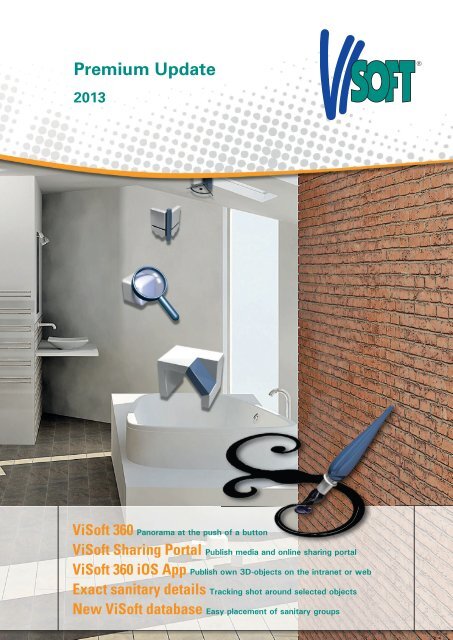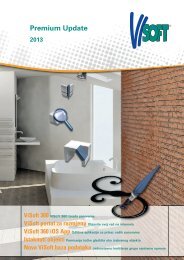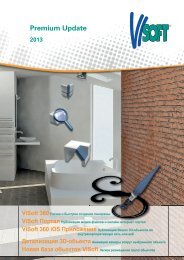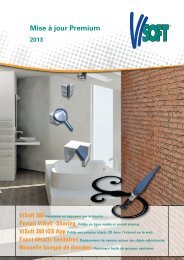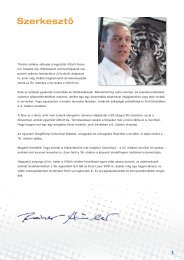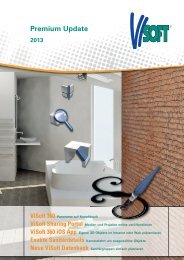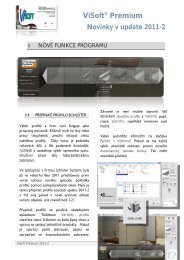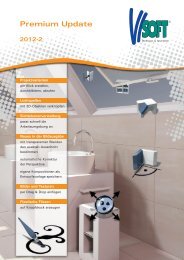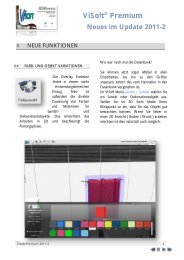You also want an ePaper? Increase the reach of your titles
YUMPU automatically turns print PDFs into web optimized ePapers that Google loves.
<strong>Premium</strong> <strong>Update</strong><br />
2013<br />
<strong>ViSoft</strong> 360 Panorama at the push of a button<br />
<strong>ViSoft</strong> Sharing Portal Publish media and online sharing portal<br />
<strong>ViSoft</strong> 360 iOS App Publish own 3D-objects on the intranet or web<br />
Exact sanitary details Tracking shot around selected objects<br />
New <strong>ViSoft</strong> database Easy placement of sanitary groups
Editorial<br />
MANY THANKS!<br />
For what? you may ask. For your commitment and your vote,<br />
which made <strong>ViSoft</strong> <strong>Premium</strong> product of the year. Nearly<br />
1500 readers of the professional magazine Fliesen&Platten<br />
have influenced a clear result with their profound practical<br />
experience. The first place makes us proud and encourages<br />
us to continue giving our best: in product development,<br />
sales, support and the market.<br />
Fairs are market places and <strong>ViSoft</strong> is again participating this<br />
year with a lot of commitment: two booths at the BAU in<br />
Munich, at the ISH in Frankfurt and also in the USA. KBIS<br />
and Coverings are leading fairs and a barometer of the local<br />
state of business.<br />
Technically a lot is going on as well: the new panorama<br />
function directly in <strong>Premium</strong> with interior and external light,<br />
which can be blended, allows full mobility in the real-time<br />
panorama. Saved with <strong>ViSoft</strong> 360 your clients are able to<br />
present this panorama on location with a smartphone, iPad<br />
or tablet: they are in a room and show wall by wall how<br />
exactly it is going to be in the future.<br />
Place your panorama with all variants of light and furnishings<br />
on the <strong>ViSoft</strong> Sharing Portal. In this protected area only<br />
selected customers have access. Or you present your level<br />
of performance on the public platform on the web – the<br />
result could be a vivid and creative exchange of ideas,<br />
projects and experience. A platform from which everybody<br />
profits: planners, customers, creative workers, craftsman<br />
and private people looking for the bathroom of their dreams.<br />
We give our best – I am convinced, so are you!<br />
Good luck for the future wishes you<br />
3
Our sales representatives worldwide<br />
Germany<br />
<strong>ViSoft</strong> <strong>GmbH</strong><br />
Headquarter<br />
info@visoft.de<br />
Czech Republic<br />
Vladimir Polasek<br />
polasek@visoft.de<br />
Romania<br />
Daniel Grigorie<br />
grigorie@visoft.de<br />
PLZ 01-19<br />
Christian Schmitt<br />
schmitt@visoft.de<br />
France<br />
Astrid Ewerhardy-Blocher<br />
ewerhardy@visoft.de<br />
Russia, Ukraine<br />
Nataliya Revonyuk<br />
ukrinfo@visoft.de<br />
PLZ 20-59<br />
Udo Maraun<br />
maraun@visoft.de<br />
PLZ 66<br />
Astrid Ewerhardy- Blocher<br />
ewerhardy@visoft.de<br />
PLZ 60-89<br />
Toni Brigadir<br />
brigadir@visoft.de<br />
PLZ 90-99<br />
Oliver Lins<br />
lins@visoft.de<br />
Great Britain<br />
Mark Hirstwood<br />
hirstwood@visoft.de<br />
Hungary<br />
Uwe Trzebin<br />
trzebin@visoft.de<br />
Italy<br />
Luana Carassai<br />
carassai@visoft.de<br />
Slovenia, Croatia, Serbia<br />
Igor Nabernik<br />
nabernik@visoft.de<br />
Spain<br />
Johan Vellekoop<br />
vellekoop@visoft.de<br />
Thailand<br />
Twoplus Soft Co. Ltd.<br />
Jiraporn Chayjarus<br />
jiraporn@twoplussoft.com<br />
Austria<br />
Otmar Wintersberger<br />
wintersberger@visoft.de<br />
Bulgaria<br />
Ivan Zlatev<br />
zlatev@visoft.de<br />
Netherlands<br />
Aad Hillenaar<br />
hillenaar@visoft.de<br />
Poland<br />
Johanna Orzechowska<br />
orzechowska@visoft.de<br />
USA<br />
<strong>ViSoft</strong> LLC<br />
James Malkin<br />
james@visoftusa.com
Content<br />
Editorial 3<br />
Our sales representatives worldwide 4<br />
1 What‘s new 6<br />
1.1 <strong>ViSoft</strong> 360: Panorama at the push of a button 6<br />
1.2 One Panorama is not like another 7<br />
1.3 Showtime on the <strong>ViSoft</strong> Sharing Portal 8<br />
1.4 <strong>ViSoft</strong> 360 iOS App 9<br />
1.5 Publish your own works 10<br />
1.6 Exchanging data made easy 12<br />
1.7 Publish own 3D-Objects 13<br />
1.8 Stage selected objects 13<br />
1.9 A completely new design with one click 14<br />
1.10 Basket-Handling for many users 15<br />
1.11 Render selection in Photo Tuning 16<br />
2 Now even better 18<br />
2.1 Plan view with incidence of light 18<br />
2.2 Render pictures with transparency 19<br />
2.3 Improved task management 19<br />
2.4 <strong>ViSoft</strong> expands the sanitary database 21<br />
2.5 Better overview when creating variants 21<br />
2.6 Quick Search in the sanitary browser 22<br />
2.7 Searching for high-quality tiles 22<br />
2.8 Give tiles a style 23<br />
2.9 3D-profiles for tile pictures 23<br />
2.10 Favorite sanitary series 24<br />
2.11 Hide disturbing murals 24<br />
2.12 Automatically immure bathtubs 25<br />
2.13 New tab in the Media Browser 25<br />
3 <strong>ViSoft</strong> internal 28<br />
It was worth participating 28<br />
<strong>ViSoft</strong> <strong>Premium</strong> is product of the year 2012! 29<br />
Do you have questions? 30
1 What‘s new<br />
1.1 VISOFT 360:<br />
PANORAMA AT THE PUSH OF A BUTTON<br />
Present quickly and convincingly: the effective combination of panorama rendering, <strong>ViSoft</strong><br />
360 iOS App and the Web Portal makes it possible.<br />
<strong>ViSoft</strong> 360: quickly a complete all-round visibility<br />
Creating panoramas is now even faster and more<br />
effective. Without additional software. No further<br />
programs or induction necessary.<br />
The new icon in the main menu View > Advanced ><br />
<strong>ViSoft</strong> 360 takes you to the new and practical picture<br />
output. <strong>ViSoft</strong> assists you with the settings. For<br />
example: you select the icon from a random viewpoint<br />
other then the center view. <strong>ViSoft</strong> <strong>Premium</strong> gives<br />
you a hint that a centered camera position is ideal for<br />
successful panoramas.<br />
It‘s that simple to work with the new presentation<br />
tool: Everything at a glance in the clearly structured<br />
window Panorama rendering.<br />
What‘s new 6
1.2 ONE PANORAMA IS NOT LIKE ANOTHER<br />
<strong>ViSoft</strong> 360, the professional and quick panorama format is capable of even more. The <strong>ViSoft</strong> panorama-tool takes variants<br />
into account and offers them for presenting – regardless of the position within the panorama you are currently in or if it‘s in<br />
an animation mode. Variants are changed in real-time without changing the perspective. The creative extra: now it‘s possible<br />
to load day- and night-time for every variant and therefore simulate a complete day in real-time with the slide control. An<br />
elegant tool for demonstrating the effect of different color combinations in your planning in various lighting situations.<br />
Your customers will be thrilled.<br />
The menu-window has two segments: on the top right side you see the top view of the current project. On the left side<br />
you see the variants which are saved in the project.<br />
You remember: In the menu View > Light the initial lighting situation for every project is set. This is done with the tabs Lights<br />
and Sun&Sky. Starting with the button Inside Lights a predominantly atmospheric interior lighting or a night-time situation is<br />
created and only light sources within the room are activated. Starting with the Sunlight setting turns all interior lights off in<br />
favor of the sun and the incident light from the windows.<br />
Hint: Inside Lights and Sunlight are merely basic settings, they are not mutually exclusive.<br />
To combine both possibility start with the button Sunlight and simply activate addtional lights on the tab Lights.<br />
No problem: even without having created day- and nightversions<br />
in your variants, <strong>ViSoft</strong> 360 will do the work for<br />
you. The selection box Inside Lights and Sunlight automatically<br />
creates variants which equal the basic settings.<br />
Select the variant you want to render and move on to the<br />
bottom part of the window.<br />
Here you will find two optional groups on the left side.<br />
The first one defines the technique for rendering the<br />
panorama.<br />
3D creates a panorama directly from the real-time<br />
planning. Depending on the type of graphics card and<br />
the <strong>ViSoft</strong> quality settings, you will receive very appealing<br />
panoramas within a few minutes.<br />
You can choose between two ways of rendering:<br />
Photo Tuning or Turbo Tuning activate the button<br />
Create, where you can adjust the settings in detail in the<br />
usual picture-tuning dialogue.<br />
For all three ways of rendering the selection box Quality<br />
distinguishes three different quality levels: Low, Medium<br />
and High. The selected level directly affects the resolution<br />
and therefore the visual result, as well as the anticipated<br />
rendering time.<br />
A last check before transferring the rendering to the<br />
taskmanager: Take a final look at the current position<br />
and the selected lighting in the preview window on the<br />
right side. You control the preview with your mouse:<br />
keep the left mouse-button pressed on the preview to<br />
take a look around the room. You can zoom with the<br />
mouse-wheel, go into a detailed or total view. In the last<br />
input field you finally choose the path and filename. The<br />
<strong>ViSoft</strong> panorama format will automatically be assigned.<br />
Just like in Photo Tuning you can transfer the panorama<br />
computation to a background task for picture generation<br />
with the button Enqueue. The button Create directly<br />
starts the panorama computation.<br />
Rendering of Photo Tuning pictures – especially high<br />
resolution Photo Tuning panoramas – can take quite a<br />
while, because a separate picture of every wall, the ceiling<br />
and the floor is required. Multiply the average time you<br />
need for a Photo Tuning picture with a resolution of<br />
2048x2048 by six, then you will know the estimated<br />
rendering time. The quality levels low and medium computate<br />
square pictures with a side length of 1024 pixel.<br />
7<br />
What‘s new
1.3 SHOWTIME ON THE VISOFT SHARING PORTAL<br />
What‘s the use of the most beautiful panoramas if you can‘t show them? The <strong>ViSoft</strong> Sharing<br />
Portal is the stage for privately presentating customers your planning. Simply upload and<br />
view. Or, if you like, show your finished planning publically on the web.<br />
In the current version <strong>ViSoft</strong> sets up a connection between your workspace with a protected area on the web – our very own<br />
platform: the <strong>ViSoft</strong> Sharing Portal. There are two ways of getting to the Sharing Portal: As a publisher you have direct access<br />
from <strong>ViSoft</strong> and can upload your data. You decide which customers have access to particular files on the website<br />
http://www.visoft360.com and therefore see the files you have approved.<br />
This is how you publish files from <strong>ViSoft</strong> on the Sharing Portal:<br />
Register in the menu >Help <strong>ViSoft</strong> 360 Sharing Portal to get<br />
connected to the new platform.<br />
Hereupon a login-window opens. Start setting up your<br />
access with the button Register. Mandatory fields are<br />
name, email and password. Other information is<br />
optional. After pushing Register you will receive an<br />
email to the indicated address with a link for activating<br />
your account. This ensures you have set up the access<br />
yourself and the information you have entered is<br />
correct.<br />
And now you can log into the Sharing Portal with<br />
your new access data!<br />
What‘s new 8
<strong>ViSoft</strong> has done everything to provide absolutely professional service with the Sharing Portal: own server in Cologne, Germany,<br />
in HOSTEUROPE‘s computing centers with multiple redundancy are fundamental. Backup and electrical power supply are<br />
supervised by an external service provider on location, which guarantees a flawless operation and highest safeguarding<br />
against failure. Every client receives adequate capacity for storing own panoramas and pictures permanently and safely. The<br />
internet is connected over central junctures, which allow high performance streaming.<br />
What exactly is a Sharing Portal? An interactive website<br />
which is used as a platform by all <strong>ViSoft</strong> users to safe,<br />
publish and spread information, panoramas and pictures<br />
etc.<br />
The fan loads a selection of the<br />
current panorama‘s variants.<br />
Outsourcing a presentation on a webserver has many<br />
advantages. Multimedia-based files – panoramas, videos,<br />
pictures, brochures, etc. – can be viewed on every device<br />
with a connection to the internet, regardless of the<br />
system you use to connect to the portal – Windows, iOS<br />
or Android: The webserver recognizes your configuration<br />
and automatically plays the appropriate formats. This<br />
makes sure your customers are able to view the data you<br />
provide without technical limitations.<br />
After successful registration the Sharing Portal opens in<br />
its own <strong>ViSoft</strong> browser window.<br />
The highlight of the <strong>ViSoft</strong> panorama<br />
presentation is the possibility to interactively<br />
switch between day- and<br />
nighttime-lighting. The slider crossfades<br />
these variants which are created<br />
by marking the checkbox Inside<br />
Lights and Sunlight in the <strong>ViSoft</strong> 360<br />
Panorama Rendering window. This<br />
produces a very impressive effect<br />
similar to a sunrise or sunset.<br />
By clicking your name on the upper right side you enter<br />
the user area. Here you can see and administer your<br />
current profile settings, uploaded works as well as comments<br />
on your projects.<br />
Just click this icon to toggle between<br />
fullscreen-mode and window-mode.<br />
The tab Gallery lists all published files. You can sort<br />
them by rating, date and name and search the gallery by<br />
keywords.<br />
Clicking on one of the panorama preview pictures loads<br />
the according panorama and automatically animates it.<br />
You control the panorama in the lower area. The control<br />
works the same way as in the associated <strong>ViSoft</strong> 360<br />
App for the iPad.<br />
On the iPad and iPhone this additional<br />
icon is available to activate motion<br />
control. The iPad will show you the<br />
part of the room which you turn to<br />
at the moment. By touching it again<br />
the application will change back to<br />
manual motion control.<br />
1.4 VISOFT 360 IOS APP<br />
The practical App for all iPad-owners comes from the Apple iTunes Store for free.<br />
Simply conduct an absolutely photo-realistical presentation on the construction site or at the customer location?<br />
No problem: simply search for <strong>ViSoft</strong> 360 in the iTunes store or directly download the free app with the link:<br />
https://itunes.apple.com/de/app/id576358202?mt=8&affId=1744357 and you‘ll be able to show your clients everything on<br />
location. The advantage: they are in a room and exactly see how it will be in the future – wall by wall. You will astonish.<br />
Use the <strong>ViSoft</strong> 360 app to download panoramas provided onto your iPad and present them even without being connected to<br />
the internet. At present tablet PCs and Android-devices can only use this service on the internet – with the same functionality.<br />
9<br />
What‘s new
1.5 PUBLISH YOUR OWN WORKS<br />
Making your work available and distributing it can comfortably be done with the Media<br />
Browser directly from <strong>ViSoft</strong> <strong>Premium</strong>.<br />
The appropriate dialogues can be found in File > Open, as well as in View > Advanced > Media Browser. Your works are<br />
clearly displayed in the Media Browser. Activate the tab Media and select a superior project folder to start with, then one of<br />
the preview files in the lower scrollbar.<br />
The right mouse button on one of the preview pictures or the<br />
icon Publish to <strong>ViSoft</strong> 360 opens a dialogue with further<br />
settings for publishing.<br />
Make data available<br />
In the dialogue <strong>ViSoft</strong> 360 Publishing you define the name which<br />
is visible to the public, the storage location and the desired keywords<br />
for finding the panorama, picture or project later on.<br />
Don‘t worry: you can adjust your information on the portal<br />
at any time. Besides that your project will initially always be<br />
marked Private. As long as you don‘t change this status all files<br />
will be invisible to the public.<br />
What‘s new 10
As soon as you have published first works they show on the portal as private mediafiles within your gallery. The tab <strong>ViSoft</strong><br />
360 opens your online gallery in your own <strong>ViSoft</strong> browser. Here you have the possibility to set up new albums or manage<br />
existing ones. You can store mixed media in your albums, panoramas and rendering or photos and projects.<br />
Adjust picture information<br />
Simply click on one of the preview pictures to open the presentation mode. With the button Settings you can adjust the<br />
information about your works at any time and select an appropriate preview picture as well.<br />
11<br />
What‘s new
1.6 EXCHANGING DATA MADE EASY<br />
Exchanging data is now even more comfortable: Drag&Drop in all parts of the program allows<br />
you to store and share your data – not only in <strong>ViSoft</strong> <strong>Premium</strong>, but also in many other media.<br />
It is possible to:<br />
Add tiles in Custom Tiles with Drag&Drop: create a<br />
series, select data and drag from the Windows<br />
Explorer into the tile browser.<br />
Or directly from the Internet Explorer into the tile browser.<br />
Or play with sanitary objects:<br />
Into the browser. Out of the browser.<br />
Drag textures into the material editor to easily redecorate<br />
your objects.<br />
Of course this works with entire object groups as well.<br />
You can even move entire project directories – simply with<br />
Drag&Drop.<br />
What‘s new 12
1.7 PUBLISH OWN 3D-OBJECTS<br />
Show on the web or intranet what has been done – it‘s easy with the new export function: Right-click on Custom Objects in<br />
the Sanitary Browser, then select Export and the format Website (.html). The result: A folder in which your sanitary objects<br />
and a HTML-structure are stored.<br />
Then simply transfer the data onto your company-server<br />
or webserver and enter the address in the browser.<br />
Alternatively you can release a folder on the intranet for<br />
other computers. Colleagues opening these published<br />
projects can directly add them with drag&drop to their<br />
database.<br />
Attention! Only publish data, especially on the<br />
internet, if you have the copyrights. Concerning<br />
3D-objects copyrights apply not only for the model<br />
itself but also for associated textures. This way you<br />
can avoid getting into trouble.<br />
1.8 STAGE SELECTED OBJECTS<br />
You want to emphasize the most important elements of your planning? Then the feature<br />
Animate – a tracking shot around selected objects – is the right thing for you.<br />
Revolve either to emphasize or to show all facets: right-click on any object in your 3D planning and select Animate from the<br />
context menu. A tracking shot starts, which revolves concentrically around the object – slowly or swiftly. You set the speed<br />
of the tracking shot in View > Advanced > Animation Speed.<br />
13<br />
What‘s new
1.9 A COMPLETELY NEW DESIGN WITH ONE CLICK<br />
Click to change your style: now you can simply apply materials to all doors and windows in a<br />
planning.<br />
Change the ambience with the push of a button: the<br />
door- and window constructor makes it easy with<br />
its new and practical function, which enables you to<br />
generally apply materials on all doors or windows.<br />
And this is how it works: Select the desired surface,<br />
texture or color and apply these settings with a click<br />
to all other related objects. Done!<br />
What‘s new 14
1.10 BASKET-HANDLING FOR MANY USERS<br />
There are plenty of <strong>ViSoft</strong> users which already use multiple baskets and therefore save time searching the database. The<br />
result: some users want to set up more baskets than possible fit on the screen. Often different users work with varying PC<br />
preferences and requirements. Reason enough to re-organize, extend and simplify baskets. Right-click on a basket and you<br />
will be provided with four new functions: Open Basket, Save Basket, Import Basket from file, Export Basket to file.<br />
Saving creates files with the format .basket. Load these files as needed in other <strong>ViSoft</strong> <strong>Premium</strong> installations by rightclicking<br />
> Open Basket.<br />
Exporting however creates CSV files, which can be read by all database applications.<br />
15<br />
What‘s new
1.11 RENDER SELECTION IN PHOTO TUNING<br />
A new Photo Tuning function speeds up working out details considerably: marking-up a selected region in the preview<br />
window creates a detail rendering which is computated faster within the preview.<br />
This saves a lot of time since the region outside your selection is only rendered in the first run.<br />
Besides that the preview‘s context menu is extended by several commands which show when right-clicking.<br />
Here you can choose from the following commands:<br />
Refresh renders the selected region again<br />
Lock selected region prevents accidently changing the region<br />
Reset selection abandons the region<br />
Save as opens the file browser<br />
What‘s new 16
2 Now even better<br />
2.1 PLAN VIEW WITH INCIDENCE OF LIGHT<br />
Now you can see how incident sunlight is going to shine in even in the 2D-floor view. This<br />
makes positioning of the sun as a lightsource much easier. A symbol in the 2D-wall view<br />
also shows the position of the sun.<br />
The menu View > Light > Sun & Sky has splendidly<br />
evolved:<br />
The controller for the surrounding light intensity is<br />
new and can be found in Sun & Sky > Sky Properties<br />
> Brightness. The result: the maximum value is equal<br />
to the sun 300. With this controller you can easily<br />
adjust the light intensity of the outside world from<br />
bright white to deepest black.<br />
Regardless of this and contrary to natural lighting<br />
conditions the intensity of the lightsource sun remains<br />
the same. Simply let the sun shine into your project<br />
and vary the brightness of the outside world at the<br />
same time.<br />
Now even better<br />
18
2.2 RENDER PICTURES WITH TRANSPARENCY<br />
Photo Tuning is now capable of creating a new output format: PNG (Portable Network<br />
Graphics). This format, which is important for image processing, is already used by the tile<br />
database and the module assistant. All tiles labeled as HQ were generated from PNG files.<br />
Especially appealing when working with PNG-files is their<br />
capability of saving transparency in an alpha-channel,<br />
besides the RGB channels. This way even polygonal tiles<br />
can be saved and applied without disturbing background.<br />
PNG-files created with Photo Tuning simplify cutting<br />
out the background of a planning when further<br />
processing the picture, because the background and<br />
the actual project are saved in separate channels.<br />
This shows predominantely in the views from the<br />
outside and top.<br />
2.3 IMPROVED TASK MANAGEMENT<br />
With this update the Photo Tuning queue has become even more user friendly. Right-clicking on any of the prepared tasks,<br />
besides all the commands in the context menu, these two will show:<br />
Change render settings<br />
Set affinity<br />
19<br />
Now even better
Subsequent Tuning<br />
Render setting can subsequently be changed at this<br />
point. This saves quite a few clicks. Because now you<br />
don‘t have to delete your task and start it all over, you<br />
simply adjust the settings in the tasklist.<br />
Please consider that the picture has to be rendered<br />
again nevertheless.<br />
Regulating the processor load<br />
Even better: It was described in section 2.17 in the<br />
last News in <strong>Update</strong> how the processor load during<br />
Photo Tuning can be reduced. Instead of the long way<br />
using the Taskmanager, the <strong>ViSoft</strong> developers now<br />
have created a shortcut. The command Set affinity<br />
directly leads you to the selection of kernels which<br />
are used for the selected process.<br />
Hint: If your computer slows down too much during<br />
rendering for continuously working with <strong>ViSoft</strong>,<br />
deactivate at least one kernel used for processing.<br />
Now even better<br />
20
2.4 VISOFT EXPANDS THE SANITARY DATABASE<br />
The <strong>ViSoft</strong> database is quite busy: Besides being storage location for all 3D-objects, which are used in your plannings, it<br />
contains many additional extensions which are combined in the format <strong>ViSoft</strong> 3D.<br />
Objects from external sources and such copied from other<br />
parts of the database into Custom objects are converted into<br />
the <strong>ViSoft</strong> database format. This format lets you profit from a<br />
particularly high-performance view in real-time.<br />
Of course this format still entirely supports all physically correct<br />
materials stored in the Photo Tuning render library and are<br />
applicable on any object.<br />
Apply additional attributes to your stored objects, such as light element, object light, mounting height, changes in geometry,<br />
even material variation can be added manually. Also non-proportional changes in size of element parts, as well as animation,<br />
video and sound will be supported in the future.<br />
2.5 BETTER OVERVIEW WHEN CREATING VARIANTS<br />
Variants are popular with a lot of users and are often<br />
put into effect – ultimately the customer has a solid<br />
basis for decision-making this way. Variants also<br />
play a prominent role for <strong>ViSoft</strong> 360. Reason enough<br />
to improve creation of new variants. From now on<br />
after starting this function an overview opens with<br />
several preview pictures appropriately characterizing<br />
all variants.<br />
21<br />
Now even better
2.6 QUICK SEARCH IN THE SANITARY BROWSER<br />
Already included in the program since the last version,<br />
but now even better: on the left side, next to the filter<br />
settings in the sanitary browser, you will find an input<br />
field for the Quick Search. Activated with a click it<br />
searches through all objects of the currently selected<br />
manufacturer or respectively the active series and in<br />
no time displays a group of all the objects with the<br />
entered characters. If you already know what object<br />
you are looking for, this is absolutely the fastest way.<br />
2.7 SEARCHING FOR HIGH-QUALITY TILES<br />
The tile browser contains one more search function: by activating the filter Quality it detects all tile pictures with either<br />
the symbol (High) or (Multi tiles).<br />
HQ-pictures are based on PNG-files and contain additional bump- and reflection-maps. Additionally multiple-picture-files<br />
are marked with the HQ-label. They contain several pictures for every tile.<br />
Multi-picture-data contains several pictures for each tile. This way the placed tile is displayed very realistically, especially<br />
with different burnt colors, cement- and lappato surfaces. The result: a very divers and true picture.<br />
Now even better<br />
22
2.8 GIVE TILES A STYLE<br />
Styling in <strong>ViSoft</strong> <strong>Premium</strong>: Apply styles defined by<br />
you to single tiles in your database Custom tiles.<br />
Then you are prepared in case customers are asking<br />
during a presentation for different styles in your<br />
planning. Also a perfect preparation for Living Wall<br />
presentations.<br />
2.9 3D-PROFILES FOR TILE PICTURES<br />
Build your own end-, wall- and stucco-profiles from<br />
textures in your database Custom tiles.<br />
This function is a bit hidden within the properties of<br />
the tiles in the database Custom tiles.<br />
Select a tile and push the back- or forth button in the<br />
properties to show the profiled texture. A click in the<br />
center shows all 36 stored 3D-profiles at once.<br />
Hint: Have you ever thought of placing an end-profile on a wall along the tile edges? This is now possible with this<br />
function, which allows you to create your own end-profiles. To do so select a texture of your choice, enter the measurements<br />
and form it into a semicircular profile. Then place your selfmade end-profile as a bordure on the wall over<br />
the tile‘s edges. Finally select the bordure in View > Material > Simple and apply the material of your choice: chrome,<br />
steel, copper, or …<br />
23<br />
Now even better
2.10 FAVORITE SANITARY SERIES<br />
Besides storing selected objects in the sanitary<br />
browser‘s favorites it‘s now possible to safe entire<br />
series.<br />
Right-click on the selected series and choose Add to<br />
Favorites to replenish your personal collection.<br />
2.11 HIDE DISTURBING MURALS<br />
The 3D-context menu has also more to offer: besides<br />
3D-objects now single murals can be hidden by rightclicking<br />
> hide object.<br />
Save this status as usual in a viewpoint to elegantly<br />
build situations which show own variations by simply<br />
changing the viewpoint.<br />
A professional presentation is guaranteed!<br />
Now even better<br />
24
2.12 AUTOMATICALLY IMMURE BATHTUBS<br />
Now its even easier to immure tubs. <strong>ViSoft</strong> <strong>Premium</strong><br />
automatically provides a mural around it and places<br />
it as a group in the planning. The presets can be<br />
found in the menu File > Preferences > Defaults ><br />
Sanitary.<br />
To subsequently change the immurement it‘s no longer<br />
necessary to start the immurement all over. Simply<br />
click on Sanitary > Sanitary > Sanitary Immurement<br />
and adjust the values for height and length.<br />
Hint: Tubs which already are delivered with a skirt or panelling have to be manually immured before tiling. The<br />
minimum thickness is 1-3 mm. This will display the tiles perfectly even with uneven surfaces.<br />
2.13 NEW TAB IN THE MEDIA BROWSER<br />
<strong>ViSoft</strong> 360 is the new tab in the Media Browser. It is<br />
the access to projects you have published so far.<br />
25<br />
Now even better
VISOFT PREMIUM.<br />
BECOME OBSESSED WITH THE DETAILS.
3 <strong>ViSoft</strong> internal<br />
IT WAS WORTH PARTICIPATING<br />
Great joy for Michael Koch, Heizung und Badträume <strong>GmbH</strong>, in Langenfeld: participating in the readers award for product of<br />
the year by the professional magazine Fliesen&Platten has made him a winner. And the prize is impressive: a <strong>ViSoft</strong> <strong>Premium</strong>,<br />
the 3D-planning and visualization software which was elected product of the year by the readers. Up for election was the<br />
product considered to be best in practice and usability by experienced professionals. „The prize consists of a <strong>Premium</strong> license<br />
and one-year software-support“, Rainer Nissler CEO of <strong>ViSoft</strong> explains. „The winner should be able to always plan and present<br />
with the up-to-date version and sanitary data, as well as continuously integrated new tile data.“ All in all worth over 4700 Euro.<br />
Michael Koch is happy about the unexpected enrichment. „I can definitely use the professional 3D-planning and visualisation<br />
software, since I am amongst others responsible for bathroom-planning in the local exhibitions for the newly established<br />
Badteam 2011. And the customers who come to the wholesale exhibition of the company Collin will be thrilled to see pictures<br />
of their projects.“ Of course Michael Koch uses <strong>ViSoft</strong> in his own exhibition as well: „We completely offer planning and<br />
renovation of bathrooms from one source.“ Now we can do that with a software that lets a planning appear to be a photograph<br />
from the future.<br />
Official handover at the ISH in Frankfurt: <strong>ViSoft</strong> CEO<br />
Rainer Nissler (left) presents the <strong>ViSoft</strong> <strong>Premium</strong>,<br />
the 3D-planning and visualisation software, to Michael<br />
Koch, the winner of the Fliesen&Platten readers<br />
award for product of the year. Congratulations!<br />
<strong>ViSoft</strong> internal<br />
28
VISOFT PREMIUM IS PRODUCT OF THE YEAR 2012!<br />
Now it‘s virtually official: the professional 3D-software for creative bathroom-planners and designer is top of the class! The<br />
proof: readers of the professional magazine Fliesen&Platten have elected <strong>ViSoft</strong> <strong>Premium</strong> 2012 in first place. More than 1500<br />
readers have voted for their personal favorites in six different categories, for those products which in every day use have<br />
proven to be the most effective and help the company to advance. <strong>ViSoft</strong> <strong>Premium</strong> received the most votes in the category<br />
software and is therefore product of the year 2012.<br />
„It‘s a great feeling to receive such a tremendous confirmation by industry experts and professional users“, CEO Rainer Nissler<br />
is happy to say. And is already looking forward: „At the same time this prize is the incentive to continue advancing our program<br />
at a high level!“<br />
At the official award show, on the occasion of the Fliesen&Platten forum in Cologne, the statement on the question what makes<br />
<strong>ViSoft</strong> explicitly stand out was clear and simple: <strong>ViSoft</strong> is an innovative product, which is technically always up-to-date<br />
and generates photo-realistical pictures in real-time and 3D. And besides that it contains the world‘s largest tile database.<br />
„I know a lot of you have also voted for <strong>ViSoft</strong> – I would like to formally thank you for that!“ Rainer Nissler says. „Thank you<br />
for your support, your participation in the election and your commitment.“<br />
The entire <strong>ViSoft</strong> Team wishes that you continue to enjoy working with this excellent product of the year!<br />
Readers Award<br />
Product of the year 2012<br />
ce<br />
A good deal of joy after the award ceremony at the<br />
Fliesen&Platten forum on 28th February 2013 in<br />
Cologne.<br />
29<strong>ViSoft</strong> internal
Do you have questions?<br />
About:<br />
About:<br />
THE APPLICATION<br />
TECHNOLOGY<br />
DATA INTEGRATION<br />
Call our technical support:<br />
OFFERS<br />
INVOICES<br />
TRAININGS<br />
Call our administration:<br />
Andreas Göb<br />
Technical Support<br />
Marketing<br />
+49 7031 49165 -97<br />
Dino Goossens<br />
Technical Support<br />
Webdesign<br />
+49 7031 49165 -99<br />
Andrea Bolton<br />
Offers<br />
International Sales<br />
Corporate Design<br />
+49 7031 49165 -73<br />
Susanne Lindner<br />
Accounting<br />
+49 7031 49165 -70<br />
Rocco Wodniczak<br />
Technical Support<br />
Manager Data Integration<br />
+49 7031 49165 -98<br />
Steffanie Mundinger<br />
Assistant to General Manager<br />
International Sales<br />
+49 7031 49165 -71<br />
Beate Steinhilber<br />
Offers<br />
Organisation Trainings<br />
German Sales<br />
+49 7031 49165 -72<br />
IMPRINT<br />
Publisher: <strong>ViSoft</strong> <strong>GmbH</strong>, Mercedesstraße 1, 71063 Sindelfingen, Germany<br />
CEO: Rainer Nissler (v.i.S.d.P.)<br />
Editor: Dino Goossens, Rosmarie Rittmann, Andrea Bolton<br />
Text: Rosmarie Rittmann, Dino Goossens<br />
Translation: Andrea Bolton<br />
Layout, DTP: Andrea Bolton<br />
Graphics, pictures: Andrea Bolton, Dino Goossens, <strong>ViSoft</strong><br />
Advertising: Rosmarie Rittmann<br />
This work including all of its parts is protected by copyright. Any use not defined by the narrow constraints of the copyright<br />
law is prohibited and penal. This applies especially for reproductions, translations, micro-filming and the storage and processing<br />
in electronic systems. For websites referred to in this magazine <strong>ViSoft</strong> will not assume liabililty. Errors and omissions<br />
excepted. Any references to company or product names may be trademarks of their respective owners.<br />
Copyright 2013 <strong>ViSoft</strong> <strong>GmbH</strong>. All rights reserved. <strong>ViSoft</strong>® is a registered trademark of <strong>ViSoft</strong> <strong>GmbH</strong>, Germany.<br />
<strong>ViSoft</strong> internal<br />
30
<strong>ViSoft</strong> <strong>GmbH</strong><br />
Mercedesstr. 1<br />
71063 Sindelfingen<br />
Germany<br />
The art of fascinating<br />
Tel.: +49 (0)7031 / 49165-70<br />
Fax: +49 (0)7031 / 49165-79<br />
E-Mail: info@visoft.de<br />
www.visoft.de