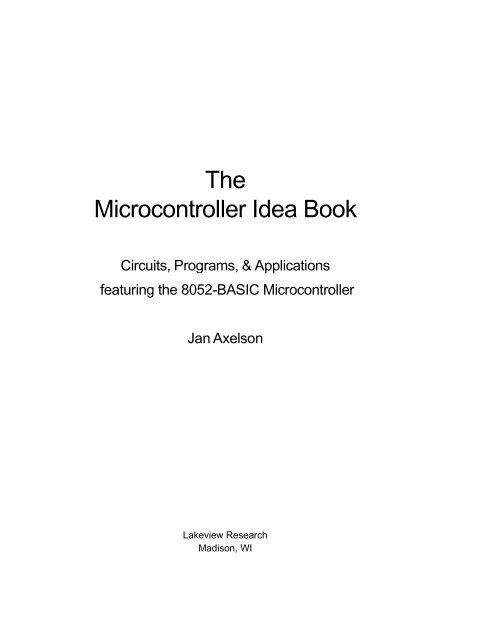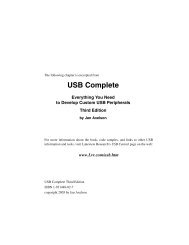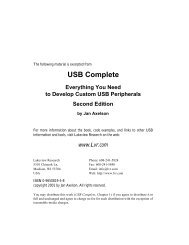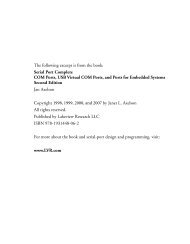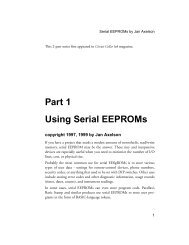The Microcontroller Idea Book - Jan Axelson's Lakeview Research
The Microcontroller Idea Book - Jan Axelson's Lakeview Research
The Microcontroller Idea Book - Jan Axelson's Lakeview Research
You also want an ePaper? Increase the reach of your titles
YUMPU automatically turns print PDFs into web optimized ePapers that Google loves.
<strong>The</strong><br />
<strong>Microcontroller</strong> <strong>Idea</strong> <strong>Book</strong><br />
Circuits, Programs, & Applications<br />
featuring the 8052-BASIC <strong>Microcontroller</strong><br />
<strong>Jan</strong> Axelson<br />
<strong>Lakeview</strong> <strong>Research</strong><br />
Madison, WI
copyright 1994, 1997 by <strong>Jan</strong> Axelson<br />
Published by <strong>Lakeview</strong> <strong>Research</strong><br />
14 13 12 11 10 9 8 7 6 5 4<br />
<strong>Lakeview</strong> <strong>Research</strong><br />
5310 Chinook Ln.<br />
Madison, WI 53704<br />
USA<br />
Phone: 608-241-5824<br />
Fax: 608-241-5848<br />
Email: jaxelson@lvr.com<br />
WWW: http://www/lvr.com<br />
No part of this book, except the programs and program listings, may be reproduced in any<br />
form, or stored in a database or retrieval system, or transmitted or distributed in any form,<br />
by any means, electronic, mechanical photocopying, recording, or otherwise, without the<br />
prior written permission of <strong>Lakeview</strong> <strong>Research</strong> or the author, except as permitted by the<br />
Copyright Act of 1976. <strong>The</strong> programs and program listings, or any portion of these, may be<br />
stored and executed in a computer system and may be incorporated into computer programs<br />
developed by the reader.<br />
Trademarks<br />
Macintosh is a registered trademark of Apple Computer. Procomm Plus and Datastorm are<br />
registered trademarks of Datastorm Technologies, Inc. VT100 is a registered trademark of<br />
Digital Equipment Corporation. IBM is a registered trademark of International Business<br />
Machines Corporation. MCS-BASIC-52 and Intel are registered trademarks of Intel Corporation.<br />
Microsoft, MS-DOS, GW-BASIC, and Microsoft Windows are registered trademarks<br />
of Microsoft Corporation. Philips is a registered trademark of Philips International BV.<br />
<strong>The</strong> author and publisher have used their best efforts in preparing this book and the<br />
materials in it. <strong>The</strong> author built and tested the electronic circuits described, ran and tested<br />
the computer programs presented, and reviewed all materials for completeness and<br />
accuracy. <strong>The</strong> author and publisher make no warranty with regard to the circuit<br />
schematics, program listings, and other materials in this book. <strong>The</strong> author and publisher<br />
take no responsibility for any damages resulting from any use of the material in this book.<br />
ISBN 0-9650819-0-7
Table of Contents<br />
Chapter 1 <strong>Microcontroller</strong> Basics 1<br />
What’s a <strong>Microcontroller</strong>? 1<br />
A Little History 2<br />
New Tools 3<br />
Project Steps 4<br />
Chapter 2 Inside the 8052-BASIC 11<br />
Possibilities 11<br />
Limits 13<br />
What You Need 14<br />
<strong>The</strong> 8051 Family 16<br />
Elements of the 8052 and 8052-BASIC 17<br />
Chapter 3 Powering Up 23<br />
About the Circuit 23<br />
Circuit Construction 30<br />
Powering Up 35<br />
Basic Tests 38<br />
Simple Programs to Try 40<br />
Exiting Programs 44<br />
Chapter 4 Saving Programs 47<br />
Nonvolatile Memory Options 47<br />
Adding NVRAM or EEPROM 50<br />
Using the Programming Commands 53<br />
Adding Bootup Options 54<br />
iii
Erasing NV Memory 55<br />
Adding more NVRAM or EEPROM 56<br />
Adding EPROM 56<br />
EPROM-programming Circuits 57<br />
Power Supplies for Programming 61<br />
Storing Programs on Disk 63<br />
Chapter 5 Programming 65<br />
Programming Basics 65<br />
BASIC-52 Bugs and Things to Watch Out For 69<br />
Finding Program Errors 70<br />
BASIC-52 Keywords by Function 72<br />
Quick Reference to BASIC-52 74<br />
Chapter 6 Inputs and Outputs 87<br />
<strong>The</strong> Memory Map 87<br />
Uses for I/O Ports 89<br />
Adding Ports 89<br />
<strong>The</strong> 8255 Programmable Peripheral Interface 98<br />
Chapter 7 Switches and Keypads 109<br />
Simple Switches 109<br />
Adding a Keypad 116<br />
Chapter 8 Displays 125<br />
Using LEDs 125<br />
7-segment Displays 129<br />
Displaying Messages 138<br />
Inside the Display Controller 140<br />
Mounting Displays in an Enclosure 152<br />
Chapter 9 Using Sensors to Detect and Measure 153<br />
Sensor Basics 153<br />
Choosing Sensors 154<br />
On/off Sensors 155<br />
Analog Sensors 156<br />
Sensor Examples 163<br />
Level Translating 167<br />
Choosing a Converter 169<br />
Chapter 10 Clocks and Calendars 171<br />
BASIC-52’s Real-time Clock 171<br />
A Watchdog Timekeeper 174<br />
iv
Chapter 11 Control Circuits 185<br />
Switching Power to a Load 185<br />
Controlling a Switch Matrix 187<br />
Op Amp with Programmable Gain 189<br />
Controlling a Stepper Motor 191<br />
Speed Control of a Continuous DC Motor 195<br />
Chapter 12 Wireless Links 199<br />
Infrared Links 199<br />
Increasing the Distance 212<br />
Radio Links 216<br />
Chapter 13 Calling Assembly-language Routines 217<br />
Assembly-language Basics 218<br />
What You Need 218<br />
Loading a Routine 221<br />
File Formats for Assembly-language Routines 222<br />
Assembling a Program 224<br />
Uploading a Program 225<br />
Example: Creating a Sine Wave 227<br />
Avoiding Program Crashes 231<br />
Interrupts 232<br />
Adding Custom Commands and Instructions 233<br />
A General-purpose EPROM Programmer 237<br />
Chapter 14 Running BASIC-52 from External Memory 239<br />
Reasons 239<br />
Copying BASIC-52 240<br />
System Requirements 241<br />
Storing BASIC-52 Programs 243<br />
Chapter 15 Related Products 245<br />
Enhanced BASIC-52 245<br />
BASIC Compilers 246<br />
Programming Environments 247<br />
Pc Boards 248<br />
BASIC-52 Source Code 250<br />
Appendix A Sources 251<br />
<strong>Book</strong>s 251<br />
BBS’s 254<br />
Product Vendors 255<br />
v
Appendix B Programs for Loading Files 263<br />
Appendix C Number Systems 271<br />
About Number Systems 271<br />
Kilobytes and Megabytes 273<br />
vi
Introduction<br />
Introduction<br />
This book is a hands-on guide to designing, building, and testing microcontroller-based<br />
devices. <strong>Microcontroller</strong>s, or single-chip computers, are ideal for projects that require<br />
computer intelligence, but don’t need the overhead of a complete personal computer with<br />
disk drives, keyboard, and full-screen display.<br />
Why the 8052-BASIC?<br />
This book focuses on the 8052-BASIC microcontroller, which is easy to use, full featured,<br />
and inexpensive to work with. <strong>The</strong> on-chip BASIC-52 programming language enables you<br />
to write, run, and test your programs quickly. With over 100 commands, instructions, and<br />
operators, BASIC-52 is more capable than other microcontroller BASICs. And, as a member<br />
of the 8051 microcontroller family, the 8052-BASIC has a standard, popular architecture.<br />
<strong>The</strong> ideas and applications presented here are not limited to the 8052-BASIC, however. If<br />
your favorite chip is a different one, you can adapt the circuits and programs to it. <strong>The</strong><br />
schematics and program listings in this book include comments and explanations to help<br />
you apply the ideas, whether or not you are using the 8052-BASIC.<br />
vii
Introduction<br />
What’s Inside?<br />
This is not just a textbook that presents information but glosses over the details of how to<br />
apply it. Inside, you’ll find practical information, including the following:<br />
• Complete circuit schematics and parts lists—so you can easily build the circuits<br />
yourself.<br />
• Design theory—for example, why use this particular component? or how can I expand<br />
or modify the circuit shown?<br />
• Example program listings—for easy testing and use of the circuits.<br />
• Construction and debugging tips—to help you get the circuits up and running without<br />
problems.<br />
<strong>The</strong> appendices include a complete list of sources to help you find the components and<br />
additional information you need for your projects.<br />
Because microcontroller projects involve both circuit design and programming, I cover both<br />
the hardware and software aspects. <strong>The</strong> book begins with an introduction to microcontrollers,<br />
and to the 8052-BASIC chip in particular. Next are basic circuits to get you started<br />
programming and interfacing to the chip, along with the reasons behind the component and<br />
design choices, and construction details for prototyping. To the basic circuits, I show how<br />
to add switches, keypads, displays, and other input/output interfaces.<br />
A programming reference describes each of BASIC-52’s keywords, with specific tips for<br />
trouble-free programming in BASIC-52.<br />
You’ll also find out how to add these to your system:<br />
• Sensors, for detecting detect and measuring physical properties.<br />
• Clock/calendar functions, for keeping track of seconds, minutes, hours, days, months,<br />
and years, and to trigger alarms at particular times.<br />
• Control of AC power, switch matrices, stepper and continuous motors, and gain of an<br />
op amp.<br />
• Programmable wireless links, for situations where stringing wires isn’t practical or<br />
convenient.<br />
viii
A chapter on assembly-language interfacing shows how to add assembly-language programs<br />
for faster program execution, how to add your own commands the BASIC-52 programming<br />
language, and how to use the 8052-BASIC as a development system for an all-assemblylanguage<br />
project.<br />
<strong>The</strong> final chapters cover other options for 8052-BASIC systems, including how to store<br />
BASIC-52 in external memory rather than in the 8052’s internal ROM, and a review of<br />
related products, including BASIC compilers, 8052-BASIC circuit boards, and development<br />
software for more convenient and possibly cheaper project development.<br />
Your Feedback Is Welcome<br />
This book is the result of requests from readers of my articles in ComputerCraft magazine<br />
and its successor, <strong>The</strong> MicroComputer Journal. I’ve expanded the coverage of several topics,<br />
including programming of EPROMs and other devices, display options, sensors, and<br />
programming tips.<br />
Thanks to everyone who responded to my articles with comments, questions, criticisms, and<br />
suggestions, and who, in doing so, helped to make this book as useful as it can be. As always,<br />
I welcome your comments on this work.<br />
<strong>Jan</strong> Axelson<br />
10-94<br />
Introduction<br />
ix
Introduction<br />
x
<strong>Microcontroller</strong> Basics<br />
1<br />
<strong>Microcontroller</strong> Basics<br />
This chapter introduces you to the world of microcontrollers, including definitions, some<br />
history, and a summary of what’s involved in designing and building a microcontroller<br />
project.<br />
What’s a <strong>Microcontroller</strong>?<br />
A microcontroller is a computer-on-a-chip, or, if you prefer, a single-chip computer. Micro<br />
suggests that the device is small, and controller tells you that the device might be used to<br />
control objects, processes, or events. Another term to describe a microcontroller is embedded<br />
controller, because the microcontroller and its support circuits are often built into, or<br />
embedded in, the devices they control.<br />
You can find microcontrollers in all kinds of things these days. Any device that measures,<br />
stores, controls, calculates, or displays information is a candidate for putting a microcontroller<br />
inside. <strong>The</strong> largest single use for microcontrollers is in automobiles—just about every<br />
car manufactured today includes at least one microcontroller for engine control, and often<br />
more to control additional systems in the car. In desktop computers, you can find microcontrollers<br />
inside keyboards, modems, printers, and other peripherals. In test equipment,<br />
microcontrollers make it easy to add features such as the ability to store measurements, to<br />
create and store user routines, and to display messages and waveforms. Consumer products<br />
that use microcontrollers include cameras, video recorders, compact-disk players, and<br />
ovens. And these are just a few examples.<br />
<strong>The</strong> <strong>Microcontroller</strong> <strong>Idea</strong> <strong>Book</strong> 1
Chapter 1<br />
A microcontroller is similar to the microprocessor inside a personal computer. Examples of<br />
microprocessors include Intel’s 8086, Motorola’s 68000, and Zilog’s Z80. Both microprocessors<br />
and microcontrollers contain a central processing unit, or CPU. <strong>The</strong> CPU executes<br />
instructions that perform the basic logic, math, and data-moving functions of a computer.<br />
To make a complete computer, a microprocessor requires memory for storing data and<br />
programs, and input/output (I/O) interfaces for connecting external devices like keyboards<br />
and displays.<br />
In contrast, a microcontroller is a single-chip computer because it contains memory and I/O<br />
interfaces in addition to the CPU. Because the amount of memory and interfaces that can fit<br />
on a single chip is limited, microcontrollers tend to be used in smaller systems that require<br />
little more than the microcontroller and a few support components. Examples of popular<br />
microcontrollers are Intel’s 8052 (including the 8052-BASIC, which is the focus of this<br />
book), Motorola’s 68HC11, and Zilog’s Z8.<br />
A Little History<br />
To understand how microcontrollers fit into the always-expanding world of computers, we<br />
need to look back to the roots of microcomputing.<br />
In its <strong>Jan</strong>uary 1975 issue, Popular Electronics magazine featured an article describing the<br />
Altair 8800 computer, which was the first microcomputer that hobbyists could build and<br />
program themselves. <strong>The</strong> basic Altair included no keyboard, video display, disk drives, or<br />
other elements we now think of as essential elements of a personal computer. Its 8080<br />
microprocessor was programmed by flipping toggle switches on the front panel. Standard<br />
RAM was 256 bytes and a kit version cost $397 ($498 assembled). A breakthrough in the<br />
Altair’s usability occurred when a small company called Microsoft offered a version of the<br />
BASIC programming language for it.<br />
Of course, the computer world has changed a lot since the introduction of the Altair.<br />
Microsoft has become an enormous software publisher, and a typical personal computer<br />
now includes a keyboard, video display, disk drives, and Megabytes of RAM. What’s more,<br />
there’s no longer any need to build a personal computer from scratch, since mass production<br />
has drastically lowered the price of assembled systems. At most, building a personal<br />
computer now involves only installing assembled boards and other major components in an<br />
enclosure.<br />
A personal computer like Apple’s Macintosh or IBM’s PC is a general-purpose machine,<br />
since you can use it for many applications—word processing, spreadsheets, computer-aided<br />
design, and more—just by loading the appropriate software from disk into memory.<br />
Interfaces to personal computers are for the most part standard ones like those to video<br />
displays, keyboards, and printers.<br />
2 <strong>The</strong> <strong>Microcontroller</strong> <strong>Idea</strong> <strong>Book</strong>
But along with cheap, powerful, and versatile personal computers has developed a new<br />
interest in small, customized computers for specific uses. Each of these small computers is<br />
dedicated to one task, or a set of closely related tasks. Adding computer power to a device<br />
can enable it to do more, or do it faster, better, or more cheaply. For example, automobile<br />
engine controllers have helped to reduce harmful exhaust emissions. And microcontrollers<br />
inside computer modems have made it easy to add features and abilities beyond the basic<br />
computer-to-phone-line interface.<br />
In addition to their use in mass-produced products like these, it’s also become feasible to<br />
design computer power into one-of-a-kind projects, such as an environmental controller for<br />
a scientific study or an intelligent test fixture that ensures that a product meets its specifications<br />
before it’s shipped to a customer.<br />
At the core of many of these specialized computers is a microcontroller. <strong>The</strong> computer’s<br />
program is typically stored permanently in semiconductor memory such as ROM or<br />
EPROM. <strong>The</strong> interfaces between the microcontroller and the outside world vary with the<br />
application, and may include a small display, a keypad or switches, sensors, relays, motors,<br />
and so on.<br />
<strong>The</strong>se small, special-purpose computers are sometimes called single-board computers, or<br />
SBCs. <strong>The</strong> term can be misleading, however, since the computer doesn’t have to be on a<br />
single circuit board, and many types of computer systems, such as laptop and notebook<br />
computers, are now manufactured on a single board.<br />
New Tools<br />
<strong>Microcontroller</strong> Basics<br />
To design and build a computer-controlled device, you need skills in both circuit design and<br />
software programming. <strong>The</strong> good news is that a couple of recent advances have simplified<br />
the tasks involved.<br />
One is the introduction of microcontrollers themselves, since they contain all of the elements<br />
of a computer on a single chip. Using a microcontroller can reduce the number of<br />
components and thus the amount of design work and wiring required for a project. <strong>The</strong><br />
8052-BASIC microcontroller even includes its own programming language, called BASIC-<br />
52.<br />
<strong>The</strong> other development is personal computers themselves. A desktop computer can help<br />
tremendously by serving as a host system for writing and testing programs. As you are<br />
developing a project, you can use a serial link to connect the host system to a target system,<br />
which contains the microcontroller circuits you are testing. You can then use the personal<br />
computer’s keyboard, video display, disk drives, and other resources for writing and testing<br />
programs and transferring files between the two systems.<br />
<strong>The</strong> <strong>Microcontroller</strong> <strong>Idea</strong> <strong>Book</strong> 3
Chapter 1<br />
Project Steps<br />
Putting together a microcontroller project involves several steps:<br />
1. Define the task<br />
2. Design and build the circuits<br />
3. Write the control program<br />
4. Test and debug<br />
Sometimes the steps won’t follow exactly in this order. You may begin writing your program<br />
before you build the circuits, or you may build and test some of the circuits before you start<br />
programming. But however you go about it, each of the above steps is part of the process.<br />
To see what’s involved in each step, let’s look at each in more detail.<br />
Defining the Task<br />
Every project begins with an idea, or a problem that needs a solution. For example, How<br />
can I monitor light intensity at different locations and times of day to find the best location<br />
for a solar collector? Or how can I automate the process of drilling printed-circuit boards?<br />
Or how can I create a computer-controlled, animated display for a store window?<br />
Once you know what you want to accomplish, you need to determine whether or not your<br />
idea is one that requires a computer at all. In general, a computer is the way to go when the<br />
circuits must make complex decisions or deal with complex data. For example, a simple<br />
AND gate can easily decide whether or not two inputs are both valid logic highs, and will<br />
change its output accordingly. But it would require many small-scale chips to build a circuit<br />
that stores a series of values representing sensor outputs and the times they occurred, and<br />
displays the information in an easily understandable form.<br />
This type of application is where microcontrollers come in handy. Inside, microcontrollers<br />
are little more than a carefully designed array of logic gates and memory cells, but modern<br />
fabrication processes allow thousands of these to fit on a single chip. Since the basic<br />
functions of a microcontroller—performing arithmetic, logic, data-moving, and program<br />
branching functions—are common ones that are useful in many applications, it’s practical<br />
to design and market a chip that performs these functions. <strong>The</strong> user accesses the abilities of<br />
the microcontroller by writing a program that performs the desired functions.<br />
On the other end of the scale, how do you know if an idea is suitable for a microcontroller,<br />
or whether you should use a full desktop computer? If your design requires users to enter<br />
or view complex commands, data, or graphical information, or if you need large amounts<br />
of data or program storage, then a system with keyboard, full-screen display, and disk drives<br />
4 <strong>The</strong> <strong>Microcontroller</strong> <strong>Idea</strong> <strong>Book</strong>
makes sense. For simpler designs, a microcontroller with perhaps a keypad, small display,<br />
and solid-state memory (no disk drives) can often do the job, with less expense and smaller<br />
size.<br />
In fact, recently the two extremes have been meeting. Some 32-bit microcontrollers are as<br />
capable as desktop systems, and notebook-size computers are available with solid-state,<br />
diskless storage. Also, expansion cards, other hardware, and software are now available for<br />
those who want to use desktop computers for monitoring and control tasks. So there’s<br />
something for everyone.<br />
<strong>The</strong> 8052-BASIC chip described in this book is perfect for many simpler applications,<br />
especially control and monitoring tasks. Because the chip is easy to use, it’s a good way to<br />
learn about microcontrollers and computers in general. Although you can’t do the most<br />
complex projects with it, you can do a lot, at low cost and without a lot of hassle.<br />
Designing and Building<br />
<strong>Microcontroller</strong> Basics<br />
When you’re ready to design and build the circuits for a project, there are several ways to<br />
proceed. You can design your circuits from scratch, using manufacturers’ data books as<br />
guides; you can follow a tested design (a kit or project presented in a magazine for example);<br />
or you can buy an assembled single-board computer, adding only the interfaces and<br />
programming your application requires. This book presents designs that you can build<br />
yourself, but you can also use a kit or assembled board as a base if you wish.<br />
Choosing a chip. Does it matter which microcontroller chip you use? All microcontrollers<br />
contain a CPU, and chances are that you can use any of several devices for a specific project.<br />
Within each device family, you’ll usually find a selection of family members, each with<br />
different combinations of options. For example, the 8052-BASIC is a member of the 8051<br />
family of microcontrollers, which includes chips with program memory in ROM or EPROM,<br />
and with varying amounts of RAM and other features. You select the version that best suits<br />
your system’s requirements.<br />
<strong>Microcontroller</strong>s are also characterized by how many bits of data they process at once, with<br />
a higher number of bits generally indicating a faster or more powerful chip. Eight-bit chips<br />
are popular for simpler designs, but 4-bit, 16-bit, and 32-bit architectures are also available.<br />
<strong>The</strong> 8052-BASIC is an 8-bit chip.<br />
Power consumption is another consideration, especially for battery-powered systems. Chips<br />
manufactured with CMOS processes usually have lower power consumption than those<br />
manufactured with NMOS processes. Many CMOS devices have special standby or “sleep”<br />
modes that limit current consumption to as low as a few microamperes when the circuits are<br />
<strong>The</strong> <strong>Microcontroller</strong> <strong>Idea</strong> <strong>Book</strong> 5
Chapter 1<br />
inactive. Using these modes, a data logger can reduce its power consumption between<br />
samples, and power up only when it’s time to take data.<br />
<strong>The</strong> 8052-BASIC chip is available in both NMOS and CMOS versions. <strong>The</strong> original<br />
8052-BASIC was an NMOS chip, offered directly from Intel. (Intel’s term for its NMOS<br />
process is HMOS.) Although Intel never offered a CMOS version directly, Micromint<br />
became a source by ordering a batch of CMOS 8052’s with the BASIC-52 programming<br />
language in ROM. <strong>The</strong> CMOS version, the 80C52-BASIC, has maximum power consumption<br />
of 30 milliamperes, compared to 175 milliamperes for the NMOS 8052-BASIC.<br />
All microcontrollers have a defined instruction set, which consists of the binary words that<br />
cause the CPU to carry out specific operations. For example, the instruction 0010 0110 tells<br />
an 8052 to add the values in two locations. <strong>The</strong> binary instructions are also known as<br />
operation codes, or opcodes for short. <strong>The</strong> opcodes perform basic functions like adding,<br />
subtracting, logic operations, moving and copying data, and controlling program branching.<br />
Control circuits often require reading or changing single bits of input or output, rather than<br />
reading and writing a byte at a time. For example, a microcontroller might use the eight bits<br />
of an output port to switch power to eight sockets. If each socket must operate independently<br />
of the others, a way is needed to change each bit without affecting the others. Many<br />
microcontrollers include bit-manipulation (also called Boolean) opcodes that easily allow<br />
programs to set, clear, compare, copy, or perform other logic operations on single bits of<br />
data, rather than a byte at a time.<br />
Options for storing programs. Another consideration in circuit design is how to store<br />
programs. Instead of using disk storage, most microcontroller circuits store their programs<br />
on-chip. For one-of-kind projects or small-volume production, EPROM has long been the<br />
most popular method of program storage. Besides EPROMs, other options include<br />
EEPROM, ROM, nonvolatile (NV), or battery-backed, RAM, and Flash EPROM. <strong>The</strong><br />
program memory may be in the microcontroller chip, or a separate component.<br />
To save a program in EPROM, you must set the EPROM’s data and address pins to the<br />
appropriate logic levels for each address and apply special programming voltages and<br />
control signals to store the data at the selected address. <strong>The</strong> programming process is<br />
sometimes called burning the EPROM. You erase the contents by exposing the chip’s quartz<br />
window, and the circuits beneath it, to ultraviolet energy.<br />
Some microcontrollers contain a one-time-programmable, or field-programmable, EPROM.<br />
This type has no window, so you can’t erase its contents, but because it’s cheaper than a<br />
windowed IC, it’s a good choice when a program is finished and the device is ready for<br />
quantity production.<br />
6 <strong>The</strong> <strong>Microcontroller</strong> <strong>Idea</strong> <strong>Book</strong>
<strong>Microcontroller</strong> Basics<br />
Several techniques are available for programming EPROMs and other memory chips. With<br />
a manual programmer, you flip switches to toggle each bit and program the EPROM byte<br />
by byte. This is acceptable for short programs, but quickly becomes tedious with a program<br />
of any length. Computer control simplifies the job greatly. With an EPROM programmer<br />
that connects to a personal computer, you can write a program at your keyboard, save it to<br />
disk if you wish, and store the program in EPROM in a few easy steps. Data sheets for<br />
EPROMs rarely specify the number of erase and reprogramming cycles a device is<br />
guaranteed for, but a typical EPROM should endure 100 erase/program cycles, and usually<br />
many more.<br />
EEPROMs are much like EPROMs except that they are electrically erasable—no ultraviolet<br />
source is required. Limitations of EEPROMs include slow speed, high cost, and a limited<br />
number of times that they can be reprogrammed (typically 10,000 to 100,000).<br />
ROMs are cost-effective when you need thousands of copies of a single program. ROMs<br />
must be factory-programmed and once programmed, can’t be changed.<br />
NVRAM typically includes a lithium cell, control circuits, and RAM encapsulated in a<br />
single IC package. When power is removed from the circuit, the lithium cell takes over and<br />
preserves the information in RAM, for 10 years or more. You can reprogram an NVRAM<br />
n infinite number of times, with the only limitation being battery life.<br />
Flash EPROM is electrically erasable, like EEPROM, but most Flash devices erase all at<br />
once, or in a few large blocks, rather than byte-by-byte like EEPROM. Some Flash EPROMs<br />
require special programming voltages. As with EPROMs, the number of erase/program<br />
cycles is limited.<br />
<strong>The</strong> 8052-BASIC uses two types of program memory. An 8-kilobyte, or 8K, on-chip ROM<br />
stores the BASIC-52 interpreter. For storing the BASIC-52 programs that you write, the<br />
BASIC-52 language has programming commands that enable you to save programs in<br />
external EPROM, EEPROM, or NVRAM.<br />
Other memory. Most systems also require a way to store data for temporary use. Usually,<br />
this is RAM, whose contents you can change as often as you wish. Unlike EPROM, ROM,<br />
EEPROM, and NVRAM, the contents of the RAM disappear when you remove power the<br />
chip (unless it has battery back-up).<br />
Most microcontrollers include some RAM, typically a few hundred bytes. <strong>The</strong> 8052-BASIC<br />
has 256 bytes of internal RAM. A complete 8052-BASIC system requires at least 1024 bytes<br />
of external RAM as well.<br />
I/O options. Finally, input/output (I/O) requires design decisions. Most systems require<br />
interfaces to things like sensors, keypads, switches, relays, and displays. Most microcon-<br />
<strong>The</strong> <strong>Microcontroller</strong> <strong>Idea</strong> <strong>Book</strong> 7
Chapter 1<br />
trollers have ports for interfacing to the world outside the chip. <strong>The</strong> 8052-BASIC uses many<br />
of its ports for accessing external memory and performing other special functions, but some<br />
port bits are available for user applications, and you can easily increase the available I/O by<br />
adding support chips.<br />
Writing the Control Program<br />
When it’s time to write the program that controls your project, the options include using<br />
machine code, assembly language, or a higher-level language. Which programming language<br />
you use depends on things like desired execution speed, program length, and<br />
convenience, as well as what’s available in your price range.<br />
Machine code. <strong>The</strong> most fundamental program form is machine code, the binary instructions<br />
that cause the CPU to perform the operations you desire.<br />
Assembly language. One step removed from machine code is assembly language, where<br />
abbreviations called mnemonics (memory aids) substitute for the machine codes. <strong>The</strong><br />
mnemonics are easier to remember than the machine codes they stand for. For example, in<br />
the 8052’s assembly language, the mnemonic CLR C means clear the carry bit, and is easier<br />
to remember than its binary code (11000011).<br />
Since machine code is ultimately the only language that a CPU understands, you need some<br />
way of translating assembly-language programs into machine code. For very short programs,<br />
you can hand assemble, or translate the mnemonics yourself by looking up the machine<br />
codes for each abbreviation. Another option is to use an assembler, which is software that<br />
runs on a desktop computer and translates the mnemonics into machine code. Most<br />
assemblers provide other features, such as formatting the program code and creating a listing<br />
that shows both the machine-code and assembly-language versions of a program side<br />
-by-side.<br />
Higher-level languages. A disadvantage to assembly language is that each device family<br />
has its own set of mnemonics, so you have to learn a new vocabulary for each family you<br />
work with. To get around this problem, higher-level languages like C, Pascal, Fortran, Forth,<br />
and BASIC follow a standard syntax so that programs are more portable from one device<br />
to another. <strong>The</strong> idea is that with minor changes, you can use a language like BASIC to write<br />
programs for many different devices. In reality, each language tends to develop many<br />
different dialects, depending on the chip and the preferences of the language’s vendor, so<br />
porting a program to a different device isn’t always effortless. But there are many similarities<br />
among the dialects of a single language, so, as with spoken language, a new dialect is easier<br />
to learn than a whole new language.<br />
Higher-level languages also simplify programming by allowing you to do in one or a few<br />
lines what would require many lines of assembly code to accomplish.<br />
8 <strong>The</strong> <strong>Microcontroller</strong> <strong>Idea</strong> <strong>Book</strong>
Interpreters and compilers are two forms of higher-level languages. An interpreter translates<br />
a program into machine code each time the program runs, while a compiler translates<br />
only once, creating a new, executable file that the computer runs directly, without re-translating.<br />
As a rule, interpreters are very convenient for shorter programs where execution speed isn’t<br />
critical. With an interpreted language, you can run your program code immediately after you<br />
write it, without a separate compile or assembly step. A compiler is a good choice when a<br />
program is long or has to execute quickly. A single language like BASIC may be available<br />
in both interpreted and compiled versions.<br />
Each device family requires its own interpreter or compiler to translate the higher-level code<br />
into the machine code for that device. In other words, you can’t use QuickBASIC for IBM<br />
PCs to program an 8052 microcontroller—you need a compiler that generates program code<br />
for the 8052.<br />
Compared to an equivalent program written in assembly language, a compiled program<br />
usually is larger and slower, so assembly language is the way to go if a program must be as<br />
fast or as small as possible. A higher-level language also may not offer all of the abilities of<br />
assembly code, though you can get around this by calling subroutines in assembly language<br />
when necessary.<br />
BASIC-52 is an interpreted language, but BASIC compilers for the 8052 are also available.<br />
In fact, you can have the best of both worlds by testing your programs with the BASIC-52<br />
interpreter, and compiling the finished product for faster execution and other benefits of the<br />
compiled version.<br />
Testing and Debugging<br />
<strong>Microcontroller</strong> Basics<br />
After you’ve written a program, or a section of one, it’s time to test it and as necessary, find<br />
and correct mistakes to get it working properly. <strong>The</strong> process of ferreting out and correcting<br />
mistakes is called debugging. Easy debugging and troubleshooting can make a big difference<br />
in how long it takes to get a system up and running. As with programming, you have several<br />
options here as well.<br />
Testing in EPROM. One way is to burn your program into EPROM, install the EPROM<br />
in your system, run the program, and observe the results. If problems occur (as they usually<br />
will) you modify the program, erase and reburn the EPROM, and try again, repeating as<br />
many times as necessary until the system is operating properly.<br />
Development systems. Another option is to use a development system. A typical development<br />
system consists of a monitor program, which is a program stored in EPROM or other<br />
memory in the microcontroller system, and a serial link to a personal computer. Using the<br />
<strong>The</strong> <strong>Microcontroller</strong> <strong>Idea</strong> <strong>Book</strong> 9
Chapter 1<br />
abilities of the monitor program, you can load your program from a personal computer into<br />
RAM (instead of the more permanent EPROM) on the microcontroller system, then run the<br />
program, modify it, and retry as often as necessary until the program is working properly.<br />
Most development systems also allow single-stepping, setting breakpoints, and viewing and<br />
changing the data in memory. In single-stepping, you run the program one step at time,<br />
pausing after each step, so you can more easily monitor what the circuits and program are<br />
doing at each step. A breakpoint is a program location where the program stops executing<br />
and waits for a command to continue. You can set breakpoints at critical spots in your<br />
program. At any breakpoint, you can view or change the contents of memory or perform<br />
other tests.<br />
Simulators. Another development tool is a simulator, which is software that runs on a<br />
desktop computer and uses the video display to demonstrate what would happen if a specific<br />
microprocessor or microcontroller were to run a particular program. You can look “inside”<br />
the simulated chip, observe the contents of internal memory, and single-step or set breakpoints<br />
to stop program execution at a desired program location or condition. In this way,<br />
you can get a program working properly before you commit it to EPROM. One drawback<br />
to simulators is that they can’t mimic all features of the chip of interest, especially<br />
interrupt-response and timing characteristics.<br />
Emulators. An in-circuit emulator (ICE) is hardware that replaces the microprocessor in<br />
question by plugging into the microprocessor’s socket on the device you want to test. Like<br />
a simulator, an emulator lets you control program execution and monitor what happens at<br />
each program step. Microprocessor emulators typically are expensive. A ROM emulator is<br />
a lower-cost option that simulates an EPROM (using RAM, for example) for program<br />
storage, and usually provides the abilities of a development system as well.<br />
<strong>The</strong> 8052-BASIC’s development system. <strong>The</strong> 8052-BASIC system and a personal computer<br />
form a complete development system for writing, testing, and storing programs. <strong>The</strong><br />
personal computer’s keyboard and screen make it easy to write and run programs and view<br />
the results.<br />
BASIC-52 has many built-in debugging features that make it easy to test programs. You can<br />
run a program immediately after writing it, without having to assemble, compile, or program<br />
an EPROM. You can use a STOP statement and CONT (continue) command to set<br />
breakpoints and resume executing your program. You can use PRINT statements to display<br />
variables as the program runs. And, if you wish, you can use your personal computer for<br />
writing programs off-line and uploading and downloading them to the 8052-BASIC system.<br />
10 <strong>The</strong> <strong>Microcontroller</strong> <strong>Idea</strong> <strong>Book</strong>
Inside the 8052-BASIC<br />
2<br />
Inside the 8052-BASIC<br />
This chapter introduces you to the 8052-BASIC chip, including the kinds of projects you<br />
can do with it, what equipment, materials, and skills you need in order to design and build<br />
an 8052-BASIC project, and a pin-by-pin look at the chip and its abilities.<br />
Possibilities<br />
<strong>The</strong> 8052-BASIC microcontroller is an easy-to-use, low-cost, and versatile computer-on-achip.<br />
It’s ideal for projects that require more than an assortment of logic gates, but less than<br />
a complete desktop computer system with a full keyboard, display, and disk drives. If you’re<br />
interested in doing more with computers than simply running applications programs, the<br />
8052-BASIC gives you a chance to design and build a system from the ground up.<br />
With a few support chips and a program stored in memory, you can use the 8052-BASIC to<br />
sense, measure, and control processes, events, or conditions. Here are just a few examples<br />
of the uses you can put it to:<br />
• data collection<br />
• machine control<br />
• test equipment<br />
• wired and wireless links for communications and control<br />
<strong>The</strong> <strong>Microcontroller</strong> <strong>Idea</strong> <strong>Book</strong> 11
Chapter 2<br />
<strong>The</strong> 8052-BASIC is actually two products in one: it’s an 8052 microcontroller, with the<br />
BASIC-52 programming language on-chip. To begin using the 8052-BASIC, you need a<br />
minimum circuit consisting of the 8052-BASIC and some support components, plus a<br />
personal computer. This book contains specific instructions for use with “IBM-compatible,”<br />
or MS-DOS, computers, but you can use any computer that has an RS-232 serial port and<br />
communications software to go with it. Figure 2-1 shows the basic setup.<br />
With an 8052-BASIC circuit connected by a serial link to a personal computer, you have a<br />
complete development system with these abilities:<br />
• You can write and run BASIC programs. You use the keyboard, video display, and<br />
other resources of the personal computer to type and view the programs and commands<br />
that the 8052-BASIC system executes. BASIC-52 is an interpreted language whose<br />
programs do not require an additional assembling or compiling step. You can run<br />
programs or execute commands immediately after you write them.<br />
• You can use BASIC-52’s programming functions to permanently store your programs<br />
in EPROM or other nonvolatile memory. You don’t need a separate EPROM<br />
programmer.<br />
Figure 2-1<br />
Setup for working with the 8052-BASIC.<br />
12 <strong>The</strong> <strong>Microcontroller</strong> <strong>Idea</strong> <strong>Book</strong>
Inside the 8052-BASIC<br />
• You can also store programs on your personal computer’s disk. You can write or edit<br />
programs on your personal computer, and then upload them to the 8052-BASIC system.<br />
• To the basic circuits, you can add displays, switches, keypads, relays, and other<br />
components, depending on the needs of your project.<br />
• After program development, you can disconnect the link to the personal computer and<br />
let the 8052-BASIC system run its stored program on its own.<br />
Limits<br />
No single product is ideal for every use. <strong>The</strong>se are some of the limitations to the 8052-BA-<br />
SIC:<br />
• Program execution can be slow, compared with programs that run on more powerful<br />
computers, or programs written in assembly language. A typical program line in<br />
BASIC-52 takes several milliseconds to execute. Because of this, there are some tasks<br />
that BASIC-52 just can’t handle—for example, detecting and responding to an interrupt<br />
within a few microseconds. But for many control, monitoring, and other tasks,<br />
BASIC-52 is fine. For example, a weather station that senses conditions once per<br />
minute and stores or displays the results doesn’t need super-fast response. And, if<br />
necessary, you can call an assembly-language routine for a portion of a program where<br />
speed is critical.<br />
Even if you write your programs in assembly language, C, or another language, you can<br />
use the 8052-BASIC system as a development system that enables you to upload your<br />
program to memory, run the program, and test and debug your programs and circuits.<br />
• Another limitation of the 8052-BASIC is that a complete project requires additional<br />
components. If you’re looking for a true single-chip solution, the 8052-BASIC isn’t it.<br />
Even a minimal system requires an external RAM chip, and most systems also have an<br />
external EPROM or other non-volatile memory. <strong>The</strong> serial link and other optional<br />
functions also use some of the on-chip timers and input/output ports, so these may not<br />
be available for other uses.<br />
Still, the 8052-BASIC lets you to do a lot with a little. When needed, you can easily add<br />
chips to expand the input/output ports, timers, and other functions.<br />
• And finally, don’t expect BASIC-52 to have the abilities of QBasic, Visual Basic or<br />
other BASIC programming languages that you may use on your personal computer.<br />
BASIC-52 is more capable than many other single-chip BASICs. It includes features<br />
like loops, subroutines, string handling, and even floating-point math for handling<br />
<strong>The</strong> <strong>Microcontroller</strong> <strong>Idea</strong> <strong>Book</strong> 13
Chapter 2<br />
fractional quantities. But there are some primitive aspects to the language. For example,<br />
the on-line editing functions are limited. Once you write a program line, you can<br />
change it only by retyping from the beginning. <strong>The</strong> limitations are understandable,<br />
because the entire programming language has to fit in the 8052’s 8 kilobytes of ROM.<br />
Fancy editing and other features just aren’t feasible in this small space.<br />
<strong>The</strong>re are solutions here as well. You can get around many of the editing limitations by<br />
writing and editing programs off-line, using your personal computer and text editor, and<br />
then uploading to the 8052-BASIC system. And, there are software and hardware<br />
products that enhance BASIC-52 and make it easier to use, especially for longer, more<br />
complex programming jobs.<br />
What You Need<br />
To use the 8052-BASIC chip, you need the following equipment, materials, and skills:<br />
Components<br />
<strong>The</strong> 8052-BASIC chip and supporting components are widely available. Appendix A lists<br />
sources for the components used in the circuits described in this book.<br />
Power Supply<br />
You’ll need a regulated +5-volt power supply to power the circuits. Output capability of at<br />
least 500 milliamperes is recommended for general experimenting. <strong>The</strong> power supply can<br />
be powered by batteries or AC line voltage, but it must have a regulated output between 4.75<br />
and 5.25 volts.<br />
Construction Materials<br />
To build the circuits, you’ll need circuit-construction materials and the skills to use them.<br />
Wire-wrapping is an effective, quick way to build the circuits described, but if you prefer,<br />
you can use point-to-point soldering or design and make a printed-circuit board, or use any<br />
method that you’re comfortable with. Another option is to buy one of the available kits or<br />
prebuilt 8052-BASIC boards. You can then use this book as a guide to using and expanding<br />
the abilities of your board. Appendix A lists board suppliers and books on project-construction<br />
techniques.<br />
Documentation<br />
Using just the information in this book, you can build and begin using your system. For<br />
serious experimenting, two additional references are recommended: programming and<br />
14 <strong>The</strong> <strong>Microcontroller</strong> <strong>Idea</strong> <strong>Book</strong>
hardware manuals. For programming, you have two choices: Intel’s BASIC-52 User’s<br />
Manual, or Systronix’s BASIC-52 Programming. Each of these describes the BASIC-52<br />
programming language in detail. <strong>The</strong> Intel manual includes a few schematics, while<br />
Systronix’s version has more programming examples and is better organized in general.<br />
Intel’s Embedded <strong>Microcontroller</strong>s data book is a hardware reference that describes the 8052<br />
chip, including electrical specifications and timing requirements. It also includes an assembly-language<br />
reference. Appendix A tells where to get these.<br />
Other useful documentation includes data sheets for the other components in your projects.<br />
For a small charge, many component vendors will send along data sheets for the parts you<br />
order.<br />
Host Computer<br />
Inside the 8052-BASIC<br />
To program the 8052-BASIC, you connect its circuits to a host computer, using an RS-232<br />
asynchronous serial port and terminal-emulation software. <strong>The</strong> computer can be any type,<br />
as long as it has a serial port and appropriate software.<br />
<strong>The</strong> serial port is the same connector where you plug in an external modem, serial printer,<br />
serial mouse, or other RS-232 serial device.<br />
Terminal-emulation software is the same type of software that you may use for modem<br />
communications with an on-line BBS. Examples for MS-DOS computers are Datastorm<br />
Table 2-1. Differences among 8051-family chips.<br />
Chip Program Memory Ram<br />
(bytes)<br />
Type<br />
kilobytes<br />
Timers<br />
8051 ROM 4 128 2<br />
8052 ROM 8 256 3<br />
8031 none - 128 2<br />
8032 none - 256 3<br />
8751 EPROM 4 128 2<br />
8752 EPROM 8 256 3<br />
• 80C51, 80C52, 80C31, and so on are CMOS versions of above.<br />
• 80C51FA/B/C add more versatile timers and an enhanced serial channel.<br />
• 8052-BASIC has the BASIC-52 programming language in ROM.<br />
• Packages include 40-pin DIP, 40-lead PLCC, and 44-pin QFP.<br />
<strong>The</strong> <strong>Microcontroller</strong> <strong>Idea</strong> <strong>Book</strong> 15
Chapter 2<br />
Technologies’ Procomm Plus and the Terminal accessory in Microsoft Windows. At minimum,<br />
the software must enable you to do the following: set the baud rate and other<br />
communications parameters, serially transmit the characters that you type at the keyboard,<br />
and display the characters received at the serial port. Also useful, but not essential, is the<br />
ability to upload and download text files from your disk, over the serial link. If you don’t<br />
have a favorite communications program, look in shareware catalogs or the file areas of<br />
online services or BBS’s, where you can try out the offerings for a small disk-copying or<br />
downloading charge.<br />
Test Equipment<br />
Some basic test equipment will help you monitor, test, and troubleshoot your circuits.<br />
Minimum requirements include a multimeter capable of reading volts, ohms, and milliamperes.<br />
Just about any basic meter will do for this. A logic probe is convenient, but not<br />
essential, for monitoring logic levels and transitions. Best of all, an oscilloscope lets you<br />
view the actual waveforms on one or more channels.<br />
Knowledge<br />
This book assumes that you have a basic knowledge of electronic circuits, including digital<br />
logic. It does not assume that you know a lot about computer programming and computer<br />
circuits. Appendix A lists some books that cover the basics, if you want to review or learn<br />
these. Appendix C is a review of hexadecimal, binary, and decimal number systems.<br />
<strong>The</strong> 8051 Family<br />
At the core of the 8052-BASIC is an 8052 microcontroller, a member of the 8051<br />
microcontroller family. Intel Corporation introduced the 8051 in 1980. Since that time,<br />
8051-family chips have been used as the base of thousands of products. Many other<br />
companies, including Philips, Siemens, Dallas Semiconductor, OKI, Fujitsu, and Harris-<br />
Matra now also make 8051-family chips. Some companies have expanded the 8051 family<br />
by offering compatible chips with additional features.<br />
Table 2-1 summarizes the differences among popular 8051-family chips. <strong>The</strong> 8052 is an<br />
enhanced 8051, with an extra timer and more RAM and ROM. <strong>The</strong> 8031 and 8032 are<br />
identical to the 8051 and 8052, except that the ROM area is unused, and program code must<br />
be stored in an external EPROM or other memory chip.<br />
<strong>The</strong> 8052, like other 8051-family chips, is available in NMOS and CMOS versions. Figure<br />
2-2 shows the pinout of the 8052 and 8052-BASIC, and Table 2-2 describes the pin<br />
functions.<br />
16 <strong>The</strong> <strong>Microcontroller</strong> <strong>Idea</strong> <strong>Book</strong>
Inside the 8052-BASIC<br />
Figure 2-2 Pin functions of the 8052 and 8052-BASIC microcontrollers.<br />
Elements of the 8052 and 8052-BASIC<br />
<strong>The</strong>se are the major elements of the 8052, plus the enhancements included in the 8052-BA-<br />
SIC:<br />
CPU<br />
<strong>The</strong> CPU, or central processing unit, executes program instructions. Types of instructions<br />
include arithmetic (addition, subtraction), logic (AND, OR, NOT), data transfer (move), and<br />
program branching (jump) operations. An external crystal provides a timing reference for<br />
clocking the CPU.<br />
ROM<br />
ROM (read-only memory) is the read-only memory that is programmed into the chip in the<br />
manufacturing process. In the 8052-BASIC, the ROM contains the BASIC-52 interpreter<br />
program that the 8052 executes on boot-up. As far as the hardware is concerned, this is the<br />
only difference between the ordinary 8052 and the 8052-BASIC.<br />
<strong>The</strong> <strong>Microcontroller</strong> <strong>Idea</strong> <strong>Book</strong> 17
Chapter 2<br />
Table 2-2. (page 1 of 2)<br />
8052-BASIC additions.<br />
Pin functions of the 8052 microcontroller and<br />
Pin Symbol Input/<br />
Output<br />
1 P1.0<br />
T2<br />
2 P1.1<br />
T2(EX)<br />
8052<br />
Function<br />
I/O Port 1, bit 0;<br />
Timer 2 external input<br />
I/O Port 1, bit 1;<br />
Timer 2 external reload/capture<br />
8052-BASIC Additions<br />
Symbol Function<br />
3 P1.2 I/O Port 1, bit 2 PWM Pulse-width-modulated output<br />
4 P1.3 I/O Port 1, bit 3 ALE DIS Address latch disable<br />
5 P1.4 I/O Port 1, bit 4 PGM PLS Program pulse<br />
6 P1.5 I/O Port 1, bit 5 PGM EN Programming voltage enable<br />
7 P1.6 I/O Port 1, bit 6 DMA ACK DMA acknowledge<br />
8 P1.7 I/O Port 1, bit 7 LPT Line printer out<br />
9 Reset Input Reset system<br />
10 P3.0<br />
RXD<br />
11 P3.1<br />
TXD<br />
12 P3.2<br />
INT0<br />
13 P3.3<br />
INT1<br />
14 P3.4<br />
T0<br />
15 P3.5<br />
T1<br />
16 P3.6<br />
WR<br />
17 P3.7<br />
RD<br />
I/O Port 3, bit 0<br />
Serial receive<br />
I/O Port 3, bit 1<br />
Serial transmit<br />
I/O Port 3, bit 2<br />
External interrupt 0<br />
I/O Port 3, bit 3<br />
External interrupt 1<br />
I/O Port 3, bit 4<br />
Timer 0 external input<br />
I/O Port 3, bit 5<br />
Timer 1 external input<br />
I/O Port 3, bit 6<br />
Write strobe for external<br />
memory<br />
I/O Port 3, bit 7<br />
Read strobe for external<br />
memory<br />
18 XTAL1 Input Inverting oscillator amplifier<br />
(crystal)<br />
19 XTAL2 Output Inverting oscillator amplifier<br />
(crystal)<br />
20 VSS Input Circuit ground<br />
SER IN<br />
SER OUT<br />
DMA<br />
REQ<br />
Serial port in<br />
Serial port out<br />
DMA request<br />
18 <strong>The</strong> <strong>Microcontroller</strong> <strong>Idea</strong> <strong>Book</strong>
Inside the 8052-BASIC<br />
Table 2-2. (page 2 of 2)<br />
Pin Symbol Input/<br />
Output<br />
21 P2.0<br />
A8<br />
22 P2.1<br />
A9<br />
23 P2.2<br />
A10<br />
24 P2.3<br />
A11<br />
25 P2.4<br />
A12<br />
26 P2.5<br />
A13<br />
27 P2.6<br />
A14<br />
28 P2.7<br />
A15<br />
8052<br />
Function<br />
I/O Port 2, bit 0<br />
Address bit 8<br />
I/O Port 2, bit 1<br />
Address bit 9<br />
I/O Port 2, bit 2<br />
Address bit 10<br />
I/O Port 2, bit 3<br />
Address bit 11<br />
I/O Port 2, bit 4<br />
Address bit 12<br />
I/O Port 2, bit 5<br />
Address bit 13<br />
I/O Port 2, bit 6<br />
Address bit 14<br />
I/O Port 2, bit 7<br />
Address bit 15<br />
29 PSEN Output Program store enable<br />
Read strobe for external<br />
program memory<br />
30 ALE Output Address latch enable<br />
8052-BASIC Additions<br />
(none on pins 21-40)<br />
31 EA Input External access enable for<br />
program memory<br />
32 P0.7<br />
AD7<br />
33 P0.6<br />
AD6<br />
34 P0.5<br />
AD5<br />
35 P0.4<br />
AD4<br />
36 P0.3<br />
AD3<br />
37 P0.2<br />
AD2<br />
38 P0.1<br />
AD1<br />
39 P0.0<br />
AD0<br />
I/O Port 0, bit 7<br />
Address/data bit 7<br />
I/O Port 0, bit 6<br />
Address/data bit 6<br />
I/O Port 0, bit 5<br />
Address/data bit 5<br />
I/O Port 0, bit 4<br />
Address/data bit 4<br />
I/O Port 0, bit 3<br />
Address/data bit 3<br />
I/O Port 0, bit 2<br />
Address/data bit 2<br />
I//O Port 0, bit 1<br />
Address/data bit 1<br />
I/O Port 0, bit 0<br />
Address/data bit 0<br />
40 Vcc Input Supply voltage<br />
<strong>The</strong> <strong>Microcontroller</strong> <strong>Idea</strong> <strong>Book</strong> 19
Chapter 2<br />
RAM<br />
RAM (random-access memory) is where programs store information for temporary use.<br />
Unlike ROM, the CPU can write to RAM as well as read it. Any information stored in RAM<br />
is lost when power is removed from the chip. <strong>The</strong> 8052 has 256 bytes of RAM. BASIC-52<br />
uses much of this for its own operations, with a few bytes available to users.<br />
I/O Ports<br />
I/O (Input/Output) Ports enable the 8052 to read and write to external memory and other<br />
components. <strong>The</strong> 8052 has four 8-bit I/O ports (Ports 0-3). As the name suggests, the ports<br />
can act as inputs (to be read) or outputs (to be written to). Many of the port bits have optional,<br />
alternate functions relating to accessing external memory, using the on-chip timer/counters,<br />
detecting external interrupts, and handling serial communications. BASIC-52 assigns<br />
alternate functions to the remaining port bits. Some of these functions are required by<br />
BASIC-52, while others are optional. If you don’t use an alternate function, you can use the<br />
bit for any control, monitoring, or other purpose in your application.<br />
Accessing external memory. <strong>The</strong> largest alternate use of the ports has to do with accessing<br />
external memory. Although the 8052 is a single-chip computer, a complete 8052-BASIC<br />
system requires additional components. It must have external RAM in addition to the 8052’s<br />
internal RAM, and most systems also have EPROM, EEPROM, or battery-backed RAM<br />
for permanent storage of BASIC-52 programs.<br />
Accessing this external memory uses all of Ports 0 and 2, plus bits 6 and 7 of Port 3, to hold<br />
data, addresses, and control signals for reading and writing to external memory. Data here<br />
refers to a byte to be read or written, and may be any type of information, including program<br />
code. <strong>The</strong> address defines the location in memory to be read or written.<br />
During a memory access, Port 0’s eight pins (AD0-AD7) first hold the lower byte of the<br />
address, followed by the data to be read or written. This method of carrying both addresses<br />
and data on the same signal lines is called a multiplexed address/data bus. It’s a popular<br />
arrangement that many devices use, since it requires fewer pins on the chip, compared to<br />
giving each data and address line its own pin. Port 2’s eight lines hold the higher byte of the<br />
address to be read or written to. <strong>The</strong>se lines make up the high address bus (A8-A15). Together,<br />
the 16 address lines can access 64 kilobytes (65,536 bytes) of memory, from 00000000<br />
00000000 to 11111111 11111111 in binary, or 0000h to FFFFh in hexadecimal.<br />
Besides pins to hold the data and addresses, the 8052 must also provide control signals to<br />
initiate the read and write operations. Control signals include WR (write), RD (read), PSEN<br />
(program store enable), and ALE (address latch enable). Some of the address lines may also<br />
function as control signals that help to select a chip during a memory access.<br />
20 <strong>The</strong> <strong>Microcontroller</strong> <strong>Idea</strong> <strong>Book</strong>
Inside the 8052-BASIC<br />
Code and data memory. To understand the operation of the control signals, you need to<br />
know a little about how the 8052 distinguishes between two types of memory: data and code,<br />
or program, memory. By using different control signals for each type of memory, the 8052<br />
can access two separate 64K areas of memory, with each addressed from 0000h to FFFFh,<br />
and each using the same data and address lines.<br />
<strong>The</strong> 8052 accesses code memory when it executes an assembly-language program or<br />
subroutine. Code memory is read-only; you can’t write to it. <strong>The</strong> only instructions that access<br />
code memory are read operations. Code memory is intended for programs or subroutines<br />
that have been previously programmed into ROM or EPROM. <strong>The</strong> 8052 strobes, or pulses,<br />
PSEN when it accesses external code memory. Accesses to internal code memory (the<br />
BASIC-52 interpreter in ROM) do not use PSEN or any external control signals.<br />
Data memory is read/write memory, usually RAM. Instructions that read data memory strobe<br />
RD, and instructions that write to data memory strobe WR. <strong>The</strong> termdata memory may be<br />
misleading, because it can hold any information that is accessed with instructions that strobe<br />
RD or WR. In fact, BASIC-52 programs are stored in data memory, not code memory as you<br />
might think. This is because the 8052 does not execute the BASIC programs directly. Instead,<br />
the BASIC-52 interpreter program reads the BASIC programs as data and then translates<br />
them to machine code for execution by the 8052.<br />
If you don’t need all of the available memory space, you can combine code and data memory<br />
in a single area. With combined memory, WR controls write operations, and PSEN and RD<br />
are logically ANDed to create a read signal that is active when either PSEN or RD is low.<br />
Combined data/code memory is handy if you want the flexibility to store either BASIC or<br />
assembly-language programs in the same chip, or if you want to be able to upload<br />
assembly-language routines into RAM for testing.<br />
ALE is the final control signal for accessing external memory. It controls an external latch<br />
that stores the lower address byte during memory accesses. When the 8052 reads or writes<br />
to external memory, it places the lower address byte on AD0-AD7 and strobes ALE, which<br />
causes the external latch to save the lower address byte for the rest of the read or write cycle.<br />
After a short delay, the 8052 replaces the address on AD0-AD7 with the data to be written or<br />
read.<br />
Timers and Counters. <strong>The</strong> 8052 has three 16-bit timer/counters, which make it easy to<br />
generate periodic signals or count signal transitions. BASIC-52 assigns optional functions<br />
for each of the timer/counters.<br />
Timer 0 controls a real-time clock that increments every 5 milliseconds. You can use this<br />
clock to time events that occur at regular intervals, or as the base for clock or calendar<br />
functions. Timer 1 has several uses in BASIC-52, including controlling a pulse-width-modulated<br />
output (PWM) (a series of pulses of programmable width and number); writing to a line<br />
<strong>The</strong> <strong>Microcontroller</strong> <strong>Idea</strong> <strong>Book</strong> 21
Chapter 2<br />
printer or other serial peripheral (LPT); and generating pulses for EPROM programming<br />
(PGM PULSE). Timer 2 generates a baud rate for serial communications at SER IN and SER<br />
OUT. <strong>The</strong>se are all typical applications for timer/counters in microcontroller circuits.<br />
If you don’t use the optional timer functions, you can program the timers for other<br />
applications. In addition to timing functions, where the timer increments at a defined rate,<br />
you can use the timers for event counting, where the timer increments on an external trigger<br />
and measures the time between triggers. If you use the timers for event counting, T2, T2(EX),<br />
T0, and T1 detect transitions to be counted.<br />
<strong>The</strong> serial port. <strong>The</strong> 8052’s serial port automatically takes care of many of the details of<br />
serial communications. On the transmit side, the serial port translates bytes to be sent into<br />
serial data, including adding start and stop bits and writing the data in a timed sequence to<br />
SER OUT. On the receive side, the serial port accepts serial data at SER IN and sets a flag to<br />
indicate that a byte has been received. BASIC-52 uses the serial port for communicating<br />
with a host computer.<br />
External interrupts. INT0 and INT1 are external interrupt inputs, which detect logic levels<br />
or transitions that interrupt the CPU and cause it to branch to a predefined program location.<br />
BASIC-52 uses INT0 for its optional direct-memory-access (DMA) function.<br />
Programming functions. BASIC-52’s programming commands use three additional port<br />
bits (ALEDIS, PGM PULSE, and PGM EN) to control programming voltages and timing for<br />
storing BASIC-52 programs in EPROM or other nonvolatile memory.<br />
Additional Control Inputs<br />
Two additional control inputs need to be mentioned. A logic high on RESET resets the chip<br />
and causes it to begin executing the program that begins at 0 in code memory. In the<br />
8052-BASIC chip, this program is the BASIC-52 interpreter. EA (external memory access)<br />
determines whether the chip will access internal or external code memory in the area from<br />
0 to 1FFFh. In BASIC-52 systems, EA is tied high so that the chip runs the BASIC interpreter<br />
in internal ROM on boot-up.<br />
Power Supply Connections<br />
And, finally, the chip has two pins for connecting to a +5-volt DC power supply (VCC) and<br />
ground (VSS).<br />
That finishes our tour of the 8052-BASIC chip. We’re now ready to put together a working<br />
system.<br />
22 <strong>The</strong> <strong>Microcontroller</strong> <strong>Idea</strong> <strong>Book</strong>
Powering Up<br />
3<br />
Powering Up<br />
This chapter presents a circuit that enables you to start using the 8052-BASIC chip. You can<br />
write and run programs and experiment with the BASIC-52 programming language. Later,<br />
you can add non-volatile memory for permanent program storage and interfaces to displays,<br />
keypads, and whatever else your projects require.<br />
About the Circuit<br />
Figure 3-1 contains all of the components you need to get a BASIC-52 system up and<br />
running, plus a few optional extras for future use. Table 3-1 is a parts list for the circuit.<br />
<strong>The</strong> circuit has five major components: the 8052-BASIC chip (U2), an address latch (U4),<br />
an address decoder (U6), static RAM (U7), and an RS-232 interface (U5). As I’ll explain<br />
below, a few of the components aren’t essential at this point, but I’ve included them to allow<br />
easy expansion later on.<br />
<strong>The</strong> circuit configuration is a more-or-less standard design, similar to many other microcontroller<br />
circuits. When you understand this circuit, you’re well on your way to understanding<br />
many others.<br />
<strong>The</strong> following paragraphs explain the circuit operation, component by component. If you’re<br />
impatient to get started, you can skim or skip over this section for now, and go straight to<br />
the construction details.<br />
<strong>The</strong> <strong>Microcontroller</strong> <strong>Idea</strong> <strong>Book</strong> 23
Chapter 3<br />
24 <strong>The</strong> <strong>Microcontroller</strong> <strong>Idea</strong> <strong>Book</strong>
Powering Up<br />
Table 3-1. Parts list for Figure 3-1’s circuit.<br />
Semiconductors<br />
LED1<br />
U1<br />
U2<br />
U3<br />
U4<br />
U5<br />
U6<br />
U7<br />
Light-emitting diode<br />
74HC14 quad inverting Schmitt trigger<br />
8052-BASIC or 80C52-BASIC microcontroller<br />
74HCT08 quad AND gate<br />
74HCT373 octal transparent latch<br />
MAX232, RS-232 driver/receiver<br />
74HCT138 3-to-8-line decoder<br />
6264 (8 kilobyte) or 62256 (32 kilobyte) static RAM, access time 250ns or<br />
less<br />
Resistors (1/4-watt, 5% tolerance)<br />
R1-R9<br />
R10<br />
10,000-ohm<br />
330-ohm<br />
Capacitors (16WVDC, 20% tolerance)<br />
C1,C8<br />
C2,C3<br />
C4-C7<br />
C9-C13<br />
10-microfarad, aluminum or tantalum electrolytic<br />
30-picofarad ,ceramic disc<br />
1.0-microfarad,aluminum or tantalum electrolytic<br />
0.1-microfarad, ceramic disc<br />
Miscellaneous<br />
J1-J3<br />
S1<br />
XTAL1<br />
SIP header, 3-terminal, and shorting block<br />
Switch, normally-open momentary pushbutton<br />
11.0592-Mhz crystal<br />
RS232 connector, IC sockets, perforated board, wire, solder, and other circuit-construction<br />
materials<br />
<strong>The</strong> <strong>Microcontroller</strong><br />
U2 is the 8052-BASIC chip. <strong>The</strong> circuit is designed so that you can use either the NMOS<br />
version or the CMOS 80C52-BASIC.<br />
EA, the External Access Enable input (pin 31 of U2), connects to +5V. This causes the 8052<br />
to run the BASIC-52 interpreter in ROM on boot-up. If EA is low, the 8052 ignores its internal<br />
ROM and instead accesses external program memory on boot-up. You can wire EA directly<br />
<strong>The</strong> <strong>Microcontroller</strong> <strong>Idea</strong> <strong>Book</strong> 25
Chapter 3<br />
to +5V, or use a jumper as shown in the schematic, to allow you to bypass BASIC-52 and<br />
boot to an assembly-language program in external memory, as described in Chapter 13.<br />
<strong>The</strong> crystal. XTAL1 is an 11.0592-Mhz crystal that connects to pins 18 and 19 of U2. This<br />
crystal frequency has two advantages. It gives accurate baud rates for serial communications,<br />
due to the way that the 8052’s timer divides the system clock to generate the baud rates.<br />
Plus, BASIC-52 assumes this frequency when it times the real-time clock, EPROM<br />
programming pulses, and serial printer port.<br />
However, you should be able to use any crystal value from 3.5 to 12 Megahertz. If you use<br />
a different value, you can use BASIC-52’s XTAL operator to adjust the timing to match the<br />
frequency of the crystal you are using. <strong>The</strong> serial communications are reliable if the baud<br />
rate is accurate to within a few percent. <strong>The</strong> higher the crystal frequency, the faster your<br />
programs will execute, so most designs use either 11.0592 Mhz or 12 Mhz, which is the<br />
maximum clock frequency that the standard 8052 chip can use.<br />
Capacitors C2 and C3 are 30 picofarads each, as specified in the 8052’s data sheet. <strong>The</strong>ir<br />
precise value isn’t critical. Smaller values decrease the oscillator’s start-up time, while larger<br />
values increase stability.<br />
Reset circuit. A logic high on pin 9 of U2 resets the chip. On power up, pin 1 of U1 rises<br />
slowly from 0V to +5V as capacitor C1 charges through resistor R1. Inverter U1 has a<br />
Schmitt-trigger input, which has upper and lower switching thresholds that help to ensure<br />
a clean reset pulse at pin 9 of U2. On a logic gate that doesn’t have a Schmitt-trigger input,<br />
the output may oscillate if a slowly changing input remains near the switching threshold. In<br />
contrast, at U1, when pin 1 reaches the upper switching threshold (about 2.8V), pin 2<br />
switches from high to low, but won’t go high again until pin 1 drops to the lower threshold<br />
of about 1.8V.<br />
Pressing and releasing S1 resets the 8052-BASIC chip by discharging C1 and then allowing<br />
it to recharge, which brings RESET high, then low again<br />
External Memory<br />
<strong>The</strong> remaining connections to U2 have to do with reading and writing to external memory.<br />
Read and write signals. To enable reading combined program and data memory, AND gate<br />
U3A’s output is RDANY. This signal is low when either READ or PSEN is low. Figure 3-1’s<br />
circuit doesn’t use RDANY, but I’ve included U3A for future use. Writing to data memory<br />
is controlled by WRITE. Code memory can’t be written to.<br />
AD0-AD7 connect to U4, a 74HCT373 octal transparent latch that stores the lower address<br />
byte during memory accesses. <strong>The</strong> chip contains a set of D-type latches that store logic states.<br />
26 <strong>The</strong> <strong>Microcontroller</strong> <strong>Idea</strong> <strong>Book</strong>
Powering Up<br />
Figure 3-2. Truth tables for the 74HCT138 decoder and 74HCT373 octal<br />
transparent latch.<br />
A latch-enable input (LE) controls whether the outputs are latched (stored), or not latched<br />
(immediately follow the inputs). Figure 3-2 shows the truth table for the chip. When pin 11<br />
is high, 1Q-8Q follow 1D-8D. When pin 11 goes low, outputs 1Q-8Q will not change until pin<br />
11 goes high again.<br />
During each external memory access, 1Q-8Q store the low address byte, so the eight lines<br />
that connect to these outputs carry the label LOW ADDRESS BUS. AND gate U3B latches, or<br />
stores, U4’s outputs only when both ALE and ALEDIS are high. During normal memory<br />
accesses, ALEDIS remains high, and ALE controls U4. ALEDIS disables the latches when<br />
BASIC-52 executes its programming commands. Figure 3-1’s circuit doesn’t use the<br />
programming commands, so ALE could control U4 directly, but again, I’ve included U3B<br />
for future use.<br />
Because AD0-AD7 hold the data to be read or written during a memory access, the signals as<br />
a group carry the label DATA BUS. Each line of AD0-AD7 has a 10K pullup resistor. <strong>The</strong>se are<br />
<strong>The</strong> <strong>Microcontroller</strong> <strong>Idea</strong> <strong>Book</strong> 27
Chapter 3<br />
required for the programming functions, and are included for future use. You can use eight<br />
individual resistors, or a resistor network that contains eight resistors in a SIP or DIP package.<br />
In a bussed resistor network, one pin connects to one side of all of the resistors, so you have<br />
fewer connections to wire.<br />
<strong>The</strong> remaining bus is the HIGH ADDRESS BUS (A8-A15), which consists of the upper eight<br />
address lines, and is not multiplexed.<br />
Address decoding. U6 is a 74HCT138 3-to-8-line decoder. It functions as an address<br />
decoder for the 64K external memory space. Address decoding allows multiple chips to<br />
connect to the address and data buses, with each chip enabled only when it is selected.<br />
Figure 3-2 shows a truth table for the decoder. <strong>The</strong> 8052-BASIC chip uses the three highest<br />
address lines (A13-A15) to generate a chip-select signal for each of eight 8K blocks in<br />
memory. This is by no means the only way to decode memory, but it’s a common and flexible<br />
one. In the schematic, each output is labeled with the base, or bottom, address in the block<br />
it controls.<br />
For example, when U2 reads or writes to an address between 0 and 1FFFh in external<br />
memory, A13, A14, and A15 are low, so pin 15 of U6 is low. For all other addresses, pin 15 is<br />
high. If we connect pin 15 to the chip-select input of an 8K RAM, the RAM will be enabled<br />
only when addresses from 0 to 1FFFh are accessed. (Remember that 8K, or 8 kilobytes, is<br />
2000h, or 0 through 1FFFh, in hexadecimal.)<br />
If you use a 32K RAM, you don’t need U6 to decode its addressing. For all of the 32K<br />
RAM’s addresses (0 to 7FFFh), A15 is low, and for all other addresses (7FFFh to FFFFh),<br />
A15 is high. This means that you can use A15 directly as a chip select, without additional<br />
decoding. U6 will come in handy later, however, even if you use a 32K RAM.<br />
RAM choices. <strong>The</strong> minimal circuit includes just one memory chip, U7, which can be an 8K<br />
or 32K static RAM, or SRAM. BASIC-52 requires at least 1K of RAM, but I’ve used the<br />
larger capacities, since the extra room is useful and doesn’t cost much more. <strong>The</strong> pinouts of<br />
the two chips are similar, with jumpers J2 and J3 routing the signals that vary.<br />
<strong>The</strong> 8K chip has 13 address inputs (A0-A12), while the 32K chip has 15 (A0-A14). Eight data<br />
I/O pins (I/O1-I/O8) connect to the data bus and hold the bytes to be read or written.<br />
<strong>The</strong> RAM has three control inputs whose functions match those of the 8052’s control<br />
outputs. Pin 20 (CS1, or Chip Select 1) enables U7 whenever the 8052 reads or writes to the<br />
chip, with the address decoding determining the address range of the chip.<br />
28 <strong>The</strong> <strong>Microcontroller</strong> <strong>Idea</strong> <strong>Book</strong>
Powering Up<br />
Jumper J3 chooses the chip select for an 8K or 32K device. Some 8K RAMs have a second<br />
chip select (CS2), which is tied high (always selected) by J2. If you limit yourself to either<br />
8K or 32K RAMs, you can eliminate J2 and J3 and wire the appropriate connections directly.<br />
Pin 27 (WE, or Write Enable) is driven by WRITE, and is strobed low during each write to<br />
external data memory. Pin 22 (OE, or Output Enable) is driven by READ, and strobes low<br />
when either external data or code memory is read.<br />
With an 8K RAM, each write cycle follows this sequence: <strong>The</strong> 8052 brings ALE high and<br />
places the address to be written to on AD0-AD7 and A8-A15. For addresses from 0 to 1FFFH,<br />
A13-A15 are low, so U7 is selected at its pin 20. After a short delay, the 8052 brings ALE low,<br />
which causes U7 to store the lower address byte. After another short delay, the 8052 replaces<br />
the address on AD0-AD7 with the data to be written. A low pulse at pin 27 (WE) causes the<br />
RAM to write the data into the address specified by A0-A12.<br />
Read cycles are similar, except that a pulse at pin 22 (OE) causes the requested data to appear<br />
on AD0-AD7, where the 8052 reads it.<br />
With a 32K RAM, the process is the same, except that A15 is the chip select and there are<br />
two more address lines on the chip.<br />
Static RAM chips are rated by their read-access time, which is the maximum time the chip<br />
will require to place a byte on the data bus after a read is requested. With a crystal frequency<br />
of 12 Mhz or lower, an access time of 250 nanoseconds or less is fine for accessing external<br />
data or code memory. Access times and other timing characteristics are described in the<br />
timing diagrams in the data sheets for the 8052 and RAM.<br />
When you use the 8052-BASIC, you don’t have to worry about any of these specifics about<br />
the read and write cycles. If the circuit is wired correctly, and if all of the components are<br />
functioning as they should, reading and writing occur automatically in the course of<br />
executing BASIC-52 statements and commands. A single program line in BASIC-52 can<br />
cause dozens or more read and write operations to occur.<br />
Logic families. Logic chips U3, U4, and U6 are HCT-family components, which have<br />
TTL-compatible inputs and CMOS-compatible outputs. This means that they can interface<br />
directly to either TTL or CMOS logic.<br />
If HCT-family parts aren’t available, there are alternatives. You may use an LSTTL chip<br />
(74LS08, 74LS138, 74LS373) for U3, U4, or U6. Or, if you use a CMOS 80C52-BASIC<br />
for U2, you may use an HCMOS 74HC08 or 74HC138 for U3 or U6. If U3 is a 74HC08 or<br />
74HCT08, you may use a 75HC373 for U4. For U1, you may use a 74HC14 or 74LS14.<br />
<strong>The</strong> <strong>Microcontroller</strong> <strong>Idea</strong> <strong>Book</strong> 29
Chapter 3<br />
Table 3-2. Voltage specifications for different types of logic, powered at 5V.<br />
Logic Type Output Input<br />
0 (maximum) 1 (minimum) 0 (maximum) 1 (minimum)<br />
TTL, including LSTTL<br />
most NMOS<br />
0.4V 2.4V 0.8V 2.0V<br />
HCTMOS 0.1V 4.9V 0.8V 2.0V<br />
HCMOS 0.1V 4.9V 1.0V 3.5V<br />
4000-series CMOS 0.1V 4.9V 1.5V 3.5V<br />
Table 3-2 summarizes the input and output voltage specifications for different logic-device<br />
families. <strong>The</strong> main point to remember is that a TTL logic-high output voltage (and most<br />
NMOS high outputs) may be as low as 2.4V, which does not meet the minimum input-voltage<br />
requirement for HCMOS or 4000-series CMOS devices. To interface a TTL output to<br />
CMOS, use an HCTMOS device, which accepts TTL-logic inputs. Or, you may add a pull-up<br />
resistor to a TTL output to pull it near +5V.<br />
Serial Interface<br />
<strong>The</strong> final chip in the schematic is U5, a MAX232 driver/receiver, which is the popular<br />
single-chip solution for RS-232 interfaces. One side connects to the 8052’s serial input and<br />
output on pins 10 and 11 of U1, and the other side sends and receives signals at standard<br />
RS-232 levels to a personal computer. Larger capacitor values for C4-C7 are fine, and the<br />
MAX232A version can use values as small as 0.1 microfarad. If you splurge on a MAX233,<br />
which has internal capacitors, you don’t need C4-C7 at all.<br />
Power Supply<br />
A final essential component is the power supply. For the basic system, all you need is a<br />
regulated +5-volt supply. <strong>The</strong>se are widely available from mail-order suppliers. An output<br />
capability of at least 500 milliamperes is recommended.<br />
Capacitors C8-C13 provide power-supply decoupling. Digital devices draw current as they<br />
switch. Capacitors C9-C13 store energy that the components can draw quickly, without<br />
causing spikes in the supply or ground lines. C8 stores energy for quick recharging of<br />
C9-C13. <strong>The</strong> exact values aren’t critical, but C9-C13 should be a type with good high-frequency<br />
response, such as ceramic, mica, or polystyrene.<br />
LED1 and current-limiting resistor R10 are an optional power-on indicator.<br />
30 <strong>The</strong> <strong>Microcontroller</strong> <strong>Idea</strong> <strong>Book</strong>
Powering Up<br />
Figure 3-3. This is the circuit board on which I wire-wrapped and tested<br />
many of the circuits in this book.<br />
Circuit Construction<br />
This circuit is intended for use as a flexible system for testing and experimenting, rather<br />
than a fixed, unchanging design for a single application. For this reason, I recommend<br />
building it with wire-wrapping or another construction method that allows easy changes and<br />
additions. Figure 3-3 shows an 8052-BASIC circuit wire-wrapped onto perfboard.<br />
Reading the Schematic<br />
In the schematic, I used a couple of different techniques to represent connections between<br />
pins and components. In the reset circuit, connections are drawn as direct point-to-point<br />
lines. For the address and data lines, I used buses for a neater, more compact schematic.<br />
When you wire these connections, use the signal labels as a guide. For example, the label<br />
D0 tells you to interconnect these points: pin 39 of U2, pin 3 of U4, pin 11 of U7, and one<br />
end of R2. Other connections are indicated by labels. For example, the WRITE label tells you<br />
to connect pin 16 of U2 and pin 27 of U7.<br />
Another point to be aware of is the conventions used in the schematics and text of this book<br />
for indicating an active-low signal, or a signal that is valid, or enabled, when low. In this<br />
book, the schematics use a leading hyphen (-WRITE) , while the text uses an overscore<br />
(WRITE). <strong>The</strong>ir meanings are the same.<br />
<strong>The</strong> <strong>Microcontroller</strong> <strong>Idea</strong> <strong>Book</strong> 31
Chapter 3<br />
Figure 3-4. How to determine the correct orientation for ICs, diodes, LEDs,<br />
and electrolytic capacitors.<br />
32 <strong>The</strong> <strong>Microcontroller</strong> <strong>Idea</strong> <strong>Book</strong>
Powering Up<br />
Construction Tips<br />
<strong>The</strong>se are some things to be aware of as you build the circuit:<br />
• Choose a circuit board that has room for additions, at least 4 by 6 inches.<br />
• A board with interleaved buses, such as Vector’s 3677 series, allows easy,<br />
low-impedance connections to +5V and ground. Designate one bus as ground, and the<br />
other as +5V. For power and ground connections, wrap one end of the wire to the<br />
appropriate pin on the chip, and trim and solder the other end directly to the bus.<br />
• To connect the power and ground buses to the +5V supply, use thick (AWG #22 or<br />
lower) wires, not #30 wire-wrap wires. You can solder the other ends of the wires to<br />
banana plugs or screw terminals, or clip your power-supply leads directly to the wires.<br />
• <strong>The</strong> schematic doesn’t show an ON/OFF switch for the circuit, but you can add a SPST<br />
toggle or slide switch in series with the connection to the +5V supply if you wish.<br />
• Place C8 near where the +5V supply connects to the board. Mount decoupling<br />
capacitors C9-C13 so that each chip’s +5V and GND pins are near a capacitor. In other<br />
words, space the capacitors evenly around the board; don’t group them all in one area.<br />
Keep the wires or traces between the capacitor’s leads and the IC’s +5V and ground<br />
pins as short as possible.<br />
• To minimize noise in the oscillator circuits, place XTAL1, C2, and C3 close to pins 18<br />
and 19 of U2 and connect them with short wires. Wire the ground terminals of C2 and<br />
C3 directly to pin 20 of U2.<br />
• When you wire the following components, correct orientation is required: C1, C4-C8,<br />
D1, LED1, and U1-U7. Figure 3-4 shows common polarity indicators for these<br />
components. Notice that C7’s positive terminal connects to ground, and C6’s negative<br />
terminal connects to +5V, since these capacitors connect to the MAX232’s -10V and<br />
+10V outputs.<br />
• As you wire the circuits, remember that everything on the wire-wrap or solder side of<br />
the board is a mirror image of the way it looks on the component side of the board. If<br />
pin 1 is in the upper left corner on the component side, it’s in the upper right corner on<br />
the wire-wrap side (assuming that you flip the board over from side to side, not top to<br />
bottom).<br />
• Labels on the wire-wrap side are helpful. You can place a dot of indelible ink near pin<br />
1, or adhesive labels between the pins, or use prelabeled and punched plastic labels that<br />
slide onto the wire-wrap pins.<br />
<strong>The</strong> <strong>Microcontroller</strong> <strong>Idea</strong> <strong>Book</strong> 33
Chapter 3<br />
Figure 3-5. Pin connections for 25-pin and 9-pin RS-232 connectors.<br />
• Don’t plug the ICs into their sockets until you’ve completed wiring all of the circuits.<br />
Unused Gates<br />
Two gates on U3 and five gates on U1 are unused. To prevent the unused CMOS inputs from<br />
floating and possibly drawing excessive currents, wire pins 9, 10, 12, and 13 of U3 to ground<br />
or +5V. Do the same for pins 3, 5, 9, 11, and 13 of U1. Don’t forget to remove these<br />
connections if you later use the pins. If you are using LSTTL chips (74LS08, 74LS14), leave<br />
the unused inputs open.<br />
34 <strong>The</strong> <strong>Microcontroller</strong> <strong>Idea</strong> <strong>Book</strong>
Powering Up<br />
Serial Connectors<br />
Connections to RS-232 OUT and RS-232 IN depend on the type of serial connector you have<br />
on your personal computer or its serial cable.<br />
Connectors vary, but two common ones are a male 25-pin or 9-pin D-connector. (<strong>The</strong> outer<br />
shell of a D-connector is roughly in the shape of a D.) For the 8052-BASIC system, you’ll<br />
need a mating female 25-pin or 9-pin D-connector. <strong>The</strong> connection has just three wires. A<br />
solder-cup-type connector allows easy soldering of the wires.<br />
Figure 3-5 shows the wiring for 9- and 25-pin connectors. A few computers require additional<br />
handshaking signals. BASIC-52 doesn’t support these, but you can simulate them by<br />
connecting together pins 5, 6, 8, and 20 at the personal-computer end of the link. (Pin<br />
numbers are for a 25-pin connector.)<br />
Powering Up<br />
<strong>The</strong> first time you power up an untested circuit, it pays to be cautious. I recommend the<br />
following steps:<br />
First Steps<br />
Visually inspect the circuit. You don’t have to spend a lot of time on this, but sometimes a<br />
missing or miswired wire or component or another problem will become obvious.<br />
Install U1-U7 on the board, making sure that pin 1 on each is oriented correctly. Set J1 to<br />
BASIC, and set J2 and J3 to match the size of your RAM at U7.<br />
With an ohmmeter, measure the resistance from +5V to ground, to be sure these aren’t<br />
shorted together by mistake. <strong>The</strong> exact value you measure isn’t critical, but if you read less<br />
than 100 ohms, something is miswired and you need to find and fix the problem before you<br />
continue.<br />
If you suspect a problem, check the wiring of the power and ground connections, comparing<br />
the connections to those on the schematic. Be sure all components are oriented correctly.<br />
When all checks out, you’re ready to boot up BASIC-52.<br />
Booting BASIC-52<br />
For the initial check, begin with everything powered down. I’ll use the term host computer,<br />
or host system, to refer to the personal computer, and target computer, or target system, to<br />
refer to the 8052-BASIC circuits. Included are some specific tips for users of Datastorm’s<br />
<strong>The</strong> <strong>Microcontroller</strong> <strong>Idea</strong> <strong>Book</strong> 35
Chapter 3<br />
Figure 3-6. BASIC-52’s sign-on message and a simple program, using the<br />
Windows Terminal accessory for communications.<br />
Procomm Plus for DOS and Microsoft Windows 3.1’s Terminal Accessory, but other<br />
communications software should have similar features and abilities.<br />
Turn on the host computer and run your communications software. Configure the software<br />
for 8 data bits, no parity, and 1 stop bit. <strong>The</strong> baud rate you select isn’t critical, since BASIC-52<br />
automatically adjusts to what you are using. To start, use a rate of 9600 or less. Don’t enable<br />
any handshaking or flow-control options such as XON/XOFF or RTS/CTS.<br />
Select the appropriate serial, or COM, port, if necessary. If you’re using an MS-DOS<br />
(IBM-compatible) computer, you must find a COM port and interrupt-request (IRQ) level<br />
that aren’t being used by your modem, mouse, or another device. Because COM1 and COM3<br />
often share an IRQ level, as do COM2 and COM4, you generally can’t use COM1 and<br />
COM3 at the same time, or COM2 and COM4. If you have an external modem, you can<br />
unplug it and use its serial port.<br />
In Procomm Plus, use the line/port setup menu (ALT+P) to configure. In the Windows<br />
Terminal, use the Settings menu. Cable together the serial ports of the host and target<br />
systems.<br />
36 <strong>The</strong> <strong>Microcontroller</strong> <strong>Idea</strong> <strong>Book</strong>
You’re now ready to power up the target system. Turn on its power supply, and press the<br />
SPACE bar at the host’s keyboard. You should see this BASIC-52 sign-on message and<br />
prompt:<br />
*MCS-51(tm) BASIC V1.1*<br />
READY<br />
Figure 3-6 shows the sign-on message and a simple program, using Windows’ Terminal<br />
accessory for communications.<br />
Troubleshooting<br />
If you don’t see the prompt, it’s time to troubleshoot. Getting the system to boot up the first<br />
time can be the most challenging part of a project, especially when serial communications<br />
are involved. Here are some things that may help you isolate the cause of the problem:<br />
• Try again by pressing and releasing S1 and pressing the space bar. If you are using a<br />
32K RAM for U7, BASIC-52 requires about 1 second to perform its memory check<br />
after a reset, before it will respond to the space bar. With an 8K RAM, the delay is a<br />
few tenths of a second (proportionately longer with slower crystals).<br />
• Double-check the easy things. Are the communications parameters correct? Did you<br />
select the correct serial port? Are all ICs inserted?<br />
• Verify that pin 9 of U2 goes high, then low, when you press and release S1.<br />
• Check the power and ground pins of all ICs for proper voltages.<br />
• Connect a logic probe to pin 10 of U2. When you press the space bar, you should see<br />
the logic level toggle as U2 receives the ASCII code for a space (20h). If not, you<br />
probably have a problem in the setup of your communications software or in the serial<br />
cabling.<br />
• Verify that pin 30 of U2 is toggling (at 1/6 the crystal frequency, if you have an<br />
oscilloscope to measure). This indicates that the oscillator circuit is functioning.<br />
• Verify that pins 21-28 and 32-39 of U2 toggle as BASIC-52 performs its memory<br />
check immediately after powering up or rebooting.<br />
Powering Up<br />
• If all else fails, recheck your wiring for missing or misrouted wires. Sometimes there’s<br />
no alternative but to go through the schematic connection by connection, checking each<br />
with an ohmmeter.<br />
<strong>The</strong> <strong>Microcontroller</strong> <strong>Idea</strong> <strong>Book</strong> 37
Chapter 3<br />
Basic tests<br />
When your system boots, you’re ready for some basic tests. <strong>The</strong> BASIC-52 programming<br />
manual is a useful reference at this point.<br />
In some ways, BASIC-52 is similar to BASIC compilers like Microsoft’s QuickBASIC.<br />
Many of the keywords and syntax rules are similar. But BASIC-52 is closer to older<br />
interpreted BASICs like GW-BASIC or BASICA. You can type a statement or command and<br />
execute it immediately when you press ENTER, or you can type a series of statements and<br />
run them later as a program. When a line begins with a line number, BASIC-52 treats it as<br />
a program line rather than as a command to execute immediately.<br />
Here are some quick tests and experiments you can do:<br />
Memory Check<br />
Type<br />
PRINT MTOP<br />
to learn the amount of external data memory that BASIC-52 detected on boot-up. With an<br />
8K RAM, MTOP should be 8191, and with 32K, it should be 32,767. If you prefer<br />
hexadecimal notation, type<br />
PH0. MTOP<br />
(In PH0., be sure to include the period and use a zero, not the letter “O”.)<br />
Crystal Frequency<br />
<strong>The</strong> special operator XTAL represents the value of the timing crystal that clocks the<br />
8052-BASIC. <strong>The</strong> default value is 11059200, or 11.0592 Mhz. You can verify this by typing<br />
PRINT XTAL<br />
Most BASIC-52 statements don’t use the XTAL operator, so it doesn’t matter if the value<br />
isn’t accurate. Exceptions are the real-time clock, programming commands, PWM output,<br />
and LPT output. For these, XTAL should match your crystal’s frequency. To set XTAL for a<br />
12Mhz crystal, type<br />
XTAL=12000000<br />
To verify, type<br />
38 <strong>The</strong> <strong>Microcontroller</strong> <strong>Idea</strong> <strong>Book</strong>
Powering Up<br />
PRINT XTAL<br />
Line Editing<br />
After typing a few commands, you may discover some of BASIC-52’s line-editing abilities.<br />
While typing a line, you can correct mistakes by deleting back to the mistake and retyping.<br />
In Procomm Plus, if you select VT100 terminal emulation (under Setup menu, Terminal<br />
Options), you can use either the DELETE or BACKSPACE key to delete. With the Windows<br />
terminal, you must use the DELETE key (not BACKSPACE). Many communications programs<br />
allow you remap the keyboard, so you can select whatever delete key you wish.<br />
Once you press ENTER, you can’t edit a line you’ve typed, unless you retype it from the<br />
beginning.<br />
BASIC-52 treats upper and lower-case characters the same. In most cases, spaces are<br />
ignored, so you can include them or not as you wish.<br />
Running a Program<br />
Here is a very simple program to try:<br />
10 FOR I=1 to 10<br />
20 PRINT I<br />
30 NEXT I<br />
40 END<br />
Enter each of the lines, including the line numbers. BASIC-52 automatically stores the<br />
program in RAM. To run the program, type RUN. You should see this:<br />
1<br />
2<br />
3<br />
4<br />
5<br />
6<br />
7<br />
8<br />
9<br />
10<br />
To view the program lines, type<br />
LIST<br />
<strong>The</strong> <strong>Microcontroller</strong> <strong>Idea</strong> <strong>Book</strong> 39
Chapter 3<br />
To erase the current program, type<br />
NEW<br />
To verify that the program no longer exists, type<br />
LIST<br />
You can change individual program lines by typing the line number, followed by a new<br />
statement:<br />
10 FOR I=1 to 20<br />
To erase a line, type the line number and press ENTER:<br />
20<br />
Getting Out of Trouble<br />
Occasionally, a programming error may cause a program to go into an endless loop or crash<br />
the system. If it’s an endless loop, you can exit it and return to the READY prompt by pressing<br />
CONTROL+C. If that doesn’t work, your only choice is to press S1 to reset the 8052-BASIC<br />
system. Resetting will erase the program in RAM, so you’ll have to re-enter it.<br />
Simple Programs to Try<br />
<strong>The</strong> following sections offer some short programs to try, to help you explore your system<br />
and become familiar with BASIC-52. Don’t worry if you don’t understand every line of the<br />
programs. Later chapters get into programming in more detail.<br />
Reading Port 1<br />
You can use BASIC-52 to read and write to Port 1 (pins 1-8) on the 8052-BASIC.<br />
<strong>The</strong> command<br />
PH0.PORT1<br />
will display the hex value of the entire port. Listing 3-1 is a program that displays the value<br />
of each of the bits in the port.<br />
Enter each line carefully. Be sure to include all of the punctuation shown. When you run the<br />
program, you should see a display like this:<br />
40 <strong>The</strong> <strong>Microcontroller</strong> <strong>Idea</strong> <strong>Book</strong>
Powering Up<br />
PORT 1 Bit Values:<br />
Bit 0 = 1<br />
Bit 1 = 1<br />
Bit 2 = 1<br />
Bit 3 = 1<br />
Bit 4 = 1<br />
Bit 5 = 1<br />
Bit 6 = 1<br />
Bit 7 = 1<br />
If a port pin is open, or unconnected, its internal pull-up resistor will cause it to read as 1.<br />
If you connect a jumper wire from a port pin to ground, or bring the pin low by driving it<br />
with a logic low output, it should read 0. Line 10 in Listing 3-1 brings all of Port 1’s bits<br />
high, which enables them to be used as inputs.<br />
Writing to Port 1<br />
You can control the bits of Port 1 by writing to them. Listing 3-2 allows you to set or clear<br />
individual bits. Here’s an example of what happens when you run the program:<br />
Enter a bit to set or clear (0-2, 4-7) :7<br />
Enter 1 to set, 0 to clear :0<br />
Enter a bit to set or clear (0-2, 4-7) :3<br />
Do not change bit 3!<br />
<strong>The</strong> program doesn’t allow you to change bit 3 (P1.3), because the 8052-BASIC circuit<br />
requires this bit to be high when accessing external memory (assuming that you’ve included<br />
U3B in your circuit). If you do clear bit 3 accidentally, you’ll crash the system and will have<br />
to reboot.<br />
Listing 3-1. Displays the value of each bit in Port 1.<br />
10 PORT1 = 0FFH<br />
20 PRINT “PORT 1 Bit Values:”<br />
30 PRINT “Bit 0 = ”,(PORT1.AND.1)<br />
40 PRINT “Bit 1 = ”,(PORT1.AND.2)/2<br />
50 PRINT “Bit 2 = ”,(PORT1.AND.4)/4<br />
60 PRINT “Bit 3 = ”,(PORT1.AND.8)/8<br />
70 PRINT “Bit 4 = ”,(PORT1.AND.10H)/10H<br />
80 PRINT “Bit 5 = ”,(PORT1.AND.20H)/20H<br />
90 PRINT “Bit 6 = ”,(PORT1.AND.40H)/40H<br />
100 PRINT “Bit 7 = ”,(PORT1.AND.80H)/80H<br />
110 END<br />
<strong>The</strong> <strong>Microcontroller</strong> <strong>Idea</strong> <strong>Book</strong> 41
Chapter 3<br />
Listing 3-2. Allows you to set or clear individual bits of Port 1.<br />
10 INPUT “Enter a bit to set or clear (0-2, 4-7) :”,X<br />
20 IF X=3 THEN PRINT “Do not change bit 3!” : GOTO 10<br />
30 INPUT “Enter 1 to set, 0 to clear :”,Y<br />
40 IF Y=1 THEN PORT1=PORT1.OR.2**X<br />
50 IF Y=0 THEN PORT1=PORT1.AND.0FFH-2**X<br />
60 END<br />
Run the program and follow the on-screen instructions to set or clear a bit. To monitor a port<br />
bit as you set and clear it, you can use a logic probe, voltmeter, or oscilloscope. For example,<br />
to monitor bit 0, place a logic probe on pin 1 of U1, or connect the + lead of a voltmeter to<br />
pin 1 and the - lead to ground.<br />
Accessing Memory<br />
Listing 3-3 allows you to read and write to external RAM. Here is an example of what<br />
happens when you run this program:<br />
Enter 0 (read), 1 (write), or 2 (quit): 1<br />
Free memory ranges from 397H to 1FFFH<br />
Enter an address to write to : 1000H<br />
Enter data to be written : 55H<br />
55H has been written to address 1000H<br />
Enter 0 (read), 1 (write), or 2 (quit): 0<br />
External RAM ranges from 0 to 1FFFH<br />
Enter an address to read : 1000H<br />
55H is stored in address 1000H<br />
If you write to an address outside the range specified as free memory, you will overwrite<br />
the RAM currently in use to store your program and run BASIC-52. If you do this<br />
accidentally, your system may crash and you’ll have to reset the system and re-enter the<br />
program.<br />
If you prefer decimal numbers to hex notation, change each PH0 in the program to PRINT.<br />
(PH0. includes a period; PRINT does not.)<br />
Real-time Clock<br />
Listing 3-4 demonstrates BASIC-52’s real-time clock by displaying an on-screen 60-second<br />
timer.<br />
42 <strong>The</strong> <strong>Microcontroller</strong> <strong>Idea</strong> <strong>Book</strong>
Powering Up<br />
Listing 3-3.<br />
Allows user to read and write to external memory.<br />
10 DO<br />
20 INPUT “Enter 0 (read), 1 (write), or 2 (quit): ”,RW<br />
30 IF RW=0 THEN GOSUB 70<br />
40 IF RW=1 THEN GOSUB 120<br />
50 WHILE RW2<br />
60 END<br />
70 PH0."External RAM ranges from 0 to “,MTOP<br />
80 INPUT “Enter an address to read : ”,A<br />
90 B=XBY(A)<br />
100 PH0.B," is stored in address “,A<br />
110 RETURN<br />
120 PH0."Free memory ranges from “,LEN+512,” to “,MTOP<br />
130 INPUT “Enter an address to write to :”,A<br />
140 INPUT “Enter data to be written :”,B<br />
150 XBY(A)=B<br />
160 PH0.B," has been written to address “,A<br />
170 RETURN<br />
For the timer to be accurate, you must set XTAL to match the timing crystal your system<br />
uses.<br />
Further Experiments<br />
Feel free to continue experimenting with BASIC-52 programs, using the programming<br />
reference as a guide. You can do quite a bit with just these circuits.<br />
Listing 3-4. Real-time clock.<br />
10 CLOCK 1:TIME=0:SEC=0<br />
20 DO<br />
30 ONTIME 1,60<br />
40 WHILE SEC
Chapter 3<br />
Listing 3-5. This program uses BASIC-52’s GET instruction to detect when<br />
the user has pressed a key.<br />
10 CLOCK1:TIME=0:SEC=0<br />
20 PRINT “Press any key to quit”<br />
30 DO<br />
40 ONTIME 1,100<br />
50 G=GET<br />
60 UNTIL G0<br />
70 END<br />
100 TIME=TIME-1<br />
110 PH0. PORT1<br />
120 RETI<br />
Exiting Programs<br />
Some programs, such as Listing 3-3’s, continue to run until the user requests to end it. In<br />
BASIC-52, there are several ways to detect that the user wants to stop a program.<br />
Set a User Variable<br />
In Listing 3-3, the program displays a menu of choices on the host computer’s screen. <strong>The</strong><br />
program continues to run until the user selects QUIT by entering 2, which sets the variable<br />
RW to 2 and causes the DO...WHILE loop and the program to end.<br />
Use GET<br />
Sometimes, selecting a menu option isn’t convenient or appropriate. Listing 3-5 reads and<br />
displays the value of PORT1 once per second until the user presses any key at the host<br />
computer. <strong>The</strong> program uses BASIC-52’s GET operator to detect a keypress. GET stores<br />
the ASCII code of a keypress at the host computer. Setting a varialble equal to GET (line<br />
50) causes GET to reset to 0. You can detect a keypress by reading GET periodically. If GET<br />
Listing 3-6. This program will end only when the user presses CONTROL+C.<br />
10 CLOCK 1:TIME=0:SEC=0<br />
20 DO<br />
30 ONTIME 1,100<br />
40 WHILE 1=1<br />
50 END<br />
100 TIME=TIME-1<br />
110 PH0. PORT1<br />
120 RETI<br />
44 <strong>The</strong> <strong>Microcontroller</strong> <strong>Idea</strong> <strong>Book</strong>
10 CLOCK 1:TIME=0:SEC=0<br />
20 A=0<br />
30 PRINT “Bring INT1 (pin 13) low to end program.”<br />
40 DO<br />
50 ONTIME 1,100<br />
60 ONEX1 200<br />
70 WHILE A=0<br />
80 END<br />
100 TIME=TIME-1<br />
110 PHO. PORT1<br />
120 RETI<br />
200 A=1<br />
210 RETI<br />
Powering Up<br />
Listing 3-7. This program ends when INT1 (pin 13) is brought low and causes<br />
an interrupt routine to execute.<br />
doesn’t equal zero, it means that a key was pressed. In Listing 3-5, when GET no longer<br />
equals 0, the program ends.<br />
Wait for CONTROL+C<br />
You can always end a program by pressing CONTROL+C at the host’s keyboard. <strong>The</strong> only<br />
exceptions are runaway programs that have crashed the system and force you to reboot.<br />
Listing 3-6 is an expanded version of Listing 3-5. It continues to read and display PORT1<br />
in an endless loop (DO...WHILE 1=1), until you press CONTROL+C.<br />
Detect a Switch Press<br />
A final method will end a program without any input from the host’s keyboard. You can use<br />
this in stand-alone projects that don’t connect to a host computer at all. Listing 3-7 ends<br />
when the 8052-BASIC’s pin 13 (INT1) goes low, which causes an interrupt routine to execute.<br />
Bring the pin low by jumpering it briefly to GND, or connect a pushbutton switch as described<br />
in Chapter 7.<br />
<strong>The</strong> <strong>Microcontroller</strong> <strong>Idea</strong> <strong>Book</strong> 45
Chapter 3<br />
46 <strong>The</strong> <strong>Microcontroller</strong> <strong>Idea</strong> <strong>Book</strong>
Saving Programs<br />
4<br />
Saving Programs<br />
In Chapter 3’s experiments, the BASIC-52 programs that you wrote were stored in RAM.<br />
This is fine for temporary use, but every time you power down, your program disappears<br />
and you have to start over.<br />
This chapter shows you two ways to save BASIC-52 programs more permanently: by adding<br />
nonvolatile memory to the BASIC-52 system, and by downloading your programs to your<br />
host system’s disk. <strong>The</strong> nonvolatile memory may be battery-backed RAM, EEPROM, or<br />
EPROM. You can also use this memory for storing assembly-language programs or data<br />
that you want to save when you power down or reset. Disk storage is a convenient way to<br />
save programs if you want to edit them off-line, upload them to a different BASIC-52 system,<br />
or just save back-up copies.<br />
Nonvolatile Memory Options<br />
One of BASIC-52’s handiest features is its programming commands that store programs in<br />
nonvolatile (NV) memory: EPROM, EEPROM, or battery-backed RAM. <strong>The</strong> commands<br />
assume that the NV memory is addressed beginning at 8000h in external data memory.<br />
With the addition of NV memory, you have two areas that may contain BASIC-52 programs:<br />
the NV memory, addressed beginning at 8000h, and the RAM, addressed beginning at 0. To<br />
distinguish between the two areas, you can call the memory beginning at 8000h the EPROM<br />
<strong>The</strong> <strong>Microcontroller</strong> <strong>Idea</strong> <strong>Book</strong> 47
Chapter 4<br />
Figure 4-1. Pinouts for Dallas Semiconductor’s 8K NVRAM and SmartSocket.<br />
space (even though it may contain NVRAM, EEPROM, or EPROM), and call the memory<br />
beginning at 0, up to 7FFFh or the top of RAM, the RAM space.<br />
BASIC-52’s programming commands are designed to meet the requirements for EPROMs,<br />
using either of two programming algorithms, or procedures. You can use the same commands<br />
to store programs in NVRAM or EEPROM. Like EPROMs, these devices provide nonvolatile<br />
storage—in other words, their contents don’t disappear when power is removed. Plus,<br />
they have two advantages over EPROMs: they don’t need any special programming<br />
voltages, and they don’t need ultraviolet exposure to erase. This makes them much more<br />
convenient to use.<br />
For these reasons, the first circuit we’ll look at offers a choice of NVRAM or EEPROM for<br />
nonvolatile storage. Later, we’ll add circuits that allow you to program EPROMs, for those<br />
who want this option.<br />
NVRAM<br />
Dallas Semiconductor offers NVRAM chips that you can use for nonvolatile storage. <strong>The</strong>se<br />
work exactly like static RAM, except that they contain a lithium cell and backup circuits<br />
that retain the RAM’s contents when the main power supply is removed. <strong>The</strong> backup is<br />
48 <strong>The</strong> <strong>Microcontroller</strong> <strong>Idea</strong> <strong>Book</strong>
guaranteed for at least ten years. Dallas also makes a product called the SmartSocket, which<br />
consists of an IC socket with an embedded lithium cell and backup circuits. To create a<br />
NVRAM, you plug your own static RAM chip into the SmartSocket.<br />
Eight kilobytes is a convenient size that will store many short BASIC-52 programs, or fewer<br />
longer ones. For an 8K NVRAM, you can use a DS1225 NVRAM, or a DS1213B or<br />
DS1213C SmartSocket with a 6264 or similar static RAM. Figure 4-1 shows the pinouts.<br />
<strong>The</strong> 1213B and 1213C SmartSockets differ only in that the 1213B will also accept a 24-pin<br />
2K SRAM, with pins 1, 2, 27, and 28 unused, and the 1213C will also accept a 32K SRAM,<br />
which has address inputs at pins 1 and 26.<br />
<strong>The</strong> DS1225 offers a choice of two write-protect voltages. On the -AB version, write<br />
protection is guaranteed when the power supply is less than 4.5V, and write operations are<br />
allowed when the power supply is greater than 4.75V. <strong>The</strong> SmartSockets use these same<br />
voltages. On the -AD and -Y versions of the DS1225, write protection is guaranteed when<br />
the supply is less than 4.25V, and write operations are allowed when the supply is greater<br />
than 4.5V. Either type should work in a BASIC-52 system with a regulated +5V supply.<br />
Access times of 250 nanoseconds or less are fine for the NVRAM.<br />
Don’t be confused by the fact that Dallas describes its devices by the number of bits they<br />
store, rather than the number of bytes. For example, they call the 8-kilobyte DS1225 a 64K<br />
device.<br />
You can order NVRAMs directly from Dallas Semiconductor (no minimum order), and from<br />
other vendors.<br />
EEPROM<br />
Saving Programs<br />
<strong>The</strong> other option for program storage is EEPROM. A typical EEPROM is guaranteed for<br />
10,000 to 100,000 write cycles, compared to infinite write cycles for NVRAM. Access times<br />
for reading an EEPROM are similar to those for static RAM, but writing to EEPROM takes<br />
much longer. Most require 2 to 10 milliseconds after a write operation before you can access<br />
the chip again. In spite of the drawbacks, I’ve included EEPROM as an option because an<br />
8K EEPROM may cost less than a comparable NVRAM.<br />
A typical part number for an 8K EEPROM is 2864 or 28C64. Figure 4-2 shows the pinout<br />
for a 28(C)64 EEPROM. Notice that its pinout, too, is very similar to that of a 6264 static<br />
RAM.<br />
EEPROMs have two common ways of indicating that they are busy performing a write<br />
operation and are unable to be accessed. In one type, when the EPROM is busy, the data<br />
pins hold the last-written data, but with one or more bits inverted. BASIC-52’s programming<br />
<strong>The</strong> <strong>Microcontroller</strong> <strong>Idea</strong> <strong>Book</strong> 49
Chapter 4<br />
Figure 4-2. Pinout for 8K EEPROM.<br />
commands verify each byte after programming it, so the inverted data automatically keeps<br />
BASIC-52 from programming another byte until the EEPROM is ready to receive it.<br />
Other EEPROMs have a busy output, usually at pin 1, which goes low when the EEPROM<br />
is busy. For this type, you can tie the busy output to pin 12 of U1. BASIC-52’s programming<br />
commands wait for a high logic level at this pin after programming each byte. Note that<br />
this means that pin 12 of the 8052-BASIC must be high (or not connected) during<br />
programming of any device. However, using the BUSY output is optional, since programming<br />
won’t continue until the programmed byte verifies.<br />
Whether you choose EEPROM or NVRAM, be sure to ask for a data sheet for the device<br />
you buy, so you can verify its pinout, capacity, and timing characteristics.<br />
Adding NVRAM or EEPROM<br />
Figure 4-3 shows the added circuits for the NVRAM or EEPROM at U8. Because the circuits<br />
are an addition to Figure 3-1’s circuits, the parts continue the same numbering sequence,<br />
beginning with U8. AND gate U3C is the third gate of Figure 3-1’s U3. Table 4-1 is a parts<br />
list of the components needed to add Figure 4-3’s circuits to Figure 3-1.<br />
50 <strong>The</strong> <strong>Microcontroller</strong> <strong>Idea</strong> <strong>Book</strong>
Saving Programs<br />
Figure 4-3. Circuits for adding NVRAM or EEPROM.<br />
<strong>The</strong> pinout and wiring of U8 are similar to that of the RAM at U7. <strong>The</strong> data and address<br />
lines are wired exactly the same as for U7. U8 is accessed from 8000h to 9FFFh. This<br />
location is used because BASIC-52’s programming commands assume that the nonvolatile<br />
memory begins at 8000h.<br />
OR gate U9A prevents the NVRAM or EEPROM from being accidentally overwritten<br />
during power-up. When the 8052-BASIC first powers up, its port pins are in an unknown<br />
state for a brief period, until the reset algorithm in the chip brings them all high. During this<br />
<strong>The</strong> <strong>Microcontroller</strong> <strong>Idea</strong> <strong>Book</strong> 51
Chapter 4<br />
Table 4-1. Parts list for Figure 4-3.<br />
Semiconductors<br />
U8<br />
U9<br />
8-kilobyte NV memory (DS1225 NVRAM or DS1213 SmartSocket with<br />
6264 SRAM or 2864 EEPROM), access time 250 nanoseconds or less<br />
74HCT32 quad OR gate<br />
Capacitors (16WVDC, 20% tolerance)<br />
C14<br />
0.1-microfarad ceramic disc<br />
Miscellaneous<br />
J4<br />
SIP header, 3-terminal, and shorting block<br />
IC sockets<br />
time, there is a small chance that the right combination of outputs will cause a write operation<br />
to occur at U8.<br />
Since this could destroy the information stored in the chip, we need a way to prevent U8<br />
from being written to for a brief time after power-up. OR gate U9A prevents accesses to U8<br />
until RESET goes low. <strong>The</strong> delay caused by the charging of R1 through C1 (in Figure 3-1)<br />
ensures that the reset algorithm has enough time to bring the port pins high.<br />
U8’s Chip Select (pin 20) goes low only when both of these are true: RESET is low, and<br />
the 8052-BASIC is reading or writing to an address from 8000h to 9FFFh.<br />
Output-enable (pin 22) connects to RDANY, to allow U8 to be accessed as data or program<br />
memory. This enables U8 to store assembly-language routines as well as BASIC-52<br />
programs.<br />
For writing to U8, AND gate U3C allows a choice of two control signals. WRITE is the<br />
conventional signal for writing to data memory. In addition, BASIC-52 uses a special PGM<br />
PULSE signal to store BASIC-52 programs in NV memory beginning at 8000h. Either of<br />
these signals will bring WE on U8 low.<br />
52 <strong>The</strong> <strong>Microcontroller</strong> <strong>Idea</strong> <strong>Book</strong>
Jumper J4 is optional. It enables you to write-protect U8 by jumpering WE to +5V. You might<br />
want to do this if you have critical programs or data stored in U8, and you want to be sure<br />
that you don’t overwrite them accidentally.<br />
Wiring Tips<br />
When you add the circuits for NV memory, use sockets for U8 and U9. If you previously<br />
tied unused pins 9 and 10 of U3 to ground or +5V, be sure to remove these connections<br />
before you wire the ones shown in Figure 4-3. Since pins 4, 5, 9, 10, 12, and 13 of U9 are<br />
unused CMOS inputs, you should wire these to +5V or ground. You may instead use a<br />
74LS32 for U9. If you do so, leave the unused inputs open.<br />
Using the Programming Commands<br />
When Figure 4-3’s circuit is added, you’re ready to power up and try the programming<br />
commands. Begin by entering any simple BASIC-52 program, such as one of the examples<br />
in Chapter 3.<br />
Setting MTOP<br />
If you have a 32K RAM at U7, you have an additional step to perform before you store a<br />
program in U8. On bootup, BASIC-52 tests contiguous memory and sets MTOP to the<br />
highest value it finds below E000h. But BASIC-52’s programming commands won’t work<br />
unless MTOP is below 8000h. To enable program storage, type the following command:<br />
MTOP=7FFFh<br />
This ensures that BASIC-52 won’t try to store RAM programs, variables, or strings in the<br />
area that you’ve reserved for permanent program storage (although it doesn’t prevent you<br />
from writing to the area with BASIC-52’s XBY operator). If U7 is an 8K device, MTOP is<br />
1FFFh, well below 8000h, so you don’t have to worry about changing it.<br />
Saving a Program<br />
To copy the current program from U7 to U8, type<br />
FPROG<br />
Saving Programs<br />
<strong>The</strong> screen will display the number 1, indicating that this is the first BASIC-52 program to<br />
be stored in the device, and after a short delay, the READY prompt should return.<br />
PROG is an alternate command that uses a slower programming algorithm, and should also<br />
work.<br />
<strong>The</strong> <strong>Microcontroller</strong> <strong>Idea</strong> <strong>Book</strong> 53
Chapter 4<br />
If BASIC-52 is unable to program the chip, you’ll see this:<br />
ERROR: PROGRAMMING<br />
If you get this error message, double-check your wiring. When the programming command<br />
executes, pins 20, 22, and 27 should toggle, along with the address and data lines.<br />
Running a Stored Program<br />
When you have a program saved, you can run it from the NV memory. BASIC-52’s RAM<br />
and ROM commands switch from RAM mode, where BASIC-52 runs the program stored<br />
in RAM (U7), to ROM mode, where it looks in U8 for programs to run. When you’ve<br />
programmed successfully, run your program by typing<br />
ROM<br />
RUN<br />
or<br />
RROM<br />
You can store multiple programs, space permitting, and run each by specifying its number.<br />
For example, to run the second program stored, type<br />
RROM2<br />
To return to editing programs in RAM, type<br />
RAM<br />
Another useful command is XFER. In ROM mode, type<br />
XFER<br />
to copy the current program from ROM into RAM, where you can edit it, and then use<br />
FPROG to store the revised version in U8 if you wish.<br />
Adding Bootup Options<br />
<strong>The</strong> commands FPROG1-FPROG6 enable you to store additional information besides<br />
programs. FPROG1 saves the current baud rate and causes BASIC-52 to boot immediately<br />
to the READY prompt, without waiting to receive a SPACE character. FPROG2 saves the<br />
current baud rate and also tells BASIC-52 to automatically run the first program in NV<br />
54 <strong>The</strong> <strong>Microcontroller</strong> <strong>Idea</strong> <strong>Book</strong>
memory on bootup. This is what allows you to disconnect the system from its host and run<br />
it as a stand-alone system.<br />
You can also permanently store a value for MTOP in U8. If you have a 32K RAM at U7,<br />
storing MTOP will ensure that you can use FPROG, and that your stored programs will be<br />
preserved when you reboot or power down.<br />
If U7 is 32K, type<br />
MTOP=7FFFH<br />
FPROG3<br />
Now, when your system boots up, MTOP will automatically be set to 7FFFh. FPROG3 also<br />
saves the baud rate and boots to the READY prompt without requiring you to press the space<br />
bar.<br />
If you want to save MTOP and also run a program on bootup, use FPROG4, which combines<br />
the features of FPROG2 and FPROG3. FPROG5 is another useful command. It prevents<br />
BASIC-52 from clearing external data memory on bootup. FPROG6 enables you to add<br />
your own assembly-language reset routine.<br />
If you use FPROG2-FPROG6, BASIC-52 will no longer auto-detect your host’s baud rate.<br />
You must use the baud rate and crystal value that were in use when you executed the FPROG<br />
command.<br />
Erasing NV Memory<br />
Saving Programs<br />
Eventually, your NVRAM or EEPROM will fill with programs, or you may just want to<br />
erase what you’ve stored and start fresh. Listing 4-1 is a program that erases U8 by writing<br />
0FFh to all locations.<br />
To use the program, enter the listing and type RUN. <strong>The</strong> READY prompt will return when<br />
erasing is complete. Line 30 verifies each erasure, and is required only for EEPROM,<br />
Listing 4-1. Erases NVRAM or EEPROM.<br />
10 FOR I=8000H TO 9FFFH<br />
20 XBY(I)=0FFH<br />
30 IF XBY(I)0FFH THEN GOTO 30<br />
40 NEXT I<br />
50 END<br />
<strong>The</strong> <strong>Microcontroller</strong> <strong>Idea</strong> <strong>Book</strong> 55
Chapter 4<br />
because of its longer write times. <strong>The</strong> program erases all of the stored programs and any<br />
options selected with FPROG1-6 in U8.<br />
Adding more NVRAM or EEPROM<br />
If you want to add an additional 8K of NV RAM or EEPROM, wire another circuit exactly<br />
like Figure 4-3’s, except connect pin 20 of the new NVRAM or EEPROM to A000h (pin<br />
10 of U4) ORed with RESET, so that the chip will be accessed from A000h to BFFFh.<br />
Adding EPROM<br />
Adding EPROM requires more circuitry than NVRAM or EEPROM, because an EPROM<br />
must have a programming voltage at its VPP pin during programming. To use the faster<br />
FPROG commands, which follow Intel’s Intelligent programming algorithm, you should<br />
also raise the EPROM’s supply voltage (VCC) to +6 volts during programming.<br />
Although EPROMs do require additional components, once you have them in the circuit,<br />
you can use the 8052-BASIC system as a general-purpose EPROM programmer, as<br />
described in Chapter 13. You can store assembly-language programs or any information that<br />
you want to save in EPROM, whether it’s for use by the 8052-BASIC system or another<br />
project.<br />
EPROM Types<br />
Since EPROMs were first developed in the 1970’s, each generation of devices has allowed<br />
larger capacities, faster programming, and reduced programming voltages. Although the<br />
recommended programming algorithms, or procedures, for EPROMs are alike in many<br />
ways, the details often vary, depending on the device and manufacturer.<br />
Programming Algorithms<br />
For critical applications, there is no substitute for consulting the EPROM’s data sheet and<br />
following its recommendations exactly. But for general use, you can get reliable results with<br />
most EPROMs by using one of the two algorithms supported by BASIC-52.<br />
50-millisecond programming. This algorithm is an older, slower procedure. To program a<br />
location in the EPROM, you apply a programming voltage to the VPP input, set the address<br />
and data lines to the desired values, and apply a 50-millisecond programming pulse at the<br />
PGM input to write the data into the EPROM at the selected address. You then increment the<br />
address, apply the new data and programming pulse, and continue in this way until all<br />
locations are programmed. After programming, you compare the EPROM’s contents to the<br />
programming data to verify that all locations programmed correctly. (BASIC-52 varies from<br />
this standard by verifying each location immediately after programming.)<br />
56 <strong>The</strong> <strong>Microcontroller</strong> <strong>Idea</strong> <strong>Book</strong>
This is the recommended algorithm for older, smaller-capacity EPROMs like the 2-kilobyte<br />
2716 and 4-kilobyte 2732, and some 8-kilobyte 2764s. <strong>The</strong>se typically require a programming<br />
voltage of 21 or 25 volts at the EPROM’s VPP input.<br />
Intelligent programming. This algorithm uses much shorter programming pulses, and<br />
verifies after each attempt. After each 1-millisecond programming pulse, you read the<br />
EPROM location to see if the programming succeeded. If not, you try again, up to 25 times.<br />
When the location verifies, you apply a final pulse equal to three times the total amount of<br />
programming pulses already applied. For example, if it takes five attempts to verify, you<br />
would apply a final 15-millisecond pulse. Finally, when all locations are programmed, you<br />
verify each once more.<br />
For Intelligent programming, VPP is typically +12.5 volts, and VCC, the EPROM’s main<br />
power supply, is also raised from +5 to +6V during programming.<br />
Intelligent programming is the recommended algorithm for many 8K EPROMs. Intel’s 2764<br />
EPROM uses 21V, 5—millisecond programming, while the 2764A uses 12.5V, Intelligent<br />
programming.<br />
Quick-pulse programming. Some CMOS 8K EPROMs (27C64) can use an even faster<br />
programming algorithm called Quick-Pulse. In Quick-Pulse programming, VPP is typically<br />
12.75V, VCC is 6.25, and the programming pulses are 100 microseconds. BASIC-52 doesn’t<br />
offer Quick-Pulse programming as an option.<br />
Choosing an algorithm. As a rule, you can program an EPROM using a slower algorithm<br />
than the recommended one, so you should be able to program any 12.5V EPROM with<br />
50-millisecond programming, with VPP at 12.5V and VCC at +5V. And, any EPROM that<br />
can use Quick-Pulse programming should also program with the Intelligent or 50-millisecond<br />
programming algorithm and voltages. But whatever you do, don’t exceed the recommended<br />
programming voltages for the device at VCC and VPP.<br />
EPROM Pinouts<br />
Figure 4-4 shows the pinout for a 2764 8K EPROM. Once again, the pin functions and<br />
locations are similar to those in an 8K RAM. During normal operation, the data pins<br />
(DQ0-DQ7) are read-only. Pin 27, which is Write Enable (WE) on RAM, is PGM, or program<br />
pulse, on the EPROM, and pin 1, which has no connection on RAM, is VPP, or programming<br />
voltage, on the EPROM.<br />
EPROM-programming Circuits<br />
Saving Programs<br />
Figure 4-5 shows additions to Figure 4-3’s circuits that enable you to program a 12.5V 8K<br />
EPROM instead of NVRAM or EEPROM. Table 4-2 is a parts list for Figure 4-5’s circuits.<br />
<strong>The</strong> <strong>Microcontroller</strong> <strong>Idea</strong> <strong>Book</strong> 57
Chapter 4<br />
Figure 4-4. Pinout for 8K EPROM.<br />
<strong>The</strong> components continue the numbering sequence begun in Figures 3-1 and 4-4. <strong>The</strong><br />
additional circuits for the PROG commands are at pin 1 of U8. Jumper J5 allows you to<br />
configure the memory site for the type of NV memory you’re using.<br />
On NVRAM or EEPROM, pin 1 has no connection (or, on some EEPROMs, it’s a BUSY<br />
output). On the EPROM, it’s VPP, which is +5V during read operations and 12.5V during<br />
programming. PGM EN (pin 6 on the 8052-BASIC) controls the programming voltage by<br />
going low during programming operations and otherwise remaining high.<br />
To prevent accidental programming during power up, OR gate U10A’s output remains high<br />
until RESET goes low. U10 is not an ordinary OR gate—it’s a 75453 peripheral driver. Unlike<br />
ordinary logic gates, U10’s open-collector output can pull up to 30V without damaging the<br />
chip. <strong>The</strong> output also has much greater current-sinking ability than other logic gates (up to<br />
300mA), and can easily provide base current to drive transistor Q1.<br />
When pin 3 of U10A is high, Q1 is off, and VPP connects to +5V through germanium diode<br />
D2. <strong>The</strong> diode’s voltage drop is just 0.3V, so VPP is actually at about 4.7V. Intel’s data sheets<br />
specify that read operations require VPP to be at least 3.8V for the 2764A, or VCC-0.7V for<br />
the 27C64, so 4.7V is within the specifications.<br />
58 <strong>The</strong> <strong>Microcontroller</strong> <strong>Idea</strong> <strong>Book</strong>
Saving Programs<br />
Figure 4-5. Additional circuits for programming EPROMs.<br />
<strong>The</strong> <strong>Microcontroller</strong> <strong>Idea</strong> <strong>Book</strong> 59
Chapter 4<br />
Table 4-2. Parts list for Figure 4-5.<br />
Semiconductors<br />
D2,D3<br />
Q1,Q2<br />
U10<br />
1N270 or similar germanium diode<br />
PN2907 or similar PNP general-purpose transistor<br />
75453 dual peripheral OR driver<br />
Resistors (1/4-watt, 5% tolerance)<br />
R11,R14<br />
R12,R13<br />
R15,R16<br />
4,700-ohm<br />
10,000-ohm<br />
10,000-ohm<br />
Capacitors(16WVDC, 20% tolerance)<br />
C15<br />
0.1-microfarad ceramic disc<br />
Miscellaneous<br />
J5-J6<br />
SIP header, 3-terminal, and shorting block<br />
When BASIC-52 executes a programming command, PGM EN goes low, pin 3 of U10 goes<br />
low, and Q1 switches on. This brings VPP to 12.5 volts. Diode D2 prevents current from<br />
flowing into the 5V supply. When programming is finished, PGM EN goes high again, and<br />
VPP returns to +4.7V.<br />
Resistor R10 limits U10A’s output current, and R11 ensures that pin 3 of U10 pulls up to<br />
12.5V. Capacitor C14 provides power-supply decoupling.<br />
If you happen to have an older 21V EPROM, the circuit should also work with a +21V<br />
supply in place of +12.5V.<br />
FPROG Circuits<br />
If you want to use the FPROG commands for faster EPROM programming, additional<br />
circuits are required. <strong>The</strong>se are identical to the circuits that switch VPP, except that they<br />
instead switch VCC to +6V during programming.<br />
With the FPROG circuits shown in Figure 4-5, during normal (non-programming) operation,<br />
VCC is actually slightly less than +5V, due to D3’s voltage drop. This should cause no<br />
60 <strong>The</strong> <strong>Microcontroller</strong> <strong>Idea</strong> <strong>Book</strong>
problems with EPROMs that have a 10 percent power-supply tolerance; in other words, ones<br />
that are guaranteed to operate from supplies of 4.5 to 5.5V. You do want to be sure that your<br />
main supply is a solid +5V, or even a little higher.<br />
<strong>The</strong> data sheets for some EPROMs specify 5-percent tolerance: the supply must be between<br />
4.75 and 5.25V to guarantee operation within the specifications. In this case, you will be<br />
operating near or just below the recommended supply voltage, especially if your main supply<br />
is slightly under +5V. When you are not programming the EPROM, you can move J6 to<br />
connect pin 28 directly to +5V. But overall, 10-percent-tolerance EPROMs are a better<br />
choice for this circuit.<br />
If you are using a NVRAM or EEPROM, set J6 to +5V, since VCC must remain at 5V for<br />
these devices.<br />
Power Supplies for Programming<br />
You have several options for creating the programming power supplies of +12.5V and,<br />
optionally, +6V.<br />
Benchtop Supply<br />
For occasional use, if you have a benchtop supply that can supply the needed outputs, you<br />
can add terminals to the appropriate connections in your BASIC-52 system, and connect the<br />
supply leads to them when needed.<br />
Adjustable Regulator<br />
Figure 4-6 shows a circuit that regulates a DC supply of 15 to 18V to 12.5V or 6V. For the<br />
15V supply, you can use a benchtop supply, a wall-transformer AC-to-DC adapter, or even<br />
two 9-volt transistor batteries connected in series. <strong>The</strong> supply must have a DC output, but<br />
it doesn’t have to be regulated. You’ll need one LM317 and an R1 and R2 for each output<br />
voltage, but you can power both LM317’s from the same supply.<br />
Typical current requirements for programming an NMOS 2764A are 50 milliamperes at<br />
12.5V and 75 milliamperes at 6V, or 125 milliamperes total. For a CMOS 27C64, it’s 30<br />
milliamperes for each, or 60 milliamperes total.<br />
Each regulating circuit uses an LM317 adjustable regulator. You set the output voltage of<br />
the LM317 with R1 and R2, using the formula shown. <strong>The</strong> LM317 creates a constant 1.25V<br />
reference across R1. <strong>The</strong> current through R1 also flows through R2, and the voltage across<br />
the pair of resistors is the regulator’s output.<br />
Intel’s EPROM data sheets specify this range for the programming voltages:<br />
Saving Programs<br />
<strong>The</strong> <strong>Microcontroller</strong> <strong>Idea</strong> <strong>Book</strong> 61
Chapter 4<br />
Figure 4-6. Power supply circuit for EPROM-programming voltages.<br />
VPP: 12V to 13V<br />
VCC: 5.75V to 6.25V<br />
If you use 5%-tolerance resistors for R1 and R2, you may have to vary the value of R2 for<br />
the proper output, especially to meet the requirement for Vcc. Or, you can use a 5K<br />
potentiometer for R2 and adjust for the desired output, or use 1%-tolerance resistors for a<br />
more precise output.<br />
You can wire the LM317 circuits to your 8052-BASIC circuit board, and add terminals or<br />
jacks for connecting a 15V supply. Wire the LM317’s output to the appropriate connections<br />
in Figure 4-5.<br />
Switching Regulators<br />
A third way to generate programming voltages is to use switching regulators like those<br />
available from Maxim Semiconductor. <strong>The</strong>se can create the programming voltages from<br />
your +5V supply. For example, the MAX633 can create outputs of 6 and 12.5V from a +5V<br />
62 <strong>The</strong> <strong>Microcontroller</strong> <strong>Idea</strong> <strong>Book</strong>
supply. <strong>The</strong> chip requires an additional inductor and capacitor, plus two resistors to set the<br />
output voltage. Maxim’s data books have more details about this and similar chips.<br />
Storing Programs on Disk<br />
With BASIC-52’s ability to store programs in on-board memory, disk storage isn’t necessary.<br />
But storing programs on the host system’s disk is convenient, since you can save as many<br />
programs as you want without worrying about running out of program memory. Since the<br />
programs are stored as ASCII text, you can write or edit them with any text editor, and then<br />
upload them as needed to the target system.<br />
Most communications software allows you to upload and download files. In Procomm Plus,<br />
you use the PGUP and PGDN keys. In the Windows Terminal Accessory, use the Transfers<br />
menu.<br />
Uploading to the 8052-BASIC System<br />
When you upload a program to the 8052-BASIC system, you have to ensure that BASIC-52<br />
has enough time to process each line before the next one arrives. If there isn’t enough time,<br />
you’ll have missing characters or lines in uploaded programs. <strong>The</strong>re are a couple of ways<br />
to ensure that your uploads are complete.<br />
Most software allows you to add delays after each transmitted line or character. You can<br />
experiment with different values to find the shortest delays that allow you to upload reliably.<br />
If you keep your program lines short, the delays between lines can be shorter.<br />
If these options aren’t available, try using a slower baud rate, which gives BASIC-52 a little<br />
more time to process each line before the next one arrives.<br />
Downloading to the Host Computer<br />
Saving Programs<br />
To download a BASIC-52 program from the target’s RAM to the host’s disk, type LIST<br />
to list the current program, but before you press ENTER to execute the command, set up your<br />
host’s software to download, or receive, an ASCII file. When prompted, specify a filename.<br />
When the transfer is ready to go, press ENTER to send your program to the host. When you<br />
see the READY prompt, end the transfer by whatever means your software requires. (In<br />
Procomm Plus, press ESCAPE.) You should now have a file on disk containing the program<br />
you just listed.<br />
You can test your download by erasing the program in the 8052-BASIC system’s RAM, and<br />
then uploading it back into RAM.<br />
<strong>The</strong> <strong>Microcontroller</strong> <strong>Idea</strong> <strong>Book</strong> 63
Chapter 4<br />
First, type NEW to erase the program. To restore your program by uploading it from disk, set<br />
up your host’s software to upload, or send, an ASCII file, and enter the name of your<br />
previously downloaded file. As the file loads, you’ll see each program line on screen. <strong>The</strong><br />
file will contain a READY prompt after the program listing. This causes BASIC-52 to<br />
display an error message, which you can ignore. Type LIST to view the uploaded program,<br />
and type RUN to run it.<br />
With BASIC-52 programs on disk, you can use any text editor to view or modify the<br />
program. Save the file as pure ASCII text, with no formatting commands added. You can<br />
also use your text editor to create a program from scratch, then upload it to BASIC-52, rather<br />
than typing the lines using BASIC-52’s line editor.<br />
64 <strong>The</strong> <strong>Microcontroller</strong> <strong>Idea</strong> <strong>Book</strong>
Programming<br />
5<br />
Programming<br />
When you have your 8052-BASIC system up and running, you’re ready to start writing and<br />
running your own programs. This chapter is an introduction to the BASIC-52 programming<br />
language. It includes a summary of BASIC-52’s abilities, some examples that illustrate what<br />
you can do with it, plus tips for writing and debugging programs.<br />
For a complete reference to BASIC-52, see the BASIC-52 programming manual (either<br />
version), which includes many more examples and details about the language and how it<br />
works. You can learn a lot about BASIC-52 by browsing through the programming manual<br />
and experimenting on your own.<br />
Programming Basics<br />
Like other BASIC programs, BASIC-52 programs are built around a set of keywords, or<br />
reserved words. Each keyword has a specific meaning to the BASIC-52 interpreter. or<br />
example, the program line PRINT XTAL tells BASIC-52 to find the stored value of the<br />
XTAL operator and send it to the console input device (the serial port of the host computer),<br />
which will then display the value it receives.<br />
If you’re familiar with BASIC programming, most of BASIC-52’s keywords and conventions<br />
will be familiar. If you have little programming experience, or if your experience is<br />
with assembly language, C, Pascal, or another language, you’ll have more to learn. But on<br />
the whole, BASIC-52 makes it easy to quickly write and test your programs.<br />
<strong>The</strong> <strong>Microcontroller</strong> <strong>Idea</strong> <strong>Book</strong> 65
Chapter 5<br />
Writing a short BASIC-52 program involves these steps:<br />
Define what you want to do<br />
Write program lines to accomplish it<br />
Test the results<br />
As necessary, revise and retest<br />
Longer programs involve the same basic steps, except that you can divide the program into<br />
a series of smaller tasks, or modules, and program and test each individually. <strong>The</strong>n, when<br />
the modules are working, you can combine them in one big program and test the result.<br />
Modular programming can save a lot of headaches by limiting the amount of untested<br />
program code you have to work with at one time. A long, untested program almost certainly<br />
contains many errors will be hard to find and fix. It’s much easier in the long run to test the<br />
pieces first, and BASIC-52 makes this easy to do.<br />
Command and Run Modes<br />
BASIC-52 has two modes of operation: command and run. Command mode refers to<br />
anything you type without a line number. BASIC-52 executes these lines immediately after<br />
you press ENTER. Run mode refers to running stored programs with the RUN command.<br />
A program consists of a series of program lines, with each line beginning with a line number.<br />
BASIC-52 includes some keywords that you can use only in command mode, but not in<br />
programs. PROG is an example. Most of BASIC-52’s other keywords are usable in either<br />
command or run mode. A few, such as DO...WHILE, are usable in RUN mode only.<br />
Tips for Writing BASIC-52 Programs<br />
<strong>The</strong> following advice is intended to make your programs easier to write and debug, and to<br />
help you avoid some common mistakes:<br />
• Number program lines by 10s. Each line in a BASIC-52 program must begin with a<br />
line number. BASIC-52 uses the numbers to order the statements. Traditionally, BASIC<br />
programs begin at line 10, and count up in multiples of 10: 20, 30, and so on. This way,<br />
if you later discover that you need to add a few lines in the middle, you can, using the<br />
unused numbers that remain.<br />
• Divide long programs into modules. Break up big projects. Use subroutines for<br />
independent functions. A subroutine is a block of statements that the main program<br />
jumps to with a GOSUB statement. At the end of the subroutine, a RETURN statement<br />
causes the program to jump back to the program line following the GOSUB statement.<br />
66 <strong>The</strong> <strong>Microcontroller</strong> <strong>Idea</strong> <strong>Book</strong>
Subroutines have two advantages. First, they help you to break up your program code<br />
into discrete units, with each having a specific purpose. This makes the program code<br />
easier to debug and easier to understand in general, especially if you return to it a week,<br />
month, or year after writing it when the details are no longer fresh in your mind.<br />
Second, subroutines make it easier to reuse your code if you have a similar task in<br />
another project. For example, all or most of the code involved with controlling a display<br />
module can usually be written as a subroutine, or perhaps a series of subroutines. This<br />
way, if you want to use the same display module in more than one project, you can<br />
reuse the code without having to pick through your previous programs to find the<br />
program lines that you need.<br />
• Keep program lines short. Short lines are easier to edit with BASIC-52’s line editor,<br />
which requires retyping the entire line to make a change. <strong>The</strong>y’re also easier to read. If<br />
you upload programs from disk, shorter lines can eliminate problems caused by<br />
BASIC-52’s not having enough time to process each line before the next one arrives.<br />
Although BASIC-52 allows you to place multiple statements on one line, with up to 79<br />
characters per line, shorter is better.<br />
<strong>The</strong>re are two situations where you might want to combine a series of short lines into<br />
fewer, longer program lines: when the program has to execute as fast as possible, or<br />
when you need to store the program in the smallest possible space. Even then, though,<br />
you can develop the program with short lines, and combine them only after the program<br />
is debugged and ready for permanent storage.<br />
• Check syntax and spelling carefully. BASIC-52’s syntax consists of the rules of<br />
grammar and punctuation that your program lines must follow. For example, a FOR<br />
loop must include a variable, limits, and a NEXT instruction. Leave any of these out,<br />
and your loop won’t work. <strong>The</strong>re’s no room for spelling errors either. BASIC-52<br />
doesn’t know that you meant LIST when you typed LSIT.<br />
• Document your programs. Many of BASIC-52’s keywords aren’t too hard to<br />
decipher. For example, it makes sense that the STOP instruction halts program<br />
execution. But your own comments throughout the program can help you remember<br />
why you wrote each program line, and what it’s supposed to accomplish.<br />
BASIC-52 allows you to add comments, preceded by REM (remark). Try to write<br />
comments that do more than just define the keywords in the line. Also explain the<br />
purpose behind what you are doing. For example, this comment<br />
10 REM read value from external memory<br />
20 A=XBY(0FE00H)<br />
Programming<br />
does nothing more than define the BASIC-52 instruction that follows. In contrast,<br />
<strong>The</strong> <strong>Microcontroller</strong> <strong>Idea</strong> <strong>Book</strong> 67
Chapter 5<br />
10 REM Read the states of switches 1-8<br />
20 A=XBY(0FE00H)<br />
tells you why you are executing the instruction.<br />
<strong>The</strong> problem with adding comments to BASIC-52 programs is that they slow program<br />
execution. <strong>The</strong>y also make the program longer, so that it needs more memory. So you<br />
might want to keep comments to a minimum in the final version that you store in NV<br />
memory.<br />
You can, however, store fully documented copies of your program on disk. If you wish,<br />
you can use your personal computer’s text editor to add comments on unnumbered<br />
lines, like this:<br />
REM Read the states of switches 1-8<br />
20 A=XBY(0FE00h)<br />
<strong>The</strong>n, as you upload the program to your 8052-BASIC system, all of the lines will<br />
display on the host computer, but BASIC-52 will store only the numbered lines,<br />
discarding the unnumbered remarks.<br />
• Use short variable names for faster execution speed. BASIC-52 allows variable<br />
names of up to eight characters. Programs with shorter variable names will run faster<br />
and require less memory to store. Even if you limit yourself to 1- and 2-letter variables,<br />
you still have hundreds to choose from. Longer names, such as REVERSE, QUIT, and<br />
so on have the advantage of being more meaningful—it’s easier to guess their meaning<br />
without adding comments. So there are times when you might choose a longer name.<br />
But longer names can cause other problems, as the next paragraph explains.<br />
• Be sure that variable names don’t contain keywords. In BASIC-52 you can’t name a<br />
variable ON, because ON is already defined by BASIC-52. You also can’t name a<br />
variable MONTH, ONE, ACTION, or any other word that contains ON. Short variable<br />
names are much less likely to contain an embedded keyword. Also be aware that<br />
BASIC-52 identifies a variable only by its first and last characters, plus its length, so,<br />
for example, it considers MAXIMUM and MINIMUM to be the same variable, while MAX<br />
and MIN are different.<br />
• Avoid variables that begin or end with the letter F. BASIC-52 has a couple of bugs<br />
relating to variable names that begin or end in F. Specifically, when F is the last<br />
character in a variable name followed by a space, BASIC-52 drops the F from the<br />
variable name. And, if you should name a variable FP, FPR, or FPRO, and follow<br />
the name by a space, BASIC-52 will also drop the F from the name. <strong>The</strong> easiest way to<br />
avoid problems is to avoid any variable name that begins or ends in F.<br />
68 <strong>The</strong> <strong>Microcontroller</strong> <strong>Idea</strong> <strong>Book</strong>
Programming<br />
• Hexadecimal numbers that begin with A through F must have a leading 0, and all<br />
hexadecimal numbers must end in H. Here are some examples of valid hexadecimal<br />
numbers:<br />
Valid Hex Number<br />
Decimal Equivalent<br />
0DH 208<br />
0AH 10<br />
15H 21<br />
0FFFFH 65,535<br />
0CH 12<br />
Here are some invalid hex numbers, and a valid hex number that doesn’t have its intended<br />
value:<br />
Invalid Hex Number<br />
Problem<br />
FFH no leading 0<br />
0C<br />
no trailing H<br />
10 (intended as decimal 16) no trailing H. BASIC-52 will interpret at<br />
decimal 10 (0AH)<br />
BASIC-52 Bugs and Things to Watch Out For<br />
This section is a summary of other bugs and other minor problems with BASIC-52 to be<br />
aware of as you program. Many of BASIC-52’s bugs and limits have been eliminated in<br />
newer versions of BASIC-52 developed by other sources, described in Chapter 15.<br />
Assembly-language Issues:<br />
In external code memory, if 2002h contains 5Ah and bit 5 at 2048h is set, BASIC-52 will<br />
try to call a user-written token table. If 2001h contains 0AAh, BASIC-52 will try to call a<br />
user-written reset routine at 2090h. If the expected table or routine isn’t present, the system<br />
will crash. (See Chapter 13.) Solution: avoid writing to code memory at 2001h, 2002h, and<br />
2048h. (In Figure 3-1’s circuit, the RAM in this area (if any) is accessed as data memory<br />
only, so you don’t have to worry about this.)<br />
<strong>The</strong> <strong>Microcontroller</strong> <strong>Idea</strong> <strong>Book</strong> 69
Chapter 5<br />
<strong>The</strong> address following a CALL instruction must be at least 2000h.<br />
Miscellaneous Items:<br />
Floating-point calculations have errors when the numbers are very large or very small.<br />
<strong>The</strong> value returned for the ASC(character) operator is incorrect for these seven<br />
characters:<br />
+ - = . ? / *<br />
ONTIME and ONEX1 will not cause interrupts during an INPUT statement. User delay in<br />
responding to an INPUT may cause the program to miss interrupts.<br />
Finding Program Errors<br />
Writing a program that does what you want isn’t always easy. A single missing character or<br />
program line can cause a program to stop in its tracks, or continue to execute but with<br />
unintended results, or, worst of all, crash the system and require rebooting.<br />
BASIC-52 will detect and warn you of many programming errors. If BASIC-52 detects an<br />
error when you try to run a program, it will display the line containing the error, along with<br />
an error message, and will stop the program at that point.<br />
If you get an error message, examine the offending line carefully. Many problems are due<br />
to syntax errors, where missing or incorrect characters make it impossible for BASIC-52 to<br />
interpret the program line correctly.<br />
Other times, a program will run without problems, but it won’t do what you intended. For<br />
example, it’s easy to forget that a hexadecimal number beginning in A-F must have a leading<br />
zero, or that all hexadecimal numbers must end in H. Each of these BASIC-52 statements<br />
has a different result, and none will produce an error message:<br />
BASIC-52 Statement<br />
XBY(1000H)=20H<br />
XBY(1000)=20<br />
XBY(1000H)=20<br />
XBY(1000)=20H<br />
Resulting Action<br />
Writes 20H to 1000H in external data memory<br />
Writes 14H to 3E8H in external data memory<br />
Writes 14H to 1000H in external data memory<br />
Writes 20H to 3E8H in external data memory<br />
70 <strong>The</strong> <strong>Microcontroller</strong> <strong>Idea</strong> <strong>Book</strong>
Programming<br />
It can be hard to find an error that gives no error message. <strong>The</strong> best way to narrow the search<br />
is to write and test your programs in small modules, so that the amount of code to search<br />
through remains manageable.<br />
<strong>The</strong> <strong>Microcontroller</strong> <strong>Idea</strong> <strong>Book</strong> 71
Chapter 5<br />
BASIC-52 Keywords by Function<br />
<strong>The</strong> following is a quick reference to BASIC-52’s keywords, grouped by function. After this<br />
is a more detailed list, arranged alphabetically, with the syntax and a brief description of<br />
what each keyword does. Some of the keywords, like RUN, LIST, and PRINT, are ones<br />
that you’ll use constantly. A few, like NULL or UI0, have specialized uses that you may<br />
never need. Again, for a more complete reference, see the BASIC-52 programming manual.<br />
Running and Listing Programs<br />
CONT<br />
LIST<br />
NEW<br />
RAM<br />
REM<br />
ROM<br />
RROM<br />
RUN<br />
STOP<br />
XFER<br />
Storing Programs in NV Memory<br />
FPROG<br />
FPROG1-FPROG6<br />
PGM<br />
PROG<br />
PROG1-PROG6<br />
Program Control Structures<br />
(loops and subroutines)<br />
DO UNTIL<br />
DO WHILE<br />
END<br />
FOR TO [STEP] NEXT]<br />
GOSUB<br />
GOTO<br />
IF THEN [ELSE]<br />
ON GOSUB<br />
ON GOTO<br />
RETURN<br />
Printing and Displaying Information on<br />
the Host Computer<br />
PH0.<br />
PH1.<br />
PRINT, P., ?<br />
Additional PRINT Formatting<br />
CR<br />
SPC<br />
TAB<br />
USING, U.<br />
Input/Output<br />
CBY<br />
DBY<br />
GET<br />
INPUT<br />
LIST#<br />
NULL<br />
PORT1<br />
PH0.#<br />
PH1.#<br />
PRINT#, P#, ?#<br />
XBY<br />
System Control Values<br />
BAUD<br />
FREE<br />
LEN<br />
MTOP<br />
STRING<br />
72 <strong>The</strong> <strong>Microcontroller</strong> <strong>Idea</strong> <strong>Book</strong>
Programming<br />
Math Operators<br />
=<br />
+<br />
-<br />
*<br />
/<br />
**<br />
><br />
<<br />
<br />
>=<br />
Chapter 5<br />
Quick Reference to BASIC-52<br />
This quick reference to the BASIC-52 programming language lists the keywords alphabetically,<br />
along with brief descriptions of function and use.<br />
Conventions<br />
<strong>The</strong> reference uses the following typographic conventions:<br />
KEYWORDS (boldface uppercase)<br />
BASIC-52 keywords<br />
placeholders (italics)<br />
Variables, expressions, constants, or other information that you must supply<br />
[optional items] (enclosed in square brackets)<br />
Items that are not required<br />
repeating elements... (followed by ellipsis (three dots))<br />
You may add more items with the same form as the preceding item.<br />
C = command mode<br />
R = run mode<br />
variable = expression<br />
Assigns a value to a variable<br />
expression = expression<br />
Equivalence test (relational operator)<br />
expression + expression<br />
Add<br />
expression - expression<br />
Subtract<br />
expression * expression<br />
Multiply<br />
C,R<br />
C,R<br />
C,R<br />
C,R<br />
C,R<br />
74 <strong>The</strong> <strong>Microcontroller</strong> <strong>Idea</strong> <strong>Book</strong>
Programming<br />
expression / expression<br />
Divide<br />
expression ** expression<br />
Raises first expression to value of second expression (exponent)<br />
expression expression<br />
Inequality test (relational operator)<br />
expression < expression<br />
Less than test (relational operator)<br />
expression > expression<br />
Greater than test (relational operator)<br />
expression = expression<br />
Greater than or equal test (relational operator)<br />
C,R<br />
C,R<br />
C,R<br />
C,R<br />
C,R<br />
C,R<br />
C,R<br />
?<br />
Same as PRINT<br />
ABS (expression)<br />
Returns the absolute value of expression<br />
expression .AND. expression<br />
Logical AND<br />
ASC(character)<br />
Returns the value of ASCII character<br />
ATN(expression)<br />
Returns the arctangent of expression<br />
BAUD expression<br />
Sets the baud rate for LPT (pin 8). For proper operation, XTAL must match the<br />
system’s crystal frequency.<br />
CALL integer<br />
Calls an assembly-language routine at the specified address in program memory.<br />
C,R<br />
C,R<br />
C,R<br />
C,R<br />
C,R<br />
C,R<br />
<strong>The</strong> <strong>Microcontroller</strong> <strong>Idea</strong> <strong>Book</strong> 75
Chapter 5<br />
CBY(expression)<br />
Retrieves the value at expression in program, or code, memory.<br />
CHR(expression)<br />
Converts expression to its ASCII character.<br />
CLEAR<br />
Sets all variables to 0, resets all stacks and interrupts evoked by BASIC.<br />
CLEARI<br />
Clears all interrupts evoked by BASIC. Disables ONTIME, ONEX1.<br />
CLEARS<br />
Resets BASIC-52’s stacks. Sets control stack = 0FEh, argument stack = 1FEh, internal<br />
stack = value in 3Eh in internal RAM.<br />
CLOCK0<br />
Disables the real-time clock.<br />
CLOCK1<br />
Enables the real-time clock.<br />
CONT<br />
Continues executing program after STOP or CONTROL+C.<br />
COS(expression)<br />
Returns the cosine of expression<br />
C,R<br />
C,R<br />
C,R<br />
C,R<br />
C,R<br />
C,R<br />
C,R<br />
C<br />
C,R<br />
CR<br />
PRINT option. Causes a carriage return, but no line feed, on the host display.<br />
DATA expression [,...,expression]<br />
Specifies expressions to be retrieved by a READ statement.<br />
DBY(expression)<br />
Retrieves or assigns a value at expression in internal data memory.<br />
DIM array name [(size)] [,...array name(size)]<br />
Reserves storage for an array. Default size is 11 (0-10). Size limits are 0-254.<br />
Example:<br />
DIM B(100)<br />
Reserves storage for 100-element array B<br />
R<br />
C,R<br />
C,R<br />
76 <strong>The</strong> <strong>Microcontroller</strong> <strong>Idea</strong> <strong>Book</strong>
Programming<br />
DO: [program statements]: UNTIL relational expression<br />
Executes all statements between DO and UNTIL until relational expression is<br />
true.<br />
DO: [program statements]: WHILE relational expression<br />
Executes all statements between DO and WHILE until relational expression is<br />
false.<br />
END<br />
Terminates program execution.<br />
EXP (expression)<br />
Raises e (2.7182818) to the power of expression<br />
R<br />
R<br />
R<br />
C,R<br />
FOR counter variable = start-count expression<br />
C,R<br />
TO end-count expression [<br />
STEP count-increment expression]: [program statements]:<br />
NEXT [counter variable]<br />
Executes all statements between FOR and NEXT the number of times specified by<br />
the counter and step expressions.<br />
FPROG, FPROG1-FPROG6<br />
Like PROG, PROG1-PROG6, but using Intelligent programming algorithm.<br />
FREE<br />
Returns the number of bytes of unused external data RAM.<br />
GET<br />
Contains the ASCII code of a character received from the host computer’s keyboard.<br />
After a program reads the value of GET (For example, G=GET), GET returns<br />
to 0 until a new character arrives.<br />
GOSUB line number<br />
Causes BASIC-52 to transfer program control to a subroutine beginning at line<br />
number. A RETURN statement returns control to the line number following the<br />
GOSUB statement.<br />
GOTO line number<br />
Causes BASIC-52 to jump to line number in the current program.<br />
IDLE<br />
Forces BASIC-52 to wait for ONTIME or ONEX1 interrupt.<br />
C<br />
C,R<br />
R<br />
R<br />
C,R<br />
R<br />
<strong>The</strong> <strong>Microcontroller</strong> <strong>Idea</strong> <strong>Book</strong> 77
Chapter 5<br />
IE<br />
Retrieves or assigns a value to the 8052’s special function register IE.<br />
IF relational expression<br />
THEN program statements<br />
[ELSE] [program statements]<br />
If relational expression is true, executes program statements following THEN. If<br />
relational expression is false, executes program statements following ELSE, if<br />
used.<br />
INPUT [“Prompt message”][,] variable [,variable] [,...variable]<br />
Displays a question mark and optional prompt message on the host computer and<br />
waits for keyboard input. Stores input in variable(s). A comma before the first<br />
variable suppresses the question mark.<br />
INT(expression)<br />
Returns integer portion of expression.<br />
IP<br />
Retrieves or assigns a value to the 8052’s special function register IP.<br />
LD@ expression<br />
Retrieves a 6-byte floating-point number and places it on the argument stack. Expression<br />
points to the most significant byte of the number.<br />
LEN<br />
Returns the number of bytes in the current program<br />
[LET] variable = expression<br />
Assigns a variable to the value of expression. Use of LET is optional.<br />
LIST[line number][-line number]<br />
Displays the current program on the host computer.<br />
LIST# [line number][-line number]<br />
Writes the current program to LPT (pin 8).<br />
LIST@ [line number][-line number]<br />
Writes the current program to a user-written assembly-language output driver at<br />
40C3h. Setting bit 7 of internal data memory location 27H enables the driver.<br />
C,R<br />
R<br />
R<br />
C,R<br />
C,R<br />
C,R<br />
C,R<br />
C,R<br />
C,R<br />
C,R<br />
C,R<br />
78 <strong>The</strong> <strong>Microcontroller</strong> <strong>Idea</strong> <strong>Book</strong>
Programming<br />
LOG(expression)<br />
Returns natural logarithm of expression.<br />
MTOP [=highest address in RAM program space]<br />
Assigns or reads the highest address BASIC-52 will use to store variables,<br />
strings, and RAM programs. Usually 7FFFh or lower, since EPROM space begins<br />
at 8000h.<br />
NEW<br />
Erases current program in RAM; clears all variables.<br />
NOT (expression)<br />
Returns 1’s complement (inverse) of expression.<br />
NULL [integer]<br />
Sets the number (0-255) of NULL characters (ASCII 00) that BASIC-52 sends<br />
automatically after a carriage return. Only very slow printers or terminals need<br />
these extra nulls.<br />
ON expression GOSUB line number [,line number] [,...,line number]<br />
Transfers program control to a subroutine beginning at one of the line numbers in<br />
the list. <strong>The</strong> value of expression matches the position of the line number selected,<br />
with the first line number at position 0.<br />
C,R<br />
C,R<br />
C<br />
C,R<br />
C<br />
R<br />
Examples:<br />
X=1<br />
ON X GOSUB 100,200,400<br />
Transfers program control to a subroutine at line 200 (position 1 in the list)<br />
X=0<br />
ON X GOSUB 800,300<br />
Transfers program control to a subroutine at line 800 (position 0 in the list)<br />
ON expression GOTO line number [,line number] [,...,line number]<br />
Transfers program control to one of the line numbers in a list of numbers. <strong>The</strong><br />
value of expression matches the position of the line number selected, with the<br />
first line number at position 0.<br />
Example:<br />
R<br />
X=0<br />
ON X GOTO 800,300<br />
Transfers program control to line 800 (position 0 in the list)<br />
<strong>The</strong> <strong>Microcontroller</strong> <strong>Idea</strong> <strong>Book</strong> 79
Chapter 5<br />
ONERR line number<br />
Passes control to line number following an arithmetic error. Arithmetic errors include<br />
ARITH. OVERFLOW, ARITH. UNDERFLOW, DIVIDE BY ZERO, and<br />
BAD ARGUMENT.<br />
ONEX1 line number<br />
On interrupt 1 (pin 13), BASIC-52 finishes executing the current statement, and<br />
then passes control to an interrupt routine beginning at line number. <strong>The</strong> interrupt<br />
routine must end with RETI.<br />
R<br />
R<br />
ONTIME number of seconds, line number<br />
R<br />
When TIME = number of seconds, BASIC-52 passes control to an interrupt routine<br />
beginning at line number. <strong>The</strong> interrupt routine must end with RETI.<br />
CLOCK1 starts the timer.<br />
expression .OR. expression<br />
Logical OR<br />
C,R<br />
P.<br />
same as PRINT<br />
PCON<br />
Retrieves or assigns a value to the 8052’s special function register PCON.<br />
C,R<br />
PGM<br />
C,R<br />
Programs an EPROM, EEPROM, or NV RAM with data from memory. <strong>The</strong> following<br />
data must be stored in internal data memory in the locations listed:<br />
1Bh,19h High byte, low byte of first address of data to program<br />
1Ah,18h High byte, low byte of first address to be programmed - 1<br />
1Fh,1Eh High byte, low byte indicating number of bytes to program<br />
40h,41h High byte, low byte indicating width of programming pulse.<br />
High byte = ((65536 - pulse width in seconds * XTAL/12) / 256.<br />
Low byte = ((65536 - pulse width in seconds * XTAL/12) .AND. 0FFh.<br />
26h For Intelligent programming, set bit 3.<br />
For 50-millisecond programming, clear bit 3.<br />
PH0.<br />
Same as PRINT, but displays values in hexadecimal format. Uses two digits to<br />
display values less than 0FFh.<br />
PH0.#<br />
Same as PRINT#, but displays values in PH0. hexadecimal format<br />
C,R<br />
C,R<br />
80 <strong>The</strong> <strong>Microcontroller</strong> <strong>Idea</strong> <strong>Book</strong>
Programming<br />
PH0.@<br />
Same as PRINT@, but outputs values in PH0. hexadecimal format.<br />
PH1.<br />
Same as PRINT, but displays values in hexadecimal format. Always displays<br />
four digits.<br />
PH1.#<br />
Same as PRINT#, but displays values in PH1. hexadecimal format.<br />
PH1.@<br />
Same as PRINT@, but outputs values in PH1. hexadecimal format.<br />
PI<br />
Constant equal to 3.1415926.<br />
POP variable [,...variable]<br />
Assigns the value of the top of the argument stack to variable.<br />
PORT1<br />
Retrieves or assigns a value to PORT1 (pins 1-8).<br />
PRINT [expression] [,...expression] [,]<br />
Displays the value of expression(s) on the host computer. A comma at the end of<br />
the statement suppresses the CARRIAGE RETURN/LINEFEED. Values are separated<br />
by two spaces. Additional PRINT options are CR, SPC, TAB, USING.<br />
PRINT#<br />
Same as PRINT, but outputs to LPT (pin 8). BAUD and XTAL values affect the<br />
PRINT# rate.<br />
C,R<br />
C,R<br />
C,R<br />
C,R<br />
C,R<br />
C,R<br />
C,R<br />
C,R<br />
C,R<br />
PRINT@<br />
C,R<br />
Same as PRINT, but outputs to a user-defined output driver. Requires an assembly-language<br />
output routine at 403Ch in external program memory. Setting bit 7<br />
of internal data memory location 24h enables the output routine.<br />
PROG<br />
Stores the current RAM program in the EPROM space.<br />
C<br />
<strong>The</strong> <strong>Microcontroller</strong> <strong>Idea</strong> <strong>Book</strong> 81
Chapter 5<br />
PROG1<br />
Saves the serial-port baud rate. On power-up or reset, BASIC-52 boots without<br />
having to receive a space character. <strong>The</strong> terminal’s baud rate must match the<br />
stored value.<br />
PROG2<br />
Like PROG1, but on power-up or reset, BASIC-52 also begins executing the first<br />
program in the EPROM space.<br />
PROG3<br />
Like PROG1, but also saves MTOP. On power-up or reset, BASIC-52 clears<br />
memory only to MTOP.<br />
PROG4<br />
Like PROG2, but also saves MTOP. On power-up or reset, BASIC-52 clears<br />
memory only to MTOP.<br />
PROG5<br />
Like PROG3, but also reads 5Fh in external data memory on power-up or reset.<br />
If 5Fh contains 0A5h, BASIC-52 doesn’t clear external data memory. If data<br />
memory location 5Eh contains 34h, BASIC-52 will automatically begin executing<br />
a program in external data memory.<br />
PROG6<br />
Like PROG5, but if external data memory location contains 5Fh, BASIC-52 calls<br />
a user-written assembly-language reset routine beginning at program memory<br />
4039h.<br />
PUSH expression [,...expression]<br />
Places the values of expression(s) sequentially on BASIC-52’s argument stack.<br />
C<br />
C<br />
C<br />
C<br />
C<br />
C<br />
C,R<br />
PWM expression1, expression2, expression3<br />
C,R<br />
Outputs a pulse-width modulated (PWM) sequence of pulses on pin 3. Expression1<br />
is the width of each high pulse, expressed in clock cycles. Expression2 is<br />
the width of each low pulse, expressed in clock cycles. Expression3 is the number<br />
of PWM cycles output. One clock cycle = 12/XTAL. One PWM cycle = one high<br />
pulse plus one low pulse. Expression1 and Expression2 must each be at least 25.<br />
Maximum for each Expression is 65535.<br />
RAM<br />
Selects the current program in the RAM space.<br />
C<br />
82 <strong>The</strong> <strong>Microcontroller</strong> <strong>Idea</strong> <strong>Book</strong>
Programming<br />
RCAP2<br />
Retrieves or assigns a value to the 8052’s special function registers RCAP2H and<br />
RCAP2L.<br />
READ variable [,...,variable]<br />
Retrieves the expressions in a DATA statement and assigns each expression to a<br />
variable.<br />
REM<br />
Introduces a comment, or remark. BASIC-52 ignores all text after REM in a program<br />
line.<br />
RESTORE<br />
Resets READ pointer to the first expression in the DATA statement.<br />
RETI<br />
Returns program control to the line number following the most recently executed<br />
ONEX1 or ONTIME statement.<br />
RETURN<br />
Returns program control to the line number following the most recently executed<br />
GOSUB statement.<br />
RND<br />
Returns a pseudo-random number between 0 and 1 inclusive.<br />
ROM [program number]<br />
Selects a program in the EPROM space (beginning at 8000h). Default program<br />
number is 1.<br />
RROM [program number]<br />
Changes to ROM mode and runs the specified program. Default program number<br />
is 1.<br />
RUN<br />
Executes the current program. Clears all variables.<br />
SGN (expression)<br />
Returns +1 if expression >=0, zero if expression = 0, and -1 if expression
Chapter 5<br />
SPC(expression)<br />
PRINT option. Causes the display to place expression additional spaces (besides<br />
the minimum two) between values in a PRINT statement.<br />
Example:<br />
PRINT “hello”,SPC(3),"good-by"<br />
hello good-by<br />
SQR(expression)<br />
Returns square root of expression.<br />
ST@ expression<br />
Copies a 6-byte floating-point number from the argument stack to external data<br />
memory. Expression points to the most significant byte of the number.<br />
C,R<br />
C,R<br />
STOP<br />
Halts program execution.<br />
STRING expressions, expression2<br />
Allocates memory for strings (variables each consisting of a series of text characters).<br />
Expression1 = (Expression2 * number of strings) + 1.<br />
Expression2 = maximum number of bytes (characters) per string + 1. Executing<br />
STRING clears all variables. Maximum number of strings is 255.<br />
Examples:<br />
C,R<br />
STRING 91,9<br />
reserves space for ten 8-character strings<br />
STRING 9,4<br />
reserves space for two 3-character strings<br />
T2CON<br />
Retrieves or assigns a value to the 8052’s special function register T2CON.<br />
C,R<br />
TAB(expression),<br />
PRINT option. Specifies the position (number of spaces) to begin displaying the<br />
next value in the PRINT statement.<br />
Example:<br />
PRINT TAB(5) “hello”<br />
hello<br />
84 <strong>The</strong> <strong>Microcontroller</strong> <strong>Idea</strong> <strong>Book</strong>
Programming<br />
PRINT TAB(2) “hello”<br />
hello<br />
TAN(expression)<br />
Returns the tangent of expression.<br />
TCON<br />
Retrieves or assigns a value to the 8052’s special function register TCON.<br />
TIME<br />
Retrieves or assigns a value, in seconds, to BASIC-52’s real-time clock.<br />
C,R<br />
C,R<br />
C,R<br />
TIMER0<br />
C,R<br />
Retrieves or assigns a value to the 8052’S special function registers TH0 and TL0.<br />
TIMER1<br />
Retrieves or assigns a value to the 8052’s special function registers TH1 and TL1.<br />
TIMER2<br />
Retrieves or assigns a value to the 8052’s special function registers TH2 and TL2.<br />
TMOD<br />
Retrieves or assigns a value to the 8052’s special function register TMOD.<br />
C,R<br />
C,R<br />
C,R<br />
U.<br />
PRINT option. Same as USING.<br />
UI0<br />
Restores BASIC-52’s console input driver after using UI1.<br />
UI1<br />
Allows a user-provided assembly-language console (host computer) input routine<br />
to replace BASIC-52’s console input driver. External program memory location<br />
4033h must contain a jump to the user’s routine.<br />
UO0<br />
Restores BASIC-52’s console output driver after using UI1.<br />
C,R<br />
C,R<br />
C,R<br />
UO1<br />
C,R<br />
Allows a user-provided assembly-language console (host computer) output routine<br />
to replace BASIC-52’s console output driver. External program memory location<br />
4030h must contain a jump to the user’s routine.<br />
<strong>The</strong> <strong>Microcontroller</strong> <strong>Idea</strong> <strong>Book</strong> 85
Chapter 5<br />
USING (FN)<br />
PRINT option. Causes BASIC-52 to output numbers in exponential format with<br />
N significant digits. BASIC-52 always outputs at least 3 significant digits. Maximum<br />
expression is 8.<br />
Example:<br />
PRINT USING(F3),3,4.1,100<br />
3.00 E 0<br />
4.10 E 0<br />
1.00 E 2<br />
USING(0)<br />
PRINT option. Causes BASIC-52 to output numbers from ±.99999999 to ±0.1 as<br />
decimal fractions. Numbers outside this range display in USING(FN) format.<br />
USING(0) is the default format.<br />
USING (#[...#][.]#[...#])<br />
PRINT option. Causes BASIC-52 to output numbers using decimal fractions,<br />
with # representing the number of significant digits before and after the decimal<br />
point. Up to eight # characters are allowed.<br />
Example:<br />
PRINT USING(###.##),3,4.1,100<br />
3.00<br />
4.10<br />
00.00<br />
XBY(expression)<br />
Retrieves or assigns a value in external data memory.<br />
XFER<br />
Copies the current program from the EPROM space (beginning at 8010h for program<br />
1) to RAM (beginning at 200h), and selects RAM mode.<br />
expression .XOR. expression<br />
Logical exclusive OR<br />
XTAL<br />
Assigns a value equal to the system’s crystal frequency, for use by BASIC-52 in<br />
timing calculations.<br />
C,R<br />
C<br />
C,R<br />
C,R<br />
86 <strong>The</strong> <strong>Microcontroller</strong> <strong>Idea</strong> <strong>Book</strong>
Inputs and Outputs<br />
6<br />
Inputs and Outputs<br />
So far, our BASIC-52 circuit consists of the 8052-BASIC microcontroller, RAM, nonvolatile<br />
memory for permanent program storage, and a serial interface to a host computer. Now<br />
it’s time to add inputs and output interfaces that enable the system to monitor and control<br />
devices outside of these circuits. <strong>The</strong> options include low-cost buffers and latches, as well<br />
as programmable chips with features like individual bit control, automatic generation of<br />
control signals, and the ability to configure a port as input, output, or bidirectional.<br />
<strong>The</strong> Memory Map<br />
But before we start adding components, it’s time to draw a memory map for the system.<br />
<strong>The</strong> memory map is a diagram that shows the range of addresses a microcontroller or other<br />
computer can access, along with each component that the computer reads or writes to and<br />
the addresses where each component resides. <strong>The</strong> components may be memory chips like<br />
RAM or EPROM, or they may be other components that the computer accesses by specifying<br />
an address. Drawing a memory map helps to ensure that each component has a unique<br />
address or range of addresses.<br />
Figure 6-1 shows the memory map for our design. Each 64K area of external memory<br />
consists of eight 8K blocks. Remember that 8 kilobytes equals 8192 in decimal, but 2000<br />
in hexadecimal.<br />
<strong>The</strong> <strong>Microcontroller</strong> <strong>Idea</strong> <strong>Book</strong> 87
Chapter 6<br />
Internal code memory consists of the 8052-BASIC’s ROM, which uses the addresses from<br />
0 to 1FFFh.<br />
External data memory beginning at 0 is also required. BASIC-52 reserves the first 512 bytes<br />
for its own use, and it stores the current BASIC-52 user program immediately above this<br />
area. <strong>The</strong> memory map allows a choice of using an 8K RAM from 0 to 1FFFh, or a 32K<br />
RAM, which uses the entire area from 0 to 7FFFh. (<strong>The</strong> 8052 also has 256 bytes of internal<br />
data memory, which the memory map doesn’t show.)<br />
Two 8K blocks of combined code/data memory are reserved beginning at 8000h. As Chapter<br />
4 showed, BASIC-52’s programming commands store programs in nonvolatile memory<br />
beginning at this location.<br />
For the input and output, or I/O, circuits described in this chapter, the memory map reserves<br />
the top block of data memory, from E000h to FFFFh. I/O interfaces include connections to<br />
buffers, latches, switches, displays, motors, or just about anything besides the system’s main<br />
memory. <strong>The</strong> I/O circuits don’t have to use this block, but BASIC-52 encourages it, since<br />
it clears external memory only up to E000h on bootup (unless you specify a lower value by<br />
saving MTOP with a PROG3 command.)<br />
Figure 6-1. Memory map for the 8052-BASIC system’s internal and external<br />
data and program memory.<br />
88 <strong>The</strong> <strong>Microcontroller</strong> <strong>Idea</strong> <strong>Book</strong>
Unassigned space remains in the memory map, but there’s nothing wrong with this since it<br />
leaves room for additions. Also, this isn’t the only way to configure an 8052-BASIC system.<br />
For example, if you use a single 8K EPROM at 8000h, you can use the area from A000h to<br />
BFFFh for additional I/O.<br />
Not shown are two areas that BASIC-52 reserves for optional enhancements. If you<br />
customize BASIC-52 by adding your own instructions, commands, or reset routines,<br />
BASIC-52 expects to find parameters relating to these in code memory from 2001h to 2090h.<br />
And, if you want to call assembly-language interrupt routines, BASIC-52 expects to find<br />
vectors for these in code memory from 4003h to 41FFh. For these, you can use EPROM,<br />
EEPROM, or NV RAM, as Chapter 13 shows.<br />
Uses for I/O Ports<br />
Inputs and Outputs<br />
Just about all microcontroller circuits need to be able to do more than just read and write to<br />
memory. Other uses involve sensing and controlling of conditions, events, or devices<br />
external to the basic circuits. For example, a microcontroller-based drilling machine for<br />
printed-circuit boards might have these responsibilities:<br />
Detect when a user presses a switch.<br />
Move the pc board so that the hole to be drilled lies under the drill bit.<br />
Set the speed of rotation for the drill bit.<br />
Lower the bit into the board, then raise it after drilling.<br />
Detect problems, such as a bit that doesn’t lower or a drilling obstruction.<br />
Display messages to prompt the user for input or show progress.<br />
<strong>The</strong>se functions all involve reading and writing, but instead of reading and writing to<br />
memory, the microcontroller reads sensors and switches, and writes to motors and displays.<br />
Reading and writing to devices other than memory is often called input/output, or I/O for<br />
short.<br />
Adding Ports<br />
<strong>The</strong> 8052-BASIC has a few pins on Port 1 that you can use for I/O. Chapter 3 included<br />
programs for reading and writing to these. But many projects will require more I/O than<br />
these few pins can offer.<br />
Figure 6-2 shows a circuit that allows you to add up to eight 8-bit ports to the main circuit.<br />
You can design the ports as inputs or outputs, in any combination.<br />
<strong>The</strong> <strong>Microcontroller</strong> <strong>Idea</strong> <strong>Book</strong> 89
Chapter 6<br />
90 <strong>The</strong> <strong>Microcontroller</strong> <strong>Idea</strong> <strong>Book</strong>
U11 is a 74HCT138 3-to-8-line decoder that generates individual chip-enable signals for<br />
eight 1K blocks in the memory area from E000h to FFFFh. It works the same way that U6<br />
generates chip selects for 8K blocks in the main circuit.<br />
U11 is enabled whenever pin 7 of U6 is low, which occurs when the 8052-BASIC reads or<br />
writes to addresses from E000h to FFFFh.<br />
Address lines A10, A11, and A12 determine which of U11’s outputs goes low when the chip<br />
is enabled. As with U6, each output is low for a different memory area. For example, pin 15<br />
is low only when addresses from E000h to E3FFh are being read or written to.<br />
One possible point of confusion is that both pin 7 of U6 ( in Figure 3-1) and pin 15 of U11<br />
are chip-selects with a starting address of E000h. One controls memory accesses in the entire<br />
8K block from E000h to FFFFh, while the other controls only the 1K block from E000h to<br />
E3FFh. To distinguish the two, I’ve labeled U11’s pin 15 as E000H-1K.<br />
U12 and U14 are examples of input and output ports that U11 can enable.<br />
An Input Port<br />
Inputs and Outputs<br />
U12 is a 74LS244 octal buffer that adds eight inputs to the circuit. <strong>The</strong> buffer’s Y outputs<br />
connect to the system’s data bus (D0-D7). <strong>The</strong> chip has two groups of four buffers, with each<br />
having its own enable input (1G and 2G). For this application, the enables are tied together,<br />
and all eight buffers are accessed as a group.<br />
I used an LSTTL device for the buffer rather than a CMOS 74HC244 for a couple of reasons.<br />
<strong>The</strong> LSTTL chip has Schmitt-trigger inputs, which are less sensitive to noise. Plus, unlike<br />
CMOS, the LSTTL buffer requires no pull-up resistors at unused inputs.<br />
OR gate U9B ensures that U12 is enabled only when U2 (the 8052-BASIC chip) reads an<br />
address from E000h to E3FFh. When this occurs, output-enable pins 1 and 19 go low, the<br />
buffer’s outputs follow its inputs, and U2 reads the data that U12 has placed on D0-D7.<br />
After a read operation, pins 1 and 19 go high and U12’s outputs are high-impedance. In other<br />
words, the outputs are electrically similar to an open circuit, which ensures that they won’t<br />
interfere with other operations on the data bus.<br />
In the circuit, U12 is read-only. Write operations to E000h have no effect. To access U12 at<br />
a different address, wire pin 4 of U9B to a different output of U11.<br />
Memory decoding options. Note that although U12 holds just one byte of information to<br />
read, you can access it at any address from E000h to E3FFh. This may seem like a waste of<br />
<strong>The</strong> <strong>Microcontroller</strong> <strong>Idea</strong> <strong>Book</strong> 91
Chapter 6<br />
1023 (3FEh) addresses. Indeed, if using every byte of memory is critical, you can use other<br />
methods in place of U11 to more completely decode, or divide, the memory space.<br />
Programmable logic is one possibility, for those who have access to a logic compiler and<br />
device programmer. But for many circuits, complete decoding of memory isn’t necessary,<br />
and less-than-complete decoding using off-the-shelf parts is more practical.<br />
An Output Port<br />
To complement U12’s input byte, U14 provides eight bits of output. U14 is a 74LS374 octal<br />
flip-flop, which is very similar to the 74HCT373 octal latch at U4. On the ’373, 1Q-8Q follow<br />
1D-8D until pin 11 goes high, after which 1D-8D no longer change. In contrast, on the ’374,<br />
1Q-8Q change only on pin 11’s rising edge, when 1D-8D are latched to 1Q-8Q.<br />
Here again, I chose LSTTL over CMOS, this time because the LSTTL device can sink 12ma<br />
at 0.25V, compared to 6ma at 0.2V for the 74HC374. However, the 74HC374 can also source<br />
6ma at 4.2V, so it’s a better choice if you need to draw current from a logic-high output.<br />
U14’s eight data inputs connect to the data bus (D0-D7). Its output control (pin 1) is tied low<br />
so that the outputs are always enabled. If you want to be able to disable the outputs, you can<br />
instead tie pin 1 to an unused bit on Port 1.<br />
NOR gate U13A clocks U14 only when U2 writes to addresses from E400h to E7FFh. When<br />
this occurs, the data written is latched to the outputs of U14. <strong>The</strong> outputs do not change until<br />
the next time the chip is written to.<br />
In the circuit, U14 is write-only. Reading address E400h will return the value 0FFh. To<br />
access U14 at a different address, wire pin 2 of U13A to a different output of U11.<br />
Since U12 is read-only and U14 is write-only, you could use the same address for both, by<br />
having them share the same output of U11. For example, if you wire both pin 2 of U13A<br />
and pin 4 of U9B to pin 7 of U11, both will be accessed at FC00h. Write operations will<br />
access U12, and reads will access U14. In this way, you can add up to eight input ports and<br />
eight output ports, with eight chip-select addresses in all.<br />
Wiring Tips<br />
Add Figure 6-2’s circuits to Chapter 3’s circuits, including the connections shown to D0-D7,<br />
A10-A12, E000h, READ, and WRITE in the main circuit. <strong>The</strong> schematic continues the component<br />
numbering sequence from the earlier schematics. Use sockets for the ICs. Wire U13’s unused<br />
inputs (pins 5, 6, 8, 9, 11, and 12) to GND or +5V. Also add a couple of 0.1-microfarad ceramic<br />
decoupling capacitors from +5V to GND, near the added ICs.<br />
92 <strong>The</strong> <strong>Microcontroller</strong> <strong>Idea</strong> <strong>Book</strong>
If you wish, you can wire U14’s inputs and U12’s outputs to headers for easy access when<br />
you want to connect clip-on jumpers, probe leads, or ribbon cables to the inputs and outputs.<br />
Basic Tests<br />
What can you do with these new inputs and outputs? First, some simple tests. You read and<br />
write to the ports exactly as you read and write to external memory. This BASIC-52 statement<br />
will display the value of the byte at U12’s inputs:<br />
PRINT XBY(0E000h)<br />
Or, you may prefer a hexadecimal display:<br />
PH0. XBY(0E000h)<br />
To verify that you’re reading all bits correctly, jumper each input in turn to ground and +5V<br />
and read the results. Open inputs are undefined and may read as high or low.<br />
To test U14’s outputs, use this BASIC-52 statement:<br />
XBY(0E400h)=xx<br />
where xx is the value you want to write to the chip. To set all bits, write 255 or 0FFh. To<br />
clear them, write 0. To verify that all bits are responding, connect a logic probe, voltmeter,<br />
or oscilloscope to each of the outputs of U14 in turn and verify that the bits respond correctly<br />
to your commands.<br />
Input Examples<br />
Figure 6-3 shows some inputs that you can interface to U12.<br />
Inputs and Outputs<br />
(A) TTL or CMOS logic outputs powered at 5 volts can directly drive U12’s inputs.<br />
(B) To translate lower voltages to 5-volt logic, use a 74HCT03 or similar open-drain NAND<br />
gate with a pullup resistor to 5 volts.<br />
(C) To translate higher voltages to 5-volt logic, use a 74HC4050 buffer or 74HC4049<br />
inverter, powered at 5 volts. <strong>The</strong>se chips can safely accept inputs up to 15 volts.<br />
(D) You can also detect the state (open or closed) of a toggle or slide switch at a port pin.<br />
(E) An optocoupler is another way to interface different voltage levels, and it also electrically<br />
isolates the input from the microcontroller circuit.<br />
<strong>The</strong> <strong>Microcontroller</strong> <strong>Idea</strong> <strong>Book</strong> 93
Chapter 6<br />
Figure 6-3. Input interfaces for the 74LS244 buffer.<br />
94 <strong>The</strong> <strong>Microcontroller</strong> <strong>Idea</strong> <strong>Book</strong>
Inputs and Outputs<br />
Figure 6-4. Output interfaces to the 73LS374 octal latch.<br />
<strong>The</strong> <strong>Microcontroller</strong> <strong>Idea</strong> <strong>Book</strong> 95
Chapter 6<br />
Output Examples<br />
Figure 6-4 shows some basic outputs that you can connect to U14:<br />
(A) Outputs can directly drive any TTL or HCTMOS logic input powered at 5 volts.<br />
(B) To interface to 5-volt HCMOS or 4000-series CMOS devices, add a pull-up resistor to<br />
ensure that high outputs are greater than 3.5 volts.<br />
(C) To translate an output to a lower voltage, use a 74HC4050 buffer or 74HC4049 inverter<br />
powered at the lower voltage.<br />
(D) To translate an output to a higher voltage, use a 74LS26 NAND or similar high-voltage,<br />
open-collector gate, with a pullup resistor to the higher voltage.<br />
(E) For high-current outputs, you can use Texas Instruments’ 7545X series of peripheral<br />
drivers. <strong>The</strong> 75452 NAND gate can sink up to 300 milliamperes at 0.5V.<br />
(F) U14 can directly drive an LED. Since the 74LS374 can sink more current than it can<br />
source, connect the LED so that it turns on when the output is low. With a 220-ohm<br />
current-limiting resistor, the LED’s forward current is around 13 milliamperes.<br />
(G) As with inputs, an optocoupler is another way to interface different voltages, and to<br />
electrically isolate an output from the microcontroller circuit.<br />
Reading and Controlling Individual Bits<br />
Unlike assembly language for the 8052, BASIC-52 has no logical operators for setting and<br />
clearing individual bits in a byte. But you can use the .AND. and .OR. operators to<br />
accomplish the same thing.<br />
Listing 6-1. Displays the value of each bit at input port E000h.<br />
10 A=XBY(0E000H)<br />
20 PRINT “Bit 0 = ”,(A.AND.1)<br />
30 PRINT “Bit 1 = ”,(A.AND.2)/2<br />
40 PRINT “Bit 2 = ”,(A.AND.4)/4<br />
50 PRINT “Bit 3 = ”,(A.AND.8)/8<br />
60 PRINT “Bit 4 = ”,(A.AND.10H)/10H<br />
70 PRINT “Bit 5 = ”,(A.AND.20H)/20H<br />
80 PRINT “Bit 6 = ”,(A.AND.40H)/40H<br />
90 PRINT “Bit 7 = ”,(A.AND.80H)/80H<br />
100 END<br />
96 <strong>The</strong> <strong>Microcontroller</strong> <strong>Idea</strong> <strong>Book</strong>
Inputs and Outputs<br />
Listing 6-2. Sets or clears a bit at output port E400h.<br />
5 REM variable A contains the last data written to 0E400h<br />
10 INPUT “Enter a bit to set or clear (0-7) :”,X<br />
20 INPUT “Enter 1 to set, 0 to clear :”,Y<br />
30 IF Y=1 THEN A=A.OR.2**X<br />
40 IF Y=0 THEN A=A.AND.0FFH-2**X<br />
50 XBY(0E400H)=A<br />
60 END<br />
Listing 6-1 is a program that reads the buffer and displays the value of each bit. <strong>The</strong> program<br />
is similar to Listing 3-1, which displays the bit values at Port 1.<br />
Line 20 finds the logic state of bit 0 by logically ANDing the byte with a mask byte that is<br />
all 0’s except for bit 0: 00000001. <strong>The</strong> result is 1 if bit 0 is 1, and 0 if bit 0 is 0. Lines 30-90<br />
are similar, except that each time a different bit in the mask byte is 1. In each case, the<br />
program divides the result by 2 raised to the power of the bit number. Since (2**0 equals 1,<br />
line 20 leaves out this step.) Each PRINT statement shows the logic state of one of the bits.<br />
At the output port, if you want to change just one bit in the byte, you have to know the<br />
current value of the byte. <strong>The</strong> simplest way to accomplish this is to save the last value you<br />
wrote. Or, you could wire an input buffer at the same address, with each input bit connecting<br />
to the corresponding output bit, and read the input when you need to know the current value.<br />
Listing 6-2 prompts you for a bit to set and clear, then does so. It assumes that you’ve stored<br />
the current value of E400h in variable A.<br />
To set a bit, line 30 logically ORs the current value with a mask byte that is all 0s except for<br />
the bit to be set. For example, to set bit 4, the mask byte is 0001 0000, or 10h, which leaves<br />
bits 0-3 and 5-7 unchanged, but forces bit 4 to be 1.<br />
To clear a bit, line 40 logically ANDs the byte with a mask byte that is all 1s except for the<br />
bit or bits to be cleared. For example, to clear bit 3, the mask byte is 1111 0111, or F7h. <strong>The</strong><br />
result is that bits 0-2 and 4-7 are unchanged, but bit 3 must be 0.<br />
Line 50 writes the new byte to the port.<br />
<strong>The</strong> <strong>Microcontroller</strong> <strong>Idea</strong> <strong>Book</strong> 97
Chapter 6<br />
Table 6-1. Popular peripheral interface chips.<br />
8253/4Programmable Interval Timer<br />
Three independent 16-bit counters, 6 modes, up to 10 Mhz<br />
8255 Programmable Peripheral Interface<br />
Three 8-bit I/O pins, 3 modes, direct bit set/reset ability<br />
8256 Multifunction Microprocessor Support Controller<br />
Asynchronous serial interface, baud rate generator, five 8-bit timer/counters, two 8-bit<br />
I/O ports, 8-level interrupt controller, programmable system clock<br />
8259 Programmable Interrupt Controller<br />
Eight-level priority controller, programmable interrupt modes<br />
8279 Programmable Keyboard/Display Interface<br />
Scanned interfaces to 64-contact key matrix and 16-character display.<br />
<strong>The</strong> 8255 Programmable Peripheral Interface<br />
In addition to the inputs and outputs provided by U12 and U14, there are specialized<br />
peripheral-interface chips that you can add to your system. Table 6-1 lists several examples.<br />
One of the most popular of these is the 8255 programmable peripheral interface, or PPI.<br />
Figure 6-5 shows the pinout, and Table 6-2 shows the pin functions. <strong>The</strong> chip adds 24 bits<br />
of I/O, plus the option to use special control and handshaking signals to communicate with<br />
peripherals.<br />
Intel originally introduced the 8255 as a peripheral for its 8085 microprocessor, but it remains<br />
a popular chip for use with 8052s and other computer chips. Manufacturers of compatible<br />
chips include AMD, OKI, Toshiba, and NEC, which calls its chip the μPD71055.<br />
If you use the 8255, you’ll want a copy of its data sheet, which more fully explains its abilities<br />
and configuration options.<br />
8255 Variants<br />
You have a choice of the original NMOS 8255 or the CMOS 82C55. <strong>The</strong> CMOS version<br />
usually costs a little more, but has some advantages. First, it has lower power consumption,<br />
with supply currents of 10 milliamperes (10 microamperes in standby mode with CS=high),<br />
compared to 120 milliamperes for the 8255.<br />
98 <strong>The</strong> <strong>Microcontroller</strong> <strong>Idea</strong> <strong>Book</strong>
<strong>The</strong> 82C55 also has CMOS-compatible outputs, which means that they can drive either<br />
LSTTL or CMOS inputs. When driving CMOS inputs, the NMOS 8255’s outputs should<br />
have pull-up resistors to ensure that high outputs are at least 3.5 volts.<br />
A third advantage to the 82C55 is greater current-sourcing ability, which can be important<br />
if you want to directly drive a transistor or source more than a fraction of a milliampere.<br />
Intel’s 82C55 can source 2.5 milliamperes at 3 volts, compared to just 0.4 milliamperes at<br />
2.4 volts for the 8255. However, NEC’s CMOS 71055 has the same current-sourcing ability<br />
as the NMOS 8255, so it depends on the manufacturer. All can sink 2.5 milliamperes at 0.45<br />
volts. <strong>The</strong> 74LS374 latch (U14) has greater output drive ability than any of the 8255s.<br />
Speed Ratings<br />
Inputs and Outputs<br />
<strong>The</strong> 8255 is also available with different speed ratings, including 3 Mhz and 5 Mhz. <strong>The</strong><br />
5-Mhz part is sometimes called the 8255-5. From the ratings, it may seem that the 8255 is<br />
too slow to interface to a 12-Mhz 8052-BASIC. But what does the speed rating actually<br />
refer to? Since the 8255 was developed for the 8085, I suspect that it refers to the maximum<br />
Figure 6-5. Pinout of the 8255 Programmable Peripheral Interface.<br />
<strong>The</strong> <strong>Microcontroller</strong> <strong>Idea</strong> <strong>Book</strong> 99
Chapter 6<br />
Table 6-2. Pin functions for the 8255 Programmable Peripheral Interface.<br />
Pin Symbol Input/<br />
Output<br />
Function<br />
1 PA3 I/O Port A, bit 3<br />
2 PA2 I/O Port A, bit 2<br />
3 PA1 I/O Port A, bit 1<br />
4 PA0 I/O Port A, bit 0<br />
5 RD I Read<br />
6 CS I Chip select<br />
7 GND I Signal ground<br />
8 A1 I Port select 1<br />
9 A0 I Port select 0<br />
10 PC7<br />
OBFA<br />
11 PC6<br />
ACKA<br />
12 PC5<br />
IBFA<br />
13 PC4<br />
STBA<br />
14 PC0<br />
INTRB<br />
15 PC1<br />
IBFB<br />
OBFB<br />
16 PC2<br />
STBB<br />
ACKB<br />
17 PC3<br />
INTRA<br />
I/O<br />
O<br />
I/O<br />
I<br />
I/O<br />
O<br />
I/O<br />
I<br />
I/O<br />
O<br />
I/O<br />
O<br />
O<br />
I/O<br />
I<br />
I<br />
I/O<br />
O<br />
Port C, bit 7<br />
Port A output buffer full<br />
Port C, bit 6<br />
Port A acknowledge<br />
Port C, bit 5<br />
Port A input buffer full<br />
Port C, bit 4<br />
Port A strobe<br />
Port C, bit 0<br />
Port B interrupt request<br />
Port C, bit 1<br />
Port B input buffer full<br />
Port B output buffer full<br />
Port C, bit 2<br />
Port B strobe<br />
Port B acknowledge<br />
Port C, bit 3<br />
Port A interrupt request<br />
18 PB0 I/O Port B, bit 0<br />
19 PB1 I/O Port B, bit 1<br />
20 PB2 I/O Port B, bit 2<br />
100 <strong>The</strong> <strong>Microcontroller</strong> <strong>Idea</strong> <strong>Book</strong>
Inputs and Outputs<br />
Pin Symbol Input/<br />
Output<br />
Function<br />
21 PB3 I/O Port B, bit 3<br />
22 PB4 I/O Port B, bit 4<br />
23 PB5 I/O Port B, bit 5<br />
24 PB6 I/O Port B, bit 6<br />
25 PB7 I/O Port B, bit 7<br />
26 Vcc I Power supply (+5V)<br />
27 D7 I/O Data bit 7<br />
28 D6 I/O Data bit 6<br />
29 D5 I/O Data bit 5<br />
30 D4 I/O Data bit 4<br />
31 D3 I/O Data bit 3<br />
32 D2 I/O Data bit 2<br />
33 D1 I/O Data bit 1<br />
34 D0 I/O Data bit 0<br />
35 RESET I Reset ports to input; clear control register<br />
36 WR I Write<br />
37 PA7 I/O Port A, bit 7<br />
38 PA6 I/O Port A, bit 6<br />
39 PA5 I/O Port A, bit 5<br />
40 PA4 I/O Port A, bit 4<br />
<strong>The</strong> <strong>Microcontroller</strong> <strong>Idea</strong> <strong>Book</strong> 101
Chapter 6<br />
Figure 6-6. Connections for adding an 8255 Programmable Peripheral<br />
Interface.<br />
crystal frequency of an 8085 interfaced to the 8255. Because the signal timings for an 8052<br />
are very different, these ratings don’t apply and you have to look at the timing diagrams to<br />
determine what will work. For use with the 8052-BASIC, use a 5-Mhz or faster 8255 if your<br />
crystal is 12 Mhz. Slower crystals can use the 3-Mhz or 5-Mhz versions.<br />
102 <strong>The</strong> <strong>Microcontroller</strong> <strong>Idea</strong> <strong>Book</strong>
Inputs and Outputs<br />
An 8255 Interface<br />
Figure 6-6 shows an 8255 (U15) accessed at FC00h in the 8052-BASIC system. Many of<br />
the pins connect directly to matching signals in the system: D0-D7 connect to the system’s<br />
data bus, A0 and A1 connect to the lowest two address lines, and the RD and WR inputs connect<br />
to U2’s matching outputs. CS connects to pin 7 of U11 (from Figure 6-2), which selects the<br />
chip at addresses from FC00h to FFFFh. U15 actually uses four of these addresses: FC00h<br />
through FC03h.<br />
U15’s RESET input is controlled by the same RESET signal at pin 9 of the 8052-BASIC. <strong>The</strong><br />
three new I/O ports are Port A, Port B, and Port C. Address lines A0 and A1 select the port<br />
to be accessed, with Port A at FC00h, Port B at FC01h, and Port C at FC02h.<br />
<strong>The</strong> port pins should connect only to voltages in the range -0.5V to +6.5V. According to<br />
Intel’s data sheet, the 82C55 has bus-hold circuits that eliminate the need for external<br />
pull-ups on its CMOS inputs.<br />
<strong>The</strong> Control Word<br />
You configure the 8255 by writing a control word to a control register addressed at FC03h.<br />
<strong>The</strong> control word has two functions: selecting modes of operation, and setting and clearing<br />
port bits. When bit 7 of a byte written to the control register is 1, the control word selects<br />
modes of operation for each port and determines whether a port is input, output, or<br />
bidirectional. Many combinations of modes and I/O are available. When bit 7 of a byte<br />
written to the control register is 0, the control word sets and clears individual bits of Port C.<br />
<strong>The</strong> control word is write-only; you can’t read it.<br />
Mode Setting<br />
Figure 6-7, from Intel’s data sheet, describes the mode-set control word. <strong>The</strong> ports are<br />
divided into two groups. Group A consists of Port A plus bits 4-7 of Port C, and Group B<br />
consists of Port B plus bits 0-3 of Port C. This grouping enables Ports A and B to each use<br />
half of Port C for handshaking, or control, signals.<br />
To set the mode, bit 7 of the control word must be 1. Bit 2 selects mode 0 or 1 for Group B,<br />
and bits 5 and 6 select mode 0, 1, or 2 for Group A. Bits 0, 1, 3, and 4 select whether a port<br />
is input or output, with each half of Port C selected independently.<br />
<strong>The</strong> simplest mode is Mode 0, Basic Input/Output. <strong>The</strong> ports behave very much like the<br />
inputs and outputs at U12 and U14. Outputs are latched, so they change only when written<br />
to. <strong>The</strong> inputs are not latched, so the present, or current, value of the input is always read.<br />
This statement configures all ports as inputs in mode 0:<br />
<strong>The</strong> <strong>Microcontroller</strong> <strong>Idea</strong> <strong>Book</strong> 103
Chapter 6<br />
Figure 6-7. With bit 7 set, writing to the 8255’s control word selects the<br />
modes of operation for each port.<br />
104 <strong>The</strong> <strong>Microcontroller</strong> <strong>Idea</strong> <strong>Book</strong>
Inputs and Outputs<br />
XBY(0FC03h)=9BH<br />
On reset, the 8255 uses this mode, until you tell it differently.<br />
To read Port A, use<br />
PRINT XBY(0FC00H)<br />
or<br />
PH0. XBY(0FC00H)<br />
To read Port B or C, use the same statement, but with 0FC01H or 0FC02H to select the<br />
port you desire.<br />
To configure all all bits as outputs in mode 0, use this statement:<br />
XBY(0FC03h)=80H<br />
<strong>The</strong>n, to write a value to Port A, use<br />
XBY(0FC00h)=xx<br />
where xx is the value to be written.<br />
Use FC01h to write to Port B, and FC02h for Port C.<br />
Combinations of Inputs and Outputs<br />
Fourteen other combinations of inputs and outputs are possible by setting or clearing bits 0,<br />
1, 3, and 4 in the control word as shown in Figure 6-7. To change the mode settings, determine<br />
which bits to set and clear for the configuration you want, convert the value to decimal or<br />
hexadecimal, and write the value to 0FC03h.<br />
One handy feature of the 8255 is that you can read back the last value written to an output<br />
port. With the ports configured as outputs, you can use the same statements you use to read<br />
the input ports. At Port B or C, reading an output port gives the value in the output latch,<br />
which contains the last value you wrote to the port. Port A works a little differently. Instead<br />
of reading the output latch, you read the actual logic states on Port A’s pins. This means that<br />
at Port A, if a bit is shorted to ground, you will read back a 0 for that bit, even if the last<br />
value written to it was a 1.<br />
<strong>The</strong> <strong>Microcontroller</strong> <strong>Idea</strong> <strong>Book</strong> 105
Chapter 6<br />
Figure 6-8. With bit 7=0, writing to the 8255’s control register will set or clear<br />
individual bits in Port C.<br />
Bit Control<br />
Another useful feature of the 8255 is the ability to set and clear individual bits on Port C.<br />
You do so again by writing to the control register, as Figure 6-8 shows. Bit 7 must be 0. Bit<br />
0 selects set or reset (clear) for the bit, and bits 1-3 select the bit to set or clear. For example,<br />
this BASIC-52 statement sets bit 7 of Port C:<br />
XBY(0FC03h)=0Fh<br />
To clear bit 7, use this statement:<br />
XBY(0FC03h)=0Eh<br />
106 <strong>The</strong> <strong>Microcontroller</strong> <strong>Idea</strong> <strong>Book</strong>
To set or clear a different bit, determine which bits to set and clear for the result you want,<br />
convert the value to decimal or hexadecimal, and write the value to 0FC03h.<br />
Adding Handshaking<br />
For many applications, Mode 0 is all you need. Modes 1 and 2 add handshaking, or control,<br />
signals for components that require them.<br />
Mode 1 is Strobed Input/Output. It uses Port C for handshaking signals that let the<br />
8052-BASIC and the peripheral tell each other whether or not they’re ready to send or receive<br />
data, and to confirm that data has been received. Mode 1 also latches the input data, so you<br />
can use an external signal to latch data into U15, and save it until the 8052-BASIC has time<br />
to read it. In Mode 1, you can configure Ports A and B to be inputs, outputs, or one of each.<br />
Each port has its own set of handshaking signals on Port C, as described in Table 6-2.<br />
Input Control. For input ports, these are the added signals:<br />
STB (strobe input) causes data to load into the 8255’s input latch. In Mode 1, the 8052-BASIC<br />
can’t read the data at U15’s ports until STB’s rising edge latches the data in. You can use an<br />
output of a clock or counter chip to latch data into U15 at timed intervals, or latch data when<br />
a user presses a key.<br />
IBF (input buffer full output) goes high to indicate that the 8255 has loaded data in response<br />
to STB. When the 8052-BASIC reads the data, the rising edge of RD brings IBF low again.<br />
You can use IBF to clear or reset the device that generated STB.<br />
INTE (interrupt enable) is an internal signal that you must set to enable INTR, described next.<br />
For Group A, you set INTE by writing 1 to Port C, bit 4. For Group B, write 1 to Port C, bit<br />
2. <strong>The</strong> BASIC-52 statement to set INTE for Port A is this:<br />
XBY(0F03h)=9<br />
For Port B, it’s this:<br />
XBY(0F03h)=5<br />
Inputs and Outputs<br />
Writing to these locations sets internal bits in U12. However, these write operations have<br />
no effect on the STB inputs, which share the same bit addresses at Port C.<br />
INTR (interrupt request output) goes high when INTE is set and both STB and IBF are high,<br />
to signal that the 8255 has data waiting to be read. INTR can connect to an interrupt input on<br />
the 8052-BASIC (pin 13, for example), to cause it to jump to an interrupt routine that reads<br />
<strong>The</strong> <strong>Microcontroller</strong> <strong>Idea</strong> <strong>Book</strong> 107
Chapter 6<br />
the newly latched data. <strong>The</strong> falling edge of RD brings INTR low again as the CPU reads the<br />
data.<br />
Output Control. For output ports in Mode 1, there is a complementary set of signals:<br />
OBF (output buffer full output) goes low to indicate that the CPU has written data to U12.<br />
OBF can signal a peripheral device (a display, for example) that it’s time to read data that the<br />
8255 is holding for it.<br />
ACK (acknowledge input) strobes low to tell the 8255 that the peripheral device has read the<br />
data. ACK’s falling edge brings OBF high.<br />
INTE (interrupt enable) is set to enable INTR. Its function is similar to its function for Mode<br />
1’s inputs, except that Group A uses bit 6 of Port C, and Group B uses bit 2 of Port C.<br />
INTR (interrupt request output) goes high to signal that a peripheral has accepted the data<br />
written to U12. <strong>The</strong> falling edge of WR brings INTR low, and INTR goes high again when<br />
ACK and OBF are both high and INTE is set, to signal that the peripheral has read and<br />
acknowledged the data.<br />
For both inputs and outputs, connecting INTR is optional.<br />
Mode 1 leaves two bits of Port C unused. If Port A is input, the unused bits are 6 and 7. If<br />
Port A is output, the bits are 4 and 5. You can use these as general-purpose inputs or outputs.<br />
Bit 3 of the mode-select control word selects an input or output function for both bits.<br />
Mode 2 (Strobed Bidirectional Bus I/O) is similar to Mode 1, except that data can flow both<br />
ways. Mode 2 can use all of the control signals used by Mode 1’s input and output modes,<br />
and is available only for Port A. With Port A in Mode 2, Port B can be Mode 0 or 1, input<br />
or output. <strong>The</strong> remaining three bits of Port C (0-2) can also be input or output, selected with<br />
the control word.<br />
108 <strong>The</strong> <strong>Microcontroller</strong> <strong>Idea</strong> <strong>Book</strong>
Switches and Keypads<br />
7<br />
Switches and Keypads<br />
Most microcontroller projects will include switches, a keypad, or some other way of<br />
allowing users to control the circuits inside. <strong>The</strong> control might involve flipping a switch<br />
begin an operation, pressing a key to to select an option, or entering a number for the program<br />
to use in its operations. For simple tasks, you can use toggle, slide, or pushbutton switches.<br />
Other projects might call for a keypad with an array of switches, with each labeled with a<br />
number, letter, or other description. This chapter shows how to add each of these to your<br />
system.<br />
Simple Switches<br />
Figure 7-1 shows two single-pole, single-throw toggle or slide switches connected to an<br />
input port. Each has contacts that connect when the switch is closed, and open when the<br />
switch is open.<br />
In (A), when the switch is open, the pull-up resistor brings the input high. When the switch<br />
closes, the input connects to ground and reads low. Switch (B) is the reverse: when the switch<br />
is open, the pull-down resistor brings the input low. When the switch closes, it connects to<br />
+5V and reads high.<br />
You can connect a switch to an unused bit on the 8052-BASIC’s Port 1, to an input on an<br />
8255 PPI, or to a input on a 74LS244 buffer. <strong>The</strong> 8052-BASIC has internal pullups that<br />
bring the inputs to +5V when they are not being driven by another source. So, if you connect<br />
<strong>The</strong> <strong>Microcontroller</strong> <strong>Idea</strong> <strong>Book</strong> 109
Chapter 7<br />
Figure 7-1. You can detect the state of a toggle or slide switch at an input<br />
port.<br />
switch (A) to one of these inputs, the external pull-up is optional. <strong>The</strong> pulldown resistor for<br />
switch (B) is 1.5K to ensure a valid logic low for LSTTL inputs. With an 8052-BASIC or<br />
CMOS input, you can use a 10K pulldown resistor.<br />
If you want to offer a choice among several options, a rotary switch can do the job. Figure<br />
7-2 shows an 8-position switch connected to an 8-bit input port.<br />
Reading a Switch<br />
To find the state of a switch, you read the byte at its address and use BASIC-52’s logical<br />
operators to find the value of the bit of interest, just as you did when reading input ports in<br />
Chapter 6. For example, to find the logic state of a switch at bit 7 of an input port at E000h,<br />
use this statement:<br />
A=(XBY(0E000H).AND.80H)/80H<br />
Or, in more general terms, use this format:<br />
A=(XBY(address).AND.2**bit)/2**bit<br />
110 <strong>The</strong> <strong>Microcontroller</strong> <strong>Idea</strong> <strong>Book</strong>
Switches and Keypads<br />
Figure 7-2. Use a rotary switch to allow users to choose from among several<br />
options.<br />
where address is the location of the byte to be read in memory and bit is the bit number of<br />
the switch.<br />
Detecting a Switch Press<br />
Momentary switches are useful when you want to get the computer’s attention. For example,<br />
you might have a program that normally displays the current temperature and time, but<br />
switches to a setup routine when you press a switch. On a normally open pushbutton<br />
(momentary) switch, the contacts close when you press the switch, then open as you release<br />
it. In a normally closed momentary switch, the contacts open when you press, and close on<br />
release.<br />
Using Interrupts<br />
An easy way to detect a switch press is with an external interrupt. <strong>The</strong> 8052-BASIC<br />
automatically detects the switch press and branches to an interrupt-handling subroutine.<br />
<strong>The</strong> <strong>Microcontroller</strong> <strong>Idea</strong> <strong>Book</strong> 111
Chapter 7<br />
Listing 7-1. Displays a message when external interrupt 1 is detected.<br />
10 ONEX1 100<br />
20 DO<br />
30 WHILE 1=1<br />
40 END<br />
100 PRINT “Interrupt detected”<br />
110 RETI<br />
For a pushbutton-triggered interrupt, connect a switch like Figure 7-1’s to the 8052-BASIC’s<br />
INT1 input at pin 13. Pin 13 will then be normally high. When you press and release the<br />
switch, pin 13 will briefly go low.<br />
Listing 7-1 is a simple program that waits for interrupts and jumps to an interrupt-handling<br />
routine when it detects one, signified by pin 13 going low. Line 10 enables external interrupt<br />
1 and specifies line 100 as the location to branch to when the 8052-BASIC detects an<br />
interrupt request at pin 13. Lines 20-30 are an endless loop that waits for an interrupt. Lines<br />
100 and 110 are the interrupt-service routine. In this example the routine doesn’t do very<br />
much; it just displays an on-screen message that the interrupt was detected, then returns to<br />
the main program loop.<br />
Edge-detecting Interrupts<br />
BASIC-52’s TCON operator allows you to write to the 8052’s special-function register<br />
TCON, which enables you to set up interrupt 1 as edge-detecting or level-detecting. <strong>The</strong><br />
default after bootup or reset is edge-detecting, where interrupts are triggered by a falling<br />
edge at pin 13. If you want a rising edge to trigger an interrupt, you’ll have to add an inverter<br />
at pin 13.<br />
Edge-triggering is handy for detecting switch presses, because the interrupt routine executes<br />
only once, when the switch is first pressed, no matter how long you hold down the switch.<br />
Switch debouncing. Even with edge-triggered interrupts, however, switch bounce can cause<br />
multiple interrupts to occur with a single switch press. Switch bounce occurs because manual<br />
presses of mechanical switches tend to be sloppy. When you press a switch, the contacts<br />
normally bounce open and closed several times before they close positively, and bounce<br />
again as you lift your finger and the contacts open.<br />
<strong>The</strong> computer has to be able to tell the difference between a bounce and a genuine switch<br />
press. Otherwise, each time you press a switch, and again when you release it, the computer<br />
will detect several rapid switch presses. One way to handle switch bounce is to ignore<br />
keypresses that are less than a certain length, usually around 10-20 milliseconds, with the<br />
112 <strong>The</strong> <strong>Microcontroller</strong> <strong>Idea</strong> <strong>Book</strong>
exact value depending on the switch characteristics. Ignoring switch bounce is called switch<br />
debouncing.<br />
You can debounce a switch in hardware or software. Because BASIC-52 is slow, it has some<br />
debouncing built-in. When the 8052-BASIC detects an interrupt, it will ignore all interrupts<br />
that occur before it exits the interrupt-handling routine. So, if an interrupt-handling routine<br />
takes 20 milliseconds to execute, you probably don’t need to add any debouncing circuits<br />
or delays. To add additional software debouncing, you can just add a delay loop like this to<br />
the interrupt routine:<br />
105 FOR I=1 TO 100:NEXT I<br />
Adjust the total count to the minimum value that prevents extra interrupts due to switch<br />
bounce.<br />
Figure 7-3 shows a hardware debouncing circuit that uses a 74HC14 inverter with Schmitttrigger<br />
input. <strong>The</strong> circuit generates a clean pulse when S1 is pressed, in spite of switch bounce<br />
that may occur.<br />
Point B, the inverter’s input, is normally low, and point C, the inverter’s output, is normally<br />
high. When S1 is pressed, C1 discharges slowly through R2 and the switch contacts. If switch<br />
bounce occurs, the voltage at the inverter’s input can’t change rapidly enough to affect the<br />
logic state of the input. Only when the switch remains closed for around 50 milliseconds<br />
does point B go high enough to cause point C to switch low.<br />
In a similar way, when the switch contacts open, C1 charges slowly though R1 and R2, and<br />
pin C goes high again only when the contacts have remained closed for around 50<br />
milliseconds. <strong>The</strong> Schmitt-trigger input ensures that the output pulse is clean even if the<br />
input changes slowly.<br />
As with software debouncing, you can experiment to find the minimum values that prevent<br />
unwanted interrupts due to switch bounce. <strong>The</strong> debounce time increases as you increase the<br />
values of C1 and R2.<br />
Level-detecting interrupts<br />
Switches and Keypads<br />
If you use a level-detecting interrupt instead of an edge-detecting one, the interrupt routine<br />
executes whenever there is a low logic level at pin 13. So, for example, if you press and hold<br />
the switch in the above example, the interrupt routine will execute again and again, until<br />
you release the switch.<br />
Level-triggered interrupts can be useful if you have multiple interrupt sources. If each source<br />
generates an interrupt request by turning on an open-collector output, you can tie all of the<br />
<strong>The</strong> <strong>Microcontroller</strong> <strong>Idea</strong> <strong>Book</strong> 113
Chapter 7<br />
Figure 7-3. A hardware debouncing circuit, using a 74HC14<br />
Schmitt-trigger inverter.<br />
outputs together and the combined output will be low when any interrupt source is active.<br />
To enable the 8052-BASIC to identify the interrupt source, each source can also set a port<br />
bit. Latching the interrupt requests (with a flip-flop, for example) will ensure that no requests<br />
are missed. <strong>The</strong> 8052-BASIC can clear the latch by writing to another port bit when it<br />
identifies the source.<br />
For level-triggered interrupts, use this statement to clear bit 2 of the TCON register:<br />
TCON=(TCON=TCON.AND.0FBH)<br />
To return to edge-triggered, use this statement to set bit 2 of TCON:<br />
TCON=(TCON=TCON.OR.4)<br />
Polling<br />
When you don’t want to use an interrupt, an alternate way to detect a keypress is by polling,<br />
which consists of having the program check periodically to see if the switch has been pressed.<br />
In a program that prompts for input and then waits for the user to press a key, you can poll<br />
continuously until you see a response. Listing 7-2 is an example that assumes that you have<br />
two normally open pushbuttons connected to pins 1 and 2 of the 8052-BASIC, as in Figure<br />
7-4. This program stops reading the switch as soon as it detects a switch press, so debouncing<br />
114 <strong>The</strong> <strong>Microcontroller</strong> <strong>Idea</strong> <strong>Book</strong>
Switches and Keypads<br />
Figure 7-4. Two pushbuttons connected to port pins on the 8052-BASIC.<br />
isn’t required. When you use polling, you have to be sure to check the switch often enough<br />
so that you won’t miss a switch press. For example, if you read the switch once per second,<br />
and you press the switch for just 100 milliseconds, you may not detect the switch press.<br />
Latching a Switch Press<br />
Another solution to switch detecting is to latch the switch press, as Figure 7-5 shows. In this<br />
circuit, a switch press causes the Q output of a 74HC74 flip-flop to go low and remain low<br />
until an external signal clears the flip-flop.<br />
<strong>The</strong> circuit uses two port bits: one input (P1.0) and one output (P1.1). Both should be set high<br />
to begin. <strong>The</strong> flip-flop’s Q output connects to P1.0, which the program can read at its leisure.<br />
If the bit is low, someone has pressed the switch. To reset the bit, the program brings P1.1,<br />
low, then high to clear the flip-flop and bring Q high again, ready to detect another switch<br />
press. You can use any free port bits in place of P1.0 and P1.1.<br />
Listing 7-2. Monitors two switches and displays a message when one is<br />
pressed.<br />
10 PORT1 = PORT1.OR.3 :REM set bits high to use as inputs<br />
20 PRINT “Please press switch P1.0 or P1.1"<br />
30 DO<br />
40 A=PORT1.AND.3 :REM look at bits 0 and 1 only<br />
50 UNTIL A
Chapter 7<br />
Figure 7-5. You can use a 74HC74 D-type flip-flop to latch a switch press. A<br />
second port pin clears the flip-flop.<br />
Adding a Keypad<br />
Keypads offer more options than individual switches or pushbuttons, but at lower cost and<br />
smaller size than a full keyboard. Examples of products that may use keypads include<br />
electronic locks, EPROM programmers, and many test instruments. On some devices, the<br />
keys have custom legends that describe the specific functions of the keys, but generic<br />
numbered keypads are also useful.<br />
Keypad Types<br />
Some keypads have attached cables that terminate in a connector. Others have headers to<br />
which you can solder wires or connect your own cable.<br />
Different keypads follow different decoding schemes for detecting which key is pressed.<br />
Some have a dedicated connector pin for each key and a single common pin to which the<br />
pins connect when a key is pressed (Figure 7-6). You can wire and access these like a series<br />
of individual switches, with a pull-up or pull-down resistor at each switch.<br />
Other keypads use matrix encoding, where the switch connections are arranged in a<br />
rectangular array. Figure 7-7 illustrates a typical hex keypad that uses matrix encoding. <strong>The</strong>re<br />
are four rows (Y) and four columns (X) to which the switches connect. Each key corresponds<br />
to a hexadecimal digit.<br />
116 <strong>The</strong> <strong>Microcontroller</strong> <strong>Idea</strong> <strong>Book</strong>
Switches and Keypads<br />
Figure 7-6. A line-per-key keypad is a series of momentary switches, with<br />
each switch having a common terminal.<br />
In this keypad, each key acts as a normally open pushbutton whose contacts connect one<br />
row and one column when the key is pressed. In Figure 7-7, pressing key #1 connects Y1<br />
and X1, pressing key #2 connects Y1 and X2, and so on down to key #F at Y4, X4. By<br />
determining which row and column are connected, you can detect which key has been<br />
pressed.<br />
Matrix encoding saves on hardware, since each key doesn’t require a dedicated signal line.<br />
With Figure 7-7’s keypad, you can detect any of 16 key presses with 8 signal lines. Sixteen<br />
keys is a popular size for keypads, but larger and smaller sizes are also available. Telephone-<br />
<strong>The</strong> <strong>Microcontroller</strong> <strong>Idea</strong> <strong>Book</strong> 117
Chapter 7<br />
Figure 7-7. A matrix-encoded keypad.<br />
style keypads are widely available and versatile, since they have all 10 digits plus two keys<br />
(* and #) that you can designate for special functions.<br />
Decoding Unfamiliar Keypads<br />
You can find surplus keypads for a dollar or so each. <strong>The</strong>se usually include no explanation<br />
of their pin connections, so it’s up to you to figure out how to decode them.<br />
To decode an unknown keypad, you need only an ohmmeter and a pencil and paper to record<br />
your findings. To determine the key connections one by one, begin by clipping an ohmmeter<br />
lead to one of the keypad’s connector pins. Set the ohmmeter to a low scale, such as 200<br />
ohms.<br />
Press a key and hold it down while touching the other ohmmeter lead to each of the remaining<br />
keypad pins in turn. When the ohmmeter reads a few ohms or less, you’ve found the pins<br />
that correspond to the key in question. If you find no connection, move the first ohmmeter<br />
lead to a different pin and repeat the procedure. When you find the two pins that connect,<br />
write down their numbers and the key they correspond to.<br />
Follow the same procedure for the other keys. As you progress, you may detect a pattern<br />
that makes it easier to guess which pins will correspond to each keypress. Some keypads<br />
don’t seem to correspond to any obvious layout, however. When you know how the keypad<br />
decodes, you can wire the connections and write your programs to match.<br />
118 <strong>The</strong> <strong>Microcontroller</strong> <strong>Idea</strong> <strong>Book</strong>
Switches and Keypads<br />
Custom Keypads<br />
It’s also possible to create a keypad with legends that match your application. One source<br />
for these in single or small quantities is Sil-Walker, which offers a variety of membrane<br />
keypads in kit form.<br />
A kit consists of the basic keypad, optional colored pads, a faceplate, and a bezel. To create<br />
a custom keypad, you apply an optional colored pad and your own legend to each key. You<br />
can apply a legend using silk-screen printing, transfer-lettering, or a felt marker. You then<br />
press the faceplate over the keypad, and press the bezel onto the faceplate and its mounting<br />
surface to secure the keypad in its final location.<br />
Using a Matrix-encoded Keypad<br />
In a matrix-encoded keypad, the usual way to detect a keypress is with scanning circuits. In<br />
Figure 7-7’s keypad, rows Y1-Y4 could be tied high through pull-up resistors. Columns X1-X4<br />
could then be scanned, or brought low in sequence. As each column goes low, the logic level<br />
at each row is checked, repeating until a row goes low, indicating that a key is pressed.<br />
<strong>The</strong> column and row that are low identify the key that is pressed. For example, if X3 and Y2<br />
are low at the same time, key #6 has been pressed.<br />
A Keypad Encoder<br />
An easy way to interface a matrix-encoded keypad to the 8052-BASIC is to use National<br />
Semiconductor’s 74C922 16-key encoder chip (or the 74C923, which handles up to 20 keys).<br />
Figure 7-8 shows the pinout, truth table, and waveforms of the 74C922. <strong>The</strong> chip is a member<br />
of the 74C family, which uses CMOS technology but TTL-type part designations (like the<br />
HCMOS family, but not high-speed). <strong>The</strong> chip is available from many parts sources.<br />
<strong>The</strong> 74C922 has several useful features:<br />
• It automatically translates each keypress into a 4-bit number (0000 to 1111). <strong>The</strong> chip<br />
has four inputs (Y1-Y4) and four outputs (X1-X4) that connect to the X and Y lines on a<br />
keypad, and 4 data outputs (A, B, C, D) that identify the key that was pressed. <strong>The</strong><br />
74C922 contains its own scanning circuits, including internal row pullups. All you need<br />
to add is a capacitor at the OSC input to set the scanning frequency, or you can use an<br />
external clock to control the scanning.<br />
• Keypresses are signaled automatically by a Data Available (DA) output, which goes<br />
high when a key is pressed. You can tie DA to an interrupt or port pin on the<br />
8052-BASIC.<br />
<strong>The</strong> <strong>Microcontroller</strong> <strong>Idea</strong> <strong>Book</strong> 119
Chapter 7<br />
Figure 7-8. Pinout, truth table, and waveforms for the 74C922 16-key<br />
encoder for matrix-encoded keypads.<br />
• Latches store the last keypress. When you lift your finger from a key, the keypad’s X<br />
and Y lines no longer connect, and there is no way to know that a key was pressed. If<br />
the computer is busy doing something else while the key is pressed, it may not see the<br />
keypress at all. <strong>The</strong> 74C922 takes care of this by latching the data that corresponds to<br />
the last key pressed.<br />
120 <strong>The</strong> <strong>Microcontroller</strong> <strong>Idea</strong> <strong>Book</strong>
Switches and Keypads<br />
• A single capacitor adds debouncing. A capacitor connected at KBM (keybounce mask)<br />
sets the debounce period. With a 1-microfarad capacitor, the 74C922 ignores<br />
keypresses shorter than 10 milliseconds. Only when a keypress lasts longer than this<br />
does the chip latch the data and bring DA high. In a similar way, after the key opens, the<br />
debouncing must time out before a new key press is detected. <strong>The</strong> debounce period<br />
varies directly with capacitor size, with larger values increasing the time. By<br />
experimenting with different values, you can adjust the timing until all key bounces are<br />
ignored, yet no noticeable delay is required between key presses.<br />
Adding a Keypad<br />
Figure 7-9 shows the 74C922 connected to the 8052-BASIC system. <strong>The</strong> 74C922 interfaces<br />
the keypad to a 72LS244 buffer, as described in Chapter 6. <strong>The</strong> 74C922 is shown addressed<br />
at E000h, but you can use any available chip-select. Pin 13 of the 74C922 is tied low to<br />
permanently enable the data outputs. Keypresses are read by reading the buffer at E000h.<br />
<strong>The</strong> keypad’s X and Y lines connect to their corresponding pins on the 74C922. Data outputs<br />
A-D connect to D0-D3 on the 8052’s data bus. DA, which signals when a key has been pressed,<br />
connects to INT1 on the 8052-BASIC. If you want to use polling to detect keypresses, you<br />
can use any input port pin instead of INT1.<br />
Figure 7-9. Circuits for adding a matrix-encoded keypad to an<br />
8052-BASIC system.<br />
<strong>The</strong> <strong>Microcontroller</strong> <strong>Idea</strong> <strong>Book</strong> 121
Chapter 7<br />
A 1-microfarad capacitor at KBM and 0.1-microfarad capacitor at OSC give a keyboard<br />
debounce of 10 milliseconds and a scan rate of around 600 hertz. Larger values will increase<br />
the debounce time and decrease the scan rate. <strong>The</strong> 74C922’s data sheet recommends<br />
choosing KBM’s capacitor to be ten times the values of OSC’s capacitor, so be sure to change<br />
both if you change either.<br />
Testing the Keypad<br />
Listing 7-3 tests Figure 4’s circuit. <strong>The</strong> program waits for a key press and when one occurs,<br />
displays the value of the key on the host computer.<br />
<strong>The</strong> following paragraphs explain the program in greater detail.<br />
Lines 10-25 are a lookup table that translates the 74C922’s A-D outputs into an ASCII code<br />
corresponding to the key pressed. <strong>The</strong> table is stored at locations 1FF0h-1FFFh in external<br />
RAM. <strong>The</strong> lookup table is arranged with the values of the 74C922’s data outputs (0-Fh) in<br />
ascending order. Notice that the key legends (0-F) do not follow in order in the table, because<br />
the legends on the keypad correspond to the data outputs only at keys 4-6 and F.<br />
Lines 30-50 are the main program loop. This does nothing except wait for an interrupt. When<br />
you press a key, the 74C922’s DA output goes high. <strong>The</strong> falling edge at INT1 then causes the<br />
program to jump to line 100.<br />
Lines 100-110 read the value of the keypress at AD0-AD3 and, use the lookup table to translate<br />
the key press into an ASCII code. For example, if the key labeled “7" is pressed, Y3 goes<br />
low when X1 is scanned, and the 74C922’s AD outputs identify the keypress as 1000 in binary,<br />
or 8 decimal, which the 8052 reads at E000h. Line 100 ANDs AD0-AD7 with 0Fh to clear<br />
bits 4-7, leaving 8, the value of the keypress. In line 110, 8 + 1FF0h = 1FF8h, and the value<br />
stored at 1FF8h in external memory is 55, which is the ASCII code for the numeral 7.<br />
Line 120 causes the character matching the keypress to display on-screen. <strong>The</strong> program then<br />
returns to the main loop to wait for another key press.<br />
If you have a keypad with different encoding, change the lookup table to match its layout.<br />
Customizing the Interface<br />
Listing 7-3 does little more than test the interface, but you can use the general idea in a<br />
specific project. You can also assign special functions to individual keys. In an EPROM<br />
programmer, these might be Select device, Program, Verify, and so on. If the functions aren’t<br />
labeled on the keys, you can describe them in an on-screen menu: Press 1 to select device;<br />
press 2 to program; and so on. <strong>The</strong>n, when a keypress is detected, instead of just displaying<br />
the value of the key, your program would branch to a subroutine that corresponds to the<br />
122 <strong>The</strong> <strong>Microcontroller</strong> <strong>Idea</strong> <strong>Book</strong>
Switches and Keypads<br />
Listing 7-3. Test program for Figure 7-9’s circuits.<br />
10 XBY(1F00H)=49 : REM 1<br />
11 XBY(1F01H)=50 : REM 2<br />
12 XBY(1F02H)=51 : REM 3<br />
13 XBY(1F03H)=67 : REM C<br />
14 XBY(1F04H)=52 : REM 4<br />
15 XBY(1F05H)=53 : REM 5<br />
16 XBY(1F06H)=54 : REM 6<br />
17 XBY(1F07H)=68 : REM D<br />
18 XBY(1F08H)=55 : REM 7<br />
19 XBY(1F09H)=56 : REM 8<br />
20 XBY(1F0AH)=57 : REM 9<br />
21 XBY(1F0BH)=69 : REM E<br />
22 XBY(1F0CH)=65 : REM A<br />
23 XBY(1F0DH)=48 : REM 0<br />
24 XBY(1F0EH)=66 : REM B<br />
25 XBY(1F0FH)=70 : REM F<br />
30 DO<br />
40 ONEX1 100<br />
50 WHILE 1=1<br />
60 END<br />
100 KEY=XBY(0E000H).AND.0FH<br />
110 DAT=XBY(1F00H+KEY)<br />
120 PRINT CHR(DAT)<br />
130 RETI<br />
requested function. Chapter 8 describes how to add a small display to a system, so you don’t<br />
have to use the host computer’s display for the menu.<br />
For some projects, you may want to use the numeric values of the keys directly, rather than<br />
interpreting them as ASCII codes. In this case, you’ll need to revise the lookup table, or<br />
create a second table that matches the numeric values of the key legends with their data<br />
outputs. For example, a data output of 0 would correspond to 1, instead of 49 (the ASCII<br />
code for 1). Again, you usually can’t use the keypad encoder’s data outputs directly because<br />
they don’t correspond to the values printed on the keys.<br />
If an application requires that users enter multi-digit numbers on the keypad, your program<br />
will have to translate the individual digits into a single value. Listing 7-4 is a program that<br />
waits for the user to enter a 4-digit hex address, then displays the data stored at that address<br />
in external RAM.<br />
<strong>The</strong> <strong>Microcontroller</strong> <strong>Idea</strong> <strong>Book</strong> 123
Chapter 7<br />
Listing 7-4. Reads the data stored a a 4-digit address entered by the user on<br />
a keypad.<br />
1 REM lookup table stores the numeric value of each key<br />
10 XBY(1F00H)=1 : REM 1<br />
11 XBY(1F01H)=2 : REM 2<br />
12 XBY(1F02H)=3 : REM 3<br />
13 XBY(1F03H)=0CH :REM C<br />
14 XBY(1F04H)=4 : REM 4<br />
15 XBY(1F05H)=5 : REM 5<br />
16 XBY(1F06H)=6 : REM 6<br />
17 XBY(1F07H)=0DH :REM D<br />
18 XBY(1F08H)=7 : REM 7<br />
19 XBY(1F09H)=8 : REM 8<br />
20 XBY(1F0AH)=9 : REM 9<br />
21 XBY(1F0BH)=0EH :REM E<br />
22 XBY(1F0CH)=0AH :REM A<br />
23 XBY(1F0DH)=0 : REM 0<br />
24 XBY(1F0EH)=0BH :REM B<br />
25 XBY(1F0FH)=0FH :REM F<br />
30 A=0<br />
40 COUNT=3<br />
50 PRINT “Please enter a 4-digit hex address to read: ”<br />
60 DO<br />
70 ONEX1 100<br />
80 WHILE 1=1<br />
90 END<br />
100 KEY=XBY(0E000H).AND.0FH: REM read the key<br />
110 DAT=XBY(1F00H+KEY): REM find its value<br />
120 A=A+(DAT*(16**COUNT)): REM add to the total<br />
130 COUNT=COUNT-1: REM keep track of # of digits read<br />
140 PH0. DAT,<br />
150 IF COUNT=-1 THEN GOSUB 200: wait for 4 digits<br />
160 RETI<br />
200 PRINT : PH0. XBY(A)," is stored at address “,A<br />
210 PRINT “Please enter another 4-digit address to read: ”<br />
220 COUNT=3<br />
230 A=0<br />
240 RETI<br />
124 <strong>The</strong> <strong>Microcontroller</strong> <strong>Idea</strong> <strong>Book</strong>
Displays<br />
8<br />
Displays<br />
In addition to switches and keypads for user input, most projects also include a display to<br />
let users know what’s going on inside. <strong>The</strong> type of display depends on the kinds of<br />
information you want to show. For simple status indicators, discrete LEDs will do the job.<br />
For numbers, you can use 7-segment displays. And if you need to display text or other<br />
symbols in addition to numbers, character-based LCD modules are a good solution. This<br />
chapter will show how to use each of these in an 8052-BASIC system.<br />
Using LEDs<br />
Discrete, or individual LEDs (light-emitting diodes) are an easy way to indicate status, such<br />
as On, Ready, Mode selected, and so on. <strong>The</strong>y are colorful, eye-catching, and easy to interface<br />
to 5-volt logic. Available colors now include blue as well as red, green, and yellow. Some<br />
individual LED packages can emit red, green, or amber light, depending on the voltages<br />
applied.<br />
Like other diodes, current passes through an LED in one direction only. When a positive<br />
voltage is applied to the anode, current flows and electrons migrate across an energy gap in<br />
the LED, causing it to emit light. <strong>The</strong> size of the energy gap determines the voltage drop<br />
across the LED, as well as the color of light emitted. A tinted case can also vary the color.<br />
<strong>The</strong> <strong>Microcontroller</strong> <strong>Idea</strong> <strong>Book</strong> 125
Chapter 8<br />
Table 8-1. <strong>The</strong> forward voltage drop across an LED varies with the color.<br />
LED color<br />
typical forward voltage (volts)<br />
Table 8-1 shows typical forward voltages for different colors of LEDs. Typical LED<br />
operating currents are between 10 and 20 milliamperes. For a bright display with low power<br />
consumption, look for types labeled high efficiency.<br />
One disadvantage to LEDs is that the light from most is hard to detect in bright light,<br />
especially outdoors. A tinted, transparent sheet of plastic mounted over the display can make<br />
it more visible in bright light. For red LEDs, transparent red or purple works well.<br />
For best visibility over a wide area, look for LEDs with a wide viewing angle. This means<br />
that the LED emits light in a wide cone, so you don’t need to view it straight-on.<br />
LED Interfaces<br />
Red 1.6<br />
Green 2.0<br />
Yellow 2.0<br />
Blue 3.2<br />
Figure 8-1 shows examples of LED interfaces to output ports in an 8052-BASIC system.<br />
<strong>The</strong> outputs of the 80(C)52 and 82(C)55 can’t provide enough current to drive an LED<br />
directly. But you can drive an LED with a 74LS374 or 74HC374 latch (A, B), or with a<br />
buffer or inverter driven by any output port (C, D).<br />
With LSTTL drivers, you should design your circuit so that a low output turns on the LED,<br />
since LSTTL outputs can sink more current than they can source. With HCMOS or<br />
HCTMOS outputs, either a high or low output can turn on the LED.<br />
Use a series resistor to limit the current through the LED. For a brighter display, decrease<br />
the value of the resistor. Most LEDs can handle 20 milliamperes of continuous current. You<br />
can measure the current directly by connecting an ammeter in series with the LED and<br />
resistor. Or, you can calculate the current by measuring the the voltage across the series<br />
resistor and dividing it by the resistor’s value. For example, 2.25V/150 ohms = 0.015<br />
amperes, or 15 milliamperes.<br />
Both LSTTL and HCMOS devices are capable of 20-milliampere output currents. At these<br />
higher currents, the output voltage isn’t specified, but should be enough to light an LED.<br />
To turn on an LED at a port, write a 1 or 0, as appropriate, to the bit that controls it, as<br />
described in Chapter 6. Listing 8-1 assumes that you have eight LEDs connected to the<br />
126 <strong>The</strong> <strong>Microcontroller</strong> <strong>Idea</strong> <strong>Book</strong>
Displays<br />
Figure 8-1. LED interfaces to output ports. Use an HCMOS output if you<br />
want a high output to turn on the LED. Use either HCMOS or LSTTL if you want<br />
a low output to turn on the LED.<br />
<strong>The</strong> <strong>Microcontroller</strong> <strong>Idea</strong> <strong>Book</strong> 127
Chapter 8<br />
Listing 8-1. Controls eight LEDs at an output port.<br />
10 A=0E000H: REM address of LEDs<br />
20 L=0FFH: REM initial control value for LEDs<br />
20 XBY(A)=L: REM turn off all LEDs<br />
30 DO<br />
40 INPUT “Select an LED (0-7): ”,B<br />
50 INPUT “Turn on or off (0=off, 1=on)? ”,C<br />
60 IF C=0 THEN L=L.AND.(0FFH-2**B)<br />
70 IF C=1 THEN L=L.OR.2**B<br />
90 XBY(A)=L<br />
80 WHILE 1=1<br />
90 END<br />
outputs of a 74LS374 addressed at E000h. <strong>The</strong> LEDs are connected as in Figure 8-1B , with<br />
logic-low outputs turning on the LEDs. Listing 8-1 tests the circuit by allowing you to turn<br />
individual LEDs on and off.<br />
Bi-color LEDs<br />
Bi-color LEDs have both a red and a green LED inside a single package. By turning on one,<br />
both, or neither, you can use a single indicator to show as many as four states. Some bicolor<br />
LEDs have two leads, while others have three. Figure 8-2 illustrates.<br />
In the 3-lead, or common-cathode type, the cathodes of both LEDs connect internally (A).<br />
To turn on an LED, you ground the cathodes through a current-limiting resistor and apply<br />
power to the anode of the desired LED. When both LEDs are powered, you get an amber<br />
light. Removing power from both turns the LED off, giving a total of four states that the<br />
device can display. Instead of the one current-limiting resistor shown, you can connect a<br />
resistor to each anode, to set the current through each LED individually.<br />
In a 2-lead, or parallel-connected, bicolor LED, the anode of each LED connects internally<br />
to the other’s cathode (B). To turn on the red LED, you apply +5V to terminal A and ground<br />
terminal B. To turn on the green LED, you do the reverse: terminal A is ground, and terminal<br />
B is +5V. With this type, you can’t turn on both LEDs at once.<br />
With either type, by adding an inverter, you can use a single output to control both LEDs<br />
(C, D).<br />
128 <strong>The</strong> <strong>Microcontroller</strong> <strong>Idea</strong> <strong>Book</strong>
Displays<br />
Figure 8-2. Ways to connect bicolor LEDs .<br />
7-segment Displays<br />
If you want to display numbers, 7-segment displays will do the job. Each digit on the display<br />
contains seven segments. Numerals are displayed by turning on different combinations of<br />
segments, as Figure 8-3 shows. Decoder chips make it easy to operate one or more displays<br />
with a minimum of programming and added components. Seven-segment displays are<br />
available as LEDs, where each segment is a light-emitting diode, and as LCDs, where each<br />
segment is a liquid-crystal display. We’ll look at the LED type first.<br />
7-segment LEDs<br />
A 7-segment LED contains seven individual LEDs arranged in the pattern shown in Figure<br />
8-3. Sometimes there is also a decimal point (or two, one on each side). <strong>The</strong>re are also special<br />
leading-digit modules that display only a 1 and a plus-or-minus symbol.<br />
<strong>The</strong> <strong>Microcontroller</strong> <strong>Idea</strong> <strong>Book</strong> 129
Chapter 8<br />
Figure 8-3. A 7-segment display can show numbers from 0 to 9, plus hex<br />
digits A-F. In a common-cathode LED display, all of the cathodes connect<br />
together, while in a common-anode display, all of the anodes connect.<br />
<strong>The</strong> displays come in two types: common-anode or common-cathode. In a common-anode<br />
display, the anodes of each segment connect internally. To use the display, you connect the<br />
anodes to a voltage source and turn on individual segments by grounding them through a<br />
current-limiting resistor. A common-cathode display is the opposite: the cathodes connect<br />
internally, so you ground the cathodes and apply voltages through current-limiting resistors<br />
at the segments you want to light.<br />
Deciphering pinouts<br />
Unfortunately, there isn’t much standardization for pinouts of 7-segment displays. If you<br />
don’t know the pinout for a display, you can find it by experimenting. You’ll need a 330-ohm<br />
resistor and a 5-volt supply.<br />
Sometimes you’ll find CC or CA stamped on the package to indicate common cathode or<br />
common anode. If even this information is lacking, begin by connecting one lead of the<br />
130 <strong>The</strong> <strong>Microcontroller</strong> <strong>Idea</strong> <strong>Book</strong>
Displays<br />
Figure 8-4. Four output port pins can control a 7-segment LED.<br />
resistor to ground on your power supply. Clip the resistor’s other end to one of the LED’s<br />
pins. Use a test lead to touch the power supply’s +5V output to each of the other pins in turn.<br />
If only one or two connections cause a segment to light, you have a common-anode display,<br />
and the common anode is the pin or pins that connect to +5V when the segment lights. (<strong>The</strong>re<br />
<strong>The</strong> <strong>Microcontroller</strong> <strong>Idea</strong> <strong>Book</strong> 131
Chapter 8<br />
Listing 8-2. Causes a 7-segment LED to display each digit in sequence.<br />
10 REM configure all ports as outputs<br />
20 XBY(0FC03H)=80H<br />
30 REM write each value to the display in sequence<br />
40 FOR I=0 TO 9<br />
50 XBY (0FC00H)=I<br />
60 REM delay after each write<br />
70 FOR J=1 TO 500:NEXT J<br />
80 NEXT I<br />
90 END<br />
may be two common-anode pins.) To find the pin that controls each segment, leave the +5V<br />
lead on a common-anode pin, and connect the resistor to each pin in turn, noting the results.<br />
For a common-cathode display, to find the common-cathode pin or pins, connect a pin to<br />
+5V, and touch the others to ground through the 330-ohm resistor. <strong>The</strong> pin or pins that cause<br />
the segment to light are the common-cathode connections. To find the pin that controls each<br />
segment, move the +5V lead to each pin in turn, and note the results.<br />
Interfacing<br />
For 7-segment decoder/drivers, you can choose from single-digit and multi-digit chips.<br />
Single-digit driver. Figure 8-4 shows a 7-segment display controlled by a 4511B latch/decoder/driver.<br />
<strong>The</strong> display shows the value of the 4-bit number at the 4511’s data inputs A-D.<br />
<strong>The</strong> 4511 will drive common-cathode displays directly. Common-anode displays require<br />
inverters at the segment outputs. You can use any output port bits to control the display. An<br />
8-bit port will control a 2-digit display.<br />
Listing 8-2 tests Figure 8-4’s circuits by displaying each digit in sequence. <strong>The</strong> program<br />
assumes that a display connects to bits 0-3 of Port A on an 8255 addressed at FC00h. If your<br />
system has different addressing, change the program to match.<br />
Multi-digit driver. If you want to display more than a couple of digits, there are specialized<br />
chips that will drive and control multiple-digit displays. One example from Intersil (now<br />
part of Harris Semiconductor) is the ICM7218D multiplexed display driver, which can<br />
control up to 8 common-cathode digits. Figure 8-5 illustrates. For common-anode displays,<br />
use the ICM7218C.<br />
<strong>The</strong> segments of all eight displays connect to the 7218D’s segment-driver outputs (a-g, dp).<br />
Each display’s common cathode connects to one of eight DIGIT outputs. An internal oscillator<br />
132 <strong>The</strong> <strong>Microcontroller</strong> <strong>Idea</strong> <strong>Book</strong>
Displays<br />
Figure 8-5. <strong>The</strong> ICM7218D can control up to eight 7-segment LEDs.<br />
turns on each of the digits in sequence. This means that each of the displays is on just 1/8<br />
of the time.<br />
<strong>The</strong> 7218D drives each segment at 20 milliamperes peak current, for an average current of<br />
just 2.5 milliamperes. <strong>The</strong> chip takes advantage of the fact that LEDs can withstand relatively<br />
high pulsed currents, and that a pulsed LED actually appears brighter than a constantlydriven<br />
LED with the same average current. Twenty milliamperes is well within the allowed<br />
<strong>The</strong> <strong>Microcontroller</strong> <strong>Idea</strong> <strong>Book</strong> 133
Chapter 8<br />
Listing 8-3. Controls eight 7-segment LEDs with ICM7218 driver.<br />
10 REM address of 8255 Port A<br />
20 A=0FC00H<br />
30 REM address of 8255 control word<br />
40 X=A+3<br />
50 REM set 8255 for all outputs<br />
60 XBY(X)=80H<br />
70 REM set WR<br />
80 XBY(X)=9<br />
90 REM write to each digit<br />
100 FOR M=0 TO 7<br />
110 REM step through all numbers at each digit<br />
120 FOR I=0 TO 8<br />
130 REM add 10h to turn off decimal point<br />
140 D=I+10H+M*20H<br />
150 GOSUB 500<br />
160 REM delay to display each digit<br />
170 K=500<br />
180 FOR J=1 TO K : NEXT J<br />
190 NEXT I<br />
200 NEXT M<br />
210 END<br />
490 REM write data to port A and toggle W (PC.4)<br />
500 XBY(A)=D<br />
510 XBY(X)=8H<br />
520 XBY(X)=9<br />
530 RETURN<br />
range for peak current for most LEDs, and the 2.5-milliampere average current causes the<br />
displays to appear brighter than you might expect. With all digits displaying 8’s, this circuit<br />
draws 140 milliamperes, so be sure your power supply can handle it.<br />
To write a value to the display, you select the digit with data-address inputs DA0-DA2, write<br />
the data to inputs ID0-ID7, and strobe WRITE low. <strong>The</strong> WRITE pulse must be at least 400<br />
nanoseconds wide, and ID0-ID7 must remain valid for at least 125 nanoseconds after WRITE<br />
goes high. BASIC-52 is slow enough to meet these requirements, using XBY statements to<br />
write to the port that controls the 7218C.<br />
Pin 9 allows you to select one of three modes, which determine what digits the displays<br />
show. In Code B mode, you can display the message HELP.<br />
134 <strong>The</strong> <strong>Microcontroller</strong> <strong>Idea</strong> <strong>Book</strong>
In Figure 8-5’s circuit, an 82(C)55 controls the 7218C. For complete control, the circuit<br />
requires 10 outputs. Bits 0-4 of Port A determine the data to be written, including a decimal<br />
point controlled by ID7. If you don’t need the decimal point, tie pin 7 of the 7218C low. Bits<br />
5-7 of Port A select the digit to write to. If you have four or fewer displays, you can tie one<br />
or more of these lines low and free up another port bit.<br />
Port C, bit 4 controls WRITE. <strong>The</strong> display-mode input is tied high to select hexadecimal<br />
mode. If you instead tie pin 9 to a port bit, you can turn off the display by bringing the bit<br />
low. To allow selecting different modes, connect an additional output bit to the 7218D’s<br />
MODE input.<br />
Listing 8-3 uses the 7218D to display data, using Figure 8-5’s circuit.<br />
7-segment LCDs<br />
Displays<br />
An alternative to LEDs is liquid-crystal displays (LCDs). Unlike LEDs, which consume<br />
several milliamperes per segment, LCDs are voltage-controlled and require very little<br />
operating current.<br />
Compared to LEDs, LCDs are easy to read in bright light. However, because LCDs don’t<br />
emit light as LEDs do, but merely absorb or transmit it, you need additional lighting to see<br />
them in the dark. LCDs also tend to have narrower viewing angles than LEDs. So, whether<br />
to use LEDs or LCDs may depend on where and how you will use the display.<br />
Most 7-segment LCD modules contain two or more digits. Like the LEDs, a 7-segment LCD<br />
creates a numeral by turning on selected segments.<br />
Each LCD segment contains a thin layer of liquid crystal between two layers of glass. Liquid<br />
crystals are organic compounds that act as electrically controlled light polarizers. In a<br />
positive-image display (the most common type), applying a voltage across a segment causes<br />
the segment to appear dark, or opaque, while removing the voltage causes the segment to<br />
appear light-colored, or transparent. Negative-image displays are opaque when not powered,<br />
and transparent when powered. By applying and removing voltages across individual<br />
segments, you can display numeric, alphabetic, and other characters.<br />
Applying a constant voltage to an LCD segment will eventually destroy it. Instead, you must<br />
drive the segment with an alternating voltage, typically a square wave that alternately applies<br />
+5 and -5V across the segment.<br />
Single-digit driver. Figure 8-6 shows an LCD module driven by a 4543B LCD latch/decoder/driver.<br />
<strong>The</strong> 4543 is a lot like the 4511 LED driver, with the addition of a phase input<br />
that accepts a square wave for driving the segments. A typical drive frequency is around 100<br />
Hertz. A 555 timer provides the phase input, or you can use any oscillator output.<br />
<strong>The</strong> <strong>Microcontroller</strong> <strong>Idea</strong> <strong>Book</strong> 135
Chapter 8<br />
Figure 8-6. A 4543B driver can control a 7-segment LCD. A 555 timer<br />
controls the drive voltage.<br />
As in Figure 8-4, you control the display by writing to inputs A-D. If the display contains<br />
other types of segments, such as ± or a leading 1, you can control these as well. For example,<br />
for a leading 1, connect digit 1’s two segments to pins 10 and 11 on the 4543. When you<br />
write 1 to the data inputs, the appropriate segments will light.<br />
Multi-digit driver. As with the LEDs, there are driver chips for multi-digit LCD modules.<br />
Figure 8-7 shows Telcom Semiconductor’s (formerly Teldyne) TC7211A, which will drive<br />
four 7-segment LCDs, and includes an on-chip oscillator and backplane driver.<br />
To display a number using Figure 8-7’s circuit, follow these steps:<br />
136 <strong>The</strong> <strong>Microcontroller</strong> <strong>Idea</strong> <strong>Book</strong>
Displays<br />
Figure 8-7. With the TC7211A decoder/driver, you can control a 4-digit<br />
display with 8 port bits.<br />
<strong>The</strong> <strong>Microcontroller</strong> <strong>Idea</strong> <strong>Book</strong> 137
Chapter 8<br />
(1) Write the number you want to display to data inputs B0-B3, and bring a digit-select input<br />
(D1-D4) high to select the digit to write to. You can use the same XBY statement to do both.<br />
For example, to write 7 to digit 2, use this statement: XBY(port address)=27H.<br />
(2) With the data still on B0-B3, bring the digit-select input low. <strong>The</strong> data must remain on<br />
B0-B3 for at least 200 nanoseconds after the digit-select input goes low. For step 1’s example,<br />
you would write XBY(port address)=07H.<br />
Follow the same procedure for each digit, and the TC7211 will continue to drive the<br />
appropriate segments on all four digits. To change the value of a digit, repeat steps 1 and 2.<br />
Displaying Messages<br />
Sometimes a device has to display more complex messages than simple LEDs and 7-segment<br />
displays can handle. For example, you might want to display messages like these:<br />
Please enter your access code.<br />
Select function:<br />
Read<br />
Program<br />
Verify<br />
Exit<br />
Wind is from the west at 12 mph<br />
Total cost = $5.82<br />
With BASIC-52, you can use the host computer’s display, but this is no help if you want to<br />
create a stand-alone project that doesn’t require a personal computer. In these situations, a<br />
character-based dot-matrix LCD module is a solution.<br />
<strong>The</strong>se modules can display messages made up of numbers, characters of the alphabet, and<br />
other symbols (for math functions, for example, or even symbols you design yourself).<br />
Figure 8-8 illustrates. Devices that use this type of display include laser printers and test<br />
equipment.<br />
<strong>The</strong> Controller Chip<br />
A special controller chip makes it easier to use LCD modules than you might think. Hitachi’s<br />
HD44780 LCD controller is an 80-lead surface-mount chip that takes care of the details of<br />
controlling the individual dots, or segments, on the display. For as low as $10, you can find<br />
complete modules that contain an LCD panel and small circuit board containing the<br />
138 <strong>The</strong> <strong>Microcontroller</strong> <strong>Idea</strong> <strong>Book</strong>
Displays<br />
Figure 8-8. With a character-based dot-matrix LCD module, you can display<br />
messages as well as numbers.<br />
controller chip. Applying power, reading, and writing to the module require just 14<br />
connections, or fewer, depending on your configuration. <strong>The</strong> HD44780 can control displays<br />
of up to 80 characters.<br />
Learning to program the HD44780 does take some time and experimenting, but the result<br />
is a useful and flexible display. Once you’ve had some practice, future projects using the<br />
displays are simpler, and you can reuse or adapt portions of your programs in other projects.<br />
Many LCD modules use the HD44780 or a compatible controller (the OKI M6222 is an<br />
example). If a module uses the same 14-line interface discussed below, chances are it’s<br />
compatible with the HD44780.<br />
About the Modules<br />
<strong>The</strong> character-based LCD modules are available from many companies, including Philips,<br />
Optrex, and Densitron. <strong>The</strong> surplus market often has good deals. Complete technical<br />
information on the controller and displays is available from Hitachi and the display<br />
manufacturers, and from some distributors and catalogs.<br />
<strong>The</strong> display of one of these modules contains one or more rows of character positions. Each<br />
character position consists of a matrix that is typically five segments, or dots, wide and eight<br />
<strong>The</strong> <strong>Microcontroller</strong> <strong>Idea</strong> <strong>Book</strong> 139
Chapter 8<br />
segments tall. (<strong>The</strong> HD44780 can also control matrices that are 11 segments tall, for better<br />
display of characters with descenders, like g, p, and q.)<br />
<strong>The</strong> module forms characters by turning on the appropriate segments in a character position.<br />
For example, to display an L, the module turns on one vertical column and one horizontal<br />
row of segments. For most characters, the bottom row is reserved for displaying a cursor,<br />
which leaves 35 segments to form the character.<br />
Displays are available in several sizes. Popular sizes are 1 x 16 (1 line of 16 characters), 2<br />
x 16, and 2 x 20. Displays larger than 80 characters require supplemental driver chips along<br />
with the HD44780, but the displays can use the same interface.<br />
Table 8-1 summarizes the signals in the 14-line interface.<br />
Power Supplies and Backlights<br />
<strong>The</strong> power supply (pin 2) is a simple +5V DC. <strong>The</strong> modules contain their own oscillators<br />
to drive the LCD segments. Typical power consumption for an entire module is just a couple<br />
of milliamperes. A contrast input (pin 3) allows you to adjust for best viewing under varying<br />
light conditions, viewing angles, and temperatures.<br />
Some LCD modules use backlighting to allow viewing in dim light. A module may be<br />
reflective (which does not use backlighting), transmissive (which must use backlighting),<br />
or transflective (which may use backlighting or not). With a transflective display, you can<br />
add a switch to enable users to turn the backlighting on or off as desired.<br />
One popular type of backlight is an electroluminescence (EL) panel behind the LCD<br />
segments. An EL panel emits a diffuse light that provides a bright background for the LCDs.<br />
Electroluminescent backlighting requires first of all, a module that contains an EL panel,<br />
and second, an inverter module to provide the high-voltage alternating signal required to<br />
power the panel. <strong>The</strong> inverters typically convert +5 volts to around 100 volts RMS at 400<br />
Hertz. Inverters are usually offered along with the modules that use them, so you shouldn’t<br />
have to construct your own. <strong>The</strong> backlighting requires several milliamperes.<br />
Incandescent and LED backlights are other options for illuminating LCDs.<br />
Inside the Display Controller<br />
<strong>The</strong> HD44780 LCD controller is actually a small, specialized microcontroller in itself. It<br />
contains its own RAM and ROM, and executes the 11 instructions shown in Table 8-2. <strong>The</strong><br />
instructions perform tasks like clearing the display, writing a character to the display,<br />
selecting a position on the display, and reading information from the display. To use the<br />
controller, you need to be familiar with what it contains and the instructions that control it.<br />
140 <strong>The</strong> <strong>Microcontroller</strong> <strong>Idea</strong> <strong>Book</strong>
Table 8-1. LCD modules containing the HD44780 controller often use this<br />
14-line interface.<br />
Displays<br />
Pin Symbol Input/<br />
Output<br />
Function<br />
1 VSS Input Signal Ground<br />
2 VDD Input Supply Voltage (+5V)<br />
3 V0 Input Contrast adjust<br />
4 RS Input Register select (1=data; 0=instruction<br />
register, busy flag/address counter)<br />
5 R/W Input Read (1)/write (0) select<br />
6 E Input Enable<br />
7 D0 I/O Data bit 0<br />
8 D1 I/O Data bit 1<br />
9 D2 I/O Data bit 2<br />
10 D3 I/O Data bit 3<br />
11 D4 I/O Data bit 4<br />
12 D5 I/O Data bit 5<br />
13 D6 I/O Data bit 6<br />
14 D7 I/O Data bit 7<br />
Memory Areas<br />
<strong>The</strong> HD44780’s on-chip memory includes a CG (character-generator) ROM, CG RAM, DD<br />
(display data) RAM, an instruction register, and a data register.<br />
<strong>The</strong> CG ROM stores the segment patterns for generating 192 different characters, including<br />
the Roman (English) alphabet in upper and lower case, numbers, some math and other<br />
special symbols, and Japanese kana characters. <strong>The</strong>se are fixed in ROM and can’t be altered.<br />
<strong>The</strong> CG RAM stores segment patterns for up to 16 user-designed characters such as logos,<br />
special symbols, or other simple graphics characters that you design on the 5 X 8 matrix.<br />
To create a custom character, you write a series of 5-bit words to the CG RAM. Each word<br />
represents the segment pattern for one row in the desired character. <strong>The</strong> patterns stored in<br />
CG RAM disappear on powering down, so you must reload them on each time you power<br />
up.<br />
<strong>The</strong> <strong>Microcontroller</strong> <strong>Idea</strong> <strong>Book</strong> 141
Chapter 8<br />
Table 8-2. Instruction summary for the HD 44780 LCD controller.<br />
Instruction RS R/W D7 D6 D5 D4 D3 D2 D1 D0 Function Execution<br />
time<br />
(max)<br />
Display clear 0 0 0 0 0 0 0 0 0 1 Clear display.<br />
Reset display from shift.<br />
Set DD RAM=0<br />
1.64<br />
msec<br />
Display/cursor<br />
home<br />
Entry mode<br />
set<br />
0 0 0 0 0 0 0 0 1 X Shift=0.<br />
DD RAM=0<br />
0 0 0 0 0 0 0 1 I/D S I/D: increment (1) ,<br />
decrement (0) cursor or<br />
display shift after data<br />
transfer.<br />
S: shift on (1) , off (0).<br />
1.64<br />
msec<br />
40 μsec<br />
Display on/off 0 0 0 0 0 0 1 D C B D: display on (1) , off (0).<br />
C: cursor on (1) , off (0).<br />
B: cursor blink on (1) ,<br />
off(0).<br />
40 μsec<br />
Display/cursor<br />
shift<br />
0 0 0 0 0 1 S/C R/L X X S/C: shift display (1),<br />
cursor (0).<br />
R/L: shift right (1), left (0).<br />
40 μsec<br />
Function set 0 0 0 0 1 DL N 0 X X DL: 8-bit (1), 4-bit (0)<br />
interface.<br />
N: dual (1), single (1) line<br />
display.<br />
40 μsec<br />
CG RAM<br />
address set<br />
DD RAM<br />
address set<br />
Busy<br />
flag/address<br />
counter read<br />
CG/DD RAM<br />
data write<br />
CG/DD RAM<br />
data read<br />
0 0 0 1 CG5 CG4 CG3 CG2 CG1 CG0 Load address counter<br />
with CG0-CG5.<br />
Subsequent data goes to<br />
CG RAM.<br />
0 0 1 DD6 DD5 DD4 DD3 DD2 DD1 DD0 Load address counter<br />
with DD0-DD6.<br />
Subsequent data goes to<br />
DD RAM.<br />
0 1 BF AC6 AC5 AC4 AC3 AC2 AC1 AC0 Read busy flag (BF) and<br />
address counter (AC0-<br />
AC6)<br />
1 0 D7 D6 D5 D4 D3 D2 D1 D0 Write data (D0-D7) to CG<br />
RAM or DD RAM.<br />
1 1 D7 D6 D5 D4 D3 D2 D1 D0 Place data from CG<br />
RAM or DD RAM on D0-<br />
D7.<br />
40 μsec<br />
40 μsec<br />
0<br />
40 μsec<br />
40 μsec<br />
X=don’t care<br />
142 <strong>The</strong> <strong>Microcontroller</strong> <strong>Idea</strong> <strong>Book</strong>
Each character in the CG ROM and CG RAM has an 8-bit address, or character code.<br />
Conveniently, the codes for the upper and lower-case Roman alphabet and common<br />
punctuation are same as the ASCII codes for those characters (21h through 7Dh). For<br />
example, the pattern for A is stored at address 41h, B is stored at at 42h, and so on.<br />
An 8-bit instruction register (IR) stores instruction codes and addresses, and an 8-bit data<br />
register (DR) stores character codes. When you read or write to the chip, you must select<br />
the appropriate register.<br />
<strong>The</strong> DD RAM stores up to eighty 8-bit character codes. Each character position on the<br />
display corresponds to an address in the DD RAM, and the character codes stored in the DD<br />
RAM determine what is displayed at each position.<br />
On power up, on a 2-line display, the leftmost position on the top line has an address of 0,<br />
with the rest of the positions in the line addressed in sequence. <strong>The</strong> second line begins at<br />
40h, even if the top line has fewer than 40h positions.<br />
<strong>The</strong> instructions allow you to configure a module so that the DD RAM’s address increments<br />
each time a character is written to the display. This way, the characters automatically appear<br />
in sequence on the display without your having to specify an address each time.<br />
Because the second line begins at 40h, however, the display will not wrap around automatically<br />
to this line. For example, on a 2-line, 16-position display, line 1 ends at 0Fh and line<br />
2 begins at 40h. To move from the rightmost position of line 1 to the leftmost position of<br />
line 2, you have to change the address counter to 40h. In addition, some displays with a<br />
single physical line of characters have two logical lines. In a 16-character display of this<br />
type, the first 8 characters are addressed from 0 to 7, and the second 8 are addressed from<br />
40h to 47h. With this type of display, you must set the address counter to 40h before you<br />
write to the second half of the line.<br />
On a small display where all 80 bytes of DD RAM aren’t needed, you can use the spare DD<br />
RAM as general-purpose RAM.<br />
Reading and Writing<br />
Writing to the LCD module involves the following steps:<br />
Bring RS high to write data, or low to write an instruction.<br />
Bring R/W low.<br />
Bring D0-D7 to their desired states.<br />
Wait at least 140 nanoseconds.<br />
Bring E high for at least 450 nanoseconds.<br />
Bring E low.<br />
Displays<br />
<strong>The</strong> <strong>Microcontroller</strong> <strong>Idea</strong> <strong>Book</strong> 143
Chapter 8<br />
Figure 8-9. Using an 8255 to control a character-based LCD module.<br />
Read operations are similar to writes, with R/W high instead of low. <strong>The</strong> data appears on<br />
D0-D7 in 320 nanoseconds or less after E goes high.<br />
<strong>The</strong> HD44780 cannot accept a new instruction until it has finished executing its previous<br />
instruction. Table 8-2 shows the maximum time each instruction requires.<br />
BASIC-52 is slow enough that you don’t have to worry about the required delays. If you’re<br />
using an assembly-language routine, your program must include delays after each instruction,<br />
or you can use the instruction that reads the HD44780’s busy flag at D7 to determine<br />
when the module is ready to accept a new instruction.<br />
144 <strong>The</strong> <strong>Microcontroller</strong> <strong>Idea</strong> <strong>Book</strong>
Displays<br />
Interfacing<br />
Full control of an LCD module requires 8 bidirectional lines for reading and writing data<br />
and 3 outputs for the control signals. To save four lines, you can use the 4-bit data interface<br />
described later. Also, the ability to read the display and the busy flag at D7 are optional. If<br />
you give these up, you can use outputs (such as the 74HC374’s) instead of bidirectional port<br />
bits for D0-D7, and eliminate one of the control lines by tying R/W low.<br />
Figure 8-9 shows an LCD module connected to an 82(C)55, using an 8-bit bidirectional<br />
interface. <strong>The</strong> interface uses Port A and three bits of Port C on an 8255. You can use any of<br />
the 8255’s port bits, if you write your program to match.<br />
On the LCD module, pins 1-3 connect to ground, +5V, and a contrast potentiometer. For<br />
maximum contrast, connect pin 3 directly to ground. Pins 4-6 are the control signals for the<br />
LCD module. <strong>The</strong>se connect to three outputs on Port C. <strong>The</strong> eight data bits, pins 7-14 on<br />
the LCD module, connect to Port A.<br />
Listing 8-4 is a BASIC-52 program that initializes a 2-line display and writes LINE 1 and<br />
LINE 2 to the matching lines.<br />
Initializing the module. On power up, the LCD module must initialize properly. If power-up<br />
is clean, with the supply voltage rising from 0.2V to 4.5V in 10 milliseconds or less, the<br />
module initializes automatically. But, if power-up doesn’t meet this requirement, your<br />
program has to provide the initialization routine. It’s a good idea to always include an<br />
initialization routine in your program, since it does no harm, and if the module doesn’t<br />
initialize properly, it won’t respond correctly or at all.<br />
Table 8-3 summarizes the initialization procedure. In short, the module must first receive<br />
three identical commands selecting an 8-bit interface. BASIC-52 easily provides the<br />
necessary delays between the commands. To begin the initializing, you must send the<br />
instruction to select an 8-bit interface, even if your interface is four bits.<br />
Once this is done, the instructions for Function Set, Display On, Display Clear, and Entry<br />
Mode Set tell the controller the configuration you desire. <strong>The</strong> automatic power-on initialization<br />
routine turns the display off, so if you use it, you have to turn the display on by writing<br />
0Ch to the instruction register. When initializing is complete, you can control the display as<br />
you wish, though you can’t change the number of display lines unless you reinitialize from<br />
the beginning.<br />
Listing 8-4 has two subroutines, one for writing characters to the display and one for writing<br />
instructions. To write a character, set D equal to the character’s code, and call subroutine<br />
800, which sets RS, writes the character to the display, and toggles E. To write an instruction,<br />
<strong>The</strong> <strong>Microcontroller</strong> <strong>Idea</strong> <strong>Book</strong> 145
Chapter 8<br />
Listing 8-4 (page 1 of 2). Initializes a 2-line LCD module and displays a<br />
message on each line.<br />
10 REM address of 8255, Port A<br />
20 A=0FC00H<br />
30 REM address of 8255, Port C<br />
40 C=A+2<br />
50 REM address of 8255, Control port<br />
60 X=A+3<br />
70 REM Control word for Enable (PC.5)<br />
80 E=0AH<br />
90 REM Control word for RW (PC.6)<br />
100 RW=0CH<br />
110 REM Control word for RS (PC.4)<br />
120 RS=8<br />
130 REM Initialize LCD module<br />
140 REM initial values<br />
150 XBY(X)=80H: REM Ports A,B,&C are outputs<br />
160 XBY(X)=E : REM E=1<br />
170 XBY(X)=RW : REM RW=1<br />
180 XBY(X)=RS : REM RS=1<br />
190 REM function set: 8-bit interface, 3 times<br />
200 REM toggle E after each instruction<br />
210 XBY(A)=30H<br />
220 XBY(X)=E+1:XBY(X)=E<br />
230 XBY(A)=30H<br />
240 XBY(X)=E+1:XBY(X)=E<br />
250 XBY(A)=30H<br />
260 XBY(X)=E+1:XBY(X)=E<br />
270 REM function set to match module<br />
280 XBY(A)=38H<br />
290 XBY(X)=E+1:XBY(X)=E<br />
300 REM display on<br />
310 XBY(A)=0CH<br />
320 XBY(X)=E+1:XBY(X)=E<br />
330 REM clear display<br />
340 XBY(A)=01H<br />
350 XBY(X)=E+1:XBY(X)=E<br />
360 REM entry mode set<br />
370 XBY(A)=06H<br />
380 XBY(X)=E+1:XBY(X)=E<br />
146 <strong>The</strong> <strong>Microcontroller</strong> <strong>Idea</strong> <strong>Book</strong>
Displays<br />
Listing 8-4 (page 2 0f 2).<br />
390 REM display “LINE 1", ”LINE 2"<br />
400 D=ASC(L):GOSUB 800<br />
410 D=ASC(I):GOSUB 800<br />
420 D=ASC(N):GOSUB 800<br />
430 D=ASC(E):GOSUB 800<br />
440 D=20H:GOSUB 800<br />
450 D=ASC(1):GOSUB 800<br />
460 I=0C0H<br />
470 GOSUB 900<br />
480 D=ASC(L):GOSUB 800<br />
490 D=ASC(I):GOSUB 800<br />
500 D=ASC(N):GOSUB 800<br />
510 D=ASC(E):GOSUB 800<br />
520 D=20H:GOSUB 800<br />
530 D=ASC(2):GOSUB 800<br />
600 END<br />
790 REM write data to the display<br />
800 XBY(X)=RS+1<br />
810 XBY(X)=RW<br />
820 XBY(A)=D<br />
830 XBY(X)=E+1:XBY(X)=E<br />
840 RETURN<br />
890 REM write an instruction to the display<br />
900 XBY(X)=RS<br />
910 XBY(A)=I<br />
920 XBY(X)=E+1:XBY(X)=E<br />
930 RETURN<br />
<strong>The</strong> <strong>Microcontroller</strong> <strong>Idea</strong> <strong>Book</strong> 147
Chapter 8<br />
Table 8-3. Initialization procedure for LCD modules using HD44780<br />
controller.<br />
Power on<br />
Wait 15 milliseconds after V+ = 4.5V<br />
Function set = 30h<br />
Wait 4.1 milliseconds<br />
Function set = 30h<br />
Wait 100 microseconds<br />
Function set = 30h<br />
Function set to match display module<br />
Display on<br />
Display clear<br />
Entry mode set<br />
set I equal to the instruction and call subroutine 900, which clears RS, writes the instruction<br />
to the display, and toggles E.<br />
Using the example program as a model, you can experiment with your own messages by<br />
adapting the code in lines 400-530.<br />
Listing 8-5 is another test program that displays a prompt on the host’s screen and then<br />
displays the character you type at the keyboard both on the host’s screen and on the LCD<br />
module. To use this program, you must add lines 10 through 380 of Listing 8-4 to initialize<br />
the module and variables.<br />
<strong>The</strong> 4-bit Interface<br />
<strong>The</strong> HD44780’s 4-bit data interface can be convenient if you don’t have a lot of port bits to<br />
spare. <strong>The</strong> minimum interface requires just 6 outputs, to D4-D7, RS, and E. <strong>The</strong> drawback is<br />
that the 4-bit interface is slower in operation and more complicated to program.<br />
To send an instruction using a 4-bit interface, you send half at a time over D4-D7, along with<br />
the appropriate RS and R/W signals. D0-D3 are unused. For example, with an 8-bit interface,<br />
writing Z (5Ah) to the display requires the following operations:<br />
clear R/W<br />
set RS<br />
write 5Ah to D0-D7<br />
bring E high, then low<br />
148 <strong>The</strong> <strong>Microcontroller</strong> <strong>Idea</strong> <strong>Book</strong>
Displays<br />
Listing 8-5. Displays key presses on the host computer’s screen and on an<br />
LCD module.<br />
1 REM reserve space for 1 string variable,<br />
2 REM 1 character in length<br />
3 STRING 3,1<br />
4 REM You must add lines 10 through 380 of listing 8-4<br />
5 REM to this program<br />
400 Z=0<br />
410 DO<br />
420 INPUT “Press a key: ”,$(0)<br />
430 PRINT $(0)<br />
440 REM reset display after 8 characters<br />
450 IF Z=8 THEN Z=0:RW=0:I=1:GOSUB 900<br />
460 REM keep track of how many characters are displayed<br />
470 Z=Z+1<br />
480 REM display the character matching the key press<br />
490 D=ASC($(0),1):GOSUB 800<br />
500 WHILE 1=1<br />
600 END<br />
790 REM write data to the display<br />
800 XBY(X)=RS+1<br />
810 XBY(X)=RW<br />
820 XBY(A)=D<br />
830 XBY(X)=E+1:XBY(X)=E<br />
840 RETURN<br />
890 REM write an instruction to the display<br />
900 XBY(X)=RS<br />
910 XBY(A)=I<br />
920 XBY(X)=E+1:XBY(X)=E<br />
930 RETURN<br />
<strong>The</strong> <strong>Microcontroller</strong> <strong>Idea</strong> <strong>Book</strong> 149
Chapter 8<br />
Listing 8-6 (page 1 of 2). Creates and displays a custom character<br />
(upside-down question mark) on an LCD module.<br />
1 REM You must add lines 5-380 from Listing 8-4 to this<br />
2 REM program.<br />
400 REM R1-R8 store row patterns for custom character<br />
401 R1=4<br />
402 R2=0<br />
403 R3=4<br />
404 R4=8<br />
405 R5=10H<br />
406 R6=11H<br />
407 R7=0BH<br />
408 R8=0<br />
410 REM custom character number<br />
420 CC=0<br />
430 XBY(X)=RS<br />
440 XBY(X)=RW<br />
450 REM display clear<br />
460 XBY(A)=1<br />
470 XBY(X)=E+1:XBY(X)=E<br />
480 REM set CG RAM address to 0<br />
490 XBY(A)=40H<br />
500 XBY(X)=E+1:XBY(X)=E<br />
510 REM store R1-R8 in CG RAM<br />
520 D=(CC)+R1<br />
530 GOSUB 800<br />
540 D=(CC)+R2<br />
550 GOSUB 800<br />
560 D=(CC)+R3<br />
570 GOSUB 800<br />
580 D=(CC)+R4<br />
590 GOSUB 800<br />
600 D=(CC)+R5<br />
610 GOSUB 800<br />
620 D=(CC)+R6<br />
630 GOSUB 800<br />
640 D=(CC)+R7<br />
650 GOSUB 800<br />
660 D=(CC)+R8<br />
670 GOSUB 800<br />
150 <strong>The</strong> <strong>Microcontroller</strong> <strong>Idea</strong> <strong>Book</strong>
Displays<br />
Listing 8-6 (page 2 of 2).<br />
680 XBY(X)=RS<br />
690 XBY(X)=RW<br />
700 REM set DD RAM address to 0<br />
710 XBY(A)=80H<br />
720 XBY(X)=E+1:XBY(X)=E<br />
730 XBY(X)=RS+1<br />
740 REM write custom character 0 to display<br />
750 XBY(A)=0<br />
760 XBY(X)=E+1:XBY(X)=E<br />
770 END<br />
790 REM write data to display<br />
800 XBY(X)=RS+1<br />
805 XBY(X)=RW<br />
810 XBY(A)=D<br />
820 XBY(X)=E+1:XBY(X)=E<br />
840 RETURN<br />
890 REM write an instruction to the display<br />
900 XBY(X)=RS<br />
910 XBY(A)=I<br />
920 XBY(X)=E+1:XBY(X)=E<br />
930 RETURN<br />
With a 4-bit interface, you have two extra steps:<br />
clear R/W<br />
set RS<br />
write 5h to D4-D7<br />
bring E high, then low<br />
write 0Ah to D4-D7<br />
bring E high, then low<br />
Custom Characters<br />
If the 192 characters provided in the CG ROM aren’t enough, you can create your own. To<br />
design a character, draw a 5 x 7 matrix and fill it with 1s where you want dots, and 0s where<br />
you want nothing. Figure 8-10 illustrates, with an example of an upside-down question mark<br />
for Spanish-language messages. Listing 8-6 creates the character and stores and displays it.<br />
<strong>The</strong> <strong>Microcontroller</strong> <strong>Idea</strong> <strong>Book</strong> 151
Chapter 8<br />
Figure 8-10. You can create custom characters with the HD44780 controller.<br />
<strong>The</strong> CG RAM stores the bit values for each row in the character.<br />
For your own designs, change the values of R1-R8 in lines 401-408 to match the symbol<br />
you want.<br />
Mounting Displays in an Enclosure<br />
Mounting a display in an enclosure for a finished project usually involves cutting or drilling<br />
the enclosure and wiring the display to the control circuits.<br />
For individual LEDs, you can buy inexpensive mounting rings, and drill matching holes in<br />
the enclosure’s front panel.<br />
Seven-segment modules often mount on separate circuit boards that fit over an opening cut<br />
into the enclosure. For a more finished appearance, you can buy bezels with matching sheets<br />
of clear or tinted plastic to cover the displays and mounting hole.<br />
Most character-based LCD modules have a mounting hole in each corner of the circuit board.<br />
You’ll need to drill matching holes in the enclosure, and cut a hole for the display to show<br />
through. Some displays have a ribbon cable attached; others have 14 holes on 0.1" centers,<br />
to which you can solder a ribbon cable or a header into which a cable plugs.<br />
Be sure to mount your displays so they will be visible from the expected viewing angle. If<br />
necessary, tilt the display slightly in its mounting.<br />
152 <strong>The</strong> <strong>Microcontroller</strong> <strong>Idea</strong> <strong>Book</strong>
Using Sensors to Detect and Measure<br />
9<br />
Using Sensors to Detect and<br />
Measure<br />
With your 8052-BASIC system and some sensors, you can detect and measure properties<br />
such as temperature, light, chemical composition, motion, and more. This chapter focuses<br />
on how to use sensors in an 8052-BASIC or other microcontroller system.<br />
Sensor Basics<br />
A sensor is a device that responds to a physical property or condition. Other terms for sensor<br />
are detector and transducer. Sensors enable a circuit to learn about the world outside of<br />
itself, much as humans use the senses of sight, hearing, touch, smell, and taste.<br />
A sensor may respond in any of a number of ways. For example, litmus paper is a sensor<br />
that responds to acidity by changing color. For interfacing to the 8052-BASIC, we’re<br />
interested in sensors that respond electrically, by varying in voltage, current, or resistance,<br />
since these are easily interfaced to electronic circuits.<br />
One obvious use for sensors is in environmental monitoring, including detecting and<br />
measuring temperature, light, wind speed and direction, humidity, and so on. But all kinds<br />
of electronic devices use sensors, even when sensing isn’t the primary purpose. For example,<br />
computer printers have sensors that detect when the printer is out of paper. Many cameras<br />
<strong>The</strong> <strong>Microcontroller</strong> <strong>Idea</strong> <strong>Book</strong> 153
Chapter 9<br />
can sense light level and distance. And modern automobiles contain all kinds of sensors,<br />
including ones to measure engine temperature, composition of exhaust emissions, oil<br />
pressure, engine speed, and whether or not the seatbelts are fastened.<br />
You can find a sensor to detect and measure just about any property. Some sensors are readily<br />
available from suppliers of other electronic components. <strong>The</strong>se include photodiodes and<br />
solar cells, which respond to light, and semiconductors that respond to changes in temperature.<br />
Surplus catalogs sometimes have good deals on sensors from failed or obsolete products—<br />
for example, dollar-bill sensors from vending machines and motion detectors from security<br />
systems.<br />
Sometimes you can make your own sensors from everyday materials. <strong>The</strong> conductive foam<br />
commonly used to hold CMOS components can double as a simple pressure sensor, since<br />
its top-to-bottom resistance decreases as the foam is pressed. A popular homemade moisture<br />
detector is a printed-circuit board with two interleaved but untouching copper traces. When<br />
the board is wet, water shorts the traces together and changes the resistance between them<br />
from very high to a few hundred ohms.<br />
Some projects call for a specialized sensor that you just won’t find in the usual sources. A<br />
good resource is the Sensors Buyer’s Guide, published annually by Sensors magazine. <strong>The</strong><br />
guide lists over 1200 companies involved with sensors, and indexes them according to<br />
property sensed, technology used, manufacturer, and related products and services. From<br />
the list of properties sensed, you can select the category that interests you and consult a list<br />
of companies that offer products in that area. Most companies are happy to provide product<br />
information and applications hints.<br />
Choosing Sensors<br />
To pick the right sensor for a job, you first need to specify what you want the sensor to do.<br />
Below are some of the questions to ask about your desired sensor. <strong>The</strong> example answers<br />
describe a temperature sensor intended for use in a controller used in processing photographic<br />
film:<br />
• What property do I want to measure? (temperature)<br />
• What range of inputs do I need to measure? (60-110 degrees Fahrenheit)<br />
• What resolution and accuracy do I need? (accurate to within 0.5 degree Fahrenheit)<br />
• How fast must it respond to input changes? (quick response not critical for this<br />
application)<br />
• What kind of output do I need (analog, digital, voltage, current,...)? (8-bit digital output<br />
would be ideal, but analog voltage or current output is OK)<br />
154 <strong>The</strong> <strong>Microcontroller</strong> <strong>Idea</strong> <strong>Book</strong>
• What power supplies are available to power the sensor? (+12V, +5V)<br />
<strong>The</strong> answers to these questions will help you narrow your choices as you research what’s<br />
available.<br />
On/off Sensors<br />
Using Sensors to Detect and Measure<br />
Sometimes, all you need to detect is the presence or absence of the sensed property. Some<br />
simple sensors act like switches, with a low resistance in the presence of the sensed property,<br />
and a high resistance in its absence.<br />
<strong>The</strong>re are many types of sensors that you can use in this way. A magnetic proximity sensor<br />
responds to the physical separation of the items connected to each of the switch elements.<br />
A vibration sensor responds to rapid motion. Both of these are often marketed as home-security<br />
devices for use on doors or windows, but you might come up with other uses for them.<br />
Another example is a mercury tilt switch, which uses a ball of liquid mercury as a conductor.<br />
<strong>The</strong> switch contacts open or close when the switch tilts and the mercury rolls to the opposite<br />
end of the switch. Figure 9-1 illustrates.<br />
Figure 9-2 shows two ways to detect the state of on/off sensors like these.<br />
Figure 9-2A is an unlatched input. When the resistance across the sensor is high, the pull-up<br />
resistor brings the input voltage high. When the sensor’s resistance is low, the input goes<br />
low.<br />
You can connect this circuit to any unused pin on an input port. If you use the 8052-BASIC’s<br />
INT1 input, you can use an ONEX1 statement to trigger a subroutine whenever the sensor<br />
detects the property in question. If you use an ordinary port input, reading the port bit will<br />
tell you the current state of the sensor.<br />
In Figure 9-2B, when the sensor switches from high to low resistance, a 74LS73 JK flip-flop<br />
stores the information as a high Q output, which your program can read at its leisure. After<br />
reading the input, strobing the CLR input low brings Q low again, until the next sensing event.<br />
<strong>The</strong> flip-flop “remembers” past events, so you don’t have to detect or respond to events as<br />
they happen.<br />
Figure 9-1. <strong>The</strong> tilt, or physical angle, of the mercury switch determines<br />
which of its three terminals connect.<br />
<strong>The</strong> <strong>Microcontroller</strong> <strong>Idea</strong> <strong>Book</strong> 155
Chapter 9<br />
Figure 9-2. Two ways to read the state of a normally open switch/sensor: (A)<br />
basic input, (B) latched input.<br />
Listing 9-1 assumes that in Figure 9-1B, the Q output connects to bit 0 of an input port at<br />
E000h, and the CLR input connects to bit 0 of an output port at E400h.<strong>The</strong> program clears<br />
the flip-flop, then reads the input port continuously until the bit in question goes high. It<br />
then displays a message, clears the flip-flop, and returns to the main program.<br />
Analog Sensors<br />
<strong>The</strong> above sensors have just two states: on and off, or open and closed. This makes them<br />
easy to use in digital circuits, which recognize only two logic states.<br />
156 <strong>The</strong> <strong>Microcontroller</strong> <strong>Idea</strong> <strong>Book</strong>
Using Sensors to Detect and Measure<br />
Listing 9-1. Reads and clears a flip-flop output connected to an input port pin.<br />
10 REM clear flip-flop<br />
20 XBY(0E400H)=0<br />
30 XBY(0E400H)=1<br />
40 DO<br />
50 REM read port<br />
60 A=XBY(0E000H)<br />
70 REM see if bit 0 is set<br />
80 IF A.AND.1=1 THEN GOSUB 200<br />
90 WHILE 1=1<br />
100 END<br />
200 PRINT “vibration alarm”<br />
210 REM clear flip-flop<br />
220 XBY(0E400H)=0<br />
230 XBY(0E400H)=1<br />
240 RETI<br />
Many sensors have analog outputs, however. <strong>The</strong>y vary continuously in response to changes<br />
in the properties they sense. For example, the resistance of a Cadmium-sulfide (CdS)<br />
photocell varies with the intensity of light hitting it. If you want to use an analog sensor like<br />
this in an 8052-BASIC system, you need to add some components to convert the analog<br />
signal to digital.<br />
A comparator provides a way to detect a specific analog voltage. Figure 9-3 shows how to<br />
use a comparator to detect a specific light level on a photocell.<br />
A comparator is a special form of op amp with analog inputs, but a digital output. In Figure<br />
9-3, pin 4 is a reference voltage, and pin 5 is the input being sensed. When the sensed input<br />
is lower than the reference, the comparator’s output is low. When the sensed input is higher<br />
than the reference, the comparator’s output is high.<br />
R1 and the photocell form a voltage divider. As the light intensity hitting the photocell<br />
increases, its resistance decreases and pin 5’s voltage rises. To detect a specific light level,<br />
adjust R2 so that VOUT switches from low to high when the light reaches the desired intensity.<br />
You can read the logic state of VOUT at any input port pin.<br />
R4 is a pull-up resistor for the LM339’s open-collector output. R3 adds a small amount of<br />
hysteresis, which keeps the output from oscillating when the input is near the switching<br />
voltage.<br />
<strong>The</strong> <strong>Microcontroller</strong> <strong>Idea</strong> <strong>Book</strong> 157
Chapter 9<br />
Figure 9-3. <strong>The</strong> comparator ’s output switches at the light level determined<br />
You can use the same basic circuit with other sensors that vary in resistance. Replace the<br />
photocell with your sensor, and adjust R2 for the switching level you want. Connect VOUT<br />
to any input port pins.<br />
Measuring Analog Signals<br />
Sometimes you need something more sophisticated than a simple level detector. An<br />
analog-to-digital converter (ADC) enables you to measure the precise value of an analog<br />
voltage.<br />
Some versions of the 8052 microcontroller, including Philips’ 80C562, include an on-chip<br />
ADC, but the 8052-BASIC doesn’t have this feature, so you have to add it externally. <strong>The</strong>re<br />
are dozens of converters available, with varying resolution, accuracy, speed, method of<br />
conversion, number of analog inputs, and so on. Another option is to use an integrated sensor<br />
that contains its own ADC and has a digital output.<br />
National Semiconductor’s ADC0848 is an easy-to-use, low-cost, general-purpose, eightchannel<br />
ADC. In many ways, the ADC0848 is similar to National’s long-popular<br />
ADC0808/9 A/D converters, but with some advantages. <strong>The</strong> ADC0848 does not require an<br />
external clock; its control signals interface directly to many microcontrollers; and it is faster,<br />
with a typical conversion time of 30 microseconds.<br />
National’s data sheet for the ADC0848 has complete specifications, applications information,<br />
and example circuits. You’ll want a copy of the data sheet if you plan to use the chip.<br />
158 <strong>The</strong> <strong>Microcontroller</strong> <strong>Idea</strong> <strong>Book</strong>
Using Sensors to Detect and Measure<br />
Figure 9-4. <strong>The</strong> ADC0848 interfaces easily to an 8052-BASIC system, and can<br />
measure up to eight analog inputs.<br />
Figure 9-4 shows an ADC0848 interfaced to Chapter 3’s 8052-BASIC system. <strong>The</strong> connections<br />
are similar to those used for RAM. WRITE and READ drive the converter’s WR and RD<br />
inputs. <strong>The</strong> converter is shown addressed at C000h, but you can use any unused chip-select<br />
<strong>The</strong> <strong>Microcontroller</strong> <strong>Idea</strong> <strong>Book</strong> 159
Chapter 9<br />
line. Digital outputs DB0-DB7 connect to the data bus (D0-D7). DB0-DB4 also function as<br />
control inputs MA0-MA4.<br />
Up to eight analog inputs can connect to pins 2-9 on the ADC0848. <strong>The</strong> voltage at VREF<br />
determines the converter’s full-scale voltage, which is the input that results in an output of<br />
11111111, or FFh. For maximum range, connect VREF to the +5V supply or to a more precise<br />
5-volt reference like an LM336-5.0 reference diode. <strong>The</strong> analog inputs can then range from<br />
0 to +5 volts.<br />
Adjusting the Range<br />
If your sensor’s output is much less than 5 volts, you can increase the resolution of the<br />
converter by connecting VREF to a voltage slightly larger than the highest voltage you expect<br />
to measure.<br />
To illustrate, consider a sensor whose output ranges from 0 to 0.5 volt. <strong>The</strong> 8-bit digital<br />
output of the converter represents a number from 0 to 255. If VREF is 5 volts, each count<br />
equals 5/255, or 19.6 millivolts. A 0.2-volt analog input results in a count of 10, while a<br />
0.5-volt input results in a count of 26. If your input goes no higher than 0.5 volt, your count<br />
will never go higher than 26, and the measured values will be accurate only to within 20<br />
millivolts, or 1/255 of full-scale.<br />
But if you adjust VREF down to 0.5 volts, each count now equals 0.5/255, or 2 millivolts. A<br />
0.2-volt input gives a count of 102, a 0.5-volt input gives a count of 255, and the measured<br />
values can be accurate to within 2 millivolts.<br />
However, if you decrease VREF as described above, you also increase the converter’s<br />
sensitivity to noise. With VREF at 5 volts, a 20-millivolt noise spike will cause at most a 1-bit<br />
error in the output. If you decrease VREF to 0.5 volt, the same spike can cause an error of<br />
10 bits, since each bit now represents 2 millivolts, not 20.<br />
Minimizing Noise<br />
<strong>The</strong> rapid switching of digital circuits can cause voltage spikes in the ground lines, and these<br />
can cause errors in analog measurements. Good routing of ground wires or pc-board traces<br />
can minimize noise in circuits that mix analog and digital circuits.<br />
To minimize noise, provide separate ground paths for analog and digital signals. In Figure<br />
9-4, this means that AGND and any ground connections related to the analog inputs or VREF<br />
should be wired together, but kept separate from the ground connections for the digital<br />
circuits, including logic chips, the 8052-BASIC, and memory chips. <strong>The</strong> two grounds are<br />
tied together at one place only, as near to the power supply as possible. <strong>The</strong> schematic uses<br />
160 <strong>The</strong> <strong>Microcontroller</strong> <strong>Idea</strong> <strong>Book</strong>
different ground symbols for the two ground paths. Also be sure to include decoupling<br />
capacitors at pins 10 and 12.<br />
Measuring Modes<br />
To allow for different circuit requirements, the ADC0848 offers a choice of three softwareselectable<br />
modes of operation: single-ended, differential, and pseudo-differential. Figure<br />
9-5 illustrates.<br />
In single-ended mode, each analog input is referenced to AGND. This is the simplest mode<br />
and will work fine for many applications.<br />
Listing 9-2 causes the ADC to convert each of the eight channels in turn and displays the<br />
results on the host computer. For testing the circuits, you can connect a the wiper of a<br />
potentiometer to each channel, with the other two leads connecting to AGND and VREF. Verify<br />
that the readings for each channel vary from 0 to 255 as you vary the input voltage.<br />
<strong>The</strong> other modes are useful for more critical measurements where you need to reject<br />
background noise or offset voltages.<br />
In differential mode, each channel is paired with an adjacent one, with the voltage on one<br />
channel referenced to the voltage on the other.<br />
For example, you could connect an output from a sensor to channel 2 and a ground or other<br />
reference from that sensor to channel 1. With differential mode selected, channel 1 will read<br />
the difference between channel 1’s and channel 2’s voltage. This mode cancels out errors<br />
due to noise that is common to both channels in the pair, such as 60-cycle power-line<br />
interference. However,because each channel uses two analog inputs, this mode limits you<br />
to four channels.<br />
<strong>The</strong> third mode of operation is pseudo-differential. In this mode, channels 1-7 are all<br />
referenced to channel 8. This allows you to make 7 measurements, all with the same<br />
reference. This mode is useful if you are have multiple sensors in the same location. Also,<br />
if you connect channel 8 to a voltage greater than AGND, the converter’s range will shift to<br />
match, with a 0 output occurring when an input equals channel 8’s voltage.<br />
Reading the ADC<br />
Using Sensors to Detect and Measure<br />
To begin a conversion on the ADC0848, the 8052-BASIC writes to the converter indicating<br />
the desired channel and mode. Bits 0-2 specify the channel (000=1, 001=2, 010=3, etc.),<br />
and bits 3-4 specify the mode of operation (00=differential, 01=single-ended, 11=pseudo<br />
differential). So, for example, in Figure 9-4’s circuit, to begin a single-ended conversion at<br />
channel 5, you would write 0000 1101, or 0Dh, to the converter’s address.<br />
<strong>The</strong> <strong>Microcontroller</strong> <strong>Idea</strong> <strong>Book</strong> 161
Chapter 9<br />
Figure 9-5. Measurement modes available with the ADC0848 are<br />
single-ended (A), differential (B), and pseudodifferential (C).<br />
162 <strong>The</strong> <strong>Microcontroller</strong> <strong>Idea</strong> <strong>Book</strong>
10 REM use single-ended mode<br />
20 REM set A to address of ADC<br />
30 A=0C000H<br />
40 FOR I=1 TO 8<br />
50 XBY(A)=8+I-1<br />
60 PRINT “Channel ”,I," = “, : PH0. XBY(A)<br />
70 NEXT I<br />
80 END<br />
Writing to the converter causes the conversion to begin automatically. When the conversion<br />
is complete, a read operation to the converter’s address causes the the converted value to<br />
appear at DB0-DB7, where the 8052-BASIC reads it.<br />
<strong>The</strong> INTR pin indicates when a conversion is complete, and can be used to trigger a read<br />
operation. INTR is low when a conversion has occurred that has not yet been read. It goes<br />
high after a read and remains high until the next conversion is completed. BASIC-52 is slow<br />
enough that you don’t have to worry about waiting the maximum 60 microseconds between<br />
requesting a conversion and reading the result, so you can ignore INTR and read the result<br />
any time after a write.<br />
Packaging Options<br />
<strong>The</strong> ADC0848 comes in a 24-pin “skinny” DIP, with the pin rows spaced 0.3" apart as on<br />
a 14-pin DIP. Sockets of this size, especially wire-wrap, can be hard to find, but in a pinch<br />
you can place a 16-pin and 8-pin socket end to end. If you need only four analog inputs, use<br />
the ADC0844, in a 20-pin skinny DIP.<br />
Sensor Examples<br />
Now let’s look a couple of examples of sensors that you can connect to the ADC0848.<br />
Temperature<br />
Using Sensors to Detect and Measure<br />
Listing 9-2. Displays measurements of channels 1 through 8 on the<br />
ADC0848.<br />
<strong>The</strong> first is an LM34 temperature sensor. Unlike many other temperature sensors, the LM34<br />
requires no calibration. Its output is a simple 10 millivolts per degree Fahrenheit. As Figure<br />
9-6 shows, it’s available in several versions. <strong>The</strong> ones with a narrower range or lower<br />
resolution are cheaper. If you prefer Celsius readings, use the LM35.<br />
Figure 9-7 shows how to use an LM385-2.5 voltage reference to set the ADC’s VREF to 2.5V.<br />
<strong>The</strong> converter then can measure temperatures from 0 to 250 degrees, and each bit in the<br />
ADC0848’s output represents a 9.8 millivolt change in the sensor’s output.<br />
<strong>The</strong> <strong>Microcontroller</strong> <strong>Idea</strong> <strong>Book</strong> 163
Chapter 9<br />
Figure 9-6. <strong>The</strong> LM34 and LM35 temperature sensors have outputs of 10<br />
millivolts per degree, and need no calibration.<br />
Listing 9-3. Measures and displays temperature reading at ADC0848’s<br />
Channel 2.<br />
10 REM set A to address of ADC<br />
20 A=0C000H<br />
30 REM use single-ended mode<br />
40 REM set C to channel to read (1-8)<br />
50 C=2<br />
60 XBY(A)=8+C-1<br />
70 VREF=2.5<br />
80 B=XBY(A)<br />
90 T=INT(VREF*B*100/255+.5)<br />
100 PRINT “Temperature = ”,T<br />
110 PRINT “Press any key to take another measurement”<br />
120 D=GET : IF D=0 THEN GOTO 120<br />
130 GOTO 60<br />
140 END<br />
164 <strong>The</strong> <strong>Microcontroller</strong> <strong>Idea</strong> <strong>Book</strong>
Using Sensors to Detect and Measure<br />
Figure 9-7. <strong>The</strong> LM385 series of voltage references includes 1.2V, 2.5V,<br />
and an adjustable version.<br />
Listing 9-3 assumes that an LM34 connects to CH2 on the ADC0848, and that VREF is 2.5V.<br />
On request, it displays the current temperature.<br />
For a smaller range, create a 1.2V reference with an LM385-1.2 and change line 70 in the<br />
program to match. Another option is the LM385 adjustable reference, which contains a<br />
reference diode and feedback amplifier. With the addition of a voltage source and resistors<br />
in a voltage divider, you can set the LM385’s output to the reference voltage you need. Use<br />
the formula shown to vary the resistors for different outputs.<br />
Solar Energy<br />
Figure 9-8 shows another sensor application, a solar cell that generates a current proportional<br />
to the intensity of the light hitting the cell. <strong>The</strong> output of the solar cell in the example varies<br />
<strong>The</strong> <strong>Microcontroller</strong> <strong>Idea</strong> <strong>Book</strong> 165
Chapter 9<br />
Figure 9-8. VOUT varies with the light intensity, and output current, of the solar<br />
cell.<br />
from 0 in darkness to 300 milliamperes in full sun. <strong>The</strong> voltage across the cell is about 0.5<br />
volt.<br />
An LF353 dual op amp converts the solar cell’s current into a voltage that the ADC0848 can<br />
measure. Most of the solar cell’s current flows through the 1-ohm resistor to ground. Since<br />
the solar cell’s voltage is only about 0.5 volt, the power dissipated by the 1-ohm resistor is<br />
only about 0.15 watt in full sun.<br />
About one percent of the solar cell’s output flows through the 100-ohm resistor. This same<br />
current flows through the 1.6K resistor, with the result that the voltage at pin 1 of the LF353<br />
varies from 0 to about -4.75V. This voltage is proportional to the intensity of the light hitting<br />
the solar cell. <strong>The</strong> second op amp is an inverter that converts the voltage to positive levels<br />
that the ADC0848 can measure.<br />
Listing 9-4 assumes that pin 7 of the LF353 connects to Channel 8 of the ADC0848. On<br />
request, the program converts the analog input and displays the result.<br />
166 <strong>The</strong> <strong>Microcontroller</strong> <strong>Idea</strong> <strong>Book</strong>
Using Sensors to Detect and Measure<br />
Listing 9-4. Measures and displays solar energy detected by solar-cell<br />
circuits at Channel 8 of ADC0848.<br />
10 REM set A to address of ADC<br />
20 A=0C000H<br />
30 REM set C to channel to read (1-8)<br />
40 C=8<br />
50 REM use single-ended mode, select channel, start convert<br />
60 XBY(A)=8+C-1<br />
70 REM FS=full-scale voltage (5V)/full-sun output (4.75V)<br />
80 FS=1.05<br />
90 B=XBY(A)<br />
100 T=INT(FS*B*100/255+.5)<br />
110 PRINT “Solar energy = ”,T," percent of full sun"<br />
120 PRINT “press any key to take another measurement”<br />
130 D=GET : IF D=0 THEN GOTO 130<br />
140 GOTO 60<br />
150 END<br />
Level Translating<br />
As you can see, not every sensor has an output that can connect directly to the ADC0848’s<br />
inputs. A sensor’s output may vary from -2 to -1V, from -0.5 to +0.5V, or from -12 to +12V.<br />
In all of these cases, you need to shift the signal levels and sometimes adjust the signal range<br />
to be compatible with a converter that requires inputs between 0 and 5 volts.<br />
Figure 9-9 shows a general-purpose circuit that can amplify or reduce input levels, and can<br />
also raise or lower the entire signal by adding or subtracting a voltage. Separate, independent<br />
adjustments control the gain and offset. <strong>The</strong> circuit is a series of three op amps: a buffer, a<br />
level shifter, and an amplifier. <strong>The</strong> example circuit uses three of the devices in an LF347<br />
quad JFET-input op amp. <strong>The</strong> LF347 has fast response and high input impedance. You may<br />
use a different op amp if you prefer.<br />
<strong>The</strong> first op amp is a noninverting amplifier whose output at pin 1 equals VIN. <strong>The</strong> op amp<br />
presents a high-impedance input to VIN, to minimize loading effects.<br />
<strong>The</strong> second op amp is an inverting summing amplifier that shifts pin 1’s voltage up or down<br />
as R5 is adjusted. Adjusting R5 raises and lowers the voltage at pin 7, but the signal’s shape<br />
and peak-to-peak amplitude remain constant.<br />
<strong>The</strong> third op amp is an inverting amplifier whose gain is adjusted by R4. This amplifier<br />
increases or decreases the peak-to-peak amplitude of its input.<br />
<strong>The</strong> <strong>Microcontroller</strong> <strong>Idea</strong> <strong>Book</strong> 167
Chapter 9<br />
Figure 9-9. With this circuit, you can adjust the level and amplitude of an<br />
analog signal so that it varies from 0 to +5V.<br />
As an example of how to use the circuit, if VIN varies from +12V to -12V, adjust R4 for a<br />
±2.5-volt swing at VOUT, then adjust R5 to raise VOUT to achieve the desired 0-to-+5V<br />
swing.<br />
Resistor R4 can increase the gain as well as decrease it. If you need to shift the signal level<br />
down instead of up, connect R5 to +15V instead of -15V. If you don’t need level shifting,<br />
you can remove R5 and connect pin 6 only to R1 and R2.<br />
168 <strong>The</strong> <strong>Microcontroller</strong> <strong>Idea</strong> <strong>Book</strong>
Using Sensors to Detect and Measure<br />
Choosing a Converter<br />
<strong>The</strong> ADC0848 is a good, general-purpose chip, but you may want to look at other converters,<br />
depending on your application. Below are some things to consider when choosing an A/D<br />
converter. Example answers describe the ADC0848, using information from its data sheet:<br />
• What is the analog input range? (0V to V+)<br />
• How many analog channels are there? (8)<br />
• What is the converter’s resolution? (8 bits)<br />
• How fast is the conversion? (30 microseconds typical, 60 microseceonds maximum)<br />
• How accurate is the conversion? (±.1 LSB (least significant bit), 1/2 LSB version<br />
available)<br />
• What are the power-supply requirements and power consumption? (+4.5 to +6V, 15<br />
milliwatts)<br />
• What input modes are available? (single-ended, differential, pseudo-differential)<br />
• How is the converter controlled and interfaced? (control signals are WE, OE, CS<br />
• Are there any special features on-chip (sample-and-hold, voltage reference, etc.)? (an<br />
internal clock times the conversions)<br />
• What package types are available? (24-pin 0.3" DIP, 28-lead chip carrier)<br />
Sample and Hold Circuits<br />
An additional component that you may need for rapidly changing analog inputs is a<br />
sample-and-hold circuit. To ensure correct conversions, the analog input must not change<br />
in value while the conversion is taking place.<br />
A sample-and-hold circuit ensures that the analog signal is stable by sampling the signal at<br />
the desired measurement time and storing it, usually as a charge on a capacitor. <strong>The</strong> converter<br />
uses this stored signal as the input to be converted.<br />
When do you need a sample-and-hold? <strong>The</strong> ADC0848 requires 60 microseconds or less to<br />
convert, so you should get good results with inputs that do not vary more than 1 bit in this<br />
amount of time. When a rapidly changing input does require one, sample-and-hold ICs like<br />
the LF398 are available, or you can use a converter like the ADC0820, which has the<br />
sample-and-hold on-chip.<br />
<strong>The</strong> <strong>Microcontroller</strong> <strong>Idea</strong> <strong>Book</strong> 169
Chapter 9<br />
170 <strong>The</strong> <strong>Microcontroller</strong> <strong>Idea</strong> <strong>Book</strong>
Clocks and Calendars<br />
10<br />
Clocks and Calendars<br />
Many 8052-BASIC systems can make use of a real-time clock that keeps track of seconds,<br />
minutes, hours, and even days, months, and years. You can use the clock to trigger operations<br />
at specified intervals, such as every five minutes, hourly, daily, on the first of the month, or<br />
whatever. Or, a data logger might record the time and date of each measurement it takes, or<br />
the times when it detects selected events.<br />
BASIC-52 includes its own real-time clock that counts in 5-millisecond increments. For<br />
many timing tasks, this is all you’ll need. Another approach is to add a timekeeping chip<br />
that automatically keeps track of time and calendar information. Many clocks perform<br />
functions beyond simple timekeeping, such as generating periodic interrupts or acting as a<br />
watchdog that resets the microprocessor in case of program crashes. Plus, using a separate<br />
timekeeping chip means that you don’t have to devote any of the 8052-BASIC’s resources<br />
to the task.<br />
This chapter describes how to use both BASIC-52’s real-time clock and Dallas Semiconductor’s<br />
DS1286 Watchdog Timekeeper chip.<br />
BASIC-52’s Real-time Clock<br />
<strong>The</strong> 8052-BASIC, like other computers, has a timing crystal or another frequency source<br />
connected to its XTAL pins. In fact, the chip will do nothing at all without this input, since<br />
it is what clocks instructions into the chip’s CPU for execution. While this clock provides<br />
<strong>The</strong> <strong>Microcontroller</strong> <strong>Idea</strong> <strong>Book</strong> 171
Chapter 10<br />
an essential timing reference, by itself it doesn’t keep track of real-world time measured in<br />
seconds, minutes, and hours. But if you know the crystal’s frequency, you can measure<br />
seconds by counting the oscillations of the crystal. This is what BASIC-52’s real-time clock<br />
does.<br />
A CLOCK1 statement starts the real-time clock, which causes the TIME operator to<br />
increment every 5 milliseconds. Reading the TIME operator tells you the number of seconds<br />
that have passed since the clock was enabled. CLOCK0 stops the clock and freezes TIME<br />
at its current value. TIME resets to 0 when the count reaches 65536 seconds (18 hours, 12.3<br />
minutes), or when the statement TIME=0 executes. If you stop the clock and then then restart<br />
it, TIME will continue counting from where it left off, unless you first reset it to 0.<br />
<strong>The</strong> ONTIME instruction jumps to a subroutine whenever TIME reaches the value you<br />
specify. Because the ONTIME subroutine is an interrupt routine, you use RETI, not<br />
RETURN, to end it.<br />
Listing 10-1 is a program that counts seconds, minutes, and hours, and displays the current<br />
reading once per second. For accurate timekeeping, the XTAL operator must match the<br />
value of your timing crystal.<br />
You can also use ONTIME to trigger periodic operations. Listing 10-2 is a program that<br />
toggles bit 7 of Port 1 once per second and displays the logic state of the bit after each toggle.<br />
Clock Accuracy<br />
<strong>The</strong> more accurate your timing reference, the more accurate your clock will be. You can tune<br />
the frequency of a crystal slightly by varying the value of one of the capacitors that connects<br />
from the crystal to ground.<br />
Temperature variations will cause a crystal’s frequency to drift. Crystal accuracy is rated in<br />
parts per million per degree Celsius (often shortened to ppm). Over time, a crystal rated at<br />
±10 ppm should vary no more than 0.001 percent per degree Celsius, or 0.86 seconds per<br />
day, if the temperature varies no more than ±1 degree Celsius. If your clock must be<br />
super-accurate, choose the most stable crystal you can find and and avoid temperature<br />
fluctuations.<br />
You might think that you can get a more accurate real-time clock by adjusting XTAL to<br />
match your crystal’s actual frequency, rather than its rated value. You could measure the<br />
crystal’s frequency with a frequency counter, or experiment by varying the value of XTAL<br />
and monitoring the real-time clock to find the best match. For example, if your 12Mhz crystal<br />
actually oscillates at 11.97 Mhz, you could set XTAL equal to 11970000.<br />
172 <strong>The</strong> <strong>Microcontroller</strong> <strong>Idea</strong> <strong>Book</strong>
Listing 10-1. Uses BASIC-52’s real-time clock to count seconds, minutes,<br />
and hours.<br />
10 REM set XTAL to match your crystal’s frequency<br />
20 XTAL=12000000<br />
30 REM set and initialize clock<br />
40 GOSUB 200<br />
50 REM increment clock variables once per minute<br />
60 DO<br />
70 ONTIME 60,500<br />
80 WHILE 1=1<br />
90 END<br />
200 PRINT “Please enter the current time:”<br />
210 INPUT “AM (0) or PM (1)? ”,AP<br />
220 INPUT “Hour (1-12)? ”,H<br />
230 INPUT “Minutes (0-59)? ”,M<br />
240 INPUT “Seconds (0-59)? ”,S<br />
250 REM initialize clock to current seconds<br />
260 TIME=S<br />
270 REM start clock<br />
280 CLOCK 1<br />
290 RETURN<br />
500 REM increment and display time once per minute<br />
510 REM reset seconds<br />
520 TIME=0<br />
530 REM increment minutes<br />
540 M=M+1<br />
550 IF M=60 THEN GOSUB 700<br />
560 REM display current time<br />
570 PRINT “the time is :”<br />
580 PRINT H,"hours"<br />
590 PRINT M,"minutes"<br />
600 IF AP=0 THEN PRINT “ AM” ELSE PRINT “ PM”<br />
610 RETI<br />
700 REM once/hour timekeeping<br />
710 REM reset minutes<br />
720 M=0<br />
730 REM increment hours<br />
740 H=H+1<br />
750 REM at 12:00, toggle am/pm<br />
760 IF H=12 THEN AP=A<br />
770 REM at 1:00, reset hours<br />
780 IF H=13 THEN H=1<br />
790 RETURN<br />
Clocks and Calendars<br />
<strong>The</strong> <strong>Microcontroller</strong> <strong>Idea</strong> <strong>Book</strong> 173
Chapter 10<br />
Listing 10-2. Toggles a port bit and displays the result.<br />
10 REM toggles P1.7 once per second<br />
20 TIME=0<br />
30 CLOCK 1<br />
40 DO<br />
50 ONTIME 1,100<br />
60 WHILE 1=1<br />
70 END<br />
100 REM reset time<br />
110 TIME=0<br />
120 REM toggle Port 1, bit 7<br />
130 PORT1=PORT1.XOR.80H<br />
140 PRINT “Port 1, bit 7 = ”,(PORT1.AND.80H)/80H<br />
150 RETI<br />
But in reality, because of the way that BASIC-52 calculates time, small variations in XTAL<br />
usually do not effect the real-time clock. Although BASIC-52 will store a XTAL value as<br />
precise as 12000001, it uses the same time base for all XTAL values from 11963191 to<br />
12039877. If your crystal frequency is within this range, small adjustments to XTAL won’t<br />
make the real-time clock more accurate. <strong>The</strong> value that controls the time base is stored at<br />
4Ah in internal data memory. At 12 Mhz, it’s 64h. If you want to experiment, change the<br />
value of XTAL, then type PH0. DBY(4AH) to find out if the time base has changed.<br />
A Watchdog Timekeeper<br />
Dallas Semiconductor’s DS1286 Watchdog Timekeeper, shown in Figure 10-1, is another<br />
way to keep track of time. <strong>The</strong> chip is easy to use because it contains its own quartz-crystal<br />
timing reference, plus a lithium cell for backup power. Once you initialize the clock and<br />
calendar and start the oscillator, the clock keeps time for ten years or more, whether or not<br />
an external power source is present. You don’t have to reset the clock every time you power<br />
up.<br />
<strong>The</strong> DS1286 can be especially useful in battery-powered systems. Since it continues to keep<br />
time when the main power supply is off, you can use its interrupt output to power circuitry<br />
at programmed times or intervals. For example, by adding circuits to control a power supply,<br />
the DS1286’s interrupt could trigger a data logger or other instrument to power up at a<br />
programmed time. After taking data or performing other operations, the instrument could<br />
power itself down until the next interrupt from the DS1286. <strong>The</strong> longer the time between<br />
readings, the greater the power savings.<br />
174 <strong>The</strong> <strong>Microcontroller</strong> <strong>Idea</strong> <strong>Book</strong>
Clocks and Calendars<br />
Figure 10-1. Pinout of the DS1286 Watchdog Timekeeper.<br />
<strong>The</strong> DS1286 contains a series of registers that store time, date, alarm, and configuration<br />
information. You can read the current time and date from the DS1286 in hundredths of<br />
seconds, seconds, minutes, hours, day of the week, date of the month, and year. Months of<br />
different lengths and even leap years are handled automatically. Clock accuracy is better<br />
than ±1 minute per month at 25 degrees Celsius.<br />
Figure 10-2 shows the pin connections for a DS1286 in a BASIC-52 system. To accommodate<br />
its crystal and power source, the DS1286 a 28-pin encapsulated DIP, just like the one<br />
used by Dallas’ NVRAMs.<br />
<strong>The</strong> pinout and wiring are similar to that for static RAM. <strong>The</strong> chip’s access time is 150<br />
nanoseconds, which is well within the 8052-BASIC’s timing requirements. <strong>The</strong> eight data<br />
lines (DQ0-DQ7) connect to the data bus. <strong>The</strong> chip has just six address inputs (A0-A5), which<br />
are all it needs to access its 64 bytes. <strong>The</strong> clock/calendar uses 14 bytes, and 50 bytes of<br />
nonvolatile RAM are available for any use. <strong>The</strong> chip is shown addressed at A000h, but you<br />
can use any unused chip-enable. <strong>The</strong> chip’s WE and OE inputs are driven by RDANY and<br />
WRITE.<br />
<strong>The</strong> DS1286 has two interrupt outputs, INTA and INTB. You can program one of these to<br />
toggle or pulse whenever the time and/or day match stored values. <strong>The</strong> other can generate<br />
an interrupt if the DS1286’s watchdog register isn’t accessed periodically. You can use this<br />
feature to automatically reset a system if a program crash causes the program to stop<br />
<strong>The</strong> <strong>Microcontroller</strong> <strong>Idea</strong> <strong>Book</strong> 175
Chapter 10<br />
Figure 10-2. Wiring diagram for the DS1286 Watchdog Timekeeper in an<br />
8052-BASIC system.<br />
accessing the watchdog register. When IPSW (register B, bit 6) is 1, the time-of-day interrupt<br />
is on INTA, and the watchdog interrupt is on INTB. When IPSW is 0, these are reversed, with<br />
the watchog on INTA and the time-of-day on INTB. <strong>The</strong> chip also has a 1024-Hz square-wave<br />
output.<br />
Table 10-1 details the functions of the DS1286’s registers, which store time, date, configuration,<br />
and status information. To initialize the clock/calendar, you write the current time<br />
and date into registers 0-2, 4, 6, and 8 through A, then start the clock by clearing EOSC (bit<br />
7 of register 9).<br />
Time and date values are stored in binary-coded decimal (BCD) format. In BCD, a 4-bit<br />
nibble represents one decade, and nibbles greater than 9 (1001) are not allowed. Table 10-2<br />
shows numbers expressed in decimal, BCD, and binary. Some values in the DS1286 don’t<br />
require a full 8 bits. For example, since the month can go no higher than 12, you need only<br />
5 bits to store its value.<br />
176 <strong>The</strong> <strong>Microcontroller</strong> <strong>Idea</strong> <strong>Book</strong>
Clocks and Calendars<br />
Table 10-1. Register functions for the DS1286 Watchdog Timekeeper<br />
Register Function Bit 7 Bit 6 Bit 5 Bit 4 Bit 3 Bit 2 Bit 1 Bit 0<br />
0 Clock 0.1 seconds 0.01 seconds<br />
1 0 10 seconds seconds<br />
2 0 10 minutes minutes<br />
3 Alarm MASK 10 minutes alarm minutes alarm<br />
4 Clock 0 12/24 10hr or 10hr hours<br />
AM/PM<br />
5 Alarm MASK 12/24 10hr or 10hr hour alarm<br />
AM/PM<br />
6 Calendar 0 0 0 0 0 days<br />
7 Alarm MASK 0 0 0 0 day alarm<br />
8 Calendar, 0 0 10 date date<br />
9<br />
Oscillator<br />
EOSC ESQW 0 10 mo months<br />
A 10 years years<br />
B Command TE IPSW IBH/LO PU/LVL WAM TDM WAF TDF<br />
C Watchdog 0.1 seconds 0.01 seconds<br />
D 10 seconds seconds<br />
E-3F User free for any use<br />
Time of Day Alarm Mask Bits<br />
Minutes Hours Day Alarm Frequency<br />
1 1 1 Once per minute<br />
0 1 1 When minutes match<br />
0 0 1 When hours and minutes match<br />
0 0 0 When hours, minutes, and days match<br />
Symbol Function Symbol Function<br />
EOSC Enable Oscillator PU/LVL Pulse/Level Triggered Interrupts<br />
ESQW Enable Square Wave Out WAM Watchdog Alarm Mask<br />
TE Transfer Enable TDM Time-of-day Mask<br />
IPSW Interrupt Switch WAF Watchdog Alarm Flag<br />
IBH/LO Interrupt B High/Low Trigger TDF Time-of-day Flag<br />
<strong>The</strong> <strong>Microcontroller</strong> <strong>Idea</strong> <strong>Book</strong> 177
Chapter 10<br />
To generate an interrupt at a specific time, you select an alarm frequency by setting or<br />
clearing three mask bits (bit 7 of registers 3, 5, and 7), and storing the desired alarm data in<br />
bits 0-6 of the same registers. Clearing a register’s mask bit means that the DS1286 will use<br />
values in that register to determine the alarm frequency. Setting a mask bit means that the<br />
DS1286 will ignore the information in the register. For example, to generate an interrupt at<br />
3:15 daily, you would store the following values:<br />
Register Mask Byte Alarm Data<br />
3 0001 0101 15 minutes<br />
5 0000 0011 3 hours<br />
7 1XXX XXXX days (X=don’t care)<br />
Table 10-3. Decimal numbers and their equivalents in binary and<br />
binary-coded decimal. <strong>The</strong> values 0-9 are identical in BCD and binary.<br />
Decimal Binary-coded Decimal (BCD) Binary<br />
0 0000 0000 0000 0000<br />
1 0000 0001 0000 0001<br />
2 0000 0010 0000 0010<br />
3 0000 0011 0000 0011<br />
4 0000 0100 0000 0100<br />
5 0000 0101 0000 0101<br />
6 0000 0110 0000 0110<br />
7 0000 0111 0000 0111<br />
8 0000 1000 0000 1000<br />
9 0000 1001 0000 1001<br />
10 0001 0000 0000 1010<br />
11 0001 0001 0000 1011<br />
19 0001 1001 0001 0011<br />
20 0010 0000 0001 0100<br />
29 0010 1001 0001 1101<br />
30 0011 0000 0001 1110<br />
99 1001 1001 0110 0011<br />
178 <strong>The</strong> <strong>Microcontroller</strong> <strong>Idea</strong> <strong>Book</strong>
If you want an alarm frequency other than daily, hourly, or on the minute, there are a couple<br />
of ways to achieve it. For an alarm every 10 minutes, you could generate an interrupt once<br />
per minute and ignore 9 out of 10 interrupts.<br />
If this seems wasteful, you can update the alarm minutes to the next desired value after each<br />
interrupt. Using the example of an interrupt every 10 minutes, you would set the mask bits<br />
for when minutes match (0-1-1), and start out by storing 0 in register 3, which will cause an<br />
interrupt to occur on the hour. When the interrupt occurs, you would add 10 to register 3 to<br />
schedule the next interrupt for 10 minutes after the hour. By continuing to add 10 to register<br />
3 after each interrupt, and returning to 0 on a count of 60, you end up with an interrupt every<br />
10 minutes.<br />
As Table 10-1 shows, many of the DS1286’s registers have multiple functions. In register<br />
9, bits 0-4 store the current month, bit 6 enables the square-wave output, bit 7 enables the<br />
clock, and bit 5 is always 0. For situations like this, you can create mask bytes and use<br />
BASIC-52’s logical operators to read and write to selected bits while ignoring other bits in<br />
a register. For example, assume that you want to store a month in bits 0-4 of the 1286’s<br />
register 9, without affecting the settings of bits 5-7.<br />
To do so, follow these steps:<br />
(1) Read the current value of the byte. In our example, with a current month of December,<br />
the clock enabled, and the square wave disabled, register 9 will hold these values:<br />
0101 0010<br />
(2) Create a mask byte by setting all bits to be masked, or unchanged, to 1, and clearing the<br />
other bits. To alter only the month’s value, bits 5-7 are masked:<br />
1110 0000<br />
(3) Logically AND the current value with the mask byte, with this result:<br />
0100 0000<br />
(4) Place the new month’s value in bits 0-4 of the byte. To change the month to June (6th<br />
month), logically OR the above byte with this:<br />
0000 0110<br />
which results in:<br />
0100 0110<br />
Clocks and Calendars<br />
<strong>The</strong> <strong>Microcontroller</strong> <strong>Idea</strong> <strong>Book</strong> 179
Chapter 10<br />
(5) Save the result in the original location (register 9). Bits 5-7 are unchanged from the<br />
original, while bits 0-4 have been changed from 12 (December) to 6 (June).<br />
Listing 10-3 shows how to use the DS1286 in a BASIC-52 system. It’s a long program, but<br />
accomplishes a lot. If you don’t need the alarm or another function, you can shorten the<br />
program by editing out the code for it.<br />
<strong>The</strong> program begins with a menu that asks you select the desired function: set-up and<br />
initialize, display the time and date, or set the alarm. To initialize the clock/calendar, follow<br />
the prompts in the subroutine beginning at line 200, and enter the information requested.<br />
<strong>The</strong> program then uses the subroutine at line 3000 to convert the information to BCD, and<br />
stores the result in the appropriate register of the DS1286. When all of the information has<br />
been entered, line 470 starts the clock by bringing bit 7 of register 9 low.<br />
Line 1000 begins the subroutine to display the current time and date. Before reading from<br />
the DS1286, the program clears TE (transfer enable, register B, bit 7). This freezes the<br />
registers at their current values, and allows you to read the complete time and date<br />
information without errors.<br />
If you don’t freeze the registers, if one of them updates in the middle of a series of read<br />
operations, you could end up with an invalid time or date. For example, if you read the hour<br />
just before 10:00, and read the minutes just after 11:00, you will think that it is 10:00 when<br />
it is really 11:00. Freezing the registers ensures that you will read the value of all of the<br />
registers as they were when TE went low. Freezing the registers does not stop the clock,<br />
however. <strong>The</strong> DS1286 continues to keep track of the time, and when you bring TE high again,<br />
the chip updates the registers to the current time and date.<br />
After the program freezes the registers, it reads the values from the DS1286, uses a<br />
subroutine at line 3100 to convert them from BCD to decimal, and displays the results.<br />
Finally, the program sets TE to update the registers.<br />
A subroutine at line 2000 handles the third function of the program, setting the alarm. To<br />
use this routine, you must wire pin 1 of the DS1286 (INTA) to pin 13 of the 8052-BASIC<br />
(INT1). A menu asks you what type of alarm you would like, prompts you for additional<br />
information, and stores the appropriate values in the DS1286’s registers 3, 5, and 7.<br />
Line 2240 configures INTA as a low-going pulse. An endless loop at lines 2250-2270 then<br />
waits for an interrupt. On interrupt, the program displays the word ALARM and the current<br />
time and date. You could place any program code in the interrupt routine. For example, you<br />
could read sensor data, or write to a port to cause a stepping motor to increment.<br />
180 <strong>The</strong> <strong>Microcontroller</strong> <strong>Idea</strong> <strong>Book</strong>
Clocks and Calendars<br />
Listing 10-3 (page 1 of 4). Clock and alarm routines for DS1286 Watchdog<br />
Timer.<br />
10 REM set WT to match address of DS1286 watchdog timer<br />
20 WT=0A000H<br />
30 DO<br />
40 PRINT<br />
50 PRINT “Select function:”<br />
60 PRINT “Initialize and start clock 1"<br />
70 PRINT “Display time and day 2"<br />
80 PRINT “Set alarm 3"<br />
90 INPUT A<br />
100 IF A=1 THEN GOSUB 200<br />
110 IF A=2 THEN GOSUB 1000<br />
120 IF A=3 THEN GOSUB 2000<br />
130 WHILE 1=1<br />
140 END<br />
200 REM initialize and start clock<br />
210 REM stop clock while initializing<br />
220 XBY(WT+9)=XBY(WT+9).OR.80H<br />
230 REM get time and date, convert each value to BCD and<br />
store<br />
240 INPUT “year (0-99)? ”,X<br />
250 GOSUB 3000<br />
260 XBY(WT+0AH)=X<br />
270 INPUT “month (1-12)? ”,X<br />
280 GOSUB 3000<br />
290 XBY(WT+9)=(XBY(WT+9).AND.0E0H)+X<br />
300 INPUT “day of month (1-31)? ”,X<br />
310 GOSUB 3000<br />
320 XBY(WT+8)=X<br />
330 INPUT “day of week (1-7)? ”,X<br />
340 GOSUB 3000<br />
350 XBY(WT+6)=X<br />
360 INPUT “24-hr (0) or 12-hr (1) clock? ”,TT<br />
370 IF TT=0 THEN GOSUB 3000 ELSE GOSUB 600<br />
380 INPUT “minutes (0-59)? ”,X<br />
390 GOSUB 3000<br />
400 XBY(WT+2)=X<br />
410 INPUT “seconds (0-59)? ”,X<br />
420 GOSUB 3000<br />
430 XBY(WT+1)=X<br />
440 XBY(WT)=0<br />
<strong>The</strong> <strong>Microcontroller</strong> <strong>Idea</strong> <strong>Book</strong> 181
Chapter 10<br />
Listing 10-3 (page 2 of 4).<br />
450 PRINT “Press any key when ready to start the clock”<br />
460 A=GET : IF A=0 THEN GOTO 460<br />
470 XBY(WT+9)=(XBY(WT+9)).AND.7FH<br />
480 RETURN<br />
500 INPUT “hour (0-23)? ”,X<br />
510 GOSUB 3000<br />
520 XBY(WT+4)=X<br />
530 RETURN<br />
590 REM set up 12-hour clock<br />
600 INPUT “hour (1-12)? ”,X<br />
610 INPUT “AM (0) or PM (1)? ”,AP<br />
620 GOSUB 3000<br />
630 XBY(WT+4)=X+AP*20H+TT*40H<br />
640 RETURN<br />
1000 REM display current time and date<br />
1010 REM clear TE for error-free reads<br />
1020 XBY(WT+0BH)=XBY(WT+0BH).OR.80H<br />
1030 REM get hours<br />
1040 X=XBY(WT+4).AND.1FH<br />
1050 GOSUB 3100<br />
1060 PRINT “Time = ”,X,":",<br />
1070 REM get minutes<br />
1080 X=XBY(WT+2)<br />
1090 GOSUB 3100<br />
1100 PRINT X,":",<br />
1110 REM get seconds<br />
1120 X=XBY(WT+1)<br />
1130 GOSUB 3100<br />
1140 PRINT X,<br />
1150 IF TT=0 THEN 1220<br />
1160 IF AP=1 THEN 1190<br />
1170 PRINT “am”<br />
1180 GOTO 1220<br />
1190 PRINT “pm”<br />
1200 PRINT<br />
182 <strong>The</strong> <strong>Microcontroller</strong> <strong>Idea</strong> <strong>Book</strong>
Clocks and Calendars<br />
Listing 10-3 (page 3 of 4).<br />
1210 REM get month<br />
1220 X=XBY(WT+9).AND.3FH<br />
1230 GOSUB 3100<br />
1240 PRINT “Date = ”,X,"/",<br />
1250 REM get day of month<br />
1260 X=XBY(WT+8)<br />
1270 GOSUB 3100<br />
1280 PRINT X,"/",<br />
1290 REM get year<br />
1300 X=XBY(WT+0AH)<br />
1310 GOSUB 3100<br />
1320 PRINT X<br />
1330 REM get day of week<br />
1340 X=XBY(WT+6)<br />
1350 GOSUB 3100<br />
1360 PRINT “Day of week = ”,X<br />
1370 REM set TE when reads are done<br />
1380 XBY(WT+0BH)=XBY(WT+0BH.OR.80H)<br />
1390 RETURN<br />
2000 REM set alarm<br />
2010 PRINT “Select alarm type:”<br />
2020 PRINT “Once per minute (1)”<br />
2030 PRINT “When minutes match (2)”<br />
2040 PRINT “When hours and minutes match (3)”<br />
2050 PRINT “When hours, minutes, and days match (4)”<br />
2060 INPUT AF<br />
2070 REM clear all 3 alarm mask bits<br />
2080 XBY(WT+3)=XBY(WT+3).AND.7FH<br />
2090 XBY(WT+5)=XBY(WT+5).AND.7FH<br />
2100 XBY(WT+7)=XBY(WT+7).AND.7FH<br />
2110 REM set alarm mask bits as needed<br />
2120 IF AF2 THEN INPUT “Hour? ”,H<br />
2170 IF AF=4 THEN INPUT “Day? ”,D<br />
<strong>The</strong> <strong>Microcontroller</strong> <strong>Idea</strong> <strong>Book</strong> 183
Chapter 10<br />
Listing 10-3 (page 4 of 4).<br />
2180 REM store alarm settings<br />
2190 IF AF1 THEN X=M : GOSUB 3000 : XBY(WT+3)=80H+X<br />
2200 IF AF2 THEN X=H : GOSUB 3000 : XBY(WT+5)=80H+X<br />
2210 IF AF=4 THEN X=D : GOSUB 3000 : XBY(WT+7)=80H+X<br />
2220 REM turn on alarm<br />
2230 REM time-of-day alarm is edge-triggered, low-going, INTA<br />
2240 XBY(WT+0BH)=0D8H<br />
2250 DO<br />
2260 ONEX1 3200<br />
2270 WHILE 1=1<br />
2280 RETURN<br />
3000 REM convert decimal to BCD<br />
3010 X=INT(X/10)*16+X-INT(X/10)*10<br />
3020 RETURN<br />
3100 REM convert BCD to decimal<br />
3110 X=INT(X/16)*10+(X/16-INT(X/16))*16<br />
3120 RETURN<br />
3200 REM alarm interrupt routine<br />
3210 PRINT “ALARM”<br />
3220 GOSUB 1000<br />
3230 RETI<br />
184 <strong>The</strong> <strong>Microcontroller</strong> <strong>Idea</strong> <strong>Book</strong>
Control Circuits<br />
11<br />
Control Circuits<br />
This chapter presents a variety of ways to use an 8052-BASIC system for computer control.<br />
<strong>The</strong> applications include switching power to a load, controlling a matrix of switches,<br />
selecting the gain of an op amp, and controlling speed and direction of stepping and dc<br />
motors.<br />
Switching Power to a Load<br />
You can use your 8052-BASIC system’s port bits to control power to all kinds of devices,<br />
including those powered by alternating current (AC), or direct current (DC) at voltages other<br />
than 5 volts. Figure 11-1 shows two port bits that control solid-state relays that switch power<br />
to AC and DC loads.<br />
A solid-state relay is a simple, safe way to switch power to devices that require high voltages<br />
or currents. A logic voltage at the relay’s control inputs determines whether or not power is<br />
applied to the load.<br />
In a typical solid-state relay, the control voltage is electrically isolated from the switching<br />
circuits, which contain an optoisolated triac or a similar device. Many AC solid-state relays<br />
include zero-switching circuits, which reduce noise by switching power only when the AC<br />
signal is near zero volts.<br />
<strong>The</strong> <strong>Microcontroller</strong> <strong>Idea</strong> <strong>Book</strong> 185
Chapter 11<br />
Figure 11-1. Solid-state relays provide an easy way to switch power to AC or<br />
DC loads..<br />
Using a solid-state relay saves you the trouble of building a similar circuit from discrete<br />
components. Surplus relays are inexpensive, as low as $1.50 each, from vendors such as All<br />
Electronics, Marlin Jones, and Hosfelt. If you don’t have a data sheet for your relay, look<br />
for a pair of control pins, usually labeled + and -. <strong>The</strong> other two pins connect to the load.<br />
In Figure 11-1, the control bits are outputs of a 74LS374 latch addressed at E400h, as<br />
described in Chapter 6. On a normally open relay, the load switches on when its control bit<br />
is low. If you want a logic high to turn on the load, wire an inverter between the ’374’s output<br />
and the relay, or use a normally closed relay. Or you can use a 74HCT374 latch in place of<br />
186 <strong>The</strong> <strong>Microcontroller</strong> <strong>Idea</strong> <strong>Book</strong>
the LSTTL part, and wire the desired bit to the relay’s + input, with the relay’s - input<br />
connected to GND.<br />
Look for a relay with a control voltage of 5 volts or less, and input control current of 15<br />
milliamperes or less. <strong>The</strong> relay’s rated output voltages and currents should be greater than<br />
those of the load you intend to switch.<br />
Take care to work safely when you’re wiring, testing, and using circuits that control<br />
high-current or high-voltage loads. For circuits that connect to 117V line voltage and have<br />
a metal chassis, you can ground the chassis by connecting it to the safety-ground wire in a<br />
3-wire power cord. Insulate any exposed wires and terminals with heat-shrinkable tubing.<br />
If in doubt about how to wire the power connections, get qualified help before you continue.<br />
You can control a relay from any output port bit. Just write a 1 or 0 to the corresponding bit<br />
to switch the load on or off. If you control a solid-state relay with a port bit on an 8255 or<br />
the 8052-BASIC, you may have to add an LSTTL or HCMOS buffer (such as a 74LS244)<br />
to supply enough current to the relay’s control inputs.<br />
Controlling a Switch Matrix<br />
Control Circuits<br />
Figure 11-2 shows how you can use 9 output bits to control an 8 x 8 array of electronic<br />
switches. You can connect any of eight X inputs to any of eight Y inputs, in any combination.<br />
Possible applications include switching audio or video signals to different monitors or<br />
recording instruments, selecting inputs for test equipment, or any situation that requires<br />
flexible, changeable routing of analog or digital signals.<br />
A Mitel MT8808 8 x 8 analog switch array simplifies the circuit design and programming.<br />
<strong>The</strong> chip contains an array of crosspoint switches, plus a decoder that translates a 6-bit<br />
address into a switch selection, and latches that control the opening and closing of the<br />
switches. Maxim is another source for switch arrays like this.<br />
Connecting an X and Y input requires the following steps: Write the X and Y addresses to<br />
AX0-AX2 and AY0-AY2. Bring STB high. Bring DATA high to close the switch. Bring STB low<br />
to latch the data. To open a connection between an X and Y input, you do the same but bring<br />
DATA low to open the switch.<br />
You can make and break as many connections as you want by writing the appropriate values<br />
to the chip. All previous switch settings remain until you change them by writing to the<br />
specific switch.<br />
You can connect the switches in any combination. For example, you can connect one X input<br />
to each of the eight Y inputs, to create eight distinct signal paths. Or, you can connect all<br />
eight Y inputs to a single X input, to route one signal along eight different paths.<br />
<strong>The</strong> <strong>Microcontroller</strong> <strong>Idea</strong> <strong>Book</strong> 187
Chapter 11<br />
<strong>The</strong> MT8808 is shown powered at +5V, but VDD may be anywhere from 4.5V to 13.2V. VEE<br />
is an optional negative supply that enables you to switch negative signals.<br />
<strong>The</strong> switches do have some resistance, which varies with the supply voltage. At 5V, typical<br />
switch resistance is 120 ohms; at 12V, it drops to 45 ohms. This should cause no problems<br />
in switching standard LSTTL or CMOS signals. If you are routing an analog voltage to a<br />
low-impedance input, the switch resistance may attenuate the signal. Maximum switching<br />
frequency of the chip is 20 Megahertz.<br />
In Figure 11-2, the switch array is controlled by Port A and bit 7 of Port C (PC.7) on an 82C55<br />
PPI. Bringing PC.7 high opens all of the switches. If you don’t need this ability, you can tie<br />
RESET low and use PC.7 for something else.<br />
You can use any output port bits to control the MT8808. Logic high inputs at the MT8808<br />
must be at least 3.5V, though, so if you use NMOS or TTL outputs, add a 10K pull-up resistor<br />
from each output to +5V.<br />
For a simple test of the switches, you can connect a series of equal resistors as shown to the<br />
X inputs. Each X input will then be at a different voltage. To verify a switch closure, measure<br />
the voltages at the selected X and Y inputs; they should match.<br />
Figure 11-2. With the MT8808 switch array, an 8-bit output port can connect<br />
eight X inputs to eight Y inputs, in any combination.<br />
188 <strong>The</strong> <strong>Microcontroller</strong> <strong>Idea</strong> <strong>Book</strong>
Control Circuits<br />
Listing 11-1. Controls an MT8808 switch matrix.<br />
10 REM A=base address of 82C55<br />
20 A=0FC00H<br />
30 REM configure 8255 for all outputs<br />
40 XBY(A+3)=80H<br />
50 REM bring MT8808’s Reset low (off)<br />
60 XBY(A+3)=0EH<br />
70 XBY(A)=0<br />
80 DO<br />
90 INPUT “Open (0), close (1), or reset all (2)? ”,Z<br />
100 IF Z=2 THEN GOSUB 300<br />
110 IF Z THEN GOSUB 400<br />
120 WHILE 1=1<br />
130 END<br />
290 REM reset all switches by toggling Reset<br />
300 XBY(A+3)=0FH<br />
310 XBY(A+3)=0EH<br />
320 RETURN<br />
400 PRINT “Enter inputs to connect or open: ”<br />
410 INPUT “X (0-7)? ”,X<br />
420 INPUT “Y (0-7)? ”,Y<br />
430 REM write to MT8808 to open or close selected switch<br />
440 B=X+Y*8+Z*40H<br />
450 XBY(A)=B<br />
460 XBY(A)=B+80H<br />
470 XBY(A)=B<br />
480 RETURN<br />
Listing 11-1 demonstrates switch operation by asking you whether to open or close a switch<br />
or reset them all, then performing the requested action.<br />
Op Amp with Programmable Gain<br />
Figure 11-3 shows a way to set the gain of an operational amplifier by writing to three output<br />
port bits. Controlling the gain is National Semiconductor’s LF13006 or LF13007 digitalgain-set<br />
IC. Each contains a resistor ladder, switches, and decoding logic that enable you to<br />
select any of eight gains for an amplifier, attenuator, current source, or other circuit that<br />
requires precise, variable outputs.<br />
Each of the gain-set ICs has two outputs, each with a different series of gains, as Figure 11-3<br />
shows. <strong>The</strong> gain error is guaranteed to be 0.5 percent or less over the full range of operating<br />
temperatures.<br />
<strong>The</strong> <strong>Microcontroller</strong> <strong>Idea</strong> <strong>Book</strong> 189
Chapter 11<br />
Figure 11-3. An LF13006/7 controls the gain of an LF411 op amp.<br />
<strong>The</strong> bits that select the gain are outputs of a 74LS374 latch addressed at E400h. <strong>The</strong><br />
LF13006/7’s Chip-Select and Write pins are tied low, which causes the gains at pins 12 and<br />
6 to immediately match the settings at DIGIN1-DIGIN3.<br />
If you want to control up to four gain-set chips and op amps, you can use the five remaining<br />
outputs of the 74LS374 to select the desired chip. Tie all of the WR inputs to one bit, and tie<br />
each CS input to one of the remaining bits. <strong>The</strong>n, to set the gain of an op amp, bring its CS<br />
input low, then bring WR low, then high to latch the data to the desired chip.<br />
You can use just about any op amp with this circuit. Shown is an LF411, which has a wide<br />
bandwidth and low input offset and drift. A 10-picofarad capacitor from the op amp’s input<br />
190 <strong>The</strong> <strong>Microcontroller</strong> <strong>Idea</strong> <strong>Book</strong>
Control Circuits<br />
Listing 11-2. Demonstrates gain control of op amp.<br />
10 REM A=address of output port<br />
20 A=0E400H<br />
30 DO<br />
40 FOR I=0 TO 7<br />
50 XBY(A)=I<br />
60 PRINT “Gain = ”,I<br />
70 PRINT “Press any key to continue...”<br />
80 G=GET<br />
90 DO : G=GET : UNTIL G0<br />
100 NEXT I<br />
110 WHILE 1=1<br />
120 END<br />
to output adds stability, as recommended by the LF13006/7’s data sheet. I found that the<br />
capacitor did keep the op amp’s output from oscillating at certain gain settings.<br />
<strong>The</strong> LF13006/7 also has two matched, uncommitted resistors of about 15K each, which you<br />
can use as you wish.<br />
Listing 11-2 steps through the available gains. You can verify circuit operation by connecting<br />
a signal such as a sine-wave output of a signal generator to VIN, and monitoring VOUT with<br />
an oscilloscope. To use the full range of gains, the signal at pin 3 must be quite small. For<br />
example, if your input is 100 millivolts peak-to-peak, at a gain of 128 the output is 12.8<br />
volts.<br />
Controlling a Stepper Motor<br />
Figure 11-4 shows an 8-bit output port controlling a four-phase unipolar stepper motor.<br />
Applying power to the motor’s four phases, or coils, in sequence causes the motor to turn.<br />
<strong>The</strong> port uses a 74HCT374 latch addressed at 0E400h. If you use a 74LS374, add 10K<br />
pullups to the outputs, to ensure that logic-high inputs to U3 and U5 meet the specified<br />
minimum of 3.5V.<br />
You can choose from several modes of operation for the motor, with each using a different<br />
sequence of pulses. <strong>The</strong> frequency and sequence of the pulses determine the speed of the<br />
motor.<br />
In the circuit shown, after you write values to the port to set the speed and operating mode,<br />
the motor continues to run automatically, using the selected parameters. This frees the<br />
<strong>The</strong> <strong>Microcontroller</strong> <strong>Idea</strong> <strong>Book</strong> 191
Chapter 11<br />
Figure 11-4. <strong>The</strong> UCN5804B makes it easy to control the speed, direction,<br />
and operating mode of a stepper motor.<br />
8052-BASIC to do other things, without having to worry about generating the signals to<br />
control each step of the rotation.<br />
<strong>The</strong> circuit uses a UCN5804B stepper-motor translator/driver (U5) from Allegro Microsystems<br />
(formerly Sprague). <strong>The</strong> chip automatically creates the drive signals for operation in<br />
any of three modes.<br />
U3 is a 4066B CMOS quad switch that enables you to select any of 15 speeds. U4 is a 555<br />
timer that outputs a square wave in proportion to the selected speed. U5 uses the square<br />
wave to time the steps.<br />
U5 has four outputs that can sink up to 1.5 ampere each, and can sustain up to 35 volts. <strong>The</strong><br />
chip includes diodes that protect against inductive transients, and thermal protection that<br />
192 <strong>The</strong> <strong>Microcontroller</strong> <strong>Idea</strong> <strong>Book</strong>
Control Circuits<br />
disables the outputs if the chip begins to overheat. For high output currents, use a slide-on<br />
DIP heat sink to prevent overheating.<br />
<strong>The</strong> motor is a 4-phase, unipolar type. This type of motor has six leads that connect to two<br />
sets of coils, with two coils in each set.<br />
Surplus motors often don’t include complete documentation, but you can sort out the leads<br />
with an ohmmeter and some experimenting. Begin by looking for a lead that measures an<br />
equal resistance (typically 5 to 50 ohms) to two of the other leads. Wire this lead to +5V and<br />
pin 2 of U5. Wire the two leads that connect to this lead to pins 1 and 3 of U5 through diodes<br />
D1 and D2. Swaping the leads at pins 1 and 3 will reverse the direction of the motor. Identify<br />
and wire the remaining three leads in the same way, but using pins 6, 7, and 8 of U5.<br />
<strong>The</strong> 5V motor is powered directly by a +5V supply. This simple drive circuit is fine for many<br />
applications, especially at lower speeds. You can find examples of other drive circuits in the<br />
documentation from Airpax or other motor manufacturers.<br />
<strong>The</strong> data sheet for the ’5804B recommends adding D1-D4 to prevent problems in the logic<br />
circuits due to mutual coupling in the motor windings. Schottky diodes have a smaller<br />
forward voltage drop (0.25V) than other silicon diodes.<br />
Resistors R1-R4 and capacitor C1 set the frequency of U4’s output. To select a speed, you<br />
write a number from 1 to 15 to bits 0-3 of the output port. Each bit controls one of U3’s<br />
switches. For example, when pin 2 of U2 is high, pins 1 and 2 of U3 connect, and R1 is one<br />
of U4’s timing components. When pin 2 of U2 is low, pins 1 and 2 of U3 are open, and R1<br />
has no effect on U4. When more than one switch is closed, the parallel combination of<br />
resistors forms the timing resistance. When all switches are open, U4’s output is high and<br />
the motor stops.<br />
In addition to the frequency of the step input, motor speed depends on the step angle of your<br />
motor and the mode selected at U5. A typical motor has a step angle of 18 degrees, which<br />
means that it requires 20 steps (360/18) for one full rotation. Using the resistor values shown<br />
and a motor with an 18-degree step angle, the motor speed will vary from 1 to 15 Hz in<br />
wave-drive or 1-phase mode.<br />
For a different range of speeds, use the formula shown to select resistor and capacitor values.<br />
For speeds from 10 to 150 Hz, use 0.01 microfarad for C1, or decrease the values of R1-R4<br />
by a factor of ten. <strong>The</strong> formula assumes that in the series R1-R4, each resistor is half the<br />
value of the preceding one. If you use a different resistor scaling, you’ll have to calculate<br />
the values of the parallel combinations of resistors to find the resulting frequencies.<br />
Bits 5 and 6 of the port select the operating mode. Wave-drive mode powers one phase at a<br />
time, while two-phase drive powers two phases at once, and half-step drive alternates<br />
<strong>The</strong> <strong>Microcontroller</strong> <strong>Idea</strong> <strong>Book</strong> 193
Chapter 11<br />
Listing 11-3. Controls a stepper motor.<br />
10 REM A=address of output port<br />
20 A=0E400H<br />
30 DO<br />
40 INPUT “Speed (1-15)? ”,S<br />
50 INPUT “Mode (1=wave, 2=2-phase, 3=1/2-step, 4=stop)?”,M<br />
60 INPUT “Direction (0=Clockwise, 1=Counterclockwise)? ”,D<br />
70 IF M=1 THEN X=4<br />
80 IF M=2 THEN X=0<br />
90 IF M=3 THEN X=2<br />
100 IF M=4 THEN X=6<br />
110 XBY(A)=S+(X+D)*10H<br />
120 WHILE 1=1<br />
130 END<br />
powering one and two phases. Wave drive uses the least power, but with reduced torque<br />
compared to 2-phase drive. Half-step drive uses twice as many steps per revolution, and so<br />
offers finer control.<br />
Bit 4 (pin 12 of U2) sets the direction of rotation.<br />
Figure 11-5. Using a UDN2993 to control a DC motor with pulse-width<br />
modulation.<br />
194 <strong>The</strong> <strong>Microcontroller</strong> <strong>Idea</strong> <strong>Book</strong>
Control Circuits<br />
Listing 11-4. Controls direction and speed of a DC motor with BASIC-52’s<br />
PWM output.<br />
10 PORT1=0FBH<br />
20 T=1<br />
30 INPUT “Direction (0 or 1)? ”,D<br />
40 INPUT “High (on) pulse width (25 to 0FFFFh)? ”,H<br />
50 INPUT “Low (off time) pulse width (25 to 0FFFFh)? ”,L<br />
60 IF D=0 THEN PORT1=PORT1.AND.0FEH ELSE PORT1=PORT1.OR.1<br />
70 PRINT “Press any key to end program”<br />
80 DO<br />
90 PWM H,L,T<br />
100 G=GET<br />
110 UNTIL G0<br />
120 PORT1=PORT1.AND.0FBH<br />
130 END<br />
You can stop the motor in any of three ways. You can bring bits 0-3 of the port low to stop<br />
the timer. You can bring bit 7 high, which removes power from U4’s outputs. Or, you can<br />
bring pins 9 and 10 of U5 high, which continues to apply power to the motor, but ignores<br />
the step input.<br />
Listing 11-3 prompts you for a motor speed, mode of operation, and direction, and then runs<br />
the motor as requested. You can stop the program, and the motor will continue to run, as<br />
long as it remains connected to the port and you don’t write anything else to it.<br />
Speed Control of a Continuous DC Motor<br />
If you prefer ordinary continuous dc motors to steppers, Figure 11-5 shows a circuit that<br />
uses BASIC-52’s PWM output to control motor speed.<br />
This circuit uses another Allegro chip, the UDN2993B (U1). Pins 1 and 8 of U1 connect to<br />
the motor’s power supply, which can range from 10 to 40V. Pins 6 and 7 connect to the<br />
motor. Pin 5 is the +5V logic supply, and pins 4, 5, 12, and 13 are additional grounds. At<br />
pins 10, 11, 14, and 15, you can connect and control a second motor.<br />
Pin 3 of U1 controls motor direction, and connects to bit 0 of Port 1 (P1.0) on the<br />
8052-BASIC. Pin 2 of U1 switches power to the motor, with a logic low shutting the motor<br />
off, and a logic high allowing current to flow. This pin connects to Port1, bit 2 (P1.2) of the<br />
8052-BASIC, which is the PWM output.<br />
BASIC-52’s PWM expression causes a series of pulses to appear at P1.2, with this syntax:<br />
<strong>The</strong> <strong>Microcontroller</strong> <strong>Idea</strong> <strong>Book</strong> 195
Chapter 11<br />
PWM high pulse width, low pulse width, number of cycles<br />
Listing 11-4 uses the PWM output to control motor speed. <strong>The</strong> program prompts you for<br />
motor direction and the width of the high and low PWM pulses. For faster speeds, use large<br />
values for the high pulses (H) and small values for the low pulses (L). This results in a<br />
waveform with a high duty cycle, or ratio of the width of a high pulse to the width of a<br />
complete cycle (consisting of 1 high and 1 low pulse). With a high duty cycle, power is<br />
applied to the motor for a large proportion of the total time. For slower speeds, do the reverse:<br />
select small values for the high pulses and large values for the low ones, for a low duty cycle.<br />
<strong>The</strong> actual pulse width equals the value in the PWM statement multiplied by 12, divided by<br />
the frequency of the 8052-BASIC’s timing crystal. So, with a 12-Megahertz crystal, if<br />
H=1000 and L=10,000, high pulses will be 1000 microseconds, or 1 millisecond, wide, and<br />
Figure 11-6. A 4066B quad switch and 555 timer enable you to select up to<br />
16 motor speeds, with four port bits.<br />
196 <strong>The</strong> <strong>Microcontroller</strong> <strong>Idea</strong> <strong>Book</strong>
Control Circuits<br />
Listing 11-5. Controls direction and speed of Figure 11-6’s DC motor.<br />
10 REM A=base address of 82C55<br />
20 A=0FC00H<br />
30 REM configure 8255 for all outputs<br />
40 XBY(A+3)=80H<br />
50 INPUT “Direction (0 or 1)? ”,D<br />
60 IF D=0 THEN XBY(A+3)=0EH ELSE XBY(A+3)=0FH<br />
70 INPUT “Speed (0-15)? ”,S<br />
80 XBY(A)=S<br />
90 REM bring 555’s Reset (PC.6) high (off)<br />
100 XBY(A+3)=0DH<br />
110 XBY(A)=S<br />
120 G=GET<br />
130 DO : G=GET : UNTIL G0<br />
140 REM Remove 555’s Reset<br />
150 XBY(A+3)=0CH<br />
160 END<br />
low pulses will be 10,000 microseconds, or 10 milliseconds, wide. For accurate time<br />
calculations, set XTAL to match your crystal’s frequency.<br />
In Listing 11-4, the number of cycles is 1, so the PWM statement results in one low pulse<br />
followed by one high pulse. Lines 100-110 then use a GET operator to check to see if the<br />
user has pressed a key and if not, the PWM output repeats. Checking for a key press enables<br />
you to stop the program, since BASIC-52 ignores CONTROL+C keypresses while a PWM<br />
statement is executing.<br />
<strong>The</strong> DO loop in the program results in a delay between each PWM statement. During the delay,<br />
P1.2 is high, so the motor is powered. Because of the delay, with a 12-Megahertz crystal, if<br />
L=1200h and H=25, P1.2 will have equal on and off times of about 5 milliseconds. Increasing<br />
L will lower the motor’s speed, and decreasing L or increasing H will raise it.<br />
Although you can control a second motor with the ’2993B, you get only one PWM output<br />
on the 8052-BASIC, so it’s not feasible to control two motors independently in this way.<br />
Figure 11-6 shows another way to control the speed of a DC motor. As in Figure 11-4, the<br />
circuit uses a 4066B quad analog switch to select a timing resistance for a 555 timer. Varying<br />
the timing resistance varies the duty cycle of the 555’s output, and thus the motor’s speed.<br />
You can select timing resistances that result in the motor speeds you want. <strong>The</strong> values shown<br />
will vary the duty cycle from about 90 to 20 percent.<br />
<strong>The</strong> <strong>Microcontroller</strong> <strong>Idea</strong> <strong>Book</strong> 197
Chapter 11<br />
Four output bits of an 82C55 set the motor speed. Additional bits set the direction of rotation<br />
and turn the motor on and off by controlling the 555’s RESET input. You can use any output<br />
port bits to control the motor, but logic high inputs at the 4066B must be at least 3.5V, so if<br />
you use NMOS or TTL outputs, add a 10K pull-up resistor from +5V to each port output<br />
that connects to the 4066B.<br />
Listing 11-5 asks you for a motor speed and direction, then causes the motor to spin as<br />
directed.<br />
198 <strong>The</strong> <strong>Microcontroller</strong> <strong>Idea</strong> <strong>Book</strong>
Wireless Links<br />
12<br />
Wireless Links<br />
Wires and cables are by far the most common way to connect one circuit to another, but<br />
wireless links are another option. Sometimes a wireless connection is more flexible,<br />
convenient, or practical, because you don’t have to string wires from point to point.<br />
On an 8052-BASIC system, you can use a wireless link to send commands to devices that<br />
recognize and act on them. Or, in the other direction, the devices might transmit to an<br />
8052-BASIC system that acts on the information received. Or you can have two 8052-BA-<br />
SIC systems that communicate with each other over the wireless link.<br />
This chapter describes ways to do these, using infrared energy or radio waves as the<br />
transmitting medium.<br />
Infrared Links<br />
Over short distances and at lower speeds, infrared is a good choice for wireless links. Figures<br />
12-1 and 12-2 show a link whose transmitter sends 4-bit messages to one or more receivers.<br />
Each receiver has a 5-bit address, which enables the transmitter to send a message to a<br />
selected receiver, while other receivers will ignore it.<br />
<strong>The</strong>se circuits are independent modules controlled by manual switches or jumpers, rather<br />
than by a microcontroller. This is a good way to get the link up and running. When that’s<br />
<strong>The</strong> <strong>Microcontroller</strong> <strong>Idea</strong> <strong>Book</strong> 199
Chapter 12<br />
Figure 12-1. This infrared transmitter sends 4 bits of data to a receiver<br />
identified by a 5-bit address. <strong>The</strong> transmitted pulses are modulated at 40<br />
kilohertz, using either a 555 timer or 40-kHz crystal to generate the frequency.<br />
200 <strong>The</strong> <strong>Microcontroller</strong> <strong>Idea</strong> <strong>Book</strong>
Wireless Links<br />
Figure 12-2. This infrared receiver identifies the transmissions intended for it,<br />
and makes the received data available at D6-D9.<br />
<strong>The</strong> <strong>Microcontroller</strong> <strong>Idea</strong> <strong>Book</strong> 201
Chapter 12<br />
accomplished, you can replace the manual switches with computer control of the transmitter,<br />
receiver, or both.<br />
<strong>The</strong> circuit uses some specialized components that do a lot of the work of detecting, filtering,<br />
encoding, decoding, and error-checking of the transmissions. Two of these are Motorola’s<br />
MC145026 and MC145027 encoder/decoder pair, which are low-cost chips intended for<br />
remote-control applications.<br />
Transmitter Circuits<br />
Figure 12-1 is the infrared transmitter, which has three main functions. It converts four bits<br />
of parallel data into a serial stream. It then modulates the resulting signal by chopping it at<br />
40 kilohertz. And, it causes one or more infrared-emitting diodes to transmit the encoded,<br />
modulated data to a receiver that is tuned to respond to 40-kilohertz signals.<br />
<strong>The</strong> encoder chip. <strong>The</strong> encoder (U1) has five address inputs (A1-A5) and four data inputs<br />
(D6-D9). <strong>The</strong> logic states of these inputs determine the transmitted address and data. <strong>The</strong><br />
encoder outputs a different code for each of three states that the inputs may have: Logic 0<br />
(1.5V or less), Logic 1 (3.5V or greater), or Open (no connection). Figure 12-3 shows the<br />
transmissions that result for each of these states.<br />
Figure 12-3. Pulse patterns at DATA OUT of the MC145026 encoder.<br />
202 <strong>The</strong> <strong>Microcontroller</strong> <strong>Idea</strong> <strong>Book</strong>
Wireless Links<br />
Because there are three possible states, the information is trinary (as opposed to binary, with<br />
just two states). With five address inputs and three possible states for each, you can have as<br />
many as 243 receivers, each with its own address. Although data inputs D6-D9 also transmit<br />
in trinary form, the receiver decodes open inputs as logic 1’s, so in effect the data bits are<br />
binary. For testing, you can use jumpers or switches to +5V or ground, or leave the pins<br />
open, to set the data and address inputs.<br />
Transmit Enable (TE) has an internal pullup, which turns off the transmitter when pin 14 is<br />
not connected. To enable transmitting, TE must pulse low for at least 65 nanoseconds. For<br />
manual operation, you can use a jumper or switch (S1) to bring TE low.<br />
Components R1, R2, and C2 set the frequency of the on-chip oscillator. This in turn controls<br />
the width of the transmitted pulses. <strong>The</strong> figure shows the data sheet’s formulas and<br />
recommendations for selecting values for these components. For best performance, use<br />
components with 5% or tighter tolerance.<br />
With the values shown, the oscillator’s frequency is 1 kilohertz, which is at the low end of<br />
Motorola’s recommended range for the chip. With this frequency, the narrowest transmitted<br />
pulses are 500 microseconds wide. I chose this pulse width to be compatible with the<br />
requirements of the infrared module in the receiver circuit, which may not respond reliably<br />
at higher frequencies. If you have an oscilloscope or frequency counter, you can monitor<br />
the oscillator frequency at U1’s pin 12.<br />
For each transmission, the encoder sends all nine address and data bits in sequence, waits<br />
three data-bit times (24 milliseconds at 1 kHz), and then repeats the entire transmission. A<br />
complete transmission requires 182 milliseconds from the time that TE goes low. If you hold<br />
TE low, the encoder will transmit continuously. Otherwise, the transmission ends after<br />
sending the information twice.<br />
<strong>The</strong> encoder’s output drives infrared-emitting diode IRED1. Instead of directly driving the<br />
IRED with the encoder’s output (DATA OUT), NAND gate U2B combines DATA OUT with a<br />
40-kHz oscillator. <strong>The</strong> result is that the encoder’s pulses transmit as bursts of 40-kHz pulses.<br />
As we’ll see, the infrared receiver is designed to reject stray signals that don’t pulse at 40<br />
kilohertz. Pulsing the IRED also saves power, since the IRED is never on constantly.<br />
Oscillator alternatives. I’ve included a choice of two designs for the 40-kHz oscillator. One<br />
has a stable, accurate output but requires a special timing crystal, while the other uses more<br />
common components but requires a constant power-supply voltage and accurate resistor and<br />
capacitor values for best stability and accuracy. You can choose whichever you prefer, and<br />
connect the output to pin 5 of U2.<br />
<strong>The</strong> crystal-controlled oscillator uses a 40-kHz quartz crystal and an HCT132 Schmitt-trigger<br />
NAND gate (U2A) operated as an amplifier. If you substitute a different inverter, you<br />
<strong>The</strong> <strong>Microcontroller</strong> <strong>Idea</strong> <strong>Book</strong> 203
Chapter 12<br />
may have to experiment with different component values. Some combinations might cause<br />
the oscillator to run at harmonics of two or more times the crystal frequency. Digi-Key is<br />
one source for the sometimes hard-to-find 40-kHz crystals. A ceramic resonator is another<br />
option for a 40-kHz source.<br />
<strong>The</strong> other option is U3, which is a TLC555 timer configured as a 40-kHz oscillator.<br />
Components R7, R8 and C5 determine the output frequency, according to the formula<br />
shown. For accuracy and stability, use 5% or 1% tolerance values for these components.<br />
<strong>The</strong> timing error of the 555 can also add a few percent error to the output frequency.<br />
For best accuracy, use a CMOS timer like the TLC555, rather than the bipolar 555. For an<br />
adjustable frequency, substitute a 50K potentiometer for R8. Connect the center tap and one<br />
other lead of the potentiometer in place of R8, and adjust the wiper for a 40-kHz output. If<br />
you have no way to monitor U3’s frequency, you can adjust R8 later, by watching the<br />
receiver’s response as you transmit.<br />
<strong>The</strong> two inputs to NAND gate U2B are the 40-kHz oscillator and U1’s pin 15 (DATA OUT).<br />
When DATA OUT is high, pin 6 of U2B pulses at 40 kilohertz. When DATA OUT is low, pin 6<br />
of U2B is high. <strong>The</strong> result is a form of modulation, with the presence or absence of the<br />
40-kHz signal representing the logic levels at the encoder’s output.<br />
When pin 6 of U2B is low, PNP transistor Q1 switches on, and current through IRED1 causes<br />
it to emit infrared energy. When pin 6 of U2B is high, Q1 and IRED1 are off. <strong>The</strong> result is<br />
that IRED1 pulses at 40 kilohertz when pin 15 of U1 is high, and IRED1 is off when DATA<br />
OUT is low. Resistor R3 limits Q1’s base current. You can use any general-purpose or<br />
switching PNP transistor for Q1. Resistor R4 limits the current through IRED1 to about 50<br />
milliamperes, which is high enough for basic testing. If necessary, you can increase the<br />
IRED’s current later for increased range.<br />
For best results, use an IRED with a high-power output. Radio Shack carries high-output<br />
IREDs. Digi-Key also has a selection, including Harris’ F5D1QT and F5E1QT. Devices<br />
with outputs at 880 or 940 nanometers are acceptable. Look for a maximum continuous<br />
forward current of at least 100 milliamperes.<br />
Receiver Circuits<br />
<strong>The</strong> IRED transmits the encoded address and data. On the other end, you need to detect the<br />
transmitted signal, find out if the address matches, and if so, convert the received data into<br />
a usable format. Figure 12-2 shows a circuit that does these, using an infrared-receiver<br />
module and an MC145027 decoder that complements Figure 12-1’s encoder.<br />
<strong>The</strong> infrared-receiver module. MOD1 is a Sharp GP1U52X infrared-receiver module. Its<br />
circuits are enclosed in a metal cube about half an inch on each side. <strong>The</strong> module has just<br />
204 <strong>The</strong> <strong>Microcontroller</strong> <strong>Idea</strong> <strong>Book</strong>
Wireless Links<br />
Figure 12-4. <strong>The</strong> GP1U52X infrared receiver contains a detector, amplifier,<br />
and filter. When the receiver detects infrared energy pulsed at 40kHz, VOUT goes<br />
low.<br />
three connections, to +5V, ground, and VOUT. You can find this part at Radio Shack and<br />
other sources.<br />
Another option for MOD1 is Lite-On’s LTM-8834-2, carried by Digi-Key. It has a 32.7-kHz<br />
center frequency, rather than 40 kilohertz, so you’ll have to adjust the oscillator, either by<br />
adjusting R8 or by changing XTAL1. Digi-Key has a 32.56-kHz crystal that’s a good match<br />
for this receiver.<br />
When MOD1 detects infrared energy that is pulsed at 40 kilohertz, its VOUT is low.<br />
Otherwise, VOUT is high. Figure 12-4 shows a block diagram of what’s inside the module.<br />
<strong>The</strong> photodiode emits a current when it senses infrared energy in the range 880-1080<br />
nanometers. An optical filter on the photodiode blocks visible light, to reduce responses to<br />
ambient light. <strong>The</strong> module amplifies the detected signal and limits the peaks. A bandpass<br />
filter centered on 40 kilohertz reduces the amplitude of signals outside of the range of 36-44<br />
kilohertz. A demodulator filters out the 40-kHz oscillations and recreates the original pulse<br />
pattern generated by the encoder. An integrator and comparator help to ensure a clean output<br />
at VOUT.<br />
<strong>The</strong> module does a good job of detecting transmitted infrared pulses at 40 kilohertz.<br />
Unfortunately, in spite of its optical filter, it also has some response to ambient light, which<br />
<strong>The</strong> <strong>Microcontroller</strong> <strong>Idea</strong> <strong>Book</strong> 205
Chapter 12<br />
causes brief, random pulses to appear at VOUT even when an IRED isn’t transmitting to the<br />
module. But as we’ll see, these random pulses are rejected by the decoder chip, which looks<br />
for a specific pulse pattern to identify the transmissions intended for it.<br />
To reduce false triggers on ambient light, you can ground MOD1’s case by soldering a wire<br />
from pin 3 to the case. You can also add more optical filtering, though for this application,<br />
it shouldn’t be necessary. Photographic film is a good, inexpensive filter that passes infrared<br />
and blocks visible light. Cover the photodiode’s window with an exposed, developed scrap<br />
of color-print negative film, or an unexposed, developed scrap of (positive) color-slide film.<br />
<strong>The</strong> signal at pin 1 of MOD1 is essentially the same as U1’s DATA OUT in Figure 12-1, but<br />
inverted. U5A inverts MOD1’s output so that pin 9 of U4 matches U1’s DATA OUT. You can<br />
substitute just about any CMOS inverter.<br />
<strong>The</strong> decoder chip. U4 requires timing components to match U1’s oscillator frequency. R9<br />
and C7 set the timing that discriminates between narrow and wide received pulses. R10 and<br />
C8 set the timing that detects the end of an encoded word and the end of a transmission.<br />
Figure 12-2 shows Motorola’s formulas and recommendations for choosing these values.<br />
U4 has five address lines (A1-A5), which must match A1-A5 on U1. As with U1, the inputs<br />
are trinary, and may be logic high, logic low, or open. For testing, you can set these with<br />
jumpers or switches.<br />
When MOD1 transmits, U4 examines the incoming bits at its pin 9. If the five address bits<br />
received match U4’s address, U4 stores the next four bits and compares them to the previous<br />
four data bits received. If the data bits don’t match, D6-D9 don’t change. If the data bits do<br />
match, the receiver latches the new data to D6-D9 and brings VT (pin 11) high to indicate that<br />
a valid transmission was received.<br />
<strong>The</strong> receiver doesn’t latch D6-D9 until it receives the same data twice in a row. This<br />
complements the behavior of U1, which automatically sends each transmission twice.<br />
Requiring the receiver to see the same data twice prevents the receiver from accepting data<br />
that was garbled in transmitting. <strong>The</strong> only way that an error can slip through is if the address<br />
transmits correctly both times, and the data contains the same error twice in a row—if a<br />
transmitted 0 shows up as a 1 at the receiver, for example. <strong>The</strong> chances of this are small,<br />
especially since the 40-kHz modulation adds another layer of rejection of unwanted signals.<br />
<strong>The</strong> data at D6-D9 remains until it is replaced by new received data. VT remains high until<br />
an error is detected or until there is no input for four data-bit times (32 milliseconds at 1<br />
kHz).<br />
Figure 12-2 shows LEDs at D6-D9 and VT for monitoring these outputs during testing.<br />
Current-limiting resistors aren’t required, since U4 sources only about 5 milliamperes<br />
206 <strong>The</strong> <strong>Microcontroller</strong> <strong>Idea</strong> <strong>Book</strong>
through the LEDs. If you prefer an audible indicator to announce a valid transmission, you<br />
can replace LED5 with a piezoelectric buzzer. Instead of the LEDs, you can connect just<br />
about any digital inputs to D6-D9.<br />
Power-supply Options<br />
Wireless Links<br />
Figures 12-1 and 12-2 show the transmitter and receiver powered at +5 volts. Recommended<br />
supply voltages for U1 and U4 are 4.5 to 18V, for U2 and U5, 2 to 6V, for U3, 2 to 15V, and<br />
for MOD1, 4.7 to 5.3V. This means that usable supply voltages for the transmitter circuit<br />
are 4. 5 to 6V, and for the receiver circuit, 4.7 to 5.3V.<br />
Each circuit draws only a few milliamperes, though the test LEDs add about 5 milliamperes<br />
each when on. Any regulated 5-volt supply that can output 100 milliamperes is suitable for<br />
the transmitter or receiver.<br />
Chances are that you’ll want to operate the transmitter, receiver, or both, from batteries. Four<br />
NiCad cells in series create a reasonably stable source at around 4.8V. Using unregulated<br />
alkaline cells is less desirable, since their voltage drops quite a bit as they discharge (from<br />
1.5V to around 1V per cell), and there is no series combination of 1.5V cells that meets<br />
MOD1’s supply-voltage recommendation.<br />
A regulated supply is another option. When the supply voltage varies, U3’s output frequency<br />
and MOD1’s frequency response also vary slightly. A regulated supply eliminates these<br />
concerns.<br />
Figure 12-5 shows a 5V supply that uses five or six NiCad or alkaline cells and National<br />
Semiconductor’s 2931T-5.0 low-drop-out 5V regulator. <strong>The</strong> regulator requires an input of<br />
just 5.6V for a 5V output at 100 milliamperes. You can also use a 9V alkaline NiCad battery<br />
to power the regulator, but due to the low capacities of this type, you’ll get fewer hours of<br />
use.<br />
Figure 12-5. <strong>The</strong> LM2931T-5.0 voltage regulator creates a stable +5V supply<br />
with an input of 5.6V or greater.<br />
<strong>The</strong> <strong>Microcontroller</strong> <strong>Idea</strong> <strong>Book</strong> 207
Chapter 12<br />
Basic tests<br />
When you have the circuits built and tested, if you have an oscilloscope or frequency counter,<br />
you can measure the frequency at pin 3 of U3 or pin 3 of U2A. If you’re using U3, adjust<br />
R8 as needed for a 40-kHz output. You can also measure at pin 12 of U1 to verify that its<br />
oscillator is about 1 kilohertz.<br />
To send a test transmission, set A1-A5 identically at U1 and U4, and set D6-D9 to the values<br />
you want to transmit. <strong>The</strong> schematics show the components set up to transmit the value 1000<br />
to address 00001.<br />
Aim IRED1 so that it points to MOD1’s photodiode window. To begin, place the transmitter<br />
and receiver a few feet apart. To transmit, press S1 momentarily to pulse pin 14 of U1 low.<br />
At U4, LED5 should flash to indicate that a valid transmission was received. At D6-D9, LED4<br />
should be on and LEDs 1-3 should be off, to show that the value 1000 was received.<br />
To change the data to be transmitted, move one or more jumpers or switches at U1’s D6-D9.<br />
Press S1, and LEDs 1-4 should change to match. With these circuits, I was able to receive<br />
data from 12 feet away, with only casual aligning of the transmitter and receiver.<br />
If you weren’t able to measure and adjust U3’s frequency, you can do so now. Jumper pin<br />
12 of U1 to ground to cause the transmitter to continuously transmit. With IRED1 aimed at<br />
MOD1, slowly adjust potentiometer R8 until LED5 lights, continue to adjust until LED5<br />
turns off, and then return R8 to about the middle of the range where LED5 is on. You can<br />
then keep the potentiometer, or replace it with a single resistor that matches the value you<br />
found experimentally.<br />
To add a second receiver, build another circuit identical to Figure 12-2’s, but with the address<br />
inputs set differently. In this way, you can transmit to a selected receiver by changing A1-A5<br />
at the transmitter. Even if a receiver detects a transmission meant for another receiver, it will<br />
ignore it, since the address doesn’t match.<br />
Computer-controlled Transmitter<br />
Figure 12-6 is a transmitter that is similar to 12-1, but with the manual controls replaced by<br />
outputs of an 82(C)55 PPI (from Chapter 6). Port A and bits 4-7 of Port C are configured as<br />
outputs.<br />
<strong>The</strong> two halves, or 4-bit nibbles, of the 8255’s Port A control the transmitted data and address.<br />
<strong>The</strong> high nibble controls data inputs D6-D9, and the low nibble controls address inputs A1-A4.<br />
<strong>The</strong> fifth address input, A5, is tied high, so you can control both the data and address with<br />
one 8-bit port. This reduces the number of decoders you can transmit to from 32 to 16, but<br />
this shouldn’t be a problem in most applications.<br />
208 <strong>The</strong> <strong>Microcontroller</strong> <strong>Idea</strong> <strong>Book</strong>
Wireless Links<br />
Figure 12-6. Using an 8255 to control an infrared transmitter.<br />
<strong>The</strong> encoder’s transmit enable (TE) input connects to Port C, bit 7 on the 8255, which you<br />
can set and clear with the 8255’s bit-control instructions.<br />
Listing 12-1 shows a BASIC-52 program that causes the Figure 12-6’s encoder to send a<br />
4-bit value to Figure 12-2’s decoder. <strong>The</strong> program asks for an address and data to transmit,<br />
writes the information to Port A, and then brings bit 7 of Port C low, then high, to cause the<br />
encoder to transmit the information. If the transmitted address matches the decoder’s, the<br />
transmitted data appears at the decoder’s data outputs, and its VT (valid transmission) output<br />
goes high. If the addresses do not match, or if the decoder detects an error in transmission,<br />
VT remains low and the decoder ignores the data.<br />
If you want to do everything with a single 8-bit port, you can tie another of the encoder’s<br />
address inputs high (or low, or leave it open), and use the additional bit on Port A to control<br />
TE. If you do this, you’ll have to use Boolean operators (AND, OR) to ensure that the data<br />
and address don’t change when you toggle TE. If you know you are going to transmit to only<br />
one address, you can hard-wire all of the encoder’s address inputs and free up four bits on<br />
the 8255 for other uses.<br />
<strong>The</strong> <strong>Microcontroller</strong> <strong>Idea</strong> <strong>Book</strong> 209
Chapter 12<br />
Listing 12-1. Causes an encoder to transmit requested data.<br />
10 REM 8255 mode set: Ports A,C = output, Port B = input<br />
20 XBY(0FC03H)=82H<br />
30 DO<br />
40 INPUT “Enter the decoder’s address (0-15): ”,A<br />
50 INPUT “Enter the data to send (0-15): ”,D<br />
60 REM Write the address and data information to Port A<br />
70 XBY(0FC00H)=(D*10H+A)<br />
80 REM Toggle TE (Port C, bit 7)<br />
90 XBY(0FC03H)=0EH<br />
100 XBY(0FC03H)=0FH<br />
110 WHILE 1=1<br />
120 END<br />
Computer-controlled Receiver<br />
Instead of, or in addition to, computer control of the transmitter, you can also add a computer<br />
interface at the receiver. For example, a data logger might accept data from a remote<br />
transmitter and process the data or store it for later use. Figure 12-7 shows a receiver similar<br />
to Figure 12-2’s, with the manual controls replaced by port bits of an 82(C)55.<br />
<strong>The</strong> circuit uses different port bits from Figure 12-6’s circuit, so you can connect both a<br />
transmitter and a receiver to one 8255 if you wish. <strong>The</strong> low nibble of Port C is configured<br />
as an output, and sets A1-A4 on the decoder. As in the previous circuit, A5 is tied high so you<br />
can set the address with 4 bits. Port B is configured as an input, and its bits 4-7 store the<br />
data received at the decoder’s D6-D9. VT is inverted and then connects to the 8052’s INT1<br />
(pin 13). You can use any CMOS inverter.<br />
Listing 12-2 is a BASIC-52 program that sets up the 8255 to receive data at port B, in Mode<br />
0. <strong>The</strong> program writes an address to the decoder’s address inputs, and also turns off TE (PC.7<br />
in Figure 12-6, to ensure that the encoder on this end (if connected) isn’t transmitting while<br />
the decoder is receiving. <strong>The</strong> program uses an edge-detecting interrupt to ensure that the<br />
program won’t re-interrupt if VT is still low when the interrupt routine ends.<br />
<strong>The</strong> main program is a do-nothing loop that waits for an interrupt. When VT goes high,<br />
indicating that a valid transmission has been received, the 8052-BASIC executes an interrupt<br />
routine that reads the data at bits 4-7 of Port B and displays it on the host computer.<br />
Using VT to generate an interrupt is a handy way to detect when new data has arrived, but<br />
you don’t have to use interrupts. If you don’t enable interrupt 1, you can read Port 3’s bit 3<br />
periodically to find out if a new transmission has arrived. Or, you can leave VT unconnected<br />
210 <strong>The</strong> <strong>Microcontroller</strong> <strong>Idea</strong> <strong>Book</strong>
Wireless Links<br />
Figure 12-7. Using an 8255 to control and access an infrared receiver.<br />
and just read Port B once a minute, or on user request, or trigger the reading by some other<br />
factor under program control.<br />
As with the encoder circuit, you don’t have to use an 8255 to read and write to the decoder.<br />
Any latched port outputs will do for A1-A4, and any port inputs will do for D6-D9. Because<br />
the decoder latches the data, you don’t need additional input latches. If the circuit will receive<br />
data from only one address, you can hardwire the decoder’s A1-A5 and free up four bits on<br />
the 8255 for other uses.<br />
You can transmit to Figure 12-7’s circuit with either a manual or computer-controlled<br />
transmitter. Set the transmitter’s address inputs to match the receiver’s address, select the<br />
data you want to send, transmit, and view the received data on the 8052-BASIC system’s<br />
host display.<br />
<strong>The</strong> <strong>Microcontroller</strong> <strong>Idea</strong> <strong>Book</strong> 211
Chapter 12<br />
Listing 12-2. Reads received data at the decoder.<br />
10 REM 8255 mode set: Ports A,C = output; Port B = input<br />
20 XBY(0FC03H)=82H<br />
30 REM A=decoder address (0-15)<br />
40 A=2<br />
50 REM Write address to Port C, turn TE (PC.7) off (high)<br />
60 XBY(0FC02H)=80H+A.OR.XBY(0FC02H)<br />
70 REM Use edge-triggered interrupt<br />
80 TCON=TCON.OR.4<br />
90 DO<br />
100 REM Wait for interrupt<br />
110 ONEX1 500<br />
120 WHILE 1=1<br />
130 END<br />
480 REM On interrupt 1, print received data<br />
490 REM Data is at Port B, bits 4-7<br />
500 PH0.(XBY(0FC01H).AND.0F0H)/10H<br />
510 RETI<br />
You can have more than one receiver in a link. If each has a unique address, it will accept<br />
only the transmissions meant for it.<br />
Increasing the Distance<br />
When you have your link up and running, one of the first challenges is to see how far you<br />
can reliably transmit. Two ways to increase the length of the link are by increasing the power<br />
of the transmitted signal, and by focusing the signal more precisely on the receiver.<br />
About Infrared Energy<br />
But first, some basics about infrared. Like visible light, infrared energy is a form of<br />
electromagnetic radiation. Infra means below, and infrared frequencies are just below those<br />
of red light. Infrared frequencies are invisible, or beyond the range detected by the human<br />
eye. Since wavelength is the inverse of frequency, infrared wavelengths are longer than those<br />
of visible light. Visible light covers the range 400-700 nm (nanometers), while infrared<br />
includes 700 nm through 1 million nm. (400 nanometers is 0.4 micron, or 4000 angstroms.)<br />
Infrared-emitting diodes, or IREDs, are low-cost, widely available sources of infrared<br />
energy. An IRED is a semiconductor diode that emits infrared energy when a forward current<br />
passes through it, much as an LED emits visible light.<br />
212 <strong>The</strong> <strong>Microcontroller</strong> <strong>Idea</strong> <strong>Book</strong>
Wireless Links<br />
IREDs emit energy at specific wavelengths. Two popular types are GaAs (gallium arsenide),<br />
at 940 nm, and GaAlAs (gallium aluminum arsenide), at 880 nm. <strong>The</strong>se are both in the range<br />
known as near infrared, to signify that their wavelengths are close to the visible spectrum.<br />
Infrared detectors are also specific in the wavelengths they detect, although most will<br />
respond over a range. For example, the Sharp GP1U52X receiver module is most sensitive<br />
at 980 nm, but will also respond to the longer-wavelength emissions from GaAs and GaAlAs<br />
IREDs. Although the GaAs IREDs are a closer match at 940 nm, the GaAlAs IREDs tend<br />
Figure 12-8. Circuits to increase the power and transmitting distance of an<br />
infrared link: (A) IREDs in series, (B) IREDs in parallel with PNP transistor<br />
driver, (C) IREDs in parallel with NPN transistor driver, and (D) MOSFET driver.<br />
<strong>The</strong> <strong>Microcontroller</strong> <strong>Idea</strong> <strong>Book</strong> 213
Chapter 12<br />
to be more efficient, so they may work as well even though 880 nm isn’t as good a match<br />
with the detector.<br />
Alternate Drive Circuits for IREDs<br />
You can increase the strength of an infrared signal in two ways: by increasing the current<br />
through the IREDs, or by increasing the number of IREDs. Figure 12-8 shows both options,<br />
in a variety of circuits. All connect to the output of the NAND gate that combines the<br />
encoder’s output and the 40-kilohertz oscillator in Figures 12-1 and 12-5.<br />
Series drive. A simple way to double the power is to use two IREDs in series, as Figure<br />
12-8A shows. With about 1.7 volts across each IRED, the series combination drops 3.4 volts.<br />
Instead of wasting energy by dropping 3 volts across a resistor, more of the current does<br />
useful work by powering a second IRED.<br />
<strong>The</strong> maximum possible current through the IREDs is determined by the transistor’s base<br />
current and gain. Outputs in the 74HC logic family can sink up to 25 milliamperes (absolute<br />
maximum), and are a good choice for driving the base.<br />
Resistor R2 controls the amount of current through the IREDs. To determine a safe current<br />
through an IRED, you need to know the specifications of the IRED you are using, as well<br />
as how you plan to use the IRED in your circuit. <strong>The</strong> data sheet for any IRED should include<br />
an absolute maximum rating for continuous current. This is the maximum current that the<br />
device can withstand without damage. For example, for Harris’ F5D1, this value is 100<br />
milliamperes. When the IRED is powered continuously, the current through it shouldn’t<br />
exceed this value. Since this is an absolute maximum, it’s a good idea to stay well below it.<br />
<strong>The</strong> infrared transmitter doesn’t require the IRED to be on continuously, however. Instead,<br />
it pulses the IRED at 40 kilohertz. In non-continuous, or pulsed, operation, the IRED can<br />
handle much greater currents. <strong>The</strong> amount of allowable current depends on the pulse’s duty<br />
cycle, which equals the width of a pulse divided by the width of a complete on-and-off cycle.<br />
Unfortunately, the data sheets often do not say how to determine the limits for a particular<br />
pulse width and repetition rate. Occasionally, you get a graph of maximum forward current<br />
versus pulse width and duty cycle. Other data sheets just offer a few examples.<br />
<strong>The</strong> F5D1’s data sheet includes just two ratings for pulsed operation. For 10-microsecond<br />
pulses repeating at 100 Hz, the IRED’s maximum peak current is 3 amperes, or 30 times the<br />
continuous rating. And for even shorter 1-microsecond pulses, repeating at 200 Hz, the<br />
maximum is 10 amperes. But neither of these describes the situation for the infrared<br />
transmitter.<br />
214 <strong>The</strong> <strong>Microcontroller</strong> <strong>Idea</strong> <strong>Book</strong>
In the infrared link, the amount of time the IRED is on depends on what information it is<br />
sending, and how often it transmits. When the IRED is pulsed at 40 kilohertz, it is on for<br />
just half of each 25-microsecond cycle. But the IRED pulses only when transmitting logic<br />
high outputs from the encoder. For logic low outputs, and when no data is transmitting, the<br />
IRED is off.<br />
With the encoder chip clocked at 1 kilohertz, an encoded “1" contains two 3.5-millisecond<br />
high pulses and two 0.5-millisecond low pulses. This means that the IRED is pulsing almost<br />
90 percent of the total time. If the 40-kilohertz oscillator has a 50-percent duty cycle, the<br />
IRED is on for half of this time, or 45 percent of each transmission. If you send a lot of 0’s<br />
(if the receiver’s address is 00, for example), or if you send only occasional, short<br />
transmissions, the average current will be much less.<br />
In Figure 12-8A, with R2 at 30 ohms, the peak current through the IREDs is about 50<br />
milliamperes, and the average current is under 25 milliamperes, well below the 100-milliampere<br />
limit. Even at a peak current of 150 milliamperes, the average over each transmission<br />
cycle will be under 70 milliamperes, still a safe level.<br />
If you do pulse the IRED at 100 milliamperes or more, you have to be very careful to design<br />
your circuit so that the IRED never comes on continuously. When not transmitting data, the<br />
IRED should be off. At higher currents, it’s a good idea to use a current-limiting resistor<br />
with a 1/2-watt or greater power rating.<br />
Parallel drive. If two IREDs aren’t enough, you can add two more in parallel, as Figure<br />
12-8B shows. <strong>The</strong> value of the current-limiting resistor is smaller because it has twice the<br />
current through it, but the same voltage drop across it. Figure 12-8C shows four IREDs<br />
powered by an NPN transistor. A 74HC4049 inverter controls the transistor’s base current.<br />
With multiples of this circuit, you can have as many IREDs as your power supply can<br />
support.<br />
12V drive. And finally, if you have a 12-volt supply available, you can add up to six IREDs<br />
in series, as Figure 12-8D shows. <strong>The</strong> IRF511 MOSFET turns on when a voltage is applied<br />
to its gate. To turn on fully, the MOSFET requires a gate voltage greater than 5 volts.<br />
For more powerful transmissions to a specific receiver, you can mount multiple IREDs in a<br />
cluster, all pointing at the receiver. If you want to transmit to multiple receivers, or if a<br />
receiver’s exact location is unknown, you can mount the IREDs so that they transmit across<br />
a wider path.<br />
Using Lenses<br />
Wireless Links<br />
Another way to increase the range of a link is with optical lenses that focus or spread the<br />
transmitted energy.<br />
<strong>The</strong> <strong>Microcontroller</strong> <strong>Idea</strong> <strong>Book</strong> 215
Chapter 12<br />
Some IREDs are manufactured with integral lenses that focus the output into a beam. For<br />
example, Harris’ F5D1 and F5E1 IREDs are identical, except that the F5D1 has a lens that<br />
aims the energy in a narrow beam, while the F5E1 has a flat window and wider beam angle.<br />
An IRED with an integral lens is an easy, low-cost option, if it can do the job. A flat-window<br />
package is useful if you want to add an external lens, or if you want a wider beam, to reach<br />
multiple receivers around a room, for example.<br />
If you’re interested in experimenting with lenses, Edmund Scientific has a huge selection,<br />
including inexpensive educational-grade lenses, lens mounts, optical benches, and books on<br />
optics.<br />
Although infrared links are most often thought of as line-of-sight paths—for transmitting<br />
across a room, for example—optics can also overcome this limitation. For example, with<br />
mirrors, you can transmit around corners.<br />
Radio Links<br />
Another possibility for wireless links is to use radio frequencies. Radio transmissions consist<br />
of high-frequency electromagnetic waves that travel through the atmosphere. Most radio<br />
waves will also pass through windows, walls, and other solid objects. This makes radio<br />
useful where a direct line-of-sight between transmitter and receiver isn’t available. Radio<br />
can also be a good choice for outdoor links, where daylight may interfere with infrared<br />
transmissions and wired links are inconvenient.<br />
Radio circuits require special construction techniques, and radio transmissions must not<br />
violate regulations of agencies such as the Federal Communications Commission (FCC).<br />
For these reasons, the easiest option is to buy the transmitters and receivers for your link,<br />
rather than build them yourself.<br />
One source of low-cost radio-frequency transmitter and receiver circuits is Electronics 123.<br />
<strong>The</strong> links transmit in the range 300-315 Megahertz, a frequency band used by many<br />
garage-door openers and alarm systems. <strong>The</strong> boards come with complete schematics and<br />
instructions for use.<br />
<strong>The</strong> circuits are similar to the infrared-transmitting circuits described earlier. <strong>The</strong> transmitter<br />
sends 4-bit codes to a receiver identified by an 8-bit address. <strong>The</strong> transmitter and receiver<br />
use Holtek’s HT-12E encoder and HT-12D or HT-12F decoder chips, also available separately<br />
from Electronics 123 and Digi-Key. <strong>The</strong> chips are similar in operation to Motorola’s<br />
146026/7 encoder and decoder, and you can in fact use them in infrared links as well. <strong>The</strong><br />
encoder and decoder each require just one resistor to set the oscillator frequency.<br />
216 <strong>The</strong> <strong>Microcontroller</strong> <strong>Idea</strong> <strong>Book</strong>
Calling Assembly-language Routines<br />
13<br />
Calling Assembly-language<br />
Routines<br />
Although BASIC-52 is a convenient programming language that can do a lot, sometimes<br />
it’s just not fast enough for what you need. A line in a BASIC-52 program can take many<br />
milliseconds to execute, and for some applications, this is just too long.<br />
One way to speed things up is to use assembly language. This doesn’t mean that you have<br />
to give up on BASIC-52 entirely. You can continue to use it for the parts of your programs<br />
that aren’t time-critical, and call assembly-language routines only for those parts that have<br />
to be fast. BASIC-52 can also serve as a convenient development system for loading and<br />
testing assembly-language routines in RAM, and even for programming the routines into<br />
NV memory.<br />
Calling routines from BASIC-52 is a good way to become familiar with assembly-language<br />
programming. Plus, through experimenting, you can learn a lot about the internal workings<br />
of the 8052 chip and how the BASIC-52 interpreter works.<br />
This chapter explores how and when to interface assembly-language routines to BASIC-52<br />
programs. An example project connects a digital-to-analog converter to the 8052-BASIC.<br />
Programs in BASIC-52 and assembly language cause a sine wave to appear at the converter’s<br />
output. <strong>The</strong>re’s also a section on how to use your BASIC-52 system as a general-purpose<br />
<strong>The</strong> <strong>Microcontroller</strong> <strong>Idea</strong> <strong>Book</strong> 217
Chapter 13<br />
EPROM programmer, for storing assembly-language routines or anything else you want to<br />
program into an EPROM, for use on an 8052-BASIC system or another device.<br />
Assembly-language Basics<br />
<strong>The</strong> bare 8052 chip understands just one language: the binary machine codes that make up<br />
the chip’s instruction set. <strong>The</strong> 8052’s data book describes the function of each of the machine<br />
codes.<br />
You can, of course, write programs without having to look up binary codes, by using a<br />
programming language. <strong>The</strong> language that is closest to the machine codes is assembly<br />
language, where a mnemonic, or abbreviation, represents each of the codes.<br />
<strong>The</strong> assembly-language program that you write is called a source file. After you write a<br />
source file, you must use an assembler to translate the source file into an object file, which<br />
contains the machine codes that the chip will execute. You also must have a way of storing<br />
the object file in the 8052-BASIC system’s memory, where the 8052-BASIC chip can access<br />
it.<br />
<strong>The</strong> BASIC-52 interpreter is itself an assembled program that the 8052 runs on boot-up. <strong>The</strong><br />
interpreter reads your BASIC-52 programs from memory and translates them into machine<br />
codes for the 8052 to execute. It does the same for the BASIC-52 commands that you type<br />
at the keyboard. <strong>The</strong> interpreter program includes many modular routines that BASIC-52<br />
uses, such as reading a character from the serial port or comparing two values.<br />
BASIC-52 programs are slow for two reasons. One is that the interpreter must translate each<br />
line of code every time it executes it. With assembly language, the assembler translates the<br />
program only once, and the 8052 then reads and executes the binary codes directly from<br />
memory. <strong>The</strong> other reason for the slowness of BASIC-52 programs is that the nterpreter<br />
program’s translation from BASIC-52 to machine code doesn’t result in the most efficient<br />
code. Programming directly in assembly language gives you much greater control over the<br />
final code that the 8052 will execute.<br />
Incidentally, assembly language isn’t the only way to get faster execution times. Other<br />
options include using a BASIC or C compiler or using a faster crystal to clock the 8052. But<br />
as a rule, these approaches will not speed up programs as dramatically as assembly language.<br />
What You Need<br />
To add assembly-language routines to your BASIC-52 programs, you need several items: a<br />
programming reference with details about the 8052’s assembly language, a text editor for<br />
writing the source files, an assembler to create the executable files, memory in the<br />
8052-BASIC system for storing your programs, and a way to transfer your executable files<br />
218 <strong>The</strong> <strong>Microcontroller</strong> <strong>Idea</strong> <strong>Book</strong>
into memory in the 8052-BASIC system. <strong>The</strong> following sections describe each of these in<br />
more detail.<br />
Programming Reference<br />
This book concentrates on BASIC-52 programming. I’ve included enough information<br />
about assembly language to get you started programming, plus what you need to know to<br />
interface assembly-language routines to BASIC-52. But there is much more to assemblylanguage<br />
programming than I can cover here.<br />
If you are an experienced assembly-language programmer, Intel’s Embedded <strong>Microcontroller</strong>s<br />
handbook, or a similar reference from another 8052 vendor, may be all you need as a<br />
reference. <strong>The</strong> handbook includes a programmer’s guide and describes each of the 8052’s<br />
instructions.<br />
If you’re just starting out with assembly language, you might want to invest in a more<br />
complete text that includes examples and explanations of how to put together a program.<br />
Examples can be extremely useful for seeing how to do common tasks like generating a<br />
timing delay or handling an interrupt. Appendix A lists several books on the 8051 family<br />
that include programming examples and tutorials.<br />
Text Editor<br />
Calling Assembly-language Routines<br />
<strong>The</strong> text editor is the software that you use to create your source files. <strong>The</strong> editor program<br />
must be able to create files in straight ASCII format, without adding any formatting<br />
codes. Just about all word processors have this ability, as do simpler text editors like MS-<br />
DOS’s EDIT.<br />
Assembler<br />
<strong>The</strong> assembler is the program that creates an object, or executable, file from your source<br />
file. If you write assembly-language programs for your personal computer, you use an assembler,<br />
such as MASM for 80x86 microprocessors. MASM creates files that will execute<br />
on 80x86 systems, using the 80x86’s instruction set.<br />
To assemble a program for an 8052 microcontroller, you need a special type of assembler<br />
called a cross assembler. <strong>The</strong> cross assembler runs on your personal, or host, computer, but<br />
creates programs to run on a different chip, such as the 8052. Assemblers for 8051-family<br />
chips, which you can use for 8052 programming, are widely available. Appendix A lists<br />
vendors of assemblers and BBS’s from which you can download free and shareware<br />
assemblers.<br />
<strong>The</strong> <strong>Microcontroller</strong> <strong>Idea</strong> <strong>Book</strong> 219
Chapter 13<br />
Most 8051-family cross-assemblers create files in Intel Hex format, which is convenient for<br />
EPROM programming and uploading to RAM. During the assembly process, if the assembler<br />
encounters a program line that is incomplete or not understandable, it will display an<br />
error message describing the problem. <strong>The</strong> assembler will also create a listing file that shows<br />
each line of your source file alongside the addresses and machine codes of the object file<br />
and any error messages generated.<br />
Memory for Program Storage<br />
On your BASIC-52 system, you’ll need room in external memory for storing your assembly-language<br />
routines. Remember that the 8052 has separate control signals for accessing<br />
code and data memory. For uploading into RAM and testing, you must use combined<br />
code/data memory, since you need data memory’s WR signal to write the routine into<br />
memory, and code memory’s PSEN to enable the 8052 to execute the routine.<br />
You can upload routines into any unused combined code/data memory from 2000h to FFFFh.<br />
Code memory from 0 to 1FFFh is not available, because the 8052-BASIC chip uses these<br />
locations for the BASIC-52 interpreter. If you have a 32K RAM addressed at 0 in combined<br />
code/data memory, you can use the area above 1FFFh for storing and testing assembly-language<br />
routines. For combined data/code memory in Figure 3-1’s circuit, move the connection<br />
at pin 22 of U7 from pin 17 of U2 (READ) to pin 3 of U3A (RDANY). With this setup,<br />
however, if you upload your programs into ordinary RAM, you’ll lose them when you power<br />
down.<br />
For more permanent storage, there are several options. You can use a 32K NV RAM, such<br />
as Dallas Semiconductor’s DS1235, or a Dallas 1213C SmartSocket and 62256 SRAM, in<br />
place of ordinary RAM at 0. Although you don’t need battery backup for data memory from<br />
0 to 1FFFh, it does no harm. Again, you must connect RDANY, not READ, to pin 22 of the<br />
NVRAM.<br />
To prevent overwriting your assembly-language routines in RAM when you reboot, set<br />
MTOP to 1FFFh, or another value that is lower than the beginning of your routines, and<br />
execute BASIC-52’s PROG3 command, as described in Chapter 3. (You must have NV<br />
memory at 8000h to save MTOP.)<br />
If you use a 32K NV RAM from 0 to 7FFFh, you should be aware that BASIC-52 reserves<br />
two areas of code memory for optional additions and enhancements. One area, from 2001h<br />
to 2091h, stores information that tells BASIC-52 about custom reset routines, keywords and<br />
other language extensions. Another area, from from 4003h to 41FFh, stores information<br />
about user-defined assembly-language interrupt routines.<br />
If you won’t be using these abilities, you can use these areas of memory for other purposes.<br />
However, if at all possible, it’s a good idea to avoid writing to locations 2001h, 2002h, and<br />
220 <strong>The</strong> <strong>Microcontroller</strong> <strong>Idea</strong> <strong>Book</strong>
2048h in code memory. This is because BASIC-52 checks these locations on bootup to<br />
determine what additions have been made to BASIC-52. If you by chance have certain data<br />
stored at these locations, BASIC-52 will look for the additions it thinks you have, and crash<br />
when it doesn’t find them.<br />
If you have an EPROM addressed at 8000h, and you don’t need the entire EPROM for<br />
BASIC-52 programs, you can store your assembly-language routines in the unused area.<br />
BASIC-52’s (F)PROG command stores programs in sequence beginning at 8010h, so to<br />
leave the most room for BASIC programs, you should place your assembly-language<br />
routines in the EPROM’s highest addresses.<br />
You can also add NVRAM or EPROM in any unused area of combined code/data memory.<br />
For example, you could add an 8K NVRAM addressed from 2000h to 3FFFh, or a 16K<br />
EPROM from 4000h to 7FFFh.<br />
Software for Uploading<br />
You’ll also need a way to load your routines from your personal computer into your<br />
8052-BASIC system’s memory. All that’s required here are your host computer’s communications<br />
software and a BASIC-52 program that reads and stores the uploaded file.<br />
Appendix B contains two such programs. Listing B-1, HEX2RAM.BAS, loads Intel Hex<br />
files from your personal computer into RAM, including NVRAM, in a BASIC-52 system.<br />
Listing B-2, HEXLOAD.BAS, does the same, and also offers the options of loading into<br />
EPROM or EEPROM.<br />
On your host computer, you can the same communications software that you use to upload<br />
BASIC-52 programs, as described in Chapter 3.<br />
Another option for loading routines from your host computer into memory is to program an<br />
EPROM or other device with a device programmer, and then insert the programmed device<br />
into your BASIC-52 system. If you use this method, you can access the chip as code-only<br />
memory, rather than combined code/data memory, since you don’t need to write to it when<br />
it’s installed in the 8052-BASIC system.<br />
Loading a Routine<br />
Calling Assembly-language Routines<br />
When you have the necessary tools, you’re ready to write an assembly-language routine and<br />
assemble, upload, and call, or run, it. As a first try, we’ll begin with a very simple routine,<br />
just to verify that the circuits and techniques are working.<br />
Listing 13-1 has just one function: it toggles pin 1 (Port 1, bit 0) of the 8052. An ORG<br />
directive tells the assembler the address at which to begin loading the routine. Listing 13-1<br />
<strong>The</strong> <strong>Microcontroller</strong> <strong>Idea</strong> <strong>Book</strong> 221
Chapter 13<br />
Listing 13-1. Source file for a simple program to test assembly-language<br />
interfacing with BASIC-52.<br />
org 3000h ;location where program will<br />
;load in RAM<br />
cpl p1.0 ;complement Port 1, bit 0<br />
;(pin 1)<br />
ret<br />
;return to BASIC-52<br />
end<br />
specifies 3000h. You can change the address to match whatever locations you have available<br />
in your system.<br />
<strong>The</strong> program body’s single instruction complements bit 0 of Port 1, changing it from high<br />
to low or low to high. A ret instruction then returns control to BASIC-52.<br />
To create and test the routine, do the following:<br />
Use a text editor to create a file containing Listing 13-1.<br />
Use your assembler to assemble the file. A typical command line looks like this:<br />
A51 bittog.asm -L bittog.lst -O bittog.hex<br />
<strong>The</strong> above command tells the assembler to create two files: the listing file bittog.lst (shown<br />
in Listing 13-2) and the object file bittog.hex, in Intel hex format (shown in Listing 13-3).<br />
File Formats for Assembly-language Routines<br />
This is a good time to look at Intel Hex and other file formats in greater detail. Most EPROM<br />
programmers are able to program EPROMs directly from the files created by assemblers<br />
and compilers, but the file must be in a format that the programmer recognizes. Three<br />
Listing 13-2. Listing file created by assembling the source file in Listing 13-1.<br />
3000 org 3000h ;location where program will<br />
;load in RAM<br />
3000 b2 90 cpl p1.0 ;complement Port 1, bit 0<br />
;(pin 1)<br />
3002 22 ret ;return to BASIC-52<br />
222 <strong>The</strong> <strong>Microcontroller</strong> <strong>Idea</strong> <strong>Book</strong>
Binary value 1100 0101<br />
Hex equivalent C 5<br />
ASCII code for Hex character 43 35<br />
Calling Assembly-language Routines<br />
Figure 13-1. Examples of a byte expressed in binary, hexadecimal, and the<br />
ASCII codes representing the Hex characters.<br />
common formats are binary, ASCII Hex, and Intel Hex. Intel Hex is also the format required<br />
for programs that you upload using Listings B-1 and B-2. Figure 13-1 shows a byte expressed<br />
in binary, hexadecimal, and ASCII hex.<br />
Binary<br />
A binary file is the most primitive or unadorned type. It consists of a sequence of bytes that<br />
exactly corresponds to the bytes to be programmed. <strong>The</strong> file contains no addressing<br />
information for loading or programming, and no error-checking.<br />
To view or edit a binary file on a personal computer, you need a special file-viewing utility.<br />
This is because conventional file-viewing techniques, such as MS-DOS’s TYPE command,<br />
will interpret the bytes as ASCII codes and will display the ASCII characters that the codes<br />
represent. For example, the value “1" in a binary file appears on-screen as a happy-face<br />
character.<br />
ASCII Hex<br />
In ASCII Hex, or pure Hex, format, each byte is expressed as a 2-character hexadecimal<br />
number, with each character represented by its ASCII code. ASCII Hex files contain only<br />
these 16 codes: 30h through 39h (for numerals 0 through 9) and 41h through 46h (for capital<br />
letters A through F).<br />
You can easily view and edit ASCII Hex files on a personal computer, because the computer<br />
displays the ASCII characters that the codes represent. However, the EPROM programmer<br />
or uploading program must translate the codes into binary data before it writes the codes<br />
into the device to be programmed.<br />
Because each byte to be programmed requires two codes, an ASCII Hex file is twice as long<br />
as the resulting file that is programmed into the EPROM.<br />
Listing 13-3. Intel Hex file created by assembling the source file in Listing<br />
13-1.<br />
:03300000B2902269<br />
:00000001FF<br />
<strong>The</strong> <strong>Microcontroller</strong> <strong>Idea</strong> <strong>Book</strong> 223
Chapter 13<br />
Intel Hex<br />
Like ASCII Hex, Intel Hex format stores bytes as ASCII codes representing hexadecimal<br />
characters. But Intel Hex adds addressing and error-checking information for more flexible<br />
programming and more reliable file transfer.<br />
Each Intel Hex file consists of a series of records. Table 13-1 has more details about the<br />
records and what they contain. You don’t have to understand everything about Intel Hex<br />
format in order to use it, but the information can be useful if you run into problems and want<br />
to examine the contents of a file.<br />
Assembling a Program<br />
When you assemble a program, the message Assembly Successful, or something similar,<br />
means that the assembler found no errors that prevented it from creating the object file. If<br />
you do see error messages, you’ll have to find out what’s wrong before continuing. <strong>The</strong><br />
listing file also includes the error messages, and these should help you track down any<br />
problems.<br />
Table 13-1. An Intel Hex file consists of a series of records , each of which<br />
contains the the six elements below.<br />
Name # Chars Description<br />
Record Mark 1 Each record begins with a colon (:).<br />
Record Length 2 Number of data bytes in the record.<br />
Address Field 2 In data records, the address where the first data byte is to be stored, with<br />
following bytes in sequence. In other record types, 0000.<br />
Record type 2 <strong>The</strong>re are four record types:<br />
00 Data<br />
01 End of File<br />
02 Extended address<br />
03 Start address<br />
Data Field varies Contents depends on the record type:<br />
00 Data to be programmed<br />
01 Not used (empty)<br />
02 Segment. For address fields larger than 64K, data is stored<br />
beginning at (segment+10h)+address field.<br />
03 Start address of program. Often unused.<br />
Checksum 2 To calculate the checksum:<br />
(1) Add the values of all of the bytes in a record.<br />
(2) Take the 2’s complement of the result (Complement all bits and<br />
add 1.)<br />
(3) <strong>The</strong> checksum is the low byte of the result.<br />
224 <strong>The</strong> <strong>Microcontroller</strong> <strong>Idea</strong> <strong>Book</strong>
Successful assembly is a good sign, but it doesn’t mean that the program is error-free. As in<br />
any programming language, a line of code may contain instructions that are valid, but that<br />
do not do what you intended. It’s a good idea to at least scan the listing created by the<br />
assembler before you try to run a routine, to look for obvious errors.<br />
Different assemblers may have slightly different syntax rules. For example, some require<br />
org and end to have a leading period (.org, .end). Check your assembler’s documentation<br />
for the specifics.<br />
Uploading a Program<br />
Calling Assembly-language Routines<br />
When you’re ready to load the program into RAM, boot your 8052-BASIC system, connect<br />
the serial link to your personal computer, and run your communications software. Use the<br />
software to upload Listing B-1 or B-2, in the same way that you upload any BASIC-52<br />
program from disk.<br />
For loading Intel hex files, you can set up your host computer’s software so that it waits to<br />
receive the BASIC-52 “>” prompt (ASCII code 62) after each uploaded line. This will ensure<br />
that BASIC-52 has enough time to process each line before the next one arrives. Use this<br />
method only with Intel Hex files, not BASIC-52 programs. If a BASIC-52 program contains<br />
any “>” (greater than) operators, the software will think that these indicate the end of a<br />
program line. Intel Hex files contain no “>” characters, so there is no problem.<br />
If you want to wait for the “>” character, in Procomm Plus, from the Setup menu, select<br />
Terminal Options, then Protocol Options, ASCII Options, and set the pace character to 62.<br />
Character pacing and line pacing can be 0. In the Windows terminal, select Settings, then<br />
Text Transfers, One Line at a Time, and enter “>” under Wait for Prompt String. Other<br />
software should have similar abilities.<br />
If you wish, you can use BASIC-52’s (F)PROG command to store the program in NV<br />
memory so it’s available without having to upload each time.<br />
To use Listing B-1 or B-2, run the program and, at the prompt, use your communications<br />
software to upload your object file. <strong>The</strong> file will load into the locations specified by your<br />
source file. <strong>The</strong> program will display error messages if it has problems with the uploading.<br />
For proper calculation of the programming-pulse width in Listing B-2, set BASIC-52’s<br />
XTAL operator to match your crystal’s frequency.<br />
If the file loads successfully, you’re ready to test it. Connect a logic probe to pin 1 on the<br />
8052, or set a voltmeter to measure the voltage from pin 1 to pin 20 (ground) on the chip.<br />
To call your subroutine, enter and run this BASIC-52 program:<br />
<strong>The</strong> <strong>Microcontroller</strong> <strong>Idea</strong> <strong>Book</strong> 225
Chapter 13<br />
10 CALL 3000h<br />
20 END<br />
If necessary, change the address in line 10 to match the value in your routine’s org directive.<br />
Each time you run the program, you should see pin 1 on the 8052 change from high to low<br />
or low to high. <strong>The</strong> routine should then return you to the BASIC-52 prompt.<br />
If the program crashes and does not return you to BASIC-52, you need to re-examine your<br />
listing file to see what went wrong. Remember that the address in BASIC-52’s CALL<br />
Figure 13-2. By writing the appropriate values to an output port, you can<br />
cause a sine wave to appear at VOUT.<br />
226 <strong>The</strong> <strong>Microcontroller</strong> <strong>Idea</strong> <strong>Book</strong>
statement must match the address in your file’s org directive. A missing ret instruction in<br />
the routine will also cause the system to crash.<br />
Example: Creating a Sine Wave<br />
When you have the simple routine working, you’re ready to move on to bigger things. For<br />
the sine-wave project, we’ll begin by generating a sine wave entirely with BASIC-52<br />
statements. This way, we can first test the added circuits as well as the algorithm, or sequence<br />
of steps, that we plan to use to generate the sine wave. It also illustrates the speed limits of<br />
BASIC-52.<br />
<strong>The</strong> Circuits<br />
Calling Assembly-language Routines<br />
Figure 13-2 shows the circuit that interfaces to the 8052. I adapted the circuit from an<br />
example in National Semiconductor’s data sheet for the DAC0832.<br />
U1 is a DAC0832 digital-to-analog converter, or DAC, which converts data inputs D0-D7<br />
into an analog voltage. D0-D7 are controlled by an output port at E400h. You may change<br />
this address to match any output port on your system.<br />
Listing 13-4. Sine-wave generator for Figure 13-2’s circuit.<br />
10 REM Begins by calculating and storing sine values<br />
20 REM for 256 locations along a sine wave.<br />
30 REM Line 100 converts a position in the sine wave<br />
40 REM (0-255) to the radians required by the sine<br />
50 REM operator: (0.0246 = 2*PI/256). Adding 1 to the<br />
60 REM sines makes all values positive, from 0 to +2.<br />
70 REM Multiplying by 127.5 results in values that<br />
80 REM range from 0 to 255.<br />
90 FOR I=0 TO 255<br />
100 XBY(3000H+I)=INT((SIN(I*.0246)+1)*127.5+.5)<br />
110 NEXT I<br />
120 PRINT “Sine values are stored in RAM (3000h-30FFh)”<br />
130 PRINT “Press Control+C to quit”<br />
140 REM Write the values in sequence to E400h<br />
150 DO<br />
160 FOR I=3000H TO 30FFH<br />
170 XBY(0E400H)=XBY(I)<br />
180 NEXT I<br />
190 WHILE 1=1<br />
200 END<br />
<strong>The</strong> <strong>Microcontroller</strong> <strong>Idea</strong> <strong>Book</strong> 227
Chapter 13<br />
<strong>The</strong> DAC is configured in its flow-through and voltage-switching modes. In flow-through<br />
mode, the analog output continuously reflects the data inputs. <strong>The</strong> chip has several control<br />
signals for latching inputs and outputs, but these aren’t needed by our circuit.<br />
In voltage-switching mode, the analog output is a voltage proportional to the value of the<br />
byte formed by D0-D7. An LM385 2.5-volt reference is applied across current output<br />
terminals IOUT1 and IOUT2, and the output appears at VREF. (This configuration is the inverse<br />
of the device’s current-switching mode, where VREF is an input and IOUT1 and IOUT2 are<br />
outputs, as their names suggest.)<br />
Op amp U2A buffers the output, and U2B is a low-pass filter that helps to smooth VOUT.<br />
A BASIC Program<br />
Listing 13-4 causes a sine wave to appear at VOUT. <strong>The</strong> sine wave represents the value of<br />
the trigonometric sine function for an angle that varies continuously from 0 to 360 degrees,<br />
or 0 to 6.28 (2*PI) radians. Lines 90-110 are a loop that selects 256 equally-spaced points<br />
along one cycle of the sine wave, calculates the sine for each, and stores the values in RAM.<br />
<strong>The</strong> program uses BASIC-52’s SIN operator in calculating the values. Sine values normally<br />
vary from +1 to -1, but line 100 adjusts the values so that they vary from 0 to 255, which is<br />
the range of inputs accepted by the 8-bit DAC. Using these values, 0 is the negative peak,<br />
255 is the positive peak, and the zero crossing occurs midway between points 127 and 128.<br />
To generate the sine wave, Lines 150-180 are a loop that reads each value in sequence from<br />
RAM and writes it to an output port at E400h. After writing a complete cycle, the program<br />
loops back and begins another. <strong>The</strong> sine wave repeats endlessly, until the user presses<br />
CONTROL+C.<br />
Listing 13-4 creates a perfectly good sine wave, but at a very low frequency. Using<br />
12-Megahertz crystal to clock the 8052, the frequency is only about 0.7 Hertz, or 1.5 seconds<br />
per cycle.<br />
Adding Assembly Language<br />
To speed things up, Listing 13-5 is an assembly-language routine that performs the functions<br />
of lines 150-180 in Listing 13-4. As in the original program, Listing 13-5 copies values in<br />
sequence from RAM to E400h, repeating the sequence after 256 writes. <strong>The</strong> routine<br />
illustrates a couple of major differences between BASIC and assembly-language programming.<br />
One is that assembly language has no built-in FOR, DO, or WHILE loops. Instead, you<br />
have to create loop structures from the instructions available. Listing 13-5 creates a 256-step<br />
228 <strong>The</strong> <strong>Microcontroller</strong> <strong>Idea</strong> <strong>Book</strong>
Calling Assembly-language Routines<br />
Listing 13-5. Assembly-language sine-wave routine for Figure 13-2’s circuit..<br />
;Reads and copies values in sequence from locations 3000h<br />
;to 30FFh to E400h. A DAC0832 generates a sine wave from<br />
;the values.<br />
;A keypress terminates the routine and returns to BASIC-52.<br />
org 3100h ;load routine above the<br />
;stored values<br />
OutputPort equ 0e400h ;address of port to write<br />
;sine values to<br />
;Begin generating the sine wave:<br />
nextcycle mov 20h,#0ffh ;store initial count at 20h<br />
;in internal<br />
;data memory<br />
nextvalue mov dph,#30h ;put high byte of sine wave<br />
;address (30h)<br />
;in dptr<br />
mov dpl,20h ;copy low byte of sine wave<br />
;address from 20h to dptr<br />
movx a,@dptr ;place sine wave value in<br />
;acc.<br />
mov dptr,#OutputPort ;copy port address<br />
;to dptr<br />
movx @dptr,a ;copy sine wave value to<br />
;output port<br />
djnz 20h,nextvalue ;do another if count > 0<br />
jb ri,return ;after writing one complete<br />
;cycle, check serial receive<br />
;flag and quit if set<br />
sjmp nextcycle ;if serial flag not set,<br />
;begin another cycle<br />
;Return to BASIC-52:<br />
return clr ri ;clear serial receive flag<br />
ret<br />
;return to BASIC<br />
end<br />
<strong>The</strong> <strong>Microcontroller</strong> <strong>Idea</strong> <strong>Book</strong> 229
Chapter 13<br />
FOR loop by loading FFh into register dpl (the lower byte of dptr), and decrementing dpl<br />
repeatedly until it equals zero.<br />
In assembly language, you also do not have built-in conveniences like BASIC-52’s ability<br />
to terminate a program on CONTROL+C. You have to add these features yourself. In Listing<br />
13-5, after each complete cycle of the sine wave, the program checks the serial port’s receive<br />
flag. If the flag is set, it means that the user has pressed a key, and the program returns to<br />
the BASIC-52 prompt. Otherwise, the program begins another cycle of the sine wave.<br />
To run Listing 13-5, create a source file with your text editor, assemble it, and upload it to<br />
RAM as before. Edit Listing 13-4 by removing lines 150-180 and adding this line:<br />
150 CALL 3100h<br />
Now when you run Listing 13-4, you should again see a sine wave at VOUT, but at a much<br />
higher frequency.<br />
With a 12-Megahertz crystal, the sine wave should be around 350 Hertz, or 2.8 milliseconds<br />
per cycle. You can verify this by consulting the 8052’s data book, which tells the number of<br />
machine cycles required to execute each instruction. At 12 Megahertz, each machine cycle<br />
is 1 microsecond, and one complete cycle requires 11 microseconds multiplied by 255 points<br />
on the wave, plus 6 microseconds to test the serial flag, or 2811 microseconds total.<br />
With different crystal frequencies, the output frequency will vary in direct proportion. For<br />
example, with a 6-Megahertz crystal, the sine wave will be half as fast.<br />
To slow down the sine wave, you can add “do-nothing” instructions to the code. For example<br />
adding a nop (no operation) instruction in the main loop will add 1 microsecond to the time<br />
between points on the wave, for a frequency of 326 Hertz. For long delays, you can insert<br />
a timing loop that executes after each point in the wave.<br />
Listing 13-5 still relies on BASIC-52 to calculate the sine values and store them in RAM.<br />
Although you can also write these parts in assembly language, doing so in BASIC is much<br />
easier, and doesn’t affect the frequency of the sine wave that results. Even if you later decide<br />
to write this part in assembly language, with BASIC-52 you can test each section of the code<br />
as you go along.<br />
When you have your assembly-language routine in the form you want it, you can use Listing<br />
B-2 or an EPROM programmer to store the code in EPROM. If your EPROM has different<br />
addressing than the RAM you used to test the code, you must change the ORG directive in<br />
the source file to match the new location, and reassemble the file before you program it into<br />
the EPROM.<br />
230 <strong>The</strong> <strong>Microcontroller</strong> <strong>Idea</strong> <strong>Book</strong>
Calling Assembly-language Routines<br />
Avoiding Program Crashes<br />
It’s very easy to write an assembly-language program that crashes the system and forces you<br />
to reboot. To prevent this, you have to take care that your routines do not interfere with each<br />
other, or with BASIC-52. Remember that BASIC-52 is a program in itself, and it uses many<br />
of the registers and other memory locations, both inside and outside of the 8052, for its own<br />
purposes.<br />
For example, BASIC-52 uses locations 13h and 14h in internal RAM to store the starting<br />
address of the current BASIC program in external RAM. If you overwrite these values,<br />
BASIC-52 will no longer be able to find your program.<br />
<strong>The</strong> BASIC-52 programming manuals list the registers and other memory addresses used<br />
by BASIC. In general, you should avoid writing to these locations, unless you know what<br />
you’re doing and how to deal with the results.<br />
Often, an assembly-language routine will alter some of the 8052’s registers. You are<br />
responsible for seeing that all critical values are unchanged when the routine returns control<br />
to the program that called it, whether it’s BASIC-52 or another assembly-language program.<br />
<strong>The</strong> stack is a convenient way to preserve values on entering a routine, and to restore them<br />
on exiting. <strong>The</strong> stack is a special area of memory with a last-in, first-out structure, which<br />
means that you read values from the stack in the reverse order that you wrote them. Storing<br />
values in the stack area is called pushing, or placing, values on the stack. Retrieving values<br />
from the stack area is called popping them off the stack.<br />
Assembly language has push and pop instructions for accessing the stack. (BASIC-52’s<br />
PUSH and POP instructions access a separate area called the argument stack.)<br />
You can also preserve values by selecting a unique register bank for use by a routine. <strong>The</strong><br />
8052 has 32 registers arranged in four banks of eight, from 0 to 1Fh in internal data memory.<br />
You can access the registers by specifying the address, or by selecting a register bank and<br />
specifying a register from R0 to R7 within the bank. For example, if bank 0 is selected, R0<br />
is location 00h, but if bank 1 is selected, R0 is location 08h.<br />
BASIC-52 uses banks 0, 1, and 2, but uses bank 3 only with the PGM instruction, so this<br />
bank is usually free for other uses. Bits 3 and 4 of the 8052’s program status word (psw)<br />
select the register bank. When you call an assembly-language routine, BASIC-52 automatically<br />
selects register bank 0. To select bank 3, add this to the beginning of your routine:<br />
push psw ;save program status word<br />
orl psw,#18h ;select register bank 3<br />
<strong>The</strong> <strong>Microcontroller</strong> <strong>Idea</strong> <strong>Book</strong> 231
Chapter 13<br />
Listing 13-6. This assembly-language routine is similar to Listing 13-1,<br />
except that external interrupt 1 causes the routine to run.<br />
;On external interrupt 1, Port 1, bit 0 is complemented<br />
org 4013h ;vector for external<br />
;interrupt 1<br />
cpl p1.0 ;complement Port 1, bit 0<br />
;(pin 1)<br />
pop psw ;push psw was automatic on<br />
;interrupt,<br />
;but pop psw must be added<br />
reti<br />
end<br />
and add this to the end, before returning to BASIC-52:<br />
pop psw ;restore program status word<br />
Your routine can then write to registers R0-R7 without worrying about conflicting with<br />
BASIC.<br />
Interrupts<br />
BASIC-52 also includes a way of adding assembly-language routines that respond to<br />
interrupts. Normally, the 8052 stores its interrupt vectors (the locations where the program<br />
jumps on interrupts) from 03h to 2Bh in code memory. Since these locations are in ROM in<br />
the 8052-BASIC, your programs can’t change their contents. But built into BASIC-52 is the<br />
ability to place alternate interrupt routines from 4003h to 402Bh.<br />
To illustrate, Listing 13-6 is an assembly-language interrupt routine. <strong>The</strong> routine’s origin is<br />
4013h, which is BASIC-52’s alternate vector for external interrupt 1. <strong>The</strong> interrupt routine<br />
has the same function as Listing 13-1. It toggles bit 0 of Port 1, then returns to BASIC-52.<br />
<strong>The</strong>se are a few things of note about Listing 13-6:<br />
• You must have code memory at 4013h, since BASIC-52 specifies that this location<br />
must contain either the interrupt routine or a jump to a longer routine. If the routine is<br />
longer than 8 bytes, use a jump instruction, such as sjmp 4033h, to prevent overwriting<br />
any interrupt vectors that follow.<br />
232 <strong>The</strong> <strong>Microcontroller</strong> <strong>Idea</strong> <strong>Book</strong>
• BASIC-52’s ON EX1 instruction will also respond to external interrupt 1, but the<br />
response time will be much slower. ON EX1 has priority, however, and Listing 13-6<br />
will not execute if an ON EX1 statement has executed in BASIC-52.<br />
• When BASIC-52 jumps to an assembly-language interrupt routine, it automatically<br />
pushes psw on the stack. But popping psw on returning from the interrupt routine is not<br />
automatic, so the interrupt routine must include an instruction to do so.<br />
• Unlike other subroutines, which end with ret, interrupt routines must end with reti.<br />
To test Listing 13-6, upload it to RAM at 4013h, and execute these two lines of BASIC-52<br />
code, to ensure that the interrupt is enabled:<br />
IE=IE.OR.84h<br />
TCON=TCON.OR.04h<br />
Now, each time pin 13 goes low, pin 1 should toggle, as it did with Listing 13-1.<br />
Adding Custom Commands and Instructions<br />
Calling Assembly-language Routines<br />
Another feature of BASIC-52 is the ability to add up to 16 custom keywords representing<br />
commands or instructions that you define with assembly-language routines. Listing 13-7 is<br />
an example program for doing so.<br />
To add custom keywords, you must have code memory from 2000h to 2071h, because<br />
BASIC-52 looks for special information at several addresses in this area.<br />
On bootup, BASIC-52 examines the data at address 2048h. If bit 5 is set, BASIC-52 assumes<br />
that you have added custom keywords, and it looks for additional information in a token<br />
table and vector table.<br />
At 2078h, BASIC-52 expects to find the starting address of a token table, which lists your<br />
new keywords. At 2070h, it expects the starting address of a vector table, which lists the<br />
assembly-language routines that the new keywords execute.<br />
You may upload both tables to any free area of combined code/data memory. If you’re using<br />
an external EPROM programmer, you can use code-only memory in the 8052-BASIC<br />
system.<br />
In the token table, each new keyword is assigned a number, in sequence from 10h to 1Fh.<br />
<strong>The</strong> name of the keyword is surrounded by quotation marks, and a 0 indicates the end of the<br />
token. <strong>The</strong> final keyword in the list ends in 0FFh, to signify the end of the list of tokens.<br />
Listing 13-7 adds three keywords, which toggle, set, and clear bit 0 of Port 1.<br />
<strong>The</strong> <strong>Microcontroller</strong> <strong>Idea</strong> <strong>Book</strong> 233
Chapter 13<br />
Listing 13-7. (page 1 of 2) Creates instructions to set, clear, and toggle Port<br />
1, bit 0 in BASIC-52.<br />
;example program for creating custom commands and instructions<br />
in BASIC-52<br />
;system must contain code memory from 2000h-2079h<br />
tokentable equ 2100h ;start address, token table<br />
vectortable equ 2200h ;start address, vector table<br />
org 2002h ;5Ah at 2002h tells BASIC-52<br />
db 5ah ;to call 2048h (see below)<br />
org 2048h ;Set bit 45 to tell BASIC-52<br />
;that custom commands or<br />
setb 45 ;instructions have been<br />
ret<br />
;added<br />
org 2078h ;stores starting address of<br />
mov dptr,#tokentable token table<br />
ret<br />
org 2070h ;stores starting address of<br />
mov dptr,#vectortable vector table<br />
ret<br />
org tokentable ;token table start address<br />
db 10h ;first user-defined token<br />
db “TGGP10" ;command or instruction name<br />
;(must use all capital<br />
;letters, beginning<br />
;combination of letters<br />
;must be unique)<br />
db 0 ;end of token indicator<br />
db 11h ;2nd user-defined token<br />
db “SETP10" ;command or instruction name<br />
db 0 ;end of token indicator<br />
db 12h ;final user-defined token<br />
db “CLRP10" ;command or instruction name<br />
db 0ffh ;end of list indicator<br />
234 <strong>The</strong> <strong>Microcontroller</strong> <strong>Idea</strong> <strong>Book</strong>
Calling Assembly-language Routines<br />
Listing 13-7. (page 2 of 2)<br />
;can add up to 1Fh tokens<br />
;final token must end with 0ffh<br />
org vectortable ;vector table address<br />
dw tggp10 ;label to branch to on<br />
;TGGP10 command<br />
dw setp10 ;label to branch to on<br />
;SETP10 command<br />
dw clrp10 ;label to branch to on<br />
;CLRP10 command<br />
tggp10 org 3000h ;use any available address<br />
cpl p1.0 ;complement Port 1, bit 0<br />
;(pin 1)<br />
ret<br />
;return to BASIC-52<br />
setp10 org 3010h ;use any available address<br />
setb p1.0 ;set Port 1, bit 0 (pin 1)<br />
ret<br />
;return to BASIC-52<br />
clrp10 org 3020h ;use any available address<br />
clr p1.0 ;clear Port 1, bit 0 (pin 1)<br />
ret<br />
;return to BASIC-52<br />
end<br />
<strong>The</strong> vector table consists of a list of labels corresponding to the beginning of each<br />
assembly-language routine.<br />
In addition to the tables, you must store the assembly-language routines themselves, again<br />
using any free code/data or code memory.<br />
To use Listing 13-7, you must assemble it and upload the resulting Intel Hex file into NV<br />
memory that will be preserved on powering down or rebooting. Reboot, and you can use<br />
the new keywords TGGP10, SETP10, and CLRP10 to control bit 0 of Port 1. (Notice that<br />
the “bit-toggle”keyword is TGGP10, rather than TOGP10, which contains the keyword TO<br />
and so won’t work.)<br />
<strong>The</strong> <strong>Microcontroller</strong> <strong>Idea</strong> <strong>Book</strong> 235
Chapter 13<br />
Listing 13-8. (page 1 of 2) Copies data from external memory into EPROM,<br />
EEPROM, or NV RAM.<br />
10 PRINT “enter device type: ”<br />
20 PRINT “EPROM 50-msec 1"<br />
30 PRINT “EPROM Intelligent 2"<br />
40 PRINT “EEPROM or NV RAM 3"<br />
50 PRINT “quit 4"<br />
60 INPUT T<br />
70 REM set pulse width for device type<br />
80 REM W = pulse width in milliseconds<br />
90 IF T=1 THEN W=.05<br />
100 IF T=2 THEN W=.001<br />
110 IF T=3 THEN W=.0005<br />
120 IF T=4 THEN GOTO 470<br />
130 REM calculate and store pulse width<br />
140 B=(65536-(W*XTAL/12)) : GOSUB 500<br />
150 DBY(40H)=BH : DBY(41H)=BL<br />
160 REM set up for intelligent programming or not<br />
170 I=DBY(26H)<br />
180 IF W=.001 THEN DBY(26H)=I.OR.8 ELSE DBY(26H)=I.AND.0F7H<br />
190 INPUT “starting address of data to copy (source)? ”,S<br />
200 IF S0FFFFH THEN GOTO 190<br />
210 INPUT “ending address of data to copy (source)? ”,E<br />
220 IF E0FFFFH THEN GOTO 210<br />
230 INPUT “starting address to program (destination)? ”,P<br />
240 IF P0FFFFH THEN GOTO 230<br />
250 REM calculate and store number of bytes to program<br />
260 B=(E-S)+1 : GOSUB 500 : DBY(1FH)=BH : DBY(1EH)=BL<br />
270 REM store starting address of destination-1<br />
280 B=P-1 : GOSUB 500 : DBY(1AH)=BH : DBY(18H)=BL<br />
290 PH0. “eprom low = ”,BL<br />
300 PH0. “eprom high = ”,BH<br />
236 <strong>The</strong> <strong>Microcontroller</strong> <strong>Idea</strong> <strong>Book</strong>
Calling Assembly-language Routines<br />
Listing 13-8. (page 2 of 2)<br />
310 REM store starting address of source<br />
320 B=S : GOSUB 500 : DBY(1BH)=BH : DBY(19H)=BL<br />
330 PH0. “ram low = ”,BL<br />
340 PH0. “ram high = ”,BH<br />
350 PRINT “press ENTER to begin programming”<br />
360 X=GET : IF X0DH THEN 360<br />
370 REM program the EPROM<br />
380 PRINT “programming in progress...”<br />
390 PGM<br />
400 REM check for errors<br />
410 IF (DBY(1EH).OR.DBY(1FH))=0 THEN PRINT “programming OK”<br />
: GOTO 470<br />
420 REM on error, calculate address that failed to program<br />
430 DC=DBY(19H)+256*DBY(1BH)-1<br />
440 PH0. “ERROR: Source address ”,DC," = “,XBY(DC)<br />
450 DP=DBY(18H)+256*DBY(1AH)<br />
460 PH0. “ Destination address ”,DP," = “,XBY(DP)<br />
470 END<br />
500 REM separate B into high (BH) and low (BL) bytes<br />
510 BL=(B.AND.0FFH)<br />
520 BH=INT(B/256)<br />
530 RETURN<br />
A General-purpose EPROM Programmer<br />
With Listing B-2, you can use an 8052-BASIC system as a general-purpose programmer<br />
for EPROM, EEPROM, or NV RAM. <strong>The</strong> program will read any file in Intel Hex format,<br />
and store it at the addresses specified in the file.<br />
For example, you can add a socket for an 8K EPROM, EEPROM, or NV RAM addressed<br />
at A000h-BFFFh in combined code/data memory. For EEPROM or NVRAM, wire the<br />
socket exactly like U8 in Figure 4-3, except wire pin 1 of U9 to chip-select A000h (pin 10<br />
of U6 in Figure 3-1) instead of to 8000h. For EPROM programming, also connect Figure<br />
4-5’s circuits to pins 1 and 28 of the EPROM, for the programming voltages.<br />
<strong>The</strong> <strong>Microcontroller</strong> <strong>Idea</strong> <strong>Book</strong> 237
Chapter 13<br />
With these added components and Listing B-2, you can program a DS1225 NV RAM, a<br />
28(C)64 EEPROM, or a 27(C)64 EPROM with an Intel Hex file.<br />
One use would be to program an EPROM for a non-BASIC-52 system, where EA is tied low<br />
and on bootup, the 8052 runs a program beginning at 0 in external code memory, instead of<br />
running the BASIC-52 interpreter in internal ROM. For this use, you must add A000h to<br />
the values given in all ORG directives. For example, you would change ORG 0 to ORG<br />
A000h, and change ORG 200h to ORG A200h. You can then use Listing B-2 to copy the<br />
program into the EPROM at A000h, remove the EPROM and install it at 0 in code memory<br />
in your non-BASIC-52 system. On bootup, the 8052 will run the program in EPROM.<br />
Another Way to Program EPROMs<br />
Listing 13-8 is another program that you can use to copy information from external data<br />
memory into an EPROM, EEPROM, or NVRAM. To use this program, you must specify<br />
the locations to copy (the source), the locations to copy to (the destination), and the device<br />
type to copy to. <strong>The</strong> program does the rest. With this program, you can copy information<br />
directly from RAM or other memory to another device, without uploading or translating to<br />
Intel Hex format.<br />
<strong>The</strong> program prompts you for and stores information about the programming algorithm and<br />
addresses to program and copy from. BASIC-52’s PGM instruction then uses this information<br />
to program the selected locations.<br />
238 <strong>The</strong> <strong>Microcontroller</strong> <strong>Idea</strong> <strong>Book</strong>
Running BASIC-52 from External Memory<br />
14<br />
Running BASIC-52 from External<br />
Memory<br />
Most BASIC-52 circuits use the 8052-BASIC chip with the BASIC-52 interpreter in internal<br />
ROM. This is convenient, but another option is to place BASIC-52 in external EPROM,<br />
EEPROM, or NV RAM. Two reasons for doing so are to save money and to enable you to<br />
customize BASIC-52 by modifying and reassembling BASIC-52’s source file.<br />
For those who want to experiment with BASIC-52 in external memory, this chapter shows<br />
how to copy the BASIC-52 interpreter from ROM into NV RAM, and how to design and<br />
use a system with BASIC-52 in external memory.<br />
Reasons<br />
Placing BASIC-52 in external memory can save money, although as prices for the 8052-<br />
BASIC chip have dropped, the savings have become minimal. Still, if you find a good deal<br />
on 8032s or 8052s and 8K EPROMs, you might find it worthwhile to build systems with<br />
these rather than using the single-chip 8052-BASIC. In your calculations, though, remember<br />
that sockets and board space add cost, not to mention the extra time involved in wiring or<br />
laying out a printed-circuit board for the added component.<br />
<strong>The</strong> <strong>Microcontroller</strong> <strong>Idea</strong> <strong>Book</strong> 239
Chapter 14<br />
For experienced assembly-language programmers, another reason for placing BASIC-52 in<br />
external memory is so that you can modify the source file for BASIC-52. You then can<br />
reassemble your modified source file and use the new version in your projects. In this way,<br />
you can add functions or make other changes to BASIC-52 itself. To do this, you must have<br />
a copy of BASIC-52’s source code, which has been available on Intel’s and Philips’ BBS’s,<br />
plus Intel’s ASM51 or a compatible 8051-family assembler.<br />
Iota Systems is one vendor that has customized BASIC-52 in this way, with an expanded<br />
BASIC-52 PLUS that runs from external EPROM on Iota’s 8052-BASIC boards. BASIC-52<br />
PLUS includes commands for uploading and downloading Intel Hex files, as well as other<br />
enhancements and bug fixes.<br />
Copying BASIC-52<br />
To copy BASIC-52 from ROM to NVRAM, you can use the same circuits shown in Figures<br />
3-1 and 4-3. Use a DS1225 8K NV RAM at U8. Listing 14-1 is a program that copies the<br />
8052-BASIC’s ROM from 0 to 1FFFh in internal code memory to U8 at 8000-9FFFh in<br />
external data or code/data memory. Boot up your system, enter or upload Listing 14-1 and<br />
run it. <strong>The</strong>n power down and remove the NV RAM at U8, which now contains a copy of<br />
BASIC-52.<br />
If you prefer, you can use a 28(C)64 8K EEPROM instead of NV RAM at U8. Because the<br />
write-cycle time of EEPROMs is often 2 to 10 milliseconds, you may have to slow Listing<br />
Listing 14-1. Copies the BASIC-52 interpreter program from ROM to<br />
NVRAM.<br />
10 PRINT “copying BASIC-52 from ROM to RAM at 8000h...”<br />
20 FOR I=0 TO 1FFFH<br />
30 XBY(I+8000H)=CBY(I)<br />
40 NEXT I<br />
50 PRINT “verifying...”<br />
60 X=0<br />
70 FOR I=0 TO 1FFFH<br />
80 IF XBY(I+8000H)CBY(I) THEN GOSUB 120<br />
90 NEXT I<br />
100 IF X=0 THEN PRINT “Copy successful”<br />
110 END<br />
120 PH0. “Error at location ”,I<br />
130 X=1<br />
140 RETURN<br />
240 <strong>The</strong> <strong>Microcontroller</strong> <strong>Idea</strong> <strong>Book</strong>
14-1 for longer delays between writes. To do so, between lines 30 and 40, add this or a<br />
similar “do-nothing” loop: FOR J=1 to 10:NEXT J.<br />
For EPROM storage, you can copy the ROM into RAM and then use Listing 13-8 to program<br />
an EPROM. For this method, use a 32K RAM at U7 in Figure 3-1. You’ll also need an<br />
unprogrammed 8K EPROM accessed as data or code/data memory. Set MTOP to 5FFFh or<br />
lower to ensure that BASIC-52 won’t overwrite the area from 6000h to 7FFFh. In Listing<br />
14-1, lines 10, 30, and 80, change 8000h to 6000h. Run the revised program to copy the<br />
8052-BASIC’s ROM into RAM at 6000h-7FFFh. You then can upload or enter Listing 13-8<br />
to copy BASIC-52 into your EPROM, at the starting address you specify.<br />
Another option is to use an EPROM programmer to copy BASIC-52. If your programmer<br />
has an adapter for 8051s, you can copy the 8052-BASIC’s ROM directly into the programmer’s<br />
buffer and then program an EPROM, EEPROM, or NV RAM with the buffer’s<br />
contents. If you don’t have an adapter, you can use the technique described above to copy<br />
BASIC-52 into NV RAM or EEPROM, and then read the device into your programmer.<br />
To read a DS1225 into an EPROM programmer’s buffer, configure the programmer for a<br />
DS1225 or 2764 EPROM, since the pinouts for reading these devices are the same. Place<br />
the DS1225 in the programming socket and read the contents into the programmer’s buffer.<br />
Be sure not to subject the DS1225 to any EPROM programming voltages (by trying to<br />
program the device as an EPROM, for example), since this could be lethal to it.<br />
After reading the DS1225, insert a 2764 EPROM into the programming socket, and program<br />
the EPROM with the buffer’s contents. You now have an EPROM with the same contents<br />
as your NV RAM.<br />
System Requirements<br />
Running BASIC-52 from External Memory<br />
To run BASIC-52 from external memory, your circuit must include the following:<br />
• Any 8052, 8032, 80C52, or 80C32 chip, with pin 31 tied low.<br />
• BASIC-52 stored in non-volatile memory (NVRAM, EEPROM, or EPROM),<br />
beginning at 0 in code memory.<br />
• At least 1K of read/write memory (RAM), beginning at 0 in data memory (required for<br />
all BASIC-52 systems).<br />
• For permanent storage of BASIC-52 programs, non-volatile memory beginning at<br />
8000h in data or code/data memory.<br />
One limitation to running BASIC-52 from external memory is that you can’t use PROG,<br />
FPROG, or PGM. This is because during programming, BASIC-52 accesses the address bus<br />
as ports, but when BASIC-52 runs from external memory, the 8032 needs the address bus<br />
<strong>The</strong> <strong>Microcontroller</strong> <strong>Idea</strong> <strong>Book</strong> 241
Chapter 14<br />
to access BASIC-52. But you can store programs in NV RAM or EEPROM, using a<br />
BASIC-52 program presented later in this chapter.<br />
For the external-BASIC-52 system, you can use the same circuits as in Figures 3-1 and 4-3,<br />
plus Figure 14-1, which adds the chip containing BASIC-52.<br />
Figure 14-1. Added circuits for storing BASIC-52 in external code memory.<br />
242 <strong>The</strong> <strong>Microcontroller</strong> <strong>Idea</strong> <strong>Book</strong>
In Figure 3-1, tie pin 31 of U2 (EA) to ground instead of +5V, so that the 8032 boots to<br />
external memory instead of internal ROM.<br />
Since you aren’t using the programming functions, you can eliminate some components and<br />
free up three port pins for other uses. First, you don’t need an AND gate to combine ALE<br />
and ALEDIS, so you can wire ALE (U2, pin 30) directly to LE (U4, pin 11). You can also<br />
eliminate R2-R9. Plus, in Figure 4-3, you can eliminate AND gate U3C, and wire WRITE<br />
(U2, pin 16) directly to WE (U8, pin 27).<br />
If you make these changes, bits 4 and 5 of Port 1 are free for any use you want. And, since<br />
NVRAM requires no programming voltage, bit 3 of Port 1 is also free for other uses. If you<br />
don’t make the changes, you can still run BASIC-52 from external memory, but if you try<br />
to use PROG, FPROG, or PGM, the system will crash. (You can also make these changes<br />
in a circuit that uses an 8052-BASIC, to free up some port pins if you use the program<br />
described below instead of the programming commands.)<br />
U2 can be any 80(C)32 or 80(C)52. U7 can be an 8K or 32K static RAM, addressed<br />
beginning at 0 in data memory.<br />
Figure 14-1 shows the wiring for NVRAM, EPROM, or EEPROM that contains BASIC-52.<br />
This chip is accessed from 0 to 1FFFh in external code memory.<br />
U8 is NVRAM accessed from 8000h to 9FFFh in combined code/data memory, for storing<br />
BASIC-52 programs and assembly-language routines.<br />
Storing BASIC-52 Programs<br />
Running BASIC-52 from External Memory<br />
With BASIC-52 in external memory, you can’t use the built-in programming functions, but<br />
there is another way to store programs. Using the circuits described above, write and test<br />
your BASIC-52 programs as usual. When you want to store a program permanently, append<br />
the code in Listing 14-2 to your program. <strong>The</strong> code is shown beginning at line 9000, but it<br />
can begin at any line number after the END statement in the program you want to save.<br />
To store a program in U8, type GOTO 9000, where 9000 is the line number where Listing<br />
14-2 begins, and follow the on-screen instructions.<br />
Listing 14-2 has all of the abilities of PROG1-PROG6, including auto-execute on power-up,<br />
setting the baud rate, and saving MTOP. Line 8990 indicates the end of the program you<br />
want to save. Lines 9000-9040 prompt you to press P to copy the current BASIC-52 program<br />
to NVRAM at U8, or press Q to quit. Line 9050 writes 55h to NVRAM, which indicates to<br />
the interpreter that a BASIC program follows. Lines 9060-9080 copy the current BASIC-52<br />
program, which is stored beginning at 200h in external data memory (U7), to NV RAM (U8)<br />
beginning at 8011h. Listing 14-2 is also copied as part of the current program. Lines<br />
<strong>The</strong> <strong>Microcontroller</strong> <strong>Idea</strong> <strong>Book</strong> 243
Chapter 14<br />
Listing 14-2. Simulates BASIC-52’s PROG and PROG1-6 commands, for<br />
systems with BASIC-52 in external memory or systems that do not use the PGM<br />
PULSE signal. Adapted and reprinted with permission from Micromint.<br />
8990 END<br />
9000 PRINT “Press ’P’ to copy the current BASIC program to<br />
RAM at 8000h.”<br />
9010 PRINT “Press ’Q’ to quit.”<br />
9020 G=GET<br />
9030 G=GET : IF G=0 THEN 9030<br />
9040 IF (G80.AND.G112) THEN END<br />
9050 XBY(8010H)=55H<br />
9060 FOR X=200H TO (200H+LEN)<br />
9070 XBY(X+7E11H)=XBY(X)<br />
9080 NEXT X<br />
9090 PRINT “Press a number from 1 to 6 to do PROG1-PROG6.”<br />
9100 PRINT “Press ’Q’ to quit.”<br />
9110 G=GET<br />
9120 G=GET : IF G=0 THEN 9120<br />
9130 IF (G54) THEN END<br />
9140 XBY(8000H)=G<br />
9150 XBY(8001H)=INT(RCAP2/256)<br />
9160 XBY(8002H)=RCAP2-(XBY(8001H)*256)<br />
9170 IF G
Related Products<br />
15<br />
Related Products<br />
Because of the popularity of the 8052-BASIC chip, many companies have developed<br />
products to simplify the tasks of designing, building, and testing BASIC-52 systems. This<br />
chapter describes some of the offerings in these areas.<br />
Enhanced BASIC-52<br />
<strong>The</strong> BASIC-52 interpreter contained in the original 8052-BASIC is a good, full-featured<br />
and easy-to-use programming language. However, Intel hasn’t updated the program since<br />
version 1.1. Fortunately, other programmers have taken on the task of improving and<br />
enhancing the language.<br />
MDL Labs’ MDL-BASIC is an EPROM that contains an enhanced version of BASIC-52.<br />
It includes new operators that set and clear individual bits in memory, increment and<br />
decrement values, and return the remainder in integer division. MDL-BASIC also has<br />
improvements for faster loading and running of programs, and fixes many of BASIC-52’s<br />
bugs, such as the problem with variable names beginning with F (see Chapter 5). It requires<br />
a system that can operate with BASIC in external memory, as described in Chapter 14.<br />
Other vendors, including Blue Earth <strong>Research</strong> and Micromint, have improved and added to<br />
the BASIC-52 interpreter as well.<br />
<strong>The</strong> <strong>Microcontroller</strong> <strong>Idea</strong> <strong>Book</strong> 245
Chapter 15<br />
BASIC compilers<br />
A BASIC compiler offers a middle ground between the BASIC-52 interpreter and assembly-language<br />
programming. With a BASIC compiler, you write your programs using the<br />
familiar keywords and syntax rules of BASIC, but the compiled programs run on their own,<br />
without requiring the BASIC-52 interpreter. Binary Technology, Systronix, and Blue Earth<br />
are three vendors of BASIC compilers for the 8052.<br />
As with assembly language, to use a BASIC compiler, you first write a source file, using<br />
any text editor. But instead of using assembly-language mnemonics, you write the source<br />
file using the BASIC compiler’s keywords and conventions. When the program is complete,<br />
the compiler program translates your program lines into the machine codes required by the<br />
8052 chip. <strong>The</strong> compilers will create an object file, usually in Intel Hex format, for uploading<br />
or programming into EPROM, plus a listing file for documentation and debugging use.<br />
When the object file is stored in the 8052’s code memory, the 8052 can run the program<br />
directly, without having to use the BASIC-52 interpreter.<br />
Using a compiler has several advantages:<br />
• Unlike with assembly language, the syntax used with BASIC compilers is similar to<br />
BASIC-52. This means that you don’t have to learn a new programming language. In<br />
fact, you can usually use the BASIC-52 interpreter to test your code before you compile<br />
it. You can also use BASIC-52 for loading and debugging your compiled programs, as<br />
described in Chapter 13.<br />
• A compiled BASIC program will run faster than an interpreted BASIC-52 program.<br />
<strong>The</strong> speed increase depends on the program, but programs that run 20 to 50 percent<br />
faster are typical.<br />
• Because a compiler doesn’t limit you to the 8052-BASIC chip, you can develop<br />
programs for other members of the 8051 family. For example, Systronix’s BASIC<br />
compiler has optional language extensions for Dallas Semiconductor’s DS5000<br />
8051-compatible microcontroller.<br />
A disadvantage to using a compiler rather than an interpreter is that you have the extra steps<br />
of compiling and uploading programs before you can run them. But because the BASIC-52<br />
language is so similar to the compilers, you can do a lot of your testing with the interpreter,<br />
and use the compiled version for final testing only.<br />
<strong>The</strong>re’s also the added expense of buying the compiler. But if you develop many different<br />
projects, or if you need many copies of a single project, the compiler can end up saving you<br />
money, since you can use 8032 chips instead of the more expensive 8052-BASICs.<br />
246 <strong>The</strong> <strong>Microcontroller</strong> <strong>Idea</strong> <strong>Book</strong>
Finally, a compiled BASIC program usually requires more memory than an interpreted one,<br />
but you do gain 8 kilobytes of code memory because you no longer need the BASIC-52<br />
interpreter.<br />
Programming Environments<br />
If you like the convenience of the BASIC-52 interpreter, but would like features that make<br />
it easier to write, edit, and store your programs, there are alternatives here as well.<br />
MDL Labs and MicroFuture are two sources for development environments, which are<br />
programs that typically include communications and program-editing abilities. Most run on<br />
IBM-compatible host computers. Figure 15-1 shows a typical screen.<br />
<strong>The</strong> environments include features like these:<br />
Related Products<br />
• Block editing, or the ability to move, delete, or copy blocks of text in one operation.<br />
• <strong>The</strong> ability to refer to subroutines by name, rather than by line number.<br />
Figure 15-1. MDL Labs’ Basikit includes communications and<br />
program-editing abilities.<br />
<strong>The</strong> <strong>Microcontroller</strong> <strong>Idea</strong> <strong>Book</strong> 247
Chapter 15<br />
• Elimination of the need to use line numbers at all.<br />
• Automatic stripping of comments, to save memory and execution time in uploaded<br />
programs.<br />
• On-line help for BASIC-52.<br />
• Debugging tools, such as setting of breakpoints or watch variables for program testing.<br />
• Conversion of BASIC-52 programs to hex files for EPROM programming.<br />
• Screening of variable names for duplicates or embedded keywords.<br />
Pc Boards<br />
If you’d rather not build your own 8052-BASIC system from scratch, a variety of sources<br />
are ready to help here as well, with fabricated pc boards ready for use with the 8052-BASIC<br />
chip. <strong>The</strong> boards contain all of the components required to get an 8052-BASIC system up<br />
and running. Most come with complete schematics, to make it easy to add to the included<br />
circuits. A few boards are available as kits or bare boards, if you’d rather build your own.<br />
I’ll describe just a few of the available products here; see Appendix A for a more complete<br />
listing of sources.<br />
Figure 15-2. Prologic’s BASCOM1 is available as a low-cost bare pc board<br />
with an instruction manual for construction and use.<br />
248 <strong>The</strong> <strong>Microcontroller</strong> <strong>Idea</strong> <strong>Book</strong>
Related Products<br />
Figure 15-3. Blue Earth’s Micro440 board has BASIC-52 and a monitor<br />
program in a tiny package.<br />
Micromint offers a variety of 8052-BASIC boards and other products. Both the BCC52 and<br />
RTC52 are single-board systems that can also serve as the base of an expanded system. <strong>The</strong><br />
BCC52 uses edge connectors and a backplane, while the RTC52 is a stackable design. A<br />
variety of expansion boards are available, including interfaces to displays, keypads, relays,<br />
infrared control, and A/D converters. <strong>The</strong> BRUTE-52 is a single board with many expansion<br />
options on-board.<br />
Micromint’s Domino is a complete Basic-52 system in a 20-pin encapsulated package that’s<br />
about the size and shape of a domino. It has a surface-mount 80C52-BASIC chip, 32<br />
kilobytes each of RAM and EEPROM, and twelve I/O pins, two of which may be analog<br />
inputs. <strong>The</strong> Domino’s BASIC-52 interpreter adds functions for measuring frequency and<br />
period and for reading the analog inputs.<br />
Prologic Designs offers an inexpensive bare pc board (Figure 15-2) and detailed manual for<br />
8052-BASIC systems, for those who prefer building their own.<br />
Blue Earth <strong>Research</strong>’s Micro-440e is a complete system on a tiny pc board, just 1.9" x 2.25"<br />
(Figure 15-3). <strong>The</strong> system uses a surface-mount 83C51FB chip with both Blue Earth’s<br />
version of BASIC-52 and a monitor program in ROM. A case and expansion boards are also<br />
available. <strong>The</strong> Micro-485 adds an analog-to-digital converter, clock and calendar, and an<br />
RS-485 interface for networking.<br />
<strong>The</strong> <strong>Microcontroller</strong> <strong>Idea</strong> <strong>Book</strong> 249
Chapter 15<br />
To speed up program execution, you can use Dallas Semiconductor’s DS80C520 high-speed<br />
microcontrollers, which are compatible with the 8051 family. MDL Labs and Photronics<br />
<strong>Research</strong> offer variations of BASIC-52 designed for use with these chips.<br />
BASIC-52 Source Code<br />
If you’re interested in seeing the source code for the BASIC-52 interpreter, look for it on<br />
Intel’s or Philips’ BBS or on the Internet (Appendix A). To modify the code, you’ll need<br />
Intel’s ASM51 or a compatible 8051 assembler.<br />
250 <strong>The</strong> <strong>Microcontroller</strong> <strong>Idea</strong> <strong>Book</strong>
Sources<br />
Appendix A<br />
Sources<br />
This Appendix lists a variety of sources to help you in your 8052-BASIC projects, including<br />
books, on-line BBS’s, and companies who offer products related to the topics in this book.<br />
<strong>Book</strong>s<br />
Here is a selection of books about BASIC-52, the 8051/2 microcontroller family, and related<br />
topics:<br />
BASIC-52 Essentials<br />
<strong>The</strong>se are the essential hardware and software manuals for working with the 8052-BASIC.<br />
You’ll need either Intel’s or Systronix’s programming manual, and a data book from Intel<br />
or another 8052 vendor. See the Product Vendors section for addresses and phone numbers.<br />
BASIC-52 Programming<br />
Systronix<br />
$20 postpaid<br />
Complete reference to the BASIC-52 programming language. Includes many program examples<br />
and handy back-cover index.<br />
<strong>The</strong> <strong>Microcontroller</strong> <strong>Idea</strong> <strong>Book</strong> 251
Appendix A<br />
BASIC-52 User’s Manual (Intel #270010-004<br />
$15<br />
Complete reference to the BASIC-52 programming language. Includes some circuit schematics.<br />
Embedded <strong>Microcontroller</strong>s Handbook (Intel)<br />
$22.95<br />
Intel’s handbook, or data book, has hardware details and an assembly-languuage reference<br />
for the 8052 and 80C52 (and much more), but nothing specifically about the 8052-<br />
BASIC chip. Intel updates the data books yearly, so the exact title and price may vary.<br />
Ask for the data book that covers 8-bit embedded controllers. Philips, Siemens, and other<br />
manufacturers also publish data books for their 8052 and 80C52 chips.<br />
8051/2 <strong>Microcontroller</strong>s<br />
<strong>The</strong>se are some additional books about the 8051 family of microcontrollers. <strong>The</strong> Product<br />
Vendors list has addresses and phone numbers for many of the publishers. Local bookstores<br />
can order the others, which are from major publishers.<br />
Assembly Language Programming (L.S. Electronic Systems, 190 pages, $33.00). For the<br />
8051 family.<br />
C and the 8051: Programming and Multitasking, by Thomas W. Schultz (Prentice Hall,<br />
1993, $52). Discusses using an operating system to handle multiple tasks. Examples include<br />
solenoid cyclers, a pulse generator, envelope detector, and motor speed control, using the C<br />
programming language.<br />
<strong>The</strong> 8051 Family of <strong>Microcontroller</strong>s by Richard H. Barnett (Prentice Hall, 1995, 164<br />
pages, $49)<br />
<strong>The</strong> 8051 <strong>Microcontroller</strong>, 2nd edition, I. Scott MacKenzie (Macmillan, 1994, 356 pages,<br />
$58). Includes schematics for a single-board computer, assembly-language source code for<br />
a monitor program, and interfaces to a keypad, LEDs, and loudspeaker.<br />
<strong>The</strong> 8051 <strong>Microcontroller</strong>: Architecture, Programming, and Applications, Kenneth J.<br />
Ayala (West Publishing Company, 1991, 241 pages, $49). Includes disk with assembler and<br />
simulator.<br />
<strong>The</strong> 8051 <strong>Microcontroller</strong>: Hardware, Software, and Interfacing, James W. Stewart<br />
(Regents/Prentice Hall, 1993, $27.50, 273 pages). Includes many interfacing examples, such<br />
as switches, solenoids, relays, shaft encoders, displays, motors, and A/D converters, and a<br />
chapter on top-down design method.<br />
252 <strong>The</strong> <strong>Microcontroller</strong> <strong>Idea</strong> <strong>Book</strong>
Programming and Interfacing the 8051 <strong>Microcontroller</strong> by Sencer Yeralan and Ashutosh<br />
Ahluwalia (Addison-Wesley, 1995, $40, 328 pages)<br />
Programming and Interfacing with <strong>Microcontroller</strong>s–Experimenting with the 8031 Family<br />
of <strong>Microcontroller</strong>s (Rigel Corporation).<br />
Data <strong>Book</strong>s<br />
Data books are where to look for specific, detailed information about a particular IC. <strong>The</strong>y’re<br />
also a good source for application examples. National Semiconductor has a good selection<br />
of books covering most types of integrated circuits. <strong>The</strong> exact titles and prices change from<br />
year to year, but this is a typical selection:<br />
CMOS Logic (including HCMOS, HCTMOS, 4000 series, 74C series)<br />
TTL Logic (including LSTTL)<br />
Linear Devices (A/D, D/A, temperature sensors, voltage references)<br />
Op Amps<br />
Power ICs (voltage regulators, peripheral drivers)<br />
You can request data books directly from the manufacturers. Digi-Key and other component<br />
vendors also offer a selection. For a small charge, many suppliers will include data sheets<br />
for individual components that you order.<br />
Related Topics<br />
Sources<br />
<strong>The</strong>se are some other books that you may find useful in designing, building, and working<br />
with microcontroller circuits:<br />
<strong>The</strong> Art of Electronics, second edition by Paul Horowitz and Winfield Hill (Cambridge<br />
University Press, 1989, $59.95). A complete and readable reference on electronic circuits<br />
of all types.<br />
Gordon McComb’s Tips and Techniques for the Electronics Hobbyist by Gordon McComb<br />
(TAB-McGraw Hill, 1991). A good introduction to building, testing, and understanding<br />
electronic circuits.<br />
Making Printed Circuit Boards by <strong>Jan</strong> Axelson (TAB-McGraw Hill, 1993, $19.95). How<br />
to design and make pc boards, with a chapter on wire-wrapping and other construction<br />
methods.<br />
<strong>The</strong> <strong>Microcontroller</strong> <strong>Idea</strong> <strong>Book</strong> 253
Appendix A<br />
BBS’s<br />
Use your personal computer and communications software to explore these BBS’s (on-line<br />
bulletin boards), which are good sources for files relating to the 8051/2, including the<br />
8052-BASIC.<br />
BBS Name Phone Number Available Files<br />
Circuit Cellar 203-871-1988 8052 programming tools, programs<br />
Intel Applications 503-264-7999 BASIC-52 source code<br />
Philips Semiconductor 1-800-451-6644 BASIC-52 source code<br />
Systronix 801-487-2778 HEX2RAM.BAS, HEXLOAD.BAS<br />
Internet<br />
Many of the vendors listed here now have information available on the World Wide Web.<br />
<strong>Lakeview</strong> <strong>Research</strong>’s Web site includes a BASIC-52 page with links to product vendors and<br />
updates to the information in this book. You can also save yourself some typing by<br />
downloading a file containing all of the code listings in the book.<br />
You can find <strong>Lakeview</strong> <strong>Research</strong> on the Internet at: http://www.lvr.com<br />
254 <strong>The</strong> <strong>Microcontroller</strong> <strong>Idea</strong> <strong>Book</strong>
Sources<br />
Product Vendors<br />
<strong>The</strong> following companies offer products related to microcontroller applications. Many are<br />
mentioned as sources for particular products in this book.<br />
Airpax Company<br />
604 West Johnson Avenue<br />
P.O. Box 590<br />
Chesire, CT 06410<br />
203-271-6000<br />
Allegro Microsystems<br />
115 Northeast Cutoff, Box 15036<br />
Worcester, MA 01615<br />
508-853-5000<br />
All Electronics Corp.<br />
P.O. Box 567<br />
Van Nuys, CA 91408-0567<br />
1-800-826-5432<br />
Allen Systems<br />
2346 Brandon Road<br />
Columbus, OH 43221<br />
614-488-7122<br />
Anywhere Engineering<br />
920 Eighth Street<br />
Boulder, CO 80302<br />
303-442-0556<br />
stepper motors<br />
motor-control chips<br />
surplus components<br />
8051 assembler<br />
8051 assembler<br />
Amperex/Philips Sales Corporation LCD modules, manual (publication #238)<br />
Providence Pike<br />
Slatersville, RI 02876<br />
401-762-9000<br />
Basicon, Inc.<br />
14273 NW Science Park Drive<br />
Portland, OR 97229<br />
503-626-1012<br />
80C52-BASIC chip, systems, related products<br />
<strong>The</strong> <strong>Microcontroller</strong> <strong>Idea</strong> <strong>Book</strong> 255
Appendix A<br />
Binary Technology<br />
PO Box 67<br />
Meriden, NH 03770<br />
603-469-3232<br />
Blue Earth <strong>Research</strong><br />
165 W. Lind Ct.<br />
Mankato, MN 56001<br />
507-387-4001<br />
Blue Ridge Micros<br />
2505 Plymouth Road<br />
Johnson City, TN 37601<br />
615-335-6696<br />
Dallas Semiconductor<br />
4350 South Beltwood Parkway<br />
Dallas, TX 75244-3292<br />
214-450-0400<br />
1-800-336-6933<br />
Digi-Key Corporation<br />
701 Brooks Ave. South<br />
P.O. Box 677<br />
Thief River Falls, MN 56701-0677<br />
1-800-344-4539<br />
Dunfield Development Systems<br />
P.O. Box 31044<br />
Nepean, Ontario K2B 8S8<br />
Canada<br />
613-256-5820<br />
BASIC compiler, 8052-BASIC systems,<br />
related products<br />
8052-BASIC systems, related products<br />
8052-BASIC board<br />
NV RAM, real-time clocks<br />
electronic components<br />
8051 assembler<br />
Edmund Scientific Company<br />
lenses, optical components, other scientific<br />
101 E. Gloucester Pike equipment<br />
Barrington, N.J. 08007-1380<br />
609-573-6250<br />
256 <strong>The</strong> <strong>Microcontroller</strong> <strong>Idea</strong> <strong>Book</strong>
Sources<br />
Electronics 123<br />
17921 Rowland Street<br />
City of Industry, CA 91748<br />
1-800-669-4406<br />
818-913-6735<br />
F.C. Kuechmann<br />
8113 NE 25th Ave.<br />
Vancouver, WA 98665<br />
Harris Semiconductor<br />
P.O. Box 883<br />
Melbourne, FL 32902-0883<br />
407-724-3000<br />
Hitachi America, Ltd.<br />
Semiconductor and IC Division<br />
Hitachi Plaza<br />
2000 Sierra Point Parkway<br />
Brisbane, CA 94005-1819<br />
1-800-448-2244<br />
Hosfelt Electronics, Inc.<br />
2700 Sunset Boulevard<br />
Steubenville, OH 43952-1158<br />
1-800-524-6464<br />
614-264-6464<br />
Intel Corporation<br />
3065 Bowers Ave.<br />
Santa Clara, CA 95051<br />
408-765-8080<br />
1-800-548-4725<br />
Jameco<br />
1355 Shoreway Road<br />
Belmont, CA 94002<br />
1-800-831-4242<br />
415-592-8097<br />
products for wireless communications<br />
BASIC-52 development software<br />
display-control chips<br />
HD44780 LCD controller data<br />
surplus components<br />
8052 data book<br />
8052-BASIC chip, electronic components<br />
<strong>The</strong> <strong>Microcontroller</strong> <strong>Idea</strong> <strong>Book</strong> 257
Appendix A<br />
JDR Microdevices<br />
2233 Samaritan Drive<br />
San Jose, CA 95124<br />
1-800-538-5000<br />
408-559-1200<br />
Lite-On<br />
720 S. Hillview Dr.<br />
Milpitas, CA 95035<br />
408-946-4873<br />
L.S. Electronic Systems Design<br />
2280 Camilla Rd.<br />
Mississauga, ON L5A 2J8<br />
Canada<br />
905-277-4893<br />
Marlin Jones & Associates<br />
P.O. Box 12685<br />
Lake Park, FL 33403-0685<br />
407-848-8236<br />
Maxim Integrated Products<br />
120 San Gabriel Drive<br />
Sunnyvale, CA 94086<br />
408-737-7600<br />
electronic components<br />
infrared detectors<br />
8051 programming book<br />
surplus components<br />
RS232 interface, power-supply monitor ICs<br />
MDL Labs<br />
BASIC-52 programming environment,<br />
1073 Limberlost Ct. enhanced BASIC-52<br />
Columbus, OH 43235<br />
614-431-2675<br />
Micro Computer Control<br />
P.O. Box 275<br />
17 Model Avenue<br />
Hopewell, NJ 08525<br />
609-466-1751<br />
Microcomputer Systems<br />
1814 Ryder Drive<br />
Baton Rouge, LA 70808<br />
504-769-2154<br />
8051 assembler<br />
BASIC-52 systems<br />
258 <strong>The</strong> <strong>Microcontroller</strong> <strong>Idea</strong> <strong>Book</strong>
Sources<br />
Micro Future<br />
40944 Cascado Place<br />
Fremont, CA 94539<br />
510-657-0264<br />
Micromint<br />
4 Park Street<br />
Vernon, CT 06066<br />
203-871-6170<br />
Midwest Micro-tek<br />
2308 E. 6th St.<br />
Brookings, SD 57006<br />
605-697-8521<br />
Mitel Semiconductor<br />
P.O. Box 13089<br />
Kanata, Ontario K2K 1X3<br />
Canada<br />
1-800-267-6244<br />
613-592-2122<br />
National Semiconductor Corporation<br />
2900 Semiconductor Drive<br />
P.O. Box 58090<br />
Santa Clara, CA 95052-8090<br />
408-721-5000<br />
1-800-272-9959<br />
Newark Electronics<br />
4801 N. Ravenswood Ave.<br />
Chicago, IL 60640-4496<br />
312-784-5100<br />
Omega Engineering<br />
One Omega Drive<br />
Box 4047<br />
Stamford, CT 06907<br />
1-800-826-6342<br />
BASIC-52 programming environment<br />
80C52-BASIC chip, systems, related products<br />
8052-Basic boards<br />
switch-matrix chips<br />
linear, digital ICs<br />
electronic components<br />
sensors<br />
<strong>The</strong> <strong>Microcontroller</strong> <strong>Idea</strong> <strong>Book</strong> 259
Appendix A<br />
Optek Technology<br />
1215 West Crosby Rd.<br />
Carrollton, TX 75006<br />
214-323-2200<br />
Philips Components/Signetics<br />
811 East Arques Ave.<br />
P.O. Box 3409<br />
Sunnyvale, CA 94088<br />
408-991-2000<br />
Photronics <strong>Research</strong><br />
109 Camille St.<br />
Amite, LA 70422<br />
504-748-7090<br />
Prologic<br />
P.O. Box 19026<br />
Baltimore, MD 21204<br />
410-661-5950<br />
PseudoCorp<br />
716 Thimble Shoals Blvd., Suite E<br />
Newport News, VA 23606<br />
804-873-1947<br />
Rigel Corporation<br />
P.O. Box 90040<br />
Gainesville, FL 32607<br />
904-373-4629<br />
Sensors Magazine<br />
Helmers Publishing, Inc.<br />
174 Concord St.<br />
P.O. Box 874<br />
Peterborough, NH 03458-0874<br />
603-924-9631<br />
Sharp Electronics<br />
Microelectronics Group<br />
5700 NW Pacific Rim Blvd., M/S 20<br />
Camas, WA 98607<br />
206-834-2500<br />
optoelectronic components<br />
8052 chips, data books<br />
high-speed BASIC-52 in Dallas DS87C520<br />
8052-BASIC pc board, kit<br />
8051 assembler<br />
8051 book<br />
Sensors Buyer’s Guide<br />
optoelectronic components<br />
260 <strong>The</strong> <strong>Microcontroller</strong> <strong>Idea</strong> <strong>Book</strong>
Sources<br />
Siemens Components<br />
2191 Laurelwood Rd.<br />
Santa Clara, CA 95054<br />
408-980-4500<br />
Siemens Components<br />
Optoelectronics Division<br />
19000 Homestead Rd.<br />
Cupertino, CA 95014<br />
408-257-7910<br />
Sil-Walker<br />
880 Calle Plano, Unit #N<br />
Camarillo, CA 93012<br />
805-389-8100<br />
FAX: 805-484-3311<br />
Suncoast Technologies<br />
PO Box 5835<br />
Spring Hill, FL 34606<br />
Voice/FAX: 352-596-7599<br />
8052 chips, data books<br />
optoelectronic components<br />
keypad kits<br />
8052-BASIC board<br />
Systronix<br />
BASIC compiler, BASIC-52 programming<br />
555 South 300 East manual<br />
Salt Lake City, UT 84111<br />
801-534-1017<br />
FAX: 801-534-1019<br />
BBS 801-487-2778<br />
TAB-McGraw Hill<br />
P.O. Box 0850<br />
Blue Ridge Summit, PA 17294-0850<br />
1-800-262-4729<br />
Timeline, Inc.<br />
1490 W. Artesia Blvd.<br />
Gardena, CA 90247<br />
1-800-872-8878<br />
Unicorn Electronics<br />
10010 Canoga Ave. Unit B-8<br />
Chatsworth, CA 91311<br />
1-800-824-3432<br />
book publisher<br />
surplus LCD modules<br />
8052-BASIC chip, electronic components<br />
<strong>The</strong> <strong>Microcontroller</strong> <strong>Idea</strong> <strong>Book</strong> 261
Appendix A<br />
Universal Cross Assemblers<br />
P.O. Box 6158<br />
Saint John, NB E2L 4R6<br />
Canada<br />
506-847-0681<br />
8051 assembler<br />
262 <strong>The</strong> <strong>Microcontroller</strong> <strong>Idea</strong> <strong>Book</strong>
Programs for Loading Files<br />
Appendix B<br />
Programs for Loading Files<br />
This appendix contains the BASIC-52 programs HEX2RAM.BAS and HEXLOAD.BAS<br />
described in Chapter 13. Use HEX2RAM.BAS to load an Intel Hex file from your host<br />
computer to RAM, including battery-backed (NV) RAM. <strong>The</strong> HEXLOAD.BAS programdoes<br />
the same, but also allows you to load the file into EEPROM or EPROM. HEX2RAM<br />
uses XBY, while HEXLOAD uses PGM, and is slower.<br />
<strong>The</strong> <strong>Microcontroller</strong> <strong>Idea</strong> <strong>Book</strong> 263
Appendix B<br />
Listing B-1 (page 1 of 2). HEX2RAM.BAS loads Intel Hex files from a host<br />
computer to memory in the 8052-BASIC system. Reprinted with permission from<br />
Systronix.<br />
10 STRING 82, 80 : DIM HI (70) : DIM LOW (70)<br />
15 FOR I=48 TO 57 : HI(I) = (I - 48) * 16 : LOW(I) = I - 48<br />
: NEXT<br />
25 FOR I=65 TO 70 : HI(I) = (I - 55) * 16 : LOW(I) = I - 55<br />
: NEXT<br />
35 PRINT TAB(19),"INTEL HEX FILE TO RAM LOADING PROGRAM V1.1"<br />
45 PRINT TAB(14), “Copyright 1991 Systronix Inc. All rights<br />
reserved.” : PRINT<br />
55 PRINT TAB(8),"This program accepts as input an Intel hex<br />
file and stores"<br />
65 PRINT TAB(8),"it in external RAM at the addresses specified<br />
in the HEX file.":PRINT<br />
75 PRINT TAB(8),"Ready to receive the input file one line at<br />
a time. Set your"<br />
85 PRINT TAB(8),"communication software to send a line when<br />
when it receives"<br />
95 PRINT TAB(8),"the ’>’ prompt." : PRINT<br />
100 LINE=LINE+1 : INPUT “>”,$(0) : PRINT"Validating and storing...",<br />
105 C = ASC($(0),1) : IF C58 THEN GOTO 500<br />
REM Get the byte count and save it in the variable COUNT<br />
115 I = 2 : GOSUB 700 : COUNT = CH<br />
REM Get the starting address for this record’s data<br />
125 FOR I = 4 TO 7 STEP 2 : GOSUB 700 : ADDR = (ADDR * 256)<br />
+ CH : NEXT<br />
REM Get the record type (we only understand types 0 and 1)<br />
135 I = 8 : GOSUB 700 : IF (CH 0 .AND. CH 1) THEN GOTO<br />
510<br />
145 RECORD = CH<br />
REM <strong>The</strong> initial checksum calculation<br />
155 CHECK=(ADDR/256)+(ADDR.AND.0FFH)+COUNT+RECORD<br />
REM Get the individual bytes, accumulate them in the check<br />
sum and store<br />
REM them in memory at the appropriate destination<br />
165 FOR I = 10 TO 10 + (COUNT * 2) STEP 2 : GOSUB 700<br />
264 <strong>The</strong> <strong>Microcontroller</strong> <strong>Idea</strong> <strong>Book</strong>
Programs for Loading Files<br />
Listing B-1 (page 2 of 2).<br />
REM Here we deal with the data bytes (not executed when RE-<br />
CORD is type 1)<br />
175 CHECK=CHECK+CH<br />
185 IF RECORD = 1 THEN GOTO 210<br />
REM Store the data in RAM<br />
195 XBY(ADDR)=CH<br />
205 if CBY (ADDR) CH THEN GOTO 550 ELSE ADDR = ADDR + 1 :<br />
NEXT<br />
210 CHECK=CHECK.AND.0FFH : IF CHECK0 THEN GOTO 520<br />
215 IF RECORD = 1 THEN GOTO 640<br />
REM Reset and continue<br />
225 ADDR = 0 : PRINT CR : GOTO 100<br />
REM Error messages and program termination<br />
500 PRINT CR, “Line ”, LINE, “: Character”, I, “unexpected”<br />
: GOTO 600<br />
510 PRINT CR, “Line ”, LINE, “: Unknown record type”, CH :<br />
GOTO 600<br />
520 PRINT CR, “Line ”, LINE, “: Checksum failure. Expected”,<br />
525 PH0. ABS (CHECK-CH) : GOTO 600<br />
550 PRINT CR, “Line”, LINE, “: Verify error at address”, :<br />
PH0. ADDR<br />
555 PH0. “<strong>The</strong> byte at”, addr, “ is”, CBY (ADDR)<br />
565 PH0. “<strong>The</strong> byte should be”, CH : GOTO 600<br />
600 PRINT “Stop sending input file. Type a CONTROL+C to<br />
quit.”<br />
605 GOTO 605<br />
REM Normal program exit point<br />
640 PRINT CR, “Received an End record in line”,LINE : END<br />
REM Convert the ASCII text to numbers<br />
700 C = ASC($(0),I) : CH = HI(C) : C = ASC($(0),I + 1) : CH<br />
= CH + LOW (C)<br />
705 RETURN<br />
<strong>The</strong> <strong>Microcontroller</strong> <strong>Idea</strong> <strong>Book</strong> 265
Appendix B<br />
Listing B-2 (page 1 of 4). HEXLOAD.BAS copies an Intel Hex file into RAM,<br />
EEPROM, or EPROM in an 8052-BASIC system.<br />
1 STRING 82, 80<br />
2 PRINT TAB(22),"HEX FILE LOADING PROGRAM 1.2"<br />
3 PRINT TAB(14), “(C) 1990,1991 Systronix Inc. All rights<br />
reserved.” : PRINT<br />
4 PRINT “This program accepts as input, an Intel format hex<br />
file and stores”<br />
5 PRINT “it in RAM, EPROM, or EEPROM at the addresses specified.”<br />
: PRINT<br />
6 PRINT : PRINT “Select the destination device type:” :<br />
PRINT<br />
7 PRINT TAB(10), “[1] RAM” : PRINT TAB(10), “[2] Timed<br />
EEPROM”<br />
8 PRINT TAB(10), “[3] EPROM (Intelligent algorithm)”<br />
9 PRINT TAB(10), “[4] EPROM (50mS algorithm)”<br />
10 PRINT TAB(10), “[5] EEPROM (RDY/BUSY type)”<br />
11 INPUT “Select Device Type (1, 2, 3, 4, 5) >> ”, TYPE<br />
12 IF (TYPE < 1) .OR. (TYPE 5) THEN PRINT CHR(7) : GOTO 11<br />
20 TYPE=TYPE-1 : IF TYPE = 0 THEN GOTO 1300<br />
21 if type = 1 then goto 22 else goto 30<br />
22 INPUT “Delay between writes >> ”, delay : goto 1300<br />
30 ON (TYPE) GOSUB 2100, 2100, 2110, 2120, 2100<br />
40 IF TYPE = 2 THEN DBY(38) = DBY(38) .OR. 8 ELSE DBY(38) =<br />
DBY(38) .AND. 0f7H<br />
rem Calculate and store pulse width<br />
50 WAIT = 65536-WAIT*XTAL/12 : DBY(40H) = WAIT/256 :<br />
DBY(41H) = WAIT.AND.0ffH<br />
1300 PRINT “Ready to receive the input file one line at a<br />
time. Set your”<br />
1310 PRINT “communication software to send a line when when<br />
it receives”<br />
1320 PRINT “the ’>’ prompt.” : PRINT<br />
1330 SOURCE = MTOP - FREE + 1<br />
1340 LINE = LINE + 1 : INPUT">", $(0) : PRINT “Validating<br />
input buffer ...”,<br />
1350 I = 1 : C = ASC($(0),1) : IF C58 THEN GOTO 3000 :<br />
REM if not “:”<br />
266 <strong>The</strong> <strong>Microcontroller</strong> <strong>Idea</strong> <strong>Book</strong>
Programs for Loading Files<br />
Listing B-2 (page 2 of 4).<br />
rem Get the byte count and save it in the variable COUNT<br />
1360 I = 2 : GOSUB 2000 : COUNT = CH<br />
rem Get the starting address for this record’s data<br />
1370 FOR I = 4 TO 7 STEP 2 : GOSUB 2000 : ADDR = (ADDR *<br />
256) + CH : NEXT<br />
rem Get the record type (we only understand types 0 and 1)<br />
1380 I = 8 : GOSUB 2000 : IF (CH 0 .AND. CH 1) THEN<br />
GOTO 3010<br />
1385 IF TYPE 0 .AND. ADDR
Appendix B<br />
Listing B-2 (page 3 of 4).<br />
rem Store the data in RAM<br />
1500 FOR I=SOURCE TO SOURCE + COUNT-1 : XBY(ADDR)=XBY(I)<br />
rem Now verify that stored data is readable as code<br />
1505 if XBY(I) CBY(ADDR) THEN GOTO 3130<br />
1508 ADDR = ADDR+1 : NEXT<br />
1510 RETURN<br />
rem Store the data in EPROM or RDY/BUSY EEPROM<br />
rem First load the source address registers<br />
1520 DBY (1BH) = SOURCE/256 : DBY (19H) = SOURCE .AND. 0FFH<br />
rem Now load the destination address registers<br />
1530 DBY (1AH) = (ADDR-1)/256 : DBY (18H) = (ADDR - 1)<br />
.AND. 0FFH<br />
rem Now load the number of bytes to program<br />
1540 DBY (1Fh) = COUNT/256 : DBY (1Eh) = COUNT .AND. 0FFh<br />
rem Program the data into the part<br />
1550 PGM : IF DBY (1Fh) .OR. DBY (1Eh) 0 THEN GOTO 3060<br />
1560 RETURN<br />
1570 FOR I=SOURCE TO SOURCE + COUNT-1 : XBY (ADDR) = XBY<br />
(I)<br />
1580 time = 0 : dby (47h) = 0 : clock1 : do : until time >=<br />
delay<br />
1590 if xby (addr) xby (i) goto 3100<br />
1600 addr = addr + 1: clock0 : next : clock0 : return<br />
rem Convert the ASCII text to numbers<br />
2000 C = ASC($(0),I) : IF (C=65) THEN C = C -<br />
55 ELSE C = C - 48<br />
2020 CH = C * 16 : C = ASC($(0),I + 1)<br />
2040 IF (C=65) THEN C = C - 55 ELSE C = C - 48<br />
2050 CH = CH + C : RETURN<br />
rem Here when we are going to load the data into EEPROM.<br />
2100 WAIT = 0.0005 : RETURN<br />
rem Here for Intelligent programming<br />
2110 WAIT = 0.001 : RETURN<br />
268 <strong>The</strong> <strong>Microcontroller</strong> <strong>Idea</strong> <strong>Book</strong>
Programs for Loading Files<br />
Listing B-2 (page 4 of 4).<br />
rem Error messages and program termination<br />
3000 PRINT CR ,"Line “,LINE,” EXPECTED ’:’, FOUND<br />
’",CHR(C),"’" : END<br />
3010 PRINT CR, “Line ”, LINE, “: Unknown record type”, CH :<br />
END<br />
3020 PRINT CR, “Line ”, LINE, “: Checksum failure. Expected”,<br />
3025 PH0. ABS (CHECK - CH) : END<br />
rem Normal program exit point<br />
3030 PRINT CR, “Received an End record in line”,LINE : END<br />
3040 PRINT CR, “Line”, LINE, “: Illegal EPROM/EEPROM address<br />
:”,<br />
3050 PH0. ADDR : END<br />
3060 PRINT CR, “Line”, LINE, “: PGM error at address”,<br />
3070 ADDR = DBY (1AH) * 256 + DBY (18h) : PH0. ADDR<br />
3080 PH0. “<strong>The</strong> byte at”, address, “ is”, XBY(ADDRESS)<br />
3090 PH0. “<strong>The</strong> byte should be”,DBY (28) : END<br />
3100 PH0. CR, “Line”, LINE, “: Error writing at address”,<br />
ADDR<br />
3110 PH0. “<strong>The</strong> byte at”, addr, “ is”, XBY(ADDR)<br />
3120 PH0. “<strong>The</strong> byte should be”, XBY (I) : END<br />
REM verify CBY() read in RAM failed:<br />
3130 PH0. “<strong>The</strong> byte at”,addr," failed a verify with CBY" :<br />
END<br />
<strong>The</strong> <strong>Microcontroller</strong> <strong>Idea</strong> <strong>Book</strong> 269
Appendix B<br />
270 <strong>The</strong> <strong>Microcontroller</strong> <strong>Idea</strong> <strong>Book</strong>
Number Systems<br />
Appendix C<br />
Number Systems<br />
Designing and programming microcontroller circuits often involves working with different<br />
number systems, including hexadecimal and binary as well as familiar decimal numbers.<br />
Hexadecimal and binary systems are useful because they offer an easy-to-interpret way of<br />
expressing the bit- and byte-oriented values that computers use. This appendix is a review<br />
of these number systems.<br />
About Number Systems<br />
A number system provides a way to express numerical information. Each of the number<br />
systems described below varies in the number, or quantity, on which it is based (10, 2, or<br />
16). This determines, among other things, how many characters you need to express a given<br />
quantity.<br />
Decimal Numbers<br />
In the decimal number system used in everyday (non-computer) life, there are ten digits<br />
(0-9). Each digit in a number represents a value raised to a power of 10.<br />
<strong>The</strong> <strong>Microcontroller</strong> <strong>Idea</strong> <strong>Book</strong> 271
Appendix C<br />
This table shows the value of each digit in the decimal number 193:<br />
Decimal digit 1 9 3<br />
Digit multiplier 10 2 10 1 10 0<br />
Digit value 100 90 3<br />
Binary Numbers<br />
In the binary number system, each digit represents a value raised to a power of 2. <strong>The</strong><br />
numbers use only two of the ten decimal digits (0 and 1).<br />
Binary representations are useful when you need to quickly see the value of each bit in a<br />
byte. For example, you might want to set, clear, toggle, or read a bit in one of the 8052’s<br />
special function registers (TCON, PCON, and so on). Or, in a control circuit, individual bits<br />
might control switches or relays. BASIC-52’s logical operators offer a way to control and<br />
display individual bit values.<br />
This table shows the value of each digit in 1100 0001, which is the binary representation of<br />
the decimal number 193:<br />
Binary bit 1 1 0 0 0 0 0 1<br />
Bit multiplier 2 7 2 6 2 5 2 4 2 3 2 2 2 1 2 0<br />
Bit value (decimal) 128 64 0 0 0 0 0 1<br />
Hexadecimal Numbers<br />
In the hexadecimal (or hex) number system, each character represents a value raised to a<br />
power of 16. <strong>The</strong>re are 16 characters, with the letters A through F representing the decimal<br />
values 10 through 15.<br />
Because each character in a hex number represents 4 bits, hex numbers are a convenient,<br />
compact way to express 8-bit or 16-bit numbers. In BASIC-52, you enter hex values at the<br />
host system’s keyboard by adding a trailing h to the number. (Example: 1Fh.) If the first<br />
character is in the range A-F, you must also add a leading 0. (Example: 0E9h.) BASIC-52’s<br />
PH0. and PH1. operators display numbers in hex format on the host computer’s screen.<br />
272 <strong>The</strong> <strong>Microcontroller</strong> <strong>Idea</strong> <strong>Book</strong>
Number Systems<br />
This table shows the value of each character in C1h, which is the hexadecimal representation<br />
of the decimal number 193:<br />
Hex character C 1<br />
Character multiplier 16 1 16 0<br />
Character value (decimal) 192 1<br />
Binary-coded Decimal Numbers<br />
Binary-coded decimal, or BCD, is yet another way of expressing numbers. It allows easy<br />
translation of binary bits to decimal values. Chapter 10 has more on this number system.<br />
Kilobytes and Megabytes<br />
Two other popular terms for dealing with quantities in the computer world are kilobyte and<br />
Megabyte.<br />
In the metric system of measurement, kilo means 1000, but in the computer world, it<br />
commonly refers to 1024 (2 10 , or 400h in hexadecimal). So, an 8-kilobyte RAM chip actually<br />
stores 8192 bytes, not 8000. “K” is short for kilobyte: 8K equals 8 kilobytes.<br />
In an similar way, in the metric system, Mega means a million, but in the computer world,<br />
it commonly refers to 1,048,576 (2 20 , or 1000h in hexadecimal). One Megabyte equals<br />
1024 kilobytes. “M” is short for Megabyte: 8M equals 8 Megabytes.<br />
<strong>The</strong> <strong>Microcontroller</strong> <strong>Idea</strong> <strong>Book</strong> 273
Appendix C<br />
274 <strong>The</strong> <strong>Microcontroller</strong> <strong>Idea</strong> <strong>Book</strong>
Index<br />
Index<br />
A<br />
ADC, 158 - 169<br />
address bus, 27 - 28<br />
address latch disable, 22<br />
address latch enable, 21, 29<br />
alarm circuit, 178 - 184<br />
ALE, 21, 29<br />
ALEDIS, 22<br />
algorithms, programming,<br />
56 -<br />
BASIC, 246 - 247<br />
57<br />
Altair 8800, 2<br />
analog-to-digital converter,<br />
158 - 169<br />
ASCII Hex format, 223<br />
assembly language<br />
defined, 8<br />
interfacing, 217 - 238<br />
B<br />
BASIC compilers, 247<br />
BASIC-52<br />
booting, 35 - 38<br />
customizing, 233 - 235<br />
enhanced versions, 245 - 246<br />
in external memory, 239 - 244<br />
keywords, 72 - 86<br />
manuals, 14 - 15, 251 - 252<br />
programming tips, 65 - 71<br />
running programs, 39 - 40<br />
source code, 250<br />
Basikit, 247<br />
BBS’s, 254<br />
binary<br />
file format, 223<br />
numbers, 272<br />
books, 251 - 253<br />
bootup options, 54 - 55<br />
breakpoint, 10<br />
bus<br />
See address, data<br />
C<br />
calendar functions, 174 - 184<br />
capacitors, decoupling, 30<br />
chip, choosing, 5 - 6<br />
clock, real-time, 42, 171 - 184<br />
CMOS<br />
compatible logic, 29<br />
versus NMOS, 6<br />
code memory, 21, 88<br />
COM port, 36<br />
command mode, 66<br />
companies, 255 - 262<br />
comparator, 157 - 158<br />
compilers<br />
defined, 9<br />
computer, host, 3, 15 - 16<br />
construction<br />
materials, 14<br />
tips, 31 - 32<br />
CONTROL+C, 40, 44 - 45<br />
control circuits, 185 - 198<br />
CPU, 17<br />
crashes, program, 40<br />
cross assembler, 219<br />
crystal<br />
accuracy, 172<br />
choosing, 26<br />
See also XTAL<br />
D<br />
DAC, 227 - 228<br />
data bus, 27<br />
data memory, 21<br />
debugging, 9 - 10, 37, 70 - 71<br />
decimal numbers, 271 - 272<br />
detector, 153<br />
development system, 9 - 10<br />
digital-to-analog converter,<br />
227 - 228<br />
disk storage, 63 - 64<br />
displays, 125 - 152<br />
E<br />
EA, 22, 25<br />
EEPROM, 7, 49 - 56<br />
8051 family, 15 - 16<br />
8052-BASIC<br />
about, 11 - 26<br />
NMOS versus CMOS, 6<br />
8255, 98 - 108<br />
embedded controller, 1<br />
emulator, 10<br />
environments, programming,<br />
247 - 248<br />
EPROM<br />
about, 6 - 7<br />
adding, 56 - 60<br />
programming, 236 - 238<br />
testing programs in, 9<br />
erasing NVRAM, EEPROM,<br />
55<br />
errors, finding program, 9 - 10,<br />
70 - 71<br />
executable file, 219<br />
external memory<br />
accessing, 21 - 22, 42<br />
circuits, 25 - 29<br />
F<br />
Flash EPROM, 7<br />
formats, file, 222 - 224<br />
FPROG<br />
using, 53, 55<br />
circuits, 60 - 61<br />
simulating, 243 - 244<br />
G<br />
gain control, op amp, 189 - 191<br />
GET, 44 - 45<br />
H<br />
HEX2RAM.BAS, 264 - 265<br />
hexadecimal numbers, 70,<br />
272 - 273<br />
HEXLOAD.BAS, 266 - 269<br />
history of microcomputers,<br />
2 - 3<br />
host computer, 3<br />
I<br />
I/O ports<br />
adding, 89 - 108<br />
in 8052, 20 - 22<br />
Port 1, 40 - 41<br />
infrared, 199 - 215<br />
275
Index<br />
Input/Output, see I/O<br />
instruction set, 6<br />
Intel Hex format, 220, 224<br />
interface chips, 98<br />
interfacing to a port, 93 - 96<br />
interpreters, 9<br />
interrupts<br />
assembly language, 232 - 233<br />
in 8052, 22<br />
types, 112 - 114<br />
K<br />
keypad, 116 - 124<br />
keywords<br />
BASIC-52, 72 - 86<br />
defined, 65<br />
kilobyte, 273<br />
L<br />
languages, programming, 8 - 9<br />
latch, octal transparent, 26 - 27<br />
LCD, 135, 152<br />
LED, 125 - 135<br />
lenses, 215 - 216<br />
level translating<br />
analog, 167 - 168<br />
digital, 93 - 96<br />
light-emitting diode, 125 - 135<br />
liquid-crystal display, 135 - 152<br />
logic<br />
families, 29 - 20<br />
unused gates, 34<br />
M<br />
machine code, 8<br />
manuals, 14 - 15<br />
matrix, switch, 187 - 189<br />
Megabyte, 273<br />
memory<br />
accessing external, 20 - 22, 42<br />
check, 38<br />
decoding, 91 - 91<br />
8052’s, 6<br />
map, 87 - 89<br />
mercury switch, 155<br />
microcontroller, defined, 1<br />
276<br />
microprocessor, 2<br />
mnemonics, 8<br />
modules, program, 66 - 67<br />
motor control, 191 - 198<br />
MTOP, 38, 53, 55<br />
multiplexed address/data bus,<br />
20<br />
N<br />
NMOS<br />
compatible logic, 29<br />
versus CMOS, 6<br />
nonvolatile memory, 47 - 61<br />
number systems, 271 - 272<br />
NVRAM, 48 - 56<br />
O<br />
object file, 219<br />
OE, 29<br />
on/off switch, 33<br />
op amp, gain control, 189 - 191<br />
orientation, component, 32 - 33<br />
oscillator<br />
design, 203<br />
See also crystal, XTAL<br />
output enable, 29<br />
P<br />
pc boards, 248 - 249<br />
PGM EN, 22, 58 - 60<br />
PGM PULSE, 22, 52<br />
photocell, 157<br />
port<br />
See I/O<br />
Port 1, 40 - 41<br />
power supply<br />
connections, 22<br />
EPROM-programming, 61 - 62<br />
for 8052-BASIC, 14<br />
system, 30<br />
wireless link’s, 207<br />
powering up, 35<br />
PPI, 98 - 108<br />
printed-circuit boards, 248 -<br />
249<br />
Procomm Plus, 36<br />
PROG commands<br />
about, 53 - 60<br />
simulating, 243 - 244<br />
programmable peripheral<br />
interface, 98 - 108<br />
program<br />
assembly-language, 217 - 238<br />
crashes, 231<br />
documenting, 67<br />
exiting, 44 - 45<br />
saving, 47 - 64<br />
storage, 6 - 7<br />
program enable, 22, 58 - 60<br />
program pulse, 22, 52<br />
program status word, 231<br />
program store enable, 21, 26<br />
programming<br />
commands, 22, 53 - 60<br />
environments, 247 - 248<br />
languages, 8 - 9<br />
tips, 66 - 68<br />
PSEN, 21, 26<br />
psw, 231<br />
PWM, 195 - 198<br />
R<br />
radio link, 216<br />
RAM<br />
choices, 28 - 29<br />
in 8052, 20<br />
use, 7<br />
RD, 21, 26<br />
RDANY, 26<br />
read<br />
cycle, 29<br />
of port, 96 - 97<br />
signal, 21<br />
references, 14 - 15<br />
relay, 187 - 189<br />
reserved words<br />
defined, 65<br />
BASIC-52’s, 72 - 86<br />
reset, 22, 26<br />
ROM<br />
about, 7<br />
in 8052, 17<br />
ROM command, 54<br />
RS-232, 30, 34 - 35<br />
run mode, 66
Index<br />
S<br />
sample and hold, 169<br />
SBC, 3<br />
schematic<br />
reading, 31<br />
system, 24 - 30<br />
sensors, 153 - 170<br />
serial port<br />
8052’s, 22<br />
RS-232, 30, 34 - 35<br />
7-segment display, 129 - 138<br />
simulator, 10<br />
sine-wave generator, 226 - 229<br />
single-board computer, 3<br />
single-stepping, 10<br />
SmartSocket, 48 - 49<br />
software<br />
for uploading programs, 221<br />
terminal-emulation, 15<br />
solar cell, 165 - 166<br />
source code, BASIC-52, 250<br />
stack, 231<br />
stepper motor, 191 - 195<br />
subroutines, 66 - 67<br />
switch<br />
matrix, 187 - 189<br />
power, 185 - 187<br />
press, detecting, 45<br />
sensor as, 155<br />
toggle and slide, 109 - 115<br />
V<br />
vendors, 255 - 262<br />
W<br />
watchdog timekeeper,<br />
174 - 184<br />
Windows terminal accessory,<br />
36<br />
wireless link, 199 - 216<br />
WR, 21<br />
write<br />
cycle, 29<br />
signal, 21<br />
to a port, 97<br />
X<br />
XFER, 54<br />
XTAL, 38<br />
See also crystal<br />
T<br />
target system, 3<br />
task, defining, 4 - 5<br />
temperature sensor, 163 - 165<br />
Terminal Accessory, Windows,<br />
36<br />
terminal emulation, 15<br />
test equipment, 16<br />
timekeeper, watchdog,<br />
174 - 184<br />
timers and counters<br />
in 8052, 21<br />
use of, 171 - 184<br />
transducer, 153<br />
troubleshooting, 9 - 10, 37,<br />
70 - 71<br />
TTL compatible logic, 29<br />
277
Index<br />
278