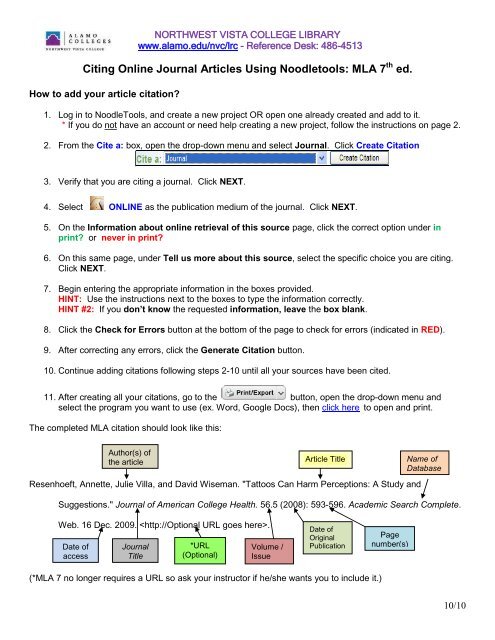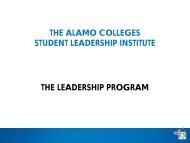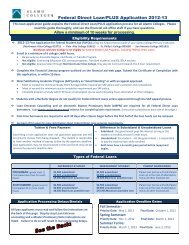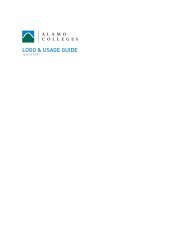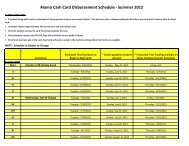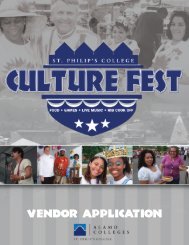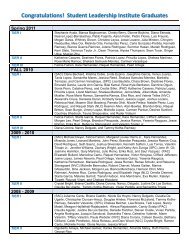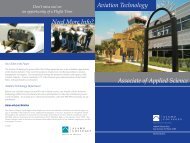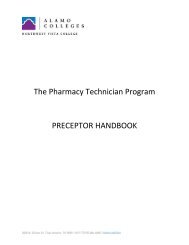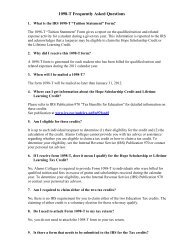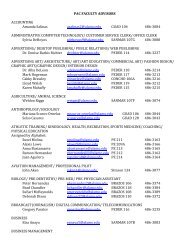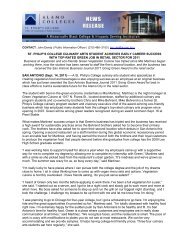Citing Sources Using NoodleTools: MLA - Alamo Colleges
Citing Sources Using NoodleTools: MLA - Alamo Colleges
Citing Sources Using NoodleTools: MLA - Alamo Colleges
You also want an ePaper? Increase the reach of your titles
YUMPU automatically turns print PDFs into web optimized ePapers that Google loves.
NORTHWEST VISTA COLLEGE LIBRARY<br />
www.alamo.edu/nvc/lrc - Reference Desk: 486-4513<br />
<strong>Citing</strong> Online Journal Articles <strong>Using</strong> Noodletools: <strong>MLA</strong> 7 th ed.<br />
How to add your article citation?<br />
1. Log in to <strong>NoodleTools</strong>, and create a new project OR open one already created and add to it.<br />
* If you do not have an account or need help creating a new project, follow the instructions on page 2.<br />
2. From the Cite a: box, open the drop-down menu and select Journal. Click Create Citation<br />
3. Verify that you are citing a journal. Click NEXT.<br />
4. Select ONLINE as the publication medium of the journal. Click NEXT.<br />
5. On the Information about online retrieval of this source page, click the correct option under in<br />
print? or never in print?<br />
6. On this same page, under Tell us more about this source, select the specific choice you are citing.<br />
Click NEXT.<br />
7. Begin entering the appropriate information in the boxes provided.<br />
HINT: Use the instructions next to the boxes to type the information correctly.<br />
HINT #2: If you don’t know the requested information, leave the box blank.<br />
8. Click the Check for Errors button at the bottom of the page to check for errors (indicated in RED).<br />
9. After correcting any errors, click the Generate Citation button.<br />
10. Continue adding citations following steps 2-10 until all your sources have been cited.<br />
11. After creating all your citations, go to the button, open the drop-down menu and<br />
select the program you want to use (ex. Word, Google Docs), then click here to open and print.<br />
The completed <strong>MLA</strong> citation should look like this:<br />
Author(s) of<br />
the article<br />
Article Title<br />
e<br />
Resenhoeft, Annette, Julie Villa, and David Wiseman. "Tattoos Can Harm Perceptions: A Study and<br />
Name of<br />
Database<br />
Suggestions." Journal of American College Health. 56.5 (2008): 593-596. Academic Search Complete.<br />
Web. 16 Dec. 2009. .<br />
Date of<br />
access<br />
Journal<br />
Title<br />
*URL<br />
(Optional)<br />
Volume /<br />
Issue<br />
Date of<br />
Original<br />
Publication<br />
Page<br />
number(s)<br />
s<br />
(*<strong>MLA</strong> 7 no longer requires a URL so ask your instructor if he/she wants you to include it.)<br />
10/10
How to set up an account?<br />
1. After opening <strong>NoodleTools</strong> from the library’s homepage, click Create a personal ID and create an<br />
ID and password.<br />
How to Create a New Project?<br />
2. Click (on the upper right side of the page)<br />
3. Select the <strong>MLA</strong> ADVANCED citation style ; name the file in the Description box ; click Create Project.<br />
4. On the Dashboard page, find the box called Components (on the left side of the page) and click<br />
Bibliography.<br />
5. Follow the instructions on the first page to create a Works Cited bibliography.<br />
To access <strong>NoodleTools</strong> from Off-Campus:<br />
Login = your ACES username.<br />
Password = first two letters of your last name capitalized<br />
followed by the last six numbers of your Banner ID.<br />
If you have any questions or problems using Noodletools, please contact the library at nvc-library@alamo.edu<br />
You may also call (210) 486-4513 for further assistance.<br />
2