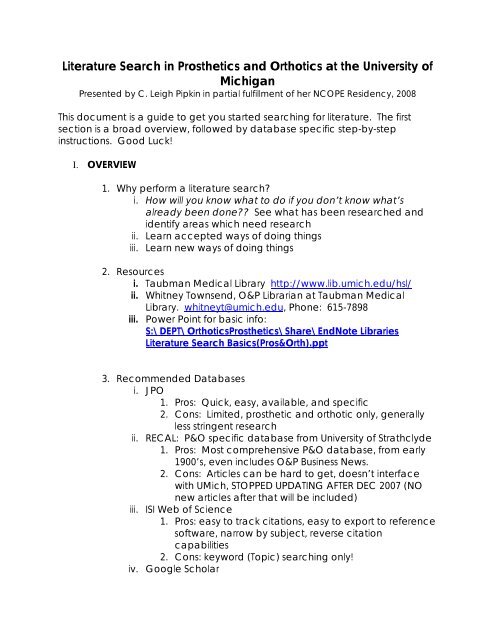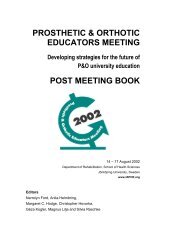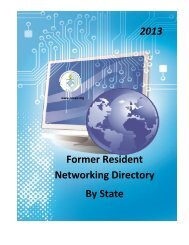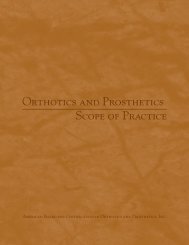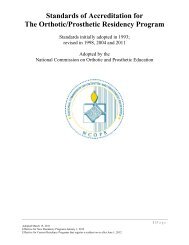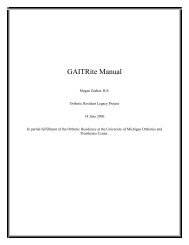Literature Search in Prosthetics and Orthotics at the ... - NCOPE
Literature Search in Prosthetics and Orthotics at the ... - NCOPE
Literature Search in Prosthetics and Orthotics at the ... - NCOPE
Create successful ePaper yourself
Turn your PDF publications into a flip-book with our unique Google optimized e-Paper software.
<strong>Liter<strong>at</strong>ure</strong> <strong>Search</strong> <strong>in</strong> <strong>Pros<strong>the</strong>tics</strong> <strong>and</strong> <strong>Orthotics</strong> <strong>at</strong> <strong>the</strong> University of<br />
Michigan<br />
Presented by C. Leigh Pipk<strong>in</strong> <strong>in</strong> partial fulfillment of her <strong>NCOPE</strong> Residency, 2008<br />
This document is a guide to get you started search<strong>in</strong>g for liter<strong>at</strong>ure. The first<br />
section is a broad overview, followed by d<strong>at</strong>abase specific step-by-step<br />
<strong>in</strong>structions. Good Luck!<br />
I. OVERVIEW<br />
1. Why perform a liter<strong>at</strong>ure search?<br />
i. How will you know wh<strong>at</strong> to do if you don’t know wh<strong>at</strong>’s<br />
already been done?? See wh<strong>at</strong> has been researched <strong>and</strong><br />
identify areas which need research<br />
ii. Learn accepted ways of do<strong>in</strong>g th<strong>in</strong>gs<br />
iii. Learn new ways of do<strong>in</strong>g th<strong>in</strong>gs<br />
2. Resources<br />
i. Taubman Medical Library http://www.lib.umich.edu/hsl/<br />
ii. Whitney Townsend, O&P Librarian <strong>at</strong> Taubman Medical<br />
Library. whitneyt@umich.edu, Phone: 615-7898<br />
iii. Power Po<strong>in</strong>t for basic <strong>in</strong>fo:<br />
S:\DEPT\<strong>Orthotics</strong><strong>Pros<strong>the</strong>tics</strong>\Share\EndNote Libraries<br />
<strong>Liter<strong>at</strong>ure</strong> <strong>Search</strong> Basics(Pros&Orth).ppt<br />
3. Recommended D<strong>at</strong>abases<br />
i. JPO<br />
1. Pros: Quick, easy, available, <strong>and</strong> specific<br />
2. Cons: Limited, pros<strong>the</strong>tic <strong>and</strong> orthotic only, generally<br />
less str<strong>in</strong>gent research<br />
ii. RECAL: P&O specific d<strong>at</strong>abase from University of Str<strong>at</strong>hclyde<br />
1. Pros: Most comprehensive P&O d<strong>at</strong>abase, from early<br />
1900’s, even <strong>in</strong>cludes O&P Bus<strong>in</strong>ess News.<br />
2. Cons: Articles can be hard to get, doesn’t <strong>in</strong>terface<br />
with UMich, STOPPED UPDATING AFTER DEC 2007 (NO<br />
new articles after th<strong>at</strong> will be <strong>in</strong>cluded)<br />
iii. ISI Web of Science<br />
1. Pros: easy to track cit<strong>at</strong>ions, easy to export to reference<br />
software, narrow by subject, reverse cit<strong>at</strong>ion<br />
capabilities<br />
2. Cons: keyword (Topic) search<strong>in</strong>g only!<br />
iv. Google Scholar
1. Pros: familiar <strong>in</strong>terface, multidiscipl<strong>in</strong>ary, books &<br />
articles<br />
2. Cons: multidiscipl<strong>in</strong>ary, Keyword search<strong>in</strong>g only, cit<strong>at</strong>ion<br />
problems, WE DON’T KNOW WHAT IS IN IT!<br />
v. PubMed<br />
1. Pros: MeSH Head<strong>in</strong>gs, familiar <strong>in</strong>terface, lots of articles<br />
2. Cons: awkward <strong>in</strong>terface, hard to export to reference<br />
II. <strong>Search</strong> Tips<br />
1. General Tips<br />
i. <strong>Search</strong> multiple d<strong>at</strong>abases (Google Scholar + ISI Web of<br />
Science + RECAL + PubMed…)<br />
ii. Use Boolean Oper<strong>at</strong>ors <strong>and</strong> Wildcards (Sections II, 2 <strong>and</strong> 3)<br />
iii. Use multiple search str<strong>in</strong>gs. See section II. 4<br />
iv. Get outside our discipl<strong>in</strong>e. Try physical <strong>the</strong>rapy, biomedical<br />
eng<strong>in</strong>eer<strong>in</strong>g, orthopedic surgery...<br />
v. Start out broad <strong>and</strong> <strong>the</strong>n narrow search<br />
vi. Check spell<strong>in</strong>g <strong>and</strong> consider altern<strong>at</strong>ive spell<strong>in</strong>gs!<br />
vii. Document your search<br />
viii. Use References <strong>and</strong> reverse cit<strong>at</strong>ions<br />
2. Boolean <strong>Search</strong> Oper<strong>at</strong>ors
i. AND: Use AND to f<strong>in</strong>d records conta<strong>in</strong><strong>in</strong>g all terms<br />
separ<strong>at</strong>ed by <strong>the</strong> oper<strong>at</strong>or.<br />
1. Example: Beverage AND bottle f<strong>in</strong>ds records<br />
conta<strong>in</strong><strong>in</strong>g both terms.<br />
ii. SAME: Use SAME to f<strong>in</strong>d records where <strong>the</strong> terms separ<strong>at</strong>ed<br />
by <strong>the</strong> oper<strong>at</strong>or appear <strong>in</strong> <strong>the</strong> same sentence.<br />
1. Example: Beverage SAME bottle f<strong>in</strong>ds records <strong>in</strong> which<br />
<strong>the</strong>se two terms must appear <strong>in</strong> <strong>the</strong> same sentence.<br />
iii. OR: Use OR to f<strong>in</strong>d records conta<strong>in</strong><strong>in</strong>g any of <strong>the</strong> terms<br />
separ<strong>at</strong>ed by <strong>the</strong> oper<strong>at</strong>or.<br />
1. Example: Beverage OR bottle f<strong>in</strong>ds records conta<strong>in</strong><strong>in</strong>g<br />
beverage or bottle (or both).<br />
iv. NOT: Use NOT to exclude records conta<strong>in</strong><strong>in</strong>g certa<strong>in</strong> words<br />
from your search.<br />
1. Example: Beverage NOT bottle f<strong>in</strong>ds records<br />
conta<strong>in</strong><strong>in</strong>g beverage but excludes records conta<strong>in</strong><strong>in</strong>g<br />
bottle.<br />
3. Wildcards<br />
i. Asterisk (*): Represents any group of characters <strong>in</strong>clud<strong>in</strong>g no<br />
character.<br />
1. For example: enzym* m<strong>at</strong>ches:<br />
a. enzyme<br />
b. enzymes<br />
c. enzym<strong>at</strong>ic<br />
d. enzymic<br />
ii. Question Mark (?): Represents any s<strong>in</strong>gle character.<br />
1. For example: wom?n m<strong>at</strong>ches:<br />
a. woman<br />
b. women<br />
iii. Dollar Sign ($): Represents zero or one character.<br />
1. For example: gra<strong>in</strong>$ m<strong>at</strong>ches:<br />
a. gra<strong>in</strong><br />
b. gra<strong>in</strong>s<br />
2. For example: colo$r m<strong>at</strong>ches:<br />
a. color<br />
b. colour<br />
** Every d<strong>at</strong>abase is a little different with wh<strong>at</strong> wildcards <strong>and</strong> Boolean<br />
oper<strong>at</strong>ors it allows <strong>and</strong> <strong>the</strong> specific syntax. Look for <strong>the</strong> d<strong>at</strong>abase-specific<br />
search tips. Google Scholar DOES NOT allow wildcards<br />
4. <strong>Search</strong> Str<strong>in</strong>gs<br />
i. Keyword search is most <strong>in</strong>tuitive, but <strong>the</strong> least selective<br />
1. Try multiple words <strong>and</strong> phrases
2. Don’t forget altern<strong>at</strong>e spell<strong>in</strong>gs, ie orthopedic <strong>and</strong><br />
orthopaedic.<br />
ii. Narrow search by author, journal, <strong>and</strong> d<strong>at</strong>e<br />
iii. If you f<strong>in</strong>d a good article, f<strong>in</strong>d more like it by look<strong>in</strong>g <strong>at</strong> it’s<br />
references <strong>and</strong> <strong>the</strong> articles which have referenced it (reverse<br />
cit<strong>at</strong>ion)<br />
1. Examples: Look<strong>in</strong>g for articles on stroke rehab with<br />
AFO’s<br />
a. ankle foot orthosis will return all articles with<br />
those 3 words <strong>in</strong> any order<br />
b. “ankle foot orthosis” will return all articles<br />
with th<strong>at</strong> specific phrase<br />
c. “ankle foot orthos*” will return articles with<br />
“ankle foot orthosis” or “ankle foot orthoses” or<br />
“ankle foot [any word th<strong>at</strong> starts with orthos__]”<br />
d. “ankle foot orthosis" OR "ankle foot<br />
orthotic" OR "ankle foot orthoses" will return articles<br />
one or more of those phrases<br />
e. Stroke AND (“ankle foot orthosis" OR "ankle<br />
foot orthotic" OR "ankle foot orthoses") will narrow<br />
<strong>the</strong> search from <strong>the</strong> search <strong>in</strong> c to <strong>in</strong>clude only<br />
those articles which also have <strong>the</strong> word stroke. If<br />
us<strong>in</strong>g a d<strong>at</strong>abase with multiple query boxes, try<br />
separ<strong>at</strong><strong>in</strong>g <strong>the</strong> two search criteria for <strong>in</strong>creased<br />
clarity.<br />
III. Gett<strong>in</strong>g Full Text<br />
1. Us<strong>in</strong>g <strong>the</strong> button<br />
i. Click<strong>in</strong>g this opens up a new w<strong>in</strong>dow by SFX (make sure your<br />
pop-up blocker is turned off). It has <strong>in</strong>form<strong>at</strong>ion about <strong>the</strong><br />
library’s hold<strong>in</strong>gs of this journal.<br />
1. Option 1 – We have it onl<strong>in</strong>e! Simply click <strong>the</strong> l<strong>in</strong>k to get<br />
full text. If you don’t see <strong>the</strong> full text right away, try<br />
look<strong>in</strong>g for a PDF l<strong>in</strong>k<br />
2. If you see “No electronic access available through<br />
MGet It”, try Option 2: check <strong>the</strong> library c<strong>at</strong>alog. They<br />
may have it <strong>in</strong> pr<strong>in</strong>t. Click <strong>the</strong> l<strong>in</strong>k Mirlyn. This should<br />
also open ano<strong>the</strong>r w<strong>in</strong>dow with <strong>in</strong>form<strong>at</strong>ion about<br />
where to f<strong>in</strong>d it. If <strong>the</strong>y have it – pr<strong>in</strong>t <strong>the</strong> reference <strong>and</strong><br />
take it to <strong>the</strong> library. The librarian <strong>the</strong>re can help you<br />
make a copy<br />
3. If <strong>the</strong>y don’t have it, or if you don’t want to go to <strong>the</strong><br />
library to get it, <strong>the</strong>re is an Option 3 – Request Delivery.<br />
See below.
Help: http://www.lib.umich.edu/help/sfx/<br />
2. Request Delivery<br />
i. Click Have it delivered<br />
ii. A new w<strong>in</strong>dow will open. Click <strong>the</strong> appropri<strong>at</strong>e l<strong>in</strong>k about<br />
your position (probably Staff <strong>in</strong> Health Sciences).<br />
iii. Log <strong>in</strong> with your unique name <strong>and</strong> Level 1 password<br />
iv. If <strong>the</strong> library does not own it (electronically or pr<strong>in</strong>t), Click <strong>the</strong><br />
l<strong>in</strong>k Not Owned by <strong>the</strong> library<br />
v. This should fill out an Iliad request for you. Click submit.<br />
1. Iliad service is FREE.<br />
vi. If <strong>the</strong> library owns <strong>the</strong> article/book (<strong>the</strong>y have it <strong>in</strong> pr<strong>in</strong>t <strong>at</strong> a<br />
UM Library): Click <strong>the</strong> l<strong>in</strong>k Owned by <strong>the</strong> library.<br />
vii. It should fill out <strong>the</strong> 7-Fast request for you. Click submit.<br />
1. 7-Fast – used for resources th<strong>at</strong> <strong>the</strong> library has <strong>in</strong> pr<strong>in</strong>t.<br />
a. Article: <strong>the</strong>y will PDF it<br />
<strong>and</strong> email it to you with<strong>in</strong><br />
2 days<br />
b. Book: <strong>the</strong>y will deliver it to<br />
you (on campus) with<strong>in</strong> 2<br />
days.<br />
c. This service is free for<br />
faculty members/grad<br />
students <strong>and</strong> costs $3.75<br />
for regular employees.<br />
http://www.lib.umich.edu/7fast/<br />
IV. JOURNAL of PROSTHETICS <strong>and</strong> ORTHOTICS<br />
1. http://www.o<strong>and</strong>p.org/<br />
2. Type your search str<strong>in</strong>g <strong>in</strong>to <strong>the</strong> left-h<strong>and</strong> search box<br />
i. Will search for wh<strong>at</strong>ever you type <strong>in</strong> all fields. Type words <strong>in</strong><br />
<strong>the</strong> title, article, author, or references.<br />
3. Check JPO<br />
4. Click GO<br />
5. Older articles are freely available – click<strong>in</strong>g on title gets you full text<br />
6. Must be an Academy member <strong>and</strong> sign <strong>in</strong> to access new articles<br />
V. RECAL<br />
Most comprehensive d<strong>at</strong>abase <strong>in</strong> <strong>the</strong> field of pros<strong>the</strong>tics, orthotics <strong>and</strong><br />
rel<strong>at</strong>ed physical medic<strong>in</strong>e <strong>and</strong> rehabilit<strong>at</strong>ion. Holds 83000 bibliographic<br />
records, from <strong>the</strong> early 1900s to 2007.<br />
1. http://cdlr.str<strong>at</strong>h.ac.uk/recal/
2. Type your search str<strong>in</strong>g <strong>in</strong>to ei<strong>the</strong>r box, depend<strong>in</strong>g on wh<strong>at</strong> fields<br />
you wish to search. See Help with <strong>Search</strong><strong>in</strong>g <strong>at</strong> <strong>the</strong> bottom of <strong>the</strong><br />
page for tips.<br />
3. NOTE: This d<strong>at</strong>abase does not l<strong>in</strong>k up to <strong>the</strong> UMich library. Use it to<br />
f<strong>in</strong>d field-specific articles, <strong>and</strong> <strong>the</strong>n look <strong>the</strong>m up <strong>in</strong> ano<strong>the</strong>r<br />
d<strong>at</strong>abase (ISI Web of Science, Pubmed…) to get <strong>the</strong> full text.<br />
Basically, this d<strong>at</strong>abase is go<strong>in</strong>g to return <strong>the</strong> articles you are most<br />
likely look<strong>in</strong>g for. You have less sift<strong>in</strong>g through to do to get wh<strong>at</strong> you<br />
want, but you have to go through ano<strong>the</strong>r step to get <strong>the</strong> full text.<br />
VI. ISI Web of Knowledge<br />
Over 8500 journals, all peer-reviewed; Access to references <strong>and</strong> reverse<br />
cit<strong>at</strong>ions; Capabilities to save searches; easy direct export <strong>in</strong>to reference<br />
software (<strong>in</strong>clud<strong>in</strong>g your own web Endnote)<br />
1. http://www.lib.umich.edu/hsl/<br />
2. Click ISI Web of Knowledge (on left toolbar)<br />
3. Click Web of Science (tab <strong>at</strong> top)<br />
4. Put <strong>in</strong> your search str<strong>in</strong>g (make sure you have <strong>the</strong> right field<br />
selected, ie – if search<strong>in</strong>g generally, try select<strong>in</strong>g Topic from <strong>the</strong><br />
drop down box. )<br />
5. If needed, ref<strong>in</strong>e search by us<strong>in</strong>g box on left, or by try<strong>in</strong>g a different<br />
search str<strong>in</strong>g<br />
6. If you see a reference you like, click on it to see <strong>the</strong> abstract.<br />
7. If you want to get <strong>the</strong> full text, click <strong>the</strong> button (See<br />
section III. 1).<br />
8. Click <strong>the</strong> numbered hyperl<strong>in</strong>k next to Times Cited to see a list of <strong>the</strong><br />
articles which have cited it<br />
9. Click <strong>the</strong> number hyperl<strong>in</strong>k next to References to see <strong>the</strong><br />
bibliography of <strong>the</strong> selected article.<br />
*If you f<strong>in</strong>d a good article, Steps 8&9 are excellent ways to<br />
f<strong>in</strong>d more articles specifically rel<strong>at</strong>ed to your search topic! Try it!<br />
Help:<br />
http://isiwebofknowledge.com/currentuser_wokhome/cu_tra<strong>in</strong><strong>in</strong>gsupport/<br />
VII. Google Scholar<br />
Very <strong>in</strong>tuitive <strong>and</strong> familiar. Very comprehensive. REMEMBER – not all articles<br />
will be peer reviewed! Check <strong>the</strong> journal <strong>the</strong>y are from <strong>and</strong> decide if it is a<br />
trustworthy source.<br />
1. http://www.lib.umich.edu/hsl/ Go to <strong>the</strong> library site first!! L<strong>in</strong>ks it<br />
with <strong>the</strong> University of Michigan Library system!
2. Click Google Scholar <strong>at</strong> UofM (left h<strong>and</strong> toolbar)<br />
3. Intuitive search, just like regular Google, is a good start. Will return<br />
<strong>at</strong> lot of articles. Does not allow wildcards!<br />
4. Click on <strong>the</strong> Advanced <strong>Search</strong> l<strong>in</strong>k to apply limits to searches such<br />
as journal, d<strong>at</strong>e, etc. Also, here you can search <strong>in</strong> specific fields (ie:<br />
look<strong>in</strong>g for articles by author)<br />
i. Google-specific search oper<strong>at</strong>ors can be found here:<br />
http://scholar.google.com/<strong>in</strong>tl/en/scholar/ref<strong>in</strong>esearch.html<br />
5. When you f<strong>in</strong>d an article you want, Click Availability <strong>at</strong> UMichigan<br />
(BELOW <strong>the</strong> title <strong>and</strong> description). This is your<br />
button.<br />
6. When you f<strong>in</strong>d a good article, use <strong>the</strong> o<strong>the</strong>r l<strong>in</strong>ks below <strong>the</strong> title to<br />
f<strong>in</strong>d similar ones (Cited By, Similar Articles)<br />
VIII.<br />
PubMed<br />
1. http://www.lib.umich.edu/hsl/<br />
2. Click PubMed <strong>at</strong> UofM (left h<strong>and</strong> toolbar)<br />
3. Try keyword search <strong>at</strong> <strong>the</strong> top for most general search. Any word<br />
entered <strong>in</strong> <strong>the</strong> top search box is looked for <strong>in</strong> all available fields.<br />
4. Narrow search by us<strong>in</strong>g Advanced <strong>Search</strong> (button to right of<br />
general search box). Use this search to search <strong>in</strong> specific fields or to<br />
narrow<br />
5. Use <strong>the</strong> same button on <strong>the</strong> top right to see UM hold<strong>in</strong>gs<br />
6. Look <strong>at</strong> <strong>the</strong> Rel<strong>at</strong>ed Articles (on right) for more potential articles.