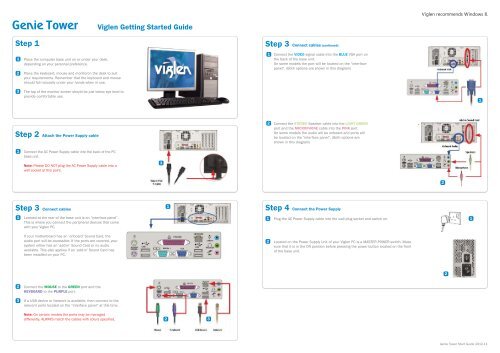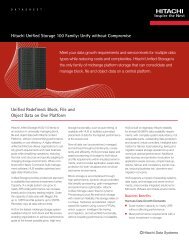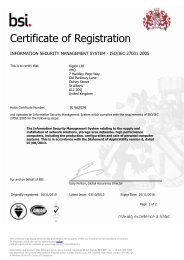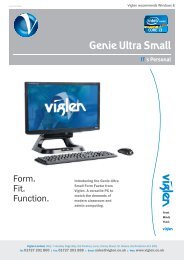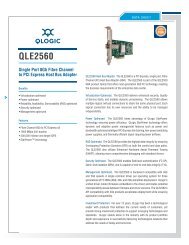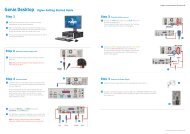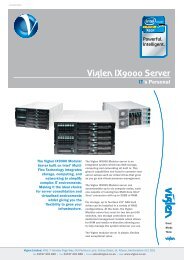Genie Tower - Viglen
Genie Tower - Viglen
Genie Tower - Viglen
Create successful ePaper yourself
Turn your PDF publications into a flip-book with our unique Google optimized e-Paper software.
<strong>Genie</strong> <strong>Tower</strong><br />
<strong>Viglen</strong> Getting Started Guide<br />
<strong>Viglen</strong> recommends Windows 8.<br />
Step 1<br />
1<br />
2<br />
Place the computer base unit on or under your desk,<br />
depending on your personal preference.<br />
Place the keyboard, mouse and monitoron the desk to suit<br />
your requirements. Remember that the keyboard and mouse<br />
should fall naturally under your hands when in use.<br />
Step 3 Connect cables (continued)<br />
1<br />
Connect the VIDEO signal cable into the BLUE VGA port on<br />
the back of the base unit.<br />
On some models the port will be located on the “interface<br />
panel”. (Both options are shown in this diagram)<br />
3<br />
The top of the monitor screen shoyld be just below eye level to<br />
provide comfortable use.<br />
1<br />
Step 2 Attach the Power Supply cable<br />
2<br />
Connect the STEREO Speaker cable into the LIGHT GREEN<br />
port and the MICROPHONE cable into the PINK port.<br />
On some models the audio will be onboard and ports will<br />
be located on the “interface panel”. (Both options are<br />
shown in this diagram)<br />
1<br />
Connect the AC Power Supply cable into the back of the PC<br />
base unit.<br />
Note: Please DO NOT plug the AC Power Supply cable into a<br />
wall socket at this point.<br />
1<br />
2<br />
Step 3 Connect cables<br />
1<br />
Step 4 Connect the Power Supply<br />
1<br />
Located at the rear of the base unit is an “interface panel”.<br />
This is where you connect the peripheral devices that come<br />
with your <strong>Viglen</strong> PC.<br />
1<br />
Plug the AC Power Supply cable into the wall plug socket and switch on.<br />
1<br />
If your motherboard has an ‘onboard’ Sound Card, the<br />
audio port will be accessible. If the ports are covered, your<br />
system either has an ‘add-in’ Sound Card or no audio<br />
available. This also applies if an ‘add-in’ Sound Card has<br />
been installed on your PC.<br />
2<br />
Located on the Power Supply Unit of your <strong>Viglen</strong> PC is a MASTER POWER switch. Make<br />
sure that it is in the ON position before pressing the power button located on the front<br />
of the base unit.<br />
2<br />
2<br />
3<br />
Connect the MOUSE to the GREEN port and the<br />
KEYBOARD to the PURPLE port.<br />
If a USB device or Network is available, then connect to the<br />
relevant ports located on the “interface panel” at this time.<br />
Note: On certain models the ports may be managed<br />
differently. ALWAYS match the cables with colurs specified.<br />
2<br />
3<br />
<strong>Genie</strong> <strong>Tower</strong> Start Guide 2012-11
<strong>Viglen</strong> Getting Started Guide<br />
Getting Help from <strong>Viglen</strong><br />
TECHNICAL SUPPORT<br />
If you have any queries concerning the following:<br />
1. Hardware configuration problems;<br />
2. You wish to return your hardware for repair or arrange<br />
a service visit (subject to contract);<br />
3. You have installation or set-up difficulties;<br />
4. You require additional drivers;<br />
range<br />
Please call our TECHNICAL SUPPORT department on<br />
01727 201 850<br />
CUSTOMER CARE<br />
If you have any queries concerning the following:<br />
1. Parts missing or damaged from your <strong>Viglen</strong> PC order;<br />
2. Incorrect goods supplied against your <strong>Viglen</strong> PC order;<br />
3. Any complaint with a courier or delivery in general;<br />
4. Collection of any computers or parts;<br />
5. You wish to return your <strong>Viglen</strong> PC for an upgrade;<br />
6. You wish to know the status of any returned <strong>Viglen</strong> PC;<br />
Please call our CUSTOMER CARE department on<br />
01727 201 810<br />
SPARES AND UPGRADES<br />
If you have any queries concerning the following:<br />
1. You have ordered or wish to order spare parts;<br />
2. You require information on upgrading new or old systems;<br />
Please call our SERVICE SALES department on<br />
01727 201 815<br />
24 HOUR ASSISTANCE<br />
If you require assistance outside of office hours, you may<br />
be able to find the information you require on our technical<br />
support website.<br />
If you know which drivers you require you may visit our FTP<br />
site for direct downloads:<br />
http://download.viglen.co.uk/<br />
REPLACEMENT SCREWS<br />
All <strong>Viglen</strong> All-in-One PCs are shipped with a bag containing<br />
all the screws required for assembly, as well as appropriate<br />
anti-tamper screws for the cable cover. Note that screws for<br />
bulk-packed PCs will be shipped in a single carton. Please<br />
keep unused screws in a safe place as you may be liable for<br />
an administration charge should you require replacements.<br />
Drivers, Manuals and Information Guides<br />
www.viglen.co.uk/support<br />
Important<br />
Please read this pamphlet before switching on the <strong>Viglen</strong> PC and store in a<br />
safe place. For further information regarding your <strong>Viglen</strong> PC please refer to<br />
the <strong>Viglen</strong> Driver CD which Includes the Drivers and Manual for your<br />
motherboard.<br />
<strong>Viglen</strong> Limited,<br />
VHQ,<br />
7 Handley Page Way,<br />
Old Parkbury Lane,<br />
Colney Street, St. Albans,<br />
Hertfordshire,<br />
AL2 2DQ<br />
Corporate Sales 01727 201 830<br />
Education Sales 01727 201 860<br />
Public Sector Sales 01727 201 830<br />
Schools Sales 01727 201 820<br />
Email sales@viglen.co.uk<br />
Web www.viglen.co.uk/startguides<br />
Images shown are for illustrative purposes only. Although <strong>Viglen</strong> endeavours to ensure the accuracy of this information, <strong>Viglen</strong> cannot be held liable for any damages whatsoever for errors or omissions of fact<br />
herein. <strong>Viglen</strong> is a trademark of <strong>Viglen</strong> Ltd, <strong>Viglen</strong> Ltd is a subsidiary of <strong>Viglen</strong> Technology Ltd. <strong>Viglen</strong>, the <strong>Viglen</strong> V logo, Great Minds Think <strong>Viglen</strong>, IT’s Personal, <strong>Genie</strong>, Contender, Envy, Dossier, Futura, Omnino,<br />
Integra and Vigstor are registered trademarks of <strong>Viglen</strong> Limited. Celeron, Celeron Inside, Centrino, Centrino Logo, Core Inside, Intel, Intel Logo, Intel Core, Intel Inside, Intel Inside Logo, Intel SpeedStep, Intel Viiv,<br />
Itanium, Itanium Inside, Pentium, Pentium Inside, Xeon, Xeon Inside, and vPro are trademarks or registered trademarks of Intel Corporation or its subsidiaries in the United States and other countries. Microsoft<br />
and Windows are registered trademarks of Microsoft Corporation. All other trademarks are acknowledged. Subject to <strong>Viglen</strong> terms and conditions available on request.