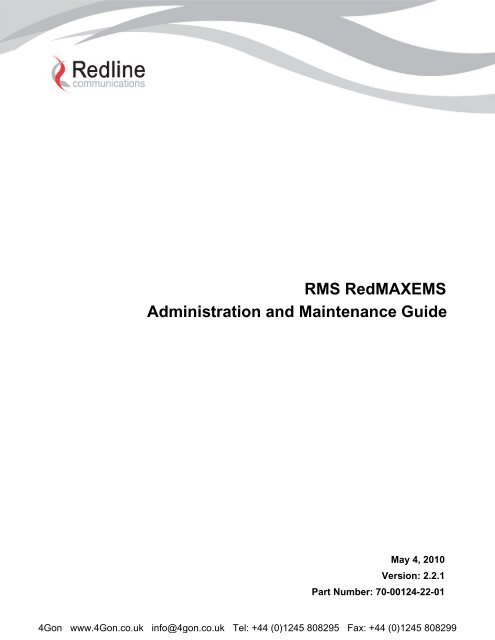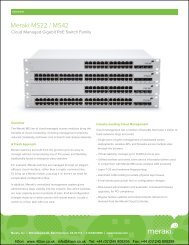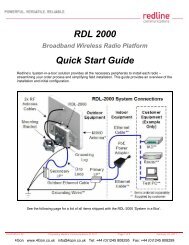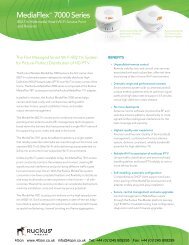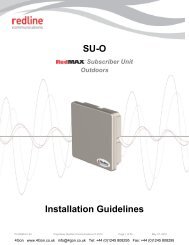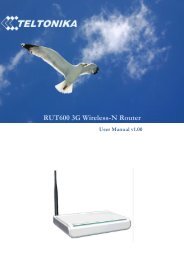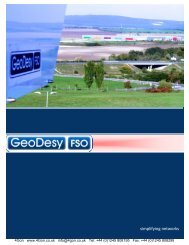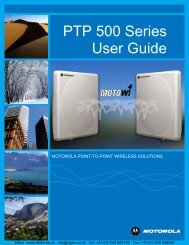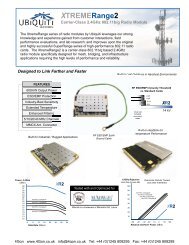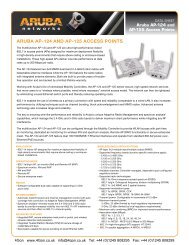Redline RedMAX EMS Admin & Maintenance Guide - 4Gon
Redline RedMAX EMS Admin & Maintenance Guide - 4Gon
Redline RedMAX EMS Admin & Maintenance Guide - 4Gon
Create successful ePaper yourself
Turn your PDF publications into a flip-book with our unique Google optimized e-Paper software.
RMS <strong>RedMAX</strong><strong>EMS</strong><br />
<strong>Admin</strong>istration and <strong>Maintenance</strong> <strong>Guide</strong><br />
May 4, 2010<br />
Version: 2.2.1<br />
Part Number: 70-00124-22-01<br />
<strong>4Gon</strong> www.<strong>4Gon</strong>.co.uk info@4gon.co.uk Tel: +44 (0)1245 808295 Fax: +44 (0)1245 808299
Disclaimer:<br />
The statements, configurations, technical data, and recommendations in this document are believed to be accurate and reliable; however,<br />
they are presented without express or implied warranty. Additionally, <strong>Redline</strong> makes no representations or warranties, either expressed or<br />
implied, regarding the contents of this document.<br />
<strong>Redline</strong> Communications Inc. shall not be liable for any misuse regarding this product.<br />
The information in this document is subject to change without notice.<br />
Safety Notice:<br />
The RMS product is designed to monitor and configure RedACCESS, RedCONNEX and <strong>RedMAX</strong> fixed wireless broadband equipment.<br />
Operators should read the User’s Manual and Installation <strong>Guide</strong> for <strong>RedMAX</strong> wireless products described in this manual to understand and<br />
follow all operating and safety instructions before using the RMS. Keep all product information for future reference.<br />
Confidential and Proprietary Information:<br />
This document constitutes confidential and proprietary information of <strong>Redline</strong> Communications Inc.. The contents of this document may be<br />
accessed and/or used solely by a licensee of <strong>Redline</strong> Communications Inc. software product(s) and solely in connection with the licensee’s<br />
authorized use of such product(s), or as otherwise expressly permitted by <strong>Redline</strong> Communications Inc. in writing. All other uses are<br />
prohibited. This document may not in any event be disclosed to any third party without the prior written authorization of <strong>Redline</strong><br />
Communications Inc.<br />
Trademark Information:<br />
<strong>Redline</strong> Management Suite, <strong>Redline</strong>®, RMS, RedACCESS, RedCONNEX and <strong>RedMAX</strong> are trademarks of <strong>Redline</strong><br />
Communications Inc. All other brands and product names identified in this publication are trademarks or registered trademarks of their<br />
respective companies or organizations.<br />
Copyright © 2009, <strong>Redline</strong> Communications Inc.<br />
All rights reserved. No part of this document may be reproduced or transmitted in any form or by any means, electronic or mechanical,<br />
including photocopying, recording, or information storage and retrieval systems for any purpose without the express written permission of<br />
<strong>Redline</strong> Communications Inc.<br />
<strong>4Gon</strong> www.<strong>4Gon</strong>.co.uk info@4gon.co.uk Tel: +44 (0)1245 808295 Fax: +44 (0)1245 808299
Table of Contents<br />
CHAPTER 1<br />
About This <strong>Guide</strong><br />
Overview . . . . . . . . . . . . . . . . . . . . . . . . . . . . . . . . . . . . . . . . . . . . . . . . . . . . . . . . . . . 1-1<br />
About This Document . . . . . . . . . . . . . . . . . . . . . . . . . . . . . . . . . . . . . . . . . . . . . . . . . . 1-1<br />
Scope . . . . . . . . . . . . . . . . . . . . . . . . . . . . . . . . . . . . . . . . . . . . . . . . . . . . . . . . . . . 1-1<br />
Document Conventions . . . . . . . . . . . . . . . . . . . . . . . . . . . . . . . . . . . . . . . . . . . . . . . . 1-2<br />
Supported <strong>Redline</strong> Equipment . . . . . . . . . . . . . . . . . . . . . . . . . . . . . . . . . . . . . . . . 1-3<br />
. . . . . . . . . . . . . . . . . . . . . . . . . . . . . . . . . . . . . . . . . . . . . . . . . . . . . . . . . . . . . . . . 1-3<br />
CHAPTER 2<br />
System <strong>Admin</strong>istration<br />
Starting and Stopping Services . . . . . . . . . . . . . . . . . . . . . . . . . . . . . . . . . . . . . . . . . . 2-1<br />
RMS . . . . . . . . . . . . . . . . . . . . . . . . . . . . . . . . . . . . . . . . . . . . . . . . . . . . . . . . . . . . 2-1<br />
Stop RMS Services . . . . . . . . . . . . . . . . . . . . . . . . . . . . . . . . . . . . . . . . . . . . . 2-2<br />
Start RMS Services . . . . . . . . . . . . . . . . . . . . . . . . . . . . . . . . . . . . . . . . . . . . . 2-3<br />
Stand-Alone Provisioning Server . . . . . . . . . . . . . . . . . . . . . . . . . . . . . . . . . . . . . . 2-4<br />
Solaris10 . . . . . . . . . . . . . . . . . . . . . . . . . . . . . . . . . . . . . . . . . . . . . . . . . . . . . 2-4<br />
Windows Server 2003 . . . . . . . . . . . . . . . . . . . . . . . . . . . . . . . . . . . . . . . . . . . 2-4<br />
Modify RMS and Provisioning Server Configuration . . . . . . . . . . . . . . . . . . . . . . . . . . 2-4<br />
Modifying NE Upgrade Configuration . . . . . . . . . . . . . . . . . . . . . . . . . . . . . . . . . . 2-5<br />
Configuring the Auto-Reset Behaviour . . . . . . . . . . . . . . . . . . . . . . . . . . . . . . . . . 2-6<br />
Modifying the Diagnostic Polling Interval . . . . . . . . . . . . . . . . . . . . . . . . . . . . . . . . 2-7<br />
Java Memory Management . . . . . . . . . . . . . . . . . . . . . . . . . . . . . . . . . . . . . . . . . . . . . 2-9<br />
Collecting Garbage Collection Statistics from RMS . . . . . . . . . . . . . . . . . . . . . . . . 2-9<br />
Collecting System Statistics Using the jstat Utility . . . . . . . . . . . . . . . . . . . . . . . . 2-12<br />
Tuning Garbage Collection Behaviour . . . . . . . . . . . . . . . . . . . . . . . . . . . . . . . . . 2-14<br />
Generating Reports at the Command Line . . . . . . . . . . . . . . . . . . . . . . . . . . . . . . . . 2-18<br />
Using HourlySCBandwidthReport.sh . . . . . . . . . . . . . . . . . . . . . . . . . . . . . . . . . . 2-20<br />
Using HourlySUChanMeasurReport.sh . . . . . . . . . . . . . . . . . . . . . . . . . . . . . . . . 2-20<br />
<strong>Redline</strong> Communications Inc. Confidential and Proprietary<br />
iii<br />
<strong>4Gon</strong> www.<strong>4Gon</strong>.co.uk info@4gon.co.uk Tel: +44 (0)1245 808295 Fax: +44 (0)1245 808299
<strong>Redline</strong> Management Suite <strong>Admin</strong>istration and <strong>Maintenance</strong> <strong>Guide</strong><br />
CHAPTER 3<br />
Managing RMS Using the GUI<br />
Monitoring Host Machine Resources . . . . . . . . . . . . . . . . . . . . . . . . . . . . . . . . . . . . . . 3-1<br />
General Tab . . . . . . . . . . . . . . . . . . . . . . . . . . . . . . . . . . . . . . . . . . . . . . . . . . . . . . 3-2<br />
Discovery Tab . . . . . . . . . . . . . . . . . . . . . . . . . . . . . . . . . . . . . . . . . . . . . . . . . . . . 3-3<br />
VM Stats Tab . . . . . . . . . . . . . . . . . . . . . . . . . . . . . . . . . . . . . . . . . . . . . . . . . . . . . 3-3<br />
Memory Tab . . . . . . . . . . . . . . . . . . . . . . . . . . . . . . . . . . . . . . . . . . . . . . . . . . . . . . 3-4<br />
Processors Tab . . . . . . . . . . . . . . . . . . . . . . . . . . . . . . . . . . . . . . . . . . . . . . . . . . . 3-5<br />
Storage Tab . . . . . . . . . . . . . . . . . . . . . . . . . . . . . . . . . . . . . . . . . . . . . . . . . . . . . . 3-5<br />
Network Tab . . . . . . . . . . . . . . . . . . . . . . . . . . . . . . . . . . . . . . . . . . . . . . . . . . . . . 3-5<br />
TCA Config Tab . . . . . . . . . . . . . . . . . . . . . . . . . . . . . . . . . . . . . . . . . . . . . . . . . . . 3-5<br />
Creating a New Host Resource TCA . . . . . . . . . . . . . . . . . . . . . . . . . . . . . . . 3-5<br />
Configuring the HRStats Cleanup Task . . . . . . . . . . . . . . . . . . . . . . . . . . . . . 3-6<br />
Monitoring Network Element Connectivity . . . . . . . . . . . . . . . . . . . . . . . . . . . . . . . . . . 3-7<br />
Viewing Network Element Connectivity . . . . . . . . . . . . . . . . . . . . . . . . . . . . . . . . . 3-7<br />
Customizing CINR Threshold Levels . . . . . . . . . . . . . . . . . . . . . . . . . . . . . . . . . . 3-10<br />
Work Queues . . . . . . . . . . . . . . . . . . . . . . . . . . . . . . . . . . . . . . . . . . . . . . . . . . . . . . . 3-11<br />
Configuring Auxiliary Servers . . . . . . . . . . . . . . . . . . . . . . . . . . . . . . . . . . . . . . . . . . . 3-12<br />
Configuring an FTP Server . . . . . . . . . . . . . . . . . . . . . . . . . . . . . . . . . . . . . . . . . 3-12<br />
Add FTP Server . . . . . . . . . . . . . . . . . . . . . . . . . . . . . . . . . . . . . . . . . . . . . . 3-12<br />
Delete FTP Server . . . . . . . . . . . . . . . . . . . . . . . . . . . . . . . . . . . . . . . . . . . . 3-12<br />
Configuring TFTP Server . . . . . . . . . . . . . . . . . . . . . . . . . . . . . . . . . . . . . . . . . . . 3-13<br />
Add TFTP Server . . . . . . . . . . . . . . . . . . . . . . . . . . . . . . . . . . . . . . . . . . . . . 3-13<br />
Configure SMTP Server . . . . . . . . . . . . . . . . . . . . . . . . . . . . . . . . . . . . . . . . . . . . 3-13<br />
Add SMTP Server . . . . . . . . . . . . . . . . . . . . . . . . . . . . . . . . . . . . . . . . . . . . . 3-13<br />
Update RMS License File . . . . . . . . . . . . . . . . . . . . . . . . . . . . . . . . . . . . . . . . . . . . . 3-14<br />
High Availability Configuration . . . . . . . . . . . . . . . . . . . . . . . . . . . . . . . . . . . . . . . 3-15<br />
Troubleshooting Tools . . . . . . . . . . . . . . . . . . . . . . . . . . . . . . . . . . . . . . . . . . . . . . . . 3-15<br />
Host Reachable . . . . . . . . . . . . . . . . . . . . . . . . . . . . . . . . . . . . . . . . . . . . . . . . . . 3-16<br />
Trace Route . . . . . . . . . . . . . . . . . . . . . . . . . . . . . . . . . . . . . . . . . . . . . . . . . . . . . 3-16<br />
Pass Through . . . . . . . . . . . . . . . . . . . . . . . . . . . . . . . . . . . . . . . . . . . . . . . . . . . 3-18<br />
CHAPTER 4<br />
Monitoring and Maintaining the RMS Host Machine<br />
Determining a Monitoring and <strong>Maintenance</strong> Plan . . . . . . . . . . . . . . . . . . . . . . . . . . . . 4-1<br />
Monitoring and Maintaining the Hard Disk Drive . . . . . . . . . . . . . . . . . . . . . . . . . . . . . 4-4<br />
Checking Hard Disk Capacity . . . . . . . . . . . . . . . . . . . . . . . . . . . . . . . . . . . . . . . . 4-5<br />
Removing Backup Files . . . . . . . . . . . . . . . . . . . . . . . . . . . . . . . . . . . . . . . . . . . . . 4-6<br />
Monitoring Disk I/O . . . . . . . . . . . . . . . . . . . . . . . . . . . . . . . . . . . . . . . . . . . . . . . . 4-7<br />
Defragmenting the Disk Drive . . . . . . . . . . . . . . . . . . . . . . . . . . . . . . . . . . . . . . . 4-11<br />
Monitoring CPU Usage . . . . . . . . . . . . . . . . . . . . . . . . . . . . . . . . . . . . . . . . . . . . . . . 4-12<br />
Monitoring Core Saturation . . . . . . . . . . . . . . . . . . . . . . . . . . . . . . . . . . . . . . . . . 4-15<br />
<strong>Redline</strong> Communications Inc. Confidential and Proprietary<br />
iv<br />
<strong>4Gon</strong> www.<strong>4Gon</strong>.co.uk info@4gon.co.uk Tel: +44 (0)1245 808295 Fax: +44 (0)1245 808299
Configuring and Using sar . . . . . . . . . . . . . . . . . . . . . . . . . . . . . . . . . . . . . . . . . . 4-16<br />
Memory Management . . . . . . . . . . . . . . . . . . . . . . . . . . . . . . . . . . . . . . . . . . . . . . . . 4-17<br />
Monitoring RMS Processes . . . . . . . . . . . . . . . . . . . . . . . . . . . . . . . . . . . . . . . . . 4-17<br />
Monitoring RMS Server Heap Settings . . . . . . . . . . . . . . . . . . . . . . . . . . . . . . . . 4-20<br />
Modifying RMS Server Heap Settings . . . . . . . . . . . . . . . . . . . . . . . . . . . . . . . . . 4-20<br />
Monitoring Swap Space . . . . . . . . . . . . . . . . . . . . . . . . . . . . . . . . . . . . . . . . . . . . 4-22<br />
UDP Buffer Overflow . . . . . . . . . . . . . . . . . . . . . . . . . . . . . . . . . . . . . . . . . . . . . . . . . 4-23<br />
Monitoring UDP Buffers . . . . . . . . . . . . . . . . . . . . . . . . . . . . . . . . . . . . . . . . . . . . 4-23<br />
Modifying RMS SNMP Configuration Properties . . . . . . . . . . . . . . . . . . . . . . . . . 4-24<br />
Port Status . . . . . . . . . . . . . . . . . . . . . . . . . . . . . . . . . . . . . . . . . . . . . . . . . . . . . . . . . 4-26<br />
Verifying Port Status . . . . . . . . . . . . . . . . . . . . . . . . . . . . . . . . . . . . . . . . . . . . . . 4-27<br />
Configuring Port Status . . . . . . . . . . . . . . . . . . . . . . . . . . . . . . . . . . . . . . . . . . . . 4-28<br />
CHAPTER 5<br />
Routine <strong>Maintenance</strong> Tasks<br />
Working with System Tasks . . . . . . . . . . . . . . . . . . . . . . . . . . . . . . . . . . . . . . . . . . . . . 5-1<br />
Editing System Tasks . . . . . . . . . . . . . . . . . . . . . . . . . . . . . . . . . . . . . . . . . . . . . . 5-1<br />
Configuring the Audit Task . . . . . . . . . . . . . . . . . . . . . . . . . . . . . . . . . . . . . . . . . . 5-3<br />
Configuring the Cleanup Tasks . . . . . . . . . . . . . . . . . . . . . . . . . . . . . . . . . . . . . . . 5-3<br />
Configuring the Reporting Tasks . . . . . . . . . . . . . . . . . . . . . . . . . . . . . . . . . . . . . . 5-4<br />
Viewing Task Details . . . . . . . . . . . . . . . . . . . . . . . . . . . . . . . . . . . . . . . . . . . . . . . 5-5<br />
Renaming a System Task . . . . . . . . . . . . . . . . . . . . . . . . . . . . . . . . . . . . . . . . . . . 5-5<br />
Duplicating a System Task . . . . . . . . . . . . . . . . . . . . . . . . . . . . . . . . . . . . . . . . . . 5-5<br />
Working with Custom Tasks . . . . . . . . . . . . . . . . . . . . . . . . . . . . . . . . . . . . . . . . . . . . . 5-5<br />
Scheduling a Task . . . . . . . . . . . . . . . . . . . . . . . . . . . . . . . . . . . . . . . . . . . . . . . . . 5-6<br />
Configuring the Auto Discovery Task . . . . . . . . . . . . . . . . . . . . . . . . . . . . . . . . . . 5-8<br />
Configuring the DbCleanup Task . . . . . . . . . . . . . . . . . . . . . . . . . . . . . . . . . . . . . . 5-8<br />
Configuring the PM Export Task . . . . . . . . . . . . . . . . . . . . . . . . . . . . . . . . . . . . . . 5-9<br />
Configuring NE Config Backup Task . . . . . . . . . . . . . . . . . . . . . . . . . . . . . . . . . . 5-10<br />
Reviewing Task Log Files . . . . . . . . . . . . . . . . . . . . . . . . . . . . . . . . . . . . . . . . . . . . . 5-12<br />
CHAPTER 6<br />
Maintaining the RMS Database<br />
Overview . . . . . . . . . . . . . . . . . . . . . . . . . . . . . . . . . . . . . . . . . . . . . . . . . . . . . . . . . . . 6-1<br />
DbBackup Task . . . . . . . . . . . . . . . . . . . . . . . . . . . . . . . . . . . . . . . . . . . . . . . . . . . . . . 6-2<br />
Running the DbBackup Task . . . . . . . . . . . . . . . . . . . . . . . . . . . . . . . . . . . . . . . . . 6-2<br />
Running DbBackup from the Command Line . . . . . . . . . . . . . . . . . . . . . . . . . . . . 6-3<br />
Windows Server 2003 . . . . . . . . . . . . . . . . . . . . . . . . . . . . . . . . . . . . . . . . . . . 6-3<br />
Solaris 10 . . . . . . . . . . . . . . . . . . . . . . . . . . . . . . . . . . . . . . . . . . . . . . . . . . . . 6-4<br />
Database Backup for High Availability via the Command Line . . . . . . . . . . . . . . . 6-4<br />
DbCleanup Task . . . . . . . . . . . . . . . . . . . . . . . . . . . . . . . . . . . . . . . . . . . . . . . . . . . . . 6-5<br />
Running DbCleanup . . . . . . . . . . . . . . . . . . . . . . . . . . . . . . . . . . . . . . . . . . . . . . . 6-5<br />
<strong>Redline</strong> Communications Inc. Confidential and Proprietary<br />
v<br />
<strong>4Gon</strong> www.<strong>4Gon</strong>.co.uk info@4gon.co.uk Tel: +44 (0)1245 808295 Fax: +44 (0)1245 808299
<strong>Redline</strong> Management Suite <strong>Admin</strong>istration and <strong>Maintenance</strong> <strong>Guide</strong><br />
Database Usage Statistics for High Availability . . . . . . . . . . . . . . . . . . . . . . . . . . . 6-6<br />
DbRestore Task . . . . . . . . . . . . . . . . . . . . . . . . . . . . . . . . . . . . . . . . . . . . . . . . . . . . . . 6-7<br />
Windows Server 2003 . . . . . . . . . . . . . . . . . . . . . . . . . . . . . . . . . . . . . . . . . . . . . . 6-8<br />
Solaris 10 . . . . . . . . . . . . . . . . . . . . . . . . . . . . . . . . . . . . . . . . . . . . . . . . . . . . . . . . 6-9<br />
Starting and Stopping the Database Service . . . . . . . . . . . . . . . . . . . . . . . . . . . . . . . 6-10<br />
Solaris 10 . . . . . . . . . . . . . . . . . . . . . . . . . . . . . . . . . . . . . . . . . . . . . . . . . . . . . . . 6-10<br />
Windows Server 2003 . . . . . . . . . . . . . . . . . . . . . . . . . . . . . . . . . . . . . . . . . . . . . 6-11<br />
Verifying Database Integrity . . . . . . . . . . . . . . . . . . . . . . . . . . . . . . . . . . . . . . . . . . . . 6-12<br />
Windows Server 2003 . . . . . . . . . . . . . . . . . . . . . . . . . . . . . . . . . . . . . . . . . . . . . 6-12<br />
Solaris 10 . . . . . . . . . . . . . . . . . . . . . . . . . . . . . . . . . . . . . . . . . . . . . . . . . . . . . . . 6-13<br />
Optimizing the RMS Database Size . . . . . . . . . . . . . . . . . . . . . . . . . . . . . . . . . . . . . . 6-14<br />
Verifying the Size of the Database . . . . . . . . . . . . . . . . . . . . . . . . . . . . . . . . . . . . . . . 6-14<br />
Windows Server 2003 . . . . . . . . . . . . . . . . . . . . . . . . . . . . . . . . . . . . . . . . . . . . . 6-15<br />
Solaris10 . . . . . . . . . . . . . . . . . . . . . . . . . . . . . . . . . . . . . . . . . . . . . . . . . . . . . . . 6-15<br />
Resizing the Database . . . . . . . . . . . . . . . . . . . . . . . . . . . . . . . . . . . . . . . . . . . . . 6-15<br />
CHAPTER 7<br />
Monitoring the Provisioning Server<br />
Generating Provisioning Reports . . . . . . . . . . . . . . . . . . . . . . . . . . . . . . . . . . . . . . . . . 7-1<br />
Running the PSCleanup Task . . . . . . . . . . . . . . . . . . . . . . . . . . . . . . . . . . . . . . . . 7-2<br />
Reviewing Provisioning Server Log Files . . . . . . . . . . . . . . . . . . . . . . . . . . . . . . . . . . . 7-2<br />
CHAPTER 8<br />
High Availability <strong>Maintenance</strong><br />
Failover of the RMS Server . . . . . . . . . . . . . . . . . . . . . . . . . . . . . . . . . . . . . . . . . . . . . 8-1<br />
Verifying Database Synchronization . . . . . . . . . . . . . . . . . . . . . . . . . . . . . . . . . . . 8-1<br />
Forcing Failover Through the RMS GUI . . . . . . . . . . . . . . . . . . . . . . . . . . . . . . . . 8-3<br />
Completion of RMS Server Failover . . . . . . . . . . . . . . . . . . . . . . . . . . . . . . . . . . . 8-4<br />
High Availability Master Host Machine States . . . . . . . . . . . . . . . . . . . . . . . . . . . . 8-6<br />
High Availability <strong>Maintenance</strong> Tasks . . . . . . . . . . . . . . . . . . . . . . . . . . . . . . . . . . . . . . 8-8<br />
Performing a Database Dump from the Master to the Slave . . . . . . . . . . . . . . . . . 8-8<br />
Verifying Completion of a Database Backup (Dump) . . . . . . . . . . . . . . . . . . . . . 8-10<br />
Configuring the High Availability Cleanup Task . . . . . . . . . . . . . . . . . . . . . . . . . . 8-11<br />
Synchronizing MyReports between Master and Slave . . . . . . . . . . . . . . . . . . . . 8-11<br />
Removing the Virtual Interface from the Failover Machine . . . . . . . . . . . . . . . . . 8-12<br />
Modifying the Master for Extended Slave Downtime . . . . . . . . . . . . . . . . . . . . . . 8-13<br />
Disabling Log Files . . . . . . . . . . . . . . . . . . . . . . . . . . . . . . . . . . . . . . . . . . . . 8-13<br />
Enabling Log Files . . . . . . . . . . . . . . . . . . . . . . . . . . . . . . . . . . . . . . . . . . . . . 8-14<br />
APPENDIX A SNMP Traps and Threshold Crossing Alerts . . . . . . . . . . . . . . . . . . . . . . . . . A-1<br />
TCA Parameters for <strong>RedMAX</strong> Devices . . . . . . . . . . . . . . . . . . . . . . . . . . . . . . . . . . . A-1<br />
TCA Parameters for RedCONNEX Devices . . . . . . . . . . . . . . . . . . . . . . . . . . . . . . . A-4<br />
<strong>Redline</strong> Communications Inc. Confidential and Proprietary<br />
vi<br />
<strong>4Gon</strong> www.<strong>4Gon</strong>.co.uk info@4gon.co.uk Tel: +44 (0)1245 808295 Fax: +44 (0)1245 808299
TCA Parameters for Point-to-Point (PTP) Devices . . . . . . . . . . . . . . . . . . . . . . . . . . A-5<br />
TCA Parameters for Point-to-Multipoint (PMP) Devices . . . . . . . . . . . . . . . . . . . . . . A-7<br />
TCA Parameters for Point-to-Multipoint (PMP)<br />
Connection States . . . . . . . . . . . . . . . . . . . . . . . . . . . . . . . . . . . . . . . . . . . . . . . . . . . A-8<br />
SNMP Traps for <strong>RedMAX</strong> Devices . . . . . . . . . . . . . . . . . . . . . . . . . . . . . . . . . . . . . . A-9<br />
SNMP Traps for RedCONNEX/RedACCESS Devices . . . . . . . . . . . . . . . . . . . . . . A-12<br />
SNMP Agent Alarms . . . . . . . . . . . . . . . . . . . . . . . . . . . . . . . . . . . . . . . . . . . . . . . . A-13<br />
APPENDIX B Synchronization Traps . . . . . . . . . . . . . . . . . . . . . . . . . . . . . . . . . . . . . . . . . . . B-1<br />
<strong>RedMAX</strong> Synchronization Traps . . . . . . . . . . . . . . . . . . . . . . . . . . . . . . . . . . . . . . . . B-1<br />
Viewing Network Event Logs . . . . . . . . . . . . . . . . . . . . . . . . . . . . . . . . . . . . . . . . B-2<br />
Viewing Network Element Event Logs . . . . . . . . . . . . . . . . . . . . . . . . . . . . . . . . . B-2<br />
Interpreting <strong>RedMAX</strong> Synchronization Traps . . . . . . . . . . . . . . . . . . . . . . . . . . . B-2<br />
CHAPTER C Installing a Hot-Swappable Hard Disk Drive . . . . . . . . . . . . . . . . . . . . . . . . . . C-1<br />
Backing Up the Installation . . . . . . . . . . . . . . . . . . . . . . . . . . . . . . . . . . . . . . . . . . . . . C-2<br />
Cleaning Up the High Availability Systems . . . . . . . . . . . . . . . . . . . . . . . . . . . . . . . . C-3<br />
Shutting Down the Provisioning Service on the Slave Host Machine . . . . . . . . . . . . C-3<br />
Shutting Down the RMS Services on the Slave Host Machine . . . . . . . . . . . . . . . . . C-4<br />
Installing and Formatting the New Hard Disk . . . . . . . . . . . . . . . . . . . . . . . . . . . . . . . C-4<br />
Adding RMS Files to the New Hard Disk Drive . . . . . . . . . . . . . . . . . . . . . . . . . . . . . C-5<br />
Start RMS Services on the Slave Host Machine . . . . . . . . . . . . . . . . . . . . . . . . . . . . C-6<br />
Start the Provisioning Service on Slave Host Machine . . . . . . . . . . . . . . . . . . . . . . . C-7<br />
Verify High Availability Functionality . . . . . . . . . . . . . . . . . . . . . . . . . . . . . . . . . . . . . C-7<br />
Shutting Down the Provisioning Service on the Slave Host Machine . . . . . . . . . . . . C-8<br />
Shutting Down the RMS Services on the Slave Host Machine . . . . . . . . . . . . . . . . . C-8<br />
Installing and Formatting the New Hard Disk . . . . . . . . . . . . . . . . . . . . . . . . . . . . . . . C-9<br />
Adding RMS Files to the New Hard Disk Drive . . . . . . . . . . . . . . . . . . . . . . . . . . . . C-10<br />
Start RMS Services on Slave Host Machine . . . . . . . . . . . . . . . . . . . . . . . . . . . . . . C-11<br />
Start Provisioning Services on Slave Host Machine . . . . . . . . . . . . . . . . . . . . . . . . C-11<br />
Verify High Availability Functionality . . . . . . . . . . . . . . . . . . . . . . . . . . . . . . . . . . . . C-12<br />
APPENDIX D Configuring System Logging with Log4j.xml . . . . . . . . . . . . . . . . . . . . . . . . . D-1<br />
INDEX<br />
<strong>Redline</strong> Communications Inc. Confidential and Proprietary<br />
vii<br />
<strong>4Gon</strong> www.<strong>4Gon</strong>.co.uk info@4gon.co.uk Tel: +44 (0)1245 808295 Fax: +44 (0)1245 808299
<strong>Redline</strong> Management Suite <strong>Admin</strong>istration and <strong>Maintenance</strong> <strong>Guide</strong><br />
<strong>Redline</strong> Communications Inc. Confidential and Proprietary<br />
viii<br />
<strong>4Gon</strong> www.<strong>4Gon</strong>.co.uk info@4gon.co.uk Tel: +44 (0)1245 808295 Fax: +44 (0)1245 808299
1<br />
About This <strong>Guide</strong><br />
Overview<br />
The <strong>Redline</strong> Management Suite (RMS) is a sophisticated element management solution<br />
that provides broadband network operators the ability to deploy, control, monitor and<br />
upgrade their <strong>Redline</strong> components network-wide using an intuitive user-friendly graphical<br />
interface. The <strong>Redline</strong> Management Suite acts as a gateway between your <strong>Redline</strong><br />
equipment and your OSS/BSS, enabling full automation within your network.<br />
RMS is a high performance, scalable Java-based application implemented using a MySQL<br />
database. Multiple operators at separate locations can use a secure, Web-based interface<br />
to access and manage broadband wireless access (BWA) network devices.<br />
The RMS collects and stores statistical information about the managed wireless<br />
equipment. The inventory, statistical, and event information stored in the MySQL database<br />
is available to external management platforms to facilitate service provisioning, inventory,<br />
and maintenance functions through a CORBA-based northbound interface (NBI).<br />
About This Document<br />
Scope<br />
This document provides detailed instructions for monitoring and maintaining the various<br />
components of your <strong>Redline</strong> Management Suite installation.<br />
This document is intended for network administrators. It covers basic administration and<br />
maintenance procedures for RMS and its optional features.Basic maintenance of the RMS<br />
host machine is also covered.<br />
Note<br />
Unless indicated otherwise the procedures throughout this guide require that you<br />
are either logged into an RMS client session and have the correct user account<br />
privileges to access network equipment, perform upgrades and other<br />
inventory-related functions; or are logged in at the command line with root or<br />
administrative user privileges.<br />
<strong>Redline</strong> Communications Inc. Confidential and Proprietary<br />
1-1<br />
<strong>4Gon</strong> www.<strong>4Gon</strong>.co.uk info@4gon.co.uk Tel: +44 (0)1245 808295 Fax: +44 (0)1245 808299
<strong>Redline</strong> Management Suite <strong>Admin</strong>istration and <strong>Maintenance</strong> <strong>Guide</strong><br />
Using RMS to manage and monitor your <strong>Redline</strong> network requires a comprehensive<br />
understanding of data networking. You should also have extensive experience with<br />
configuration and operation of <strong>Redline</strong>’s broadband, fixed, wireless access products as<br />
part of a WiMAX network or backhaul infrastructure. Additional background knowledge<br />
should include computer operating systems and data networking theory.<br />
Comprehensive operator and administrator training programs are available from <strong>Redline</strong><br />
Communications. Please contact support@redlinecommunications.com for detailed<br />
information.<br />
Document Conventions<br />
The following document conventions are used throughout this guide.<br />
Table 1-1<br />
Document Conventions<br />
Format<br />
Bold<br />
<br />
User <strong>Guide</strong>:<br />
Ellipsis<br />
...<br />
Description<br />
Commands, titles, and keywords displayed in the RMS or the OS graphical user<br />
interface are displayed in bold.<br />
Arguments requiring an operator specified value are displayed in italics with angle<br />
brackets. Referenced <strong>Redline</strong> documents are also displayed in italics.<br />
An ellipsis before or after example text indicates there is more content either before<br />
or after the examples that are displayed. The entire contents of the file are not<br />
displayed.<br />
[ ] Elements in square brackets are optional.<br />
{ x | y | z } Required alternative command options are grouped in braces and separated by<br />
vertical bars.<br />
[ x | y | z ] Optional command options are grouped in square brackets and separated by vertical<br />
bars.<br />
Navigation<br />
Steps ><br />
Ctrl+click<br />
Successive navigational steps are indicated with an arrow. You will need to progress<br />
through the navigational path using your mouse or keyboard shortcuts.<br />
Hold down the Ctrl key and click on line items, to select multiple items in tables or<br />
drop-down menus.<br />
The following naming conventions are used to denote customer-specific information.<br />
Table 1-2<br />
Document Conventions for Customer-Specific Information<br />
Name<br />
<br />
<br />
<br />
Description<br />
Name or IP address of the host machine, on which RMS is installed.<br />
Directory that contains RMS.<br />
Password for the Solaris root account.<br />
<strong>Redline</strong> Communications Inc. Confidential and Proprietary<br />
1-2<br />
<strong>4Gon</strong> www.<strong>4Gon</strong>.co.uk info@4gon.co.uk Tel: +44 (0)1245 808295 Fax: +44 (0)1245 808299
Chapter 1 About This <strong>Guide</strong><br />
Supported <strong>Redline</strong> Equipment<br />
The following <strong>Redline</strong> wireless equipment is supported:<br />
Table 1-3<br />
Supported <strong>RedMAX</strong> Equipment<br />
Product<br />
Supported Software Versions (IDs)<br />
<strong>RedMAX</strong> AN100U 2.0 2.1 2.2<br />
<strong>RedMAX</strong> AN100UX 2.0 2.1 2.2<br />
<strong>RedMAX</strong> SUO/SUI 2.0 2.1 2.2<br />
Table 1-4<br />
Other Supported Equipment<br />
Product<br />
Supported Software Versions (IDs)<br />
AN80i PTP 3.00 3.11 4.00<br />
AN80i PMP 11.11 11.20 12.02<br />
AN50e PTP 1.36<br />
AN50e PMP 3.03<br />
AN30e PTP 1.14<br />
Note<br />
The RMS license file (featureLicense.xml) must contain all of the equipment in your<br />
network, which RMS will manage.<br />
Contact support@redlinecommunications.com for details on obtaining or updating your<br />
RMS license.<br />
<strong>Redline</strong> Communications Inc. Confidential and Proprietary<br />
1-3<br />
<strong>4Gon</strong> www.<strong>4Gon</strong>.co.uk info@4gon.co.uk Tel: +44 (0)1245 808295 Fax: +44 (0)1245 808299
<strong>Redline</strong> Management Suite <strong>Admin</strong>istration and <strong>Maintenance</strong> <strong>Guide</strong><br />
<strong>Redline</strong> Communications Inc. Confidential and Proprietary<br />
1-4<br />
<strong>4Gon</strong> www.<strong>4Gon</strong>.co.uk info@4gon.co.uk Tel: +44 (0)1245 808295 Fax: +44 (0)1245 808299
2<br />
System <strong>Admin</strong>istration<br />
This chapter provides instructions for RMS system administration. Common procedures<br />
such as starting and stopping the system as well as modifying the configuration are<br />
covered here.<br />
Additional system administration tasks that can be performed through the RMS GUI client<br />
are provided in Chapter 3, “Managing RMS Using the GUI”.<br />
Starting and Stopping Services<br />
RMS<br />
It may be necessary to stop the system in order to perform some types of administration<br />
and maintenance, including installing patches or updating the license. These changes<br />
should only take place in a maintenance window.<br />
Configuration changes to the RMS via the GUI System Properties or modification of the<br />
configuration file, ServerConfiguration.xml requires that you stop and restart RMS in order<br />
for the changes to take effect. This also applies to changes to the Provisioning Server<br />
through the GUI System Properties or modification of the PS configuration file<br />
(ProvServerConfiguration.xml).<br />
Most maintenance can be performed with the system running. The procedure below<br />
includes the Provisioning Server and MySQL database services. If the Provisioning Server<br />
is not installed, disregard references to provserverdX_Y_Z_nnn and<br />
<strong>EMS</strong>_provServerdX_Y_Z_nnn.<br />
Note<br />
Provisioning Server option: the PS must be started after the RMS services are<br />
running.<br />
High Availability option: Start the master and then the slave system. In a high<br />
availability configuration, to avoid possible database corruption, do not stop or start<br />
RMS if a database backup (dump) is in progress. Contact <strong>Redline</strong> customer support<br />
<strong>Redline</strong> Communications Inc. Confidential and Proprietary<br />
2-1<br />
<strong>4Gon</strong> www.<strong>4Gon</strong>.co.uk info@4gon.co.uk Tel: +44 (0)1245 808295 Fax: +44 (0)1245 808299
<strong>Redline</strong> Management Suite <strong>Admin</strong>istration and <strong>Maintenance</strong> <strong>Guide</strong><br />
immediately for support if the RMS or provisioning services are shut down during a<br />
database dump. See “Verifying Database Synchronization” on page 8-1. for<br />
information on determining whether a database dump is in progress.<br />
Stop RMS Services<br />
Solaris<br />
Step 1<br />
Step 2<br />
Step 3<br />
Step 4<br />
Step 5<br />
Log into the workstation that is hosting the RMS server, as the root user.<br />
rlogin -l root<br />
<br />
Verify the status of the RMS services. The grep command is used to filter the returned<br />
services and only display the services matching the pattern:<br />
svcs -a | grep site<br />
You can also use the –x option to display an explanation of the current state of a service,<br />
where X_Y_Z_nnn is the RMS version. For example:<br />
svcs -x redmaxemsdX_Y_Z_nnn<br />
To stop the services, disable them as follows:<br />
svcadm disable -s<br />
svc:/site/provserverdX_Y_Z_nnn:provserverdX_Y_Z_nnn<br />
svcadm disable -s svc:/site/redmaxemsdX_Y_Z_nnn:redmaxemsdX_Y_Z_nnn<br />
svcadm disable -s svc:/site/namingServicedX_Y_Z_nnn:<br />
namingServicedX_Y_Z_nnn<br />
svcadm disable -s svc:/site/notifsvcX_Y_Z_nnn:notifsvcX_Y_Z_nnn<br />
svcadm disable -s svc:/site/mysqldX_Y_Z_nnn:mysqldX_Y_Z_nnn<br />
Use the –s option to ensure the command does not return until the service instance is<br />
offline or svcadm determines it is not possible for the service to be disabled.<br />
Monitor the status of RMS services using one of the following commands, where X_Y is<br />
the RMS version:<br />
svcs –av | grep site<br />
svcs -av | grep X_Y<br />
ps –ef | grep X_Y<br />
Windows Server 2003<br />
Step 1<br />
Step 2<br />
Step 3<br />
Step 4<br />
As the administrative user, navigate to the Service dialog box on the RMS server.<br />
Start > Control Panel > <strong>Admin</strong>istrative Tools > Services.<br />
Maximize the dialog box to see the full names of the listed services.<br />
Locate the RMS services, listed above and check their status. The status should be<br />
Started for all three (or four) services.<br />
If any of the following services are running, stop them in the following order:<br />
<strong>Redline</strong> Communications Inc. Confidential and Proprietary<br />
2-2<br />
<strong>4Gon</strong> www.<strong>4Gon</strong>.co.uk info@4gon.co.uk Tel: +44 (0)1245 808295 Fax: +44 (0)1245 808299
Chapter 2 System <strong>Admin</strong>istration<br />
Step 5<br />
• <strong>EMS</strong>_provServerdX_Y_Z_nnn<br />
• <strong>EMS</strong>_<strong>RedMAX</strong><strong>EMS</strong>X_Y_Z_nnn<br />
• <strong>EMS</strong>_namingServicedX_Y_Z_nnn<br />
• <strong>EMS</strong>_notifSvcX_Y_Z_nnn<br />
• <strong>EMS</strong>_RMS_DBX_Y_Z_nnn<br />
Select the services that you want to stop and right-click to display the available options.<br />
Click on Stop to stop the selected service.<br />
Start RMS Services<br />
Solaris<br />
Step 1<br />
Step 2<br />
To start the services from any installed version, enable the services in the following order:<br />
svcadm enable -s svc:/site/mysqldX_Y_Z_nnn:mysqldX_Y_Z_nnn<br />
svcadm enable -s svc:/site/notifsvcX_Y_Z_nnn:notifsvcX_Y_Z_nnn<br />
svcadm enable -s svc:/site/namingServicedX_Y_Z_nnn:<br />
namingServicedX_Y_Z_nnn<br />
svcadm enable -s svc:/site/redmaxemsdX_Y_Z_nnn:redmaxemsdX_Y_Z_nnn<br />
svcadm enable -s<br />
svc:/site/provserverdX_Y_Z_nnn:provserverdX_Y_Z_nnn<br />
Use the –s option to ensure the command does not return until the service instance is<br />
offline or svcadm determines it is not possible for the service to be disabled.<br />
Monitor the status of RMS services using one of the following commands, where X_Y is<br />
the RMS version:<br />
svcs –av | grep site<br />
svcs -av | grep X_Y<br />
ps –ef | grep X_Y<br />
Windows 2003 Server<br />
Step 1<br />
Step 2<br />
Step 3<br />
Step 4<br />
As the administrative user, navigate to the Service dialog box on the RMS server.<br />
Start > Control Panel > <strong>Admin</strong>istrative Tools > Services.<br />
Maximize the dialog box to see the full names of the listed services.<br />
Locate the RMS services, listed above and check their status. The status should be<br />
Stopped for all three (or four) services.<br />
Select the services that you want to start and right-click to display the available options.<br />
Click on Start to activate the selected service.Start the services in the following order:<br />
• <strong>EMS</strong>_RMS_DBX_Y_Z_nnn<br />
• <strong>EMS</strong>_notifSvcX_Y_Z_nnn<br />
• <strong>EMS</strong>_namingServicedX_Y_Z_nnn<br />
• <strong>EMS</strong>_<strong>RedMAX</strong><strong>EMS</strong>X_Y_Z_nnn<br />
<strong>Redline</strong> Communications Inc. Confidential and Proprietary<br />
2-3<br />
<strong>4Gon</strong> www.<strong>4Gon</strong>.co.uk info@4gon.co.uk Tel: +44 (0)1245 808295 Fax: +44 (0)1245 808299
<strong>Redline</strong> Management Suite <strong>Admin</strong>istration and <strong>Maintenance</strong> <strong>Guide</strong><br />
• <strong>EMS</strong>_provServerdX_Y_Z_nnn<br />
Stand-Alone Provisioning Server<br />
Solaris10<br />
The Provisioning Server downloads existing subscriber profiles and managed elements to<br />
its cache using the CORBA NBI to retrieve pre-provisioned subscribers from RMS. A<br />
CORBA notification service is used to synchronize subscriber profiles between the RMS<br />
Server and Provisioning Server.<br />
Step 1<br />
Step 2<br />
Step 3<br />
Step 4<br />
Log into the workstation hosting the RMS server, as the root user.<br />
rlogin –l root<br />
<br />
Confirm the path of the RMS services:<br />
svcs –a | grep site<br />
To start the provisioning server service:<br />
svcadm enable –s<br />
svc:/site/<strong>EMS</strong>_provServerdX_Y_Z_nnn:<strong>EMS</strong>_provServerdX_Y_Z_nnn<br />
To stop the provisioning server service:<br />
svcadm disable –s<br />
svc:/site/<strong>EMS</strong>_provServerdX_Y_Z_nnn:<strong>EMS</strong>_provServerdX_Y_Z_nnn<br />
Windows Server 2003<br />
Step 1<br />
Step 2<br />
Step 3<br />
Step 4<br />
Step 5<br />
Step 6<br />
As the administrative user, navigate to the Service dialog box on the RMS server.<br />
Start > Control Panel > <strong>Admin</strong>istrative Tools > Services.<br />
Maximize the dialog box to see the full names of the listed services.<br />
If RMS is already running you only need to start the provisioning service. Select the<br />
service, <strong>EMS</strong>_provServerdX_Y_Z_nnn and right-click to display the available options.<br />
To start the provisioning server service, click on Start to start the selected service.<br />
To stop the provisioning server service, right-select Stop to stop the selected service.<br />
Monitor the services in the dialog box to verify that they have stopped.<br />
Modify RMS and Provisioning Server Configuration<br />
Most RMS and the Provisioning Server configuration parameters are managed through the<br />
System Properties page on the RMS GUI. In special cases it may be necessary to modify<br />
the XML configuration files.<br />
<strong>Redline</strong> Communications Inc. Confidential and Proprietary<br />
2-4<br />
<strong>4Gon</strong> www.<strong>4Gon</strong>.co.uk info@4gon.co.uk Tel: +44 (0)1245 808295 Fax: +44 (0)1245 808299
Chapter 2 System <strong>Admin</strong>istration<br />
Table 2-1<br />
Modifying RMS and Provisioning Server Configuration<br />
Configuration File<br />
Reference<br />
ServerConfiguration.xml <strong>Redline</strong> Management Suite Installation <strong>Guide</strong>, Chapter 7.<br />
ProvServerConfiguration.xml <strong>Redline</strong> Management Suite Installation <strong>Guide</strong>, Chapter 7.<br />
VirtualIfConfig.xml <strong>Redline</strong> Management Suite Installation <strong>Guide</strong>, Chapter 6.<br />
If these files are modified, the RMS services must be stopped and restarted for these<br />
changes to take effect.<br />
Modifying NE Upgrade Configuration<br />
The following tables list the configuration parameters that are used when RMS upgrades<br />
NE firmware. In general, the default settings will provide the best results. If necessary, you<br />
can update these settings in the ServerConfiguration.xml file.<br />
Step 1<br />
Step 2<br />
Step 3<br />
Run the ServiceConfigMgr utility as outlined in the <strong>Redline</strong> Management Suite Installation<br />
<strong>Guide</strong>.<br />
Edit the values, listed in Table 2-3, for your specific application.<br />
After saving your changes, stop and restart the RMS services in order to activate your<br />
changes. See “Most maintenance can be performed with the system running. The<br />
procedure below includes the Provisioning Server and MySQL database services. If the<br />
Provisioning Server is not installed, disregard references to provserverdX_Y_Z_nnn and<br />
<strong>EMS</strong>_provServerdX_Y_Z_nnn.” on page 2-1.<br />
Table 2-2<br />
Service Definition for UpgradeService in ServerConfiguration.xml<br />
Name<br />
Service Qualifier Class<br />
Service State<br />
Server Type<br />
UpgradeService<br />
com.redline.nms.server.upgrade.UpgradeService<br />
activate<br />
<strong>EMS</strong><br />
Table 2-3<br />
Service Definition Properties for UpgradeService<br />
Name Type Description Value<br />
switchAndSynch<br />
CompletionTimeout<br />
IntegerType<br />
Time interval to complete check, switch and synchronization.<br />
Default value is 30 minutes.<br />
Value in milliseconds (ms) = 30 min * 60 seconds/min * 1000<br />
ms/s =1800000 ms.<br />
1800000<br />
<strong>Redline</strong> Communications Inc. Confidential and Proprietary<br />
2-5<br />
<strong>4Gon</strong> www.<strong>4Gon</strong>.co.uk info@4gon.co.uk Tel: +44 (0)1245 808295 Fax: +44 (0)1245 808299
<strong>Redline</strong> Management Suite <strong>Admin</strong>istration and <strong>Maintenance</strong> <strong>Guide</strong><br />
Table 2-3<br />
Service Definition Properties for UpgradeService (continued)<br />
Name Type Description Value<br />
downloadExecution<br />
Timeout<br />
downloadCompletion<br />
Timeout<br />
IntegerType<br />
IntegerType<br />
Time interval to check download execution.<br />
Default value is 20 minutes.<br />
Value in milliseconds (ms) = 20 min * 60 seconds/min * 1000<br />
ms/s =1200000 ms.<br />
Time interval to check download completion<br />
Default value is 30 minutes (1800000 ms).<br />
downloadStartedTimeout IntegerType Time interval since download started to be triggered for a large<br />
number of NEs<br />
Default value is 3 hours.<br />
Value in milliseconds (ms) = 3 hours * 60 min/hr * 60 seconds/min<br />
* 1000 ms/s =10800000 msec.<br />
downloadTriggeredLast IntegerType Time interval since download was last triggered for a specific NE.<br />
Time<br />
Default value is 90 seconds.<br />
Value in milliseconds (ms) = 90 seconds/min * 1000 ms/s =90000<br />
ms.<br />
stopTriggerDownload<br />
Time<br />
synchronizeDelay<br />
Time<br />
IntegerType<br />
IntegerType<br />
Time interval, after which download ceases to be triggered for a<br />
specific NE, if upgrade has not successful<br />
Default value is 10 minutes.<br />
Value in milliseconds (ms) = 10 min * 60 seconds/min * 1000<br />
ms/s =600000 ms.<br />
Delay time before triggering synchronization, after NEs were<br />
rebooted, allowing the network to resume contact with the NE<br />
after it was rebooted.<br />
Default value is 5 minutes.<br />
Value in milliseconds (ms) = 5 min * 60 seconds/min * 1000 ms/s<br />
=300000 ms.<br />
1200000<br />
1800000<br />
10800000<br />
90000<br />
600000<br />
300000<br />
Configuring the Auto-Reset Behaviour<br />
When RMS has used available virtual memory, it needs to be reset. Ideally, you can<br />
monitor memory usage to ensure that RMS does not reach this threshold by clearing any<br />
unwanted processes that are using virtual memory or by adding more memory to the host<br />
machine. The exact value that causes the system to restart is configurable. The default<br />
value is 97%, which indicates that when there is less than 3% of the total available virtual<br />
memory, RMS will stop and restart all of its services in order to free up virtual memory.<br />
Step 1<br />
Step 2<br />
Run the ServiceConfigMgr utility as outlined in the <strong>Redline</strong> Management Suite Installation<br />
<strong>Guide</strong>.<br />
Edit the values, listed in Table 2-5, for your specific application.<br />
<strong>Redline</strong> Communications Inc. Confidential and Proprietary<br />
2-6<br />
<strong>4Gon</strong> www.<strong>4Gon</strong>.co.uk info@4gon.co.uk Tel: +44 (0)1245 808295 Fax: +44 (0)1245 808299
Chapter 2 System <strong>Admin</strong>istration<br />
Step 3<br />
After saving your changes, stop and restart the RMS services in order for your changes to<br />
take effect. See “Most maintenance can be performed with the system running. The<br />
procedure below includes the Provisioning Server and MySQL database services. If the<br />
Provisioning Server is not installed, disregard references to provserverdX_Y_Z_nnn and<br />
<strong>EMS</strong>_provServerdX_Y_Z_nnn.” on page 2-1.<br />
Table 2-4<br />
Service Definition for SystemManager in ServerConfiguration.xml<br />
Name<br />
Service Qualifier Class<br />
Service State<br />
Server Type<br />
SystemManager<br />
com.redline.nms.server.system.SystemManagerService<br />
activate<br />
<strong>EMS</strong><br />
Table 2-5<br />
Service Definition Properties for SystemManager<br />
Name Type Description Value<br />
MemoryThreshold IntegerType Minimum amount of allowed free JVM memory as a percentage<br />
of the total allocated JVM memory. JVM will exit if this threshold<br />
is crossed. Range 1-20%.<br />
MemoryThresholdCheck<br />
Period<br />
IntegerType<br />
This value defines how often the JVM memory check is<br />
performed, in msec. Range 10000-60000 msec.<br />
3%<br />
60000<br />
msec<br />
Modifying the Diagnostic Polling Interval<br />
You must enable diagnostic polling on a sector controller for diagnostic performance<br />
reports. This value needs to be greater than or equal to the time required to connect to the<br />
specified devices and collect the required data.<br />
Note<br />
If you have a large number of sector controllers (>1000) it is possible that too many<br />
diagnostic sessions will cause the RMS sever to respond very slowly and eventually<br />
become inaccessible.<br />
Diagnostics is expensive in terms of memory usage. If you notice degradation in<br />
performance when diagnostics polling in enabled, you may want to consider reducing the<br />
amount of diagnostic data being collected. You will need to select fewer sector controllers<br />
to be polled at any one time. You can also increase the polling interval. i.e. 120 seconds<br />
instead of 60 seconds.<br />
Step 1<br />
Step 2<br />
Login into the GUI client on the RMS host machine.<br />
Navigate to Config > System > System Properties. The System Properties table is<br />
displayed.<br />
<strong>Redline</strong> Communications Inc. Confidential and Proprietary<br />
2-7<br />
<strong>4Gon</strong> www.<strong>4Gon</strong>.co.uk info@4gon.co.uk Tel: +44 (0)1245 808295 Fax: +44 (0)1245 808299
<strong>Redline</strong> Management Suite <strong>Admin</strong>istration and <strong>Maintenance</strong> <strong>Guide</strong><br />
Step 3<br />
Select PMPollingManager. The properties associated with the selected service are now<br />
displayed below the table. If the selected service is running on more than one host<br />
machine, then all instances are displayed. This will be the case in a high availability<br />
system.<br />
Note<br />
Step 4<br />
Changing system properties in a high availability system may require a<br />
maintenance window.<br />
Right-click any one of the properties and select Edit, to modify its value. The rows located<br />
below the table will now be write-accessible.<br />
Table 2-6<br />
Diagnostic Polling Interval Configuration Parameters<br />
Service Parameter Description<br />
PMPollingManager pollFastTimeoutSecs Fast polling timeout for interface and channel measurement<br />
statistics for sector controllers, in seconds.<br />
pollTimeoutMins<br />
Slow polling timeout for interface and channel measurement<br />
statistics for sector controllers, in minutes.<br />
Step 5<br />
Enter the new value for pollFastTimeoutSecs, in the Property Value box and click Submit<br />
to save your changes.<br />
If you are updating a high availability system, you will need to make these changes on the<br />
master only. These changes will be copied to the slave machine during the regular<br />
database replication process.<br />
Note<br />
Step 6<br />
Step 7<br />
DO NOT change any property values unless you have verified the change with your<br />
system administrator and your network administrator. Changing property values<br />
may adversely affect your RMS system.<br />
Stop and restart all of the RMS services, including the Provisioning Server, as outlined in<br />
the “Most maintenance can be performed with the system running. The procedure below<br />
includes the Provisioning Server and MySQL database services. If the Provisioning Server<br />
is not installed, disregard references to provserverdX_Y_Z_nnn and<br />
<strong>EMS</strong>_provServerdX_Y_Z_nnn.” on page 2-1.<br />
Login to the RMS GUI and verify the modified functionality.<br />
<strong>Redline</strong> Communications Inc. Confidential and Proprietary<br />
2-8<br />
<strong>4Gon</strong> www.<strong>4Gon</strong>.co.uk info@4gon.co.uk Tel: +44 (0)1245 808295 Fax: +44 (0)1245 808299
Chapter 2 System <strong>Admin</strong>istration<br />
Java Memory Management<br />
Java memory management utilizes the concept of a garbage collector, which is the entity<br />
responsible for traversing the heap and freeing space that is being consumed by<br />
unreferenced objects.<br />
If your system is configured for high availability, then during failover, an extended garbage<br />
collection duration may result in unacceptable delays. Additionally, failover could actually<br />
be triggered by these extended garbage collection times.<br />
In both HA and non-HA systems you may notice that the Web Client freezes momentarily<br />
and this may be due to extended garbage collection duration. You will likely only encounter<br />
this issue in a medium or large network.<br />
Note<br />
Unless you have specific issues, you do not need to change the garbage collection<br />
parameters.<br />
To reduce the impact of system delays due to garbage collection, use the following<br />
approach to collect statistics and characterize your system and then tune the garbage<br />
collection behavior of your system.<br />
Note<br />
The following procedures are for experienced system administrators. If you are not<br />
familiar with Java garbage collection, please contact<br />
support@redlinecommunications.com for more information.<br />
If you need to contact support@redlinecommunications.com, please have a copy of the log<br />
file, generated below and the jstat output available.<br />
Refer to the Sun Java documentation for detailed information on tuning garbage collection.<br />
Collecting Garbage Collection Statistics from RMS<br />
Windows Server 2003<br />
Use the following procedure to log garbage collection activity to a file in the log directory<br />
This will allow you to collect and analyze system metrics for the garbage collection<br />
process.<br />
Step 1<br />
Step 2<br />
As the administrative user, open a console window on the RMS server.<br />
Start > Programs > Accessories > Command Prompt<br />
In the console window enter this command:<br />
cd c:\<br />
cd \<br />
<strong>Redline</strong> Communications Inc. Confidential and Proprietary<br />
2-9<br />
<strong>4Gon</strong> www.<strong>4Gon</strong>.co.uk info@4gon.co.uk Tel: +44 (0)1245 808295 Fax: +44 (0)1245 808299
<strong>Redline</strong> Management Suite <strong>Admin</strong>istration and <strong>Maintenance</strong> <strong>Guide</strong><br />
Step 3<br />
Step 4<br />
Step 5<br />
Step 6<br />
Stop redmaxemsdX_Y_Z_nnn service:<br />
sc stop redmaxemsdX_Y_Z_nnn<br />
Delete the redmaxemsdX_Y_Z_nnn service:<br />
sc delete redmaxemsdX_Y_Z_nnn<br />
Navigate to the following directory and make a backup copy of RMSServer.lax:<br />
cd \<br />
copy RMSServer.lax RMSServer.backup<br />
Open RMSServer.lax in Windows Notepad, or any other text editor and add the following<br />
information:<br />
-XX:+PrintGC -XX:+PrintGCDetails -XX:+PrintGCTimeStamps<br />
-Xloggc:"\logs\gc.log"<br />
Where: %ROOT% is replaced with your actual RMS installation directory.<br />
Example 2-1<br />
Contents of RMSServer.lax for GC Statistics Collection<br />
lax.command.line.args=C:\\RMS\\<strong>RedMAX</strong><strong>EMS</strong>X_Y_Z_nnn\\bin\\RMSService -install<br />
<strong>EMS</strong>_<strong>RedMAX</strong><strong>EMS</strong>X_Y_Z_nnn C:\\RMS\\<strong>RedMAX</strong><strong>EMS</strong>X_Y_Z_nnn\\jre\\bin\\server\\jvm.dll<br />
-Xbootclasspath/p:C:\\RMS\\<strong>RedMAX</strong><strong>EMS</strong>X_Y_Z_nnn\\lib\\OB.jar -server -Xmx1G -Xms1G<br />
-XX:PermSize=128M -XX:MaxPermSize=128M -Xss192k -XX:NewSize=256M<br />
-XX:MaxNewSize=256M -XX:+UseTLAB -XX:+AggressiveOpts<br />
-XX:+PrintGC -XX:+PrintGCDetails -XX:+PrintGCTimeStamps<br />
-Xloggc:"C:\RMS\<strong>RedMAX</strong><strong>EMS</strong>X_Y_Z_nnn\logs\gc.log"<br />
-Djava.security.manager -Djava.security.policy=policy<br />
-Djava.security.auth.login.config=C:\\RMS\\<strong>RedMAX</strong><strong>EMS</strong>X_Y_Z_nnn\\conf\\login.conf<br />
-Dcatalina.home=C:\\RMS\\<strong>RedMAX</strong><strong>EMS</strong>X_Y_Z_nnn<br />
-Djava.library.path=C:\\RMS\\<strong>RedMAX</strong><strong>EMS</strong>X_Y_Z_nnn\\lib\\<br />
Step 7<br />
Step 8<br />
Save your changes and then execute RMSServer.exe to re-create the RMS service:<br />
cd \<br />
RMSServer.exe<br />
Re-start redmaxemsdX_Y_Z_nnn service:<br />
sc start redmaxemsdX_Y_Z_nnn<br />
Step 9<br />
Use the run command to launch regedit to verify your changes:<br />
Start > Run > regedit<br />
Step 10 Select HKEY_LOCAL_MACHINE and enter CTRL F and enter the key name,<br />
redmaxemsdX_Y_Z_nnn.<br />
Step 11 Once you have located the service entry, select ‘Parameters’. You should see all services<br />
parameters including your updates.<br />
<strong>Redline</strong> Communications Inc. Confidential and Proprietary<br />
2-10<br />
<strong>4Gon</strong> www.<strong>4Gon</strong>.co.uk info@4gon.co.uk Tel: +44 (0)1245 808295 Fax: +44 (0)1245 808299
Chapter 2 System <strong>Admin</strong>istration<br />
Solaris 10<br />
Step 1<br />
Step 2<br />
In a high availability system, you need to determine which RMS server was the master,<br />
that is failing over.<br />
Log into this machine as the root user.<br />
rlogin –l root<br />
<br />
Step 3 Stop the RMS services as outlined in “Starting and Stopping Services” on page 2-1.<br />
Step 4 Navigate to the following directory:<br />
cd /bin<br />
Step 5<br />
Step 6<br />
Step 7<br />
Locate the file named redmaxServer.sh and create a backup copy of this file.<br />
cp redmaxServer.sh redmaxServer.bak<br />
Open the file in your standard text editor and uncomment the line containing the string<br />
GC_LOG_OPS.<br />
vi redmaxServer.sh<br />
/GC_LOG_OPS<br />
Save your changes and close the file.<br />
Esc (key)<br />
:wq<br />
Step 8 Restart the RMS services as outlined in “Starting and Stopping Services” on page 2-1.<br />
Step 9<br />
Garbage collection activity will now be logged to a file called gc.log, located in the log<br />
directory.<br />
Navigate to the log directory and open the file.<br />
cd /logs<br />
more gc.log<br />
The contents of the file will be similar to the example shown below:<br />
<strong>Redline</strong> Communications Inc. Confidential and Proprietary<br />
2-11<br />
<strong>4Gon</strong> www.<strong>4Gon</strong>.co.uk info@4gon.co.uk Tel: +44 (0)1245 808295 Fax: +44 (0)1245 808299
<strong>Redline</strong> Management Suite <strong>Admin</strong>istration and <strong>Maintenance</strong> <strong>Guide</strong><br />
Example 2-2<br />
Contents of Garbage Collection Log File<br />
11.794: [GC 11.794: [ParNew: 78720K->4061K(88512K), 0.0181015 secs]<br />
78720K->4061K(252352K), 0.0182057 secs] [Times: user=0.03 sys=0.00, real=0.02 secs]<br />
13.352: [GC [1 CMS-initial-mark: 0K(163840K)] 40272K(252352K), 0.0230387 secs]<br />
[Times: user=0.01 sys=0.00, real=0.03 secs]<br />
13.375: [CMS-concurrent-mark-start]<br />
13.438: [CMS-concurrent-mark: 0.061/0.062 secs] [Times: user=0.06 sys=0.02,<br />
real=0.05 secs]<br />
13.438: [CMS-concurrent-preclean-start]<br />
13.455: [CMS-concurrent-preclean: 0.013/0.018 secs] [Times: user=0.03 sys=0.01,<br />
real=0.03 secs]<br />
13.455: [CMS-concurrent-abortable-preclean-start]<br />
15.917: [GC 15.917: [ParNew: 82781K->9636K(88512K), 0.0246959 secs]<br />
82781K->9636K(252352K), 0.0248289 secs] [Times: user=0.03 sys=0.03, real=0.03 secs]<br />
18.421: [CMS-concurrent-abortable-preclean: 0.226/4.966 secs] [Times: user=3.17<br />
sys=0.47, real=4.95 secs]<br />
18.422: [GC[YG occupancy: 50243 K (88512 K)]18.422: [Rescan (parallel) , 0.0273563<br />
secs]18.449: [weak refs processing, 0.0002866 secs] [1 CMS-remark: 0K(163840K)]<br />
50243K(252352K), 0.0277789 secs] [Times: user=0.03 sys=0.02, real=0.03 secs]<br />
18.450: [CMS-concurrent-sweep-start]<br />
18.450: [CMS-concurrent-sweep: 0.000/0.000 secs] [Times: user=0.00 sys=0.00,<br />
real=0.00 secs]<br />
18.450: [CMS-concurrent-reset-start]<br />
Collecting System Statistics Using the jstat Utility<br />
If you are familiar with Java and have access to a full JDK, you can use the jstat utility to<br />
generate garbage collection statistical reports:<br />
The full JDK must be installed and your environment must be configured correctly.<br />
Note<br />
Step 1<br />
JRE 1.6.0_16 is installed with RMS. If you have another version of the JDK on your<br />
system, you must ensure that it does not interfere with RMS.<br />
From your JDK, use the following command to dump garbage collection statistics to the<br />
command line at 5-second intervals:<br />
jstat -gcutil 5s<br />
Where: -gcutil Provides a summary of garbage collection statistics<br />
<br />
This the virtual machine identifier. This is a string indicating the<br />
target JVM. The general syntax is<br />
[protocol:][//]lvmid[@hostname[:port]/servername]<br />
<strong>Redline</strong> Communications Inc. Confidential and Proprietary<br />
2-12<br />
<strong>4Gon</strong> www.<strong>4Gon</strong>.co.uk info@4gon.co.uk Tel: +44 (0)1245 808295 Fax: +44 (0)1245 808299
Chapter 2 System <strong>Admin</strong>istration<br />
<br />
5s<br />
This is the Java process ID. You need to specify the vmID or the<br />
pid.<br />
This is the sampling interval in seconds.<br />
Example 2-3<br />
Contents of Garbage Collection Log File<br />
S0 S1 E O P YGC YGCT FGC FGCT GCT<br />
12.44 0.00 27.20 9.49 96.70 78 0.176 5 0.495 0.672<br />
12.44 0.00 62.16 9.49 96.70 78 0.176 5 0.495 0.672<br />
12.44 0.00 83.97 9.49 96.70 78 0.176 5 0.495 0.672<br />
0.00 7.74 0.00 9.51 96.70 79 0.177 5 0.495 0.673<br />
0.00 7.74 23.37 9.51 96.70 79 0.177 5 0.495 0.673<br />
0.00 7.74 43.82 9.51 96.70 79 0.177 5 0.495 0.673<br />
0.00 7.74 58.11 9.51 96.71 79 0.177 5 0.495 0.673<br />
...<br />
Where: S0 Survivor space 0 utilization as a percentage of the space's current<br />
capacity.<br />
S1<br />
E<br />
O<br />
P<br />
YGC<br />
YGCT<br />
FGC<br />
FGCT<br />
GCT<br />
Survivor space 1 utilization as a percentage of the space's current<br />
capacity.<br />
Eden space utilization as a percentage of the space's current capacity.<br />
Old space utilization as a percentage of the space's current capacity.<br />
Permanent space utilization as a percentage of the space's current<br />
capacity.<br />
Number of young generation GC events.<br />
Young generation garbage collection time.<br />
Number of full GC events.<br />
Full garbage collection time.<br />
Total garbage collection time.<br />
The output of this example shows that a young generation collection occurred between the<br />
3rd and 4th sample. The collection took 0.001 seconds and promoted objects from the<br />
eden space (E) to the old space (O), resulting in an increase of old space utilization from<br />
9.49% to 9.51%. Before the collection, the survivor space was 12.44% utilized, but after<br />
this collection it is only 7.74% utilized.<br />
<strong>Redline</strong> Communications Inc. Confidential and Proprietary<br />
2-13<br />
<strong>4Gon</strong> www.<strong>4Gon</strong>.co.uk info@4gon.co.uk Tel: +44 (0)1245 808295 Fax: +44 (0)1245 808299
<strong>Redline</strong> Management Suite <strong>Admin</strong>istration and <strong>Maintenance</strong> <strong>Guide</strong><br />
You will need to monitor the FGCT and the GCT as well as the as well as percent area<br />
utilization to determine if you need to tune garbage collection for your system.<br />
Tuning Garbage Collection Behaviour<br />
Windows Server 2003<br />
The RMS garbage collection behavior can be tuned based on analysis of collected system<br />
metrics. It can take several days of execution with new settings to determine if there is a<br />
positive effect on the overall garbage collection intervals. After each tuning, you must<br />
collect system statistics as outlined above.<br />
Garbage collection statistics can be monitored using the following menu item:<br />
config->system-> host resources -> vmstats. Refer to “Monitoring and Maintaining the RMS<br />
Host Machine”Chapter 4<br />
The following procedure modifies the RMS configuration files and re-creates the service,<br />
redmaxemsdX_Y_Z_nnn:<br />
Step 1<br />
Step 2<br />
Step 3<br />
Step 4<br />
Step 5<br />
Step 6<br />
As the administrative user, open a console window on the RMS server.<br />
Start > Programs > Accessories > Command Prompt<br />
In the console window enter this command:<br />
cd c:\<br />
cd \<br />
Stop redmaxemsdX_Y_Z_nnn service:<br />
sc stop redmaxemsdX_Y_Z_nnn<br />
Delete the redmaxemsdX_Y_Z_nnn service:<br />
sc delete redmaxemsdX_Y_Z_nnn<br />
Navigate to the following directory and make a backup copy of RMSServer.lax:<br />
cd \<br />
copy RMSServer.lax RMSServer.backup<br />
Open RMSServer.lax in Windows Notepad, or any other text editor and modify the VM<br />
parameters. The actual values will be specific to your system. See Table 2-7 on page 2-16<br />
for details of the configuration parameters.<br />
<strong>Redline</strong> Communications Inc. Confidential and Proprietary<br />
2-14<br />
<strong>4Gon</strong> www.<strong>4Gon</strong>.co.uk info@4gon.co.uk Tel: +44 (0)1245 808295 Fax: +44 (0)1245 808299
Chapter 2 System <strong>Admin</strong>istration<br />
Example 2-4<br />
Contents of RMSServer.lax for Configuring Garbage Collection<br />
lax.command.line.args=C:\\RMS\\redmaxemsdX_Y_Z_nnn\\bin\\RMSService<br />
-install redmaxemsdX_Y_Z_nnn<br />
C:\\RMS\\redmaxemsdX_Y_Z_nnn\\jre\\bin\\server\\jvm.dll<br />
-Xbootclasspath/p:C:\\RMS\\redmaxemsdX_Y_Z_nnn\\lib\\OB.jar -server<br />
-Xmx256M -Xms256M -XX:PermSize=128M -XX:MaxPermSize=128M -Xss192k<br />
-XX:+UseParNewGC -XX:+UseConcMarkSweepGC -XX:+CMSIncrementalMode<br />
-XX:+CMSParallelRemarkEnabled -XX:ParallelGCThreads=1<br />
-XX:MaxGCPauseMillis=10000 -XX:NewSize=96M -XX:MaxNewSize=96M<br />
-XX:CMSInitiatingOccupancyFraction=50<br />
-XX:+UseCMSInitiatingOccupancyOnly -XX:-CMSIncrementalPacing<br />
-XX:CMSIncrementalDutyCycle=20 -XX:CMSIncrementalSafetyFactor=20<br />
-XX:+DisableExplicitGC -XX:+UseTLAB -XX:+AggressiveOpts<br />
-Djava.security.manager -Djava.security.policy=policy<br />
-Djava.security.auth.login.config=C:\\RMS\\redmaxemsdX_Y_Z_nnn\\con<br />
f\\login.conf -Dcatalina.home=C:\\RMS\\redmaxemsdX_Y_Z_nnn<br />
-Djava.library.path=C:\\RMS\\redmaxemsdX_Y_Z_nnn\\lib\\ ...<br />
Step 7<br />
Step 8<br />
Save your changes and then execute RMSServer.exe to re-create the RMS service:<br />
cd \<br />
RMSServer.exe<br />
Re-start redmaxemsdX_Y_Z_nnn service:<br />
sc start redmaxemsdX_Y_Z_nnn<br />
Step 9<br />
Use the run command to launch regedit to verify your changes:<br />
Start > Run > regedit<br />
Step 10 Select HKEY_LOCAL_MACHINE and enter CTRL F and enter the key name,<br />
redmaxemsdX_Y_Z_nnn.<br />
Step 11 Once you have located the service entry, select ‘Parameters’. You should see all services<br />
parameters including your updates.<br />
Step 12 You will need to re-evaluate the results by collecting new system statistics using the<br />
procedures outlined in “Collecting Garbage Collection Statistics from RMS” on page 2-9.<br />
It may require several iterations to obtain the desired results. How you adjust the values<br />
each time will depend on what is observed in the gc log and jstat results.<br />
Solaris 10<br />
The garbage collection behavior is configured in the redmaxServer.sh with the following<br />
variables that are used to control how often incremental garbage collection is performed.<br />
<strong>Redline</strong> Communications Inc. Confidential and Proprietary<br />
2-15<br />
<strong>4Gon</strong> www.<strong>4Gon</strong>.co.uk info@4gon.co.uk Tel: +44 (0)1245 808295 Fax: +44 (0)1245 808299
<strong>Redline</strong> Management Suite <strong>Admin</strong>istration and <strong>Maintenance</strong> <strong>Guide</strong><br />
.<br />
Table 2-7<br />
Garbage Collection Tuning Variables<br />
Parameter<br />
MaxTenuringThreshold=<br />
5<br />
NewSize=128M<br />
MaxNewSize=128M<br />
CMSIncrementalPacing=<br />
enabled<br />
Description/Example<br />
This variable sets the 95% NewSize available to every NewGC cycle,<br />
and reduces the pause time by not evaluating tenured objects. Set this<br />
variable to 0 if you want to promote all live objects to old generation.<br />
The parameters NewSize and MaxNewSize bound the young<br />
generation size from below and above. Setting these to the same value<br />
fixes the young generation, in the same way as setting -Xms and -Xmx<br />
to the same value fixes the total heap size. This is useful for tuning the<br />
young generation at a finer granularity than the integral multiples<br />
allowed by NewRatio.<br />
NewSize specifies a small young to tenured ratio as a heap size is much<br />
larger. You can also set -XX:SurvivorRatio=to a large value such as<br />
128M.<br />
In order to minimize the duration of a full garbage collection, you can<br />
reduce the new generation size, resulting in more frequent garbage<br />
collection cycles but with each collection taking less time to complete.<br />
The following parameters marked with a variable depend on size of<br />
deployment:<br />
-server -Xmx@HEAP_SIZE@ -Xms@HEAP_SIZE@<br />
-XX:PermSize=@PERM_SIZE@ -XX:MaxPermSize=@PERM_SIZE@<br />
-Xss256k \<br />
-XX:+UseParNewGC -XX:+UseConcMarkSweepGC -XX:+UseTLAB<br />
-XX:+CMSIncrementalMode \<br />
-XX:ParallelGCThreads=20 -XX:+AggressiveOpts<br />
-XX:NewSize=@MIN_MAX_YGEN_HSIZE@<br />
-XX:MaxNewSize=@MIN_MAX_YGEN_HSIZE@ \<br />
-XX:+CMSIncrementalPacing -XX:CMSIncrementalDutyCycleMin=0<br />
-XX:CMSIncrementalDutyCycle=10 -XX:MaxTenuringThreshold=0 \<br />
-XX:SurvivorRatio=256 -XX:CMSInitiatingOccupancyFraction=50 \<br />
Enables automatic pacing. The incremental mode duty cycle is<br />
automatically adjusted based on statistics collected while the JVM is<br />
running.<br />
<strong>Redline</strong> Communications Inc. Confidential and Proprietary<br />
2-16<br />
<strong>4Gon</strong> www.<strong>4Gon</strong>.co.uk info@4gon.co.uk Tel: +44 (0)1245 808295 Fax: +44 (0)1245 808299
Chapter 2 System <strong>Admin</strong>istration<br />
Table 2-7<br />
Garbage Collection Tuning Variables (continued)<br />
Parameter<br />
CMSInitiatingOccupancy<br />
Fraction=50<br />
CMSIncrementalDuty<br />
Cycle =50<br />
CMSIncrementalSafety<br />
Factor=10<br />
Description/Example<br />
Based on recent history, the concurrent collector maintains estimates of<br />
the time remaining before the tenured generation will be exhausted and<br />
of the time needed for a concurrent collection cycle. Based on these<br />
dynamic estimates, a concurrent collection cycle will be started with the<br />
aim of completing the collection cycle before the tenured generation is<br />
exhausted. These estimates are padded for safety, since the concurrent<br />
mode failure can be very costly.<br />
A concurrent collection will also start if the occupancy of the tenured<br />
generation exceeds an initiating occupancy, a percentage of the<br />
tenured generation. The default value of this initiating occupancy<br />
threshold is approximately 92%, but the value can be manually updated<br />
using this parameter. 1<br />
The value of this parameter must be set to an integral percentage<br />
(0-100) of the tenured generation size.<br />
The percentage (0-100) of time between minor collections that the<br />
concurrent collector is allowed to run. If CMSIncrementalPacing is<br />
enabled, then this is the initial value.<br />
The percentage (0-100) used to add conservatism when computing the<br />
duty cycle.<br />
1. http://java.sun.com/javase/technologies/hotspot/gc/gc_tuning_6.html<br />
Where:<br />
Boolean options are turned on with -XX:+ and turned off with<br />
-XX:-.<br />
Numeric options are set with -XX:=. Numbers can include 'm'<br />
or 'M' for megabytes, 'k' or 'K' for kilobytes, and 'g' or 'G' for gigabytes (for<br />
example, 32k is the same as 32768).<br />
String options are set with -XX:=, are usually used to specify a<br />
file, a path, or a list of commands<br />
These values can be updated in redmaxServer.sh in your Solaris environment.<br />
Step 1<br />
Log into this machine as the root user.<br />
rlogin –l root<br />
<br />
Step 2 Stop the RMS services as outlined in “Starting and Stopping Services” on page 2-1.<br />
Step 3 Navigate to the following directory:<br />
cd /bin<br />
<strong>Redline</strong> Communications Inc. Confidential and Proprietary<br />
2-17<br />
<strong>4Gon</strong> www.<strong>4Gon</strong>.co.uk info@4gon.co.uk Tel: +44 (0)1245 808295 Fax: +44 (0)1245 808299
<strong>Redline</strong> Management Suite <strong>Admin</strong>istration and <strong>Maintenance</strong> <strong>Guide</strong><br />
Step 4<br />
Step 5<br />
Locate the file named redmaxServer.sh and create a backup copy of this file.<br />
cp redmaxServer.sh redmaxServer.bak<br />
Open redmaxServer.sh in your standard text editor and modify the VM parameters.<br />
Example 2-5<br />
Contents of redmaxServer.sh for Configuring Garbage Collection<br />
...<br />
$ $JAVA -D64 -enableassertions -Xbootclasspath/p:"$ROOT/lib/OB.jar"<br />
${GC_LOG_OPS} ${DEBUG_OPS} ${JPROFILER_OPS} \<br />
> -server -Xmx256M -Xms256M -XX:PermSize=128M -XX:MaxPermSize=128M<br />
-Xss256k \<br />
> -XX:+UseParNewGC -XX:+UseConcMarkSweepGC -XX:+UseTLAB<br />
-XX:+CMSIncrementalMode \<br />
> -XX:MaxGCPauseMillis=10000 -XX:ParallelGCThreads=8<br />
-XX:+AggressiveOpts -XX:NewSize=96M -XX:MaxNewSize=96M \<br />
> -XX:+CMSIncrementalPacing -XX:CMSIncrementalDutyCycleMin=0<br />
-XX:CMSIncrementalDutyCycle=10 -XX:MaxTenuringThreshold=0 \<br />
> -XX:SurvivorRatio=256 -XX:CMSInitiatingOccupancyFraction=50<br />
-XX:+DisableExplicitGC \<br />
> ${JCONSOLE_OPS} \<br />
> -Djava.security.auth.login.config=$ROOT/conf/login.conf \<br />
> -Djava.library.path=$libpath \<br />
> -Dorg.omg.CORBA.ORBClass=com.ooc.CORBA.ORB \<br />
> -Dorg.omg.CORBA.ORBSingletonClass=com.ooc.CORBA.ORBSingleton \<br />
...<br />
Step 6<br />
Step 7<br />
Save your changes and then re-start the redmaxemsdX_Y_Z_nnn service, as outlined in<br />
“Starting and Stopping Services” on page 2-1.<br />
If you change these values, you will need to re-evaluate the results by collecting new<br />
system statistics using the procedures outlined in “Collecting Garbage Collection Statistics<br />
from RMS” on page 2-9.<br />
It may require several iterations to obtain the desired results. How you adjust the values<br />
each time will depend on what is observed in the gc log and jstat results.<br />
Generating Reports at the Command Line<br />
Three scripts have been provided that allow you to generate reports at the command line<br />
to report on system connection statistics:<br />
• HourlySUChanMeasurReport.sh<br />
• HourlySUBandwidthReport.sh<br />
• HourlySCBandwidthReport.sh<br />
<strong>Redline</strong> Communications Inc. Confidential and Proprietary<br />
2-18<br />
<strong>4Gon</strong> www.<strong>4Gon</strong>.co.uk info@4gon.co.uk Tel: +44 (0)1245 808295 Fax: +44 (0)1245 808299
Chapter 2 System <strong>Admin</strong>istration<br />
These scripts collect data from the database for post processing. These scripts are<br />
currently only available in the Solaris environment.<br />
When you no longer require these reports, you will need to manually remove them from<br />
your file system. These reports are not saved in the database and are not included in<br />
MyReports, nor are they removed by any of the database cleanup utilities.<br />
If you are running on an HA system, these reports will only be accessible on the host<br />
machine on which they were generated. They are not replicated as part of any failover<br />
process.<br />
Solaris 10<br />
Step 1<br />
Step 2<br />
Step 3<br />
Log into the RMS host machine as the root user.<br />
rlogin –l root<br />
<br />
Navigate to the following directory:<br />
cd //bin<br />
Run the scripts as follows:<br />
HourlySUChanMeasurReport.sh -m 00:09:02:01:6C:11 2009-04-10<br />
Where: -q Indicates that you do not want to generate the report; only show<br />
the corresponding SQL query for the collection of required data.<br />
-p Indicates the number of significant digits to show after the<br />
decimal point in the report. The default value is 1.<br />
-M Indicates that you only want to generate a report for one sector<br />
controller as indicated by the specified MAC Address in the<br />
format: xx:xx:xx:xx:xx:xx<br />
-m Indicates that you only want to generate a report for one<br />
subscriber unit as indicated by the specified MAC Address in the<br />
format: xx:xx:xx:xx:xx:xx.<br />
This option is not available for HourlySCBandwidthReport.sh<br />
-N Indicates that you only want to generate a report for one sector<br />
controller as indicated by the specified name.<br />
-n Indicates that you only want to generate a report for one<br />
subscriber unit as indicated by the specified name.<br />
This option is not available for HourlySCBandwidthReport.sh<br />
<strong>Redline</strong> Communications Inc. Confidential and Proprietary<br />
2-19<br />
<strong>4Gon</strong> www.<strong>4Gon</strong>.co.uk info@4gon.co.uk Tel: +44 (0)1245 808295 Fax: +44 (0)1245 808299
<strong>Redline</strong> Management Suite <strong>Admin</strong>istration and <strong>Maintenance</strong> <strong>Guide</strong><br />
-y Indicates that you want to report on yesterday’s activity.<br />
<br />
You must specify a date in the format YYYY-MM-DD.<br />
Note<br />
Step 4<br />
Step 5<br />
Arguments for all of the above scripts are case-sensitive.<br />
The output reports will be saved in the following directory:<br />
//data<br />
You can import these reports into any text editor or spreadsheet application for review.<br />
Refer to the <strong>Redline</strong> Management Suite User <strong>Guide</strong> for detailed information on working<br />
with RMS report data in Microsoft Excel.<br />
Using HourlySCBandwidthReport.sh<br />
You can view the data for a specific sector controller by specifying the device MAC address<br />
or device name. You can also view the SQL query used to generate the report using the<br />
-q option.<br />
HourlySCBandwidthReport.sh -p2 -N “Sector_18” 2009-04-12<br />
This report will generate an hourly bandwidth report for the sector controller named<br />
Sector_18 for April 12, 2009. The data will contain 2 decimal places and will be output to<br />
a file named HourlySCBandwidthReport-2009-04-12.csv.<br />
Using HourlySUChanMeasurReport.sh<br />
The following report will generate the query required to create an hourly channel<br />
measurement report. The data contain 2 decimal places and the query will be written to<br />
the file named query.txt.<br />
HourlySUChanMeasurReport.sh -q -p2 > query.txt<br />
<strong>Redline</strong> Communications Inc. Confidential and Proprietary<br />
2-20<br />
<strong>4Gon</strong> www.<strong>4Gon</strong>.co.uk info@4gon.co.uk Tel: +44 (0)1245 808295 Fax: +44 (0)1245 808299
3<br />
Managing RMS Using the GUI<br />
RMS provides a number of tools to configure and monitor your system directly through the<br />
client GUI to facilitate system management.<br />
You can monitor the host resources and configure threshold crossing alerts (TCAs) for<br />
specific system resource.<br />
You can also configure and monitor network link health through the client GUI.<br />
RMS application re-configuration, previously managed through various XML files is now<br />
also managed through the GUI. System stop and restart is still required and this must be<br />
performed at the command line as outlined in “Starting and Stopping Services” on<br />
page 2-1.<br />
Monitoring Host Machine Resources<br />
You can now view various resources on selected host machines through the RMS GUI.<br />
RMS communicates directly with the OS via SNMP and JMX and reports on system<br />
resources.<br />
Note<br />
You need to configure an SNMP agent on each RMS host machine, to support the<br />
Host-Resources MIB. Refer to the <strong>Redline</strong> Management Suite Installation <strong>Guide</strong> for<br />
detailed instructions.<br />
JMX requires no additional configuration, other than specifying the port during installation.<br />
This port is used by the JMX agent that is embedded in JVMs that are configured and<br />
started automatically by RMS.<br />
To view these pages:<br />
Step 1<br />
Step 2<br />
Navigate to Config > System > Host Resources. The Host Resources page is<br />
displayed.<br />
If RMS is installed over multiple machines (i.e. in a high availability configuration) you must<br />
first select the host machine from the Host drop down list. RMS will then update the<br />
statistics accordingly and display the results for the selected host machine.<br />
<strong>Redline</strong> Communications Inc. Confidential and Proprietary<br />
3-1<br />
<strong>4Gon</strong> www.<strong>4Gon</strong>.co.uk info@4gon.co.uk Tel: +44 (0)1245 808295 Fax: +44 (0)1245 808299
<strong>Redline</strong> Management Suite <strong>Admin</strong>istration and <strong>Maintenance</strong> <strong>Guide</strong><br />
Step 3<br />
Other host machines, such as those hosting a Provisioning Server or a high availability<br />
master or slave, must be configured during installation in order to be seen from drop down<br />
menu.<br />
Click on the various tabs for detailed information on specific resources.<br />
General Tab<br />
General Information about the host machine platform is provided on the General tab.<br />
Table 3-1<br />
System Information<br />
Parameter<br />
Discovered IP<br />
Discovered MAC<br />
System Name<br />
System Date<br />
System Description<br />
SNMP Agent Vendor<br />
System Processes<br />
Memory Size<br />
Description<br />
This is the IP address of the selected host machine. This may be the IP<br />
associated with a network interface card on the host machine.<br />
This is not the virtual IP address, if one is configured for either a<br />
Provisioning Serveror a high availability machine. RMS needs the actual IP<br />
address of the selected host machine in order to communicate with the<br />
SNMP agent, regardless of the HA state.<br />
This is the MAC address of the selected host machine.<br />
This is the name of the selected host machine, if a name has been<br />
configured.<br />
This is the current date and time on the selected host machine.<br />
This is a description of the OS, including the current patch level, if<br />
applicable.<br />
This is the specific vendor name of the SNMP agent. Since this is<br />
third-party software that is not provided by <strong>Redline</strong>, and behavior may differ<br />
between vendors, this information is logged for troubleshooting purposes.<br />
This is the number of processes that are currently running on the selected<br />
host machine.<br />
This is the amount of installed RAM, as reported by the host machine.<br />
Four charts displaying resource usage are shown in the summary section on the lower part<br />
of the page.<br />
Table 3-2 Resource Usage Charts<br />
Chart<br />
Memory<br />
Processors<br />
Description<br />
This chart shows the percentage of RAM used over the past 24-hour period. Click on<br />
the Memory tab to see the detailed view.<br />
This chart shows the percentage of available processor capacity used over the past<br />
24-hour period. Click on the Processors tab to see the detailed view.<br />
<strong>Redline</strong> Communications Inc. Confidential and Proprietary<br />
3-2<br />
<strong>4Gon</strong> www.<strong>4Gon</strong>.co.uk info@4gon.co.uk Tel: +44 (0)1245 808295 Fax: +44 (0)1245 808299
Chapter 3 Managing RMS Using the GUI<br />
Table 3-2 Resource Usage Charts<br />
Chart<br />
Storage<br />
Network<br />
Description<br />
This chart shows the percentage of hard disk space that was used over the past<br />
24-hour period. Each colour represents a different storage device. A legend (mapping<br />
line-colour to device) is provided on the corresponding detailed view. Click on the<br />
Storage tab to see the detailed view.<br />
This chart shows the percentage bandwidth utilization on an interface. A legend,<br />
mapping line-colour to device, is provided on the corresponding detailed view. Click<br />
on the Network tab to see the detailed view.<br />
Discovery Tab<br />
VM Stats Tab<br />
This tab provides information on the networks and sub-networks that have been<br />
discovered by RMS. Ensure all of the required sub-networks are displayed here. If a<br />
network or sub-network does not appear in this list then you will need to update the routing<br />
on the selected host machine so that all of the required sub-networks are accessible.<br />
This information is related to network hardware rather than network elements. Discovered<br />
network elements are listed on the RMS home page and on the Networks page. See<br />
“Monitoring Network Element Connectivity” on page 3-7 for more details.<br />
The installation wizard sets the working memory allocation (heap) to a default size based<br />
on your network size. You will need to increase this value as additional network elements<br />
are added to your system. The actual value is dependent on your operating system and<br />
installed hardware.<br />
Note<br />
The heap value is associated with the host machine operating system and should<br />
be increased only by the system administrator. Contact<br />
support@redlinecommunications.com for detailed instructions before you attempt<br />
to modify this setting.<br />
The three graphs, on this tab show memory usage over the past 24-hours. The following<br />
data is logged at 1-minute intervals and presented in the charts:<br />
• RMS Heap usage is shown in the first chart.<br />
– Free Heap Size (MB) - This is the amount of free Heap space (green) over the<br />
specified time.<br />
– Used Heap Size (MB) - This is the amount of used Heap space (blue) over the<br />
specified time. The maximum threshold is also shown (red).<br />
– A red line indicates the maximum Heap usage. If the used Heap exceeds this value<br />
you may encounter performance issues.<br />
<strong>Redline</strong> Communications Inc. Confidential and Proprietary<br />
3-3<br />
<strong>4Gon</strong> www.<strong>4Gon</strong>.co.uk info@4gon.co.uk Tel: +44 (0)1245 808295 Fax: +44 (0)1245 808299
<strong>Redline</strong> Management Suite <strong>Admin</strong>istration and <strong>Maintenance</strong> <strong>Guide</strong><br />
• Memory used by applications other than the RMS, is shown on the second chart.<br />
– Free Memory (MB) - This is the amount of free memory (yellow), not allocated to<br />
the RMS Heap at the specified time.<br />
– Used Memory (MB) - This is the amount of used memory (orange), but not used<br />
by the RMS Heap over the specified time.<br />
– A red line indicates the maximum Heap usage. If the used Heap exceeds this value<br />
you may encounter performance issues.<br />
• Garbage collection statistics are shown on the last chart. Specifically, the time spent<br />
performing specific garbage collection is displayed.<br />
– Garbage Collection (mSec) - Time spent in garbage collection over the specified<br />
time. The ParNew collector (purple) and ConcurrentMarkSweep (grey) are shown<br />
in the last charts.<br />
Note<br />
If your Provisioning Server is on the same host machine, you will see two sets of<br />
three charts: the first set are for RMS; the second set are for Provisioning Server<br />
identified by :.<br />
You can compare the Used Heap and Maximum Heap values to determine if adequate free<br />
space is available.<br />
In general, RMS and the Provisioning Server heap should be less than 80% utilized.<br />
Note<br />
The heap size cannot exceed 1.5 GB in Windows 2003 Standard OS. The exact<br />
value of 1.5 GB depends on contiguous memory available from the OS and may<br />
vary depending on available contiguous memory. Windows 2003 Extended version<br />
and Solaris do not have this limitation.<br />
You can only modify the heap size directly through the operating system. See “Modifying<br />
RMS Server Heap Settings” on page 4-20 for detailed instructions.<br />
Memory Tab<br />
The chart on the Memory tab shows physical and virtual memory usage over the past<br />
24-hour period.<br />
The percentage of total physical memory used and the percentage of total virtual memory<br />
are plotted over the same time period. The table below the chart shows the data set, which<br />
is logged at 1-minute intervals.<br />
If you are performing network maintenance tasks during off-peak hours, you can monitor<br />
memory usage to ensure you have adequate resources.<br />
<strong>Redline</strong> Communications Inc. Confidential and Proprietary<br />
3-4<br />
<strong>4Gon</strong> www.<strong>4Gon</strong>.co.uk info@4gon.co.uk Tel: +44 (0)1245 808295 Fax: +44 (0)1245 808299
Chapter 3 Managing RMS Using the GUI<br />
Processors Tab<br />
Storage Tab<br />
Network Tab<br />
The chart on the Processors tab shows how your system's CPU(s) has been used over<br />
the past 24-hour period.<br />
The percentage of total processor capacity used over the past 24-hour period is plotted for<br />
each processor. The table below the chart shows the data set, which is logged at 1-minute<br />
intervals.<br />
You can monitor memory usage to ensure you have adequate resources. As your network<br />
expands it may be necessary to add resources. Refer to the <strong>Redline</strong> Management Suite<br />
Installation <strong>Guide</strong> for resource guidelines for each network size.<br />
See “Monitoring CPU Usage” on page 4-12 for other ways to monitor CPU usage.<br />
The chart on the Storage tab shows how your system's hard disk space has been used<br />
over the past 24-hour period.<br />
The percentage of hard disk capacity used over the past 24-hour period is plotted for each<br />
device.The table below the chart shows the data set, which is logged at 1-minute intervals.<br />
You can monitor usage to ensure you have adequate resources. As your network expands<br />
it may be necessary to add resources. Refer to the <strong>Redline</strong> Management Suite Installation<br />
<strong>Guide</strong> for resource guidelines for each network size.<br />
See “Monitoring and Maintaining the Hard Disk Drive” on page 4-4 for other ways to<br />
manage and monitor hard disk usage.<br />
The chart on the Networks tab shows how your system's network interfaces have been<br />
used over the past 24-hour period. Percentage usage of the selected interface versus time,<br />
is plotted on the displayed chart.<br />
TCA Config Tab<br />
You can set and view threshold crossing alerts (TCA) to monitor system resources. If the<br />
monitored parameter falls below the specified threshold an alarm will be generated.<br />
Creating a New Host Resource TCA<br />
You can set and view threshold crossing alerts (TCA) to monitor hard disk space and<br />
memory on a selected RMS host machine. If the monitored parameter falls below the<br />
specified threshold an alarm will be generated allowing to perform the required<br />
maintenance or add the required resources, before you system is seriously impacted.<br />
<strong>Redline</strong> Communications Inc. Confidential and Proprietary<br />
3-5<br />
<strong>4Gon</strong> www.<strong>4Gon</strong>.co.uk info@4gon.co.uk Tel: +44 (0)1245 808295 Fax: +44 (0)1245 808299
<strong>Redline</strong> Management Suite <strong>Admin</strong>istration and <strong>Maintenance</strong> <strong>Guide</strong><br />
You should set the thresholds accordingly so that you allow your network administrator<br />
enough time to address the problem. In some case this may be days or weeks, if additional<br />
hardware is required or DbBackup/Cleanup of a large database is required.<br />
.<br />
Step 1<br />
Step 2<br />
From the Config menu select System > Host Resources > TCA Config tab.<br />
To create a storage threshold alarm, enter the following information for the selected host<br />
machine. If the combined storage capacity falls below the specified value, then an alarm<br />
will be generated<br />
Table 3-3<br />
Storage Threshold Alarm Settings<br />
Setting<br />
Threshold Percent<br />
Frequency (min.)<br />
Alarm Severity<br />
Description<br />
Specify the percentage of the total storage capacity that should generate<br />
an alarm. In general this should be 10-15% of your total storage capacity,<br />
if you have more than 10GB of total, accessible storage.<br />
You can use the same guideline for the memory TCA. You may need to<br />
adjust the value, based on your network size.<br />
Specify the polling frequency, in minutes. You can specify a polling interval<br />
between 5-60 minutes.<br />
Specify the severity of the alarm that should be generated when the storage<br />
capacity falls below the threshold percent.<br />
Step 3<br />
Step 4<br />
Step 5<br />
Step 6<br />
The alarm severity will depend on your threshold percent. If the threshold is very low and<br />
will result in data being lost, then the alarm severity should be set to critical. If you have<br />
set the threshold so that the system can run for a few days, while you obtain replacement<br />
storage, then the alarm severity could be set to minor.<br />
To create a memory threshold alarm, enter the required information for the selected host<br />
machine. The parameters are same as those listed above for the storage threshold.<br />
Click Submit for the TCA be created and stored in the database.<br />
You can now create another TCA with a higher threshold to provide a warning.<br />
Once you have created and submitted all of the TCAs click Close to return to the Network<br />
Elements page.<br />
Note<br />
Storage TCAs apply to all disks, and Memory TCAs apply to all memory types.<br />
Configuring the HRStats Cleanup Task<br />
You will need to create a DbCleanup task that is configured to backup and remove the host<br />
resources monitoring data from your database. This task should to be run on a regular<br />
basis to keep the database from becoming unmanageable.<br />
Step 1<br />
Step 2<br />
Navigate to Config > <strong>Admin</strong> > Tasks. The Tasks page is displayed.<br />
Click the Add button to create a new task.<br />
<strong>Redline</strong> Communications Inc. Confidential and Proprietary<br />
3-6<br />
<strong>4Gon</strong> www.<strong>4Gon</strong>.co.uk info@4gon.co.uk Tel: +44 (0)1245 808295 Fax: +44 (0)1245 808299
Chapter 3 Managing RMS Using the GUI<br />
Step 3<br />
Step 4<br />
Step 5<br />
Step 6<br />
Step 7<br />
Step 8<br />
In the Create Task page enter a name and select DbCleanup as the Task Type. Enter the<br />
required scheduling information.<br />
Click Next. On the Database Cleanup page enter the directory to which the backup file<br />
should be stored<br />
Select HRStats to archive and remove host resources statistical data.<br />
Enter the Window Interval. The Window Interval is the period prior to the cleanup<br />
operation for which database records will be kept.<br />
For example, setting the Window Interval to 3 months will result in the removal of all<br />
diagnostic data except for the last 3 months prior to the cleanup operation. The 3-month<br />
period does not include the current month. If you are performing the cleanup on July 14,<br />
and specify 3 months as the interval, then April, May, June and the first 14 days of July will<br />
be retained.<br />
Click Save to create the task and save it in the database.<br />
Your task will now appear in the Task page. You can right-click on it and select View to<br />
verify your configuration.<br />
Monitoring Network Element Connectivity<br />
You can view the status of your network elements from the Networks page. On this page<br />
RMS reports the number of devices that have been discovered. Devices are reported by<br />
device type. RMS also calculates the connectivity state for each device and reports on the<br />
number of devices with good, adequate or poor connectivity.<br />
Viewing Network Element Connectivity<br />
.<br />
Navigate to the Networks page, by clicking the Networks button on the Quick Menu bar.<br />
The following information is provided:<br />
Table 3-4 Summary Count of Discovered Network Elements<br />
Parameter Description.<br />
Total Discovered Network Elements<br />
Sector Controller<br />
Count<br />
Subscriber Unit<br />
This is the number of sector controllers that have been discovered in the<br />
network.<br />
This is the number of subscriber units that have been discovered in the<br />
network<br />
Discovered Network Elements by Connection Status<br />
Equipment Type The names of all discovered equipment types are listed here.<br />
Discovered This number of devices, of the specified type that have been discovered.<br />
<strong>Redline</strong> Communications Inc. Confidential and Proprietary<br />
3-7<br />
<strong>4Gon</strong> www.<strong>4Gon</strong>.co.uk info@4gon.co.uk Tel: +44 (0)1245 808295 Fax: +44 (0)1245 808299
<strong>Redline</strong> Management Suite <strong>Admin</strong>istration and <strong>Maintenance</strong> <strong>Guide</strong><br />
Table 3-4<br />
Summary Count of Discovered Network Elements<br />
Parameter<br />
Connected<br />
Disconnected<br />
Description.<br />
This number of devices, of the specified type that are currently connected.<br />
This number of devices, of the specified type that are currently disconnected.<br />
Disconnected devices are reported in red.<br />
The second table on the Networks page, displays information on the connection status of<br />
the subscriber units. The ratio of carrier to interference-plus-noise ratio (CINR) is used to<br />
determine the status of the link between the subscriber unit and the sector controller.<br />
The number of indoor and outdoor subscriber units, at each connectivity level, is listed. the<br />
data is a summary of the past 24-hours.<br />
Table 3-5<br />
Link Health Summary<br />
Link Health<br />
Count Normal<br />
Percent<br />
Normal<br />
Count Uplink<br />
Poor<br />
Percent Uplink<br />
Poor<br />
Description<br />
This is the number of devices that have good connectivity. Good connectivity is<br />
determined based on all of the following criteria being met:<br />
• The current minimum CINR value for uplink traffic is greater than or equal to<br />
the set value for UL_NORMAL_CINR.<br />
• The current minimum RSSI value for uplink traffic is greater than or equal to<br />
the set value for UL_NORMAL_RSSI.<br />
• The current minimum CINR value for downlink traffic is greater than or equal<br />
to the set value for DL_NORMAL_CINR.<br />
• The current minimum RSSI value for downlink traffic is greater than or equal to<br />
the set value for DL_NORMAL_RSSI.<br />
This is the percentage of the total number of devices that have good connectivity,<br />
as defined above.<br />
This is the number of devices that have poor uplink connectivity and normal<br />
downlink connectivity.<br />
Poor uplink connectivity is determined based on one of the following criteria being<br />
met:<br />
• The current minimum CINR value for uplink traffic is less than the set value for<br />
UL_NORMAL_CINR.<br />
• OR the current minimum RSSI value for uplink traffic is less than the set value<br />
for UL_NORMAL_RSSI.<br />
These device have good downlink connectivity based on all of the following criteria<br />
being met:<br />
• The current minimum CINR value for downlink traffic is greater than or equal<br />
to the set value for DL_NORMAL_CINR.<br />
• The current minimum RSSI value for downlink traffic is greater than or equal to<br />
the set value for DL_NORMAL_RSSI.<br />
This is the percentage of the total number of devices that have poor uplink<br />
connectivity, as defined above.<br />
<strong>Redline</strong> Communications Inc. Confidential and Proprietary<br />
3-8<br />
<strong>4Gon</strong> www.<strong>4Gon</strong>.co.uk info@4gon.co.uk Tel: +44 (0)1245 808295 Fax: +44 (0)1245 808299
Chapter 3 Managing RMS Using the GUI<br />
Table 3-5<br />
Link Health Summary (continued)<br />
Link Health<br />
Count<br />
Downlink Poor<br />
Percent<br />
Downlink Poor<br />
Count Uplink<br />
and Downlink<br />
Poor<br />
Percent Uplink<br />
and Downlink<br />
Poor<br />
Description<br />
This is the number of devices that have poor downlink connectivity and normal<br />
uplink connectivity.<br />
Poor downlink connectivity is determined based on one of the following criteria<br />
being met:<br />
• The current minimum CINR value for downlink traffic is less than the set value<br />
for DL_NORMAL_CINR.<br />
• OR the current minimum RSSI value for downlink traffic is less than the set<br />
value for DL_NORMAL_RSSI.<br />
These device have good uplink connectivity based on all of the following criteria<br />
being met:<br />
• The current minimum CINR value for uplink traffic is greater than or equal to<br />
the set value for UL_NORMAL_CINR.<br />
• The current minimum RSSI value for uplink traffic is greater than or equal to<br />
the set value for UL_NORMAL_RSSI.<br />
This is the percentage of the total number of devices that have poor downlink<br />
connectivity, as defined above.<br />
This is the number of devices that have poor connectivity. Poor connectivity is<br />
determined based on the following uplink criteria:<br />
• The current maximum uplink CINR value is less than the set value for<br />
UL_NORMAL_CINR.<br />
• OR: The current maximum uplink RSSI value is less than the set value for<br />
UL_NORMAL_RSSI.<br />
Additionally, one of the following downlink criteria are being met:<br />
• The current maximum downlink CINR value is less than the set value for<br />
DL_NORMAL_CINR.<br />
• OR: The current maximum downlink RSSI value is less than the set value for<br />
DL_NORMAL_RSSI.<br />
This is the percentage of the total number of devices that have poor connectivity,<br />
as defined above.<br />
Note<br />
The variables used here, are described in Table 3-6 below. The actual formulas are<br />
displayed on the Legend tab, of the <strong>RedMAX</strong> Links Health report.<br />
The charts at the bottom of the Networks page show the number of indoor and outdoor<br />
subscriber units that have been connected, at each connectivity level, over the past<br />
24-hour period.<br />
Each chart may have up to three lines plotting the number of devices with good (green),<br />
adequate (blue) and poor (red) subscriber link connectivity over time.<br />
<strong>Redline</strong> Communications Inc. Confidential and Proprietary<br />
3-9<br />
<strong>4Gon</strong> www.<strong>4Gon</strong>.co.uk info@4gon.co.uk Tel: +44 (0)1245 808295 Fax: +44 (0)1245 808299
<strong>Redline</strong> Management Suite <strong>Admin</strong>istration and <strong>Maintenance</strong> <strong>Guide</strong><br />
Customizing CINR Threshold Levels<br />
You can customize the values that determine the good, adequate and poor link<br />
connectivity, to suit your network. These values can be accessed through the System<br />
Properties page as follows:<br />
Step 1<br />
Step 2<br />
Step 3<br />
Step 4<br />
Step 5<br />
Step 6<br />
Navigate to Config > System > System Properties. The System Properties page is<br />
displayed.<br />
Select the NetworkResourceService. The properties of the selected service are<br />
displayed below the table. There are 19 properties listed for the<br />
NetworkResourceService. Only four of these properties are applicable to configuring<br />
CINR threshold levels.<br />
These four configuration variables are listed in Table 3-6 below. Right-click the property to<br />
be modified, and select Edit.<br />
Enter the new value in the box at the very bottom of the page and click Submit.<br />
Review the new value on the Confirm System Properties page and then click Confirm<br />
to save the changes to the database.<br />
You must stop all of the RMS services and restart them in order for your changes to take<br />
effect. See “Starting and Stopping Services” on page 2-1. You do not need to stop the<br />
MySQL service, RMS_DB2_2_0_23.<br />
Table 3-6<br />
Link Health Configuration Parameters<br />
Parameter<br />
DL_NORMAL_CINR<br />
DL_NORMAL_RSSI<br />
UL_NORMAL_CINR<br />
UL_NORMAL_RSSI<br />
Description<br />
This is the lower CINR threshold value for traffic for subscribers<br />
with normal downlink connectivity. Values that fall below this<br />
value are defined as poor.<br />
This is the lower RSSI threshold value for traffic for subscribers<br />
with normal downlink connectivity. Values that fall below this<br />
value are defined as poor.<br />
This is the lower CINR threshold value for traffic for subscribers<br />
with normal uplink connectivity. Values that fall below this value<br />
are defined as poor.<br />
This is the lower RSSI threshold value for traffic for subscribers<br />
with normal uplink connectivity. Values that fall below this value<br />
are defined as poor.<br />
If you change the limits of what constitutes good, adequate and poor service, then once<br />
you restart the RMS services, all of your stored data will be re-organized and displayed<br />
using the new limits.<br />
If the link health is consistently poor, you may need to check the physical connection of the<br />
subscriber unit; for sources of interference, etc. Refer to the <strong>RedMAX</strong> AN100U/AN100UX<br />
<strong>Admin</strong>istration and <strong>Maintenance</strong> <strong>Guide</strong> for troubleshooting information.<br />
<strong>Redline</strong> Communications Inc. Confidential and Proprietary<br />
3-10<br />
<strong>4Gon</strong> www.<strong>4Gon</strong>.co.uk info@4gon.co.uk Tel: +44 (0)1245 808295 Fax: +44 (0)1245 808299
Chapter 3 Managing RMS Using the GUI<br />
Work Queues<br />
You can view information about how the RMS host machine is processing network<br />
information. Monitoring the work queues will provide an indication as to whether your<br />
system has adequate resources to efficiently manage your network devices. If tasks are<br />
queued for long periods you may need to review your host machine configuration.<br />
These values can be accessed through the Queues page as follows:<br />
Step 1<br />
Step 2<br />
Navigate to Config > System > Queues. The Queues page is displayed.<br />
Use the navigation buttons at the bottom of the page to view the various work queues and<br />
thread pools.<br />
Table 3-7<br />
Work Queue Parameters<br />
Parameter<br />
Name<br />
Description<br />
Active # of Threads<br />
Number of Threads<br />
Maximum Allocated<br />
Number of Threads<br />
Maximum Configured<br />
Number of Threads<br />
Current Queued Tasks<br />
Total Queued Tasks<br />
Total Completed Tasks<br />
Description<br />
This is the name of all of the processes that run as part of normal RMS<br />
operation.<br />
This is a description of the process.<br />
This is the number of threads that are currently active and are being<br />
processed in the queue.<br />
This is the total number of threads, currently associated with queue<br />
(active and inactive), for this process that will be running at any given<br />
time.<br />
This is the maximum number of threads allocated to the queue since the<br />
last system reset.<br />
This is the maximum number of threads that are allowed to be created<br />
and associated with the queue.<br />
This is the number of threads, of this process, that are currently queued.<br />
Excessive numbers of queued process threads is an indication of<br />
inadequate system resources or system configuration issues.<br />
This is the number of items in the queue that need to be processed by<br />
the number of threads.This is the total number of tasks that have been<br />
queued since system startup.<br />
This is the total number of tasks that have been completed since system<br />
startup?<br />
You can sort the table by Current Queued Tasks, to see the tasks waiting for system resources.<br />
You can configure the maximum number of threads for any of the listed processes;<br />
however, you should routinely, review the current queued tasks and ensure that they do<br />
not grow unbounded or reach their maximum size, if set.<br />
<strong>Redline</strong> Communications Inc. Confidential and Proprietary<br />
3-11<br />
<strong>4Gon</strong> www.<strong>4Gon</strong>.co.uk info@4gon.co.uk Tel: +44 (0)1245 808295 Fax: +44 (0)1245 808299
<strong>Redline</strong> Management Suite <strong>Admin</strong>istration and <strong>Maintenance</strong> <strong>Guide</strong><br />
Configuring Auxiliary Servers<br />
In addition to the RMS host machines, you will need to configure and maintain other<br />
servers to support RMS.<br />
• FTP/TFTP servers are required to store network element configuration for backup and<br />
upgrade;<br />
• SMTP (Simple Mail Transfer Protocol) servers are required to manage email<br />
notification for reports and alarm conditions.<br />
Configuration of other supporting servers, such as an NTP, DHCP or Provisioning Server<br />
are covered in the <strong>Redline</strong> Management Suite Installation <strong>Guide</strong>.<br />
Configuring an FTP Server<br />
Add FTP Server<br />
The FTP server, to which you are connecting, must be configured correctly and running on<br />
the specified host. You must also ensure the host machine has enough available disk<br />
space to store the required network element binary files.<br />
Step 1<br />
Step 2<br />
Step 3<br />
Navigate to Config > <strong>Admin</strong> > FTP Servers. The FTP Servers page is displayed.<br />
FTP servers that have already been configured are listed in the table. You can modify any<br />
of these servers by right-clicking on it and selecting Modify.<br />
If you need to add a new FTP server, click Add and enter the following information for each<br />
server.<br />
Table 3-8<br />
Adding FTP Servers<br />
Parameters<br />
FTP User<br />
FTP Password<br />
Retype FTP Password<br />
FTP Address<br />
Max Number of NEs<br />
Description<br />
Specify the user ID to log into the FTP server.<br />
Specify the password for this FTP user. This information and the user<br />
name will be used to login to the FTP server.<br />
Retype the FTP Password for confirmation.<br />
This is the network IP address of the FTP server. Network routing must<br />
be available to this IP address in order to use this server.<br />
Specify the maximum number of NEs that can connect, concurrently to<br />
this FTP server.<br />
Step 4<br />
Click Add to add your FTP server to the list. Repeat this step to add any other FTP servers.<br />
Delete FTP Server<br />
You can delete servers from the list as required:<br />
<strong>Redline</strong> Communications Inc. Confidential and Proprietary<br />
3-12<br />
<strong>4Gon</strong> www.<strong>4Gon</strong>.co.uk info@4gon.co.uk Tel: +44 (0)1245 808295 Fax: +44 (0)1245 808299
Chapter 3 Managing RMS Using the GUI<br />
Step 1<br />
Step 2<br />
Step 3<br />
Navigate to Config > <strong>Admin</strong> > FTP Servers. The FTP Servers page is displayed.<br />
Select the server to be deleted, from the list. Right-click and selecting Delete.<br />
Click Confirm to verify the delete operation<br />
Configuring TFTP Server<br />
Add TFTP Server<br />
The TFTP server, to which you are connecting, must also be configured correctly and be<br />
running on the specified host. You must also ensure the host machine has enough<br />
available disk space to store the required network element configuration files.<br />
Step 1<br />
Step 2<br />
Step 3<br />
Navigate to Config > <strong>Admin</strong> > TFTP Servers. The TFTP Servers page is displayed.<br />
TFTP servers that have already been configured are listed in the table. You can modify any<br />
of these server by right-clicking on it and selecting Modify.<br />
If you need to add a new TFTP server, click Add and enter the following information for<br />
each server.<br />
Table 3-9<br />
Adding a TFTP Servers<br />
Parameters<br />
Server Address<br />
Server Port<br />
Server Folder<br />
Server Description<br />
Description<br />
The IP address of the TFTP server being added/modified.<br />
Specify the TFTP server port number; to which RMS should connect.<br />
This is usually port 69.<br />
Specify the full path to the base directory of the TFTP server.<br />
A brief description of the TFTP server (optional). If more than one server<br />
is to be configured, you should specify a clear description for each<br />
server.<br />
Step 4<br />
Click Add to add your TFTP server to the list. Repeat this step to add any other TFTP<br />
servers.<br />
Configure SMTP Server<br />
Add SMTP Server<br />
You add an SMTP server to RMS so that you can send reports or alarm notification, via<br />
email<br />
Step 1<br />
Step 2<br />
Navigate to Config > <strong>Admin</strong> > Messaging Servers. The Messaging Servers page is<br />
displayed.<br />
Messaging servers that have already been configured are listed in the table. You can<br />
modify any of these servers by right-clicking on it and selecting Modify.<br />
<strong>Redline</strong> Communications Inc. Confidential and Proprietary<br />
3-13<br />
<strong>4Gon</strong> www.<strong>4Gon</strong>.co.uk info@4gon.co.uk Tel: +44 (0)1245 808295 Fax: +44 (0)1245 808299
<strong>Redline</strong> Management Suite <strong>Admin</strong>istration and <strong>Maintenance</strong> <strong>Guide</strong><br />
Step 3<br />
If you want to add a new messaging servers, click Add and enter the following information<br />
for each server.<br />
Table 3-10<br />
Adding a SMTP Servers<br />
Parameters<br />
Server Name<br />
Server Type<br />
Server Port<br />
Server Description<br />
Default<br />
Description<br />
Specify the name of the messaging server. This is required to log onto<br />
the server.<br />
When setting the server name, do not use any special characters.<br />
(i.e. / \ *, : ; = +? | < > & % ' ")<br />
Specify the type of message server to be created. Currently, only SMTP<br />
is supported.<br />
Specify the messaging server port number; to which RMS should<br />
connect. This is usually port 25.<br />
A brief description of the SMTP server (optional). If more than one server<br />
is to be configured, you should specify a clear description for each<br />
server.<br />
Enable this check box if you want this messaging server to be the<br />
default, to which all messages from RMS, will be sent.<br />
Step 4<br />
Click Add to add your TFTP server to the list. Repeat this step to add any other messaging<br />
servers.<br />
Update RMS License File<br />
Replacing/reloading featureLicenses.xml requires that the RMS (and Provisioning Server<br />
if installed) services be stopped and restarted. This procedure should be performed in a<br />
maintenance window.<br />
Step 1<br />
Step 2<br />
Copy the new license file (featureLicenses.xml) to the following directory. If the RMS and<br />
Provisioning Server are installed on the same host, the license file must be copied to both<br />
of the following directories.<br />
• RMS host: /conf.<br />
• Provisioning Server host: /provServer/conf.<br />
In the RMS GUI, navigate to Help > Licenses. Click the Reload button on the Licenses<br />
page. The Confirmation page will be displayed. Click the Reload button to load the new<br />
license information and automatically stop and restart the RMS services. The current<br />
session is terminated and you must login to the RMS after the system has restarted.<br />
If the Provisioning Server is installed, this service must be manually stopped and restarted.<br />
Refer to “Stand-Alone Provisioning Server” on page 2-4.<br />
<strong>Redline</strong> Communications Inc. Confidential and Proprietary<br />
3-14<br />
<strong>4Gon</strong> www.<strong>4Gon</strong>.co.uk info@4gon.co.uk Tel: +44 (0)1245 808295 Fax: +44 (0)1245 808299
Chapter 3 Managing RMS Using the GUI<br />
High Availability Configuration<br />
This procedure assumes the preferred master is the currently the master.<br />
Step 1<br />
Step 2<br />
Step 3<br />
Step 4<br />
Step 5<br />
Copy the new license file (featureLicenses.xml) to the following directory on the master<br />
and slave systems. If the RMS and Provisioning Server are installed on the same host, the<br />
license file must be copied to both of the following directories.<br />
• RMS host: /conf.<br />
• Provisioning Server host: /provServer/conf.<br />
Wait until the master and slave are fully synchronized, then initiate a failover from the<br />
preferred master to the slave and wait for the slave to become ‘master’.<br />
On the preferred master (operating as slave), navigate to Help > Licenses and click<br />
Reload on the Licenses page. When the Confirmation page is displayed, click Reload to<br />
automatically stop and restart the RMS services. The current session is terminated and<br />
you must login to the RMS after the system has restarted.<br />
If the Provisioning Server is installed, this service must be manually stopped and restarted<br />
on the master Provisioning Server host. Refer to “Stand-Alone Provisioning Server” on<br />
page 2-4.<br />
When the preferred master has restarted, login and verify the new license features are<br />
active. Also check the Provisioning Server if installed.<br />
Wait for the systems to synchronize, and then initiate a failover back to the preferred<br />
master and wait for preferred master to become ‘master’.<br />
On the slave (operating as slave), navigate to Help > Licenses and click Reload on the<br />
Licenses page. When the Confirmation page is displayed, click Reload to automatically<br />
stop and restart the RMS services. The current session is terminated and you must login<br />
to the RMS after the system has restarted.<br />
If the Provisioning Server is installed, this service must be manually stopped and restarted<br />
on the slave Provisioning Server host. Refer to “Stand-Alone Provisioning Server” on<br />
page 2-4.<br />
When the preferred master has restarted, login and verify the new license features are<br />
active. Also check the Provisioning Server if installed.<br />
Troubleshooting Tools<br />
RMS provides some tools that allow you troubleshoot connectivity issues from the GUI<br />
client. RMS provides the following network connectivity tools:<br />
• Host Reachable - Allows you to send packets with retry and timeout parameters to a<br />
desired destination address for testing whether a particular host is reachable.<br />
• Trace Route - Allows you to see the route that packets take to reach a desired<br />
host/destination. You can specify parameters controlling timeout and maximum<br />
number of hops to follow.<br />
<strong>Redline</strong> Communications Inc. Confidential and Proprietary<br />
3-15<br />
<strong>4Gon</strong> www.<strong>4Gon</strong>.co.uk info@4gon.co.uk Tel: +44 (0)1245 808295 Fax: +44 (0)1245 808299
<strong>Redline</strong> Management Suite <strong>Admin</strong>istration and <strong>Maintenance</strong> <strong>Guide</strong><br />
• Pass-through - Launches a new Web browser window and attempts to connect to a<br />
sector controller's 'native' Web interface via HTTP.<br />
Host Reachable<br />
This tool allows you to test whether or not another network device can be reached, through<br />
the existing network routing, from RMS.<br />
Step 1<br />
Step 2<br />
Navigate to Tools > Host Reachable.<br />
On the Host Reachable page, enter the following information:<br />
Table 3-11<br />
Parameters<br />
IP Address<br />
Retries<br />
Timeout<br />
Host Reachable Configuration Parameters<br />
Description<br />
Specify the IP address of the destination network element or host<br />
machine.<br />
Specify the number of retries before stopping the connection attempt.<br />
Specify the elapsed time, in seconds, to wait before RMS will stop the<br />
connection attempt.<br />
Step 3<br />
Click Submit to ping the destination network element or host machine. The results are<br />
displayed at the bottom of the page:<br />
Table 3-12<br />
Host Reachable Results<br />
Parameters<br />
Checking Reachability<br />
For<br />
Statistics For<br />
Packets Sent<br />
Packets Received<br />
Packets Lost<br />
Approximate Response<br />
Time<br />
Description<br />
This is the IP address which was tested for connectivity.<br />
This is the IP address on which the results are based.<br />
This is the number of packets sent, to verify connectivity.<br />
This is the number of packets received at the destination address, to<br />
verify connectivity.<br />
This is the number of packets lost. Lost packets indicate a lack of<br />
connectivity.<br />
This is the application amount of elapsed time to either verify<br />
connectivity or fail the attempt.<br />
Trace Route<br />
This tool allows you to determine the route taken by packets across an IP network to reach<br />
another network device from RMS.<br />
<strong>Redline</strong> Communications Inc. Confidential and Proprietary<br />
3-16<br />
<strong>4Gon</strong> www.<strong>4Gon</strong>.co.uk info@4gon.co.uk Tel: +44 (0)1245 808295 Fax: +44 (0)1245 808299
Chapter 3 Managing RMS Using the GUI<br />
Trace route is implemented by increasing the "time-to-live" value of each successive batch<br />
of packets sent. The first three packets that are sent have a time-to-live (TTL) value of one<br />
(indicating that they are not forwarded by the next router and make only a single hop). The<br />
next three packets have a TTL value of 2, and so on. When a packet passes through a<br />
host, the host decrements the TTL value by one, and forwards the packet to the next host.<br />
When a packet with a TTL of one reaches a host, the host discards the packet and sends<br />
a notification packet back to the sender. The trace route utility uses these returning packets<br />
to produce a list of hosts that the packets have traversed en route to the destination.<br />
Note<br />
Step 1<br />
Step 2<br />
IP does not guarantee that all the packets take the same route each time.<br />
Navigate to Tools > Trace Route.<br />
On the Trace Route page, enter the following information:<br />
Table 3-13<br />
Trace Route Configuration Parameters<br />
Parameters<br />
IP Address<br />
Maximum Hops<br />
Timeout<br />
Resolve Domain Names<br />
Description<br />
Specify the IP address of the destination network element or host<br />
machine.<br />
Specify the maximum number of hops that the trace should follow before<br />
it stops.<br />
Specify the elapsed time, in seconds, to wait before RMS will stop the<br />
trace attempt.<br />
If this option is checked, the Trace Route attempts to resolve the domain<br />
names of each IP address encountered along the route.<br />
Step 3<br />
Click Trace to trace the route to the destination network element or host machine. The<br />
results are displayed at the bottom of the page:<br />
Table 3-14<br />
Trace Route Results<br />
Parameters<br />
Hop #<br />
ms(one)<br />
ms(two)<br />
ms(three)<br />
IP Address<br />
Domain Name<br />
Report<br />
Description<br />
This is the list of segments that comprise the complete route between<br />
RMS and the destination network element or host machine,<br />
The three timestamp values returned for each host along the path are the<br />
delay (latency) values in milliseconds (ms) for each packet in the batch.<br />
If a packet does not return within the expected timeout window, an<br />
asterisk is displayed.<br />
This is the IP address of the device containing the endpoint of the<br />
segment.<br />
This is the domain name containing the endpoint of the segment, if it can<br />
be determined.<br />
Any relevant trace status messages are displayed here.<br />
<strong>Redline</strong> Communications Inc. Confidential and Proprietary<br />
3-17<br />
<strong>4Gon</strong> www.<strong>4Gon</strong>.co.uk info@4gon.co.uk Tel: +44 (0)1245 808295 Fax: +44 (0)1245 808299
<strong>Redline</strong> Management Suite <strong>Admin</strong>istration and <strong>Maintenance</strong> <strong>Guide</strong><br />
Pass Through<br />
This operation allows you to connect directly to the network element’s web-interface,<br />
passing through RMS. In order to use this feature, you must have connectivity between the<br />
target network element and the host machine that is running the RMS browser.<br />
Note<br />
Step 1<br />
Step 2<br />
Step 3<br />
The AN30e and the AN50e do not support the Mozilla FireFox web browser. If<br />
you need to access either of these devices directly using the pass through feature,<br />
you must be logged into RMS using Internet Explorer®.<br />
Click the NE button on the Quick Menu bar, then select a sector controller, right-click and<br />
selecting Details.<br />
Select the network element of interest. Right-click and select Passthrough > HTTP.<br />
A new browser window opens, in which you will be prompted to enter the user name and<br />
password to access the device. Once you have gained access to the device’s client<br />
interface, you can control it directly, independently of RMS.<br />
Refer to the documentation provided with the specific network element to navigate the<br />
interface and verify operation.<br />
<strong>Redline</strong> Communications Inc. Confidential and Proprietary<br />
3-18<br />
<strong>4Gon</strong> www.<strong>4Gon</strong>.co.uk info@4gon.co.uk Tel: +44 (0)1245 808295 Fax: +44 (0)1245 808299
4<br />
Monitoring and Maintaining the<br />
RMS Host Machine<br />
The <strong>Redline</strong> Management Suite provides a robust client/server architecture that allows you<br />
to manage and maintain your <strong>Redline</strong> equipment. In order for your RMS system to operate<br />
in an efficient and trouble-free manner, you need to monitor and maintain both the<br />
applications and the host machines on which they are running as well as any other servers<br />
that are part of your network.<br />
In order to do this you will need to develop a routine maintenance plan. This plan will<br />
depend on many things including:<br />
• The size and architecture of your network e.g. the number of sector controllers and<br />
registered subscriber units.<br />
• The RMS options that you have installed e.g. high availability, Provisioning Server,<br />
performance management options.<br />
• The number and type of transactions performed daily.<br />
• Your server’s operating system and hardware configuration.<br />
As part of this plan you will monitor key functions of your system and then decide which<br />
maintenance tasks need to be performed and how frequently.<br />
Determining a Monitoring and <strong>Maintenance</strong> Plan<br />
Note<br />
<strong>Maintenance</strong> of RMS requires a comprehensive understanding of data networking<br />
computer operating systems and database operation and maintenance. You should<br />
also have extensive experience with configuration and operation of <strong>Redline</strong>’s<br />
broadband, portable and mobile, wireless access products as part of a WiMAX<br />
network.<br />
Once your system is running, you will next need to analyze your system and determine a<br />
maintenance plan.<br />
<strong>Redline</strong> Communications Inc. Confidential and Proprietary<br />
4-1<br />
<strong>4Gon</strong> www.<strong>4Gon</strong>.co.uk info@4gon.co.uk Tel: +44 (0)1245 808295 Fax: +44 (0)1245 808299
<strong>Redline</strong> Management Suite <strong>Admin</strong>istration and <strong>Maintenance</strong> <strong>Guide</strong><br />
You will need to monitor the system parameters and make your decision about how<br />
frequently you need to perform maintenance tasks based on your observations.<br />
The following table provides general guidelines for RMS system monitoring and<br />
maintenance. You will need to modify this schedule based on your particular system<br />
parameters.<br />
Table 4-1<br />
RMS System Monitoring and <strong>Maintenance</strong> Plan<br />
Parameter/Task<br />
Description<br />
Monthly Monitoring and <strong>Maintenance</strong><br />
Starting and Stopping the<br />
Database Service<br />
Running DbBackup<br />
Configuring the Audit Task<br />
Data integrity can be compromised if any tables become corrupt.<br />
MySQL provides a utility for checking tables and repairing them should<br />
any problems be found.<br />
This task should be performed by the system administrator or the<br />
database administrator.<br />
In order to preserve disk space and optimize database performance<br />
you should clean up your database regularly. RMS provides an<br />
automated task (DbCleanup) that removes out-dated database<br />
records from your database. These records are archived to the file<br />
system.<br />
RMS also provided a backup task that allows you to maintain regular<br />
backups of your database. This task should be run daily. See below<br />
for more details.<br />
These tasks should be performed by the system administrator or the<br />
database administrator.<br />
The network audit task allows you to remove unused service flows.<br />
This task can also be used to replace the subscriber unit name,<br />
entered on the device, with the name that is entered in RMS.<br />
This task should be performed by the RMS administrator.<br />
Refer to “Configuring the Audit Task” on page 5-3 for detailed<br />
instructions on configuring and using this task.<br />
Weekly Monitoring and <strong>Maintenance</strong><br />
Monitoring CPU Usage You need to monitor CPU utilization. If your CPU is consistently<br />
running at full capacity or is under-utilized, you may need to review<br />
your workflow. It may also be necessary to reconfigure internal<br />
settings such as buffer size.<br />
This task should be performed by the system administrator.<br />
Memory Management This is the total available system memory. You will need to monitor<br />
memory utilization to avoid system memory from being used up, etc.<br />
This task should be performed by the system administrator.<br />
Monitoring Disk I/O This specifies the number of read/write operations per second and the<br />
number of transfers per second, for each device. This will provide a<br />
gauge of overall system activity.<br />
This task should be performed by the system administrator.<br />
<strong>Redline</strong> Communications Inc. Confidential and Proprietary<br />
4-2<br />
<strong>4Gon</strong> www.<strong>4Gon</strong>.co.uk info@4gon.co.uk Tel: +44 (0)1245 808295 Fax: +44 (0)1245 808299
Chapter 4 Monitoring and Maintaining the RMS Host Machine<br />
Table 4-1<br />
RMS System Monitoring and <strong>Maintenance</strong> Plan (continued)<br />
Parameter/Task<br />
Number of Concurrent<br />
Users<br />
Forcing Failover of the<br />
RMS Server<br />
High Availability<br />
<strong>Maintenance</strong> Tasks<br />
Monitoring the<br />
Provisioning Server<br />
Performance Management<br />
UDP Buffer Overflow<br />
Description<br />
The number of concurrent users will impact performance. The actual<br />
performance impact will be determined by what the users are doing<br />
while they are logged into the system.<br />
You can disconnect inactive sessions and limit user access. These<br />
tasks should be performed by the RMS administrator. Refer to the<br />
<strong>Redline</strong> Management Suite User <strong>Guide</strong> for detailed information on<br />
monitoring user accounts.<br />
If your system is configured for high availability, you need to verify high<br />
availability functionality by forcing a system failover regularly, to<br />
ensure both the master and slave systems are available and operating<br />
correctly.<br />
There are a number of parameters to be monitored if you have the high<br />
availability option installed.<br />
You also need to clean up outdated high availability data from<br />
database. RMS also provides a task to backup your generated reports<br />
on the slave system.<br />
This task should be performed by the system administrator with the aid<br />
of the RMS administrator.<br />
There are a number of parameters to be monitored if you have the<br />
Provisioning Server installed, such as Provisioning Server DHCP<br />
request success, failure rates and response times,<br />
provisioning/un-provisioning rates and response times.<br />
This task should be performed by the RMS administrator. Refer to the<br />
<strong>Redline</strong> Management Suite Installation <strong>Guide</strong> for detailed information<br />
on configuring the Provisioning Server.<br />
Refer to the <strong>Redline</strong> Management Suite User <strong>Guide</strong> for detailed<br />
information on generating reports.<br />
The performance management option, if installed, will collect large<br />
volumes of data that need to be reviewed and managed weekly.<br />
Monitoring and cleanup may need to be done more frequently if the<br />
volume of collected data affects RMS Server performance.<br />
Additionally the collection of the data itself may impact system<br />
performance if the polling interval is very short.<br />
The PMCleanup task should be performed by the RMS administrator.<br />
Refer to the <strong>Redline</strong> Management Suite User <strong>Guide</strong> for detailed<br />
information on configuring and using RMS performance management<br />
tools.<br />
Your operating system needs to be configured correctly or you may<br />
experience a loss of data or reduced performance. Data ports may<br />
overflow when a sudden increase in network traffic occurs.<br />
This task should be performed by the system administrator.<br />
<strong>Redline</strong> Communications Inc. Confidential and Proprietary<br />
4-3<br />
<strong>4Gon</strong> www.<strong>4Gon</strong>.co.uk info@4gon.co.uk Tel: +44 (0)1245 808295 Fax: +44 (0)1245 808299
<strong>Redline</strong> Management Suite <strong>Admin</strong>istration and <strong>Maintenance</strong> <strong>Guide</strong><br />
Table 4-1<br />
RMS System Monitoring and <strong>Maintenance</strong> Plan (continued)<br />
Parameter/Task<br />
Description<br />
Port Status<br />
The RMS Server and the Provisioning Server utilize many<br />
communication ports at various levels of the operating system. You<br />
should verify port usage regularly to ensure the ports have been<br />
configured correctly and that network traffic is flowing as expected.<br />
This task should be performed by the system administrator.<br />
Daily Monitoring and <strong>Maintenance</strong><br />
Running DbBackup It is important to backup your database regularly so that you can<br />
recover your data. RMS provides a task that can be configured to<br />
perform regularly scheduled database backups.<br />
This task should be performed by the RMS administrator.<br />
Note Execution time of DbBackup and DbCleanup depend on the size<br />
of the database. The larger the database, the longer the<br />
execution times.<br />
Checking Hard Disk<br />
Capacity<br />
This is the total volume of hard disk space over all disks mounted on<br />
each server. You will need to maintain a margin of available disk space<br />
so you will need to know what percentage of the total volume is<br />
already in use, on each server.<br />
This task should be performed by the system administrator.<br />
It may be necessary to stop the system in order to perform some types of administration<br />
and maintenance, like installing patches or updating the license. Any re-configuration of<br />
RMS, via the GUI System Properties or modification of the configuration file,<br />
ServerConfiguration.xml requires that you stop and restart RMS in order for the changes<br />
to take effect. These changes should only take place in a maintenance window.<br />
The maintenance procedures listed in Table 4-1 on page 4-2, do not require that RMS or<br />
the Provisioning Server be shut down. In fact, some tasks, such as monitoring CPU<br />
performance, memory usage and disk I/O usage can only be performed when the system<br />
is running.<br />
You will need to start and stop your system in a specific order depending on which options<br />
you have installed.See “Starting and Stopping Services” for detailed instructions.<br />
Monitoring and Maintaining the Hard Disk Drive<br />
You need to closely monitor the capacity of your servers’ hard disk as this will impact RMS<br />
performance. You need to monitor the percentage usage and perform a cleanup when the<br />
disk reaches approximately 90% of its current partition size. The exact percentage of the<br />
total capacity, at which clean up should occur is determined by how long it takes to perform<br />
the required clean up task and how much data will be collected in that time.<br />
<strong>Redline</strong> Communications Inc. Confidential and Proprietary<br />
4-4<br />
<strong>4Gon</strong> www.<strong>4Gon</strong>.co.uk info@4gon.co.uk Tel: +44 (0)1245 808295 Fax: +44 (0)1245 808299
Chapter 4 Monitoring and Maintaining the RMS Host Machine<br />
You should log and chart hard disk resources. This will allow you to add resources before<br />
you observe a significant drop in performance. Once the available space falls below 10%<br />
or 5 GB on the current partition, whichever is larger, you will need to clean up the hard,<br />
disk, increase the size of the RMS partition or add additional hard disk drives.<br />
You can also monitor hard disk (storage) resources directly through RMS as outlined in<br />
“Monitoring Host Machine Resources” on page 3-1.<br />
Required hard disks sizes are provided in the <strong>Redline</strong> Management Suite Installation<br />
<strong>Guide</strong>.<br />
You will need to monitor and maintain hard disk resources on the host machines in your<br />
system. Refer to the system resource guidelines provided in the <strong>Redline</strong> Management<br />
Suite Installation <strong>Guide</strong> to determine if your system meets the required standards for the<br />
amount of hard disk space required for your network.<br />
Once you have established that the hard disk needs to be cleaned up, you will now need<br />
to determine what type of information can be archived, moved or deleted.<br />
Once you have cleaned up the database and the file system, you can defragment the disk<br />
to improve performance and possibly provide additional free space.<br />
The following table shows how quickly hard disk space is used for various networks:<br />
Table 4-2<br />
Average Hard Disk Usage<br />
Operating System Solaris 10 or Windows Solaris 10<br />
Network Size Entry Small Medium Large<br />
Element Count 5050 10,100 25,250 75,750<br />
Sector<br />
50 100 250 750<br />
Controllers<br />
Subscriber Units 5000 10,000 25,000 75,000<br />
Database<br />
Increase 1<br />
300 MB/day 600 MB/day 1.5 GB/day 4.1 GB/day<br />
1. These values are based on the following configuration: standard polling interval of 15-minutes; diagnostic<br />
polling disabled; four service flows per subscriber.<br />
Checking Hard Disk Capacity<br />
Windows Server 2003<br />
Checking hard disk capacity may be a daily task and depending on usage may be required<br />
more frequently unless you are able to add resources to suit your needs.<br />
You may want to log daily values for a few weeks and chart these results in order to<br />
determine system requirements and cleanup frequency for your system maintenance plan.<br />
Step 1<br />
Open Windows Explorer and select the disk drive to be checked.<br />
<strong>Redline</strong> Communications Inc. Confidential and Proprietary<br />
4-5<br />
<strong>4Gon</strong> www.<strong>4Gon</strong>.co.uk info@4gon.co.uk Tel: +44 (0)1245 808295 Fax: +44 (0)1245 808299
<strong>Redline</strong> Management Suite <strong>Admin</strong>istration and <strong>Maintenance</strong> <strong>Guide</strong><br />
Step 2<br />
Right-click on the disk and select Properties. The disk information is shown on the<br />
General tab.<br />
Solaris 10<br />
Step 1<br />
Step 2<br />
Log into the workstation that is hosting the RMS server, as the root user.<br />
rlogin –l root<br />
<br />
Run the disk free command to determine the available disk space:<br />
df -k<br />
You can use other options to determine only free disk space (-b) or available space on<br />
unmounted devices (-F).<br />
Removing Backup Files<br />
In general log files and all RMS data are stored in the database. When you perform a<br />
DbBackup or a DbCleanup, the resulting archive files are stored on the file system. Files<br />
created by DbBackup are located in the backup directory within the RMS installation and<br />
have the following naming convention:<br />
/backup/backup_filename_.sql<br />
The DbCleanup utility will create its own directory within the RMS installation and have the<br />
following naming convention:<br />
/backup/archives//<br />
For every cleaned table you will see file saved in this directory. Possible<br />
table names are:<br />
• ActiveAlarm • AlarmHistory • BsSsPacketCounters<br />
• Systemstats. • Events • ChannelMeasurementCounters<br />
• Logrecord • IfxPacketCounters<br />
The exact number of files that will be stored here depends on the details of your cleanup<br />
operation.<br />
Unless there are specific errors or events that need to be retained, you can remove<br />
DbBackup or a DbCleanup archive files from the current partition, retaining one or two of<br />
the most recent backups, according to your network archive policy.<br />
<strong>Redline</strong> Communications Inc. Confidential and Proprietary<br />
4-6<br />
<strong>4Gon</strong> www.<strong>4Gon</strong>.co.uk info@4gon.co.uk Tel: +44 (0)1245 808295 Fax: +44 (0)1245 808299
Chapter 4 Monitoring and Maintaining the RMS Host Machine<br />
Windows Server 2003<br />
Step 1<br />
Step 2<br />
Step 3<br />
Open Windows Explorer and navigate to the location where the log files are stored.<br />
\logs\task_logs<br />
You can compress and move the files for later review (recommended), using your standard<br />
compression utility.<br />
Move the compressed file to another location to be archived.<br />
There are several additional things you can do to free up disk space:<br />
• Empty the Recycle Bin.<br />
• Run the Disk Defragmentation tool. This may take some time so it is best to run this<br />
utility in a maintenance window or when system activity is low.<br />
• Run the Disk Cleanup Wizard.<br />
• If you have more than one partition or disk drive, select one that has sufficient disk<br />
space for temporary file storage area.<br />
Solaris 10<br />
Step 1<br />
Step 2<br />
Step 3<br />
Step 4<br />
Log into the RMS host machine as the root user. Since RMS was installed as the root user,<br />
only the root user will have read/write/execute privileges for all files created by the RMS<br />
installation wizard.<br />
rlogin –l root<br />
<br />
Navigate to the log directory:<br />
cd //logs/task_logs<br />
You can compress and move the files for later review (recommended).<br />
tar -cvf /home/RMS_admin/logfiles_.tar *.log<br />
compress /home/RMS_admin/logfiles_.tar<br />
Repeat for the other log file directories<br />
Monitoring Disk I/O<br />
There are many factors that impact disk performance, such as I/O, bus access, bus<br />
transfer time, seek time, rotation time, etc. Depending on your operating system, you can<br />
monitor these various aspects your hard drive performance using either third-party utilities<br />
or those provided with your operating system.<br />
Refer to the documentation provided with your OS for detailed disk maintenance<br />
procedures.<br />
<strong>Redline</strong> Communications Inc. Confidential and Proprietary<br />
4-7<br />
<strong>4Gon</strong> www.<strong>4Gon</strong>.co.uk info@4gon.co.uk Tel: +44 (0)1245 808295 Fax: +44 (0)1245 808299
<strong>Redline</strong> Management Suite <strong>Admin</strong>istration and <strong>Maintenance</strong> <strong>Guide</strong><br />
Windows Server 2003<br />
You can also run the perfmon utility from the command line. The perfmon utility provides<br />
a graphical view of the CPU, disk and memory usage.<br />
A basic disk is a physical disk that contains primary partitions, extended partitions, or<br />
logical drives. Partitions and logical drives on basic disks are known as basic volumes. You<br />
can only create basic volumes on basic disks.<br />
Step 1<br />
Step 2<br />
Step 3<br />
Step 4<br />
Step 5<br />
Step 6<br />
Step 7<br />
Step 8<br />
As the administrative user, open a console window on the RMS host machine.<br />
Start > Programs > Accessories > Command Prompt<br />
In the console window enter the following command:<br />
perfmon<br />
The system performance monitoring console is displayed. A graph of resource usage is<br />
displayed on the right side of the console. Refer to the table located below the graph for a<br />
description of what is being monitored.<br />
Click on the New Counter Set icon, at the top of the screen, to clear the current set of<br />
counters.<br />
Right-click on the table and select Add Counters to customize perfmon to monitor disk<br />
I/O.<br />
In the Add Counters dialog box, select PhysicalDisk as the Performance Object.<br />
If you are using one or more partitions on a physical hard disk, then select LogicalDisk<br />
and select the partitions to monitor, using the Select instances from list radio button.<br />
Enable the Select Counter from List radio button and select the following counters to<br />
determine if the hard disk is adequate for your system:<br />
Table 4-3<br />
Monitoring Hard Disk Resources with perfmon<br />
Counter<br />
%Disk Read Time<br />
%Disk Read Time<br />
Disk Reads/sec<br />
Disk Transfers/sec<br />
Disk Writes/sec<br />
Disk Bytes/sec<br />
Disk Read Bytes/sec<br />
Disk Write Bytes/sec<br />
Description<br />
Provides disk read latency statistics.<br />
Provides disk write latency statistics.<br />
This is the rate of read operations on the selected disk.<br />
This is the rate of read and write operations on the disk. This<br />
is a useful for total volume input/output per second (IOPS).<br />
This is the rate of write operations on the selected disk.<br />
This is the rate at which bytes are transferred to or from the<br />
disk during write or read operations. This is a measure of total<br />
throughput.<br />
This is the rate at which bytes are transferred from the disk<br />
during read operations.<br />
This is the rate at which bytes are transferred to the disk<br />
during write operations.<br />
<strong>Redline</strong> Communications Inc. Confidential and Proprietary<br />
4-8<br />
<strong>4Gon</strong> www.<strong>4Gon</strong>.co.uk info@4gon.co.uk Tel: +44 (0)1245 808295 Fax: +44 (0)1245 808299
Chapter 4 Monitoring and Maintaining the RMS Host Machine<br />
Table 4-3<br />
Monitoring Hard Disk Resources with perfmon (continued)<br />
Counter<br />
Avg. Disk Bytes/Read<br />
Avg. Disk Bytes/Write<br />
Current Disk Queue Length<br />
Description<br />
This is the average number of bytes transferred from the disk<br />
during read operations.<br />
This is the average number of bytes transferred to the disk<br />
during write operations.<br />
This is the number of requests outstanding on the disk at the<br />
time the performance data is collected. It also includes<br />
requests in service at the time of data collection. This is an<br />
instantaneous snapshot, not an average over the time interval.<br />
Multi-spindle disk devices can have multiple requests that are<br />
active at one time, while other concurrent requests are<br />
awaiting service. This counter might reflect a transitory high or<br />
low queue length, but if there is a sustained load on the disk<br />
drive, it is likely that this will be consistently high.<br />
Requests experience delays proportional to the length of this<br />
queue minus the number of spindles on the disk array. For<br />
good performance, this difference should average less than<br />
two.<br />
Solaris 10<br />
The Solaris iostat command provides statistics on the disk I/O subsystem. The iostat<br />
command has many options. The following options provide basic information on locating<br />
disk I/O bottlenecks.<br />
Step 1<br />
Step 2<br />
Log into the RMS host machine as the root user:<br />
rlogin –l root<br />
<br />
Use the iostat command during busy times to look at the I/O characteristics of your<br />
devices.<br />
iostat -xd 10 5<br />
Where -x This option provides the extended statistics listing.<br />
-d, -c, -t or -tdc These options allow you to specify the device for which<br />
information is required. d-disk, c-CPU or t-terminal.<br />
<strong>Redline</strong> Communications Inc. Confidential and Proprietary<br />
4-9<br />
<strong>4Gon</strong> www.<strong>4Gon</strong>.co.uk info@4gon.co.uk Tel: +44 (0)1245 808295 Fax: +44 (0)1245 808299
<strong>Redline</strong> Management Suite <strong>Admin</strong>istration and <strong>Maintenance</strong> <strong>Guide</strong><br />
Where -x This option provides the extended statistics listing.<br />
10 This is the interval period, in seconds between samples. In the<br />
example above, statistics will be collected at 10-second<br />
intervals.<br />
5 This is the count of the number of times the data is output. In the<br />
example above, statistics will be collected 5 times. The output is<br />
shown below.<br />
Example 4-1<br />
iostat Output<br />
extended device statistics<br />
device r/s w/s kr/s kw/s wait actv svc_t %w %b<br />
sd0 0.0 4.7 0.0 37.3 0.0 0.1 14.1 0 3<br />
sd1 0.0 0.0 0.0 0.0 0.0 0.0 0.0 0 0<br />
sd3 0.0 0.0 0.0 0.0 0.0 0.0 0.0 0 0<br />
nfs1 0.0 0.0 0.0 0.0 0.0 0.0 0.0 0 0<br />
The following statistical information is provided for the selected device:<br />
Table 4-4<br />
Statistic<br />
device<br />
r/s<br />
w/s<br />
kr/s<br />
kw/s<br />
wait<br />
actv<br />
iostat Output Statistics Description<br />
Description<br />
The name of the disk.<br />
The number of reads per second.<br />
The number of writes per second.<br />
The number of kilobytes read per second.<br />
The number of kilobytes written per second.<br />
The average number of transactions waiting for service (the queue length).<br />
The average number of transactions actively being serviced (removed from the<br />
queue but not yet completed).<br />
<strong>Redline</strong> Communications Inc. Confidential and Proprietary<br />
4-10<br />
<strong>4Gon</strong> www.<strong>4Gon</strong>.co.uk info@4gon.co.uk Tel: +44 (0)1245 808295 Fax: +44 (0)1245 808299
Chapter 4 Monitoring and Maintaining the RMS Host Machine<br />
Table 4-4<br />
iostat Output Statistics Description (continued)<br />
Statistic Description<br />
%w The percentage of time that there are transactions waiting for service (the queue is<br />
non-empty). A high disk saturation, as measured via %w, always causes some level<br />
of performance impact, since I/Os are forced to queue up.<br />
Even if the disk is not saturated now, it is useful to look at the throughput numbers<br />
and compare them to the expected maximum values to make sure that there is<br />
adequate room for unusually high activity.<br />
You can measure the maximum value directly using dd or mkfile and looking at the<br />
reported throughput.<br />
If iostat is consistently reporting %w > 5, the disk subsystem is too busy. In this case,<br />
you can set sd_max_throttle to reduce the size of the wait queue. The<br />
sd_max_throttle parameter determines how many jobs can be queued on a single<br />
device, and is set to 256 by default.<br />
Reducing sd_max_throttle is a temporary resolution only.<br />
%b The percent of time the disk is busy (transactions in progress). If a disk is more than<br />
60% busy over sustained periods of time, this can indicate overuse of that resource.<br />
This statistic provides a reasonable measure for utilization of regular disk resources.<br />
The same statistic can be viewed via iostat -D in Solaris 10.<br />
If a disk shows consistently high numbers for reads/writes along with the percentage busy<br />
(%b) of the disk is greater than 5%, and the average service time (svc_t) is greater than<br />
30-milliseconds, then one of the following actions needs to be taken.<br />
1. Spread the file system onto two or more disks using the disk striping feature of the<br />
volume manager/disk suite utilities.<br />
2. Increase the system parameter values for inode cache, ufs_ninode, which is the<br />
number of inodes to be held in memory. Inodes are cached globally (for UFS), not on<br />
a per-file system basis.<br />
3. Move the file system to another faster disk /controller or replace existing disk/controller<br />
to a faster one.<br />
Defragmenting the Disk Drive<br />
Fragmentation occurs over time as you save, change, or delete files. The changes that you<br />
save to a file are often stored at a location on the hard disk that is different from the original<br />
file. Additional changes are saved to even more locations. Over time, both the file and the<br />
hard disk itself become fragmented, and your computer slows down as it searches many<br />
different locations to open a file.<br />
Disk defragmentation is the process of consolidating fragmented files on the hard disk.<br />
<strong>Redline</strong> Communications Inc. Confidential and Proprietary<br />
4-11<br />
<strong>4Gon</strong> www.<strong>4Gon</strong>.co.uk info@4gon.co.uk Tel: +44 (0)1245 808295 Fax: +44 (0)1245 808299
<strong>Redline</strong> Management Suite <strong>Admin</strong>istration and <strong>Maintenance</strong> <strong>Guide</strong><br />
Windows Server 2003<br />
The Windows disk defragmentation utility may be running on a schedule, but you can also<br />
defragment your hard disk manually.<br />
Step 1<br />
Step 2<br />
Step 3<br />
Open Windows Explorer and navigate to Start > Settings > Performance & <strong>Maintenance</strong><br />
> Disk Defragmenter.<br />
If you are prompted for an administrator password or confirmation, enter the password or<br />
provide the confirmation.<br />
Click Defragment Now<br />
The disk defragmenter may take from several minutes to a few hours to finish, depending<br />
on the size and degree of fragmentation of your hard disk. You can still use your computer<br />
during the defragmentation process.<br />
Note<br />
If defragmentation is being performed on a schedule, consider scheduling the task<br />
to run during periods of minimal system activity.<br />
Solaris 10<br />
The file system check utility (fsck) audits and interactively repairs inconsistent file system<br />
conditions. If the file system is inconsistent, the default action for each correction is to wait<br />
for the user to respond yes or no. If the user does not have write permission, the file system<br />
check utility defaults to “no action”. Some corrective actions may result in loss of data. The<br />
amount and severity of data loss can be determined from the diagnostic output.<br />
Step 1<br />
Step 2<br />
Log into the RMS host machine as the root user:<br />
rlogin –l root<br />
<br />
Perform a file system check (fsck) on the selected partition. With no options you will be<br />
prompted at each inconsistency.<br />
fsck –y /dev/rdsk/c0t3d0s1<br />
Where –y Answers yes to each query and proceeds with the check.<br />
/dev/rdsk/c0t3d0s1 Specifies the device to check.<br />
Monitoring CPU Usage<br />
Excessive CPU usage (usage rates consistently near 100%) may cause your system to<br />
become unresponsive either intermittently or continuously. Monitoring CPU utilization is<br />
also important for performance and capacity planning.<br />
<strong>Redline</strong> Communications Inc. Confidential and Proprietary<br />
4-12<br />
<strong>4Gon</strong> www.<strong>4Gon</strong>.co.uk info@4gon.co.uk Tel: +44 (0)1245 808295 Fax: +44 (0)1245 808299
Chapter 4 Monitoring and Maintaining the RMS Host Machine<br />
Windows Server 2003<br />
Refer to the system resource guidelines provided in the <strong>Redline</strong> Management Suite<br />
Installation <strong>Guide</strong> to determine if your system meets the required standards for the type of<br />
processor(s) required for your network.<br />
You can monitor CPU usage and troubleshoot processes that are using excessive cycles<br />
using the utilities provided with your operating system.You can also review the CPU usage<br />
through the RMS GUI. See “Monitoring Host Machine Resources” on page 3-1.<br />
A CPU bottleneck can sometimes look like a processor or hard disk limitation. If your<br />
system does not have enough physical memory, the processor spends substantial time<br />
paging. Before adding or upgrading your processors or hard disks, you should monitor the<br />
server memory usage. For more information about monitoring memory, see “Memory<br />
Management” on page 4-17.<br />
To monitor CPU usage on your Windows platform, use the following procedure:<br />
Note<br />
Step 1<br />
Step 2<br />
Step 3<br />
The Windows System Idle Process is supposed to have a high CPU usage rate at<br />
idle. This process accounts for unused system time. If your system is responsive<br />
and the System Idle Process CPU usage is high, then you do not have a CPU usage<br />
issue.<br />
Press Ctrl+Alt+Del to display the Task Manager.<br />
Select the Task Manager button.<br />
Click on the Performance tab, to monitor CPU usage. The total number of running<br />
processes is shown here. You can click on the Processes tab, to see a listing of the<br />
processes and usage statistics by process.<br />
Note<br />
Step 4<br />
Step 5<br />
Step 6<br />
Step 7<br />
Do not end processes unless you are sure of their functionality.<br />
You can also run the perfmon utility from the command line. The perfmon utility provides<br />
a graphical view of the CPU, disk and memory usage.<br />
As the administrative user, open a console window on the RMS server.<br />
Start > Programs > Accessories > Command Prompt<br />
In the console window enter the following command:<br />
perfmon<br />
The system performance monitoring console is displayed. A graph of resource usage is<br />
displayed on the right side of the console. Refer to the table below the graph for a<br />
description of what is being monitored.<br />
Click on the New Counter Set icon, at the top of the screen, to clear the current set of<br />
counters.<br />
<strong>Redline</strong> Communications Inc. Confidential and Proprietary<br />
4-13<br />
<strong>4Gon</strong> www.<strong>4Gon</strong>.co.uk info@4gon.co.uk Tel: +44 (0)1245 808295 Fax: +44 (0)1245 808299
<strong>Redline</strong> Management Suite <strong>Admin</strong>istration and <strong>Maintenance</strong> <strong>Guide</strong><br />
Step 8<br />
Step 9<br />
Right-click on the table and select Add Counters to customize perfmon to monitor your<br />
system.<br />
In the Add Counters dialog box, select Processor as the Performance Object.<br />
Step 10 Enable the Select Counter from List radio button and select the following counters to<br />
determine if the processor is adequate for your system:<br />
Table 4-5<br />
Monitoring CPU Resources with perfmon<br />
Counter<br />
System\ Processor Queue<br />
Length<br />
Processor\ % Processor Time<br />
(Total instance)<br />
Processor\ % Processor Time<br />
Processor\ % Privileged Time<br />
Processor\ % User Time<br />
Process\ % Processor Time<br />
Description<br />
This is the number of threads waiting for processor time. If this<br />
value exceeds 2 for a sustained period of time, that processor may<br />
be the system bottleneck.<br />
This is the sum of processor time for each processor.<br />
This is the percentage of the use for each processor (#0, #1, etc).<br />
On a multi-processor server, this counter can show unequal<br />
distribution of processor loads.<br />
This is the percentage of processor time spent in privileged mode.<br />
In the Windows Server 2003 operating system, only privileged<br />
mode code has direct access to hardware and to all memory in the<br />
system. Application threads can be only be switched to privileged<br />
mode to run operating system services.<br />
This is the percentage of processor time spent in user mode. User<br />
mode is the processor mode in which application services run.<br />
This is the percentage of processor time attributed to each<br />
processor, either for a particular process or for the total for all<br />
processes.<br />
Solaris 10<br />
To monitor CPU usage on your Solaris 10 platform, use the following procedure:<br />
Step 1<br />
Step 2<br />
Log into the workstation that is hosting RMS, as the root user:<br />
rlogin –l <br />
<br />
Use the following command to obtain kernel statistics on CPU usage.<br />
mpstat 10 5<br />
Where: 10 This is the period, in seconds between samples. In the example above,<br />
statistics will be collected at 10-second intervals.<br />
5 This is the number of times the data is collected. In the example above,<br />
statistics will be collected 5 times. The output is shown below.<br />
<strong>Redline</strong> Communications Inc. Confidential and Proprietary<br />
4-14<br />
<strong>4Gon</strong> www.<strong>4Gon</strong>.co.uk info@4gon.co.uk Tel: +44 (0)1245 808295 Fax: +44 (0)1245 808299
Chapter 4 Monitoring and Maintaining the RMS Host Machine<br />
Example 4-2<br />
mpstat Output<br />
CPU minf mjf xcal intr ithr csw icsw migr smtx srw syscl usr sys wt idl<br />
0 1 0 0 345 224 589 220 0 0 0 799 29 1 0 70<br />
0 1 0 0 302 200 752 371 0 0 0 1191 99 1 0 0<br />
0 0 0 0 341 221 767 375 0 0 0 1301 100 0 0 0<br />
0 0 0 0 411 256 776 378 0 0 0 1313 99 1 0 0<br />
0 0 0 0 241 738 363 378 0 0 0 1313 99 1 0 0<br />
Step 3<br />
If the combined user time and system time are at 100 and the idle time is at 0 (column<br />
headings usr, sys, idl) this indicates that the CPU is completely consumed.<br />
After gathering the data from mpstat, which indicates that the system CPU resources are<br />
consumed, you will use prstat to identify which processes are consuming the CPU<br />
resources:<br />
prstat -s cpu -n 10<br />
Where:<br />
-s cpu Indicates to prstat to sort the output by CPU usage.<br />
-n 10 indicates to prstat to restrict the output to the top 10 processes.<br />
Monitoring Core Saturation<br />
Solaris 10<br />
Another aspect of CPU usage is core saturation (measured using corestat). Typically, you<br />
will monitor both core saturation and virtual CPU saturation simultaneously in order to<br />
determine whether an application is likely to saturate the core by using fewer application<br />
threads. In such cases, increasing workload (e.g. by increasing the number of threads)<br />
may not yield improved performance. On the other hand, most often you will see<br />
applications having high Cycles Per Instructions (CPI) and thereby not being able to<br />
saturate the core fully before achieving 100% CPU utilization.<br />
Step 1<br />
Run the following commands to monitor core saturation. By specifying the interval, you can<br />
use this utility to observe system activity interactively.<br />
corestat –i 300<br />
Where: -i 300 This is the period, in seconds between samples. In the example above,<br />
statistics will be collected at 300-second interval.<br />
<strong>Redline</strong> Communications Inc. Confidential and Proprietary<br />
4-15<br />
<strong>4Gon</strong> www.<strong>4Gon</strong>.co.uk info@4gon.co.uk Tel: +44 (0)1245 808295 Fax: +44 (0)1245 808299
<strong>Redline</strong> Management Suite <strong>Admin</strong>istration and <strong>Maintenance</strong> <strong>Guide</strong><br />
Note<br />
The corestat options may differ depending on which Sun server your are using.<br />
Refer to the man pages for specific usage details.<br />
Configuring and Using sar<br />
Solaris 10<br />
System activity data can be accessed automatically, on a routine basis, using cron and two<br />
shell scripts, sa1 and sa2. There scripts are used to sample, save, and process system<br />
activity data.<br />
Step 1<br />
Step 2<br />
Step 3<br />
Log into the workstation that is hosting RMS, as the root user:<br />
rlogin –l <br />
<br />
Enter the following command to edit your crontab file:<br />
export EDITOR=vi<br />
crontab -e<br />
You need to add the following lines, to begin collecting system activity data:<br />
Example 4-3<br />
Configuring crontab Options<br />
# Collect measurements at 15-minute intervals.<br />
0,15,30,45 * * * * /usr/lib/sa/sa1<br />
# Create daily reports and purge old files at 11:00PM.<br />
* 23 * * * /usr/lib/sa/sa2 -A"<br />
Where: sa1 The shell script sa1 is used to collect and store data in the binary file<br />
/var/adm/sa/sa, where is the current day.<br />
sa2<br />
The shell script sa2, a variant of sar, writes a daily report in the file<br />
/var/adm/sa/sar. Where is the date.<br />
-A Report all data including buffer activity, system calls, activity for each<br />
block device, paging activities, kernel memory allocation (KMA)<br />
activities, message activities, average queue length, unused memory<br />
pages and disk blocks, CPU utilization, status of process, i-node, file<br />
tables, system swapping and switching activity and TTY device activity<br />
<strong>Redline</strong> Communications Inc. Confidential and Proprietary<br />
4-16<br />
<strong>4Gon</strong> www.<strong>4Gon</strong>.co.uk info@4gon.co.uk Tel: +44 (0)1245 808295 Fax: +44 (0)1245 808299
Chapter 4 Monitoring and Maintaining the RMS Host Machine<br />
Step 4<br />
Step 5<br />
The above entries in /var/spool/cron/crontabs/sys will report activity at 15-minute intervals,<br />
and create daily reports and purge old files at 11:00PM.<br />
Save and exit the crontab, using the editor commands:<br />
:wq<br />
You will then use the sar command to view the contents of the binary files.<br />
sar -s 8:00 -e 18:00 -A<br />
The sar comand extracts data from the previously created filename, specified by the -f<br />
option or, by default, from the standard system activity daily data file /var/adm/sa/sar<br />
for the current day .<br />
Memory Management<br />
Memory management allocates portions of memory to applications at their request, and<br />
then frees it up for reuse when it is no longer needed. The management of virtual memory<br />
is critical to performance.<br />
If your system is slow or behaving unexpectedly, it is possible that unwanted processes<br />
are still consuming system memory or that you do not have enough memory for your<br />
current applications.<br />
When the applications require memory resources that exceed the physical memory<br />
available on the machine, the system moves units of memory called pages to your hard<br />
disk to make memory available for an active section of the application. This is known as<br />
paging. If your system starts paging, there will be a significant drop in performance.<br />
In UNIX-based operating systems, there are differences between paging and swapping.<br />
Paging moves individual pages to swap space on the disk; swapping is a bigger operation<br />
that moves the entire address space of a process to the hard disk swap space in one<br />
operation.<br />
You should monitor memory usage and increase or decrease settings as required. You<br />
may want to log and chart memory use in order to see trends and allow you to add resource<br />
before you observe a significant drop in performance. You can monitor memory usage and<br />
troubleshoot processes that are using excessive resources using the utilities provided with<br />
your operating system.You can also review the memory usage through the RMS GUI. See<br />
“Monitoring Host Machine Resources” on page 3-1.<br />
Refer to the system resource guidelines provided in the <strong>Redline</strong> Management Suite<br />
Installation <strong>Guide</strong> to determine if your system meets the required standards for the amount<br />
memory required for your network.<br />
Monitoring RMS Processes<br />
If you have observed decreased performance, you will need to determine which<br />
processes, if any are consuming memory. You will also need to determine if these<br />
processes are running normally (in which case you may need to expand your system<br />
<strong>Redline</strong> Communications Inc. Confidential and Proprietary<br />
4-17<br />
<strong>4Gon</strong> www.<strong>4Gon</strong>.co.uk info@4gon.co.uk Tel: +44 (0)1245 808295 Fax: +44 (0)1245 808299
<strong>Redline</strong> Management Suite <strong>Admin</strong>istration and <strong>Maintenance</strong> <strong>Guide</strong><br />
Windows Server 2003<br />
resources) or if they are running abnormally, in which case you will need to troubleshoot<br />
the problem. When your system is running normally, you should view the system<br />
processes to determine the normal memory usage. You may want to record this<br />
information as an operational baseline with which to compare your system in the future.<br />
To monitor memory usage on your Windows platform, use the following procedure:<br />
Step 1<br />
Step 2<br />
Step 3<br />
Press Ctrl +Alt +Del to display the Task Manager.<br />
Select the Task Manager button.<br />
Click on the Processes tab, to see the processes currently running. You can click on the<br />
Mem Usage header to sort the list by memory usage.<br />
Solaris 10<br />
To monitor memory usage on your Solaris 10 platform, use the following procedure:<br />
Step 1<br />
Step 2<br />
Log into the RMS host machine as the root user:<br />
rlogin –l <br />
<br />
Use the sar command to see the paging statistics for your system.<br />
The sar command must be configured to gather the required statistics using cron. Refer to<br />
the OS documentation to configure these monitors.<br />
sar -g 5 5<br />
Where: -g Shows paging activity.<br />
-d Shows disk utilization during is the period, in seconds between samples.<br />
5 This is the period, in seconds between samples. In the example above,<br />
statistics will be collected at 5-second intervals.<br />
5 This is the number of times the data is collected. In the example above,<br />
statistics will be collected 5 times. The output is shown below.<br />
No options shows CPU usage. The output is shown below.<br />
Example 4-4<br />
Solaris sar Output<br />
13:20:37 pgout/s ppgout/s pgfree/s pgscan/s %ufs_ipf<br />
13:20:42 39.92 538.72 670.26 1147.31 0.00<br />
<strong>Redline</strong> Communications Inc. Confidential and Proprietary<br />
4-18<br />
<strong>4Gon</strong> www.<strong>4Gon</strong>.co.uk info@4gon.co.uk Tel: +44 (0)1245 808295 Fax: +44 (0)1245 808299
Chapter 4 Monitoring and Maintaining the RMS Host Machine<br />
Example 4-4<br />
Solaris sar Output<br />
13:20:47 36.60 483.80 515.40 353.80 0.00<br />
13:20:52 40.20 508.20 632.00 1125.20 0.00<br />
13:20:57 35.80 462.60 580.40 1141.60 0.00<br />
13:21:02 0.00 0.00 0.00 0.00 0.00<br />
Average 30.51 398.72 479.69 753.74 0.00<br />
Step 3<br />
Once you have determined that decreased system performance is a result of paging<br />
activity, the next step is to determine which processes have introduced the increase. Also,<br />
any time scanning occurs (as indicated by the column pgscan/s in the above example)<br />
there is a memory shortage on the system. It is not easy to identify the reasons for paging,<br />
but identifying the processes that are consuming the most virtual memory is a good start.<br />
To view the process consuming the most virtual memory, use prstat:<br />
prstat -s cpu -n 10<br />
Where:<br />
-s cpu Tells prstat to sort the output by CPU usage.<br />
-n 10 Tells prstat to restrict the output to the top ten processes.<br />
Step 4<br />
The command vmstat reports process virtual memory statistics for processes including,<br />
virtual memory usage, disk, trap, and CPU activity.<br />
vmstats 5 4<br />
Where: 5 This is the period, in seconds between samples. In the example above,<br />
statistics will be collected at 5-second intervals.<br />
4 This is the number of times the data is collected. In the example above,<br />
statistics will be collected 4 times. The output is shown below.<br />
Example 4-5<br />
Solaris vmstats Output<br />
procs memory page disk faults cpu<br />
r b w swap free re mf pi p fr de sr s0 s1 s2 s3 in sy cs us sy id<br />
0 0 0 11456 4120 1 41 19 1 3 0 2 0 4 0 0 48 112 130 4 14 82<br />
0 0 1 10132 4280 0 4 44 0 0 0 0 0 23 0 0 211 230 144 3 35 62<br />
0 0 1 10132 4616 0 0 20 0 0 0 0 0 19 0 0 150 172 146 3 33 64<br />
0 0 1 10132 5292 0 0 9 0 0 0 0 0 21 0 0 165 105 130 1 21 78<br />
Memory information is displayed as follows:<br />
<strong>Redline</strong> Communications Inc. Confidential and Proprietary<br />
4-19<br />
<strong>4Gon</strong> www.<strong>4Gon</strong>.co.uk info@4gon.co.uk Tel: +44 (0)1245 808295 Fax: +44 (0)1245 808299
<strong>Redline</strong> Management Suite <strong>Admin</strong>istration and <strong>Maintenance</strong> <strong>Guide</strong><br />
Table 4-6<br />
Solaris vmstats Output for Memory Management<br />
Parameter<br />
Memory (in Kbytes)<br />
swap<br />
free<br />
Page (in units per second)<br />
re<br />
mf<br />
pi<br />
po<br />
fr<br />
de<br />
sr<br />
Description<br />
Total memory in Kbytes<br />
The amount of swap space currently available.<br />
The size of the free space in the current swap allocation.<br />
The number of page reclaims per second.<br />
The number of minor faults per second.<br />
The number of kilobytes paged in per second.<br />
The number of kilobytes paged out per second.<br />
The number of kilobytes freed per second.<br />
The anticipated short-term memory shortfall (kbytes) per second.<br />
The number of pages scanned by clock algorithm per second.<br />
Monitoring RMS Server Heap Settings<br />
The installation wizard sets the working memory allocation (heap) to a default size based<br />
on your network size. You may need to increase this value as additional network elements<br />
are added to your system and the your network size increases. The actual value is<br />
dependent on your operating system and your installed hardware.<br />
The heap value is associated with the server operating system and should be increased<br />
only by the system administrator. Contact support@redlinecommunications.com for<br />
detailed instructions before you attempt to modify this setting.<br />
You can monitor the working memory allocation through the RMS client as outlined in “VM<br />
Stats Tab” on page 3-3.<br />
You can also configure the system to automatically stop and restart all of the RMS services<br />
when virtual memory is down to 97% of total available virtual memory. See “Starting and<br />
Stopping Services” on page 2-1.<br />
Modifying RMS Server Heap Settings<br />
Windows Server 2003<br />
You can only modify the heap size directly through the operating system, or or can edit lax<br />
file and delete and re-add the associated service.<br />
Step 1 Stop the RMS services as outlined in “Starting and Stopping Services” on page 2-1.<br />
Step 2 Use the run command to launch the registry editing utility, regedit.<br />
Start > Run > regedit<br />
<strong>Redline</strong> Communications Inc. Confidential and Proprietary<br />
4-20<br />
<strong>4Gon</strong> www.<strong>4Gon</strong>.co.uk info@4gon.co.uk Tel: +44 (0)1245 808295 Fax: +44 (0)1245 808299
Chapter 4 Monitoring and Maintaining the RMS Host Machine<br />
Step 3<br />
Step 4<br />
Select Export Registry File to create a backup of the registry.<br />
Select Find to locate the following key:<br />
<strong>RedMAX</strong><strong>EMS</strong>X_Y_Z_nnnn (HKEY_LOCAL_MACHINE)<br />
Step 5<br />
Step 6<br />
Step 7<br />
Step 8<br />
Where:X - Major Rel., Y - Minor Rel., Z - <strong>Maintenance</strong> Rel., nnnn - Build Number<br />
Expand the sub-tree for this key and select Parameters.<br />
Locate and select the parameter with the value –Xmx (usually JVM Option Number 3). This<br />
is the maximum value for the Heap.<br />
You can also set the value –Xms (usually JVM Option Number 2). This is the start value<br />
for the Heap.<br />
Right-click and choose Modify from the pop-up menu.<br />
Step 9 Change the parameter setting to the recommended value and click OK.<br />
Step 10 Restart the RMS services as outlined in “Starting and Stopping Services” on page 2-1.<br />
Note<br />
RMS will not start if the Windows OS cannot allocate a contiguous block of memory<br />
of the size you have just specified.<br />
Solaris 10<br />
To modify the heap size on your Solaris platform, use the following procedure.<br />
Step 1 Stop RMS as outlined in “Starting and Stopping Services” on page 2-1.<br />
Step 2 On the RMS host machine, navigate to the RMS binary directory:<br />
cd /bin<br />
Step 3<br />
Step 4<br />
Step 5<br />
Locate the file named redmaxServer.sh and create a backup copy of this file.<br />
cp redmaxServer.sh redmaxServer.bak<br />
Use your standard text editor to open the redmaxServer.sh file and locate the current<br />
setting (i.e., Xmx1024m). This is the maximum value for the Heap.<br />
vi redmaxServer.sh<br />
Change this to the recommended value and save the modified redmaxServer.sh file.<br />
:wq<br />
Step 6 Restart RMS as outlined in “Starting and Stopping Services” on page 2-1.<br />
<strong>Redline</strong> Communications Inc. Confidential and Proprietary<br />
4-21<br />
<strong>4Gon</strong> www.<strong>4Gon</strong>.co.uk info@4gon.co.uk Tel: +44 (0)1245 808295 Fax: +44 (0)1245 808299
<strong>Redline</strong> Management Suite <strong>Admin</strong>istration and <strong>Maintenance</strong> <strong>Guide</strong><br />
Monitoring Swap Space<br />
Solaris 10<br />
The Solaris 10 operating system will use space allocated on the hard disk as virtual<br />
memory when the system does not have enough physical memory to handle its current<br />
processes. Since many applications rely on swap space, you should know how to plan for,<br />
monitor, and add more swap space as required. In general, for both RMS and the<br />
Provisioning Server you should set the swap space to a minimum of 30% of the total<br />
amount of RAM up to maximum of twice the total amount of RAM.<br />
Step 1<br />
Step 2<br />
Step 3<br />
Log into the RMS host machine as the root user:<br />
rlogin –l root<br />
<br />
Use the swap command to monitor swap resources.<br />
swap -s<br />
The used value plus the available value equals the total swap space on the system, which<br />
includes a portion of physical memory and swap devices (or files).<br />
You can use the total amount of available and used swap space as a way to monitor swap<br />
space usage over time. If your system's performance is good, use swap -s to see how<br />
much swap space is available.<br />
When the performance degrades, check the amount of available swap space to see if it<br />
has decreased. You will now need to identify what changes to the system might have<br />
caused increased swap space usage.<br />
When using this command, keep in mind that the amount of physical memory available for<br />
swap usage changes dynamically as the kernel and user processes lock down and release<br />
physical memory.<br />
To increase the size of the swap file, create the new swap file.<br />
mkfile 100m /files/swapfile<br />
Where: -100 Indicates the file size.<br />
m<br />
Indicates this file size is in Mbytes.<br />
/files/swapfile is the path where the file should be created and file name.<br />
Step 4<br />
Activate the swap file:<br />
swap -a /files/swapfile<br />
<strong>Redline</strong> Communications Inc. Confidential and Proprietary<br />
4-22<br />
<strong>4Gon</strong> www.<strong>4Gon</strong>.co.uk info@4gon.co.uk Tel: +44 (0)1245 808295 Fax: +44 (0)1245 808299
Chapter 4 Monitoring and Maintaining the RMS Host Machine<br />
You must use the absolute path name to specify the swap file. The swap file is added and<br />
is available until the file system is unmounted, the system is rebooted, or the swap file is<br />
removed.<br />
Note<br />
Step 5<br />
Step 6<br />
Step 7<br />
Step 8<br />
Step 9<br />
You cannot unmount a file system while some process or program is swapping to<br />
the swap file.<br />
Add an entry for the swap file to the /etc/vfstab file that specifies the full path name of the<br />
file, and designates swap as the file system type, as follows:<br />
vi /etc/vfstab<br />
Copy an existing line, add it to the bottom of the file and update it as follows:<br />
/files/swapfile - - swap - no -<br />
Verify that the swap file is added:<br />
swap -a<br />
Log into the workstation that is hosting RMS, as the root user:<br />
rlogin –l root<br />
<br />
Use the swap command to monitor swap resources:<br />
swap -s<br />
UDP Buffer Overflow<br />
Monitoring UDP Buffers<br />
Windows Server 2003<br />
A buffer overflow may be caused by frequent polling for discovery or performance data<br />
collection. In this case there are more requests being sent to the UDP port than the port<br />
can handle. Requests may be dropped or the system may stop.<br />
RMS running on Solaris 10 and Windows Server 2003 operating systems may need to be<br />
tuned in order to run performance reports. If the OS is not configured correctly, you may<br />
experience a loss of performance management data (channel parameters or data<br />
throughput due to a UDP buffer overflow.<br />
The overflow is the result of too many UDP packets arriving to quickly for listeners on<br />
sockets to process. When this happens, you can increase the UDP buffer size or priority<br />
of the services reading the specified socket.<br />
To check for a possible UDP buffer overflow, check the following.<br />
<strong>Redline</strong> Communications Inc. Confidential and Proprietary<br />
4-23<br />
<strong>4Gon</strong> www.<strong>4Gon</strong>.co.uk info@4gon.co.uk Tel: +44 (0)1245 808295 Fax: +44 (0)1245 808299
<strong>Redline</strong> Management Suite <strong>Admin</strong>istration and <strong>Maintenance</strong> <strong>Guide</strong><br />
Step 1<br />
Step 2<br />
Step 3<br />
Step 4<br />
As the administrative user, open a console window on the RMS server.<br />
Start > Programs > Accessories > Command Prompt<br />
In the console window enter the following command:<br />
netstat -s<br />
Look for Receive Errors in the UDP Statistics for IPv4 section. For example:<br />
UDP Statistics for IPv4<br />
Receive Errors = 131213<br />
Repeat this command over a 5-minute interval to look for incremental changes in the<br />
counter. If the counter increases in the magnitude of thousands per minute, the operating<br />
system needs to be tuned. Contact support@redlinecommunications.com for details of the<br />
system parameters that need to be addressed.<br />
Solaris 10<br />
Run the following command to determine the status of the UDP buffer:<br />
Step 1<br />
Step 2<br />
Step 3<br />
Log into the RMS host machine as the root user:<br />
rlogin –l root<br />
<br />
Enter this command:<br />
kstat | grep udpInOverflows<br />
Repeat this command over a 5-minute interval to look for incremental changes in the<br />
counter. If the counter increases in the magnitude of thousands per minute, the operating<br />
system needs to be tuned. Contact support@redlinecommunications.com for details of the<br />
system parameters that need to be addressed.<br />
Modifying RMS SNMP Configuration Properties<br />
There are two RMS configuration properties that can be modified to address UDP buffer<br />
overflows.<br />
Step 1<br />
Step 2<br />
Step 3<br />
Run the ServiceConfigMgr utility as outlined in the <strong>Redline</strong> Management Suite Installation<br />
<strong>Guide</strong>.<br />
Edit the values, listed in Table 4-7, for your specific application.<br />
After saving your changes, stop and restart the RMS services in order for your changes to<br />
take effect. See “Starting and Stopping Services” on page 2-1.<br />
<strong>Redline</strong> Communications Inc. Confidential and Proprietary<br />
4-24<br />
<strong>4Gon</strong> www.<strong>4Gon</strong>.co.uk info@4gon.co.uk Tel: +44 (0)1245 808295 Fax: +44 (0)1245 808299
Chapter 4 Monitoring and Maintaining the RMS Host Machine<br />
Table 4-7<br />
Service Definition for MyReportsService from ServerConfiguration.xml<br />
Name<br />
Service Qualifier Class<br />
Service State<br />
Server Type<br />
ProxyAgent<br />
com.redline.nms.net.snmp.proxy.agent.ProxyAgentService<br />
activate<br />
<strong>EMS</strong><br />
Table 4-8<br />
Service Definition Properties for ProxyAgent<br />
Name Type Description Value<br />
ReceiveBufferSize IntegerType This is the receive buffer size for use by the SNMP transport 2097152<br />
socket, in bytes. This value sets the size for each individual<br />
socket. Values must be based on the size of each deployment.<br />
You must have the OS level permissions to set this value. You<br />
can use the ndd command on Solaris to set the maximum value.<br />
NumberOfSnmp<br />
Sockets<br />
IntegerType Specify the number of SNMP sockets to create, over which, to<br />
round-robin SNMP traffic. Values must be based on the size of<br />
each deployment.<br />
2<br />
Solaris 10<br />
The parameter udp_max_buf controls how large your system send and receive buffers can<br />
be for a UDP socket. The default value is 2,097,152 bytes.<br />
Note<br />
Step 1<br />
Step 2<br />
If this parameter is set to a very large value, your UDP socket applications can<br />
consume too much memory.<br />
Log into the RMS host machine as the root user:<br />
rlogin –l root<br />
<br />
Enter the ndd command to set and then verify the value:<br />
ndd /dev/udp -set udp_max_buf 2097152<br />
ndd /dev/udp udp_max_buf<br />
Note<br />
To make settings persistent, add to an rc script (/etc/init.d). See man -s4 init.d<br />
<strong>Redline</strong> Communications Inc. Confidential and Proprietary<br />
4-25<br />
<strong>4Gon</strong> www.<strong>4Gon</strong>.co.uk info@4gon.co.uk Tel: +44 (0)1245 808295 Fax: +44 (0)1245 808299
<strong>Redline</strong> Management Suite <strong>Admin</strong>istration and <strong>Maintenance</strong> <strong>Guide</strong><br />
Port Status<br />
RMS and the Provisioning Server utilize many communication ports at various levels of the<br />
operating system. You should verify port usage regularly to ensure the ports have been<br />
configured correctly.<br />
Confirm the RMS and MySQL services are running, and make sure the following ports are<br />
in listen mode.<br />
Table 4-9<br />
RMS System Port Allocation<br />
Port #<br />
Description<br />
Ports Used by the RMS Services<br />
161 UDP Sector controller SNMP communication port.<br />
162 UDP SNMP trap listening port on the RMS host machine.<br />
There are other OS-assigned ports, also used to send/receive<br />
SNMP PDUs. The exact number of ports is determined by the<br />
RMS configuration variable, NumberOfSnmpSockets. See<br />
Table 4-8 for more information.<br />
1099 RMI port.<br />
2222 CORBA notification port.<br />
3306 MySQL database port.<br />
8686 JMX port.<br />
41111 Naming Service CORBA port.<br />
10000 NBI CORBA port.<br />
Operator specific<br />
Provisioning Server port for connection to RMS.<br />
Operator specific (80 or 8080) Web and SOAP connection ports.<br />
Ports Used by the Provisioning Service<br />
67/68 UDP DHCP request/relay port, configured on the Provisioning Server<br />
(67) and the DHCP server (68).<br />
1162 UDP SNMP trap listening port on the Provisioning Server host machine.<br />
If the Provisioning Server is installed on the RMS host machine,<br />
you will need to configure a different SNMP trap listening port.<br />
11000 Provisioning Server CORBA port.<br />
Port Used by the TFTP Servers<br />
69 TCP/UDP port.<br />
Port Used by the NTP Server<br />
123 TCP/UDP port (jitter buffer).<br />
Port Used by the FTP server<br />
21 TCP/UDP port.<br />
<strong>Redline</strong> Communications Inc. Confidential and Proprietary<br />
4-26<br />
<strong>4Gon</strong> www.<strong>4Gon</strong>.co.uk info@4gon.co.uk Tel: +44 (0)1245 808295 Fax: +44 (0)1245 808299
Chapter 4 Monitoring and Maintaining the RMS Host Machine<br />
Verifying Port Status<br />
Windows Server 2003<br />
You can use the following procedure to verify port status.<br />
Step 1<br />
Step 2<br />
As the administrative user, navigate to the command line interface on the RMS server.<br />
Start > Programs > Accessories > Command Prompt<br />
Generate a list of TCP and UDP ports on this device, that are both active and inactive:<br />
netstat -ab<br />
The netstat command provides the following statistics:<br />
Table 4-10<br />
Network Statistics on Port Usage<br />
Statistic<br />
Proto<br />
Local Address<br />
Foreign Address<br />
State<br />
Description<br />
The name of the protocol (TCP or UDP).<br />
The IP address of the local computer and the port number being used.<br />
The name of the local computer that corresponds to the IP address and<br />
the name of the port is shown unless the -n parameter is specified. If the<br />
port is not yet established, the port number is shown as an asterisk (*).<br />
The IP address and port number of the remote computer to which the<br />
socket is connected. The names that corresponds to the IP address and<br />
the port are shown unless the -n parameter is specified. If the port is not<br />
yet established, the port number is shown as an asterisk (*).<br />
Indicates the state of TCP connections.<br />
Step 3<br />
Close the command line interface by clicking on the Window’s close icon, or typing exit.<br />
Solaris 10<br />
Step 1<br />
Step 2<br />
Log into the RMS host machine as the root user:<br />
rlogin –l root<br />
<br />
Generate a list of UDP ports on this device, that are both active and inactive:<br />
netstat –an<br />
The output will be similar to that described in the table above, provided for Windows.<br />
<strong>Redline</strong> Communications Inc. Confidential and Proprietary<br />
4-27<br />
<strong>4Gon</strong> www.<strong>4Gon</strong>.co.uk info@4gon.co.uk Tel: +44 (0)1245 808295 Fax: +44 (0)1245 808299
<strong>Redline</strong> Management Suite <strong>Admin</strong>istration and <strong>Maintenance</strong> <strong>Guide</strong><br />
Configuring Port Status<br />
Verify the ports are idle and then restart the services on the required ports. You may need<br />
to review the following files to ensure the port numbers have been configured correctly:<br />
• ServerConfiguration.xml<br />
• ProvServerConfiguration.xml<br />
Note<br />
The RMS services should be stopped before making any changes to the port<br />
configurations.<br />
Refer to “Starting and Stopping Services” on page 2-1 for details on starting and stopping<br />
RMS, the Provisioning Server and the database services.<br />
<strong>Redline</strong> Communications Inc. Confidential and Proprietary<br />
4-28<br />
<strong>4Gon</strong> www.<strong>4Gon</strong>.co.uk info@4gon.co.uk Tel: +44 (0)1245 808295 Fax: +44 (0)1245 808299
Routine <strong>Maintenance</strong> Tasks<br />
5<br />
A number of pre-configured monitoring, maintenance and cleanup tasks are provided with<br />
RMS. You should schedule the maintenance utilities to run at regular intervals to maintain<br />
your database and keep your system running optimally.<br />
You can also create custom tasks to monitor, maintain and report on your network<br />
performance.<br />
Working with System Tasks<br />
Editing System Tasks<br />
The following standard system tasks facilitate cleanup and monitoring of your RMS system<br />
and your host machine(s). You cannot delete the system tasks.<br />
• Audit<br />
• Diagnostics Cleanup<br />
The following tasks are included if you have the corresponding option installed:<br />
• HA Cleanup (only available in a high availability system)<br />
• HA MyReport Synchronization (only available in a high availability system)<br />
• PM Cleanup (only available in systems with Performance Management)<br />
• PM Export (only available in systems with Performance Management)<br />
• Provisioning Server (PS) Statistics Cleanup (only available in a system with a<br />
Provisioning Server)<br />
The following procedure provides general instructions for editing the standard system<br />
tasks. You may want to retain an original version of the system task for future reference.<br />
You can do this by first duplicating the system task, renaming it and then modifying the<br />
duplicate.<br />
Step 1<br />
Step 2<br />
Navigate to Config > <strong>Admin</strong> > Tasks. The Tasks page is displayed.<br />
Select the task that you want to schedule.Right-click and select Edit.<br />
<strong>Redline</strong> Communications Inc. Confidential and Proprietary<br />
5-1<br />
<strong>4Gon</strong> www.<strong>4Gon</strong>.co.uk info@4gon.co.uk Tel: +44 (0)1245 808295 Fax: +44 (0)1245 808299
<strong>Redline</strong> Management Suite <strong>Admin</strong>istration and <strong>Maintenance</strong> <strong>Guide</strong><br />
Step 3<br />
In the Edit Task page enter the scheduling information:<br />
Table 5-1<br />
Task Scheduling Parameters<br />
Parameter<br />
Recurrence<br />
Schedule Options<br />
Description<br />
Specify how you want to run this task. Select Scheduled for automatic,<br />
scheduled execution. When this option is selected, RMS displays<br />
additional options for you to set the required schedule and frequency. You<br />
can also select On-demand for manual, on-demand execution.<br />
Select how often you want this task to run (Minutely, Hourly, Daily, Weekly,<br />
or Monthly). Depending on your selection, the displayed options will be<br />
updated. For example if you select daily, you will then need to select the<br />
day of week, on which to run the task. If you select monthly, you will be<br />
prompted to enter the day of the month.<br />
Note Enter absolute times and dates instead of relative values. For<br />
example, if you want the task to run every 12 hours, enter daily and<br />
then enter 11:00AM and 11:00PM.<br />
Scope<br />
Select one of the three scope options.<br />
• Select No End Date so that the task will execute indefinitely.<br />
• Select End After if you want the task to end after a specified number<br />
of occurrences. You will then need to enter the number of occurrences<br />
after which the schedule will end.<br />
• Select End on Date if you want the task to stop running at a specified<br />
date and time. You will then need to enter the date and time after which<br />
the schedule will end.<br />
Step 4<br />
Step 5<br />
Step 6<br />
Click Next to configure the selected utility. Depending on the task that you have selected,<br />
additional configuration is required. Complete the configuration as outlined in the following<br />
sections:<br />
• “Configuring the Audit Task” on page 5-3<br />
• “Configuring the DbCleanup Task” on page 5-8<br />
• “Configuring the Reporting Tasks” on page 5-4<br />
• “Running the DbBackup Task” on page 6-2<br />
• “Configuring the High Availability Cleanup Task” on page 8-11<br />
• “Synchronizing MyReports between Master and Slave” on page 8-11<br />
Click Save to save any changes to the task and return to the Tasks page.<br />
If you need to run the task immediately, you can right-click the task and select Run.<br />
<strong>Redline</strong> Communications Inc. Confidential and Proprietary<br />
5-2<br />
<strong>4Gon</strong> www.<strong>4Gon</strong>.co.uk info@4gon.co.uk Tel: +44 (0)1245 808295 Fax: +44 (0)1245 808299
Chapter 5 Routine <strong>Maintenance</strong> Tasks<br />
Configuring the Audit Task<br />
Once the subscriber unit has been provisioned you can change the name of the device to<br />
synchronize it with the name that is entered in RMS. You can also remove unused service<br />
classes or retain the services classes and list unused classes in the audit trail.<br />
Step 1<br />
Step 2<br />
Step 3<br />
Step 4<br />
Navigate to Config > <strong>Admin</strong> > Tasks.<br />
Select the Audit Task, right-click and select Edit to modify the task.<br />
In the Edit Task page, enter the required scheduling information. Click Next.<br />
Enter the type of audit you want to perform.<br />
Table 5-2<br />
Network Audit Task<br />
Parameter<br />
Sync Subscriber<br />
System Name<br />
Clean Unused<br />
Service Classes<br />
Description<br />
Select the required operation to be performed when the name stored in<br />
RMS and the name entered on the subscriber unit do not match.<br />
• False (default) - discrepancies are logged to the audit trail;<br />
• True - discrepancies are repaired by replacing the name entered at the<br />
subscriber unit name with the RMS, provisioned subscriber name, and<br />
the results are logged to the audit trail.<br />
Select the required operation to be performed when unused service flows<br />
are found on a subscriber unit.<br />
• False (default) - instances of unused service classes are logged to the<br />
audit trail;<br />
• True - unused service classes are removed, and the results are logged<br />
to the audit trail.<br />
Step 5<br />
Step 6<br />
Click Save to save any changes to the task and return to the Tasks page.<br />
If you need to run the task immediately, you can right-click the task and select Run.<br />
Configuring the Cleanup Tasks<br />
The PM Cleanup, PS Cleanup and Diagnostics Cleanup tasks should be scheduled to run<br />
weekly to remove excess data.<br />
Note<br />
Step 1<br />
Step 2<br />
When scheduling these tasks remember that both PMCleanup, PS Cleanup and<br />
DiagnosticsCleanup delete records from the database permanently. You may want<br />
to run the DbBackup utility before running any of the cleanup utilities.<br />
Navigate to Config > <strong>Admin</strong> > Tasks.<br />
On the Tasks page, select the Diagnostics Cleanup, PMCleanup or PSCleanup task from<br />
the list, right-click and select Edit.<br />
<strong>Redline</strong> Communications Inc. Confidential and Proprietary<br />
5-3<br />
<strong>4Gon</strong> www.<strong>4Gon</strong>.co.uk info@4gon.co.uk Tel: +44 (0)1245 808295 Fax: +44 (0)1245 808299
<strong>Redline</strong> Management Suite <strong>Admin</strong>istration and <strong>Maintenance</strong> <strong>Guide</strong><br />
Step 3<br />
Enter the required scheduling options. Select daily or weekly and then enter the exact<br />
details of when the task should run. If you have a regular maintenance window, try and run<br />
this task in that window.<br />
Note<br />
Step 4<br />
Step 5<br />
Step 6<br />
Enter absolute times and dates instead of relative values. For example, if you want<br />
the task to run every 12 hours, enter daily and then enter 11:00AM and 11:00PM.<br />
Click Next and enter the Window Interval. The Window Interval is the period prior to the<br />
cleanup operation for which database records will be kept.<br />
For example, setting the Window Interval to 3 months will result in the removal of all<br />
diagnostic data except for the last 3 months prior to the cleanup operation. The 3-month<br />
period does not include the current month. If you are performing the cleanup on July 14,<br />
and specify 3 months as the interval, then April, May, June and the first 14 days of July will<br />
be retained.<br />
Click Save to save any change to the task and return to the Tasks page.<br />
If you need to run either task immediately, you can right-click the task and select Run.<br />
Configuring the Reporting Tasks<br />
You can configure a task to automatically generate various types of reports.You can run<br />
these tasks and then run the cleanup tasks, to maintain optimum database performance.<br />
Step 1<br />
Step 2<br />
Step 3<br />
Navigate to Config > <strong>Admin</strong> > Tasks.<br />
On the Tasks page, select the Event Report, Performance Report or System Report task<br />
from the table, right-click and select Edit.<br />
Enter the required scheduling options. Select daily or weekly and then enter the exact<br />
details of when the task should run. If you have a regular maintenance window, try and run<br />
this task in that window.<br />
Note<br />
Enter absolute times and dates instead of relative values. For example, if<br />
you want the task to run every 12 hours, enter daily and then enter 11:00AM<br />
and 11:00PM.<br />
Step 4<br />
Specify whether or not you want this report sent to you. If this feature is enabled, you then<br />
need to provide the location, where you want the report sent.<br />
Note<br />
An SMTP server must be configured and enabled on the system for this<br />
option. See “Configure SMTP Server” on page 3-13 for details.<br />
Step 5<br />
Specify the details of the event, performance or system report. Refer to the <strong>Redline</strong><br />
Management Suite User <strong>Guide</strong> for details.<br />
<strong>Redline</strong> Communications Inc. Confidential and Proprietary<br />
5-4<br />
<strong>4Gon</strong> www.<strong>4Gon</strong>.co.uk info@4gon.co.uk Tel: +44 (0)1245 808295 Fax: +44 (0)1245 808299
Chapter 5 Routine <strong>Maintenance</strong> Tasks<br />
Step 6<br />
Step 7<br />
Click Save to save any changes to the task and return to the Tasks page.<br />
If you need to run the task immediately, you can right-click the task and select Run. The<br />
generated report will be stored in the database and can be reviewed from the My Reports<br />
page. Refer to the <strong>Redline</strong> Management Suite User <strong>Guide</strong> for details.<br />
Viewing Task Details<br />
You can review the configuration details of any of the system tasks.<br />
Step 1<br />
Step 2<br />
Navigate to Config > <strong>Admin</strong> > Tasks.<br />
On the Tasks page, select the task from the table, right-click and select View.<br />
The configuration details are displayed below the table, on the current page. You cannot<br />
edit any parameters from this page.<br />
Renaming a System Task<br />
You can rename a system task to better suit your application. You can also rename a task<br />
if you make a duplicate. The duplicate task must have another name:<br />
Step 1<br />
Step 2<br />
Step 3<br />
Step 4<br />
Navigate to Config > <strong>Admin</strong> > Tasks.<br />
On the Tasks page, select the task from the table, right-click and select Rename.<br />
Enter the new name on the Rename Task page.<br />
Click Save to save any change to the task and return to the Tasks page.<br />
Duplicating a System Task<br />
You can duplicate a system task to make a backup version of the task. You cannot delete<br />
the system tasks; however if you have made duplicates of a tasks, the duplicate can be<br />
deleted. You can also rename your duplicate task:<br />
Step 1<br />
Step 2<br />
Step 3<br />
Navigate to Config > <strong>Admin</strong> > Tasks.<br />
On the Tasks page, select the task from the table, right-click and select Duplicate.<br />
The duplicated task is displayed on the Tasks page. You should rename the duplicate as<br />
outlined above.<br />
Working with Custom Tasks<br />
In addition to the system tasks, that are provided with RMS, you can create you own tasks<br />
to monitor and maintain your system. You can configure tasks using the following<br />
operations:<br />
<strong>Redline</strong> Communications Inc. Confidential and Proprietary<br />
5-5<br />
<strong>4Gon</strong> www.<strong>4Gon</strong>.co.uk info@4gon.co.uk Tel: +44 (0)1245 808295 Fax: +44 (0)1245 808299
<strong>Redline</strong> Management Suite <strong>Admin</strong>istration and <strong>Maintenance</strong> <strong>Guide</strong><br />
• Auto Discovery • Inventory Report<br />
• NE Config Backup • Performance Report<br />
• DB Backup • Events Report<br />
• DB Cleanup • System Report<br />
• PM Data Export<br />
The following procedures provide general instructions for creating and scheduling custom<br />
tasks.<br />
Scheduling a Task<br />
The task list provides a set of templates for scheduling activities on the RMS. For each<br />
task type, you can create multiple instances, each having individual schedules and unique<br />
operating parameters.<br />
Step 1<br />
Step 2<br />
Step 3<br />
Navigate to Config > <strong>Admin</strong> > Tasks.<br />
Click the Add button to schedule a new task.<br />
In the Create Task page enter the following information:<br />
Table 5-3<br />
Parameter<br />
Task Name<br />
Task Type<br />
Recurrence<br />
Task Scheduling Parameters<br />
Description<br />
Enter a name for your this task.<br />
Contains a list of functions that can be executed:<br />
Auto Discovery, NE Config Backup, DbBackup, DbCleanup, Inventory<br />
Report, Performance Report, Events Report, System Report and Audit.<br />
When editing system tasks, you cannot select other task types.<br />
Specify the schedule type for this task. Tasks set for On-demand will be<br />
executed only when initiated by operator action. Tasks set for Scheduled<br />
execution can be set to execute at a specific time and repeat if desired.<br />
<strong>Redline</strong> Communications Inc. Confidential and Proprietary<br />
5-6<br />
<strong>4Gon</strong> www.<strong>4Gon</strong>.co.uk info@4gon.co.uk Tel: +44 (0)1245 808295 Fax: +44 (0)1245 808299
Chapter 5 Routine <strong>Maintenance</strong> Tasks<br />
Table 5-3<br />
Task Scheduling Parameters (continued)<br />
Parameter<br />
Schedule Options<br />
Description<br />
Select how often you want this task to run (Minutely, Hourly, Daily, Weekly,<br />
or Monthly). Depending on your selection, the displayed options will be<br />
updated. For example if you select daily, you will then need to select the<br />
day of week, on which to run the task. If you select monthly, you will be<br />
prompted to enter the day of the month.<br />
Note Enter absolute times and dates instead of relative values. For<br />
example, if you want the task to run every 12 hours, enter daily and<br />
then enter 11:00AM and 11:00PM<br />
Scope<br />
For a DbCleanup task, the following directory will be created<br />
in the /backup<br />
Select one of the three scope options.<br />
• Select No End Date so that the task will execute indefinitely.<br />
• Select End After if you want the task to end after a specified number<br />
of occurrences. You will then need to enter the number of occurrences<br />
after which the schedule will end.<br />
• Select End on Date if you want the task to stop running at a specified<br />
date and time. You will then need to enter the date and time after which<br />
the schedule will end.<br />
Step 4<br />
Step 5<br />
Step 6<br />
Step 7<br />
Step 8<br />
Click Next to configure the selected utility. Depending on the task that you have selected,<br />
additional configuration is required. Complete the configuration as outlined in the following<br />
sections:<br />
• “Configuring the Auto Discovery Task” on page 5-8<br />
• “Configuring the DbCleanup Task” on page 5-8<br />
• “Configuring the PM Export Task” on page 5-9<br />
• “Configuring NE Config Backup Task” on page 5-10<br />
Click Save to save any change to the task and return to the Tasks page.<br />
If you need to run the task immediately, you can right-click the task and select Run.<br />
Click Save to create the task.<br />
Your task will now appear in the Task page. You can right-click the task and select Details<br />
to verify your configuration.<br />
<strong>Redline</strong> Communications Inc. Confidential and Proprietary<br />
5-7<br />
<strong>4Gon</strong> www.<strong>4Gon</strong>.co.uk info@4gon.co.uk Tel: +44 (0)1245 808295 Fax: +44 (0)1245 808299
<strong>Redline</strong> Management Suite <strong>Admin</strong>istration and <strong>Maintenance</strong> <strong>Guide</strong><br />
Configuring the Auto Discovery Task<br />
Auto Discovery provides periodic, scheduled discovery of your network using the existing<br />
discovery parameters. If new sector controllers are identified, then full inventory<br />
information is captured for installed software and the table of registered subscriber units,<br />
on each sector controller, is checked to discover new subscribers.<br />
The Auto Discovery task can be configured with specific parameters for either scheduled<br />
or on-demand execution.<br />
Step 1<br />
Step 2<br />
Step 3<br />
Step 4<br />
Step 5<br />
Step 6<br />
Step 7<br />
Navigate to Config > <strong>Admin</strong> > Tasks. The Tasks page is displayed.<br />
Click the Add button to create a new task.<br />
In the Create Task page select Auto Discovery as the Task Type and enter a name for the task.<br />
Select your Recurrence preference: Scheduled or On Demand. If you select Scheduled,<br />
then enter the required scheduling information and click Next.<br />
On the Select Networks page select the networks to be included in the discovery process.<br />
If you select the root network, then all sub-networks and sector controllers will be<br />
discovered or re-discovered.<br />
Click Save to create the task and save it in the database.<br />
Your task will now appear in the Task page. You can right-click the task and select View<br />
to verify your configuration.<br />
Configuring the DbCleanup Task<br />
DbCleanup can be configured to backup and remove various types of statistical data from<br />
your database. This task should be run on a regular basis to keep the database from<br />
becoming very large and potentially affecting performance.<br />
Step 1<br />
Step 2<br />
Step 3<br />
Step 4<br />
Step 5<br />
Navigate to Config > <strong>Admin</strong> > Tasks. The Tasks page is displayed.<br />
Click the Add button to create a new task.<br />
In the Create Task page select DbCleanup as the Task Type and enter a name for the task.<br />
Select your Recurrence preference: Scheduled or On Demand. If you select Scheduled,<br />
then enter the required scheduling information and click Next.<br />
On the Database Cleanup page select the type of data to be archived and the associated<br />
options (e.g., compress backup data).<br />
<strong>Redline</strong> Communications Inc. Confidential and Proprietary<br />
5-8<br />
<strong>4Gon</strong> www.<strong>4Gon</strong>.co.uk info@4gon.co.uk Tel: +44 (0)1245 808295 Fax: +44 (0)1245 808299
Chapter 5 Routine <strong>Maintenance</strong> Tasks<br />
Table 5-4<br />
DbCleanup Configuration Parameters<br />
Parameter<br />
Directory Name<br />
Type<br />
Window Interval<br />
Description<br />
Enter a name for the directory that will be created to contain the archived data.<br />
This directory will be created under your /backup directory,<br />
with a timestamp appended to the name you specify here.<br />
Data will be archived to the specified location and then removed from the<br />
database.<br />
Select the type of data to remove from the RMS database.<br />
• pms - Removes the specified interval of Performance Management data.<br />
• logs - Removes the specified interval of log files.<br />
• events - Removes the specified interval of event data.<br />
• PSStats - Removes the specified interval of Provisioning Server statistical<br />
data.<br />
• HRStats - Removes the specified interval of host resources statistical data.<br />
• All - Removes the specified interval of all the above types of data.<br />
Specify the period, prior to the cleanup operation for which database records<br />
will be retained for use in reports. You specify the period in days, weeks or<br />
months.<br />
Step 6<br />
Step 7<br />
Click Save to create the task and save it in the database.<br />
Your task will now appear in the Task page. You can right-click the task and select View<br />
to verify your configuration.<br />
Configuring the PM Export Task<br />
PM Export can be configured to export performance management data to .CSV file. Once<br />
the data has been exported you can then use the PM cleanup task to cleanup the database<br />
Using PM export with PM clean up allows to maintain system performance by routinely<br />
removing performance management data from the database while retaining a copy of the<br />
data for generating your own reports.<br />
Step 1<br />
Step 2<br />
Step 3<br />
Step 4<br />
Step 5<br />
Navigate to Config > <strong>Admin</strong> > Tasks. The Tasks page is displayed.<br />
Click the Add button to create a new task.<br />
In the Create Task page enter a name and select PM Data Export as the Task Type. Enter<br />
a name for your task.<br />
Select your Recurrence preference: Scheduled or On Demand. If you have select<br />
Scheduled, then enter the required scheduling information and then click Next.<br />
Click Next. The Add FTP Servers page is displayed. FTP servers that have already been<br />
configured for export are listed in the FTP Servers box. If you need to add a new FTP<br />
server, enter the following information for each new server.<br />
<strong>Redline</strong> Communications Inc. Confidential and Proprietary<br />
5-9<br />
<strong>4Gon</strong> www.<strong>4Gon</strong>.co.uk info@4gon.co.uk Tel: +44 (0)1245 808295 Fax: +44 (0)1245 808299
<strong>Redline</strong> Management Suite <strong>Admin</strong>istration and <strong>Maintenance</strong> <strong>Guide</strong><br />
Table 5-5<br />
Add FTP Servers<br />
Parameters<br />
FTP User<br />
FTP Password<br />
Retype FTP Password<br />
FTP Address<br />
Description<br />
Specify the user ID to log into the FTP server.<br />
Specify the password for this FTP user. This information and the user<br />
name will be used to login to the FTP server.<br />
Retype the FTP Password for confirmation.<br />
This is the network IP address of the FTP server. Network routing must<br />
be available to this IP address in order to use this server.<br />
Step 6<br />
Step 7<br />
Click Add to add your FTP server to the list. Repeat this step to add all of your FTP<br />
servers. Select and FTP server from the list. Click Next to continue.<br />
The PM Data Export page is displayed. Specify the destination and the scope of the data<br />
export.<br />
Table 5-6<br />
Define Scope of PM Export<br />
Parameters<br />
Select an FTP Server<br />
FTP Directory<br />
Network IP Address<br />
Network mask Length<br />
Use SFTP<br />
Description<br />
Select an FTP server from the drop down list. The server that you<br />
selected on the last page is displayed here.<br />
Specify a directory on the FTP server, in which to store the exported<br />
data. All of the stored performance data will be exported, so you must<br />
ensure that you have enough space on the hard disk of the selected FTP<br />
server.<br />
Specify the IP address of the network for which you want to export<br />
performance management data<br />
Specify the mask length of the network IP address for which you want to<br />
export performance management data<br />
Enable this check box if you want to use secure FTP to transfer the data.<br />
The FTP server must be configured correctly.<br />
Step 8<br />
Step 9<br />
Click Save to create the task and save it in the database.<br />
Your task will now appear in the Task page. You can right-click the task and select View<br />
to verify your configuration.<br />
Configuring NE Config Backup Task<br />
NE Config Backup can be scheduled to run at regular scheduled intervals using a task. You<br />
can configure the task with specific parameters for either scheduled or on-demand<br />
execution.<br />
To setup an NE Config Backup task, use the following procedure:<br />
<strong>Redline</strong> Communications Inc. Confidential and Proprietary<br />
5-10<br />
<strong>4Gon</strong> www.<strong>4Gon</strong>.co.uk info@4gon.co.uk Tel: +44 (0)1245 808295 Fax: +44 (0)1245 808299
Chapter 5 Routine <strong>Maintenance</strong> Tasks<br />
Step 1<br />
Step 2<br />
Step 3<br />
Step 4<br />
Step 5<br />
Navigate to Config > <strong>Admin</strong> > Tasks. The Tasks page is displayed.<br />
Click the Add button to create a new task.<br />
In the Create Task page enter a name and select NE Config Backup as the Task Type.<br />
Enter a name for your task.<br />
Select your Recurrence preference: Scheduled or On Demand. If you have select<br />
Scheduled, then enter the required scheduling information and then click Next.<br />
The Add FTP Servers page is displayed. FTP servers that have already been configured<br />
for backup are listed in the FTP Servers box, on the right side of page. If you need to add<br />
a new FTP server, enter the following information for each new server.<br />
Table 5-7<br />
Add FTP Servers<br />
Parameters<br />
FTP User<br />
FTP Password<br />
Retype FTP Password<br />
FTP Address<br />
Max Number of NEs<br />
Description<br />
Specify the user ID to log into the FTP server.<br />
Specify the password for this FTP user. This information and the user<br />
name will be used to login to the FTP server.<br />
Retype the FTP Password for confirmation.<br />
This is the network IP address of the FTP server. Network routing must<br />
be available to this IP address in order to use this server.<br />
Specify the maximum number of NEs that can connect, concurrently to<br />
this FTP server.<br />
Step 6<br />
Step 7<br />
Step 8<br />
Click Add to add your FTP server to the list. Repeat this step to add all of your FTP<br />
servers.<br />
Click Next to define the scope of the backup. A list of selected sector controllers, their<br />
active and reserved images as well as a list of the subscriber CPE network elements<br />
involved, is displayed on the Set Selection page. Review the list of NEs in the Backup<br />
table. To deselect a network element, clear the corresponding check box in the Selection<br />
Set column. Refer to the <strong>Redline</strong> Management Suite User <strong>Guide</strong> for more detailed<br />
information on configuring backup of network element configuration.<br />
The FTP server you selected previously is displayed here. If the selected FTP server is<br />
running, click the Browse button and specify the FTP directory in which to store the<br />
backup software image.<br />
If your FTP server is not running, type the name of the software image file in the Image<br />
Name field. You can use any of the following variables in the file name:<br />
• is the time<br />
• is the IP Address of the network element<br />
• is the MAC Address of the network element<br />
• is the network element name<br />
For example: mybackup_.cfg. Actual values for the IP address, MAC address<br />
and a timestamp will be substituted when the file is saved to the FTP server.<br />
<strong>Redline</strong> Communications Inc. Confidential and Proprietary<br />
5-11<br />
<strong>4Gon</strong> www.<strong>4Gon</strong>.co.uk info@4gon.co.uk Tel: +44 (0)1245 808295 Fax: +44 (0)1245 808299
<strong>Redline</strong> Management Suite <strong>Admin</strong>istration and <strong>Maintenance</strong> <strong>Guide</strong><br />
Note<br />
When setting the image name, ensure that it is consistent with the syntax requirements of<br />
the FTP server's operating system. Typically, this means you should not use spaces, or<br />
any special characters. (i.e. / \ *, : ; = +? | < > & % ' ")<br />
Step 9<br />
Click Apply to select the checked network elements for the backup operation.<br />
Step 10 Click Next to proceed. The Confirm Backup Schedule page is displayed. Review your<br />
selection and click Confirm.<br />
Step 11 Click Save to create the task and save it in the database.<br />
Step 12 Your task will now appear on the Task page. You can right-click the task and select Details<br />
to verify your configuration.<br />
Note<br />
During the NE Config backup, NE configuration is saved to the specified FTP<br />
servers only. NE configuration is not saved to the RMS database.<br />
Reviewing Task Log Files<br />
You can review the log files that are generated during your execution of all scheduled tasks<br />
and those that were run immediately. You should review these log files periodically to<br />
ensure your tasks are running as expected.<br />
Step 1<br />
Step 2<br />
Navigate to Fault > Logs.<br />
In the pane located on the left side of the page, select Logs > Task Log.<br />
Note<br />
Separate log files are available for the NE Backup task. This log provide<br />
information on all NE backup operations, not just those performed by the NE<br />
Config Backup task<br />
Step 3<br />
Step 4<br />
Step 5<br />
All available task log files are displayed in the Task Log page. You can filter the list to<br />
display only the information related to a specific task, user or date/time.<br />
In the pane located on the left side of the page, select Filter. The filter page provides<br />
options for filtering the displayed logs according to time period and type of task. Enter your<br />
filtering criteria to obtain the desired listing and click Submit.<br />
Click Reset to see the complete list.<br />
<strong>Redline</strong> Communications Inc. Confidential and Proprietary<br />
5-12<br />
<strong>4Gon</strong> www.<strong>4Gon</strong>.co.uk info@4gon.co.uk Tel: +44 (0)1245 808295 Fax: +44 (0)1245 808299
6<br />
Maintaining the RMS Database<br />
Overview<br />
The RMS database must also be monitored and maintained in order for RMS to run<br />
efficiently. If the database gets too large, you may notice performance degradation and the<br />
time required to perform routine maintenance will increase significantly, further impacting<br />
performance.<br />
Using the automated database maintenance tasks is the most effective way to maintain<br />
the RMS database.<br />
Three utilities are provided to streamline database maintenance and integrity. Maintaining<br />
the operational integrity of the database is imperative to system operation.<br />
Table 6-1<br />
Utility<br />
DbBackup<br />
DbCleanup<br />
Database <strong>Maintenance</strong> Utilities<br />
Description<br />
This task creates a copy of the current RMS database. The backup file is<br />
saved in the directory \backup.<br />
This task can be scheduled as outlined in “Working with System Tasks” on<br />
page 5-1.<br />
This task creates a new directory under the /backup<br />
directory for each scheduled DbCleanup task. All the performance<br />
management data, log, and event data are archived and stored in this<br />
directory and then removed from the database.<br />
This task can be scheduled as outlined in “Configuring the DbCleanup Task”<br />
on page 5-8.<br />
<strong>Redline</strong> Communications Inc. Confidential and Proprietary<br />
6-1<br />
<strong>4Gon</strong> www.<strong>4Gon</strong>.co.uk info@4gon.co.uk Tel: +44 (0)1245 808295 Fax: +44 (0)1245 808299
<strong>Redline</strong> Management Suite <strong>Admin</strong>istration and <strong>Maintenance</strong> <strong>Guide</strong><br />
Table 6-1<br />
Utility<br />
DbRestore<br />
mysqlcheck<br />
Database <strong>Maintenance</strong> Utilities (continued)<br />
Description<br />
This command line utility restores the database from the specified backup<br />
file that was created. You first need to drop or rename the existing database.<br />
In order to restore the RMS database, you need to shut down the RMS<br />
Server and then run this utility from the command line.<br />
You will need to rename your existing database if you want to keep it for<br />
further investigation. If you know the database is corrupted you will need to<br />
drop it before you perform the restore.<br />
You can use this utility to create a mirror of your installation for testing<br />
purposes.<br />
This command line utility checks, repairs, optimizes and analyzes your<br />
database tables. This utility must be run when the database service is<br />
running. You must backup your database before running this utility.<br />
Important: All RMS other services must be shutdown before running this<br />
utility.<br />
<strong>Redline</strong> recommends scheduling the DbBackup task on a regular basis to ensure you have<br />
recent version of your data. Additionally you should run the DbBackup task through to<br />
completion, before running the DbCleanup task. This will allow you to recover data<br />
removed by the DbCleanup task, if required.<br />
You need to allow sufficient time, (potentially a number of hours, depending on your<br />
system) for the DbBackup task to complete before starting DbCleanup. The two tasks<br />
cannot overlap.<br />
<strong>Redline</strong> also recommends that you move both the DbBackup and DbCleanup files from the<br />
RMS Server to another machine and/or storage media as soon as possible to free-up<br />
space on the local hard disk.<br />
DbBackup Task<br />
Running the DbBackup Task<br />
You should schedule DbBackup to run at regular intervals.<br />
Step 1<br />
Step 2<br />
Step 3<br />
Navigate to Config > <strong>Admin</strong> >Tasks.<br />
Select DbBackup from the list. DbBackup is one of the standard tasks. If a task has not<br />
been configured, then you can create a new task or configure the standard task as outlined<br />
in “Working with System Tasks” on page 5-1.<br />
Right-click on the task and select View to review the task’s settings.<br />
<strong>Redline</strong> Communications Inc. Confidential and Proprietary<br />
6-2<br />
<strong>4Gon</strong> www.<strong>4Gon</strong>.co.uk info@4gon.co.uk Tel: +44 (0)1245 808295 Fax: +44 (0)1245 808299
Chapter 6 Maintaining the RMS Database<br />
Step 4<br />
Step 5<br />
Step 6<br />
Step 7<br />
Review the scheduling options and update them as required. Select daily or weekly and<br />
then enter the exact details of when the task should run. If you have a regular maintenance<br />
window, then try and run this task in that window.<br />
The default value of scope is No End Date so this task will continue to run indefinitely.<br />
Click Next and enter a name for the backup file and the number of subsequent backup files<br />
to maintain (0 means no limit). MySQL will append the date and time to the specified<br />
filename and store the file in the following location:<br />
\backup<br />
Click Save to save the settings to the RMS database and return to the Tasks page.<br />
If you need to run this task immediately, you can right-click on it and select Run.<br />
Your database is dumped to a file, with the specified file name. Depending on the size of<br />
the database this could take a few minutes or a few hours. Ensure that you move the<br />
DbBackup files from the RMS server to another machine and/or storage media as soon as<br />
possible, to maintain adequate space on the local hard disk.<br />
Running DbBackup from the Command Line<br />
Windows Server 2003<br />
When you are performing an upgrade, you must backup the current RMS database and<br />
move all of the database backup files to a remote location before beginning the RMS<br />
upgrade.<br />
The following procedure does not impact the DbBackup scheduled task.<br />
Use the following procedures to backup the existing RMS database at any time without<br />
interrupting operation of the RMS application:<br />
Step 1<br />
Step 2<br />
Step 3<br />
As the administrative user, navigate to the command line interface on the RMS host<br />
machine:<br />
Start > Programs > Accessories > Command Prompt<br />
At the command line, navigate to the following directory and locate the dbBackup.bat<br />
utility:<br />
cd \bin<br />
Run dbBackup.bat:<br />
dbBackup.bat <br />
DbBackup appends the .sql extension to the filename you specify and the backup file is<br />
saved in the backup directory \backup.<br />
Note<br />
Depending on the size of the database, this could take several hours.<br />
<strong>Redline</strong> Communications Inc. Confidential and Proprietary<br />
6-3<br />
<strong>4Gon</strong> www.<strong>4Gon</strong>.co.uk info@4gon.co.uk Tel: +44 (0)1245 808295 Fax: +44 (0)1245 808299
<strong>Redline</strong> Management Suite <strong>Admin</strong>istration and <strong>Maintenance</strong> <strong>Guide</strong><br />
Step 4<br />
Step 5<br />
Copy or move this file to a location, separate from the RMS installation directory:<br />
cp d:\network_archives\<br />
To close the command line interface click on the window’s close icon, or type exit.<br />
Solaris 10<br />
Step 1<br />
Step 2<br />
Step 3<br />
Step 4<br />
Log into the RMS host machine as the root user:<br />
rlogin –l root<br />
<br />
Navigate to the following directory and locate the dbBackup.sh utility:<br />
cd /bin<br />
Run dbBackup.sh:<br />
dbBackup.sh <br />
The backup file is saved in the backup directory \backup using the<br />
filename specified on the command line.<br />
Note<br />
Step 5<br />
Depending on the size of the database, this may take some time.<br />
Copy or move this file to a location, separate from the RMS installation directory:<br />
cp /disk4/network_archives/<br />
Database Backup for High Availability via the Command Line<br />
The following procedure is required only for RMS systems using the CLI utility<br />
dbBackup.sh. The RMS task DbBackup is not affected.<br />
Note<br />
You must modify the command line utility dbBackup.sh when the HA function has<br />
been manually enabled on an RMS server that was initially installed without HA.<br />
If the utility is not updated, the dbBackup.sh utility will not provide a useful database<br />
backup. If the high availability feature was configured during initial installation, then your<br />
dbBackup.sh will be configured correctly and you do not need to modify it here.<br />
Step 1<br />
Log into the workstation that is hosting the RMS server, as the root user:<br />
rlogin –l root<br />
<br />
<strong>Redline</strong> Communications Inc. Confidential and Proprietary<br />
6-4<br />
<strong>4Gon</strong> www.<strong>4Gon</strong>.co.uk info@4gon.co.uk Tel: +44 (0)1245 808295 Fax: +44 (0)1245 808299
Chapter 6 Maintaining the RMS Database<br />
Step 2<br />
Step 3<br />
Step 4<br />
Step 5<br />
Step 6<br />
Navigate to the following directory and locate the dbBackup.sh utility:<br />
cd /bin<br />
Make a copy of the file:<br />
cp dbBackup.sh dbBackup.bak<br />
Open the dbBackup.sh file for editing:<br />
vi dbBackup.sh<br />
Locate the --databases parameter and append Ha immediately after the<br />
database name. For example, if you are using the default database name '<strong>RedMAX</strong>nms'<br />
the modified portion of the command line should be modified as follows:<br />
...<br />
--databases redmaxnms redmaxnmsHa<br />
...<br />
Save the changes and close the dbBackup.sh file.<br />
:wq<br />
DbCleanup Task<br />
Running DbCleanup<br />
You should schedule DbCleanup to run at regular intervals after the completion of<br />
DbBackup.<br />
Step 1<br />
Step 2<br />
Step 3<br />
Step 4<br />
Navigate to Config > <strong>Admin</strong> >Tasks.<br />
Select the appropriate task from the list. If a task has not been created, then create one as<br />
outlined in “Working with Custom Tasks” on page 5-5.<br />
Right-click on the task and select View to review the task’s settings.<br />
Review the scheduling options and update them as required. Select daily or weekly and<br />
then enter the exact details of when the task should run. If you have a regular maintenance<br />
window, then try and run this task in that window.<br />
Note<br />
Step 5<br />
The default value of scope is No End Date so this task will continue to run as long<br />
as performance data is being collected.<br />
Click Next and select the Window Interval. The Window Interval is the period prior to the<br />
cleanup operation for which database records will be kept.<br />
<strong>Redline</strong> Communications Inc. Confidential and Proprietary<br />
6-5<br />
<strong>4Gon</strong> www.<strong>4Gon</strong>.co.uk info@4gon.co.uk Tel: +44 (0)1245 808295 Fax: +44 (0)1245 808299
<strong>Redline</strong> Management Suite <strong>Admin</strong>istration and <strong>Maintenance</strong> <strong>Guide</strong><br />
Step 6<br />
Step 7<br />
For example, setting the Window Interval to 3 months will result in the removal of all<br />
diagnostic data except for the last 3 months prior to the cleanup operation. The 3-month<br />
period does not include the current month. If you are performing the cleanup on July 14,<br />
and specify 3 months as the interval, then April, May, June and the first 14 days of July will<br />
be retained.<br />
Click Save to save the settings to the RMS database.<br />
If you need to run this task immediately, you can right-click on it and select Run.<br />
Ensure that you move both the DbBackup files from the RMS Server to another machine<br />
and/or storage media as soon as possible, to maintain adequate space on the local hard<br />
disk.<br />
Database Usage Statistics for High Availability<br />
Database disk space usage statistics are provided on the HA page to help you better<br />
manage your HA host machines. You should review these statistics frequently to maintain<br />
optimum performance.<br />
Step 1<br />
Step 2<br />
Navigate to Config > System > HA. On the High Availability page check the last columns<br />
in the table.<br />
This is the composite amount of free disk space available to MySQL. This column contains<br />
the disk space availability for the various different database directories on your Solaris file<br />
system. The information for each directory is displayed as: Disk Space Name | Free Disk<br />
Space in Mb | Percent Available.<br />
Table 6-2<br />
High Availability Disk Space Usage Statistics<br />
Parameter<br />
Disk Space Name | Free Space in<br />
Mb | Percent Available<br />
Disk Space Name<br />
Description<br />
This is the composite amount of free disk space available to<br />
MySQL. This column contains the disk space availability for<br />
the various different database directories on your Solaris file<br />
system. The information for each directory is displayed as:<br />
Disk Space Name | Free Disk Space in Mb | Percent<br />
Available.<br />
The first field, Disk Space Name has four values for the<br />
current Solaris HA deployment:<br />
• //mysql - This is the file system where<br />
RMS is installed<br />
• //mysql/data - This is the file system<br />
where the RMS database is installed. In most cases this<br />
will be the same as above.<br />
• /tmp - This is the file system for temporary files that is<br />
used during HA MysSQL synchronization.<br />
• /var/tmp - This is the file system for temporary MySQL<br />
tables, for sorting, etc.<br />
<strong>Redline</strong> Communications Inc. Confidential and Proprietary<br />
6-6<br />
<strong>4Gon</strong> www.<strong>4Gon</strong>.co.uk info@4gon.co.uk Tel: +44 (0)1245 808295 Fax: +44 (0)1245 808299
Chapter 6 Maintaining the RMS Database<br />
Table 6-2<br />
High Availability Disk Space Usage Statistics (continued)<br />
Parameter<br />
Free Disk Space<br />
Percent Available<br />
Description<br />
This is the amount of free disk (in Mb) space available to<br />
MySQL, on the specified partition.<br />
This is the percentage of disk space available to MySQL, on<br />
the specified partition. When this percentage reaches 1% (i.e.<br />
99% is used) the system will failover.<br />
Step 3<br />
When free disk space is low, you need to run the DbCleanup as outlined below.<br />
DbRestore Task<br />
You will only need to restore the database as a last resort if it has been corrupted or if you<br />
have lost a significant amount of data.<br />
It may be necessary to drop the original database before restoring the backup. This will<br />
depend on many things and you should consult with your database administrator before<br />
proceeding.<br />
Before restoring the database, you should verify that the database server has enough<br />
system resources (memory and disk space) and that it is stable and running.<br />
If you are restoring a database from another system for testing or evaluation purposes, you<br />
must have a valid RMS administrator user account and password in order to access the<br />
RMS GUI client after the restore is completed.<br />
Note<br />
DbRestore will overwrite the current RMS database, so you should run DbBackup,<br />
unless you already have a current backup.<br />
<strong>Redline</strong> Communications Inc. Confidential and Proprietary<br />
6-7<br />
<strong>4Gon</strong> www.<strong>4Gon</strong>.co.uk info@4gon.co.uk Tel: +44 (0)1245 808295 Fax: +44 (0)1245 808299
<strong>Redline</strong> Management Suite <strong>Admin</strong>istration and <strong>Maintenance</strong> <strong>Guide</strong><br />
Figure 6-1<br />
High Availability Disk Space Usage Statistics<br />
Windows Server 2003<br />
To restore your database on a Windows Server 2003 platform, use the following procedure.<br />
Step 1<br />
Step 2<br />
Step 3<br />
Step 4<br />
Step 5<br />
Stop the RMS Server as outlined in “Starting and Stopping Services” on page 2-1. The<br />
database service must be running.<br />
As the administrative user, navigate to the command line interface on the RMS server.<br />
Start > Programs > Accessories > Command Prompt<br />
Navigate to the following directory and locate the most recent database backup file. Verify<br />
that this is the data to be restored.<br />
cd \backup<br />
dir<br />
Navigate to the following directory and locate the DbRestore utility.<br />
cd \bin<br />
Run DbRestore specifying the path and filename of the file to be restored.<br />
dbRestore.bat<br />
\backup\db-backup_2009_04_29_01_00_00.sql<br />
<strong>Redline</strong> Communications Inc. Confidential and Proprietary<br />
6-8<br />
<strong>4Gon</strong> www.<strong>4Gon</strong>.co.uk info@4gon.co.uk Tel: +44 (0)1245 808295 Fax: +44 (0)1245 808299
Chapter 6 Maintaining the RMS Database<br />
Note<br />
Depending on the size of the database, this could take several hours.<br />
Step 6<br />
Solaris 10<br />
When the command line prompt returns the database restore is complete. Close the<br />
command line interface by typing exit.<br />
Step 7 Start the RMS Server as outlined in “Starting and Stopping Services” on page 2-1.<br />
To restore your database on a Solaris platform, use the following procedure.<br />
Step 1<br />
Log into the RMS host machine as the root user:<br />
rlogin –l root<br />
<br />
Step 2 Stop the RMS Server as outlined in “Starting and Stopping Services” on page 2-1.<br />
Step 3 Navigate to the following directory and locate the most recent database backup file. The<br />
dbRestore utility automatically picks up the most recent database-backup file from the<br />
backup directory. Verify that this is the data to be restored:<br />
cd /backup<br />
ls -ltr<br />
Step 4<br />
Step 5<br />
Navigate to the following directory and locate the dbRestore utility:<br />
cd /bin<br />
Run DbRestore specifying the path and filename of the file to be restored.<br />
.\dbRestore.bat<br />
/backup/database-backup_2010_05_03_01_00_00.sql<br />
Note<br />
Depending on the size of the database, this process may take hours to complete.<br />
Step 6 Start the RMS Server as outlined in “Starting and Stopping Services” on page 2-1.<br />
Starting and Stopping the Database Service<br />
The MySQL server can be started and shut down manually from the command line.<br />
<strong>Redline</strong> Communications Inc. Confidential and Proprietary<br />
6-9<br />
<strong>4Gon</strong> www.<strong>4Gon</strong>.co.uk info@4gon.co.uk Tel: +44 (0)1245 808295 Fax: +44 (0)1245 808299
<strong>Redline</strong> Management Suite <strong>Admin</strong>istration and <strong>Maintenance</strong> <strong>Guide</strong><br />
Solaris 10<br />
Step 1<br />
Step 2<br />
Step 3<br />
Step 4<br />
Step 5<br />
Log into the RMS host machine as the root user:<br />
rlogin –l root<br />
<br />
Confirm the path of the MySQL service:<br />
svcs –a | grep mysql<br />
Enable the MySQL service:<br />
svcadm enable –s svc:/site/mysqldX_Y_Z_nnn:mysqldX_Y_Z_nnn<br />
To stop the services, disable the MySQL service:<br />
svcadm disable –s svc:/site/mysqldX_Y_Z_nnn:mysqldX_Y_Z_nnn<br />
If mysqld does not start, check the error log to see any messages that may indicate the<br />
cause of the problem.<br />
The error log is located in the following directory:<br />
/mysql/data<br />
Look in the data directory for files with names of the form .err and<br />
.log, where is the name of your server host machine. Review<br />
the last few lines of these files.<br />
tail -20 .log<br />
Step 6<br />
You can start mysqld with the standalone and debug options. In this case, mysqld writes a<br />
log file in /tmp/mysqld.trace that should contain some troubleshooting information:<br />
mysqld –-standalone --debug<br />
Use the verbose and help options to display all the mysqld command set:<br />
mysqld --verbose --help<br />
Step 7<br />
Verify the status of MySQL service using one of the following commands:<br />
svcs –av | grep mysql<br />
ps –ef | grep mysql<br />
You can verify various database functionality from the command line using the following<br />
MySQL queries:<br />
<strong>Redline</strong> Communications Inc. Confidential and Proprietary<br />
6-10<br />
<strong>4Gon</strong> www.<strong>4Gon</strong>.co.uk info@4gon.co.uk Tel: +44 (0)1245 808295 Fax: +44 (0)1245 808299
Chapter 6 Maintaining the RMS Database<br />
Windows Server 2003<br />
In Windows, the recommended way to run MySQL is to install it as a Windows’ service. As<br />
a Windows’ service, MySQL starts and stops automatically when Windows starts and<br />
stops. A MySQL server installed as a service can also be managed from the command line<br />
using .NET commands, or with the graphical Services utility.<br />
To start the MySQL server from the command line, use the following procedure:<br />
Step 1<br />
Step 2<br />
Step 3<br />
Step 4<br />
Step 5<br />
Step 6<br />
As the administrative user, open a console window on the RMS server.<br />
Start > Programs > Accessories > Command Prompt<br />
In the console window enter this command:<br />
cd c:\<br />
cd \\bin\<br />
mysqld<br />
The path to mysqld may vary depending on the installation location of MySQL on your<br />
system.<br />
You can stop the MySQL server by executing the command:<br />
cd c:\<br />
cd \\bin\<br />
mysqladmin" -u root –p shutdown<br />
Monitor the services listed in the Services dialog box to verify that the service has stopped<br />
(e.g., service name <strong>EMS</strong>_RMS_DBX_Y_Z_nnn).<br />
This command invokes the MySQL administrative utility mysqladmin to connect to the<br />
server and shut it down. The command connects as the MySQL root user, which is the<br />
default administrative account in the MySQL grant system. Users in the MySQL grant<br />
system are independent from any login users under Windows. Refer to the MySQL<br />
documentation for information on database user account management.<br />
If mysqld does not start, check the error log to see any messages that may indicate the<br />
cause of the problem.<br />
The error log is located in the following directory:<br />
C:\RMS\<strong>RedMAX</strong><strong>EMS</strong>\MySQL\data\.err<br />
The log files have the extensions .err. and .log. You can view the file with any text editor.<br />
You can start mysqld with the standalone and debug options. In this case, mysqld writes a<br />
log file C:\mysqld.trace that should contain system troubleshooting information:<br />
mysqld –-standalone --debug<br />
Use the verbose and help options to display the mysqld command set.<br />
mysqld --verbose --help<br />
<strong>Redline</strong> Communications Inc. Confidential and Proprietary<br />
6-11<br />
<strong>4Gon</strong> www.<strong>4Gon</strong>.co.uk info@4gon.co.uk Tel: +44 (0)1245 808295 Fax: +44 (0)1245 808299
<strong>Redline</strong> Management Suite <strong>Admin</strong>istration and <strong>Maintenance</strong> <strong>Guide</strong><br />
Verifying Database Integrity<br />
You can perform a database integrity check if you suspect that your database is corrupted<br />
because it was not shut down properly or there has been a hardware/driver failure.<br />
Note<br />
IMPORTANT: All RMS services (except mysql) must be stopped before running the<br />
MySQL utility.<br />
Windows Server 2003<br />
The mysqlcheck utility checks, repairs, optimizes, and analyzes your tables. This utility<br />
must be run when the database service is running. You should backup your database<br />
before running this utility.<br />
You must have a version of mysqld that has been compiled with debugging support in order<br />
to generate trace files. You can check this by executing mysqld -V. If the version number<br />
ends with -debug, your version has been compiled with support for trace files.<br />
Depending on the size of your database, this check may take hours to run. You should run<br />
this utility during periods on minimal activity to reduce the time required to complete the<br />
operation and to minimize the impact on database performance.<br />
To verify database integrity on your Windows platform, use the following procedure:<br />
Note<br />
Step 1<br />
Step 2<br />
Step 3<br />
On Windows Server 2003, starting with MySQL 4.1, the debugging server is named<br />
mysqld-debug.<br />
Log into the server as the admin user. Navigate to the command line interface on the mysql<br />
client.<br />
Start > Programs > Accessories > Command Prompt<br />
Navigate to the following directory:<br />
cd \mysql<br />
In order to generate a trace files, invoke mysqld as follows:<br />
mysqld --debug<br />
The trace file can become very big! If you want to generate a smaller trace file, you can<br />
use debugging options similar to:<br />
mysqld --debug=d,info,error,query,general,where:O,/C:\mysqld.trace<br />
This only prints information with the most useful tags to the trace file.<br />
Refer to the documentation provided with MySQL to configure and use the log and tracing<br />
features.<br />
<strong>Redline</strong> Communications Inc. Confidential and Proprietary<br />
6-12<br />
<strong>4Gon</strong> www.<strong>4Gon</strong>.co.uk info@4gon.co.uk Tel: +44 (0)1245 808295 Fax: +44 (0)1245 808299
Chapter 6 Maintaining the RMS Database<br />
Step 4<br />
Run the mysqlcheck utility. As each table is verified, the table name and status are output<br />
to the screen. This may take hours for a large database. e.g. 10 GB.<br />
mysqlcheck –u root –p –P 3306 reamaxnms<br />
<br />
Where: -u specifies the database administrator user name<br />
-p prompts the user to enter the password. Do not use –p. It is<br />
an insecure method for entering your password.<br />
-P specifies the database port number<br />
reamaxnms is the name of the database.<br />
Step 5<br />
Step 6<br />
Close the command line interface by clicking on the window’s close icon, or type exit.<br />
If the integrity check fails, please contact support@redlinecommunications.com with your<br />
trace. The trace file should be located in:<br />
C:\mysqld.trace<br />
The exact location of the trace file will depend on how mysqld has been configured.<br />
Solaris 10<br />
To verify database integrity on your UNIX platform, use the following procedure:<br />
Step 1<br />
Step 2<br />
Step 3<br />
Log into the RMS host machine as the root user:<br />
rlogin –l root<br />
<br />
Navigate to the following directory:<br />
cd /bin/mysql<br />
In order to generate a trace file, invoke mysqld as follows:<br />
mysqld --debug<br />
The trace file can become very big! If you want to generate a smaller trace file, you can<br />
use debugging options similar to:<br />
mysqld --debug=d,info,error,query,general,where:O,/tmp/mysqld.trace<br />
This only prints information with the most useful tags to the trace file.<br />
Refer to the documentation provided with MySQL to configure and use the log and tracing<br />
features.<br />
<strong>Redline</strong> Communications Inc. Confidential and Proprietary<br />
6-13<br />
<strong>4Gon</strong> www.<strong>4Gon</strong>.co.uk info@4gon.co.uk Tel: +44 (0)1245 808295 Fax: +44 (0)1245 808299
<strong>Redline</strong> Management Suite <strong>Admin</strong>istration and <strong>Maintenance</strong> <strong>Guide</strong><br />
Step 4<br />
Run the mysqlcheck utility. As with other database utilities, this check may take some time<br />
depending on the size of your database.<br />
mysqlcheck –uroot –p –P3306 reamaxnms<br />
Where: -u specifies the database administrator user name.<br />
-p prompts the user to enter the password. Do not use –p. It is<br />
an insecure method for entering your password.<br />
-P specifies the database port number.<br />
redmaxnms is the name of the database.<br />
Step 5<br />
Step 6<br />
Optionally you can save the output to a file for further review and investigation:<br />
mytsqlcheck –uroot –proot –P3306 reamaxnms >> sqlcheck.txt<br />
If the integrity check fails, please contact support@redlinecommunications.comt with your<br />
trace. The trace file should be located in:<br />
/tmp/mysqld.trace<br />
The exact location of the trace file will depend on how mysqld has been configured.<br />
Optimizing the RMS Database Size<br />
The RMS database will grow with the addition of network element management and<br />
performance management/log/alarm data over time. Network element<br />
management-related data needs to be retained in the database but the other types of data<br />
can be removed from the database using the DbCleanup utility.<br />
One way to keep the database size manageable is to perform DbCleanup regularly. The<br />
space that used to hold the deleted data from DbCleanup task will be made available to<br />
new data. However, not all seemingly empty space will be used due to the fragmentation<br />
of the previously deleted data. You will observe, over time that the database size will<br />
continue to increase, even with scheduled DbCleanup tasks. The rate, at which the RMS<br />
database grows, will depend on the size of your network and the frequency of the<br />
scheduled DbCleanup task.<br />
The following procedures allows you to optimize the database layout on disk with tables<br />
laid out in contiguous memory removing the fragmentation that occurs over time.<br />
Verifying the Size of the Database<br />
Use the following procedure to determine the size of your current RMS database.<br />
<strong>Redline</strong> Communications Inc. Confidential and Proprietary<br />
6-14<br />
<strong>4Gon</strong> www.<strong>4Gon</strong>.co.uk info@4gon.co.uk Tel: +44 (0)1245 808295 Fax: +44 (0)1245 808299
Chapter 6 Maintaining the RMS Database<br />
Windows Server 2003<br />
Step 1<br />
Step 2<br />
Step 3<br />
Step 4<br />
As the administrative user, open Windows Explorer.<br />
Navigate to the following directory.<br />
\mysql<br />
Locate the directory named data. Right-click on this file and select Properties.<br />
On the General tab you can see the file size. This tells you the size of your RMS database.<br />
Solaris10<br />
Step 1<br />
Step 2<br />
Step 3<br />
Log into the workstation that is hosting the RMS server, as the root user:<br />
rlogin –l root<br />
<br />
Navigate to the following directory:<br />
/mysql/<br />
Execute the following command on the data directory:<br />
du -s -k installdir/mysql/data<br />
Resizing the Database<br />
It may be necessary to resize your database when it exceeds its existing partition, even<br />
after being cleaned and optimized. This may be the case if your network has expanded<br />
beyond the original size estimates, on which system resource allocations were based.<br />
When the file, ibdata1, fills the available disk partition size, the MySQL services will be<br />
stopped. You will need to add a hard drive and then configure a second database file<br />
(ibdata2) on the new partition.<br />
The InnoDB storage engine is fully integrated with the MySQL Server and stores its tables<br />
and indexes in a tablespace, which may consist of several files (or raw disk partitions).<br />
InnoDB tables can be very large even on operating systems where file size is limited to<br />
2GB.<br />
You can increase the size of your tablespace by adding another data file. To do this, you<br />
have to shut down the MySQL server, change the tablespace configuration to add a new<br />
data file to the end of innodb_data_file_path, and re-start the server.<br />
Note<br />
If your existing data file is defined with the keyword autoextend, the procedure for<br />
reconfiguring the tablespace must take into account the size of the existing data.<br />
<strong>Redline</strong> Communications Inc. Confidential and Proprietary<br />
6-15<br />
<strong>4Gon</strong> www.<strong>4Gon</strong>.co.uk info@4gon.co.uk Tel: +44 (0)1245 808295 Fax: +44 (0)1245 808299
<strong>Redline</strong> Management Suite <strong>Admin</strong>istration and <strong>Maintenance</strong> <strong>Guide</strong><br />
Step 1 Stop RMS and MySQL as outlined in “Starting and Stopping Services” on page 2-1.<br />
Step 2<br />
Obtain the size of the existing data file, round it down to nearest 1MB:<br />
cd innodb_data_home_dir<br />
ls -la<br />
Step 3<br />
Step 4<br />
Ensure the path is empty:<br />
innodb_data_file_path =<br />
Specify the rounded file size explicitly in innodb_data_file_path when you are adding the<br />
second data file.<br />
innodb_data_file_path =<br />
/ibdata/ibdata1:988M;/disk2/ibdata2:50M:autoextend<br />
Note<br />
Only the last data file in the innodb_data_file_path can be specified as<br />
auto-extending.<br />
Step 5 Restart RMS and MySQL as outlined in “Starting and Stopping Services” on page 2-1.<br />
When you add a new file to the tablespace configuration, you must ensure the file does not<br />
already exist, as InnoDB will create and initialize the specified file when you restart the<br />
server.<br />
You cannot remove a data file from the tablespace so ibdata1 will remain on your system<br />
and can be referenced at any time.<br />
<strong>Redline</strong> Communications Inc. Confidential and Proprietary<br />
6-16<br />
<strong>4Gon</strong> www.<strong>4Gon</strong>.co.uk info@4gon.co.uk Tel: +44 (0)1245 808295 Fax: +44 (0)1245 808299
Monitoring the Provisioning<br />
Server<br />
7<br />
Like any other RMS component, you will also need to monitor and maintain your<br />
Provisioning Server. If the Provisioning Server is installed on a separate host machine, you<br />
will need to monitor and maintain the host machine as outlined in the previous chapters.<br />
Additionally, you will need to use the procedures in Chapter 4, “Monitoring and Maintaining<br />
the RMS Host Machine” to ensure the Provisioning Server is running optimally. For<br />
example you will need to monitor hard disk space and memory usage on this host machine,<br />
in addition to the RMS host machine.<br />
Generating Provisioning Reports<br />
You can review the performance of the Provisioning Server with system reports: The<br />
following report types are available:<br />
• Provisioning Server DHCP Statistics - This report shows the various DHCP statistical<br />
information for the Provisioning Server.<br />
• Provisioning Server Statistics - This report shows provisioning statistics, including the<br />
number of subscriber units that have been successfully provisioned.<br />
• Provisioning Server Profile Statistics - This report summarizes the subscriber profile<br />
information on the Provisioning Server.<br />
Generating system reports is identical to generating other types of performance reports:<br />
Step 1<br />
Step 2<br />
Step 3<br />
Step 4<br />
Step 5<br />
Step 6<br />
In the RMS GUI, navigate to Reports > System.<br />
In the Report Type page select one type of system report.<br />
Click Next to proceed. The Date Range page is displayed. The current report criteria are<br />
displayed below the page title. This list is updated as you make selections.<br />
Click Next. On the Options page, specify the desired format and layout options.<br />
Click Create to generate the report. The report is displayed in a new browser window.<br />
You can print this report or save it to your local hard disk, using the Print or Save buttons<br />
on the toolbar of the PDF viewer.<br />
<strong>Redline</strong> Communications Inc. Confidential and Proprietary<br />
7-1<br />
<strong>4Gon</strong> www.<strong>4Gon</strong>.co.uk info@4gon.co.uk Tel: +44 (0)1245 808295 Fax: +44 (0)1245 808299
<strong>Redline</strong> Management Suite <strong>Admin</strong>istration and <strong>Maintenance</strong> <strong>Guide</strong><br />
Running the PSCleanup Task<br />
In order to prevent the database from becoming filled with out-dated statistical data, you<br />
need to run the various cleanup tasks regularly.<br />
The PSCleanup task should be scheduled to run weekly to remove excess statistical data.<br />
You may also want to schedule a weekly task to generate the required Provisioning Server<br />
reports and then run PSCleanup.<br />
When scheduling this task remember that PSCleanup deletes records from the database<br />
permanently.<br />
You should run the DbBackup task before running the PSCleanup task.<br />
Step 1<br />
Step 2<br />
Step 3<br />
Navigate to Config > <strong>Admin</strong> > Tasks.<br />
On the Tasks page, select the PSCleanup task from the list, right-click and select Edit.<br />
Enter the scheduling options settings. Select daily or weekly and then enter the exact<br />
details of when the task should run. If you have a regular maintenance window, then try<br />
and run this task in that window.<br />
Note<br />
Step 4<br />
Step 5<br />
Step 6<br />
The default value of scope is No End Date so this task will continue indefinitely.<br />
Click Next and select the Window Interval. The Window Interval is the period prior to the<br />
cleanup operation for which database records will be kept.<br />
For example, setting the window interval to 3 months will result in the removal of all<br />
Provisioning Server data except for the last 3 months prior to the cleanup operation. The<br />
3-month period does not include the current month. If you are performing the cleanup on<br />
July 14, and specify 3 months as the interval, then April, May, June and the first 14 days<br />
of July will be retained.<br />
Click Save to save any changes to the task and return to the Tasks page.<br />
If you need to the task immediately, right-click on it and select Run.<br />
Reviewing Provisioning Server Log Files<br />
RMS GUI<br />
You can monitor the following parameters on the Provisioning Server:<br />
• Provisioning Server DHCP request success;<br />
• Failure rates and response times;<br />
• Provisioning/un-provisioning rates and response times.<br />
All of these parameters are logged in Provisioning Server log files. You can review these<br />
files for performance metrics and troubleshooting information.<br />
Step 1<br />
Navigate to Fault > Logs.<br />
<strong>Redline</strong> Communications Inc. Confidential and Proprietary<br />
7-2<br />
<strong>4Gon</strong> www.<strong>4Gon</strong>.co.uk info@4gon.co.uk Tel: +44 (0)1245 808295 Fax: +44 (0)1245 808299
Chapter 7 Monitoring the Provisioning Server<br />
Step 2<br />
Step 3<br />
Step 4<br />
Step 5<br />
In the pane located on the left side of the page, select Logs > Provisioning Log.<br />
All available log files, associated with the Provisioning Server are displayed in the<br />
Provisioning Log page. You can filter the list to display only the information related to a<br />
specific session, user or date/time, etc.<br />
In the pane located on the left side of the page, select Filter. The filter page provides<br />
options for filtering the displayed log files according to time period and user. Enter your<br />
filtering criteria to obtain the desired listing and click Submit.<br />
Click Reset to see the complete list.<br />
Windows Server 2003<br />
To review the contents of the Provisioning Server log files on your Windows Server 2003<br />
platform, use the following procedure:<br />
Step 1<br />
Step 2<br />
Step 3<br />
Log into the server as the admin user and navigate to the following directory:<br />
\logs<br />
Using your standard text editor, open the file provserver.log.<br />
Review the contents of the log files. You can search for specific information or review the<br />
contents of the file. You may want to start of the bottom of the file, to review the most recent<br />
information first.<br />
This file is constantly being updated so you should not make any changes to the<br />
information or save the file. You can make a copy of the file if you need to generate any<br />
reports from the contents of the file.<br />
Solaris 10<br />
To review the contents of the Provisioning Server log files on your UNIX platform, use the<br />
following procedure:<br />
Step 1<br />
Step 2<br />
Step 3<br />
Log into the RMS host machine as the root user:<br />
rlogin –l root<br />
<br />
Navigate to the following directory:<br />
cd /log/<br />
Use the foolowing command to view the most recent 25 entries in the log file:<br />
tail -25 provserver.log<br />
<strong>Redline</strong> Communications Inc. Confidential and Proprietary<br />
7-3<br />
<strong>4Gon</strong> www.<strong>4Gon</strong>.co.uk info@4gon.co.uk Tel: +44 (0)1245 808295 Fax: +44 (0)1245 808299
<strong>Redline</strong> Management Suite <strong>Admin</strong>istration and <strong>Maintenance</strong> <strong>Guide</strong><br />
Where: -f Specifies the file will be followed as it grows. Each new entry to the file<br />
will be displayed. Use Ctrl+C to end the tail command.<br />
-25 Specifies that you want to see 25 lines from the end of the file.<br />
Step 4<br />
Optionally, you can review the entire file:<br />
more provserver.log<br />
You can search for specific strings:<br />
more provserver.log<br />
/ DHCP<br />
You can also use the grep command to search for specific strings:<br />
grep DHCP provserver.log<br />
<strong>Redline</strong> Communications Inc. Confidential and Proprietary<br />
7-4<br />
<strong>4Gon</strong> www.<strong>4Gon</strong>.co.uk info@4gon.co.uk Tel: +44 (0)1245 808295 Fax: +44 (0)1245 808299
8<br />
High Availability <strong>Maintenance</strong><br />
When configured for high availability, your system requires regular maintenance in order<br />
to ensure both the master and slave are operating efficiently. This ensures that any failover<br />
process performed for maintenance or under a failure condition will proceed quickly with<br />
minimal network interruption.<br />
You must ensure that routine maintenance, described in previous chapters for a single host<br />
machine, is performed on both HA host machines.<br />
The procedures provided in this chapter must be performed in addition to the maintenance<br />
of each host machine.<br />
Failover of the RMS Server<br />
If your system is configured for high availability, you need to verify high availability<br />
functionality by forcing a system failover regularly, to ensure both the master and slave<br />
systems are available and operating correctly.<br />
Failover is configured to occur automatically when any one of the four RMS services fail.<br />
Failover occurs if the SNMP heartbeat message is not exchanged between the master and<br />
slave within the allowed interval. This will happen if, for example, the hard disk is full, the<br />
connection pool is full or the master host machine has failed, for any reason.<br />
Verifying Database Synchronization<br />
You must also ensure the slave database in synchronized with the master before forcing<br />
a failover. This can be done from the RMS GUI client:<br />
Step 1<br />
Step 2<br />
Navigate to Config > System > HA.<br />
On the High Availability (HA) page, review the following values for the slave host machine<br />
<strong>Redline</strong> Communications Inc. Confidential and Proprietary<br />
8-1<br />
<strong>4Gon</strong> www.<strong>4Gon</strong>.co.uk info@4gon.co.uk Tel: +44 (0)1245 808295 Fax: +44 (0)1245 808299
<strong>Redline</strong> Management Suite <strong>Admin</strong>istration and <strong>Maintenance</strong> <strong>Guide</strong><br />
Table 8-1<br />
Parameter<br />
Seconds<br />
Behind<br />
Master<br />
Last Update<br />
From Peer<br />
Status of HA Slave Host Machine<br />
Description<br />
The number of seconds that the slave currently lags the master. Since MySQL uses<br />
asynchronous replication, the slave machine can get behind the master from time<br />
to time. The slave will usually synchronize itself, over time.<br />
• A value of 0 indicates that the slave is currently synchronized with the master.<br />
• A value greater than 0 indicated the slave is not synchronized. You need to wait<br />
until it becomes zero before forcing a failover. This may take some time; even<br />
several hours in order to fully synchronize the slave, depending on the size of<br />
the database and how far behind the slave has become.<br />
• A negative value means MySQL synchronization has stopped and there are<br />
currently no updates from master (peer).<br />
This is current status of the "heart beat" thread. The purpose of this heart beat is to<br />
check the status of the peer host machine.<br />
By default the slave checks with the master every 5 seconds and the master checks<br />
on the slave, also every 5 seconds.<br />
• If the value of Seconds Behind Master is >= 0, then the this field should be<br />
approximately 5 seconds + the number of Seconds Behind Master. This is the<br />
normal operating scenario.<br />
If the mySQL service is running on both master and slave then this value should<br />
be 0. This will also be the case if the RMS service is not running. As far as<br />
MySQL is concerned, database synchronization is still proceeding. If the My<br />
SQL service goes down, then Seconds Behind Master would change from a<br />
value of 0 to -1.<br />
• If Seconds Behind Master is >= 0 and this field is not being updated, then even<br />
though synchronization is running, the slave database updates are lagging<br />
behind the master, significantly. This could be due to long running queries that<br />
are temorarily blocking the database.<br />
• If Seconds Behind Master is -1 then this field is not updated because<br />
synchronization has stopped. The slave MySQL may have stopped and<br />
synchronization is no longer possible.<br />
If the slave is more than 5 minutes (360 seconds) behind the master, you will need to<br />
investigate the cause of the delay. As the delay increases, it is less likely that the slave will<br />
be able to synchronize with the master.<br />
At a certain point, it will be more efficient to stop the synchronization and force a data dump<br />
from the master to the slave in order to restore the slave and then restart synchronization.<br />
See “Forcing Failover Through the RMS GUI” on page 8-3. This decision will depend on<br />
the size of your database.<br />
If the parameter, Last Update From Peer, is not being updated every 5 seconds then you<br />
need to verify that synchronization is running.<br />
Step 1<br />
Verify the slave status by running the following MySQL command on the slave host<br />
machine:<br />
show slave status \G"<br />
<strong>Redline</strong> Communications Inc. Confidential and Proprietary<br />
8-2<br />
<strong>4Gon</strong> www.<strong>4Gon</strong>.co.uk info@4gon.co.uk Tel: +44 (0)1245 808295 Fax: +44 (0)1245 808299
Chapter 8 High Availability <strong>Maintenance</strong><br />
Table 8-2<br />
show slave status Output<br />
Parameter<br />
Slave_IO_State<br />
Slave_IO_Running<br />
Slave_SQL_Running<br />
Replicate_Do_DB<br />
Seconds_Behind_Master<br />
Description<br />
This tells you what the slave thread is doing: i.e. trying to<br />
connect to the master, waiting for events from the master,<br />
reconnecting to the master, etc.<br />
This tells you whether the slave I/O thread is started and has<br />
connected successfully to the master.<br />
This tells you whether or not the slave SQL thread has started.<br />
This is the name the databases that was specified with the<br />
--replicate-do-db command. Normally, this will be redmaxnms.<br />
When the slave SQL thread is actively running (processing updates),<br />
this parameter shows the number of seconds that have elapsed since<br />
the timestamp of the most recent event, executed on the master.<br />
When the SQL thread has caught up to the slave I/O thread and is<br />
waiting for more events from the I/O thread, this field is zero.<br />
If the values of “Slave_IO_Running” and “Slave_SQL_Running” are both “Yes”, Then<br />
synchronization is running. If they are not running, you will need to determine why they are<br />
stopped before restarting synchronization<br />
Forcing Failover Through the RMS GUI<br />
This can be done from the RMS GUI client:<br />
Step 1<br />
Step 2<br />
Navigate to Config > System > HA.<br />
Click on the Force FailOver button to transfer RMS services to the Slave (backup)<br />
machine.<br />
The failover operation takes up to one minute on a Solaris server. During this time the<br />
following operations are occurring:<br />
• The Virtual IP is created on the RMS slave server according to the information<br />
provided in the VirtualIfConfig.xml. All devices, referencing the Virtual IP address are<br />
not impacted as the Virtual IP is being created.<br />
• The SNMP trap listening port is set as port 162 on the new host machine. The IP<br />
address of the new host machine is configured as the trap listener on all network<br />
elements.<br />
• If the Provisioning Server is installed and configured for high availability, the master<br />
Provisioning Server also goes down and the slave Provisioning Server begins<br />
operation with the slave RMS server. If a virtual interface has been configured for<br />
Provisioning Server, it will created on the slave host machine, according to the<br />
information provided in the VirtualIfConfig.xml.<br />
• Database replication continues, without impact.<br />
<strong>Redline</strong> Communications Inc. Confidential and Proprietary<br />
8-3<br />
<strong>4Gon</strong> www.<strong>4Gon</strong>.co.uk info@4gon.co.uk Tel: +44 (0)1245 808295 Fax: +44 (0)1245 808299
<strong>Redline</strong> Management Suite <strong>Admin</strong>istration and <strong>Maintenance</strong> <strong>Guide</strong><br />
• The RMS slave server continues to monitor the master server for a heartbeat.<br />
• Any active GUI client sessions will terminate and users will need to reconnect to the<br />
slave server after it has restarted.<br />
Note<br />
You will need to wait for at least one minute after failover is initiated before<br />
attempting to login to the RMS server. Attempting to login during this period will<br />
display the error message, “!! Resources with key Remote not found!!”<br />
The master is now out of service and all RMS transactions are being processed by the<br />
slave system. While the system is in this configuration, no information is being saved on<br />
the master system; however, the master database remains synchronized with the slave<br />
database. The previous slave host machine is now the high availability master. When the<br />
previous master host machine becomes active, it will function as the slave.<br />
Completion of RMS Server Failover<br />
Following a failover the master and slave databases will synchronize themselves<br />
automatically. While the database synchronization is being performed, the High<br />
Availability status page displays the status of the master as ”gotoslave”.<br />
Step 1<br />
Step 2<br />
Navigate to Config > System > System Properties.<br />
Select the HA Service. The properties of the selected service are displayed below the<br />
table. Verify the following information for the HA Service:<br />
Table 8-3<br />
High Availability in ServerConfiguration.xml<br />
Parameter<br />
Virtual IP Address<br />
Peer Network Element IP Address<br />
Peer Database Name<br />
Peer Database Port<br />
Description<br />
This is the virtual IP address configured between the RMS<br />
master and slave servers<br />
This is the IP address of the other HA machine. If you are<br />
configuring the master, then enter the IP address of the slave<br />
host machine.<br />
If you are configuring the slave, then enter the IP address of<br />
the master host machine.<br />
If you are entering more than one IP Address, separate each<br />
entry with a semi-colon. i.e. 192.168.121.20; 192.168.121.21<br />
This is the unique name of the database, hosted on the other<br />
HA machine.<br />
If you are configuring the master, then enter the database<br />
name on the slave host machine.<br />
This is the database port, on the other HA machine.<br />
If you are configuring the master, then enter the corresponding<br />
port on the slave host machine.<br />
<strong>Redline</strong> Communications Inc. Confidential and Proprietary<br />
8-4<br />
<strong>4Gon</strong> www.<strong>4Gon</strong>.co.uk info@4gon.co.uk Tel: +44 (0)1245 808295 Fax: +44 (0)1245 808299
Chapter 8 High Availability <strong>Maintenance</strong><br />
Table 8-3<br />
High Availability in ServerConfiguration.xml (continued)<br />
Peer CORBA Port<br />
Peer Virtual IP Mask<br />
Physical Interface Name<br />
This is the CORBA port, on the other HA machine.<br />
If you are configuring the master, then enter the corresponding<br />
CORBA port on the slave host machine.<br />
This is the Virtual IP Mask, on the other HA machine.<br />
If you are configuring the master, then enter the corresponding<br />
mask on the slave host machine<br />
This is the name of the physical interface, on the other HA<br />
machine.<br />
Step 3<br />
Step 4<br />
Step 5<br />
Step 6<br />
Step 7<br />
During your initial installation, you should have recorded the correct values for each of<br />
these parameters in your installation worksheet. Ensure that this information is correct<br />
against any information that may have changed as a result of a failover.<br />
Ensure the NBI interface is not set to 0.0.0.0. This information will also be in the System<br />
Properties page. Select the OrbConfigService for the Provisioning Server. See<br />
“Modifying RMS Configuration Parameters through the GUI”, in the <strong>Redline</strong> Management<br />
Suite Installation <strong>Guide</strong>.<br />
Navigate to Config > System > HA. On the High Availability page ensure that only the<br />
master RMS server is assigned as the “Preferred Master”.<br />
Also on the High Availability page, ensure the status of both the master and slave are:<br />
• Master Accessible PS<br />
• Slave Accessible PS<br />
Ensure that the High Availability option is enabled. The HA Enabled check box should<br />
be selected. See Figure 8-1.<br />
Ensure that the host machine, intended as the master server is the “Preferred Master”. The<br />
check box should be selected.<br />
<strong>Redline</strong> Communications Inc. Confidential and Proprietary<br />
8-5<br />
<strong>4Gon</strong> www.<strong>4Gon</strong>.co.uk info@4gon.co.uk Tel: +44 (0)1245 808295 Fax: +44 (0)1245 808299
<strong>Redline</strong> Management Suite <strong>Admin</strong>istration and <strong>Maintenance</strong> <strong>Guide</strong><br />
Figure 8-1<br />
High Availability Page<br />
High Availability Master Host Machine States<br />
Due to the dynamic nature of a high availability system, the master and slave may pass<br />
through a number of different states during both normal operation and failover. The current<br />
state of both the master and slave as viewed from the master host machine are listed in<br />
the following table.<br />
Table 8-4<br />
High Availability Master Host Machine Status Messages<br />
Status<br />
Master Host Machine<br />
Master<br />
Master Accessible PS<br />
Disabled Master<br />
Master Inaccessible PS<br />
Unreachable<br />
Description<br />
The master RMS is available. As long as the slave host machine is also<br />
accessible, your high availability system is fully functional.<br />
A Provisioning Server is not installed in this system.<br />
The master RMS and Provisioning Server are available. As long as the<br />
slave host machine and the Provisioning Server are also accessible,<br />
your high availability system is fully functional.<br />
The HA Enabled check box is not checked. There is no automatic<br />
failover; however, MySQL remains synchronized with the slave via<br />
database replication.<br />
The master RMS is available; however the Provisioning Server is not<br />
available.<br />
The master RMS server and the Provisioning Server, if one is<br />
installed, are not reachable. The database may be shut down or the<br />
machine(s) may be powered down or non-existent.<br />
<strong>Redline</strong> Communications Inc. Confidential and Proprietary<br />
8-6<br />
<strong>4Gon</strong> www.<strong>4Gon</strong>.co.uk info@4gon.co.uk Tel: +44 (0)1245 808295 Fax: +44 (0)1245 808299
Chapter 8 High Availability <strong>Maintenance</strong><br />
Table 8-4<br />
High Availability Master Host Machine Status Messages (continued)<br />
Status<br />
Pending Go to Failover<br />
Go to Failover<br />
Pending Go to Slave<br />
Go to Slave<br />
failoverAccessible<br />
ProvisioningServer<br />
failoverInaccessible<br />
ProvisioningServer<br />
Init<br />
Vote<br />
Slave Host Machine<br />
Slave<br />
Slave Accessible PS<br />
Slave Inaccessible PS<br />
Description<br />
This is a transitional state as the master is failing over to the slave. The<br />
master is waiting for confirmation from the peer, that all services have<br />
started.<br />
You will see this message if you have initiated the failover.<br />
This is a transitional state as the master is in the process of failing over<br />
and becoming the slave. A full database synchronization may be in<br />
progress.<br />
You will see this message if you have initiated the failover.<br />
This is a transitional state as the master is failing over to the slave. The<br />
master is waiting for confirmation from the peer, that all services have<br />
started.<br />
You will see this message if this was an automatic failover, initiated by<br />
RMS.<br />
This is a transitional state as the master is in the process of becoming<br />
the slave. A full database synchronization may be in progress.<br />
You will see this message if this was an automatic failover, initiated by<br />
RMS.<br />
The master has failed over and the slave is now acting as the master.<br />
The Provisioning Server is accessible.<br />
As long as one RMS host machine is down, the system is functioning<br />
but is not in high availability mode.<br />
The master has failed over and the slave is now acting as the master;<br />
however the Provisioning Server is inaccessible.<br />
You may see this state when the system is turned on for the first time.<br />
Both master and slave will be starting and initializing high availability<br />
operation.<br />
This is another status message that may be seen during the initial<br />
startup. Two RMS servers have been detected and as they startup and<br />
configure themselves, one server will be defined as the master and the<br />
other as the slave and high availability will be established.<br />
The slave RMS is available. As long as the master host machine is also<br />
accessible, your high availability system is fully functional<br />
A Provisioning Server is not installed in this system.<br />
The slave RMS and the Provisioning Server are available. As long as<br />
the master host machine is also accessible, your high availability<br />
system is fully functional.<br />
The slave RMS is available; however the slave Provisioning Server is<br />
not available.<br />
<strong>Redline</strong> Communications Inc. Confidential and Proprietary<br />
8-7<br />
<strong>4Gon</strong> www.<strong>4Gon</strong>.co.uk info@4gon.co.uk Tel: +44 (0)1245 808295 Fax: +44 (0)1245 808299
<strong>Redline</strong> Management Suite <strong>Admin</strong>istration and <strong>Maintenance</strong> <strong>Guide</strong><br />
Table 8-4<br />
High Availability Master Host Machine Status Messages (continued)<br />
Status<br />
Unreachable<br />
Disabled Slave<br />
Description<br />
The slave RMS and Provisioning Server are not reachable. It may be<br />
powered down or non-existent. The database may be shut down or the<br />
machine(s) may be powered down or non-existent.<br />
The HA Enabled check box is not checked. There is no automatic<br />
failover. MySQL remains synchronized with the master via database<br />
replication.<br />
High Availability <strong>Maintenance</strong> Tasks<br />
Performing a Database Dump from the Master to the Slave<br />
If the slave has fallen far behind the master or if synchronization has failed then you need<br />
to restore the slave. You can do this by performing a database dump.<br />
mysqldump -u root -p --opt exampledb > exampledb.sql (Replace <br />
with the real password for the MySQL user root! Important: There is no space between -p<br />
and !)<br />
You should perform a complete database backup before doing performing this procedure.<br />
You should also cleanup the database to reduce the amount to time required for database<br />
reloading and synchronization.<br />
Step 1<br />
Step 2<br />
Step 3<br />
Step 4<br />
Log into the workstation that is hosting the slave RMS server, as the root user:<br />
rlogin –l root<br />
<br />
Stop the RMS and Provisioning services:<br />
svcadm disable -s svc:/site/ProvServerd2_2_0_23:ProvServerd2_2_0_23<br />
svcadm disable -s svc:/site/<strong>RedMAX</strong><strong>EMS</strong>2_2_0_23:<strong>RedMAX</strong><strong>EMS</strong>2_2_0_23<br />
svcadm disable -s svc:/site/namingServiced2_2_0_23:<br />
namingServiced2_2_0_23<br />
svcadm disable -s svc:/site/notifSvc2_2_0_23:notifSvc2_2_0_23<br />
svcadm disable -s svc:/site/RMS_DB2_2_0_23:RMS_DB2_2_0_23<br />
Navigate to the following directory on the slave RMS server:<br />
cd /mysql/data<br />
Delete the following files under mysql/data:<br />
<strong>Redline</strong> Communications Inc. Confidential and Proprietary<br />
8-8<br />
<strong>4Gon</strong> www.<strong>4Gon</strong>.co.uk info@4gon.co.uk Tel: +44 (0)1245 808295 Fax: +44 (0)1245 808299
Chapter 8 High Availability <strong>Maintenance</strong><br />
• ib_logfile0<br />
• ib_logfile1<br />
• ib_logfile2<br />
• ibdata1<br />
• ibdata2 (if configured)<br />
• master.info<br />
• relay-log.info<br />
• -bin.*<br />
• -relay*<br />
• .err<br />
Step 5<br />
Delete the following directories:<br />
• redmaxnms<br />
• redmaxnmsha<br />
You must remove both of these directories.<br />
Note<br />
Step 6<br />
Step 7<br />
Step 8<br />
Do not delete the mysql directory.<br />
Start the database service:<br />
svcadm enable –s svc:/site/RMS_DB2_2_0_23:RMS_DB2_2_0_23<br />
The deleted files will be re-created.<br />
Start the following RMS services on the slave host machine:<br />
svcadm enable –s<br />
svc:/site/namingServiced2_2_0_23:namingServiced2_2_0_23<br />
svcadm enable –s svc:/site/notifSvc2_2_0_23:notifSvc2_2_0_23<br />
svcadm enable –s svc:/site/<strong>RedMAX</strong><strong>EMS</strong>2_2_0_23:<strong>RedMAX</strong><strong>EMS</strong>2_2_0_23<br />
A database dump from the master to the slave should start automatically. Wait for the full<br />
database synchronization to complete.<br />
Note<br />
If your database is large, the database dump and synchronization could take many<br />
hours.<br />
You can run the following command to check the status of the database dump progress:<br />
ps –ef | grep dump<br />
Step 9<br />
Repeat this step until the process no longer appears. See “Verifying Database<br />
Synchronization” on page 8-1.<br />
When the dump is completed, check the HA status on the RMS GUI:<br />
Navigate to Config > System > HA. On the High Availability page, the status of the slave<br />
should be “Slave Inaccessible PS”.<br />
<strong>Redline</strong> Communications Inc. Confidential and Proprietary<br />
8-9<br />
<strong>4Gon</strong> www.<strong>4Gon</strong>.co.uk info@4gon.co.uk Tel: +44 (0)1245 808295 Fax: +44 (0)1245 808299
<strong>Redline</strong> Management Suite <strong>Admin</strong>istration and <strong>Maintenance</strong> <strong>Guide</strong><br />
Step 10 Verify that the slave database is now synchronized with the master by running the following<br />
MySQL command at the command line on the slave host machine:<br />
show slave status \G"<br />
Step 11 Review the results and ensure the following values are the same as listed above in<br />
Table 8-2.<br />
Verifying Completion of a Database Backup (Dump)<br />
Solaris 10<br />
Before you initiate a failover ensure that the database is not in the process of a database<br />
backup (data dump). The data dump may be planned or may be the result of a database<br />
error, but you cannot failover the system while the dump is in progress.<br />
Before running any database utilities or forcing failover, you also want to disable any<br />
scheduled DbBackup tasks that will result in a data dump.<br />
To verify that a data dump is not in progress, use the following command:<br />
Step 1<br />
Step 2<br />
Log into the RMS host machine as the root user:<br />
rlogin –l root<br />
<br />
Generate a list of running processes, filtering for the word “dump”:<br />
ps –ef |grep dump<br />
If any processes, related to the RMS database are returned, you need to wait until the data<br />
dump is completed before forcing failover. Depending on the size of your database, this<br />
could take several hours. You may want to configure a cron job to monitor the dump and<br />
send a message when it is completed.<br />
RMS GUI<br />
You can use the following procedure, only to verify that a planned data dump is not already<br />
in progress.<br />
Note<br />
Step 1<br />
Step 2<br />
If a data dump is the result of unforeseen circumstances, then it will not show up<br />
here.<br />
Navigate to Config > <strong>Admin</strong> > Tasks.<br />
On the Tasks page, check the status of the dbBackup task status. If the status is<br />
Progress=running then you need to wait until the task is complete before forcing failover.<br />
<strong>Redline</strong> Communications Inc. Confidential and Proprietary<br />
8-10<br />
<strong>4Gon</strong> www.<strong>4Gon</strong>.co.uk info@4gon.co.uk Tel: +44 (0)1245 808295 Fax: +44 (0)1245 808299
Chapter 8 High Availability <strong>Maintenance</strong><br />
Configuring the High Availability Cleanup Task<br />
The high availability feature can be configured to log event data in a binary log. If there is<br />
a lot of network activity and HA polling is enabled, then your system may be overwhelmed<br />
by the size and volume of binary log files.<br />
You will need to check the bin.log file size on the RMS Server and cleanup this area using<br />
the HA Cleanup task. You will need to set the frequency of the HA Cleanup task<br />
accordingly, in order to maintain the required amount of free disk space on the RMS server.<br />
The following procedure provides general instructions for creating and scheduling tasks.<br />
Step 1<br />
Step 2<br />
Step 3<br />
Step 4<br />
Step 5<br />
Step 6<br />
Perform a database backup as outlined in “Running DbCleanup” on page 6-5. You must<br />
ensure that the backup is completed before you start this procedure. See “Verifying<br />
Database Synchronization” on page 8-1 foe details.<br />
Navigate to Config > <strong>Admin</strong> >Tasks.<br />
Select the HaCleanup task and right-click. Select Edit from the displayed menu.<br />
In the Create Task page, that is displayed, enter the required scheduling information.<br />
Specify how often you want this task to occur (Hourly, Daily, Weekly, or Monthly).<br />
Depending on your selection, the displayed options will be updated.<br />
Click on the Save button to modify the task and save it to the database.<br />
If you need to run this task immediately, you can right-click on it and select Run.<br />
Synchronizing MyReports between Master and Slave<br />
You need to schedule a task to synchronize the MyReports feature between the Master<br />
and Slave RMS host machines. This task can be run on demand, but should be scheduled<br />
to run at regular intervals after you have created new reports.<br />
You need to complete the following setup prior to using the task HaMyReportSync:<br />
• RMS should be installed using the same path, on both the master and slave machines.<br />
• SFTP and SSH should be configured and available on each host.<br />
• Additionally, you need to add a new UNIX user account (e.g., reportsync) on both the<br />
master and slave RMS machines. This user account will be used by SFTP to connect<br />
to the Master and Slave RMS host machines. Contact your system administrator for<br />
more details.<br />
Use the following steps to setup HaMyReportSync:<br />
Step 1<br />
Step 2<br />
Step 3<br />
Step 4<br />
Log into the RMS client GUI as the administrative user.<br />
Navigate to Config > <strong>Admin</strong> > Tasks.<br />
Select HaMyReportSync then right-click and choose Edit to modify the task.<br />
Enter the desired schedule and click Next to continue.<br />
<strong>Redline</strong> Communications Inc. Confidential and Proprietary<br />
8-11<br />
<strong>4Gon</strong> www.<strong>4Gon</strong>.co.uk info@4gon.co.uk Tel: +44 (0)1245 808295 Fax: +44 (0)1245 808299
<strong>Redline</strong> Management Suite <strong>Admin</strong>istration and <strong>Maintenance</strong> <strong>Guide</strong><br />
Step 5<br />
Step 6<br />
Enter the User Name (e.g., reportsync) and password for the report account created for<br />
this purpose.<br />
Click Save to save the changes to the database and update the task.<br />
When the HaMyReportSync runs, all MyReport information will be synchronized between<br />
the master and slave RMS machines.<br />
Removing the Virtual Interface from the Failover Machine<br />
Normally when a failover occurs, the virtual interface that existed on the previous master<br />
will be removed automatically. If any issues occurred during failover, you may need to<br />
remove the virtual interface manually.<br />
Step 1<br />
Log into the workstation that is hosting the RMS server that failed while it was the master,<br />
as the root user.<br />
rlogin –l root<br />
<br />
Step 2 Stop the RMS services as outlined in “Starting and Stopping Services” on page 2-1.<br />
Step 3 Generate a list of all active network interfaces:<br />
ifconfig –a<br />
Sample output, similar to the following example, should be displayed:<br />
Example 8-1<br />
Interface Configuration<br />
lo0: flags=2001000849<br />
mtu 8232 index 1 inet 127.0.0.1 netmask ff000000<br />
bge0: flags=1100843 mtu<br />
1500 index 2 inet 192.168.45.214 netmask ffffff00 broadcast<br />
192.168.45.255 ether 0:14:4f:9f:4f:52<br />
bge1:1: flags=1100843<br />
mtu 1500 index 3 inet 192.168.12.2 netmask ffffff00 broadcast<br />
192.168.12.255<br />
bge2: flags=1100843<br />
mtu 1500 index 3 inet 192.168.12.250 netmask ffffff00 broadcast<br />
192.168.12.255 ether 0:14:4f:9f:4f:54<br />
Step 4<br />
Remove the redundant virtual interface:<br />
ifconfig bge1 removeif 192.168.12.2 netmask 255.255.255.0<br />
<strong>Redline</strong> Communications Inc. Confidential and Proprietary<br />
8-12<br />
<strong>4Gon</strong> www.<strong>4Gon</strong>.co.uk info@4gon.co.uk Tel: +44 (0)1245 808295 Fax: +44 (0)1245 808299
Chapter 8 High Availability <strong>Maintenance</strong><br />
Step 5<br />
In this example, we removed a virtual network interface with IP address: 192.168.12.2 and<br />
net-mask: 255.255.255.0 from the physical network interface bge1.<br />
Ensure that the virtual network interface has been removed.<br />
ifconfig –a<br />
Sample output, similar to the following example, should be displayed:<br />
Example 8-2<br />
Modified Interface Configuration<br />
lo0: flags=2001000849<br />
mtu 8232 index 1 inet 127.0.0.1 netmask ff000000<br />
bge0: flags=1100843<br />
mtu 1500 index 2 inet 192.168.45.214 netmask ffffff00 broadcast<br />
192.168.45.255 ether 0:14:4f:9f:4f:52<br />
bge2: flags=1100843<br />
mtu 1500 index 3 inet 192.168.12.250 netmask ffffff00 broadcast<br />
192.168.12.255 ether 0:14:4f:9f:4f:54<br />
In this example only bge0 and bge2 are currently active; interface lo0 is a loopback<br />
interface. Interface bge1 is no longer configured.<br />
Step 6 Start RMS as outlined in “Starting and Stopping Services” on page 2-1.<br />
Modifying the Master for Extended Slave Downtime<br />
Disabling Log Files<br />
If your slave host machine will be down for more than 24 hours you must configure MySQL<br />
on the master host machine to stop generating the bin log and bin relay logs files. This is<br />
done to prevent these files from growing unncecessarily and consuming disk space.<br />
Step 1 Perform a database backup as outlined in “Running the DbBackup Task” on page 6-2.<br />
Step 2 Perform a database cleanup as outlined in “Running DbCleanup” on page 6-5 and then<br />
backup the database again.<br />
Step 3 Log into the machine that is hosting the RMS master, as the MySQL user:<br />
rlogin –l mysql<br />
<br />
Step 4<br />
Navigate to the following directory:<br />
cd /mysql/data/<br />
<strong>Redline</strong> Communications Inc. Confidential and Proprietary<br />
8-13<br />
<strong>4Gon</strong> www.<strong>4Gon</strong>.co.uk info@4gon.co.uk Tel: +44 (0)1245 808295 Fax: +44 (0)1245 808299
<strong>Redline</strong> Management Suite <strong>Admin</strong>istration and <strong>Maintenance</strong> <strong>Guide</strong><br />
Step 5<br />
Step 6<br />
Locate the file named my.cnf and create a backup copy of this file.<br />
cp my.cnf my.bak<br />
Use your standard text editor to open the file and comment out the settings show in<br />
Example 8-3 on page 8-14:<br />
vi my.cnf<br />
Example 8-3<br />
MySQLConfiguration File<br />
#log-bin=mysql-bin<br />
#relay-log=mysql-relay-bin<br />
#binlog_format=mixed<br />
#sync_binlog=1<br />
#server-id=1<br />
#replicate-ignore-table=redmaxnmsHa.HighAvailability<br />
#replicate-do-db=redmaxnms<br />
#replicate-ignore-table=redmaxnms.SystemReleaseInfo<br />
#replicate-wild-ignore-table=redmaxnms.temp%<br />
#slave-skip-errors=1141,1147,1269,1022,1062<br />
Step 7<br />
Step 8<br />
Save the modified file.<br />
: wq<br />
Remove the following files from the master host machine:<br />
rm -f /mysql/data/*bin*<br />
rm -f /mysql/data/*.info<br />
Step 9 Stop and restart RMS and MySQL as outlined in “Starting and Stopping Services” on<br />
page 2-1.<br />
Step 10 Review the MySQL error log and ensure there are no errors on restarting, related to relay<br />
logs.<br />
Enabling Log Files<br />
Once the slave host machine is available you will need to re-enable the generation of the<br />
bin log and bin relay logs files.<br />
Step 1<br />
Step 2<br />
Perform a database backup as outlined in the <strong>Redline</strong> Management Suite <strong>Admin</strong>istration<br />
and <strong>Maintenance</strong> <strong>Guide</strong>.<br />
Perform a database cleanup as outlined in “Running DbCleanup” on page 6-5 and then<br />
backup the database again.<br />
<strong>Redline</strong> Communications Inc. Confidential and Proprietary<br />
8-14<br />
<strong>4Gon</strong> www.<strong>4Gon</strong>.co.uk info@4gon.co.uk Tel: +44 (0)1245 808295 Fax: +44 (0)1245 808299
Chapter 8 High Availability <strong>Maintenance</strong><br />
Step 3<br />
Step 4<br />
Step 5<br />
Step 6<br />
Step 7<br />
Log into the machine that is hosting the RMS master, as the MySQL user:<br />
rlogin –l mysql<br />
<br />
Navigate to the following directory:<br />
cd /mysql/data/<br />
If you have not made any changes to the my.cnf file you can rollback the previous version<br />
of the file:<br />
cp my.bak my.cnf<br />
Stop and restart RMS and MySQL as outlined in “Starting and Stopping Services” on<br />
page 2-1.<br />
Stop the slave database and reload the master as outlined in “Forcing Failover Through<br />
the RMS GUI” on page 8-3.<br />
<strong>Redline</strong> Communications Inc. Confidential and Proprietary<br />
8-15<br />
<strong>4Gon</strong> www.<strong>4Gon</strong>.co.uk info@4gon.co.uk Tel: +44 (0)1245 808295 Fax: +44 (0)1245 808299
<strong>Redline</strong> Management Suite <strong>Admin</strong>istration and <strong>Maintenance</strong> <strong>Guide</strong><br />
<strong>Redline</strong> Communications Inc. Confidential and Proprietary<br />
8-16<br />
<strong>4Gon</strong> www.<strong>4Gon</strong>.co.uk info@4gon.co.uk Tel: +44 (0)1245 808295 Fax: +44 (0)1245 808299
SNMP Traps and Threshold<br />
Crossing Alerts<br />
A<br />
This appendix provides a complete list of available threshold crossing alerts (TCAs) and<br />
SNMP traps that can be used to define your RMS fault management system.<br />
Refer to the Fault Management chapter in the <strong>Redline</strong> Management Suite User <strong>Guide</strong> for<br />
details on using and monitoring TCAs and SNMP trap messages.<br />
TCA Parameters for <strong>RedMAX</strong> Devices<br />
There are three network interfaces on <strong>RedMAX</strong> devices, which are identified by name, and<br />
defined in the interface MIB.<br />
Table A-1<br />
<strong>RedMAX</strong> Device interfaces<br />
Interface Name Value Description<br />
RF (Wireless) Signal The signal interface.<br />
Data Data The data interface is mapped directly to the AN100U<br />
Ethernet port labeled “Data”<br />
Management Mgt The Management interface is mapped directly to the<br />
AN100U Ethernet port labeled “Mgt”.<br />
For each interface (data, management and signal), the following threshold crossing alerts<br />
are available:<br />
Table A-2<br />
TCA Parameters for <strong>RedMAX</strong> Devices<br />
Interface Parameters OID Description<br />
ifHCInBroadcastPkts.Data 1.3.6.1.2.1.31.1.1.1.3 The total number of valid Ethernet<br />
ifHCInBroadcastPkts.Signal<br />
frames received at the interface, with a<br />
broadcast destination address.<br />
ifHCInBroadcastPkts.Mgt<br />
<strong>Redline</strong> Communications Inc. Confidential and Proprietary<br />
A-1<br />
<strong>4Gon</strong> www.<strong>4Gon</strong>.co.uk info@4gon.co.uk Tel: +44 (0)1245 808295 Fax: +44 (0)1245 808299
<strong>Redline</strong> Management Suite <strong>Admin</strong>istration and <strong>Maintenance</strong> <strong>Guide</strong><br />
Table A-2<br />
TCA Parameters for <strong>RedMAX</strong> Devices (continued)<br />
Interface Parameters OID Description<br />
ifHCInMulticastPkts.Data 1.3.6.1.2.1.31.1.1.1.8 The total number of valid Ethernet<br />
ifHCInMulticastPkts.Signal<br />
frames received at the interface, with a<br />
multicast destination address.<br />
ifHCInMulticastPkts.Mgt<br />
ifHCInOctets.Data 1.3.6.1.2.1.31.1.1.1.6 The total number of good octets<br />
ifHCInOctets.Signal<br />
ifHCInOctets.Mgt<br />
ifHCInUcastPkts.Data 1.3.6.1.2.1.31.1.1.1.7<br />
received at the interface.<br />
The total number of valid Ethernet<br />
ifHCInUcastPkts.Signal<br />
frames received at the interface, with a<br />
unicast destination address.<br />
ifHCInUcastPkts.Mgt<br />
ifHCOutBroadcastPkts.Data 1.3.6.1.2.1.31.1.1.1.13 The total number of frames transmitted<br />
ifHCOutBroadcastPkts.Signal<br />
from the interface, with a broadcast<br />
destination address.<br />
ifHCOutBroadcastPkts.Mgt<br />
ifHCOutMulticastPkts.Data 1.3.6.1.2.1.31.1.1.1.12 The total number of valid Ethernet<br />
ifHCOutMulticastPkts.Signal<br />
frames received at the interface, with a<br />
multicast destination address.<br />
ifHCOutMulticastPkts.Mgt<br />
ifHCOutOctets.Data 1.3.6.1.2.1.31.1.1.1.10 The total number of good octets<br />
ifHCOutOctets.Signal<br />
ifHCOutOctets.Mgt<br />
ifHCOutUcastPkts.Data 1.3.6.1.2.1.31.1.1.1.11<br />
transmitted from the interface.<br />
The total number of frames transmitted<br />
ifHCOutUcastPkts.Signal<br />
from the interface, with a unicast<br />
Destination address.<br />
ifHCOutUcastPkts.Mgt<br />
ifInBroadcastPkts.Data 1.3.6.1.2.1.31.1.1.1.3 The total number of valid Ethernet<br />
ifInBroadcastPkts.Signal<br />
frames received at the interface, with a<br />
broadcast destination address.<br />
ifInBroadcastPkts.Mgt<br />
ifInDiscards.Data 1.3.6.1.2.1.2.2.1.13 The total number of valid Ethernet<br />
ifInDiscards.Signal<br />
ifInDiscards.Mgt<br />
frames that are discarded due to lack<br />
of buffer space. This includes both<br />
frames discarded at ingress and at<br />
egress due to priority and congestion<br />
at the output queues.<br />
ifInErrors.Data 1.3.6.1.2.1.2.2.1.14 The total number of packets received<br />
ifInErrors.Signal<br />
at the interface, with an invalid Frame<br />
Check Sequence (FSC).<br />
ifInErrors.Mgt<br />
ifInMulticastPkts.Data 1.3.6.1.2.1.31.1.1.1.2 The total number of frames received at<br />
ifInMulticastPkts.Signal<br />
the interface, with a multicast<br />
destination address.<br />
ifInMulticastPkts.Mgt<br />
<strong>Redline</strong> Communications Inc. Confidential and Proprietary<br />
A-2<br />
<strong>4Gon</strong> www.<strong>4Gon</strong>.co.uk info@4gon.co.uk Tel: +44 (0)1245 808295 Fax: +44 (0)1245 808299
Appendix A SNMP Traps and Threshold Crossing Alerts<br />
Table A-2<br />
TCA Parameters for <strong>RedMAX</strong> Devices (continued)<br />
Interface Parameters OID Description<br />
ifOutBroadcastPkts.Data 1.3.6.1.2.1.31.1.1.1.13 The total number of frames transmitted<br />
ifOutBroadcastPkts.Signal<br />
from the interface, with a broadcast<br />
destination address.<br />
ifOutBroadcastPkts.Mgt<br />
ifOutDiscards.Data 1.3.6.1.2.1.2.2.1.19 The total number of valid Ethernet<br />
ifOutDiscards.Signal<br />
frames that are discarded due to lack<br />
of buffer space. This counter is always<br />
ifOutDiscards.Mgt<br />
0 because all such discards are<br />
already counted by ifnDiscards.<br />
ifOutErrors.Data 1.3.6.1.2.1.2.2.1.20 The total number of packets<br />
ifOutErrors.Signal<br />
transmitted from the interface, with an<br />
invalid FCS.<br />
ifOutErrors.Mgt<br />
ifOutMulticastPkts.Data 1.3.6.1.2.1.31.1.1.1.4 The total number of frames transmitted<br />
ifOutMulticastPkts.Signal<br />
from the interface, with a multicast<br />
destination address.<br />
ifOutMulticastPkts.Mgt<br />
For each active service flow, the following TCAs are available:<br />
Table A-3<br />
Service Flow TCA Parameters for <strong>RedMAX</strong> Devices<br />
Interface Parameters OID Description<br />
wmanIfBsSsMacSdu<br />
Count<br />
1.3.6.1.2.1.10.184.1.1.1.5.1.1 The SDU is the data unit<br />
exchanged between two adjacent<br />
protocol layers.<br />
This object counts the number of<br />
MAC SDUs or MAC messages<br />
that have been transmitted or<br />
received over the air interface<br />
wmanIfBsSsOctetCount 1.3.6.1.2.1.10.184.1.1.1.5.1.2 This object counts the number of<br />
octets of MAC SDUs or MAC<br />
messages that have been<br />
transmitted or received over the<br />
air interface.<br />
redlineWmanIfBsSect<br />
ActiveSFSumMax<br />
SustainedRate<br />
redlineWmanIfBsSect<br />
ProvisSFSumMax<br />
SustainedRate<br />
1.3.6.1.4.1.10728.2.10.1.11.1.1 This object measures the<br />
maximum sustained rate for an<br />
active service flow.<br />
1.3.6.1.4.1.10728.2.10.1.11.1.2 This object measures the<br />
maximum sustained rate for a<br />
provisioned service flow for the<br />
sector.<br />
<strong>Redline</strong> Communications Inc. Confidential and Proprietary<br />
A-3<br />
<strong>4Gon</strong> www.<strong>4Gon</strong>.co.uk info@4gon.co.uk Tel: +44 (0)1245 808295 Fax: +44 (0)1245 808299
<strong>Redline</strong> Management Suite <strong>Admin</strong>istration and <strong>Maintenance</strong> <strong>Guide</strong><br />
Table A-3<br />
Service Flow TCA Parameters for <strong>RedMAX</strong> Devices (continued)<br />
Interface Parameters OID Description<br />
redlineWmanIfBsSect<br />
ActiveSFSumMin<br />
SustainedRate<br />
redlineWmanIfBsSect<br />
ProvisSFSumMin<br />
SustainedRate<br />
redlineWmanIfBsSector<br />
BandwidthUsage<br />
1.3.6.1.4.1.10728.2.10.1.11.1.3 This object measures the<br />
minimum sustained rate for an<br />
active service flow for the sector.<br />
1.3.6.1.4.1.10728.2.10.1.11.1. This object measures the<br />
minimum sustained rate for a<br />
provisioned service flow for the<br />
sector.<br />
1.3.6.1.4.1.10728.2.10.1.11.1.5 This object measures the<br />
bandwidth usage for the sector.<br />
TCA Parameters for RedCONNEX Devices<br />
For each interface (Wireless and Ethernet), the following threshold crossing alerts are<br />
available:<br />
Table A-4<br />
TCA Parameters for RedCONNEX Devices<br />
Interface Parameters OID Description<br />
ifHCInBroadcastPkts 1.3.6.1.2.1.31.1.1.1.3 The total number of valid Ethernet frames<br />
received at the interface, with a broadcast<br />
destination address.<br />
ifHCInMulticastPkts 1.3.6.1.2.1.31.1.1.1.8 The total number of valid Ethernet frames<br />
received at the interface, with a multicast<br />
destination address.<br />
ifHCInOctets 1.3.6.1.2.1.31.1.1.1.6 The total number of good octets received at<br />
the interface.<br />
ifHCInUcastPkts 1.3.6.1.2.1.31.1.1.1.7 The total number of valid Ethernet frames<br />
received at the interface, with a unicast<br />
destination address.<br />
ifHCOutBroadcastPkts 1.3.6.1.2.1.31.1.1.1.13 The total number of frames, with a broadcast<br />
destination address, transmitted from the<br />
interface.<br />
ifHCOutMulticastPkts 1.3.6.1.2.1.31.1.1.1.12 The total number of valid Ethernet frames<br />
received at the interface, with a multicast<br />
destination address.<br />
ifHCOutOctets 1.3.6.1.2.1.31.1.1.1.10 The total number of good octets transmitted<br />
from the interface.<br />
ifHCOutUcastPkts 1.3.6.1.2.1.31.1.1.1.11 The total number of frames transmitted from<br />
the interface, with a unicast destination<br />
address.<br />
<strong>Redline</strong> Communications Inc. Confidential and Proprietary<br />
A-4<br />
<strong>4Gon</strong> www.<strong>4Gon</strong>.co.uk info@4gon.co.uk Tel: +44 (0)1245 808295 Fax: +44 (0)1245 808299
Appendix A SNMP Traps and Threshold Crossing Alerts<br />
Table A-4<br />
TCA Parameters for RedCONNEX Devices (continued)<br />
Interface Parameters OID Description<br />
ifInBroadcastPkts 1.3.6.1.2.1.31.1.1.1.3 The total number of valid Ethernet frames<br />
received at the interface, with a broadcast<br />
destination address.<br />
ifInDiscards 1.3.6.1.2.1.2.2.1.13 The total number of valid Ethernet frames<br />
that are discarded due to lack of buffer<br />
space. This includes both frames discarded<br />
at ingress and at egress due to priority and<br />
congestion at the output queues.<br />
ifInErrors 1.3.6.1.2.1.2.2.1.14 The total number of packets received at the<br />
interface, with an invalid Frame Check<br />
Sequence (FSC).<br />
ifInMulticastPkts 1.3.6.1.2.1.31.1.1.1.2 The total number of frames received at the<br />
interface, with a multicast destination<br />
address.<br />
ifOutBroadcastPkts 1.3.6.1.2.1.31.1.1.1.13 The total number of frames transmitted from<br />
the interface, with a broadcast destination<br />
address.<br />
ifOutDiscards 1.3.6.1.2.1.2.2.1.19 The total number of valid Ethernet frames<br />
that are discarded due to lack of buffer<br />
space. This counter is always 0 because all<br />
such discards are already counted by<br />
ifnDiscards.<br />
ifOutErrors 1.3.6.1.2.1.2.2.1.20 The total number of packets, with an invalid<br />
FCS, transmitted from the interface.<br />
ifOutMulticastPkts 1.3.6.1.2.1.31.1.1.1.4 The total number of frames transmitted from<br />
the interface, with a multicast destination<br />
address.<br />
TCA Parameters for Point-to-Point (PTP) Devices<br />
Table A-5<br />
TCA Parameters for Point-to-Point (PTP) Devices<br />
TCA/ OID Description<br />
an80iIfCurrUncoded<br />
BurstRate<br />
1.3.6.1.4.1.10728.2.10.2.1.2.1 This object indicates the link's current<br />
uncoded burst rate. With adaptive<br />
modulation enabled, this rate may<br />
change over time.<br />
an80iIfPtpLinkStatus 1.3.6.1.4.1.10728.2.10.2.1.2.2 This object indicates whether or not<br />
the link has been established.<br />
an80iIfRxPackets 1.3.6.1.4.1.10728.2.10.2.1.2.3 This object indicates the number of<br />
received wireless packets with a<br />
correct CRC.<br />
<strong>Redline</strong> Communications Inc. Confidential and Proprietary<br />
A-5<br />
<strong>4Gon</strong> www.<strong>4Gon</strong>.co.uk info@4gon.co.uk Tel: +44 (0)1245 808295 Fax: +44 (0)1245 808299
<strong>Redline</strong> Management Suite <strong>Admin</strong>istration and <strong>Maintenance</strong> <strong>Guide</strong><br />
Table A-5<br />
TCA Parameters for Point-to-Point (PTP) Devices (continued)<br />
TCA/ OID Description<br />
an80iIfRxPacketsReTx 1.3.6.1.4.1.10728.2.10.2.1.2.4 This object indicates the number of<br />
received re-transmitted wireless<br />
packets with a correct CRC.<br />
an80iIfRxPacketsDisc 1.3.6.1.4.1.10728.2.10.2.1.2.5 This object indicates the number of<br />
received wireless packets that were<br />
not received correctly by the other<br />
equipment.<br />
an80iIfTxPackets 1.3.6.1.4.1.10728.2.10.2.1.2.6 This object indicates the number of<br />
transmitted packets that were<br />
received correctly by the other<br />
equipment.<br />
an80iIfTxPacketsReTx 1.3.6.1.4.1.10728.2.10.2.1.2.7 This object indicates the number of<br />
retransmitted wireless packets<br />
received correctly by the other<br />
equipment.<br />
an80iIfTxPacketsDisc 1.3.6.1.4.1.10728.2.10.2.1.2.8 This object indicates the number of<br />
re-transmitted wireless packets that<br />
were not received correctly by the<br />
other equipment.<br />
an80iIfRssiMin 1.3.6.1.4.1.10728.2.10.2.1.2.9 This object indicates the minimum<br />
received signal strength for the<br />
measuring interval.<br />
an80iIfRssiMean 1.3.6.1.4.1.10728.2.10.2.1.2.10 This object indicates the average<br />
received signal strength for the<br />
measuring interval.<br />
an80iIfRssiMax 1.3.6.1.4.1.10728.2.10.2.1.2.11 This object indicates the maximum<br />
received signal strength for the<br />
measuring interval.<br />
an80iIfAvrSinAdr 1.3.6.1.4.1.10728.2.10.2.1.2.12 This object indicates the<br />
signal-to-interference, noise and<br />
distortion ratio.<br />
<strong>Redline</strong> Communications Inc. Confidential and Proprietary<br />
A-6<br />
<strong>4Gon</strong> www.<strong>4Gon</strong>.co.uk info@4gon.co.uk Tel: +44 (0)1245 808295 Fax: +44 (0)1245 808299
Appendix A SNMP Traps and Threshold Crossing Alerts<br />
TCA Parameters for Point-to-Multipoint (PMP) Devices<br />
Table A-6<br />
TCA Parameters Point-to-Multipoint (PMP) Devices<br />
TCA OID Description<br />
an80iIfPmpLinkStatus 1.3.6.1.4.1.10728.2.10.2.2.3.1.1 This object indicates whether<br />
or not the link has been<br />
established.<br />
an80iIfPmpLinkStatus<br />
Code<br />
an80iIfRegPmpLink<br />
Conns<br />
an80iIfPmpLinkUp<br />
Time<br />
an80iIfPmpLinkLost<br />
Count<br />
an80iIfPmpLinkCurrDLUncB<br />
urstRate<br />
1.3.6.1.4.1.10728.2.10.2.2.3.1.2 Indicates the link status code,<br />
in which each bit represents a<br />
specific condition, error,<br />
status.<br />
1.3.6.1.4.1.10728.2.10.2.2.3.1.3 This object indicates the<br />
registered connections for this<br />
link.<br />
1.3.6.1.4.1.10728.2.10.2.2.3.1.4 The time (in hundredths of a<br />
second) that has elapsed<br />
since the link was established<br />
(up).<br />
1.3.6.1.4.1.10728.2.10.2.2.3.1.5 The number of times the link<br />
has been lost since the<br />
system started.<br />
1.3.6.1.4.1.10728.2.10.2.2.3.1.6 This object indicates the link's<br />
downlink actual uncoded burst<br />
rate.<br />
an80iIfPmpLinkDLRssi 1.3.6.1.4.1.10728.2.10.2.2.3.1.7 This object indicates the link's<br />
download RSSI (Received<br />
Signal Strength Indicator).<br />
an80iIfPmpLinkDL<br />
SinAdr<br />
an80iIfPmpLinkDLLost<br />
Frm<br />
1.3.6.1.4.1.10728.2.10.2.2.3.1.8 This object indicates the link's<br />
download SINADR (Signal<br />
Interference and Noise<br />
Distortion Ratio).<br />
1.3.6.1.4.1.10728.2.10.2.2.3.1.9 This object indicates the link's<br />
download lost frames.<br />
an80iIfPmpLinkDLBlksTot 1.3.6.1.4.1.10728.2.10.2.2.3.1.10 This object indicates the link's<br />
download blocks transmitted.<br />
an80iIfPmpLinkDLBlksRetr 1.3.6.1.4.1.10728.2.10.2.2.3.1.11 This object indicates the link's<br />
download block<br />
re-transmitted.<br />
an80iIfPmpLinkDLBlksDisc 1.3.6.1.4.1.10728.2.10.2.2.3.1.12 This object indicates the link's<br />
download blocks lost.<br />
an80iIfPmpLinkCurrULUncB<br />
urstRate<br />
1.3.6.1.4.1.10728.2.10.2.2.3.1.13 This object indicates the link's<br />
actual upload uncoded burst<br />
rate.<br />
<strong>Redline</strong> Communications Inc. Confidential and Proprietary<br />
A-7<br />
<strong>4Gon</strong> www.<strong>4Gon</strong>.co.uk info@4gon.co.uk Tel: +44 (0)1245 808295 Fax: +44 (0)1245 808299
<strong>Redline</strong> Management Suite <strong>Admin</strong>istration and <strong>Maintenance</strong> <strong>Guide</strong><br />
Table A-6<br />
TCA Parameters Point-to-Multipoint (PMP) Devices (continued)<br />
TCA OID Description<br />
an80iIfPmpLinkULRssi 1.3.6.1.4.1.10728.2.10.2.2.3.1.14 This object indicates the link's<br />
upload RSSI (Received Signal<br />
Strength Indicator).<br />
an80iIfPmpLinkUL<br />
SinAdr<br />
an80iIfPmpLinkULLost<br />
Frm<br />
1.3.6.1.4.1.10728.2.10.2.2.3.1.15 This object indicates the link's<br />
upload SINADR (Signal<br />
Interference and Noise<br />
Distortion Ratio).<br />
1.3.6.1.4.1.10728.2.10.2.2.3.1.16 This object indicates the link's<br />
upload lost frames.<br />
an80iIfPmpLinkULBlksTot 1.3.6.1.4.1.10728.2.10.2.2.3.1.17 This object indicates the link's<br />
upload blocks transmitted.<br />
an80iIfPmpLinkULBlksRetr 1.3.6.1.4.1.10728.2.10.2.2.3.1.18 This object indicates the link's<br />
upload block re-transmitted.<br />
an80iIfPmpLinkULBlksDisc 1.3.6.1.4.1.10728.2.10.2.2.3.1.19 This object indicates the link's<br />
lost upload blocks.<br />
an80iIfPmpLinkStats<br />
Status<br />
1.3.6.1.4.1.10728.2.10.2.2.3.1.20 This object is used to create a<br />
new row or to modify or delete<br />
an existing row in this table.<br />
TCA Parameters for Point-to-Multipoint (PMP)<br />
Connection States<br />
Table A-7<br />
TCA Parameters Point-to-Multipoint (PMP) Devices<br />
TCA OID Description<br />
an80iIfPmpConnDL<br />
PacketsTx<br />
an80iIfPmpConnDL<br />
PacketsRx<br />
an80iIfPmpConnDL<br />
PacketsDisc<br />
an80iIfPmpConnUL<br />
PacketsTx<br />
an80iIfPmpConnUL<br />
PacketsRx<br />
an80iIfPmpConnUL<br />
PacketsDisc<br />
1.3.6.1.4.1.10728.2.10.2.2.6.1.8 This object specifies the transferred<br />
packets for the download connection.<br />
1.3.6.1.4.1.10728.2.10.2.2.7.1.2 This object specifies the received<br />
packets for the download connection.<br />
1.3.6.1.4.1.10728.2.10.2.2.7.1.3 This object specifies the discarded<br />
packets for the download connection.<br />
1.3.6.1.4.1.10728.2.10.2.2.7.1. This object specifies the transferred<br />
packets for the upload connection.<br />
1.3.6.1.4.1.10728.2.10.2.2.7.1.5 This object specifies the received<br />
packets for the upload connection.<br />
1.3.6.1.4.1.10728.2.10.2.2.7.1.6 This object specifies the discarded<br />
packets for the upload connection.<br />
<strong>Redline</strong> Communications Inc. Confidential and Proprietary<br />
A-8<br />
<strong>4Gon</strong> www.<strong>4Gon</strong>.co.uk info@4gon.co.uk Tel: +44 (0)1245 808295 Fax: +44 (0)1245 808299
Appendix A SNMP Traps and Threshold Crossing Alerts<br />
SNMP Traps for <strong>RedMAX</strong> Devices<br />
The network elements manged by RMS, support a number of SNMP traps. Detailed<br />
instructions and examples of trap-related management functions are provided in the<br />
AN100U V2.1-SNMP Agent and MIB Description<br />
The AN100U SNMP traps are referenced in the following MIB files:<br />
• IF-MIB (RFC 2863) - This MIB describes objects used for managing network<br />
interfaces.<strong>RedMAX</strong> devices use a subset of the objects listed in this MIB.<br />
• SNMPV2-MIB (RFC 3418) - This MIB defines managed objects, which describe the<br />
behavior of the SNMP entity. <strong>RedMAX</strong> devices use a subset of the objects listed in this<br />
MIB.<br />
• REDLINE-SYSTEM-MIB - This MIB contains the <strong>Redline</strong> extensions to the SNMPv2<br />
MIB System Group. <strong>RedMAX</strong> devices use a subset of the objects listed in this MIB.<br />
• REDLINE-BS-MIB - This MIB contains object definitions applicable only to the <strong>Redline</strong><br />
Base Station. <strong>RedMAX</strong> devices use a subset of the objects listed in this MIB.<br />
• WMAN-IF-MIB (IEEE 802.16) - This MIB describes managed objects used to support<br />
the management of MAC (Medium Access Control) and physical layer features as<br />
defined by IEEE 802.16/2004.<br />
Note<br />
LinkUp and LinkDown traps sent from AN50e systems do not have a specified<br />
source index. Consequently, RMS is unable to determine, to which interface these<br />
traps apply.<br />
Table A-8<br />
SNMP Traps for AN100U/AN100UX Devices<br />
Trap OID Defined in Description<br />
coldstart 1.3.6.1.6.3.1.1.5.1 SNMPV2-MIB This event signifies that the AN80i<br />
unit is reinitializing itself and that its<br />
configuration may have been<br />
altered.<br />
warmStart 1.3.6.1.6.3.1.1.5.2 SNMPV2-MIB This event signifies that the AN80i<br />
unit is reinitializing itself such that<br />
its configuration is unaltered.<br />
linkdown 1.3.6.1.6.3.1.1.5.3 IF-MIB This event signifies that the<br />
ifOperStatus object for one of the<br />
communication links is about to<br />
enter the down state from some<br />
other state (but not from the<br />
notPresent state).<br />
<strong>Redline</strong> Communications Inc. Confidential and Proprietary<br />
A-9<br />
<strong>4Gon</strong> www.<strong>4Gon</strong>.co.uk info@4gon.co.uk Tel: +44 (0)1245 808295 Fax: +44 (0)1245 808299
<strong>Redline</strong> Management Suite <strong>Admin</strong>istration and <strong>Maintenance</strong> <strong>Guide</strong><br />
Table A-8<br />
SNMP Traps for AN100U/AN100UX Devices (continued)<br />
Trap OID Defined in Description<br />
linkup 1.3.6.1.6.3.1.1.5.4 IF-MIB This event signifies that the<br />
ifOperStatus object for one of the<br />
communication links left the down<br />
state and transitioned into the up<br />
state.<br />
authenticationFailure 1.3.6.1.6.3.1.1.5.5 SNMPV2-MIB This event signifies the receipt of a<br />
protocol message that is not<br />
properly authenticated.<br />
redlineWmanIfBsSs<br />
ModulThresholdTrap<br />
redlineBsPower<br />
SupplyStatusTrap<br />
redlineSWUpgrade<br />
StatusTrap<br />
redlineBsSynchroniz<br />
ationTrap<br />
redlineBsTemp<br />
ThresholdTrap<br />
wmanIfBsSsStatus<br />
NotificationTrap<br />
redlineWmanIfBsCir<br />
Trap<br />
1.3.6.1.4.1.10728.2.10.1.15.0.1 REDLINE-WMAN-IF-MIB This event reports modulation<br />
threshold notification/clear.<br />
1.3.6.1.4.1.10728.2.1.2.11.0.1 REDLINE-BS-MIB This event reports changes in the<br />
status of the base station power<br />
supply (on/off).<br />
1.3.6.1.4.1.10728.2.1.1.4.3.1 REDLINE-SYSTEM-MIB This event reports software<br />
upgrade progress and status<br />
changes.<br />
1.3.6.1.4.1.10728.2.1.2.11.0.3 REDLINE-BS-MIB This event reports whether or not<br />
the sector controller is synchronzed<br />
with a Master or Master with GPS<br />
and if so, whether or not it is<br />
receiving a clocking signal.<br />
1.3.6.1.4.1.10728.2.1.2.11.0.2 REDLINE-BS-MIB This event signifies the internal<br />
temperature has exceeded the<br />
specified safe operating range.<br />
1.3.6.1.2.1.10.184.1.1.4.2.0.1 WMAN-IF-MIB This event reports on the sector<br />
controller or subscriber unit that<br />
has changed status.<br />
1.3.6.1.4.1.10728.2.10.1.15.0.3 REDLINE-WMAN-IF-MIB This event reports whether or not<br />
the Committed Information Rate<br />
(CIR) exceeds capacity.<br />
redlineBsGpsTrap 1.3.6.1.4.1.10728.2.1.2.11.0.4 REDLINE-BS-MIB This event reports whether or not<br />
the sector controller is receiving a<br />
GPS signal and whether or not the<br />
GPS is in holdover mode.<br />
redlineWmanIfBsMax<br />
ActiveSfTrap<br />
redlineBsOduL01<br />
Trap<br />
redlineBsOduL02<br />
Trap<br />
redlineBsOduL03<br />
Trap<br />
1.3.6.1.4.1.10728.2.10.1.15.0.2 REDLINE-WMAN-IF-MIB This event reports when the<br />
number of maximum, active service<br />
flows has been reached.<br />
1.3.6.1.4.1.10728.2.1.2.11.0.5 REDLINE-BS-MIB This event reports when an ODU<br />
module encounters an L01 error."<br />
1.3.6.1.4.1.10728.2.1.2.11.0.6 REDLINE-BS-MIB This event reports when an ODU<br />
module encounters an L02 error."<br />
1.3.6.1.4.1.10728.2.1.2.11.0.7 REDLINE-BS-MIB This event reports when an ODU<br />
module encounters an L03 error."<br />
<strong>Redline</strong> Communications Inc. Confidential and Proprietary<br />
A-10<br />
<strong>4Gon</strong> www.<strong>4Gon</strong>.co.uk info@4gon.co.uk Tel: +44 (0)1245 808295 Fax: +44 (0)1245 808299
Appendix A SNMP Traps and Threshold Crossing Alerts<br />
Table A-8<br />
SNMP Traps for AN100U/AN100UX Devices (continued)<br />
Trap OID Defined in Description<br />
redlineBsOdu<br />
ReferenceFrequency<br />
Trap<br />
redlineBsOduIFCable<br />
DisconnectedTrap<br />
redlineNoiseThreshol<br />
dTrap<br />
1.3.6.1.4.1.10728.2.1.2.11.0.8 REDLINE-BS-MIB This event reports when an ODU<br />
module encounters a reference<br />
frequency (RRF) error."<br />
1.3.6.1.4.1.10728.2.1.2.11.0.9 REDLINE-BS-MIB This event reports an ODU IF cable<br />
disconnected error."<br />
.1.3.6.1.4.1.10728.2.1.2.11.0.10 REDLINE-BS-MIB This event occurs when the<br />
measured noise exceeds or drops<br />
below the level set by the RF<br />
configuration parameter ‘Noise<br />
Threshold’. Set/clear trap<br />
messages are limited to a<br />
maximum rate of one each eight<br />
seconds (as required).<br />
Table A-9<br />
SNMP Traps for AN50e Devices<br />
An50DFSEvent 1.3.6.1.2.1.10.184.1.8.0.11 An event to report the radar frequency<br />
detection.<br />
An50TftpFailTrap 1.3.6.1.4.1.10728.1.8.0.1 An event that reports the failure of an<br />
AN50e software upgrade operation. The<br />
intended network element experienced<br />
a failure during upgrade.<br />
An50TftpSuccess<br />
Trap<br />
An50PswdChange<br />
FailTrap<br />
An50FirmwareConfig<br />
FailTrap<br />
An50Eeprom<br />
CorruptedTrap<br />
An50PowerSupply<br />
FailureTrap<br />
1.3.6.1.4.1.10728.1.8.0.2 An event that reports the success of an<br />
AN50e software upgrade operation.<br />
3.6.1.4.1.10728.1.8.0.3 An event to report the failure of an<br />
AN50e password change.<br />
1.3.6.1.4.1.10728.1.8.0.4 This event reports the failure of the<br />
AN50e firmware configuration.<br />
1.3.6.1.4.1.10728.1.8.0.5 This event reports the corruption of the<br />
AN50e EEPROM.<br />
1.3.6.1.4.1.10728.1.8.0.6 This event reports the AN50e power<br />
supply failure.<br />
An50SaveConfigTrap 1.3.6.1.4.1.10728.1.8.0.7 This event reports saving of the AN50e<br />
configuration.<br />
An50ModifiedIdTrap 1.3.6.1.4.1.10728.1.8.0.8 This event reports the modification in<br />
the configuration of an AN50e ID.<br />
<strong>Redline</strong> Communications Inc. Confidential and Proprietary<br />
A-11<br />
<strong>4Gon</strong> www.<strong>4Gon</strong>.co.uk info@4gon.co.uk Tel: +44 (0)1245 808295 Fax: +44 (0)1245 808299
<strong>Redline</strong> Management Suite <strong>Admin</strong>istration and <strong>Maintenance</strong> <strong>Guide</strong><br />
Table A-9<br />
SNMP Traps for AN50e Devices (continued)<br />
An50pmpRegistration<br />
Missed<br />
An50pmpRegistration<br />
Successful<br />
1.3.6.1.4.1.10728.1.8.0.9 This event reports the failure of an<br />
AN50e registration attempt of a<br />
subscriber unit that is not defined in the<br />
link table.<br />
1.3.6.1.4.1.10728.1.8.0.10 This event reports the success of an<br />
AN50e registration attempt of a<br />
subscriber unit that is not defined in the<br />
link table.<br />
Table A-10<br />
SNMP Traps for Other <strong>RedMAX</strong> Devices<br />
WmanIfBsSsDynamic<br />
ServiceFailTrap<br />
WmanIfBsSsRssi<br />
StatusChangeTrap<br />
WmanIfBsSsPkmFail<br />
Trap<br />
WmanIfBsSsRegister<br />
Trap<br />
1.3.6.1.2.1.10.184.1.1.4.2.0.2 This event reports the failure of a<br />
dynamic service operation that may<br />
have happened during the dynamic<br />
services process and was detected on<br />
the sector controller side.<br />
This trap is not currently supported.<br />
1.3.6.1.2.1.10.184.1.1.4.2.0.3 This event reports that the uplink RSSI<br />
is below the low-RSSI threshold, or<br />
above high-RSSI threshold after<br />
restore.<br />
This trap is not currently supported.<br />
1.3.6.1.2.1.10.184.1.1.4.2.0.4 This event reports the failure of a PKM<br />
operation.<br />
This trap is not currently supported.<br />
1.3.6.1.2.1.10.184.1.1.4.2.0.5 This event reports the subscriber unit<br />
has changed status.<br />
This trap is not currently supported.<br />
SNMP Traps for RedCONNEX/RedACCESS Devices<br />
Table A-11<br />
SNMP Traps for RedCONNEX/RedACCESS Devices<br />
Trap Name/ OID Description<br />
an80iPswdChangeFailTrap 1.3.6.1.4.1.10728.2.1.3.0.1 This event reports the failure of a<br />
password change on the network<br />
element.<br />
an80iFirmwareConfig<br />
FailedTrap<br />
1.3.6.1.4.1.10728.2.1.3.0.2 This event reports the failure of a<br />
firmware re-configuration on the<br />
network element<br />
<strong>Redline</strong> Communications Inc. Confidential and Proprietary<br />
A-12<br />
<strong>4Gon</strong> www.<strong>4Gon</strong>.co.uk info@4gon.co.uk Tel: +44 (0)1245 808295 Fax: +44 (0)1245 808299
Appendix A SNMP Traps and Threshold Crossing Alerts<br />
Table A-11<br />
SNMP Traps for RedCONNEX/RedACCESS Devices (continued)<br />
Trap Name/ OID Description<br />
an80iEeprom<br />
CorruptedTrap<br />
an80iHardwareFail<br />
Trap<br />
1.3.6.1.4.1.10728.2.1.3.0.3 This event reports the corruption of<br />
the EEPROM on the network<br />
element<br />
1.3.6.1.4.1.10728.2.1.3.0.4 This event reports device hardware<br />
failure on the network element<br />
an80iSaveConfigTrap 1.3.6.1.4.1.10728.2.1.3.0.5 This event reports saving the<br />
network elements’s running<br />
configuration to an FTP server.<br />
an80iDFSEventTrap 1.3.6.1.4.1.10728.2.1.3.0.6 This event reports the radar<br />
frequency detection on the network<br />
element<br />
an80iIdChangedTrap 1.3.6.1.4.1.10728.2.1.3.0.7 This event reports the modification<br />
in the configuration of an ID on the<br />
network element<br />
an80iSWUpgradeFailed 1.3.6.1.4.1.10728.2.1.3.0.8 This event reports the failure of a<br />
software upgrade operation on the<br />
network element<br />
an80iIdSWUpgrade<br />
Success<br />
an80iIfRegistration<br />
FailedTrap<br />
1.3.6.1.4.1.10728.2.1.3.0.9 This event reports the success of a<br />
software upgrade operation on the<br />
network element<br />
1.3.6.1.4.1.10728.2.10.2.0.1 This event reports the failure of a<br />
registration attempt of a subscriber<br />
unit that is not defined in the sector<br />
controller’s link table.<br />
AN80iIfRegistrationOKTrap 1.3.6.1.4.1.10728.2.10.2.0.2 This event reports the successful<br />
subscriber unit registration.<br />
PowerSupplyFailure<br />
Trap<br />
1.3.6.1.4.1.10728.1.8.0.6 This event reports a power supply<br />
failure on the network element.<br />
This event is only supported for<br />
AN50e devices.<br />
SNMP Agent Alarms<br />
The SNMP agent, can be configured to report on the health of the host system. You can<br />
configure a TCA alarm to be generated when a threshold has been exceeded.<br />
On the Alarms Severity Assignment page, select NE type as MicrosoftSNMP_2003,<br />
NET-SNMP-SUN or NetSNMP.<br />
<strong>Redline</strong> Communications Inc. Confidential and Proprietary<br />
A-13<br />
<strong>4Gon</strong> www.<strong>4Gon</strong>.co.uk info@4gon.co.uk Tel: +44 (0)1245 808295 Fax: +44 (0)1245 808299
<strong>Redline</strong> Management Suite <strong>Admin</strong>istration and <strong>Maintenance</strong> <strong>Guide</strong><br />
Table A-12<br />
SNMP Agent Alarms<br />
Alarm OID Description<br />
System Alarm System Alarm Indicates that a system fault has<br />
occurred<br />
TCAAlarm TCAAlarm Indicates that a threshold for a host<br />
resource has been crossed<br />
<strong>Redline</strong> Communications Inc. Confidential and Proprietary<br />
A-14<br />
<strong>4Gon</strong> www.<strong>4Gon</strong>.co.uk info@4gon.co.uk Tel: +44 (0)1245 808295 Fax: +44 (0)1245 808299
B<br />
Synchronization Traps<br />
<strong>RedMAX</strong> Synchronization Traps<br />
The following event log messages and correspond traps are specific to sector controller<br />
synchronization. There are four traps that provide RMS with the status of sector controller<br />
synchronization. Two of these traps can be used for both local and GPS synchronization<br />
while the other two are specific to GPS synchronization.Network Element:Event Log<br />
Listing<br />
Table B-1<br />
AN100U/UX Local Synchronization Traps<br />
Trap Name and Setting<br />
<strong>RedMAX</strong>SynchronizationTrap<br />
synchLost<br />
<strong>RedMAX</strong>SynchronizationTrap<br />
synchSignalLost<br />
Description<br />
The sector controller has detected a signal on the Sync Out port,<br />
but it is out of phase and synchronization is not currently<br />
possible. This will result in an event log and status page<br />
message showing "No synchro". A trap is sent to specified trap<br />
receivers such as RMS.<br />
When the AN100U/UX internal clock is locked and tracking<br />
again, this trap is cleared.<br />
When a slave AN100U/UX does not detect the clock input signal<br />
from the Master, a trap is sent to RMS. This trap can also be sent<br />
if the Master with GPS can no longer detect the signal from the<br />
GPS.<br />
When the signal is detected again, the trap state is cleared.<br />
<strong>Redline</strong> Communications Inc. Confidential and Proprietary<br />
B-1<br />
<strong>4Gon</strong> www.<strong>4Gon</strong>.co.uk info@4gon.co.uk Tel: +44 (0)1245 808295 Fax: +44 (0)1245 808299
<strong>Redline</strong> Management Suite <strong>Admin</strong>istration and <strong>Maintenance</strong> <strong>Guide</strong><br />
Table B-1<br />
AN100U/UX Local Synchronization Traps<br />
Trap Name and Setting<br />
<strong>Redline</strong>BsGpsTrapTrigger<br />
gpsHoldover<br />
<strong>Redline</strong>BsGpsTrapTrigger<br />
gpsSignalLost<br />
Description<br />
The holdover trap is able to interpret the 30-second signal<br />
suppression used by the GPS clock, to indicate the transition to<br />
holdover mode. When the AN100U has encountered the<br />
following, a trap is sent:<br />
• The message “Synchronization with GPS is Not Detected” is<br />
logged.<br />
• Thirty seconds later the message “GPS Synchronization Ok”<br />
is logged.<br />
This sequence indicates that the GPS has gone into holdover<br />
mode. The Master with GPS and all of the slave sector<br />
controllers are now being synchronized with the GPS unit’s<br />
internal oscillator.<br />
Currently the trap is not cleared. The <strong>RedMAX</strong> GPS clock does<br />
not signal a holdover_off event, and thus provides no indication<br />
to the sector controllers that a satellite signal has been<br />
re-acquired.<br />
When the AN100U does not detect the GPS clock input signal for<br />
longer than 30 seconds, a trap is sent.<br />
When the signal is detected again, the trap state is cleared.<br />
Viewing Network Event Logs<br />
You can review the event log messages, that correspond to SNMP traps being sent to<br />
RMS, on the Network Events Log page.<br />
Step 1<br />
Step 2<br />
Navigating to Fault > Logs > Network Event Logs.<br />
On the left side of the page click on the Logs tab and select Network Events Logs.<br />
Viewing Network Element Event Logs<br />
You can view a network element’s event messages using the pass through feature to log<br />
onto the device directly and review all of the event log messages. See “Pass Through” on<br />
page 3-18.<br />
Interpreting <strong>RedMAX</strong> Synchronization Traps<br />
The following table shows you the chain of events that result in synchronization traps being<br />
sent to RMS and the resulting alarms and messages in RMS, if you have configured these<br />
traps. All troubleshooting information is specific to the <strong>RedMAX</strong> network elements and the<br />
GPS clock. Other than acknowledging the alarms, you cannot correct synchronization<br />
issues from within RMS.<br />
<strong>Redline</strong> Communications Inc. Confidential and Proprietary<br />
B-2<br />
<strong>4Gon</strong> www.<strong>4Gon</strong>.co.uk info@4gon.co.uk Tel: +44 (0)1245 808295 Fax: +44 (0)1245 808299
B<br />
Synchronization Traps<br />
Table B-2<br />
AN100U/UX Synchronization Event Log Messages<br />
Message<br />
Reported By<br />
Master with GPS<br />
Backup Master<br />
Slave<br />
Backup Master<br />
Backup Master<br />
Backup Master<br />
Event Log Message<br />
(Logged starting from bottom to top) Recommended Troubleshooting RMS Log Message RMS Alarm Details<br />
Master with GPS Function Activated Backup Master is not active.<br />
No Synchronization<br />
GPS Synchronization Ok<br />
Normal Operation. No action required.<br />
Alarm<br />
Synchronization with Master Ok Backup Master is ready, but not active.<br />
No Synchronization<br />
Master Detected<br />
Normal Operation. No action required.<br />
Alarm<br />
Synchronization Ok<br />
Slave synchronized to Master is active.<br />
No Synchronization<br />
Master Detected<br />
Normal Operation. No action required.<br />
Alarm<br />
Synchronization with GPS Ok<br />
GPS Detected<br />
Backup Function Activated<br />
Master is not Detected<br />
Backup Function Activated<br />
Synchronization with GPS Ok<br />
GPS Detected<br />
17:33:06 GPS Synchronization Ok<br />
17:33:02 GPS Detected<br />
17:32:31 GPS is not Detected<br />
17:01:33 Master with GPS Function<br />
Activated<br />
Master has become disconnected, during normal<br />
operation.<br />
Normal Operation. No action required.<br />
Backup Master is now active.<br />
Master is Offline after reboot.<br />
Normal Operation. No action required.<br />
GPS is in holdover mode<br />
GPS antenna may have become disconnected,<br />
during normal operation. After 30 Minutes of<br />
satellite signal loss, the GPS halts (squelches) its<br />
signal for 30 seconds to indicate its holdover status<br />
to the Master with GPS sector controller.<br />
Check the GPS connection to its external antenna.<br />
Refer to the <strong>RedMAX</strong> GPS Clock User Manual.<br />
No Synchronization<br />
Alarm<br />
No Synchronization<br />
Alarm<br />
GPS-synchSignalLost<br />
<strong>RedMAX</strong>SynchronizationTrap<br />
Trigger: synchSignalLost<br />
Device: masterWithGps<br />
<strong>Redline</strong> Communications Inc. Confidential and Proprietary<br />
B-3<br />
<strong>4Gon</strong> www.<strong>4Gon</strong>.co.uk info@4gon.co.uk Tel: +44 (0)1245 808295 Fax: +44 (0)1245 808299
<strong>Redline</strong> Management Suite <strong>Admin</strong>istration and <strong>Maintenance</strong> <strong>Guide</strong><br />
Table B-2<br />
AN100U/UX Synchronization Event Log Messages (continued)<br />
Message<br />
Reported By<br />
Slave<br />
Backup Master<br />
(after rebooting)<br />
Slave<br />
Event Log Message<br />
(Logged starting from bottom to top) Recommended Troubleshooting RMS Log Message RMS Alarm Details<br />
Synchronization Signal not<br />
Detected<br />
Master or GPS must be connected.<br />
Waiting...<br />
Synchronization Signal not<br />
Detected. Waiting...<br />
Master and Backup Master have become<br />
disconnected, during normal operation.<br />
Check the Master with GPS and the Backup Master<br />
and ensure they are online and that the GPS is<br />
connected to the Sync Out port.<br />
No connection between the GPS and the Master<br />
with GPS.<br />
The Master with GPS is offline.<br />
Check the Master with GPS and ensure it is online<br />
and that the GPS is connected to the Sync In port<br />
of the Master with GPS.<br />
Ensure that the Master with GPS is also connected<br />
to the Sync In port of the Backup Master.<br />
Master and Backup Master are offline, after<br />
rebooting.<br />
Check the Master with GPS and the Backup Master<br />
and ensure they are online and that the GPS is<br />
connected to the Sync Out port.<br />
Master Other Master Detected. Waiting... More than one sector controller has been<br />
configured as the Master with GPS.<br />
Change the configuration of one sector controller<br />
so that you have only one device configured as the<br />
Master with GPS.<br />
No Alarms on RMS<br />
GPS-synchLost<br />
GPS-synchLost<br />
No Alarms on RMS<br />
<strong>RedMAX</strong>SynchronizationTrap<br />
Trigger: synchLost<br />
Device: backupMaster<br />
<strong>RedMAX</strong>SynchronizationTrap<br />
Trigger: synchLost<br />
Device:slave<br />
<strong>Redline</strong> Communications Inc. Confidential and Proprietary<br />
B-4<br />
<strong>4Gon</strong> www.<strong>4Gon</strong>.co.uk info@4gon.co.uk Tel: +44 (0)1245 808295 Fax: +44 (0)1245 808299
B<br />
Synchronization Traps<br />
Table B-2<br />
AN100U/UX Synchronization Event Log Messages (continued)<br />
Message<br />
Reported By<br />
Backup Master Other Backup Detected. Waiting... More than one sector controller has been<br />
configured as the Backup Master.<br />
Change the configuration of one sector controller<br />
so that you have only one device configured as the<br />
Backup Master.<br />
Master<br />
Event Log Message<br />
(Logged starting from bottom to top) Recommended Troubleshooting RMS Log Message RMS Alarm Details<br />
Synchronization Signal not<br />
Detected. Waiting...<br />
No Connection between the Master with GPS and<br />
the GPS Clock.<br />
Check the Master with GPS and ensure it is online<br />
and that the GPS is connected to the Sync In port.<br />
Check that the Master and Backup Master are<br />
synchronized.<br />
Master GPS is not Detected No Connection between the GPS and the Master<br />
with GPS.<br />
No event log message is displayed by the Backup<br />
Master or the Slave devices.<br />
Check the Master with GPS and ensure it is online<br />
and that the GPS is connected to the Sync In port.<br />
No Alarms on RMS<br />
No Alarms on RMS<br />
GPS-synchLost<br />
GPS-synchSignalLost<br />
<strong>RedMAX</strong>SynchronizationTrap<br />
Trigger: synchLost<br />
Device: masterWithGps<br />
or<br />
<strong>RedMAX</strong>SynchronizationTrap<br />
Trigger: synchSignalLost<br />
Device: masterWithGps<br />
<strong>Redline</strong> Communications Inc. Confidential and Proprietary<br />
B-5<br />
<strong>4Gon</strong> www.<strong>4Gon</strong>.co.uk info@4gon.co.uk Tel: +44 (0)1245 808295 Fax: +44 (0)1245 808299
<strong>Redline</strong> Management Suite <strong>Admin</strong>istration and <strong>Maintenance</strong> <strong>Guide</strong><br />
Table B-2<br />
AN100U/UX Synchronization Event Log Messages (continued)<br />
Message<br />
Reported By<br />
Backup Master<br />
Slave<br />
Event Log Message<br />
(Logged starting from bottom to top) Recommended Troubleshooting RMS Log Message RMS Alarm Details<br />
State changes from Synchronization<br />
OK to GPS Synchronization Ok. All<br />
of the following messages are<br />
displayed:<br />
• Synchronization with GPS Ok<br />
• GPS Detected<br />
• Backup Function Activated<br />
• Master is not Detected<br />
• Synchronization with Master is<br />
Lost<br />
• Synchronization OK<br />
State changes from Synchronization<br />
OK to Synchronization Lost. All of<br />
the following messages are<br />
displayed:<br />
• Synchronization Signal<br />
Detected<br />
• Synchronization Signal not<br />
Detected<br />
• Synchronization Lost<br />
• Synchronization OK<br />
50-ohm termination has been disconnected.<br />
Check the wiring of the GPS and the 50-ohm load<br />
termination.<br />
Verify that the load termination on the Backup<br />
Master is correctly connected and is secure.<br />
Verify that the synchronization cables on the<br />
Backup Master is correctly connected and is<br />
secure.<br />
50-ohm termination has been disconnected. You<br />
should see the above-listed messages on the<br />
Backup Master.<br />
GPS-synchLost<br />
GPS-synchSignalLost<br />
GPS-synchLost<br />
GPS-synchSignalLost<br />
<strong>RedMAX</strong>SynchronizationTrap<br />
Trigger: synchLost<br />
Device: backupMaster<br />
or<br />
<strong>RedMAX</strong>SynchronizationTrap<br />
Trigger: synchSignalLost<br />
Device: backupMaster<br />
<strong>RedMAX</strong>SynchronizationTrap<br />
Trigger is: synchLost<br />
Device: backupMaster<br />
or<br />
<strong>RedMAX</strong>SynchronizationTrap<br />
Trigger: synchSignalLost<br />
Device: backupMaster<br />
<strong>Redline</strong> Communications Inc. Confidential and Proprietary<br />
B-6<br />
<strong>4Gon</strong> www.<strong>4Gon</strong>.co.uk info@4gon.co.uk Tel: +44 (0)1245 808295 Fax: +44 (0)1245 808299
B<br />
Synchronization Traps<br />
Table B-2<br />
AN100U/UX Synchronization Event Log Messages (continued)<br />
Message<br />
Reported By<br />
Slave<br />
Event Log Message<br />
(Logged starting from bottom to top) Recommended Troubleshooting RMS Log Message RMS Alarm Details<br />
Synchronization Ok<br />
Backup Detected<br />
Master is offline, after rebooting.<br />
Check the Master with GPS and ensure it is online<br />
and that the GPS is connected to the Master’s<br />
Sync In port.<br />
Verify that the synchronization cables from the<br />
Master with GPS and/or the Backup Master are<br />
correctly connected to the Slaves’ Sync Out port.<br />
Master GPS is not Detected on the Master No connection between the GPS and Master with<br />
GPS and the Backup Master on Sync In or Sync<br />
Out port.<br />
Check the wiring connections between Master with<br />
GPS and Backup Master, check the connection to<br />
the GPS unit.<br />
No corresponding event log messages are<br />
displayed by the Slave devices.<br />
Backup Master Backup Function Activated No connection between the GPS and Master with<br />
Master is not Detected<br />
GPS and the Backup Master on Sync In or Sync<br />
Out port.<br />
You should see the above-listed messages on the<br />
Master.<br />
Check the wiring connections between Master with<br />
GPS and the Backup Master.<br />
Also check the connections to the GPS unit.<br />
No corresponding event log messages are<br />
displayed by the Slave devices.<br />
No Alarms on RMS<br />
GPS-synchLost<br />
GPS-synchSignalLost<br />
No Alarms on RMS<br />
<strong>RedMAX</strong>SynchronizationTrap<br />
Trigger: synchLost<br />
Device: masterWithGps<br />
<strong>RedMAX</strong>SynchronizationTrap<br />
Trigger: synchSignalLost<br />
Device: masterWithGps<br />
<strong>Redline</strong> Communications Inc. Confidential and Proprietary<br />
B-7<br />
<strong>4Gon</strong> www.<strong>4Gon</strong>.co.uk info@4gon.co.uk Tel: +44 (0)1245 808295 Fax: +44 (0)1245 808299
<strong>Redline</strong> Management Suite <strong>Admin</strong>istration and <strong>Maintenance</strong> <strong>Guide</strong><br />
Table B-2<br />
AN100U/UX Synchronization Event Log Messages (continued)<br />
Message<br />
Reported By<br />
Event Log Message<br />
(Logged starting from bottom to top) Recommended Troubleshooting RMS Log Message RMS Alarm Details<br />
Master GPS is not Detected No connection between the GPS and the Master<br />
with GPS and between the Master with GPS and<br />
Backup Master on the Sync In port.<br />
Check the wiring connections between the Master<br />
with GPS amd the Backup Master.<br />
Check the connection to the GPS unit.<br />
No corresponding event log messages are<br />
displayed by the Slave devices.<br />
GPS-synchLost<br />
GPS-synchSignalLost<br />
<strong>RedMAX</strong>SynchronizationTrap<br />
Trigger: synchLost<br />
Device: masterWithGps<br />
or:<br />
<strong>RedMAX</strong>SynchronizationTrap<br />
Trigger: synchSignalLost<br />
Device: masterWithGps<br />
<strong>Redline</strong> Communications Inc. Confidential and Proprietary<br />
B-8<br />
<strong>4Gon</strong> www.<strong>4Gon</strong>.co.uk info@4gon.co.uk Tel: +44 (0)1245 808295 Fax: +44 (0)1245 808299
Installing a Hot-Swappable<br />
Hard Disk Drive<br />
C<br />
When your hard disk drive reaches 90% of its capacity you will need to add a new disk,<br />
Some operating systems will allow you to add the disk drive while the server is still running,<br />
however you will need to stop both the RMS and provisioning services.<br />
Detailed instructions for adding a new HDD to a Sun workstation are provided here. These<br />
instructions will allow you to take down your current system, add the hardware and re-start<br />
RMS with a Provisioning Server, both configured for high availability operation.<br />
You must proceed through the following steps in order to maintain the integrity of your<br />
system while the hardware is being replaced:<br />
1. Backup the installation.<br />
2. Backup the database.<br />
3. Clean up all of the servers involved in the high availability configuration<br />
4. Move the RMS file system from the RMS1 server (master) to a temporary storage<br />
location.<br />
5. Shut down the provisioning services on ps2 (slave) host machine.<br />
6. Shut down the RMS services on RMS2 (slave) host machine; the master system<br />
remains functional.<br />
7. Add the new hard disk on RMS2 (slave) host machine.<br />
8. Return the RMS file system to RMS2 (slave) host machine and place it on the new hard<br />
disk.<br />
9. Restart the RMS services on RMS2 (slave) host machine.<br />
10. Restart the provisioning services on ps2 (slave) host machine.<br />
11. Force failover of RMS1 (master) onto the newly upgraded RMS2 (slave) system. The<br />
previous slave is now the master: RMS2 (master) and ps2 (master)<br />
12. Shut down the provisioning services on ps1 (now slave) host machine.<br />
13. Shut down the RMS services on RMS1 (now slave) host machine; The new master<br />
systems remain functional.<br />
<strong>Redline</strong> Communications Inc. Confidential and Proprietary<br />
C-1<br />
<strong>4Gon</strong> www.<strong>4Gon</strong>.co.uk info@4gon.co.uk Tel: +44 (0)1245 808295 Fax: +44 (0)1245 808299
<strong>Redline</strong> Management Suite <strong>Admin</strong>istration and <strong>Maintenance</strong> <strong>Guide</strong><br />
14. Add the new hard disk on RMS1 (now slave) host machine<br />
15. Restart the RMS services on RMS1 (now slave) host machine.<br />
16. Restart the provisioning services on ps1 (now slave) host machine.<br />
17. This procedure also allows you to utilize the new drive as an expansion of the existing<br />
disk drive and expand the server’s overall disk drive capacity.<br />
The system in this example consists of a master and slave RMS Server as well as a master<br />
and slave Provisioning Server.<br />
Instructions are only provided for Solaris 10 as the high availability option is only supported<br />
in this operating system. See Figure 11.<br />
Figure C-1<br />
Example of High Availability Configuration<br />
Backing Up the Installation<br />
Step 1<br />
Backup the RMS installation from the RMS master.You can use any device with enough<br />
space to backup the directory.<br />
<strong>Redline</strong> Communications Inc. Confidential and Proprietary<br />
C-2<br />
<strong>4Gon</strong> www.<strong>4Gon</strong>.co.uk info@4gon.co.uk Tel: +44 (0)1245 808295 Fax: +44 (0)1245 808299
Chapter C<br />
On RMS1 (master), mount //<strong>RedMAX</strong><strong>EMS</strong>X_Y_Z_nnn/backup of RMS1<br />
onto the Provisioning Server PS2 (slave). Run the following command:<br />
mount /opt/remotebackup<br />
/opt//<strong>RedMAX</strong><strong>EMS</strong>X_Y_Z_nnn/backup<br />
Step 2<br />
Step 3<br />
Step 4<br />
Step 5<br />
Verify the directory is mounted on the temporary storage location:<br />
df -k<br />
Backup the RMS database using the DbBackup task from the RMS GUI client. If you have<br />
created a backup task, then run it as follows:<br />
Config > <strong>Admin</strong> > Tasks<br />
Select the backup task from the list on the Tasks page, right-click and select Run from the<br />
popup box.<br />
If you need to create a new task, refer to “DbBackup Task” on page 6-2. Configure the new<br />
task recurrence as On Demand, so that it can be run immediately.<br />
Check the /opt//<strong>RedMAX</strong><strong>EMS</strong>X_Y_Z_nnn/backup directory on RMS1<br />
(master) to confirm that the DbBackup.sql file has been created. The same<br />
file should also appear in /opt/remotebackup directory on the PS2 (slave) host machine.<br />
cd /opt//<br />
ls<br />
cd /ps2/opt/remotebackup<br />
ls<br />
Cleaning Up the High Availability Systems<br />
Step 1<br />
Step 2<br />
You now need to clean up the HA system by running HACleanup. If you have created a<br />
backup task, then run it as follows:<br />
In the RMS GUI client, navigate to:<br />
Config > <strong>Admin</strong> > Tasks<br />
Select the HACleanup task from the list on the Tasks page, right-click and select Run from<br />
the popup box.<br />
Step 3 If you need to create a new task, refer to “Configuring the DbCleanup Task” on page 5-8.<br />
Shutting Down the Provisioning Service on the Slave Host<br />
Machine<br />
If the Provisioning Server is installed on a separate machine, shut down the provisioning<br />
service as follows. on the PS2 (slave) host<br />
<strong>Redline</strong> Communications Inc. Confidential and Proprietary<br />
C-3<br />
<strong>4Gon</strong> www.<strong>4Gon</strong>.co.uk info@4gon.co.uk Tel: +44 (0)1245 808295 Fax: +44 (0)1245 808299
<strong>Redline</strong> Management Suite <strong>Admin</strong>istration and <strong>Maintenance</strong> <strong>Guide</strong><br />
Step 1<br />
Step 2<br />
Step 3<br />
Log in as root via SSH:<br />
ssh root@<br />
<br />
Navigate to //<strong>RedMAX</strong><strong>EMS</strong>X_Y_Z_nnn:<br />
cd //*X_Y_Z_nnn<br />
Shut down ProvServerdX_Y_Z_nnn service on PS2 (slave) host.<br />
svcadm disable –s<br />
svc:/site/ProvServerdX_Y_Z_nnn:ProvServerdX_Y_Z_nnn<br />
Shutting Down the RMS Services on the Slave Host Machine<br />
On RMS2 (slave) machine shut down the RMS services.<br />
Step 1<br />
Step 2<br />
Step 3<br />
Step 4<br />
Log in as root via SSH:<br />
ssh root@<br />
<br />
Navigate to //<strong>RedMAX</strong><strong>EMS</strong>X_Y_Z_nnn<br />
cd //*X_Y_Z_nnn<br />
Shut down the RMS, Naming, Notification and MySQL services on RMS2 (slave) host<br />
machine. Stop the provisioning service first, if it is installed on the same machine.<br />
svcadm disable -s<br />
svc:/site/ProvServerdX_Y_Z_nnn:ProvServerdX_Y_Z_nnn<br />
svcadm disable -s svc:/site/<strong>RedMAX</strong><strong>EMS</strong>X_Y_Z_nnn:<strong>RedMAX</strong><strong>EMS</strong>X_Y_Z_nnn<br />
svcadm disable -s svc:/site/namingServicedX_Y_Z_nnn:<br />
namingServicedX_Y_Z_nnn<br />
svcadm disable -s svc:/site/notifSvcX_Y_Z_nnn:notifSvcX_Y_Z_nnn<br />
svcadm disable -s svc:/site/RMS_DBX_Y_Z_nnn:RMS_DBX_Y_Z_nnn<br />
Verify the status of the RMS services:<br />
ps –ef | grep X_Y<br />
Installing and Formatting the New Hard Disk<br />
Step 1<br />
Install the new hard disk as outlined in your Sun Server Module Service Manual.<br />
<strong>Redline</strong> Communications Inc. Confidential and Proprietary<br />
C-4<br />
<strong>4Gon</strong> www.<strong>4Gon</strong>.co.uk info@4gon.co.uk Tel: +44 (0)1245 808295 Fax: +44 (0)1245 808299
Chapter C<br />
Note<br />
If the new hard disk drive is not hot swappable then you must power down<br />
your machine. Please refer to the instructions provided with the hard disk<br />
and to the applicable Service Manual.<br />
Step 2<br />
Step 3<br />
Obtain the file system name of the new hard disk . You will need this file system<br />
name to mount the device.<br />
Use the Solaris 10 command cfgadm -al to list all disks in the device tree, including disks<br />
that have not yet been configured. The cfgadm command provides configuration<br />
administration operations on dynamically, reconfigurable hardware resources.<br />
cfgadm -al<br />
The utility devfsadm maintains the /dev namespace. The default operation is to attempt to<br />
load every driver in the system and attach to all possible device instances. Next, devfsadm<br />
creates logical links to device nodes in /dev and /devices and loads the device policy.<br />
The daemon version, devfsadmd of devfsadm is started during system startup and is<br />
responsible for handling both reconfiguration boot processing and updating /dev and<br />
/devices in response to dynamic reconfiguration event notifications from the kernel.<br />
If the disk is not in the list, such as with a newly installed disk, and devfsadmd is not<br />
running you can use devfsadm to configure the new hard disk into the device tree. Refer<br />
to the man page for devfsadm for more details.<br />
devfsadm -r /<br />
Where: -r<br />
root_dir indicates that the /dev directory trees are located directly under root<br />
(/).<br />
Step 4<br />
Format the new disk drive. When you use the Solaris format utility, you need to provide<br />
various types of information depending how you will use the disk drive. Please refer to the<br />
documentation provided with your hard disk or to sun.com for specific details<br />
Adding RMS Files to the New Hard Disk Drive<br />
Step 1<br />
Step 2<br />
Create a new file system and mount it to a temporary location on the new drive.<br />
mkdir –p /mnt/tempdir<br />
mount /dev/ /mnt/tempdir<br />
Move all of your directories from / to the temporary directory on the new<br />
drive:<br />
mv //* /mnt/tempdir/<br />
<strong>Redline</strong> Communications Inc. Confidential and Proprietary<br />
C-5<br />
<strong>4Gon</strong> www.<strong>4Gon</strong>.co.uk info@4gon.co.uk Tel: +44 (0)1245 808295 Fax: +44 (0)1245 808299
<strong>Redline</strong> Management Suite <strong>Admin</strong>istration and <strong>Maintenance</strong> <strong>Guide</strong><br />
Step 3<br />
Step 4<br />
Step 5<br />
Step 6<br />
Verify the RMS data is on the new drive:<br />
ls –ltr<br />
Remove the old directory from the file system:<br />
umount /<br />
Mount the new drive to the correct location on the file system:<br />
mount /dev/ /<br />
Make this change permanent, by updating the record in /etc/vfstab. You must ensure the<br />
selected mount point is added to the selected device at boot.<br />
vi /etc/vfstab<br />
Example C-1<br />
Updating /etc/vfstab<br />
#device<br />
#to mount<br />
devices<br />
to fsck<br />
mount<br />
point<br />
FS<br />
type<br />
fsck<br />
pass<br />
mount at<br />
boot<br />
/dev/dsk/c0t3d0s7 /dev/rdsk/c0t3d0s7 /opt/RMS ufs 2 yes -<br />
mount<br />
options<br />
Step 7<br />
Step 8<br />
Step 9<br />
Save your changes and close the file:<br />
:wq<br />
Move RMS data from /mnt/tempdir to the newly mounted RMS directory:<br />
mv /mnt/tempdir/* //<br />
Unmount the temporary directory:<br />
umount /mnt/tempdir<br />
Step 10 Verify the new disk has been configured correctly and that the available space has<br />
increased.<br />
df -k<br />
Start RMS Services on the Slave Host Machine<br />
On the RMS2 (slave) host machine start the RMS services:<br />
Step 1<br />
Log in as root via SSH:<br />
ssh root@<br />
<br />
<strong>Redline</strong> Communications Inc. Confidential and Proprietary<br />
C-6<br />
<strong>4Gon</strong> www.<strong>4Gon</strong>.co.uk info@4gon.co.uk Tel: +44 (0)1245 808295 Fax: +44 (0)1245 808299
Chapter C<br />
Step 2<br />
Step 3<br />
Step 4<br />
Verify the status of the system:<br />
ps –ef | grep X_Y<br />
If no services are running start each RMS service in the following order: MySQL,<br />
notifications service, naming service and then RMS. Start the Provisioning Server last, if it<br />
is installed on the same machine.<br />
svcadm enable -s svc:/site/RMS_DBX_Y_Z_nnn:RMS_DBX_Y_Z_nnn<br />
svcadm enable -s svc:/site/notifSvcX_Y_Z_nnn:notifSvcX_Y_Z_nnn<br />
svcadm enable -s svc:/site/namingServicedX_Y_Z_nnn:<br />
namingServicedX_Y_Z_nnn<br />
svcadm enable -s svc:/site/<strong>RedMAX</strong><strong>EMS</strong>X_Y_Z_nnn:<strong>RedMAX</strong><strong>EMS</strong>X_Y_Z_nnn<br />
svcadm enable -s svc:/site/ProvServerdX_Y_Z_nnn:ProvServerdX_Y_Z_nnn<br />
Verify the status of the RMS services:<br />
ps –ef | grep X_Y<br />
Start the Provisioning Service on Slave Host Machine<br />
If the Provisioning Server is installed on a separate machine, start it up as follows. In<br />
Figure C-1, this is the PS2 (slave) machine.<br />
Step 1<br />
Step 2<br />
Step 3<br />
Step 4<br />
Log in as root via SSH:<br />
ssh root@<br />
<br />
Verify the status of the system:<br />
ps –ef | grep prov<br />
If the provisioning service is not running, start it now:<br />
svcadm enable –s svc:/site/ProvServerdX_Y_Z_nnn:ProvServerdX_Y_Z_nnn<br />
Verify these services have started:<br />
ps –ef | grep prov<br />
Verify High Availability Functionality<br />
Once the slave systems have been re-started the system should return to high availability<br />
operation<br />
Step 1<br />
Step 2<br />
Step 3<br />
Verify high availability functionality on the RMS GUI client. Open a browser and log into<br />
RMS using http://:8080/<strong>RedMAX</strong><strong>EMS</strong>/<br />
Navigate to Config > System > HA.<br />
Ensure both master and slave RMS services are accessible to the Provisioning Server(s).<br />
<strong>Redline</strong> Communications Inc. Confidential and Proprietary<br />
C-7<br />
<strong>4Gon</strong> www.<strong>4Gon</strong>.co.uk info@4gon.co.uk Tel: +44 (0)1245 808295 Fax: +44 (0)1245 808299
<strong>Redline</strong> Management Suite <strong>Admin</strong>istration and <strong>Maintenance</strong> <strong>Guide</strong><br />
Figure C-2<br />
High Availability Page<br />
Step 4<br />
While still on the High Availability page, click the Force Failover button to force failover<br />
from the current master (RMS1) to the slave (RMS2).<br />
RMS2 now becomes the master server, so that you can upgrade RMS1<br />
Shutting Down the Provisioning Service on the Slave Host<br />
Machine<br />
If the Provisioning Server is installed on a separate host machine, then stop the<br />
provisioning services. In Figure C-1, this is the PS1 (now slave) machine.<br />
Step 1<br />
Step 2<br />
Step 3<br />
Log in as root via SSH:<br />
ssh root@<br />
<br />
Navigate to //<strong>RedMAX</strong><strong>EMS</strong>X_Y_Z_nnn:<br />
cd //*X_Y_Z_nnn<br />
Shut down ProvServerdX_Y_Z_nnn service on PS2 (slave) host.<br />
svcadm disable –s<br />
svc:/site/ProvServerdX_Y_Z_nnn:ProvServerdX_Y_Z_nnn<br />
Shutting Down the RMS Services on the Slave Host Machine<br />
On the RMS1 (now slave) machine shut down the RMS services. Stop the Provisioning<br />
Server first, if it is installed on the same machine.<br />
<strong>Redline</strong> Communications Inc. Confidential and Proprietary<br />
C-8<br />
<strong>4Gon</strong> www.<strong>4Gon</strong>.co.uk info@4gon.co.uk Tel: +44 (0)1245 808295 Fax: +44 (0)1245 808299
Chapter C<br />
Step 1<br />
Step 2<br />
Step 3<br />
Step 4<br />
Log in as root via SSH:<br />
ssh root@<br />
<br />
Navigate to //<strong>RedMAX</strong><strong>EMS</strong>X_Y_Z_nnn<br />
cd //*X_Y_Z_nnn<br />
Shut down the RMS, Notification and MySQL services on the RMS1 (now slave) host<br />
machine. Shut down the Provisioning Server first, if it is installed on the same machine.<br />
svcadm disable -s<br />
svc:/site/ProvServerdX_Y_Z_nnn:ProvServerdX_Y_Z_nnn<br />
svcadm disable -s svc:/site/<strong>RedMAX</strong><strong>EMS</strong>X_Y_Z_nnn:<strong>RedMAX</strong><strong>EMS</strong>X_Y_Z_nnn<br />
svcadm disable -s svc:/site/namingServicedX_Y_Z_nnn:<br />
namingServicedX_Y_Z_nnn<br />
svcadm disable -s svc:/site/notifSvcX_Y_Z_nnn:notifSvcX_Y_Z_nnn<br />
svcadm disable -s svc:/site/RMS_DBX_Y_Z_nnn:RMS_DBX_Y_Z_nnn<br />
Verify the status of the RMS services:<br />
ps –ef | grep X_Y<br />
Installing and Formatting the New Hard Disk<br />
Step 1<br />
Install the new hard disk as outlined in the Sun Server Module Service Manual.<br />
Note<br />
If the new hard disk drive is not hot swappable then you must power down<br />
your machine. Please refer to the instructions provided with the hard disk<br />
and to the applicable Service Manual.<br />
Step 2<br />
Obtain the file system name of the new hard disk . You will need this file system<br />
name to mount the device.<br />
List all disks in the device tree, including disks that have not yet been configured.<br />
cfgadm -al<br />
If the disk is not in the list, such as with a newly installed disk, and devfsadmd not running<br />
you can use devfsadm to configure the new hard disk into the device tree. See the<br />
devfsadm man page for details.<br />
devfsadm -r /<br />
Step 3<br />
Format the new disk drive. When you use the Solaris format utility, you need to provide<br />
various types of information depending on how you will use the disk drive. Please refer to<br />
the documentation provided with your hard disk or to sun.com for specific details<br />
<strong>Redline</strong> Communications Inc. Confidential and Proprietary<br />
C-9<br />
<strong>4Gon</strong> www.<strong>4Gon</strong>.co.uk info@4gon.co.uk Tel: +44 (0)1245 808295 Fax: +44 (0)1245 808299
<strong>Redline</strong> Management Suite <strong>Admin</strong>istration and <strong>Maintenance</strong> <strong>Guide</strong><br />
You can format your hard drive in different ways depending on your requirements. For<br />
example, you can use logical values to allow for growth of your data beyond the current<br />
disk boundaries, or you can use partitions to increase concurrency. This will be determined<br />
as part of your network management plan. Consult your system administrator for details.<br />
Adding RMS Files to the New Hard Disk Drive<br />
Step 1<br />
Step 2<br />
Step 3<br />
Step 4<br />
Step 5<br />
Step 6<br />
Step 7<br />
Step 8<br />
Step 9<br />
Create a new file system and mount it to a temporary location on the new drive.<br />
mkdir –p /mnt/tempdir<br />
mount /dev/ /mnt/tempdir<br />
Move all of your directories from // to the temporary directory on the new<br />
drive:<br />
mv //* /mnt/tempdir/<br />
Verify that the RMS data is on the new drive:<br />
ls –ltr<br />
Remove the old directory from the file system:<br />
umount /<br />
Mount the new drive to the correct location on the file system:<br />
mount /dev/ /<br />
Make this change permanent, by updating the record in /etc/vfstab. You want to ensure the<br />
selected mount point is added to the selected device at boot. See on page C-6<br />
vi /etc/vfstab<br />
Save your changes and close the file:<br />
:wq<br />
Move RMS data from /mnt/tempdir to the newly mounted RMS directory:<br />
mv /mnt/tempdir/* //<br />
Unmount the temporary directory:<br />
umount /mnt/tempdir<br />
Step 10 Verify the new disk has been configured correctly and that the available space has<br />
increased.<br />
df -k<br />
<strong>Redline</strong> Communications Inc. Confidential and Proprietary<br />
C-10<br />
<strong>4Gon</strong> www.<strong>4Gon</strong>.co.uk info@4gon.co.uk Tel: +44 (0)1245 808295 Fax: +44 (0)1245 808299
Chapter C<br />
Start RMS Services on Slave Host Machine<br />
On the RMS1 (now slave) host machine start the RMS services. Start the Provisioning<br />
Server last, if it is installed on the same machine.<br />
Step 1<br />
Step 2<br />
Step 3<br />
Step 4<br />
Log in as root via SSH:<br />
ssh root@<br />
<br />
Verify the status of the RMS services:<br />
ps –ef | grep X_Y<br />
If no services are running start each RMS service in the following order: MySQL,<br />
Notification, Naming and then RMS. If the Provisioning Server is installed on the same<br />
machine start that service last.<br />
svcadm enable -s svc:/site/RMS_DBX_Y_Z_nnn:RMS_DBX_Y_Z_nnn<br />
svcadm enable -s svc:/site/notifSvcX_Y_Z_nnn:notifSvcX_Y_Z_nnn<br />
svcadm enable -s svc:/site/namingServicedX_Y_Z_nnn:<br />
namingServicedX_Y_Z_nnn<br />
svcadm enable -s svc:/site/<strong>RedMAX</strong><strong>EMS</strong>X_Y_Z_nnn:<strong>RedMAX</strong><strong>EMS</strong>X_Y_Z_nnn<br />
svcadm enable -s svc:/site/ProvServerdX_Y_Z_nnn:ProvServerdX_Y_Z_nnn<br />
Verify the status of the RMS services:<br />
ps –ef | grep X_Y<br />
Start Provisioning Services on Slave Host Machine<br />
If the Provisioning Server is installed on a separate host machine, then start the<br />
provisioning services. In Figure C-1, this is the PS1 (now slave) machine.<br />
Step 1<br />
Step 2<br />
Step 3<br />
Step 4<br />
Log in as root via SSH:<br />
ssh root@<br />
<br />
Verify the status of the system:<br />
ps –ef | grep prov<br />
If the provisioning service is not running, start it now:<br />
svcadm enable –s svc:/site/ProvServerdX_Y_Z_nnn:ProvServerdX_Y_Z_nnn<br />
Verify these services have started:<br />
ps –ef | grep prov<br />
<strong>Redline</strong> Communications Inc. Confidential and Proprietary<br />
C-11<br />
<strong>4Gon</strong> www.<strong>4Gon</strong>.co.uk info@4gon.co.uk Tel: +44 (0)1245 808295 Fax: +44 (0)1245 808299
<strong>Redline</strong> Management Suite <strong>Admin</strong>istration and <strong>Maintenance</strong> <strong>Guide</strong><br />
Verify High Availability Functionality<br />
Once the RMS and Provisioning Server slave systems have been re-started the system<br />
should return to high availability operation.<br />
Step 1<br />
Step 2<br />
Step 3<br />
Step 4<br />
Step 5<br />
Step 6<br />
Verify high availability functionality on the RMS GUI client. Open a browser and log into<br />
RMS using http:// :8080/<strong>RedMAX</strong><strong>EMS</strong>/<br />
Navigate to Config > System > HA.<br />
Ensure both master and slave RMS services are accessible to the Provisioning Servers.<br />
While still on the High Availability page, click on the Force Failover button to force<br />
failover from RMS2 back to RMS1.<br />
Ensure RMS1 is selected as the Preferred Master, by enabling the appropriate check box<br />
on the High Availability page. See Figure C-1.<br />
Monitor the system for stability for 5 to10 days. Monitor the host resources and ensure<br />
memory usage is stable. Monitor the system for unexpected failover.<br />
<strong>Redline</strong> Communications Inc. Confidential and Proprietary<br />
C-12<br />
<strong>4Gon</strong> www.<strong>4Gon</strong>.co.uk info@4gon.co.uk Tel: +44 (0)1245 808295 Fax: +44 (0)1245 808299
Configuring System Logging<br />
with Log4j.xml<br />
D<br />
Apache log4j is a Java-based logging utility. Logging of various types of RMS information<br />
and system parameters is managed by the log4j utility. You can configure the way in which<br />
RMS and the Provisioning Server manage logged data and enable different types of<br />
logging by editing the log4j.xml files.<br />
Configuring logging using a configuration file allows you to turn logging on or off without<br />
modifying RMS functionality. RMS can run with logging off until you encounter a problem,<br />
and then logging can be turned on by modifying the configuration file.<br />
The following table defines the log levels and messages in Log4j, in decreasing order of<br />
severity. The first column lists the log level designation in Log4j and the second column<br />
provides a brief description of each log level.<br />
Table D-1<br />
Level<br />
FATAL<br />
ERROR<br />
WARN<br />
INFO<br />
DEBUG<br />
TRACE<br />
Log4j Error Levels<br />
Description<br />
Severe errors that result in unexpected termination of RMS services.<br />
This level is not used by RMS.<br />
Other runtime errors or unexpected conditions.<br />
Use of deprecated APIs, poor use of API, 'almost' errors, any other runtime situation<br />
that is undesirable or unexpected, but will not lead to system failure.<br />
Interesting runtime events, such server startup or shutdown.<br />
Detailed information on the data flowing through the system. Expect these to be<br />
written only to logs.<br />
More detailed logging information. Expect these to be written to logs only. This level<br />
is not used by RMS.<br />
You can configure log4j through the log4j.xml file. Three main components are defined in<br />
this file: Loggers, Appenders and Layouts.<br />
• Loggers are logical log file names known to the Java application. Each logger can be<br />
configured independently with respect to the logging level (ERROR, etc) it provides.<br />
<strong>Redline</strong> Communications Inc. Confidential and Proprietary<br />
D-1<br />
<strong>4Gon</strong> www.<strong>4Gon</strong>.co.uk info@4gon.co.uk Tel: +44 (0)1245 808295 Fax: +44 (0)1245 808299
<strong>Redline</strong> Management Suite <strong>Admin</strong>istration and <strong>Maintenance</strong> <strong>Guide</strong><br />
• Appenders provide the actual log output. There are numerous Appenders available,<br />
with descriptive names, such as FileAppender, ConsoleAppender, SocketAppender,<br />
SyslogAppender, NTEventLogAppender and SMTPAppender. Multiple Appenders can<br />
be attached to any Logger, so it is possible, for example, to log the same information<br />
to a file locally and to a socket listener on another computer.<br />
• Layouts are used by the Appenders, to format the log entries, such as (as<br />
SimpleLayout or PatternLayout.<br />
Separate log4j configuration files are provided for RMS and the Provisioning Server.<br />
Note<br />
When editing the XML files you must be very careful with carriage returns. No<br />
end-of-line (EOL) characters are allowed in these configuration files. You must only<br />
replace selected values.<br />
After the log4j.xml configuration file has been revised changes to logging configuration will<br />
take effect on the server within a few minutes.<br />
Note<br />
Enabling logging or changing levels from error to warn/info/debug will impact<br />
system performance.<br />
Windows Server 2003<br />
Step 1<br />
Step 2<br />
Step 3<br />
Step 4<br />
Step 5<br />
Step 6<br />
Using Windows Explorer, navigate to the following directory.<br />
\conf<br />
Locate the file named log4j.xml and create a backup copy of this file. This is the<br />
configuration file for RMS logging.<br />
Right-click on the file name and select Copy. Right-click in the selected directory and<br />
select Paste. Rename the copy to log4j.bak<br />
Open the file in a text editor that recognizes XML file structures and make your required<br />
changes. Save and close the updated file.<br />
The log4j configuration file for the Provisioning Server is located in the following directory:<br />
\provServer\conf<br />
Create a backup copy of this file. This is the configuration file for Provisioning Server<br />
logging.<br />
cp log4j.xml log4j.bak<br />
Update the file, making the same changes that you have made for the RMS Server.<br />
<strong>Redline</strong> Communications Inc. Confidential and Proprietary<br />
D-2<br />
<strong>4Gon</strong> www.<strong>4Gon</strong>.co.uk info@4gon.co.uk Tel: +44 (0)1245 808295 Fax: +44 (0)1245 808299
Appendix D Configuring System Logging with Log4j.xml<br />
Solaris 10<br />
Step 1<br />
Step 2<br />
Step 3<br />
Step 4<br />
Step 5<br />
Step 6<br />
Step 7<br />
Log into the RMS host machine as the root user:<br />
rlogin –l root<br />
<br />
Navigate to the following directory.<br />
/bin/<br />
Locate the file named log4j.xml and create a backup copy of this file. This is the<br />
configuration file for RMS logging.<br />
cp log4j.xml log4j.bak<br />
Open the file in a text editor that recognizes XML file structures and make your required<br />
changes. Save and close the updated file.<br />
The log4j configuration file for the Provisioning Server is located in the following directory:<br />
/provServer/bin<br />
Create a backup copy of this file. This is the configuration file for Provisioning Server<br />
logging.<br />
cp log4j.xml log4j.bak<br />
Update the file, making the same changes that you have made for the RMS Server.<br />
<strong>Redline</strong> Communications Inc. Confidential and Proprietary<br />
D-3<br />
<strong>4Gon</strong> www.<strong>4Gon</strong>.co.uk info@4gon.co.uk Tel: +44 (0)1245 808295 Fax: +44 (0)1245 808299
<strong>Redline</strong> Management Suite <strong>Admin</strong>istration and <strong>Maintenance</strong> <strong>Guide</strong><br />
<strong>Redline</strong> Communications Inc. Confidential and Proprietary<br />
D-4<br />
<strong>4Gon</strong> www.<strong>4Gon</strong>.co.uk info@4gon.co.uk Tel: +44 (0)1245 808295 Fax: +44 (0)1245 808299
Index<br />
A<br />
Adding<br />
New Hard Disk Drive . . . . . . . . . . . . . . . . . . . C-1<br />
<strong>Admin</strong>istration, System . . . . . . . . . . . . . . . . . . . 2-1<br />
Archiving RMS Data . . . . . . . . . . . . . . . . . . . . . . 4-6<br />
Auto Discovery, Configuring Task . . . . . . . . . . 5-8<br />
Auto-Reset, Configuring . . . . . . . . . . . . . . . . . . 2-6<br />
B<br />
Backup<br />
Database Command Line Utility . . . . . . . . . . 6-3<br />
Database Task . . . . . . . . . . . . . . . . . . . . . . . . . 6-2<br />
NE Config, Log Files . . . . . . . . . . . . . . . . . . . 5-12<br />
NE Config Image Name . . . . . . . . . . . . . . . . 5-11<br />
NE Config Scheduling Option . . . . . . . . . . . 5-10<br />
Buffer Overflow . . . . . . . . . . . . . . . . . . . . . . 4-8, 4-23<br />
C<br />
Charts, Host Resource Usage . . . . . . . . . . . . . 3-2<br />
CINR<br />
Threshold Values . . . . . . . . . . . . . . . . . 3-10, 3-11<br />
CINR Threshold Values . . . . . . . . . . . . . . . . . . . 3-7<br />
Configuring<br />
Auto Discovery . . . . . . . . . . . . . . . . . . 3-6, 5-8, 5-9<br />
Auto-Reset . . . . . . . . . . . . . . . . . . . . . . . . . . . . 2-6<br />
DbCleanup . . . . . . . . . . . . . . . . . . . . . . . . . . . . 5-8<br />
DbCleanup of HRStats . . . . . . . . . . . . . . . . . . 3-6<br />
HaMyReportSync Task . . . . . . . . . . . . . . . . 8-11<br />
NE Config Backup Task . . . . . . . . . . . . . . . . 5-10<br />
PMCleanup . . . . . . . . . . . . . . . . . . . . . . . . . . . . 5-3<br />
PM Data Export Task . . . . . . . . . . . . . . . . . . . 5-9<br />
PSCleanup . . . . . . . . . . . . . . . . . . . . . . . . . . . . 5-3<br />
Reporting Tasks . . . . . . . . . . . . . . . . . . . . . . . 5-4<br />
Solaris sar Command . . . . . . . . . . . . . . . . . . 4-16<br />
Connectivity<br />
Normal/Poor . . . . . . . . . . . . . . . . . . . . . . . . . . . 3-7<br />
CORBA Port<br />
Provisioning Server . . . . . . . . . . . . . . . . . . . . . 2-8<br />
CPU Usage . . . . . . . . . . . . . . . . . . . . . . . . . . . . . 4-2<br />
Core Saturation . . . . . . . . . . . . . . . . . . . . . . . 4-15<br />
Monitoring . . . . . . . . . . . . . . . . . . . . . . . . . . . . 4-12<br />
Monitoring Using sar . . . . . . . . . . . . . . . . . . . 4-16<br />
Monitoring Using Windows perfmon . . 4-8, 4-13<br />
D<br />
Database<br />
Backup . . . . . . . . . . . . . . . . . . . . . . . . . . . . . . . 6-3<br />
Backup using CLI . . . . . . . . . . . . . . . . . . . . . . 6-4<br />
<strong>Redline</strong> Communications Inc. Confidential and Proprietary<br />
1-1<br />
<strong>4Gon</strong> www.<strong>4Gon</strong>.co.uk info@4gon.co.uk Tel: +44 (0)1245 808295 Fax: +44 (0)1245 808299
<strong>Redline</strong> Management Suite <strong>Admin</strong>istration and <strong>Maintenance</strong> <strong>Guide</strong><br />
CLI commands and Queries . . . . . . . . . . . . 6-10<br />
Disk Usage Statistics . . . . . . . . . . . . . . . . . . . 6-6<br />
Dump and Failover . . . . . . . . . . . . . . . . . . . . 8-10<br />
<strong>Maintenance</strong>, HACleanup . . . . . . . . . . . . . . 8-11<br />
<strong>Maintenance</strong> Utilities . . . . . . . . . . . . . . . . . . . . 6-1<br />
mysqlcheck Utility . . . . . . . . . . . . . . . . . . . . . 6-12<br />
Optimizing . . . . . . . . . . . . . . . . . . . . . . . . . . . . 6-14<br />
Port Number . . . . . . . . . . . . . . . . . . . . . .6-13, 6-14<br />
Resizing . . . . . . . . . . . . . . . . . . . . . . . . . . . . . 6-15<br />
Starting and Stopping . . . . . . . . . . . . . . . . . . 6-10<br />
Synchronization . . . . . . . . . . . . . . . . . . . .8-2, 8-10<br />
Trace . . . . . . . . . . . . . . . . . . . . . . . 6-12, 6-13, 6-14<br />
Verifying Integrity . . . . . . . . . . . . . . . . . . . . . . 6-12<br />
Veriyfing Size . . . . . . . . . . . . . . . . . . . . . . . . . 6-14<br />
DbBackup<br />
Command Line Utility . . . . . . . . . . . . . . . . . . . 6-3<br />
File Location . . . . . . . . . . . . . . . . . . . . . . . . . . . 6-3<br />
Running . . . . . . . . . . . . . . . . . . . . . . . . . . . . . . . 6-2<br />
DbCleanup<br />
Configuring HRStats Task . . . . . . . . . . . . . . . 3-6<br />
Configuring Task . . . . . . . . . . . . . . . . . . . . . . . 5-8<br />
Running . . . . . . . . . . . . . . . . . . . . . . . . . . . . . . . 6-5<br />
Window Interval . . . . . . . . . . . . . . . . . . . . .5-4, 6-6<br />
Defragmenting Hard Disk . . . . . . . . . . . . . . . . 4-11<br />
Determining a System <strong>Maintenance</strong> Plan . . . . 4-1<br />
Diagnostic<br />
Configuring Data Cleanup . . . . . . . . . . . . . . . 5-3<br />
Generating Performance Reports . . . . . . . . . 7-1<br />
Running Cleanup . . . . . . . . . . . . . . . . . . . .5-3, 7-2<br />
Diagnostic Polling<br />
Modifying Interval . . . . . . . . . . . . . . . . . . . . . . 2-7<br />
Setting Interval . . . . . . . . . . . . . . . . . . . . . . . . . 2-7<br />
Discovery Tab, Host Resources . . . . . . . . . . . . 3-3<br />
Duplicating System Task . . . . . . . . . . . . . . . . . . 5-5<br />
E<br />
Error Message . . . . . . . . . . . . . . . . . . . . . . . . . . . 8-4<br />
Resources with Key Remote not found . . . . 8-4<br />
Event Log<br />
Synchronization Messages . . . . . . . . . . . . . . B-2<br />
Exporting, Performance Management Data . . 5-9<br />
F<br />
Failover<br />
and Data Dump . . . . . . . . . . . . . . . . . . . . . . . . 8-1<br />
and Garbage Collection . . . . . . . . . . . . . . . . . 2-9<br />
Forced . . . . . . . . . . . . . . . . . . . . . . . . . . . . . . . . 8-1<br />
For <strong>Maintenance</strong> Purposes . . . . . . . . . . . . . . C-8<br />
Recovery from . . . . . . . . . . . . . . . . . . . . . . . . . 8-4<br />
Filtering<br />
Provisioning Log Entries . . . . . . . . . . . . . . . . 7-3<br />
Task Log Entries . . . . . . . . . . . . . . . . . . . . . . 5-12<br />
FTP Server<br />
Adding/Modifying . . . . . . . . . . . . . . . . . . . . . . 3-12<br />
Adding/Modifying for NE Backup Config . . 5-11<br />
Adding/Modifying for PM Data Export . . . . 5-10<br />
G<br />
Garbage Collection . . . . . . . . . . . . . . . . . . . . . . . 2-9<br />
General Tab, Host Resources . . . . . . . . . . . . . 3-2<br />
Generating System Reports . . . . . . . . . . . . . . . 7-1<br />
GPS Synchronization<br />
Holdover Mode . . . . . . . . . . . . . . . . . . . . . . . . B-3<br />
Traps . . . . . . . . . . . . . . . . . . . . . . . . . . . . . . . . . B-1<br />
Troubleshooting . . . . . . . . . . . . . . . . . . . . . . . . B-2<br />
<strong>Redline</strong> Communications Inc. Confidential and Proprietary<br />
1-2<br />
<strong>4Gon</strong> www.<strong>4Gon</strong>.co.uk info@4gon.co.uk Tel: +44 (0)1245 808295 Fax: +44 (0)1245 808299
Index<br />
H<br />
HACleanup, Running . . . . . . . . . . . . . . . . . . . . . C-3<br />
HaMyReportSync, Creating Task . . . . . . . . . 8-11<br />
Hard Disk<br />
Adding New Hardware . . . . . . . . . . . . . . . . . . C-1<br />
Checking Capacity . . . . . . . . . . . . . . . . . . . . . 4-5<br />
Clearing Space . . . . . . . . . . . . . . . . . . . . . . . . 4-6<br />
Defragmenting . . . . . . . . . . . . . . . . . . . . . . . . 4-11<br />
HACleanup Utility . . . . . . . . . . . . . . . . . . . . . 8-11<br />
Monitoring I/O . . . . . . . . . . . . . . . . . . . . . . . . . 4-7<br />
Monitoring Swap Space . . . . . . . . . . . . . . . . 4-22<br />
Monitoring Usage . . . . . . . . . . . . . . . . . . . . . . 4-4<br />
Optimizing Database . . . . . . . . . . . . . . . . . . 6-14<br />
Heap Size<br />
Configuring Auto-Reset . . . . . . . . . . . . . . . . . 2-6<br />
Setting for Memory Allocation . . . . . . . . 3-3, 4-20<br />
High Availability<br />
and Garbage Collection . . . . . . . . . . . . . . . . . 2-9<br />
Database Backup . . . . . . . . . . . . . . . . . . . . . . 6-4<br />
Database Dump . . . . . . . . . . . . . . . . . . . . . . . 8-10<br />
Disk Cleanup Utility . . . . . . . . . . . . . . . . . . . . 8-11<br />
Example Configuration . . . . . . . . . . . . . . . . . . C-2<br />
Extended Slave Downtime . . . . . . . . . . . . . 8-13<br />
Force Failover . . . . . . . . . . . . . . . . . . . . . . . . . 8-1<br />
HaMyReportSync Task . . . . . . . . . . . . . . . . 8-11<br />
<strong>Maintenance</strong> . . . . . . . . . . . . . . . . . . . . . . . . . . . 8-1<br />
Recovering from Failover . . . . . . . . . . . . . . . . 8-4<br />
Server Status . . . . . . . . . . . . . . . . . . . . . . . . . . 8-6<br />
Status Messages . . . . . . . . . . . . . . . . . . . . . . . 8-6<br />
Using for <strong>Maintenance</strong> . . . . . . . . . . . . . . . . . . C-1<br />
Host Reachable Utility . . . . . . . . . . . . . . . . . . . 3-16<br />
Host Resources<br />
Creating TCA . . . . . . . . . . . . . . . . . . . . . . . . . . 3-6<br />
Discovery Tab . . . . . . . . . . . . . . . . . . . . . . . . . 3-3<br />
General Tab . . . . . . . . . . . . . . . . . . . . . . . . . . . .3-2<br />
<strong>Maintenance</strong> Plan . . . . . . . . . . . . . . . . . . . . . . .4-1<br />
Memory Tab . . . . . . . . . . . . . . . . . . . . . . . . . . . .3-4<br />
Monitoring . . . . . . . . . . . . . . . . . . . . . . . . . . . . .3-1<br />
Network Tab . . . . . . . . . . . . . . . . . . . . . . . . . . .3-5<br />
Processors Tab . . . . . . . . . . . . . . . . . . . . . . . . .3-5<br />
RMS . . . . . . . . . . . . . . . . . . . . . . . . . . . . . . . . . .4-2<br />
Storage Tab . . . . . . . . . . . . . . . . . . . . . . . . . . . .3-5<br />
Usage Charts . . . . . . . . . . . . . . . . . . . . . . . . . . .3-2<br />
VM Stats Tab . . . . . . . . . . . . . . . . . . . . . . . . . . .3-3<br />
HourlySCBandwidthReport.sh . . . . . . . . . . . . .2-18<br />
HourlySUBandwidthReport.sh . . . . . . . . . . . . .2-18<br />
HourlySUChanMeasurReport.sh . . . . . . . . . . .2-18<br />
I<br />
InnoDB, Increase Tablespace . . . . . . . . . . . . .6-15<br />
J<br />
Java<br />
JDK . . . . . . . . . . . . . . . . . . . . . . . . . . . . . . . . . .2-12<br />
JMX Configuration . . . . . . . . . . . . . . . . . . . . . .3-1<br />
jstat Utility . . . . . . . . . . . . . . . . . . . . . . . . . . . . .2-12<br />
JVM Memory Threshold . . . . . . . . . . . . . . . . . .2-6<br />
Tuning Garbage Collection . . . . . . . . . . . . . . .2-9<br />
L<br />
Link Health . . . . . . . . . . . . . . . . . . . . . . . . . 3-10, 3-11<br />
Normal/Poor . . . . . . . . . . . . . . . . . . . . . . . . . . . .3-7<br />
Subscriber Unit . . . . . . . . . . . . . . . . . . . . . . . . .3-7<br />
Log Entries . . . . . . . . . . . . . . . . . . . . . . . . . . . . .5-12<br />
Filtering . . . . . . . . . . . . . . . . . . . . . . . . . . . 5-12, 7-3<br />
Modifying Log4j . . . . . . . . . . . . . . . . . . . . . . . . D-2<br />
<strong>Redline</strong> Communications Inc. Confidential and Proprietary<br />
1-3<br />
<strong>4Gon</strong> www.<strong>4Gon</strong>.co.uk info@4gon.co.uk Tel: +44 (0)1245 808295 Fax: +44 (0)1245 808299
<strong>Redline</strong> Management Suite <strong>Admin</strong>istration and <strong>Maintenance</strong> <strong>Guide</strong><br />
Network Event Logs . . . . . . . . . . . . . . . . . . . . B-2<br />
Provisioning Server . . . . . . . . . . . . . . . . . . . . . 7-3<br />
Upgrade . . . . . . . . . . . . . . . . . . . . . . . . . . .5-12, 7-2<br />
Log Files<br />
MySQL Bin and Bin Relay . . . . . . . . . . . . . . 8-13<br />
Provisioning Server . . . . . . . . . . . . . . . . . . . . . 7-2<br />
Removing from RMS . . . . . . . . . . . . . . . . . . . . 4-6<br />
Reviewing . . . . . . . . . . . . . . . . . . . . . . . . . . . . . 7-2<br />
M<br />
<strong>Maintenance</strong><br />
Creating a Plan . . . . . . . . . . . . . . . . . . . . . . . . 4-1<br />
Creating Tasks . . . . . . . . . . . . . . . . . . . . . . . . . 5-6<br />
Database Utilities . . . . . . . . . . . . . . . . . . . . . . 6-1<br />
High Availability . . . . . . . . . . . . . . . . . . . . . . . . 8-1<br />
Plan for Host Machines . . . . . . . . . . . . . . . . . 4-1<br />
SystemTasks . . . . . . . . . . . . . . . . . . . . . . . . . . 5-1<br />
Managing<br />
Reports . . . . . . . . . . . . . . . . . . . . . . . . . . . . . . 8-11<br />
RMS Through the GUI . . . . . . . . . . . . . . . . . . 3-1<br />
Memory<br />
Heap Settings . . . . . . . . . . . . . . . . . . . . . . . . . . 3-3<br />
Monitoring . . . . . . . . . . . . . . . . . . . . . . . . . . . . 4-18<br />
Monitoring Swap Space . . . . . . . . . . . . . . . . 4-22<br />
Setting Heap Size . . . . . . . . . . . . . . . . . . . . . 4-20<br />
Memory Tab, Host Resources . . . . . . . . . . . . . 3-4<br />
Messages<br />
Synchronization . . . . . . . . . . . . . . . . . . . . . . . . B-2<br />
Modifying<br />
CINR Threshold Values . . . . . . . . . . . . 3-10, 3-11<br />
Diagnostic Polling Interval . . . . . . . . . . . . . . . 2-7<br />
log4j.xml . . . . . . . . . . . . . . . . . . . . . . . . . . . . . . D-2<br />
NE Upgrade Configuration . . . . . . . . . . . . . . . 2-5<br />
Provisioning Server Configuration Files . . . 2-4<br />
RMS Configuration Files . . . . . . . . . . . . . . . . 2-4<br />
SNMP Parameters . . . . . . . . . . . . . . . . . . . . 4-24<br />
System Tasks . . . . . . . . . . . . . . . . . . . . . . . . . 5-1<br />
Upgrade Configuration . . . . . . . . . . . . . . . . . . 2-5<br />
Virtual Memory . . . . . . . . . . . . . . . . . . . . . . . . 4-20<br />
Monitoring<br />
CPU Usage . . . . . . . . . . . . . . . . . . . . . . . 4-2, 4-12<br />
Determining a Plan . . . . . . . . . . . . . . . . . . . . . 4-1<br />
Hard Disk I/O . . . . . . . . . . . . . . . . . . . . . . . . . . 4-7<br />
Hard Disk Usage . . . . . . . . . . . . . . . . . . . . . . . 4-4<br />
Host Machine Resources . . . . . . . . . . . . . . . . 3-1<br />
Memory Management . . . . . . . . . . . . . . . . . . 4-17<br />
Network Element Connectivity . . . . . . . . . . . 3-7<br />
RMS Processes Memory Usage . . . . . . . . . 4-18<br />
Swap Space . . . . . . . . . . . . . . . . . . . . . . . . . . 4-22<br />
MySQL<br />
CLI Commands and Queries . . . . . . . . . . . . 6-10<br />
Debug . . . . . . . . . . . . . . . . . . . . . . . . . . . . . . . 6-14<br />
Extended Slave Downtime . . . . . . . . . . . . . 8-13<br />
mysqlcheck Utility . . . . . . . . . . . . . . . . . . . . . 6-12<br />
Starting and Stopping Service . . 2-9, 2-14, 6-11<br />
Trace File . . . . . . . . . . . . . . . . . . . . . . . . . . . . 6-14<br />
Trace Utility . . . . . . . . . . . . . . . . . 6-12, 6-13, 6-14<br />
Veriyfing Database Size . . . . . . . . . . . . . . . . 6-14<br />
N<br />
Naming Subscriber Units . . . . . . . . . . . . . . . . . . 5-3<br />
NE Config Backup<br />
Configuring Task . . . . . . . . . . . . . . . . . . . . . . 5-10<br />
Image Name . . . . . . . . . . . . . . . . . . . . . . . . . . 5-11<br />
netstat usage . . . . . . . . . . . . . . . . . . . . . . . . . . . 4-27<br />
Network Element<br />
Audit Task . . . . . . . . . . . . . . . . . . . . . . . . . . . . . 5-3<br />
Auto-Discovery Task . . . . . . . . . . . . . . . . . . . 5-8<br />
<strong>Redline</strong> Communications Inc. Confidential and Proprietary<br />
1-4<br />
<strong>4Gon</strong> www.<strong>4Gon</strong>.co.uk info@4gon.co.uk Tel: +44 (0)1245 808295 Fax: +44 (0)1245 808299
Index<br />
Configuration Backup . . . . . . . . . . . . . . . . . . 5-10<br />
Discovered Sub-Networks . . . . . . . . . . . . . . . 3-3<br />
Enabling Diagnostic Polling . . . . . . . . . . . . . . 2-7<br />
Event Log Listing . . . . . . . . . . . . . . . . . . . . . . . B-2<br />
Link Health . . . . . . . . . . . . . . . . . . . . . . . 3-10, 3-11<br />
Synchronization Traps . . . . . . . . . . . . . . . . . . B-1<br />
NetworkTab, Host Resources . . . . . . . . . . . . . . 3-5<br />
P<br />
Pass Through Utility . . . . . . . . . . . . . . . . . . . . . 3-18<br />
Performance<br />
Tuning Garbage Collection . . . . . . . . . . . . . . 2-9<br />
Performance Reports<br />
Enabling Diagnostic Polling . . . . . . . . . . . . . . 2-7<br />
PMCleanup<br />
Configuring . . . . . . . . . . . . . . . . . . . . . . . . . . . . 5-3<br />
Running . . . . . . . . . . . . . . . . . . . . . . . . . . . . 5-3, 7-2<br />
PM Data Export, Configuring Task . . . . . . . . . 5-9<br />
Polling Interval<br />
Modifying Diagnostic . . . . . . . . . . . . . . . . . . . 2-7<br />
Setting Diagnostic . . . . . . . . . . . . . . . . . . . . . . 2-7<br />
Port<br />
Allocation . . . . . . . . . . . . . . . . . . . . . . . . . 4-4, 4-26<br />
Database . . . . . . . . . . . . . . . . . . . . . . . . 6-13, 6-14<br />
Verifying Status . . . . . . . . . . . . . . . . . . . . 4-4, 4-27<br />
Processors Tab, Host Resources . . . . . . . . . . 3-5<br />
Properties<br />
ProxyAgent . . . . . . . . . . . . . . . . . . . . . . . . . . . 4-25<br />
SystemManager Service . . . . . . . . . . . . . . . . 2-7<br />
UpgradeService . . . . . . . . . . . . . . . . . . . . . . . . 2-5<br />
Provisioning Server<br />
Log Entries . . . . . . . . . . . . . . . . . . . . . . . . . . . . 7-2<br />
Log Files . . . . . . . . . . . . . . . . . . . . . . . . . . . . . . 7-2<br />
PSCleanup Task . . . . . . . . . . . . . . . . . . . . . . . 7-2<br />
Replacing/Updating License . . . . . . . . 3-14, 3-15<br />
Viewing Log Entries . . . . . . . . . . . . . . . . . . . . .7-3<br />
Provisioning Service<br />
Starting Slave . . . . . . . . . . . . . . . . . . . . .C-7, C-11<br />
Stopping Slave . . . . . . . . . . . . . . . . . . . . C-3, C-8<br />
PSCleanup<br />
R<br />
Configuring . . . . . . . . . . . . . . . . . . . . . . . . . . . . .5-3<br />
Running . . . . . . . . . . . . . . . . . . . . . . . . . . . . . . .7-2<br />
Window Interval . . . . . . . . . . . . . . . . . . . . . . . . .7-2<br />
<strong>RedMAX</strong><br />
SNMP Traps . . . . . . . . . . . . . . . . . . . . . . . . . A-10<br />
Threshold Crossing Alerts . . . . . . . . . . . . . . . A-1<br />
redmaxServer.sh . . . . . . . . . . . . . . . . . . . 2-11, 2-18<br />
Renaming a Task . . . . . . . . . . . . . . . . . . . . . . . . .5-5<br />
Reports<br />
Automated Task . . . . . . . . . . . . . . . . . . . . . . . .5-4<br />
Generating from the Command Line . . . . . .2-18<br />
Provisioning Server . . . . . . . . . . . . . . . . . . . . .7-1<br />
Resizing the Database . . . . . . . . . . . . . . . . . . .6-15<br />
Resources with Key Remote not Found Message<br />
8-4<br />
RMS<br />
Host Resources . . . . . . . . . . . . . . . . . . . . . . . . .4-2<br />
Monitoring Processes) . . . . . . . . . . . . . . . . . .4-18<br />
Services . . . . . . . . . . . . . . . . . . . . . . . . . . . . . . .2-3<br />
Supported Hardware . . . . . . . . . . . . . . . . . . . .1-3<br />
Supported <strong>Redline</strong> Equipment . . . . . . . . . . . .1-3<br />
Tuning Garbage Collection . . . . . . . . . . . . . . .2-9<br />
Utility . . . . . . . . . . . . . . . . . . . . . . . . . . . . . C-4, C-8<br />
RMS Services<br />
Starting Slave . . . . . . . . . . . . . . . . . . . . . . . . . C-6<br />
Stopping Slave . . . . . . . . . . . . . . . . . . . . C-4, C-8<br />
<strong>Redline</strong> Communications Inc. Confidential and Proprietary<br />
1-5<br />
<strong>4Gon</strong> www.<strong>4Gon</strong>.co.uk info@4gon.co.uk Tel: +44 (0)1245 808295 Fax: +44 (0)1245 808299
<strong>Redline</strong> Management Suite <strong>Admin</strong>istration and <strong>Maintenance</strong> <strong>Guide</strong><br />
RSSI<br />
Threshold Values . . . . . . . . . . . . . . . . . . . . . . . 3-7<br />
Running<br />
DbBackup . . . . . . . . . . . . . . . . . . . . . . . . . . . . . 6-2<br />
DbCleanup . . . . . . . . . . . . . . . . . . . . . . . . . . . . 6-5<br />
DbRestore . . . . . . . . . . . . . . . . . . . . . . . . . . . . . 6-7<br />
Diagnostic Cleanup . . . . . . . . . . . . . . . . . .5-3, 7-2<br />
HACleanup . . . . . . . . . . . . . . . . . . . . . . . 8-11, C-3<br />
mysqlcheck . . . . . . . . . . . . . . . . . . . . . . . . . . . 6-12<br />
PMCleanup . . . . . . . . . . . . . . . . . . . . . . . . . . . . 5-3<br />
PSCleanup . . . . . . . . . . . . . . . . . . . . . . . . . . . . 7-2<br />
Reporting Utilities . . . . . . . . . . . . . . . . . . . . . 2-18<br />
S<br />
Scheduling<br />
<strong>Maintenance</strong> Tasks . . . . . . . . . . . . . . . . . .5-1, 5-6<br />
System Tasks . . . . . . . . . . . . . . . . . . . . . . . . . . 5-1<br />
Service<br />
Starting/Stopping MySQL . . . . . . . 2-9, 2-14, 6-11<br />
Starting Provisioning Slave . . . . . . . . . C-7, C-11<br />
Starting RMS Slave . . . . . . . . . . . . . . . . . . . . . C-6<br />
Stopping Provisioning Slave . . . . . . . . . C-3, C-8<br />
Stopping RMS Slave . . . . . . . . . . . . . . . . C-4, C-8<br />
Verifying Status of RMS . . . . . . . . . . . . C-7, C-11<br />
Service Definition<br />
ProxyAgent . . . . . . . . . . . . . . . . . . . . . . . . . . . 4-25<br />
SystemManager . . . . . . . . . . . . . . . . . . . . . . . . 2-7<br />
UpgradeService . . . . . . . . . . . . . . . . . . . . . . . . 2-5<br />
Setting<br />
Diagnostic Polling Interval . . . . . . . . . . . . . . . 2-7<br />
SMTP Server, Adding/Modifying . . . . . . . . . . 3-13<br />
SNMP Parameters<br />
Modifying . . . . . . . . . . . . . . . . . . . . . . . . . . . . . 4-24<br />
SNMP Traps<br />
Network Element Synchronization . . . . . . . . B-1<br />
RedACCESS Devices . . . . . . . . . . . . . . . . . A-12<br />
RedCONNEX Devices . . . . . . . . . . . . . . . . . A-12<br />
<strong>RedMAX</strong> Devices . . . . . . . . . . . . . . . . . . . . . A-10<br />
Solaris<br />
crontab . . . . . . . . . . . . . . . . . . . . . . . . . . . . . . 4-16<br />
sar Command . . . . . . . . . . . . . . . . . . . . . . . . 4-16<br />
Special Characters . . . . . . . . . . . . . . . . . . 3-14, 5-12<br />
Starting<br />
Provisioning Slave Services . . . . . . . . C-7, C-11<br />
RMS Slave Services . . . . . . . . . . . . . . . . . . . . C-6<br />
Starting and Stopping<br />
Database Service . . . . . . . . . . . . . . . . . . . . . 6-10<br />
MySQL . . . . . . . . . . . . . . . . . . . . . . 2-9, 2-14, 6-11<br />
Status<br />
High Availability Servers . . . . . . . . . . . . . . . . 8-6<br />
Stopping<br />
Provisioning Slave Service . . . . . . . . . . C-3, C-8<br />
RMS Slave Services . . . . . . . . . . . . . . . . C-4, C-8<br />
Storage Tab, Host Resources . . . . . . . . . . . . . 3-5<br />
Subscriber Units<br />
HourlySUBandwidthReport.sh . . . . . . . . . . 2-18<br />
Replacing Name . . . . . . . . . . . . . . . . . . . . . . . 5-3<br />
Supported<br />
<strong>Redline</strong> Equipment . . . . . . . . . . . . . . . . . . . . . 1-3<br />
Supported Hardware . . . . . . . . . . . . . . . . . . . . . 1-3<br />
Swap Space, Monitoring . . . . . . . . . . . . . . . . . 4-22<br />
Synchronization<br />
Messages . . . . . . . . . . . . . . . . . . . . . . . . . . . . . B-2<br />
System<br />
<strong>Admin</strong>istration . . . . . . . . . . . . . . . . . . . . . . . . . 2-1<br />
Garbage Collection Statistics . . . . . . . . . . . . 2-9<br />
<strong>Maintenance</strong> Plan . . . . . . . . . . . . . . . . . . . . . . 4-1<br />
Monitoring CPU Usage . . . . . . . . . . . . . . . . . 4-12<br />
Monitoring Heap Settings . . . . . . . . . . . . . . . 3-3<br />
<strong>Redline</strong> Communications Inc. Confidential and Proprietary<br />
1-6<br />
<strong>4Gon</strong> www.<strong>4Gon</strong>.co.uk info@4gon.co.uk Tel: +44 (0)1245 808295 Fax: +44 (0)1245 808299
Index<br />
T<br />
Monitoring Host Resources . . . . . . . . . . . . . . 3-1<br />
Monitoring Memory Management . . . . . . . . 4-17<br />
Monitoring Swap Space . . . . . . . . . . . . . . . . 4-22<br />
Reports . . . . . . . . . . . . . . . . . . . . . . . . . . . . . . . 7-1<br />
Tasks . . . . . . . . . . . . . . . . . . . . . . . . . . . . . . . . . 5-1<br />
Task<br />
Auto Discovery . . . . . . . . . . . . . . . . . 3-6, 5-8, 5-9<br />
Configuring Reporting . . . . . . . . . . . . . . . . . . 5-4<br />
Creating Custom . . . . . . . . . . . . . . . . . . . . . . . 5-6<br />
DbCleanup . . . . . . . . . . . . . . . . . . . . . . . . . . . . 5-8<br />
DbCleanup of HRStats . . . . . . . . . . . . . . . . . . 3-6<br />
Diagnostics Cleanup . . . . . . . . . . . . . . . . . . . . 5-3<br />
Duplicating . . . . . . . . . . . . . . . . . . . . . . . . . . . . 5-5<br />
HACleanup . . . . . . . . . . . . . . . . . . . . . . . .8-11, C-3<br />
HaMyReportSync . . . . . . . . . . . . . . . . . . . . . 8-11<br />
NE Config Backup . . . . . . . . . . . . . . . . . . . . . 5-10<br />
Network Audit . . . . . . . . . . . . . . . . . . . . . . . . . 5-3<br />
PMCleanup . . . . . . . . . . . . . . . . . . . . . . . . . . . . 5-3<br />
PMDataExport . . . . . . . . . . . . . . . . . . . . . . . . . 5-9<br />
PSCleanup . . . . . . . . . . . . . . . . . . . . . . . . . . . . 5-3<br />
Renaming . . . . . . . . . . . . . . . . . . . . . . . . . . . . . 5-5<br />
Reviewing Log Entries . . . . . . . . . . . . . . 5-12, 7-3<br />
Running DiagnosticCleanup . . . . . . . . . . 5-3, 7-2<br />
Running PMCleanup . . . . . . . . . . . . . . . . . 5-3, 7-2<br />
Running PSCleanup . . . . . . . . . . . . . . . . . . . . 7-2<br />
Scheduling . . . . . . . . . . . . . . . . . . . . . . . . . 5-1, 5-6<br />
Standard System . . . . . . . . . . . . . . . . . . . . . . . 5-1<br />
Viewing Details . . . . . . . . . . . . . . . . . . . . . . . . 5-5<br />
Viewing Log Entries . . . . . . . . . . . . . . . . . . . 5-12<br />
TCA, Creating for Host Resources . . . . . . . . . 3-6<br />
TFTP Server<br />
Adding/Modifying . . . . . . . . . . . . . . . . . . . . . . 3-13<br />
Threshold Crossing Alerts<br />
Creating for Host Resources . . . . . . . . . . . . .3-6<br />
PMP Connection States . . . . . . . . . . . . . . . . . A-8<br />
PMP Devices . . . . . . . . . . . . . . . . . . . . . . . . . . A-7<br />
PTP Devices . . . . . . . . . . . . . . . . . . . . . . . . . . A-5<br />
RedCONNEX Devices . . . . . . . . . . . . . . . . . . A-4<br />
<strong>RedMAX</strong> Devices . . . . . . . . . . . . . . . . . . . . . . A-1<br />
Service Flows . . . . . . . . . . . . . . . . . . . . . . . . . A-3<br />
Trace Route Utility . . . . . . . . . . . . . . . . . . . . . . .3-16<br />
Traps<br />
Network Element Synchronization . . . . . . . . B-1<br />
RedACCESS Devices . . . . . . . . . . . . . . . . . A-12<br />
RedCONNEX Devices . . . . . . . . . . . . . . . . . A-12<br />
<strong>RedMAX</strong> Devices . . . . . . . . . . . . . . . . . . . . . A-10<br />
Troubleshooting Tools<br />
Host Reachable . . . . . . . . . . . . . . . . . . . . . . . .3-16<br />
Pass Through . . . . . . . . . . . . . . . . . . . . . . . . .3-18<br />
Trace Route . . . . . . . . . . . . . . . . . . . . . . . . . . .3-16<br />
U<br />
UDP Buffer Overflow . . . . . . . . . . . . . . . . . 4-8, 4-23<br />
Upgrade<br />
Log Entries . . . . . . . . . . . . . . . . . . . . . . . . . . . .5-12<br />
Modifying Configuration . . . . . . . . . . . . . . . . . .2-5<br />
Service Definition . . . . . . . . . . . . . . . . . . . . . . .2-5<br />
User Account, For Restored Database . . . . . . .6-7<br />
Utility<br />
DbBackup.bat/ksh . . . . . . . . . . . . . . . . . . . . . . .6-3<br />
HACleanup . . . . . . . . . . . . . . . . . . . . . . . . . . . .8-11<br />
HourlySCBandwidthReport.sh . . . . . . . . . . .2-18<br />
HourlySUBandwidthReport.sh . . . . . . . . . . .2-18<br />
HourlySUChanMeasurReport.sh . . . . . . . . .2-18<br />
jstat . . . . . . . . . . . . . . . . . . . . . . . . . . . . . . . . . .2-12<br />
mysqlcheck . . . . . . . . . . . . . . . . . . . . . . . . . . .6-12<br />
<strong>Redline</strong> Communications Inc. Confidential and Proprietary<br />
1-7<br />
<strong>4Gon</strong> www.<strong>4Gon</strong>.co.uk info@4gon.co.uk Tel: +44 (0)1245 808295 Fax: +44 (0)1245 808299
<strong>Redline</strong> Management Suite <strong>Admin</strong>istration and <strong>Maintenance</strong> <strong>Guide</strong><br />
redmaxServer.sh . . . . . . . . . . . . . . . . . . 2-11, 2-18<br />
RMS . . . . . . . . . . . . . . . . . . . . . . . . . . . . . . C-4, C-8<br />
ServiceConfigMgr.bat . . . . . . . . . . . 2-5, 2-6, 4-24<br />
V<br />
Variables<br />
NE Config Backup Image Name . . . . . . . . . 5-11<br />
Verifying<br />
Database Backup Completion . . . . . . . . . . . 8-10<br />
Database Size . . . . . . . . . . . . . . . . . . . . . . . . 6-14<br />
High Availability Functionality . . . . . . . . . . . C-12<br />
Port Status . . . . . . . . . . . . . . . . . . . . . . . .4-4, 4-27<br />
RMS Service Status . . . . . . . . . . . . . . . C-7, C-11<br />
Viewing Task Details . . . . . . . . . . . . . . . . . . . . . 5-5<br />
Virtual Memory<br />
Modifying . . . . . . . . . . . . . . . . . . . . . . . . . . . . . 4-20<br />
VM Stats<br />
Host Resources Tab . . . . . . . . . . . . . . . . . . . . 3-3<br />
Monitoring . . . . . . . . . . . . . . . . . . . . . . . . . . . . 4-20<br />
W<br />
Wizard<br />
Windows’ Disk Cleanup . . . . . . . . . . . . . . . . . 4-7<br />
X<br />
XML Configuration File<br />
log4j.xml . . . . . . . . . . . . . . . . . . . . . . . . . . . . . . D-2<br />
ProvServerConfiguration.xml . . . . . . . . . . . . 2-5<br />
ServerConfiguration.xml . . . . . . . . . . . . . . . . . 2-5<br />
VirtualIfConfig.xml . . . . . . . . . . . . . . . . . . . . . . 2-5<br />
<strong>Redline</strong> Communications Inc. Confidential and Proprietary<br />
1-8<br />
<strong>4Gon</strong> www.<strong>4Gon</strong>.co.uk info@4gon.co.uk Tel: +44 (0)1245 808295 Fax: +44 (0)1245 808299