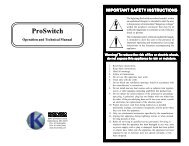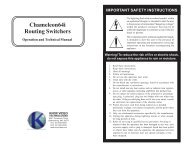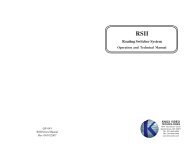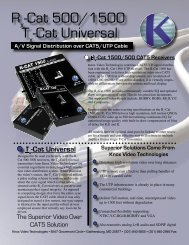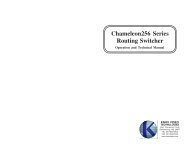Media Flex Series - Knox Video Technologies
Media Flex Series - Knox Video Technologies
Media Flex Series - Knox Video Technologies
Create successful ePaper yourself
Turn your PDF publications into a flip-book with our unique Google optimized e-Paper software.
<strong>Media</strong><strong>Flex</strong> <strong>Series</strong><br />
Modular Audio/<strong>Video</strong> Distribution System<br />
Operation and Technical Manual<br />
KNOX VIDEO<br />
TECHNOLOGIES<br />
8547 Grovemont Circle<br />
Gaithersburg, MD 20877<br />
TEL 301•840•5805<br />
FAX 301•840•2946<br />
www.knoxvideo.com
<strong>Media</strong><strong>Flex</strong> <strong>Series</strong><br />
Modular Audio/<strong>Video</strong> Distribution System<br />
Operation and Technical Manual<br />
May, 2005<br />
KNOX VIDEO<br />
TECHNOLOGIES<br />
8547 Grovemont Circle<br />
Gaithersburg, MD 20877<br />
TEL 301•840•5805<br />
FAX 301•840•2946<br />
www.knoxvideo.com
Warnings, Cautions and Others<br />
Mises en garde, precautions et indications diverses<br />
CAUTION<br />
RISK OF ELECTRIC SHOCK<br />
DO NOT OPEN<br />
CAUTION: TO REDUCE THE RISK OF ELECTRIC SHOCK,<br />
DO NOT REMOVE COVER (OR BACK)<br />
NO USER SERVICEABLE PARTS INSIDE<br />
REFER SERVICING TO QUALIFIED SERVICE PERSONNEL<br />
The lightning flash with arrowhead symbol, within an<br />
equilateral triangle, is intended to alert the user to the<br />
presence of uninsulated “dangerous voltage” within the<br />
product’s enclosure that may be of sufficient magnitude<br />
to constitute a risk of electric shock to persons.<br />
The exclamation point, within an equilateral triangle, is<br />
intended to alert the user to the presence of important<br />
operating and maintenance (servicing) instructions in the<br />
literature accompanying the appliance.<br />
WARNING: TO REDUCE THE RISK OF FIRE OR ELECTRIC SHOCK, DO<br />
NOT EXPOSE THIS APPLIANCE TO RAIN OR MOISTURE.<br />
CAUTION<br />
To reduce the risk of electrical shocks, fire, etc.:<br />
1. Do not remove screws, covers or cabinet.<br />
2. Do not expose this appliance to rain or moisture.<br />
ATTENTION<br />
Afin d’éviter tout risque d’électrocution, d’incendie, etc.:<br />
1. Ne pas enlever es vis ni es panneaux et ne pas ouvrir le coff ret de<br />
l’appareil.<br />
2. Ne pas exposer l’appareil a la pluie ni a l’humidité.<br />
Caution — STANDBY/ON switch!<br />
Disconnect the mains plug to shut the power off completely. The STANDBY/ON<br />
switch in any position does not disconnect the mains line. The power cannot be<br />
remote controlled.<br />
Attention — Commutateur STANDBY/ON!<br />
Déconnecter la fiche de secteur pour couper complètement le courant. Le<br />
commutateur STANDBY/ON ne coupe jamais complètement la ligne de secteur,<br />
quelle que soit sa position. Le courant ne peut être télécommandé.
For U.S.A.<br />
This equipment has been tested and found to comply with the limits for a Class B digital<br />
device, pursuant to part 15 of the FCC Rules. These limits are designed to provide reasonable<br />
protection against harmful interference in a residential installation.<br />
This equipment generates, uses and can radiate radio frequency energy and, if not installed and<br />
used in accordance with the instructions, may cause harmful interference to radio<br />
communications. However, there is no guarantee that interference will not occur in a particular<br />
installation. If this equipment does cause harmful interference to radio or television reception,<br />
which can be determined by turning the equipment off and on, the user is encouraged to try to<br />
correct the interference by one or more of the following measures:<br />
Reorient or relocate the receiving antenna.<br />
Increase the separation between the equipment and receiver.<br />
Connect the equipment into an outlet on a circuit different from that to which the receiver is<br />
connected.<br />
Consult the dealer or an experienced radio/TV technician for help.<br />
For Canada/pour le Canada<br />
CAUTION: TO PREVENT ELECTRIC SHOCK, MATCH WIDE BLADE OF PLUG TO<br />
WIDE SLOT, FULLY INSERT.<br />
ATTENTION: POUR EVITER LES CHOCS ELECTRIQUES, INTRODUIRE LA LAME LA<br />
PLUS LARGE DE LA FICHE DANS LA BORNE CORRESPONDANTE DE LA PRISE ET<br />
POUSSER JUSQUAU FOND.<br />
For Canada/pour le Canada<br />
THIS DIGITAL APPARATUS DOES NOT EXCEED THE CLASS B LIMITS FOR RADIO<br />
NOISE EMISSIONS FROM DIGITAL APPARATUS AS SET OUT IN THE INTERFERENCE-<br />
CAUSING EQUIPMENT STANDARD ENTITLED “DIGITAL APPARATUS,” ICES-003<br />
OF THE DEPARTMENT OF COMMUNICATIONS.<br />
CETAPPAREIL NUMERIQUE RESPECTE LES LIMITES DE BRUITS RADIOELEC-<br />
TRIQUES APPLICABLES AUX APPAREILS NUMERIQUES DE CLASSE B PRESCRITES<br />
DANS LA NORME SUR LE MATERIEL BROUILLEUR: “APPAREILS NUMERIQUES,”<br />
NMB-003 EDICTEE PAR LE MINISTRE DES COMMUNICATIONS.<br />
CAUTION:<br />
• Do not block the ventilation openings or holes.<br />
(If the ventilation openings or holes are blocked by a newspaper or cloth, etc., the heat may not be<br />
able to get out.)<br />
• Do not place any naked flame sources, such as lighted candles, on the apparatus.<br />
• When discarding batteries, environmental problems must be considered and local rules or laws<br />
governing the disposal of these batteries must be followed strictly.<br />
• Do not use this apparatus in a bathroom or places with water. Also do not place any containers filled<br />
with water or liquids (such as cosmetics or medicines, flower vases, potted plants, cups, etc.) on top<br />
of this apparatus.<br />
ATTENTION:<br />
• Ne bloquez pas es orifices ou es trous de ventilation.<br />
(Si es orifices ou es trous de ventilation sont bloqués par un journal un tissu, etc., la chaleur peut ne<br />
pas être évacuée correctement de l’appareil)<br />
• Ne placez aucune source de flamme nue, telle qu’une bougie, sur l’appareil.<br />
• Lors de la mise au rebut des piles, veuillez prendre en considération es problèmes de l’environnement<br />
et suivre strictement les règles et les lois locales sur la mise au rebut des piles.<br />
• N’utilisez pas cet appareil dans une salle de bain ou un autre endroit avec de l’eau.<br />
• Ne placez aucune récipient contenant de l’ear (tel que des cosmétiques ou des médicaments, un vase de<br />
fleurs, un pot de fleurs, une tasse, uec.) sur cet appareil.
NOTES<br />
KNOX VIDEO<br />
<strong>Media</strong><strong>Flex</strong> <strong>Series</strong> Audio/<strong>Video</strong> Distribution System<br />
TABLE OF CONTENTS<br />
Section 1. GENERAL INFORMATION<br />
1.1 Introduction . . . . . . . . . . . . . . . . . . . . . . . . . . . . . . . . . . . . . . 1<br />
1.2 Technical Description . . . . . . . . . . . . . . . . . . . . . . . . . . . . . . 1<br />
1.3 Detail Specifications . . . . . . . . . . . . . . . . . . . . . . . . . . . . . . . 1<br />
Section 2. INSTALLATION<br />
2.1 Introduction . . . . . . . . . . . . . . . . . . . . . . . . . . . . . . . . . . . . . . 3<br />
2.2 Unpacking and Inspection . . . . . . . . . . . . . . . . . . . . . . . . . . 3<br />
2.3 Installation . . . . . . . . . . . . . . . . . . . . . . . . . . . . . . . . . . . . . . . 3<br />
2.4 <strong>Video</strong> Connections . . . . . . . . . . . . . . . . . . . . . . . . . . . . . . . . . 4<br />
2.5 Audio Connections . . . . . . . . . . . . . . . . . . . . . . . . . . . . . . . . 4<br />
2.6 (Optional) VGA Connections . . . . . . . . . . . . . . . . . . . . . . . . 5<br />
2.7 RS232 Connections . . . . . . . . . . . . . . . . . . . . . . . . . . . . . . . . 5<br />
2.8 Using the <strong>Knox</strong> <strong>Media</strong><strong>Flex</strong> <strong>Series</strong> Setup Program . . . . . . . . 6<br />
Section 3. OPERATION<br />
3.1 Introduction . . . . . . . . . . . . . . . . . . . . . . . . . . . . . . . . . . . . . . 7<br />
3.2 Connections . . . . . . . . . . . . . . . . . . . . . . . . . . . . . . . . . . . . . . 7<br />
3.3 Control via the Front Panel Switches . . . . . . . . . . . . . . . . . . 7<br />
3.4 Control via the RS232 Port . . . . . . . . . . . . . . . . . . . . . . . . . . . 11<br />
3.4.1 Using an RS232 Terminal Device . . . . . . . . . . . . . . . . 11<br />
3.4.2 Routing Audio and <strong>Video</strong> . . . . . . . . . . . . . . . . . . . . . 12<br />
3.4.3 Using the Salvo Mode . . . . . . . . . . . . . . . . . . . . . . . . 13<br />
3.4.4 Using the Queue Mode . . . . . . . . . . . . . . . . . . . . . . . 13<br />
3.4.5 How to Store and Recall Crosspoint Patterns . . . . . . 14<br />
3.4.6 Controlling the Sound . . . . . . . . . . . . . . . . . . . . . . . . 15<br />
3.4.7 Additional RS232 Commands . . . . . . . . . . . . . . . . . . . 17<br />
3.4.8 Command Summary . . . . . . . . . . . . . . . . . . . . . . . . . . . 18<br />
3.5 Control via the Contact Closures . . . . . . . . . . . . . . . . . . . . . 20<br />
3.6 Using the Doorbell Option . . . . . . . . . . . . . . . . . . . . . . . . . . 22<br />
Section 4. MAINTENANCE<br />
4.1 Introduction . . . . . . . . . . . . . . . . . . . . . . . . . . . . . . . . . . . . . . 23<br />
4.2 Switch/Jumper Options . . . . . . . . . . . . . . . . . . . . . . . . . . . . . 23<br />
4.3 Clearing the Memory . . . . . . . . . . . . . . . . . . . . . . . . . . . . . . . 23<br />
Warranty Information . . . . . . . . . . . . . . . . . . . . . . . . . . . . . . . . . . 24<br />
Page i
Limited Warranty<br />
Unless otherwise stated in the product specific documentation received<br />
with this product, <strong>Knox</strong> <strong>Video</strong> <strong>Technologies</strong> provides a five-year limited<br />
warranty for this product. The above warranty period shall begin on the<br />
date of shipment by <strong>Knox</strong> to purchaser or, if purchaser is an authorized<br />
reseller of such <strong>Knox</strong> products, from the date of shipment by the reseller to<br />
the reseller’s original customer.<br />
The warranty set forth above shall not apply to failure or deficiency<br />
which has been caused by misuse, abnormal or unusually heavy use, neglect,<br />
alteration, improper installation, unauthorized repair or modification, improper<br />
testing, accidental or causes external to the product such as but not limited<br />
to excessive heat or humidity, power failure, or improper installation.<br />
IF SERVICE IS REQUIRED:<br />
If the product does not perform as warranted, call <strong>Knox</strong> <strong>Video</strong> <strong>Technologies</strong><br />
at 301-840-5805 for available service options.<br />
If it is necessary to return an item to <strong>Knox</strong>, the defective product should be<br />
securely packaged in original boxes and insured for shipment. Owner agrees<br />
to insure and accept all liability for loss of or damage to this product.<br />
YOU MUST CALL TECHNICAL SUPPORT AT 301-840-5805 FOR<br />
A RETURN AUTHORIZATION NUMBER (RA) AND “SHIP-TO”<br />
ADDRESS BEFORE SHIPPING ANY PRODUCT TO KNOX.<br />
This warranty gives you specific legal rights, and you may also have other<br />
rights, which vary from state to state.<br />
KNOX VIDEO<br />
<strong>Media</strong><strong>Flex</strong> <strong>Series</strong> Audio/<strong>Video</strong> Distribution System<br />
1.1 INTRODUCTION<br />
SECTION 1. GENERAL INFORMATION<br />
The KNOX MEDIAFLEX SERIES AUDIO/VIDEO DISTRIBUTION SYSTEM<br />
are modular devices which accept up to sixteen composite, Y/C, RGBHV, or analog<br />
HDTV video sources (up to 1080I or 720P), sixteen unbalanced or balanced stereo<br />
audio sources, and (optionally) eight sources of VGA signal. The <strong>Media</strong><strong>Flex</strong> connects<br />
any one of the input SOURCES (buffered electrically) to one or more of the<br />
sixteen ZONES.<br />
1.2 TECHNICAL DESCRIPTION<br />
The <strong>Media</strong><strong>Flex</strong> <strong>Series</strong> uses a single chip microprocessor with battery-backed<br />
memory to drive a set of monolithic digital latching crosspoint decoders.<br />
Cross-point information is collected by the microprocessor from the front<br />
panel pushbutton switches, the infrared remote control, or from the RS232 input<br />
on the rear panel, and distributed to the crosspoint decoders. Audio or video may<br />
be routed together or separately.<br />
1.3 DETAIL SPECIFICATIONS<br />
<strong>Video</strong> Channels:<br />
Levels:<br />
Frequency Response:<br />
Input Impedance:<br />
Output Impedance:<br />
Crosstalk:<br />
1v NTSC or Y/C (S-VHS or Hi-8) or analog HDTV<br />
(YUV or RGB)<br />
DC to 30MHz<br />
@ 1v
KNOX VIDEO<br />
<strong>Media</strong><strong>Flex</strong> <strong>Series</strong> Audio/<strong>Video</strong> Distribution System<br />
KNOX VIDEO<br />
<strong>Media</strong><strong>Flex</strong> <strong>Series</strong> Audio/<strong>Video</strong> Distribution System<br />
Input Impedance:<br />
Output Impedance:<br />
Crosstalk:<br />
15Kohm<br />
100 ohm<br />
less than -85dB@1KHz<br />
SECTION 4. MAINTENANCE<br />
VGA Channels:<br />
Signal, RGB: 1v analog<br />
Input Impedance: 75 ohms<br />
Output Impedance: 75 ohms<br />
Signal, H&V: 0-5 vdc, TTL compatible<br />
Input Impedance: 510 ohms<br />
Output Impedance: 75 ohms<br />
CAUTION! Disconnect from power before removing top cover. Do not operate<br />
unit with top cover removed.<br />
4.1 INTRODUCTION<br />
The <strong>Media</strong><strong>Flex</strong> <strong>Series</strong> uses passive air flow (convection) to keep its chassismounted<br />
power supply within a comfortable operating temperature range. No<br />
maintenance of the cooling system is required.<br />
Connectors:<br />
<strong>Video</strong>:<br />
Audio:<br />
VGA (optional):<br />
RS232:<br />
Contact closures:<br />
Power Consumption:<br />
Input Voltage:<br />
Internal Fuse:<br />
Dimensions:<br />
Shipping Weight:<br />
Page 2<br />
32 BNC per video channel<br />
64 RCA<br />
16 DB15HD female<br />
1 DB9 female<br />
1 DB25 male<br />
nominal 12v, 1.5 A from internal switching power<br />
supply<br />
100-240VAC, 50/60 Hz, .5A, 40 watts maximum<br />
5x20mm slo-blo, 250v, 1 A<br />
17” wide by 7” high by 10” deep<br />
12 pounds<br />
The power supply is protected by a 5x20mm slo-blo fuse rated at 1 amp.<br />
The CPU on the front panel controller board has a battery backed-up memory<br />
for the crosspoint pattern storage and other non-volatile functions. It is important<br />
to check the battery annually and replace it when necessary. The battery is a<br />
DL1220 type (one-half inch in diameter, 1/10 inch thick) with a 3.2 volt rating. To<br />
avoid memory loss, replace the battery when the measured voltage falls below 2.8<br />
volts. Be sure the replacement battery is installed with the + side visible.<br />
No other routine maintenance is required in the <strong>Media</strong><strong>Flex</strong>.<br />
4.2 SWITCH/JUMPER OPTIONS<br />
There are no switch/jumper options in the <strong>Media</strong><strong>Flex</strong>.<br />
4.3 CLEARING THE MEMORY<br />
Under certain circumstances, such as upon failure of the memory back-up<br />
battery, the <strong>Media</strong><strong>Flex</strong> memory may become corrupted.<br />
To clear the main memory, send the RS232 letter command c followed by Enter.<br />
To clear the pattern memory, send cm followed by Enter. To clear the contact<br />
closure memory send kc followed by Enter. To clear source and destination names,<br />
send ,(comma) followed by Enter. To clear all volume, tone, and balance adjustments<br />
and set them to their default values, send $c followed by Enter. To clear all<br />
input trim values and set them to zero, send $ci followed by Enter. After replacing<br />
the memory back-up battery, you must send the command L01 to set up the default<br />
front panel configuration.<br />
Page 23
KNOX VIDEO<br />
<strong>Media</strong><strong>Flex</strong> <strong>Series</strong> Audio/<strong>Video</strong> Distribution System<br />
KNOX VIDEO<br />
<strong>Media</strong><strong>Flex</strong> <strong>Series</strong> Audio/<strong>Video</strong> Distribution System<br />
3.6 USING THE DOORBELL OPTION<br />
The <strong>Media</strong>flex <strong>Series</strong> can be fitted with an optional sound generator which can simulate<br />
certain doorbell and alarm tones. When the Doorbell contact is closed, the sound generator<br />
is substituted at line level for audio input #16. When used by itself, the Doorbell option can<br />
be used to simply cause the doorbell or other alarm to ring at any outputs, such as dedicated<br />
speakers, which have been previously connected to input 16. When the Doorbell Contact<br />
Closure is tied to one of the other Contact Closures, however, the doorbell or alarm sound<br />
can interrupt other audio outputs as well, then have them return to normal when the doorbell<br />
contact is reopened. See 3.5 above for the three modes of operation of the Contact Closures.<br />
There are 10 doorbell/alarm styles available with the Doorbell option. To select which<br />
tone will be heard, send an RS232 command of the form:<br />
Lxx[ENTER], where xx is:<br />
XX<br />
SOUND<br />
01 siren<br />
02 interrupted tone<br />
03 ding-dong chime<br />
04 warble<br />
05 double gong<br />
10 whoop<br />
11 interrupted tone<br />
12 double chime<br />
13 quad chime<br />
14 double buzz<br />
The additional pinout at the rear-panel DB25 connector is:<br />
HOT PIN COMMON<br />
DOORBELL 22 any pin 1-8<br />
2.1 INTRODUCTION<br />
SECTION 2. INSTALLATION<br />
This section provides the information required for installation of the <strong>Media</strong><strong>Flex</strong><br />
into its operating environment.<br />
CAUTION!<br />
The <strong>Media</strong><strong>Flex</strong> <strong>Series</strong> is designed to work in standard video and audio<br />
systems. Operation in other environments may harm the <strong>Media</strong><strong>Flex</strong> or associated<br />
equipment.<br />
2.2 UNPACKING AND INSPECTION<br />
Unpack the <strong>Media</strong><strong>Flex</strong> carefully and verify that the serial number matches the<br />
number quoted on the packing list. Before installing it into a system, check the<br />
outside of the unit carefully for signs of damage and check that none of the<br />
fasteners have come loose.<br />
2.3 INSTALLATION<br />
The <strong>Media</strong><strong>Flex</strong> <strong>Series</strong> will be connecting a number of SOURCE devices to a<br />
number of destination ZONE devices. Choose a space which is convenient for all<br />
the cables to converge, usually in or near the local zone, ZONE 1. Mount the<br />
<strong>Media</strong><strong>Flex</strong> on a horizontal flat surface or on a shelf in a standard 19" rack panel; it<br />
requires four standard rack units (4U) for clearance. Connect the <strong>Media</strong><strong>Flex</strong> power<br />
plug to a properly grounded AC power mains outlet of the correct voltage and<br />
frequency.<br />
THE MAINS OUTLET THAT IS UTILIZED TO POWER THE EQUIP-<br />
MENT MUST BE WITHIN 3 METERS OF THE DEVICE AND SHALL<br />
BE EASILY ACCESSIBLE. THERE SHALL BE NO SWITCHES OR<br />
DISCONNECT DEVICES IN THE EARTH CONDUCTOR.<br />
Page 22<br />
Page 3
KNOX VIDEO<br />
<strong>Media</strong><strong>Flex</strong> <strong>Series</strong> Audio/<strong>Video</strong> Distribution System<br />
KNOX VIDEO<br />
<strong>Media</strong><strong>Flex</strong> <strong>Series</strong> Audio/<strong>Video</strong> Distribution System<br />
2.4 VIDEO CONNECTIONS<br />
Connect up to sixteen baseband video SOURCES (cameras, VCRs, DVD<br />
players, satellite receivers, RF demodulators, etc) to the NTSC, Y/C, or HDTV<br />
video input connectors. Inputs are automatically terminated in 75 ohms. It is not<br />
necessary to terminate unused inputs.<br />
Connect up to sixteen ZONE destination devices (TV monitors, VCRs, LCD<br />
projectors, RF modulators, etc) to the NTSC, Y/C, or HDTV video output connectors.<br />
Be sure that all destination devices are terminated in 75 ohms. It is not<br />
necessary to terminate unused outputs.<br />
Do not connect a SOURCE of video to any of the video OUTPUT connectors.<br />
2.5 AUDIO CONNECTIONS<br />
Connect up to sixteen balanced or unbalanced audio SOURCES (CD players,<br />
tape players, VCRs, microphones, RF demodulators, etc) to the left and right<br />
channel input connectors. For balanced audio units, the common is at the center<br />
and the + and - are as shown on the panel. Inputs are high impedance (15K). Note:<br />
an unbalanced source may be connected to a balanced input by connecting the<br />
signal lead of the audio source to the + input and connecting the shield to both<br />
the center and - inputs.<br />
Note: mode 0 requires only the first string of commands, mode 1 requires<br />
both strings of commands separated by a colon, and mode 2 requires both<br />
strings, another colon, and the time in seconds<br />
To clear all programmed strings and return to the default pattern recall, send<br />
the command KC (ENTER).<br />
The pinout for the rear-panel DB25 contact closure connector is:<br />
CONTACT<br />
CLOSURE HOT PIN COMMON<br />
CC1 14 1<br />
CC2 15 2<br />
CC3 16 3<br />
CC4 17 4<br />
CC5 18 5<br />
CC6 19 6<br />
CC7 20 7<br />
CC8 21 8<br />
Doorbell 22 any pin 1-8<br />
Connect up to sixteen audio destination ZONE devices (amplifiers, VCRs,<br />
tape/CD recorders, RF modulators, etc) to the left and right channel output connectors.<br />
Devices may be terminated with a 1Kohm load.<br />
Do not connect a SOURCE of audio to any of the audio OUTPUT connectors.<br />
Page 4 Page 21
KNOX VIDEO<br />
<strong>Media</strong><strong>Flex</strong> <strong>Series</strong> Audio/<strong>Video</strong> Distribution System<br />
KNOX VIDEO<br />
<strong>Media</strong><strong>Flex</strong> <strong>Series</strong> Audio/<strong>Video</strong> Distribution System<br />
3.5 CONTROL VIA THE CONTACT CLOSURES<br />
The <strong>Media</strong><strong>Flex</strong> <strong>Series</strong> provides for 8 regular contact closures and one optional<br />
Doorbell contact closure, accessible from the rear panel DB25 connector. Allowable<br />
inputs include mechanical switches, relays, TTL or CMOS signals, and optoisolators.<br />
One side of the contact closure must be at ground potential.<br />
As programmed from the factory, the regular contact closures are singleaction<br />
closures (active on closure only) which allow the user to recall up to 8<br />
stored patterns, one for each contact closure.<br />
Each regular contact closure can be modified by an RS232 command to execute<br />
a programmed string of commands upon closure (single-action) and an optional<br />
second set of commands upon re-opening or timeout (double-action). To modify<br />
the action to be taken by a contact closure, send the command<br />
KmnCMD1,CMD2:CMD3,CMD4:ss<br />
where m is the contact number 1-8,<br />
n is 0 for single-action, 1 for double-action, 2 for timed mode<br />
CMD1,CMD2 is a valid string of commands separated by<br />
commas to be executed on closure (e.g., B11,B21,B31)<br />
CMD3,CMD4 is a valid string of commands separated by<br />
commas to be executed upon reopening, if in double-action<br />
mode (e.g., B12,B22,B32)<br />
ss is the time in seconds between commands (for timed mode<br />
only)<br />
2.6 (OPTIONAL) VGA CONNECTIONS<br />
Connect up to eight VGA SOURCES to the DB15HD connectors labeled VGA<br />
Inputs. Inputs are automatically terminated.<br />
Connect one or more VGA display devices to the DB15HD connectors labeled<br />
VGA Outputs.<br />
Do not connect a VGA SOURCE to any of the VGA OUTPUT connectors.<br />
2.7 RS232 CONNECTIONS<br />
The <strong>Media</strong><strong>Flex</strong> <strong>Series</strong> can be controlled by external RS232 drivers. Connect a<br />
computer terminal, or other RS232 control device to the female DB9 connector on<br />
the right side of the rear panel. The <strong>Media</strong><strong>Flex</strong> is wired as a data terminal; that is,<br />
data out of the <strong>Media</strong><strong>Flex</strong> is on pin 2, data in is on pin 3, and pin 5 is common<br />
(ground).<br />
A direct pin-for-pin connection from a PC compatible COM port should be set<br />
up as follows: select 9600 baud, 8 bits, no parity, and one or two stop bits. Set the<br />
Flow Control to NONE.<br />
Page 20 Page 5
KNOX VIDEO<br />
<strong>Media</strong><strong>Flex</strong> <strong>Series</strong> Audio/<strong>Video</strong> Distribution System<br />
KNOX VIDEO<br />
<strong>Media</strong><strong>Flex</strong> <strong>Series</strong> Audio/<strong>Video</strong> Distribution System<br />
2.8 USING THE KNOX <strong>Media</strong><strong>Flex</strong> <strong>Series</strong> SETUP PROGRAM<br />
The Setup program runs under DOS. Be sure the <strong>Media</strong><strong>Flex</strong> <strong>Series</strong> is connected<br />
to a working COM port designated either COM1 or COM2. From the DOS<br />
prompt start the HD16.EXE program by typing mediaflex, a space, and the port<br />
number (leaving the port number out will automatically run the program on COM<br />
port 2). The computer should display the message,<br />
‘HD Configuration Program, Using COMx, Retrieving Signon Message’<br />
followed by the signon message from the <strong>Media</strong><strong>Flex</strong> and these menu choices:<br />
CHOICE ASCII Equivalent<br />
1. Update Date and Time @yymmddhhmm<br />
2. Update Zone Name {Noxxzonename 8 ltrs/nbrs max<br />
3. Update Source Name {Nixxsourcename 8 ltrs/nbrs max<br />
4. List Zone Names {SxxTV, xx=zone number<br />
5. List Source Names {SxxTA, xx=source number<br />
6. Clear Names , (comma)<br />
0. Exit Program<br />
$Vxxyy<br />
set volume<br />
$Txxyy<br />
set treble<br />
$Bxxyy<br />
set bass<br />
$Sxxyy<br />
set balance<br />
$ci<br />
clears all input trims<br />
$cxxi<br />
clears input trim for input xx<br />
$c sets all VTB for all outputs to default values<br />
$cxx<br />
sets all VTB for output xx to default values<br />
$cvxx sets all Volumes to value xx, where xx is 00-63<br />
(00=+4dB)<br />
$dxx<br />
displays VTB values for output xx to the console<br />
$di<br />
displays table of all input trim values to the console<br />
$ixx<br />
set/increment/decrement input trim for input xx<br />
$fxxyy0,$fxxyy1<br />
fade zone xx up/down in yy seconds<br />
H<br />
lists the commands<br />
$H lists the VTB commands<br />
Use these setup procedures when the <strong>Media</strong><strong>Flex</strong> is first installed or to make<br />
changes later. After changing its internal memory backup battery, stored data may<br />
be corrupted. See Section 4.3 for memory-clearing procedures.<br />
Setting Time and Date: To set the <strong>Media</strong><strong>Flex</strong> to your computer’s Time and<br />
Date, push 1, ENTER.<br />
Assigning Names to Zones: Zones are given default names by the program.<br />
To give them more meaningful names, push 2, ENTER and select the zone name to<br />
be changed. Note: the default names remain available as an alternate set of names.<br />
Assigning Names to Sources: Sources are given default names by the program.<br />
To give them more meaningful names, push 3, ENTER and select the zone<br />
name to be changed. Note: the default names remain available as an alternate set<br />
of names.<br />
Listing Zone Names: To see a list of the current Zone names, push 4, ENTER.<br />
Listing Source Names: To see a list of the current Source names, push 5, ENTER.<br />
Clearing Zone and Source Names: To clear all current Zone and Source names,<br />
push 6, ENTER. Note: the old names will be lost!<br />
Exiting the Program: To exit the program, push 0, ENTER.<br />
Page 6<br />
Page 19
KNOX VIDEO<br />
<strong>Media</strong><strong>Flex</strong> <strong>Series</strong> Audio/<strong>Video</strong> Distribution System<br />
KNOX VIDEO<br />
<strong>Media</strong><strong>Flex</strong> <strong>Series</strong> Audio/<strong>Video</strong> Distribution System<br />
3.4.8 COMMAND SUMMARY<br />
@yymmddhhmm set year,month,day,hour,minute<br />
Bxyz/Bxxyyzz make V/A crosspoint<br />
Vxy/Vxxyy make <strong>Video</strong> crosspoint<br />
Axy/Axxyy make Audio crosspoint<br />
Exy/Exxyy Queue – both<br />
Fxy/Fxxyy Queue – video<br />
Gxy/Gxxyy Queue – audio<br />
Xxyz/Xxxyyzz Salvo – both<br />
Yxyz/Yxxyyzz Salvo – video<br />
Zxyz/Zxxyyzz Salvo – audio<br />
Ixy/Ixxyy<br />
VGA switching zone,source<br />
ID<br />
Display VGA crosspoints<br />
Sx/Sxx<br />
Store pattern<br />
Rx/Rxx<br />
Recall pattern<br />
Px/Pxx<br />
Protect output xx<br />
Ux/Uxx<br />
Unprotect output xx<br />
Tss<br />
Autosearch ss=sec, 0 ends<br />
Jxxss,Jrr, JB, JE Scan ss=sec, rr=range B=begin, E=end<br />
KxyCMD1,CMD2:CMD3,CMD4:ss set contact closure commands<br />
Kc<br />
clear contact closure commands to defaults<br />
Lxx<br />
set doorbell sound<br />
D<br />
Display V/A crosspoints<br />
C<br />
Clear crosspoints, memory arrays<br />
Cm<br />
Clear memory arrays<br />
W<br />
Get signon message<br />
, Clears all names for zones and sources<br />
# Power Standby<br />
{Noxxname,{Nixxname set Zone, Source names<br />
3.1 INTRODUCTION<br />
SECTION 3. OPERATION<br />
This section explains in detail the operation of the <strong>Media</strong><strong>Flex</strong> <strong>Series</strong> using<br />
either the front panel pushbutton switches, the IR remote control, or the RS232<br />
port.<br />
3.2 CONNECTIONS<br />
Connect audio, video, and VGA sources as described in section 2. There is no<br />
requirement that all inputs or outputs be used or terminated, but be sure that all<br />
outputs which are used are properly terminated.<br />
Outputs should not be looped back to unused inputs.<br />
3.3 CONTROL VIA THE FRONT PANEL SWITCHES<br />
POWER: The front panel power button has two levels of operation: ON and<br />
STANDBY. In STANDBY the displays will be off, but the crosspoint connections<br />
are held as long as power is being received by the <strong>Media</strong><strong>Flex</strong> <strong>Series</strong>. If power is<br />
lost, the previous crosspoint conditions will return after power is restored. Generally<br />
it is best to have the displays ON while controlling the <strong>Media</strong><strong>Flex</strong> <strong>Series</strong>.<br />
ZONE LOCK: Zone Lock allows for one-button operation of the <strong>Media</strong><strong>Flex</strong><br />
<strong>Series</strong>. If Zone Lock is ON the LED in the lower center of the front panel will be lit<br />
and the selected ZONE will appear in the left display window. If Zone Lock is OFF<br />
the LED will be dark. To turn Zone Lock on, push the FUNCTION button in (lower<br />
right corner) and then push the 1 button; then select the zone to lock to (usually<br />
the local zone, ZONE 1) by pushing one of the buttons 1-16. To unlock a zone, just<br />
push the FUNCTION button down and then push the 1 button.<br />
(summary continues onto next page)<br />
Page 18<br />
Page 7
KNOX VIDEO<br />
<strong>Media</strong><strong>Flex</strong> <strong>Series</strong> Audio/<strong>Video</strong> Distribution System<br />
KNOX VIDEO<br />
<strong>Media</strong><strong>Flex</strong> <strong>Series</strong> Audio/<strong>Video</strong> Distribution System<br />
ROUTING VIDEO, AUDIO, and VGA: Note the ZONE LOCK light—if it is on,<br />
it means a zone has been pre-selected (usually the local zone).<br />
~ with ZONE LOCK OFF: In this mode you must first push one of the sixteen<br />
buttons corresponding to the ZONE you want to control, then push a button to<br />
select the SOURCE. If you wish to change only the video or only the audio push<br />
the SELECT button until only the video or audio lamp is on, then push a ZONE<br />
button, followed by a SOURCE button. To select No Source, after the ZONE is<br />
selected, push the FUNCTION key and then push the 16 button.<br />
~ with ZONE LOCK ON: You may route audio and video to the locked zone<br />
simultaneously by pushing one of the sixteen pushbuttons corresponding to the<br />
SOURCE you want. If you wish to change only the video or only the audio for that<br />
zone, push the SELECT button until only the video or audio lamp is on, then push<br />
the SOURCE button. To select No Source, push the FUNCTION key, then push<br />
the 16 button.<br />
VOLUME and MUTE buttons (see also ROTARY KNOB below): Note the<br />
ZONE LOCK light—if it is on, it means a zone has been pre-selected (usually the<br />
local zone, zone 1).<br />
3.4.7 ADDITIONAL RS232 COMMANDS<br />
To set the Time and Date from RS232, send the command @yymmddhhnn,<br />
where yy is the two-digit year,<br />
mm is the two-digit month,<br />
dd is the two-digit day,<br />
hh is the two-digit hour in 24-hour time<br />
nn is the two-digit minutes<br />
To clear Custom Names, send the command: ,(ENTER)<br />
[comma, (ENTER)]<br />
To choose Custom Names, send {N1(ENTER), to choose Default Names send<br />
{N0(ENTER).<br />
To enter a new Custom Name, send a command of the form {Nxyynnnnnnnn,<br />
where x is O for output (zone) or I for input (source),<br />
yy is the output or input number,<br />
nnnnnnnn is a name of up to 8 letters/digits<br />
~ with ZONE LOCK OFF: In this mode the volume and mute buttons control<br />
the local zone (zone 1) unless you first push a ZONE button corresponding to the<br />
ZONE you want to control. If you are controlling a ZONE other than ZONE 1, after<br />
a few moments of inactivity the controls will revert to the local zone.<br />
~ with ZONE LOCK ON: If Zone Lock is ON, pushing the VOLUME DOWN<br />
and UP buttons will adjust the volume in the selected zone. MUTE will mute that<br />
zone.<br />
Page 8<br />
Page 17
KNOX VIDEO<br />
<strong>Media</strong><strong>Flex</strong> <strong>Series</strong> Audio/<strong>Video</strong> Distribution System<br />
KNOX VIDEO<br />
<strong>Media</strong><strong>Flex</strong> <strong>Series</strong> Audio/<strong>Video</strong> Distribution System<br />
Additional sound control commands:<br />
$ci clears all input trims<br />
$cxxi clears input trim for input xx<br />
$c sets all VTB for all outputs to default* values<br />
$cxx sets all VTB for output xx to default* values<br />
$cvxx sets all VTB to value xx, where xx is 00-63 (00=+4dB)<br />
$dxx dumps VTB values for output xx to the console<br />
$di dumps table of all input trim values to the console<br />
Syntax notes:<br />
Any command which allows a + or - also allows a number in front of the + or<br />
- to indicate multiple steps; so $vxx+ increases volume by one step; $vxx3+ increases<br />
it by three steps<br />
Volume, bass and treble allow an absolute number to be entered, but balance<br />
and trim allow only steps to be specified)<br />
*Default values are volume at its lowest point, bass, treble, and balance at midpoint<br />
THE ROTARY KNOB: The rotary knob is used to control volume, tone, and<br />
balance, and to display the crosspoint connections on the LCD panel next to it.<br />
~ with ZONE LOCK OFF: In this mode the rotary knob will control volume,<br />
tone and balance in the local zone (zone 1) unless you first push a ZONE button<br />
corresponding to the ZONE you want to control. If you are controlling a ZONE<br />
other than ZONE 1, after a few moments of inactivity the controls will revert to the<br />
local zone.<br />
~ with ZONE LOCK ON: If Zone Lock is ON, the rotary knob will control<br />
volume, tone and balance in the selected zone.<br />
To increase or decrease Volume, turn the knob clockwise or counterclockwise.<br />
To cut or boost Bass, push and release the knob once and turn it to the<br />
desired setting.<br />
To cut or boost Treble, push and release the knob twice and turn it to the<br />
desired setting.<br />
To move Balance toward the left or right speakers, push and release the knob<br />
three times and turn it to the desired setting.<br />
After a few moments of inaction the rotary knob will return to the Volume<br />
function.<br />
DISPLAY: Displaying the crosspoint connections:<br />
For a readout of the current map of crosspoint connections, push the DIS-<br />
PLAY button and rotate the rotary knob until the ZONE you are interested in<br />
appears in the LCD window to the left of the knob. After a few moments of<br />
inaction the rotary knob will return to the Volume function.<br />
CLEAR: The Clear button is used to terminate a partially completed instruction.<br />
Page 16<br />
Page 9
KNOX VIDEO<br />
<strong>Media</strong><strong>Flex</strong> <strong>Series</strong> Audio/<strong>Video</strong> Distribution System<br />
KNOX VIDEO<br />
<strong>Media</strong><strong>Flex</strong> <strong>Series</strong> Audio/<strong>Video</strong> Distribution System<br />
FUNCTION: The Function button is used to call up additional features from<br />
the front panel. There are three standard features available through the Function<br />
button:<br />
ZONE LOCK: to lock the front panel so that it controls only a single Zone,<br />
push Function, 1, then a number button corresponding to the zone number. To<br />
return to all-zone control, push Function, 1 again.<br />
STORE PATTERN: up to 16 complete crosspoint and sound configurations<br />
may be stored in non-volatile memory. To save the present crosspoint and sound<br />
control settings into memory, push Function, then 2, then a number button 1-16.<br />
(This will erase the pattern presently stored under that number.)<br />
RECALL PATTERN: to recall a stored pattern of crosspoint and sound<br />
settings, push Function, then 3, then a number button 1-16. If no pattern has been<br />
stored under that number, all crosspoints will be OFF.<br />
3.4.6 CONTROLLING THE SOUND<br />
Volume, tone, and balance (VTB) can be controlled via the RS232 control<br />
inputs. All VTB commands are preceded by a $; xx=an output number from 01-16<br />
(or for trim, an input number from 01-16)<br />
To control volume send a command of the form: $vxx+, $vxx-, or $vxxyy where<br />
xx is an output number and yy is a number from 00-63; 04 is the default value for a<br />
1:1 ratio of audio in to audio out.<br />
To control bass send a command of the form: $bxx+, $bxx-, or $bxxyy, as<br />
above, but yy ranges from -7 to +7 (cut or boost); 0 is the default (neutral) value.<br />
To control treble send a command of the form: $txx+, $txx-, or $txxyy, but yy<br />
ranges from -7 to +7, as above; 0 is the default (neutral) value.<br />
To control balance between the left and right channels send a command of the<br />
form: $Sxx+, $Sxx-, or $Sxx0, where 0 resets balance to equal (+ decreases left<br />
channel; - decreases right) The range of the balance is from -32 to +32; 0 is the<br />
default value.<br />
To mute the sound output send a command of the form: $mxx1 is mute on,<br />
$mxx0 is mute off (default is off).<br />
To select loudness on or off: $Lxx1 is loudness on; $Lxx0 is loudness off<br />
(default is off).<br />
To make a fade from the current value to zero or from zero back to the preselected<br />
full volume send a command of the form: $Fxxyy0 is fade down to 0; $Fxxyy1 is<br />
fade up to previous volume (xx is output number, yy is time to fade from 01-99,<br />
where 99 is the longest fade.<br />
To trim inputs send a command of the form: $ixx+, $ixx-, or $ixx0, where 0 is no<br />
trim; the range is from -3 to +3, default trim is 0.<br />
Page 10<br />
Page 15
KNOX VIDEO<br />
<strong>Media</strong><strong>Flex</strong> <strong>Series</strong> Audio/<strong>Video</strong> Distribution System<br />
KNOX VIDEO<br />
<strong>Media</strong><strong>Flex</strong> <strong>Series</strong> Audio/<strong>Video</strong> Distribution System<br />
For example, the following consecutive commands sent over some period of<br />
time E010l[ENTER}, E0202[ENTER], E0303[ENTER}, B0404[ENTER) will result in<br />
connecting input 1 to output 1, 2 to 2, 3 to 3, and 4 to 4 when the last [ENTER] is<br />
received.<br />
3.4.5 HOW TO STORE AND RECALL CROSSPOINT PATERNS<br />
Up to sixteen complete crosspoint and sound configurations may be stored<br />
in non-volatile memory.<br />
To save the present crosspoint and sound control settings into memory send<br />
a command in the form:<br />
Sx or Sxx, where xx is a number from 1-16<br />
(storing a new pattern will erase the pattern presently stored under that number)<br />
To recall a stored pattern of crosspoint and sound settings send a command<br />
in the form:<br />
Rx or Rxx, where xx is a number from 1-16<br />
(if no pattern has been stored under that number, all crosspoints will be<br />
turned OFF)<br />
3.4 CONTROL VIA THE RS232 PORT<br />
The RS232 data port allows complete setup and control of the HD16 through<br />
a simple alphanumeric protocol or using the <strong>Knox</strong> HD16 DOS Setup Program. The<br />
RS232 port will accept inputs from a computer terminal or other software-driven<br />
RS232 control device.<br />
3.4.1 USING AN RS232 TERMINAL DEVICE<br />
A simple protocol allows all crosspoint and setup commands to be sent<br />
through the <strong>Media</strong><strong>Flex</strong>’s RS232 port. The RS232 port will accept inputs from a<br />
terminal, computer, or other software-driven control device. Set the RS232 driver<br />
for 9600 baud, 8 bits, no parity, and one or two stop bits, flow control NONE. The<br />
COM port of a PC-compatible device may be connected to the 9-pin female RS232<br />
connector with a standard pin-for-pin serial cable.<br />
There are two general types of commands: letter commands which start with<br />
a B, V, A, I, or M, generally crosspoint commands, and $ commands, generally<br />
volume and tone commands, which start with the dollar sign. Certain other<br />
commands are used only for setup. The <strong>Media</strong><strong>Flex</strong> <strong>Series</strong> will echo all ASCII<br />
characters and acknowledge completed valid letter commands with the word<br />
DONE. Invalid commands will result in the message ERROR.<br />
The designation (ENTER) in the commands below means Carriage Return, or<br />
hex 0D. Do not send a Line Feed (0A) with the Carriage Return.<br />
See section 3.4.8 for a summary of all RS232 commands.<br />
Page 14<br />
Page 11
KNOX VIDEO<br />
<strong>Media</strong><strong>Flex</strong> <strong>Series</strong> Audio/<strong>Video</strong> Distribution System<br />
KNOX VIDEO<br />
<strong>Media</strong><strong>Flex</strong> <strong>Series</strong> Audio/<strong>Video</strong> Distribution System<br />
3.4.2 ROUTING AUDIO AND VIDEO<br />
To route both audio and video from the same source, send a four-byte command<br />
in the form:<br />
Bxy(ENTER) or Bxxyy(ENTER)<br />
where x specifies the zone to be routed to, 01-16 and where y specifies the<br />
source of video and audio, 00-16 (use 0 for video and audio OFF)<br />
To route both audio and video from different sources, send a six-byte command<br />
in the form:<br />
Bxyz(ENTER) or Bxxyyzz(ENTER),<br />
where x specifies the zone to be routed to, 01-16, where y specifies the source<br />
of video, 00-16, and where z specifies the source of audio, 00-16 (use 0’s for video<br />
or audio OFF)<br />
To route video only, send a four-byte command in the form:<br />
Vxy(ENTER) or Vxxyy(ENTER),<br />
where x specifies the zone to be routed to, 01-16, and where y specifies the<br />
source of video, 00-16 (use 0’s for video OFF)<br />
To route audio only, send a four-byte command in the form:<br />
Axy(ENTER) or Axxyy(ENTER),<br />
where x specifies the zone to be routed to, 01-16, and where y specifies the<br />
source of audio, 00-16 (use 0’s for audio OFF)<br />
(optional) To route VGA, send a four-byte command in the form:<br />
Ixy(ENTER) or Ixxyy(ENTER),<br />
where x specifies the zone to be routed to, 01-08, and where y specifies the<br />
source of VGA, 00-08 (use 00 for VGA OFF)<br />
3.4.3 USING THE SALVO MODE<br />
It is possible to send the same input to a number of sequential outputs by a<br />
single eight-byte command of the form:<br />
Xmmnnoo(ENTER)<br />
where mm is the first output number, nn is the last output number, and oo is<br />
the input number.<br />
Using X as the first byte sends both video and audio to the range of outputs,<br />
using Y sends video only, and using Z sends audio only.<br />
For example, Y010408 sends the audio from input 8 to outputs 1 through 4.<br />
3.4.4 USING THE QUEUE MODE<br />
In the Queue mode it is possible to send a set of commands to the routing<br />
switcher that will be held until the final command is received, then all the commands<br />
are executed at the same time. For all but the final command in the set use the form:<br />
Emmnn[ENTER], where mm is the output number, and nn is the input number.<br />
Use E for both audio and video, F for video only, or G for audio only.<br />
The final command must start with the letter B, V or A instead of E, F, or G - or<br />
send the command EE to TAKE the string.<br />
Page 12<br />
Page 13