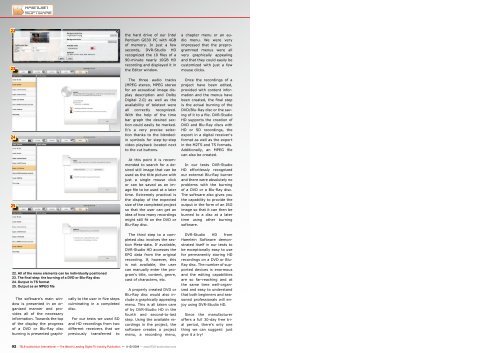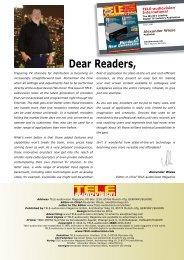DVR-Studio HD 3
Create successful ePaper yourself
Turn your PDF publications into a flip-book with our unique Google optimized e-Paper software.
22<br />
23<br />
24<br />
25<br />
the hard drive of our Intel<br />
Pentium G630 PC with 4GB<br />
of memory. In just a few<br />
seconds, <strong>DVR</strong>-<strong>Studio</strong> <strong>HD</strong><br />
recognized the 10 files of a<br />
90-minute nearly 10GB <strong>HD</strong><br />
recording and displayed it in<br />
the Editor window.<br />
The three audio tracks<br />
(MPEG stereo, MPEG stereo<br />
for an acoustical image display<br />
description and Dolby<br />
Digital 2.0) as well as the<br />
availability of teletext were<br />
all correctly recognized.<br />
With the help of the time<br />
bar graph the desired section<br />
could easily be marked.<br />
It‘s a very precise selection<br />
thanks to the blendedin<br />
symbols for step-by-step<br />
video playback located next<br />
to the cut buttons.<br />
At this point it is recommended<br />
to search for a desired<br />
still image that can be<br />
used as the title picture with<br />
just a single mouse click<br />
or can be saved as an image<br />
file to be used at a later<br />
time. Extremely practical is<br />
the display of the expected<br />
size of the completed project<br />
so that the user can get an<br />
idea of how many recordings<br />
might still fit on the DVD or<br />
Blu-Ray disc.<br />
a chapter menu or an audio<br />
menu. We were very<br />
impressed that the preprogrammed<br />
menus were all<br />
very graphically appealing<br />
and that they could easily be<br />
customized with just a few<br />
mouse clicks.<br />
Once the recordings of a<br />
project have been edited,<br />
provided with content information<br />
and the menus have<br />
been created, the final step<br />
is the actual burning of the<br />
DVD/Blu-Ray disc or the saving<br />
of it to a file. <strong>DVR</strong>-<strong>Studio</strong><br />
<strong>HD</strong> supports the creation of<br />
DVD and Blu-Ray discs with<br />
<strong>HD</strong> or SD recordings, the<br />
export in a digital receiver‘s<br />
format as well as the export<br />
in the M2TS and TS formats.<br />
Additionally, an MPEG file<br />
can also be created.<br />
In our tests <strong>DVR</strong>-<strong>Studio</strong><br />
<strong>HD</strong> effortlessly recognized<br />
our external Blu-Ray burner<br />
and there were absolutely no<br />
problems with the burning<br />
of a DVD or a Blu-Ray disc.<br />
The software also gives you<br />
the capability to provide the<br />
output in the form of an ISO<br />
image so that it can then be<br />
burned to a disc at a later<br />
time using other burning<br />
software.<br />
22. All of the menu elements can be individually positioned<br />
23. The final step: the burning of a DVD or Blu-Ray disc<br />
24. Output in TS format<br />
25. Output as an MPEG file<br />
The software‘s main window<br />
is presented in an organized<br />
manner and provides<br />
all of the necessary<br />
information. Towards the top<br />
of the display the progress<br />
of a DVD or Blu-Ray disc<br />
burning is presented graphically<br />
to the user in five steps<br />
culminating in a completed<br />
disc.<br />
For our tests we used SD<br />
and <strong>HD</strong> recordings from two<br />
different receivers that we<br />
previously transferred to<br />
The third step to a completed<br />
disc involves the section<br />
Meta-data. If available,<br />
<strong>DVR</strong>-<strong>Studio</strong> <strong>HD</strong> accesses the<br />
EPG data from the original<br />
recording. If, however, this<br />
is not available, the user<br />
can manually enter the program‘s<br />
title, content, genre,<br />
cast of characters, etc.<br />
A properly created DVD or<br />
Blu-Ray disc would also include<br />
a graphically appealing<br />
menu. This is all taken care<br />
of by <strong>DVR</strong>-<strong>Studio</strong> <strong>HD</strong> in the<br />
fourth and second-to-last<br />
step. Using the available recordings<br />
in the project, the<br />
software creates a project<br />
menu, a recording menu,<br />
<strong>DVR</strong>-<strong>Studio</strong> <strong>HD</strong> from<br />
Haenlein Software demonstrated<br />
itself in our tests to<br />
be exceptionally easy to use<br />
for permanently storing <strong>HD</strong><br />
recordings on a DVD or Blu-<br />
Ray disc. The number of supported<br />
devices is enormous<br />
and the editing capabilities<br />
are so far-reaching and at<br />
the same time well-organized<br />
and easy to understand<br />
that both beginners and seasoned<br />
professionals will enjoy<br />
using <strong>DVR</strong>-<strong>Studio</strong> <strong>HD</strong>.<br />
Since the manufacturer<br />
offers a full 30-day free trial<br />
period, there‘s only one<br />
thing we can suggest: just<br />
give it a try!<br />
92 TELE-audiovision International — The World‘s Leading Digital TV Industry Publication — 11-12/2014 — www.TELE-audiovision.com