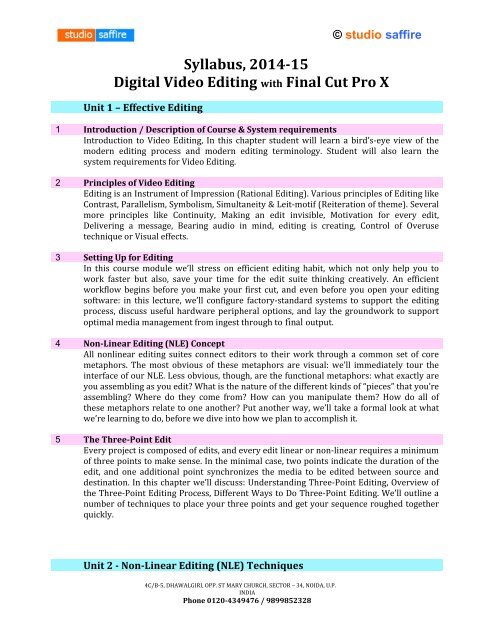Syllabus- Video Editing with Final Cut Pro X - Studio Saffire
Syllabus- Video Editing with Final Cut Pro X - Studio Saffire
Syllabus- Video Editing with Final Cut Pro X - Studio Saffire
Create successful ePaper yourself
Turn your PDF publications into a flip-book with our unique Google optimized e-Paper software.
© studio saffire<br />
<strong>Syllabus</strong>, 2014‐15<br />
Digital <strong>Video</strong> <strong>Editing</strong> <strong>with</strong> <strong>Final</strong> <strong>Cut</strong> <strong>Pro</strong> X<br />
Unit 1 – Effective <strong>Editing</strong><br />
1 Introduction / Description of Course & System requirements<br />
Introduction to <strong>Video</strong> <strong>Editing</strong>, In this chapter student will learn a bird’s-eye view of the<br />
modern editing process and modern editing terminology. Student will also learn the<br />
system requirements for <strong>Video</strong> <strong>Editing</strong>.<br />
2 Principles of <strong>Video</strong> <strong>Editing</strong><br />
<strong>Editing</strong> is an Instrument of Impression (Rational <strong>Editing</strong>). Various principles of <strong>Editing</strong> like<br />
Contrast, Parallelism, Symbolism, Simultaneity & Leit-motif (Reiteration of theme). Several<br />
more principles like Continuity, Making an edit invisible, Motivation for every edit,<br />
Delivering a message, Bearing audio in mind, editing is creating, Control of Overuse<br />
technique or Visual effects.<br />
3 Setting Up for <strong>Editing</strong><br />
In this course module we’ll stress on efficient editing habit, which not only help you to<br />
work faster but also, save your time for the edit suite thinking creatively. An efficient<br />
workflow begins before you make your first cut, and even before you open your editing<br />
software: in this lecture, we’ll configure factory-standard systems to support the editing<br />
process, discuss useful hardware peripheral options, and lay the groundwork to support<br />
optimal media management from ingest through to final output.<br />
4 Non‐Linear <strong>Editing</strong> (NLE) Concept<br />
All nonlinear editing suites connect editors to their work through a common set of core<br />
metaphors. The most obvious of these metaphors are visual: we’ll immediately tour the<br />
interface of our NLE. Less obvious, though, are the functional metaphors: what exactly are<br />
you assembling as you edit? What is the nature of the different kinds of “pieces” that you’re<br />
assembling? Where do they come from? How can you manipulate them? How do all of<br />
these metaphors relate to one another? Put another way, we’ll take a formal look at what<br />
we’re learning to do, before we dive into how we plan to accomplish it.<br />
5 The Three‐Point Edit<br />
Every project is composed of edits, and every edit linear or non-linear requires a minimum<br />
of three points to make sense. In the minimal case, two points indicate the duration of the<br />
edit, and one additional point synchronizes the media to be edited between source and<br />
destination. In this chapter we’ll discuss: Understanding Three-Point <strong>Editing</strong>, Overview of<br />
the Three-Point <strong>Editing</strong> <strong>Pro</strong>cess, Different Ways to Do Three-Point <strong>Editing</strong>. We’ll outline a<br />
number of techniques to place your three points and get your sequence roughed together<br />
quickly.<br />
Unit 2 ‐ Non‐Linear <strong>Editing</strong> (NLE) Techniques<br />
4C/B-5, DHAWALGIRI, OPP. ST MARY CHURCH, SECTOR – 34, NOIDA, U.P.<br />
INDIA<br />
Phone 0120‐4349476 / 9899852328
© studio saffire<br />
6 Working in the Timeline<br />
NLE software is typically based on a timeline interface paradigm where sections of moving<br />
image video recordings, known as clips, are laid out in sequence and played back. We’ll<br />
study the details of the timeline interface, discuss the many settings that affect your view of<br />
the timeline, and explore techniques to efficiently navigate and manipulate clips there.<br />
7 Transitions<br />
In this chapter we’ll discuss how the transition effect build a communication between shots<br />
by the help of NLE editing programs. We’ll not only clarify the technical aspects of the<br />
transition effect but also the creative aspects of the same to make a <strong>Video</strong> clip more<br />
communicative and meaningful. You will learn how to use appropriate transitions to<br />
different styles. We’ll set you free to get your inevitable transition fever out of your system:<br />
this is one of those techniques where less is more.<br />
8 Keyframing<br />
In this chapter we’ll discuss how Keyframes are one of the tools, which allow video editors<br />
and videographers to adjust or enhance anything from the tiniest miscue, to the largest<br />
effect. All of the popular NLEs use a keyframing metaphor to accomplish animation. In<br />
modern packages, this animation capability tends to be stunningly broad: you can animate<br />
nearly anything that you can change from <strong>with</strong>in the NLE itself, from clips’ positions to<br />
color corrections. We’ll introduce the concept of keyframing, use it in a few applied<br />
situations, and then refine our animations using interpolation controls.<br />
9 Applying Filters<br />
Filters systematically modify the image that they affect. Some are more effective, like<br />
camera shake removers, color space transformations and keys; others are more artistic,<br />
like distortions, automatic vignettes and even more like color correction and exposure<br />
controls, have both practical and creative uses.<br />
We’ll study how <strong>Video</strong> Filters give you a wide choice of popular filters and effects to<br />
improve the quality of your videos and make them more dramatic. We’ll also discuss about<br />
the Automatic Filters, <strong>Pro</strong>fessional Filters and Visual Effects, which helps the video clip,<br />
look more dramatic and magical <strong>with</strong> lots of creative essence in it.<br />
We’ll introduce the nuts and bolts of applying filters to your work, and then work through a<br />
number of individual filters as we mimic popular styles. We’ll learn to store commonly<br />
used filters (and stacks of filters) as presets, both on the project level and globally. <strong>Final</strong>ly,<br />
we’ll extend Lecture 7’s discussion of keyframing to animate features of our filters.<br />
10 Ingesting<br />
Up to this point, we’ve taken for granted that our footage is already “in the computer.” The<br />
process of actually getting the footage there is a bit of a minefield: <strong>with</strong> an ever-increasing<br />
number of HD codecs and recording formats on the production side, the most efficient<br />
pathway to an editing-friendly format is sometimes hard to find. We’ll talk about HD ingest<br />
through tape and tapeless means, we’ll motivate the value of intermediate codecs like<br />
Apple’s <strong>Pro</strong>Res and MPEG, H-264, and we’ll weigh the merits of editing in your camera’s<br />
native codec. We’ll also spend some time on workflows to ingest DSLR footage from Canon<br />
7D, 5D and Panasonic GH2. We’ll walk through a number of techniques to quickly tag, time,<br />
4C/B-5, DHAWALGIRI, OPP. ST MARY CHURCH, SECTOR – 34, NOIDA, U.P.<br />
INDIA<br />
Phone 0120‐4349476 / 9899852328
© studio saffire<br />
and organize your clips upon ingest.<br />
Unit 3 – Advanced Techniques<br />
11 NLE Compositing<br />
Filters allow an editor a great deal of artistic control, but they tend to act on the whole<br />
image. Compositing techniques allow post professionals to selectively affect and combine<br />
parts of one or more images at the same time. While sophisticated compositing is more<br />
appropriate to motion graphics and compositing packages like Motion, Shake, After Effects,<br />
or Combustion, all modern NLEs offer a more-than-adequate array of compositing<br />
capabilities for quick, common needs like rudimentary green- or blue-screen shots,<br />
“picture-in-picture” composites, titling, and simple masks.<br />
12 Color Correction & Color Grading<br />
As <strong>with</strong> compositing, dedicated color correction packages like Apple’s Color are more<br />
appropriate for heavy-duty, precise, high- volume color grading. Yet for basic tasks --<br />
correcting a shot’s white balance, for example, or restoring a few particularly egregious<br />
shots -- your NLE’s coloring capabilities may be quite adequate. We’ll establish the tasks of<br />
the colorist, introduce the color grading layout of our NLE, and learn to read scopes. Then,<br />
we’ll cover techniques to solve common color problems.<br />
13 Working on Audio<br />
The best way of editing audio is by the help of the software like Logic or <strong>Pro</strong>tools or<br />
Soundtrack <strong>Pro</strong>, but your NLE is more than capable of handling the vast majority of<br />
common audio tasks. We’ll review enveloping, mixing, and recording external audio in your<br />
NLE.<br />
14 Titling<br />
This specific compositing task comes along at least once a project; so modern NLEs include<br />
image-generation tools that are specifically geared towards titling. We’ll look briefly at our<br />
NLE’s native basic text tools, and then go into some depth <strong>with</strong> built-in advanced titling<br />
tools.<br />
15 <strong>Final</strong> Review & <strong>Pro</strong>ject<br />
We’ll recap the entire editing workflow, from ingest to finished project, and look at how<br />
each of the advanced topics in the curriculum will fit into the basic editing process that<br />
we’ve established.<br />
In this above syllabus, we are going to cover the following lessons of<br />
<strong>Final</strong> <strong>Cut</strong> <strong>Pro</strong> X<br />
Lesson 01:<br />
Lesson 02:<br />
Lesson 03:<br />
Lesson 04:<br />
Lesson 05:<br />
Lesson 06:<br />
Lesson 07:<br />
Exploring the Interface<br />
Commanding the Keyboard<br />
Organizing Optimizing & Analyzing Media<br />
Importing Files & Folders<br />
Importing from a Camera Archive & iMovie<br />
Working in the Event Library<br />
Organizing Media <strong>with</strong> Keywords<br />
4C/B-5, DHAWALGIRI, OPP. ST MARY CHURCH, SECTOR – 34, NOIDA, U.P.<br />
INDIA<br />
Phone 0120‐4349476 / 9899852328
© studio saffire<br />
Lesson 08:<br />
Lesson 09:<br />
Lesson 10:<br />
Lesson 11:<br />
Lesson 12:<br />
Lesson 13:<br />
Lesson 14:<br />
Lesson 15:<br />
Lesson 16:<br />
Lesson 17:<br />
Lesson 18:<br />
Lesson 19:<br />
Lesson 20:<br />
Lesson 21:<br />
Lesson 22:<br />
Lesson 23:<br />
Lesson 24:<br />
Lesson 25:<br />
Lesson 26:<br />
Lesson 27:<br />
Lesson 28:<br />
Lesson 29:<br />
Lesson 30:<br />
Lesson 31:<br />
Lesson 32:<br />
Lesson 33:<br />
Lesson 34:<br />
Lesson 35:<br />
Lesson 36:<br />
Lesson 37:<br />
Rating Deleting & Transcoding Media<br />
Working in the <strong>Pro</strong>ject Library<br />
Building a Rough <strong>Cut</strong><br />
Performing Insert Overwrite & Connect Edits<br />
Removing Unwanted Material<br />
Replacing Clips & 3 Point <strong>Editing</strong><br />
Adjusting Clip Timing<br />
Auditioning Clips<br />
Using the Trimming Tools<br />
Working <strong>with</strong> Storylines<br />
Creating Secondary Storylines & Compound Clips<br />
<strong>Editing</strong> the Soundtrack<br />
Working <strong>with</strong> Music<br />
Adding Markers & Dolby Surround Panning<br />
Enhancing the Soundtrack<br />
Retiming <strong>Video</strong><br />
Creating Hold Frames & Controlling <strong>Video</strong> Quality<br />
Applying & Modifying Transitions<br />
Applying & Animating Effects<br />
Working <strong>with</strong> Generators & Backgrounds<br />
Transforming Images<br />
Trimming Cropping & Distorting Images<br />
Applying & Animating Titles<br />
Working <strong>with</strong> Themes & Placeholders<br />
Balancing & Matching Color<br />
Manually Color Correcting Images<br />
Using Color & Shape Masks<br />
Publishing to Apple Devices<br />
Publishing to Blu-ray Vimeo & QuickTime<br />
Exporting using Compressor<br />
4C/B-5, DHAWALGIRI, OPP. ST MARY CHURCH, SECTOR – 34, NOIDA, U.P.<br />
INDIA<br />
Phone 0120‐4349476 / 9899852328