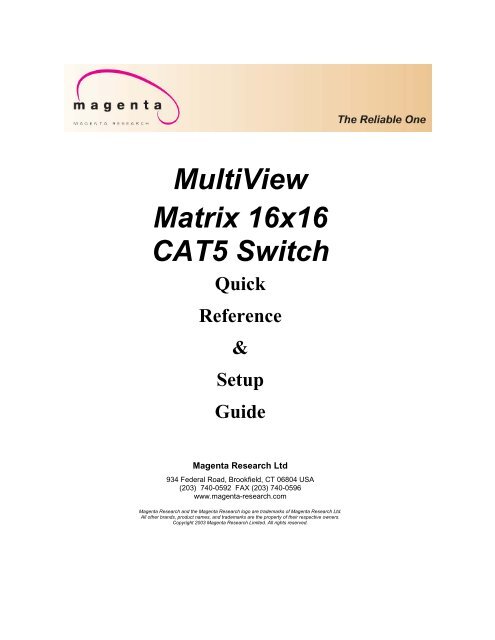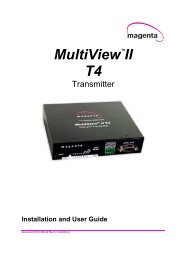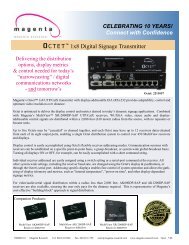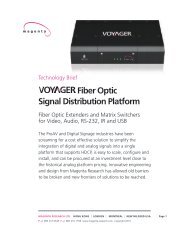16x16 Manual - Magenta Research
16x16 Manual - Magenta Research
16x16 Manual - Magenta Research
Create successful ePaper yourself
Turn your PDF publications into a flip-book with our unique Google optimized e-Paper software.
PRELIMINARY<br />
MultiView<br />
Matrix <strong>16x16</strong><br />
CAT5 Switch<br />
Quick<br />
Reference<br />
&<br />
Setup<br />
Guide<br />
<strong>Magenta</strong> <strong>Research</strong> Ltd<br />
934 Federal Road, Brookfield, CT 06804 USA<br />
(203) 740-0592 FAX (203) 740-0596<br />
www.magenta-research.com<br />
<strong>Magenta</strong> <strong>Research</strong> and the <strong>Magenta</strong> <strong>Research</strong> logo are trademarks of <strong>Magenta</strong> <strong>Research</strong> Ltd.<br />
All other brands, product names, and trademarks are the property of their respective owners.<br />
Copyright 2003 <strong>Magenta</strong> <strong>Research</strong> Limited. All rights reserved.
© 2004 by <strong>Magenta</strong> <strong>Research</strong> Ltd. All rights reserved.<br />
<strong>Magenta</strong> <strong>Research</strong> Ltd.<br />
934 Federal Rd.<br />
Brookfield, CT. 06804 USA<br />
This document and the <strong>Magenta</strong> <strong>Research</strong> Ltd. products to which it relates,<br />
and the copyright in each, is the property of <strong>Magenta</strong> <strong>Research</strong> Ltd. Neither<br />
the document nor the products may be reproduced by any means, in whole<br />
or in part, without the prior written permission of <strong>Magenta</strong> <strong>Research</strong> Ltd.<br />
<strong>Magenta</strong> <strong>Research</strong> Ltd makes no warranty or representation, either express<br />
or implied, with respect to this software or documentation, including their<br />
quality, performance, merchantability, or fitness for a particular purpose.<br />
As a result, this software or documentation are licensed "as is" and you, the<br />
licensee, are assuming the entire risk as to their quality and performance.<br />
In no event will <strong>Magenta</strong> <strong>Research</strong> Ltd be liable for direct, indirect, special,<br />
incidental, or consequential damages arising out of the use of or inability to<br />
use the software or documentation.<br />
All trademarks are the property of the respective owners.
Thank you for your purchase of the <strong>Magenta</strong> <strong>Research</strong> MultiView Matrix <strong>16x16</strong> CAT5 Switch. The MultiView<br />
Matrix <strong>16x16</strong> CAT5 Switch is designed for plug and play operation. Fully compatible with all versions of the MultiView<br />
450/1000/1500 series of single and multi port CAT5 transmitters/receivers.<br />
NOTE: CAT5 cabling must be pinned to the TIA-EIA T568B wiring specification. This equipment is not intended<br />
for, nor does it support connection through an ethernet network. Do not connect these devices to any sort of networking<br />
or telecommunications equipment.<br />
Please refer to the following pages to set up and use the MultiView Matrix <strong>16x16</strong> CAT5 Switch.<br />
MultiView Matrix <strong>16x16</strong> CAT5 Switch Operation<br />
Keypad Description:<br />
The MultiView Matrix <strong>16x16</strong> CAT5 Switch provides a front-panel keypad that may be used to configure the input<br />
to output channel assignments. Additionally, these assignments may be saved as preset configurations. Sixteen configurations<br />
may be saved for later use.<br />
When an input or output channel is selected, the key will be illuminated. Pressing an input or output key will<br />
“toggle” the selection. It is not necessary to press the CANCEL key to remove only the selected key from the current<br />
assignment. The CANCEL key is used to abort any operation in progress, and will also re-initialize all input<br />
and output key selections. The ENTER key will update the matrix assignments with the current selection.<br />
The MultiView Matrix <strong>16x16</strong> CAT5 Switch will “remember” the current preset configuration if power is removed,<br />
and will return to this state when power is restored. If the current configuration has not been saved as a preset however,<br />
the unit will recall the last saved preset.<br />
An eight by eight display is furnished to provide the user with a visual overview of the current matrix assignments.<br />
Input to Output Assignment:<br />
To assign an input channel (source) to an output channel (destination), press the desired input key on the top row,<br />
and the desired output key(s) on the bottom row of the selection keypad. If any outputs are assigned to the selected<br />
input channel, the keys will be illuminated. When all assignments have been made, press the ENTER key to update<br />
the matrix, or press the CANCEL key to start again.<br />
Multiple output channels may be assigned to a single input channel, but only one input channel may be assigned to<br />
each output channel. To turn an output channel off, press only the output key, then the ENTER key.<br />
Pressing an input or output key will “toggle” the selection. It is not necessary to press the CANCEL key to remove<br />
only the selected key from the current assignment.<br />
Pressing an input key will illuminate the input key and all outputs assigned to this input. To re-assign the outputs to<br />
a new input, press the input key again, then press the new input key. Press the ENTER key to update the matrix, or<br />
press the CANCEL key to start again.<br />
To turn an output channel off, make sure no inputs are selected, then press only the output key, and the ENTER<br />
key.
MultiView Matrix <strong>16x16</strong> CAT5 Switch Operation, cont.<br />
Preset Command:<br />
To save the current matrix configuration, press the STORE key, then the input key that corresponds to the preset<br />
you wish to overwrite (1 – 16). Press the ENTER key to save or the CANCEL key to start again.<br />
Recall Command:<br />
To recall a saved preset configuration, press the RECALL key, then the input key that corresponds to the preset<br />
you wish to recall (1 – 16). Press the ENTER key to load the preset configuration or the CANCEL key to<br />
start again.<br />
All Off Command:<br />
To turn all outputs off simultaneously, hold the CANCEL key for approximately five seconds.
MultiView Matrix <strong>16x16</strong> CAT5 Serial Control/Command<br />
RS-232 Protocol:<br />
7-bit ASCII: 8 data bits, no parity, 1 stop bit, 9600 bps (9600 8N1)<br />
All commands are Upper Case.<br />
RS-232 Hardware interface:<br />
Label Signal<br />
TX+ RS-232 Transmit (TD)<br />
TX- Not Used<br />
RX+ RS-232 Receive (RD)<br />
RX- Not Used<br />
GND GND<br />
Commands:<br />
Command Description ASCII Hex<br />
“Output” “O” 4F<br />
“Preset” “P” 50<br />
“Recall (Preset)” “R” 52<br />
“Status Report” “S” 53<br />
“ID Report” “?” 3F<br />
“Clear Working Preset” “C” 43<br />
“Address Configuration” “A” 41<br />
Command Strings:<br />
A valid command string will begin with a Command character, and terminate with a “Carriage Return”<br />
(). The format is as follows:<br />
Output Commands:<br />
The following Output Command formats shall be used:<br />
Oxx= : Report an output (x) channel configuration.<br />
Device replies with:<br />
Oxx=yy<br />
Parameters:<br />
x = Output channel (1 - 16)<br />
y = Input channel assigned to selected output channel (0 = OFF)<br />
Oxx=yy : Configure an output (x) channel.<br />
Device replies with:<br />
Oxx=yy<br />
Parameters:<br />
xx = Output channel (1 - 16)<br />
yy = Input channel assigned to selected output channel (0 = OFF)
Preset Commands:<br />
The following Preset Command formats shall be used:<br />
Pxx= : Report a preset (x) configuration.<br />
Device replies with:<br />
Pxx=aa,bb,cc,dd,de,ff,gg,hh, ii, jj, kk,ll,,mm,nn,oo,pp<br />
Parameters:<br />
xx = Preset (0 - 16) – If x = 00, the current (working) configuration is reported.<br />
aa = Output 1 input selection (0 = OFF)<br />
bb = Output 2 input selection (0 = OFF)<br />
:<br />
pp = Output 16 input selection (0 = OFF)<br />
Pxx : Saves current (working) configuration as a preset (xx) configuration.<br />
Device replies with:<br />
Preset xx Stored! <br />
Parameters:<br />
xx = Preset (1 - 16)<br />
Pxx=a,b,c,d,e,f,g,h,i,j,k,l,m,n,o,p : Configures a preset.<br />
Device replies with:<br />
Preset xx Stored! <br />
If xx = 00 or if x = a recalled preset, the current working preset is reported as:<br />
P00=a,b,c,d,e,f,g,h,i,j,k,l,m,n,o,p<br />
If xx = a stored preset, the new preset configuration will be saved in preset memory<br />
location xx.<br />
Parameters:<br />
xx = Preset (0 - 16)<br />
aa = Output 1 input selection (0 = OFF)<br />
bb = Output 2 input selection (0 = OFF)<br />
:<br />
pp = Output 16 input selection (0 = OFF)<br />
Recall Commands<br />
The following Recall Command formats shall be used:<br />
Rxx : Recall preset (xx) and copy to current working preset.<br />
Device replies with:<br />
P00=a,b,c,d,e,f,g,h,i,j,k,l,m,n,o,p
Status Commands<br />
The following Status Command formats shall be used:<br />
S= : Report master device status.<br />
Device replies with:<br />
Pxx= aa,bb,cc,dd,ee,ff,gg,hh,ii,jj,kk,ll,mm,nn,oo,pp <br />
P01= aa,bb,cc,dd,ee,ff,gg,hh,ii,jj,kk,ll,mm,nn,oo,pp <br />
P02= aa,bb,cc,dd,ee,ff,gg,hh,ii,jj,kk,ll,mm,nn,oo,pp <br />
P03= aa,bb,cc,dd,ee,ff,gg,hh,ii,jj,kk,ll,mm,nn,oo,pp <br />
P04= aa,bb,cc,dd,ee,ff,gg,hh,ii,jj,kk,ll,mm,nn,oo,pp <br />
P05= aa,bb,cc,dd,ee,ff,gg,hh,ii,jj,kk,ll,mm,nn,oo,pp <br />
P06= aa,bb,cc,dd,ee,ff,gg,hh,ii,jj,kk,ll,mm,nn,oo,pp <br />
P07= aa,bb,cc,dd,ee,ff,gg,hh,ii,jj,kk,ll,mm,nn,oo,pp <br />
P08= aa,bb,cc,dd,ee,ff,gg,hh,ii,jj,kk,ll,mm,nn,oo,pp <br />
P09= aa,bb,cc,dd,ee,ff,gg,hh,ii,jj,kk,ll,mm,nn,oo,pp <br />
P10= aa,bb,cc,dd,ee,ff,gg,hh,ii,jj,kk,ll,mm,nn,oo,pp <br />
P11= aa,bb,cc,dd,ee,ff,gg,hh,ii,jj,kk,ll,mm,nn,oo,pp <br />
P12= aa,bb,cc,dd,ee,ff,gg,hh,ii,jj,kk,ll,mm,nn,oo,pp <br />
P13= aa,bb,cc,dd,ee,ff,gg,hh,ii,jj,kk,ll,mm,nn,oo,pp <br />
P14= aa,bb,cc,dd,ee,ff,gg,hh,ii,jj,kk,ll,mm,nn,oo,pp <br />
P15= aa,bb,cc,dd,ee,ff,gg,hh,ii,jj,kk,ll,mm,nn,oo,pp <br />
P16= aa,bb,cc,dd,ee,ff,gg,hh,ii,jj,kk,ll,mm,nn,oo,pp <br />
ID Commands<br />
Parameters:<br />
xx = Current (working) preset If xx = 01 – 16 then a stored preset is loaded. If any output<br />
configuration is changed after loading a stored preset, then xx = 00.<br />
aa = Output 1 input selection (00 = OFF)<br />
bb = Output 2 input selection (00 = OFF)<br />
:<br />
pp = Output 16 input selection (00 = OFF)<br />
The following ID Command formats shall be used:<br />
? : Report ID / firmware version<br />
Device replies with:<br />
MV16X16 Core vx.y<br />
MV16X16 Panel vx.y<br />
Parameters:<br />
x = Major firmware revision<br />
y = Minor firmware revision
Clear Working Preset<br />
This command will turn all outputs off immediately.<br />
C : Clear working preset<br />
Device replies with: P00=00,00,00,00,00,00,00,00, 00,00,00,00,00,00,00,00<br />
Address Configuration Commands:<br />
The following Address Configuration Command formats shall be used:<br />
A= : Report device hardware address configuration.<br />
Device replies with:<br />
A=xx<br />
Parameters:<br />
xx = Device address<br />
A=xx : Configure device hardware address.<br />
Device replies with:<br />
A=xx<br />
Parameters:<br />
xx = Hardware Address (“00” – “99”)<br />
Address Prefix:<br />
The address prefix byte shall be formatted as the binary address value (0x00 : 0x63)+ 0x80.<br />
The address byte shall not be formatted, nor interpreted as an ASCII character.<br />
Examples:<br />
Hardware address = “01”, address prefix = 0x81<br />
Hardware address = “99”, address prefix = 0xE3<br />
All command strings must be preceded by an address prefix byte when operating in addressable<br />
mode.<br />
Notes:<br />
1. All commands (except the address prefix byte) are “echoed” at the terminal prompt.<br />
2. Any invalid command sequences will return an error prompt / string.<br />
3. In addressable mode (RS-485 ONLY), each command string must be preceded by an address<br />
prefix byte.