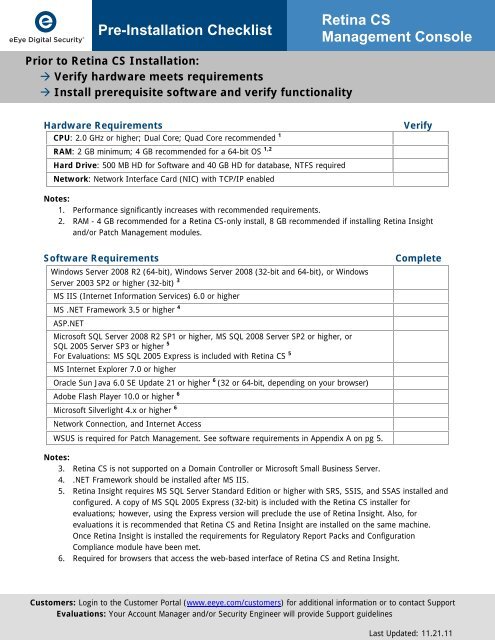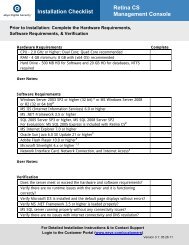Pre-Installation Checklist Retina CS Management Console
Pre-Installation Checklist Retina CS Management Console
Pre-Installation Checklist Retina CS Management Console
You also want an ePaper? Increase the reach of your titles
YUMPU automatically turns print PDFs into web optimized ePapers that Google loves.
<strong>Pre</strong>-<strong>Installation</strong> <strong>Checklist</strong><br />
<strong>Retina</strong> <strong>CS</strong><br />
<strong>Management</strong> <strong>Console</strong><br />
Prior to <strong>Retina</strong> <strong>CS</strong> <strong>Installation</strong>:<br />
Verify hardware meets requirements<br />
Install prerequisite software and verify functionality<br />
Hardware Requirements<br />
CPU: 2.0 GHz or higher; Dual Core; Quad Core recommended 1<br />
Verify<br />
RAM: 2 GB minimum; 4 GB recommended for a 64-bit OS 1,2<br />
Hard Drive: 500 MB HD for Software and 40 GB HD for database, NTFS required<br />
Network: Network Interface Card (NIC) with TCP/IP enabled<br />
Notes:<br />
1. Performance significantly increases with recommended requirements.<br />
2. RAM - 4 GB recommended for a <strong>Retina</strong> <strong>CS</strong>-only install, 8 GB recommended if installing <strong>Retina</strong> Insight<br />
and/or Patch <strong>Management</strong> modules.<br />
Software Requirements<br />
Windows Server 2008 R2 (64-bit), Windows Server 2008 (32-bit and 64-bit), or Windows<br />
Server 2003 SP2 or higher (32-bit) 3<br />
MS IIS (Internet Information Services) 6.0 or higher<br />
Complete<br />
MS .NET Framework 3.5 or higher 4<br />
ASP.NET<br />
Microsoft SQL Server 2008 R2 SP1 or higher, MS SQL 2008 Server SP2 or higher, or<br />
SQL 2005 Server SP3 or higher 5<br />
For Evaluations: MS SQL 2005 Express is included with <strong>Retina</strong> <strong>CS</strong> 5<br />
MS Internet Explorer 7.0 or higher<br />
Oracle Sun Java 6.0 SE Update 21 or higher 6 (32 or 64-bit, depending on your browser)<br />
Adobe Flash Player 10.0 or higher 6<br />
Microsoft Silverlight 4.x or higher 6<br />
Network Connection, and Internet Access<br />
WSUS is required for Patch <strong>Management</strong>. See software requirements in Appendix A on pg 5.<br />
Notes:<br />
3. <strong>Retina</strong> <strong>CS</strong> is not supported on a Domain Controller or Microsoft Small Business Server.<br />
4. .NET Framework should be installed after MS IIS.<br />
5. <strong>Retina</strong> Insight requires MS SQL Server Standard Edition or higher with SRS, SSIS, and SSAS installed and<br />
configured. A copy of MS SQL 2005 Express (32-bit) is included with the <strong>Retina</strong> <strong>CS</strong> installer for<br />
evaluations; however, using the Express version will preclude the use of <strong>Retina</strong> Insight. Also, for<br />
evaluations it is recommended that <strong>Retina</strong> <strong>CS</strong> and <strong>Retina</strong> Insight are installed on the same machine.<br />
Once <strong>Retina</strong> Insight is installed the requirements for Regulatory Report Packs and Configuration<br />
Compliance module have been met.<br />
6. Required for browsers that access the web-based interface of <strong>Retina</strong> <strong>CS</strong> and <strong>Retina</strong> Insight.<br />
Customers: Login to the Customer Portal (www.eeye.com/customers) for additional information or to contact Support<br />
Evaluations: Your Account Manager and/or Security Engineer will provide Support guidelines<br />
Last Updated: 11.21.11
<strong>Pre</strong>-<strong>Installation</strong> <strong>Checklist</strong><br />
<strong>Retina</strong> <strong>CS</strong><br />
<strong>Management</strong> <strong>Console</strong><br />
Verify Software Requirements & Configuration<br />
<strong>Retina</strong> <strong>CS</strong> is supported on various combinations of Windows Server and MS SQL Server; however, the screenshots in this section refers to<br />
Windows Server 2008 and MS SQL Server 2008.<br />
Windows Server 2008 (32 or 64-bit) or R2 (64-bit)<br />
o<br />
My Computer | Properties<br />
MS IIS 6.0 or higher with ASP.NET support<br />
o<br />
My Computer | Manage | Roles | Web Server (IIS) - Verify that the following<br />
role services are installed:<br />
Only required if configuring for<br />
Patch <strong>Management</strong> module<br />
MS .Net Framework 3.5 or higher<br />
o<br />
My Computer | Manage | Roles | Application Server - Verify that the following<br />
role services are installed:<br />
Customers: Login to the Customer Portal (www.eeye.com/customers) for additional information or to contact Support<br />
Evaluations: Your Account Manager and/or Security Engineer will provide Support guidelines<br />
Last Updated: 11.21.11
<strong>Pre</strong>-<strong>Installation</strong> <strong>Checklist</strong><br />
<strong>Retina</strong> <strong>CS</strong><br />
<strong>Management</strong> <strong>Console</strong><br />
MS SQL 2008 Server SP2 (32 or 64-bit)<br />
o<br />
Note: The SQL Server 2005 Express (32-bit), included with <strong>Retina</strong> <strong>CS</strong> evaluations, will only work<br />
on a 32-bit OS. If you choose to use SQL Express and are using a 64-bit OS, download and install<br />
the 64-bit version of Express prior to installing <strong>Retina</strong> <strong>CS</strong>. Go to www.microsoft.com/downloads<br />
and search for SQL Server 2008 SP2 Express. Remember that using SQL Express, rather than MS<br />
SQL Server Standard or Enterprise, will prevent you from utilizing <strong>Retina</strong> Insight.<br />
Open Services and confirm the following SQL Server services are installed:<br />
MS Internet Explorer 7.0 or higher<br />
Oracle Sun Java 6.0 SE Update 21 or higher (Version appropriate per your browser, 32 or 64-bit).<br />
Required for every browser that accesses the <strong>Retina</strong> <strong>CS</strong> web-based GUI.<br />
Adobe Flash Player 10.0 or higher<br />
o<br />
Control Panel | Programs and Features, confirm installed applications:<br />
Network Connection, Internet Access and Application Access<br />
o<br />
o<br />
o<br />
o<br />
o<br />
Verify that you can see the machines that you want to scan.<br />
You may need to disable firewalls for your scan targets or whitelist the <strong>Retina</strong> scanner.<br />
Confirm internet connectivity, DNS resolution, and all proxy settings required for internet<br />
connectivity.<br />
Verify that the IIS default web page displays without errors; open your browser and enter<br />
localhost for the URL.<br />
Verify that MS SQL server is running properly without any connectivity issues; you may want to<br />
download MS SQL Server <strong>Management</strong> Studio and open a connection.<br />
Patch <strong>Management</strong> Module:<br />
Install the WSUS Administration <strong>Console</strong> if you will be connecting to a remote WSUS server.<br />
Download the WSUS 3.0 Administration <strong>Console</strong> installer file:<br />
http://go.microsoft.com/fwlink/?LinkId=88321<br />
After the WSUS administration console is installed, start the console and verify that you can connect to<br />
the remote WSUS server.<br />
Customers: Login to the Customer Portal (www.eeye.com/customers) for additional information or to contact Support<br />
Evaluations: Your Account Manager and/or Security Engineer will provide Support guidelines<br />
Last Updated: 11.21.11
<strong>Pre</strong>-<strong>Installation</strong> <strong>Checklist</strong><br />
<strong>Retina</strong> <strong>CS</strong><br />
<strong>Management</strong> <strong>Console</strong><br />
Common Issues<br />
If there is anti-virus software on the machine with <strong>Retina</strong> Network Security Scanner, configure it to ignore our<br />
directories, i.e., set exclusions. See Best Practices Guide, page 18.<br />
If there are any firewalls, especially application firewalls, allow <strong>Retina</strong> Network Security Scanner to scan out.<br />
See Best Practices Guide, pages 10-11.<br />
eEye Software and License Keys<br />
Customer <strong>Installation</strong>s: Download the <strong>Retina</strong> <strong>CS</strong> and <strong>Retina</strong> Network Security Scanner<br />
installers from eEye’s Customer Portal (www.eeye.com/customers). Access to the Customer<br />
Portal will be provided by eEye Sales. Place the installers in an easily accessible folder such as<br />
C:\Temp. License keys are also located in the Customer Portal.<br />
Evaluations: Download the <strong>Retina</strong> <strong>CS</strong> and <strong>Retina</strong> Network Security Scanner installers from<br />
eEye’s Customer Portal (www.eeye.com/customers). Access to the Customer Portal will be<br />
provided by eEye Sales. Place the installers in an easily accessible folder such as C:\Temp.<br />
License keys for <strong>Retina</strong> <strong>CS</strong> and <strong>Retina</strong> Network Security Scanner will be provided by eEye<br />
Sales prior to the installation.<br />
Complete<br />
Customers: Login to the Customer Portal (www.eeye.com/customers) for additional information or to contact Support<br />
Evaluations: Your Account Manager and/or Security Engineer will provide Support guidelines<br />
Last Updated: 11.21.11
<strong>Pre</strong>-<strong>Installation</strong> <strong>Checklist</strong><br />
<strong>Retina</strong> <strong>CS</strong><br />
<strong>Management</strong> <strong>Console</strong><br />
Appendix A: Patch <strong>Management</strong> Module Requirements<br />
Patch <strong>Management</strong> Module<br />
Current Version<br />
eEye Solutions<br />
Windows Server Update<br />
Services (WSUS) 3.0<br />
2.6.1 [2011-Nov-01]<br />
<strong>Retina</strong> Insight 2.0.1 or higher AND<br />
<strong>Retina</strong> <strong>CS</strong> 2.0.x or higher<br />
Software Requirements for Installing WSUS 3.0 on Windows Server 2003 Service Pack 1<br />
To install WSUS 3.0 on Windows Server 2003 Service Pack 1, you must have the following installed on<br />
your computer. If any of these updates require restarting the server when installation is completed, you<br />
should restart your server before installing WSUS 3.0.<br />
Microsoft Internet Information Services (IIS) 6.0.<br />
Update for Background Intelligent Transfer Service (BITS) 2.0 and WinHTTP 5.1 Windows<br />
<br />
<br />
<br />
<br />
Server 2003. To download this software, go to the Download Center<br />
(http://go.microsoft.com/fwlink/?LinkID=47251).<br />
Microsoft .NET Framework Version 2.0 Redistributable Package (x86). To download this<br />
software, go to the Download Center (http://go.microsoft.com/fwlink/?LinkID=68935). (For<br />
64-bit platforms, also go to the Download Center<br />
[http://go.microsoft.com/fwlink/?LinkID=70637].)<br />
Microsoft Report Viewer Redistributable 2005. To obtain this software, go to the Download<br />
Center (http://go.microsoft.com/fwlink/?LinkID=70410).<br />
Microsoft <strong>Management</strong> <strong>Console</strong> 3.0 for Windows Server 2003 (KB907265). To download this<br />
software, go to the Download Center (http://go.microsoft.com/fwlink/?LinkID=70412). (For<br />
64-bit platforms, also go to the Download Center<br />
[http://go.microsoft.com/fwlink/?LinkID=70638].)<br />
Software Requirements for Installing WSUS 3.0 on Windows Server 2008<br />
To install WSUS 3.0 on Windows Server 2008, you must have the following installed on your computer.<br />
If any of these updates require restarting the server when installation is completed, you should restart<br />
your server before installing WSUS 3.0.<br />
Microsoft Internet Information Services (IIS) 7.0. Ensure that the following components are<br />
<br />
<br />
<br />
enabled:<br />
<br />
<br />
<br />
<br />
Windows Authentication<br />
ASP.NET<br />
6.0 <strong>Management</strong> Compatibility<br />
IIS Metabase Compatibility<br />
Microsoft Report Viewer Redistributable 2005. To download this software, go to the Download<br />
Center (http://go.microsoft.com/fwlink/?LinkID=70410).<br />
Microsoft SQL Server 2005 Service Pack 1. To download this software, go to the Download<br />
Center (http://go.microsoft.com/fwlink/?LinkID=66143).<br />
Notes<br />
BITS and Microsoft WSUS Client must be enabled on clients.<br />
Customers: Login to the Customer Portal (www.eeye.com/customers) for additional information or to contact Support<br />
Evaluations: Your Account Manager and/or Security Engineer will provide Support guidelines<br />
Last Updated: 11.21.11