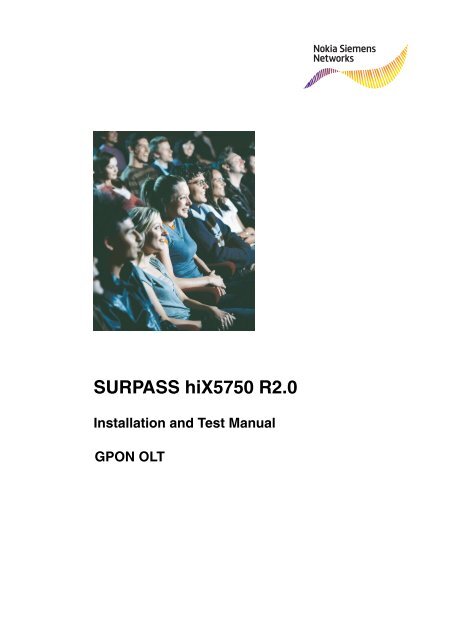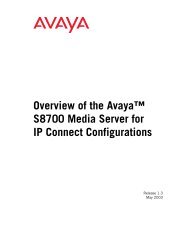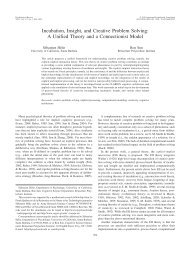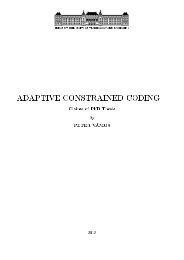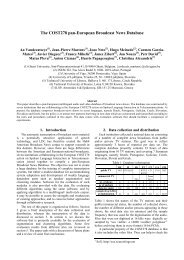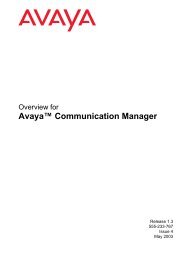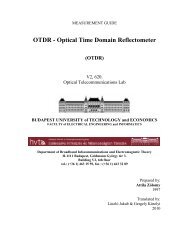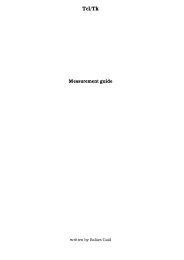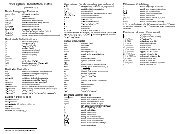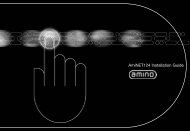Installation and Test Manual - Alpha hosted sites
Installation and Test Manual - Alpha hosted sites
Installation and Test Manual - Alpha hosted sites
You also want an ePaper? Increase the reach of your titles
YUMPU automatically turns print PDFs into web optimized ePapers that Google loves.
SURPASS hiX5750 R2.0<br />
<strong>Installation</strong> <strong>and</strong> <strong>Test</strong> <strong>Manual</strong><br />
GPON OLT
<strong>Installation</strong> <strong>and</strong> <strong>Test</strong> <strong>Manual</strong><br />
The information in this document is subject to change without notice <strong>and</strong> describes only the<br />
product defined in the introduction of this documentation. This documentation is intended for the<br />
use of Nokia Siemens Networks customers only for the purposes of the agreement under which<br />
the document is submitted, <strong>and</strong> no part of it may be used, reproduced, modified or transmitted<br />
in any form or means without the prior written permission of Nokia Siemens Networks. The<br />
documentation has been prepared to be used by professional <strong>and</strong> properly trained personnel,<br />
<strong>and</strong> the customer assumes full responsibility when using it. Nokia Siemens Networks welcomes<br />
customer comments as part of the process of continuous development <strong>and</strong> improvement of the<br />
documentation.<br />
The information or statements given in this documentation concerning the suitability, capacity,<br />
or performance of the mentioned hardware or software products are given "as is" <strong>and</strong> all liability<br />
arising in connection with such hardware or software products shall be defined conclusively <strong>and</strong><br />
finally in a separate agreement between Nokia Siemens Networks <strong>and</strong> the customer. However,<br />
Nokia Siemens Networks has made all reasonable efforts to ensure that the instructions<br />
contained in the document are adequate <strong>and</strong> free of material errors <strong>and</strong> omissions. Nokia<br />
Siemens Networks will, if deemed necessary by Nokia Siemens Networks, explain issues which<br />
may not be covered by the document.<br />
Nokia Siemens Networks will correct errors in this documentation as soon as possible. IN NO<br />
EVENT WILL NOKIA SIEMENS NETWORKS BE LIABLE FOR ERRORS IN THIS DOCUMEN-<br />
TATION OR FOR ANY DAMAGES, INCLUDING BUT NOT LIMITED TO SPECIAL, DIRECT,<br />
INDIRECT, INCIDENTAL OR CONSEQUENTIAL OR ANY LOSSES, SUCH AS BUT NOT<br />
LIMITED TO LOSS OF PROFIT, REVENUE, BUSINESS INTERRUPTION, BUSINESS<br />
OPPORTUNITY OR DATA,THAT MAY ARISE FROM THE USE OF THIS DOCUMENT OR<br />
THE INFORMATION IN IT.<br />
This documentation <strong>and</strong> the product it describes are considered protected by copyrights <strong>and</strong><br />
other intellectual property rights according to the applicable laws.<br />
The wave logo is a trademark of Nokia Siemens Networks Oy. Nokia is a registered trademark<br />
of Nokia Corporation. Siemens is a registered trademark of Siemens AG.<br />
Other product names mentioned in this document may be trademarks of their respective<br />
owners, <strong>and</strong> they are mentioned for identification purposes only.<br />
Copyright © Nokia Siemens Networks 2007-2008. All rights reserved.<br />
f<br />
Important Notice on Product Safety<br />
Elevated voltages are inevitably present at specific points in this electrical equipment.<br />
Some of the parts may also have elevated operating temperatures.<br />
Non-observance of these conditions <strong>and</strong> the safety instructions can result in personal<br />
injury or in property damage.<br />
Therefore, only trained <strong>and</strong> qualified personnel may install <strong>and</strong> maintain the system.<br />
The system complies with the st<strong>and</strong>ard EN 60950 / IEC 60950. All equipment connected<br />
has to comply with the applicable safety st<strong>and</strong>ards.<br />
The same text in German:<br />
Wichtiger Hinweis zur Produktsicherheit<br />
In elektrischen Anlagen stehen zwangsläufig bestimmte Teile der Geräte unter Spannung.<br />
Einige Teile können auch eine hohe Betriebstemperatur aufweisen.<br />
Eine Nichtbeachtung dieser Situation und der Warnungshinweise kann zu Körperverletzungen<br />
und Sachschäden führen.<br />
Deshalb wird vorausgesetzt, dass nur geschultes und qualifiziertes Personal die<br />
Anlagen installiert und wartet.<br />
Das System entspricht den Anforderungen der EN 60950 / IEC 60950. Angeschlossene<br />
Geräte müssen die zutreffenden Sicherheitsbestimmungen erfüllen.<br />
2<br />
Id:0900d80580240345
<strong>Installation</strong> <strong>and</strong> <strong>Test</strong> <strong>Manual</strong><br />
Table of Contents<br />
This document has 150 pages.<br />
Change History . . . . . . . . . . . . . . . . . . . . . . . . . . . . . . . . . . . . . . . . . . . . . . 12<br />
1 Introduction . . . . . . . . . . . . . . . . . . . . . . . . . . . . . . . . . . . . . . . . . . . . . . . . . 13<br />
1.1 Scope of the ITMN . . . . . . . . . . . . . . . . . . . . . . . . . . . . . . . . . . . . . . . . . . . 13<br />
1.2 Error Reports Concerning the <strong>Manual</strong> . . . . . . . . . . . . . . . . . . . . . . . . . . . . 13<br />
1.3 Dealing with Defective Modules . . . . . . . . . . . . . . . . . . . . . . . . . . . . . . . . . 13<br />
1.4 Procedure in the Event of Faults. . . . . . . . . . . . . . . . . . . . . . . . . . . . . . . . . 13<br />
1.5 Usage Hints . . . . . . . . . . . . . . . . . . . . . . . . . . . . . . . . . . . . . . . . . . . . . . . . 13<br />
1.6 Typographic Conventions . . . . . . . . . . . . . . . . . . . . . . . . . . . . . . . . . . . . . . 14<br />
1.7 Protective Measures . . . . . . . . . . . . . . . . . . . . . . . . . . . . . . . . . . . . . . . . . . 14<br />
1.7.1 General Notes. . . . . . . . . . . . . . . . . . . . . . . . . . . . . . . . . . . . . . . . . . . . . . . 14<br />
1.7.2 Protection Against Excessive Contact Voltage . . . . . . . . . . . . . . . . . . . . . . 15<br />
1.7.3 Protection Against Escaping Laser Light . . . . . . . . . . . . . . . . . . . . . . . . . . 16<br />
1.7.4 Protection Against Fire in Racks or Housings. . . . . . . . . . . . . . . . . . . . . . . 16<br />
1.7.5 Protection Against Hot Surfaces . . . . . . . . . . . . . . . . . . . . . . . . . . . . . . . . . 17<br />
1.7.6 Components Subject to Electrostatic Discharge. . . . . . . . . . . . . . . . . . . . . 17<br />
1.7.7 H<strong>and</strong>ling Modules (General) . . . . . . . . . . . . . . . . . . . . . . . . . . . . . . . . . . . . 18<br />
1.7.8 H<strong>and</strong>ling Optical Fiber Connectors <strong>and</strong> Cables . . . . . . . . . . . . . . . . . . . . . 19<br />
1.7.9 Virus Protection. . . . . . . . . . . . . . . . . . . . . . . . . . . . . . . . . . . . . . . . . . . . . . 19<br />
1.7.10 RoHS Requirements . . . . . . . . . . . . . . . . . . . . . . . . . . . . . . . . . . . . . . . . . . 19<br />
1.7.11 Declaration of CE Conformity . . . . . . . . . . . . . . . . . . . . . . . . . . . . . . . . . . . 20<br />
1.7.12 WEEE Requirements . . . . . . . . . . . . . . . . . . . . . . . . . . . . . . . . . . . . . . . . . 20<br />
1.8 GPL/LGPLWarranty <strong>and</strong> Liability Exclusion . . . . . . . . . . . . . . . . . . . . . . . . 21<br />
2 General Procedure . . . . . . . . . . . . . . . . . . . . . . . . . . . . . . . . . . . . . . . . . . . 22<br />
2.1 Visual Inspection. . . . . . . . . . . . . . . . . . . . . . . . . . . . . . . . . . . . . . . . . . . . . 22<br />
2.2 Plan of Commissioning Activities . . . . . . . . . . . . . . . . . . . . . . . . . . . . . . . . 22<br />
2.3 Sequence of Commissioning . . . . . . . . . . . . . . . . . . . . . . . . . . . . . . . . . . . 23<br />
3 FTP Server . . . . . . . . . . . . . . . . . . . . . . . . . . . . . . . . . . . . . . . . . . . . . . . . . 24<br />
3.1 Configuring a Windows FTP Server . . . . . . . . . . . . . . . . . . . . . . . . . . . . . . 24<br />
3.2 Configuring a Solaris FTP Server . . . . . . . . . . . . . . . . . . . . . . . . . . . . . . . . 30<br />
4 Presetting the hiX 5750 with CLI. . . . . . . . . . . . . . . . . . . . . . . . . . . . . . . . . 32<br />
4.1 Requirements . . . . . . . . . . . . . . . . . . . . . . . . . . . . . . . . . . . . . . . . . . . . . . . 32<br />
4.2 Slot Numbering <strong>and</strong> Plug-in Units. . . . . . . . . . . . . . . . . . . . . . . . . . . . . . . . 32<br />
4.3 Configuring the Management Access . . . . . . . . . . . . . . . . . . . . . . . . . . . . . 33<br />
4.3.1 Outb<strong>and</strong> Management Interface . . . . . . . . . . . . . . . . . . . . . . . . . . . . . . . . . 33<br />
4.3.2 Inb<strong>and</strong> Management Channel. . . . . . . . . . . . . . . . . . . . . . . . . . . . . . . . . . . 34<br />
5 New Network Element . . . . . . . . . . . . . . . . . . . . . . . . . . . . . . . . . . . . . . . . 35<br />
5.1 Inserting a new NE hiX 5750 . . . . . . . . . . . . . . . . . . . . . . . . . . . . . . . . . . . 35<br />
5.2 Starting the Equipment Configuration . . . . . . . . . . . . . . . . . . . . . . . . . . . . . 36<br />
5.3 Configuring the FTP Server Access . . . . . . . . . . . . . . . . . . . . . . . . . . . . . . 37<br />
5.4 Synchronizing Date <strong>and</strong> Time. . . . . . . . . . . . . . . . . . . . . . . . . . . . . . . . . . . 38<br />
5.5 Upgrading the S-APS . . . . . . . . . . . . . . . . . . . . . . . . . . . . . . . . . . . . . . . . . 38<br />
5.6 Switching-Over the CXU . . . . . . . . . . . . . . . . . . . . . . . . . . . . . . . . . . . . . . . 39<br />
Id:0900d80580240345<br />
3
<strong>Installation</strong> <strong>and</strong> <strong>Test</strong> <strong>Manual</strong><br />
5.7 Synchronizing the Clock. . . . . . . . . . . . . . . . . . . . . . . . . . . . . . . . . . . . . . . . 39<br />
5.8 Configuring the Alarm Severity Profiles . . . . . . . . . . . . . . . . . . . . . . . . . . . . 40<br />
5.9 Setting the External Alarms <strong>and</strong> PON Alarm Thresholds. . . . . . . . . . . . . . . 41<br />
5.10 Saving the NE Configuration Data . . . . . . . . . . . . . . . . . . . . . . . . . . . . . . . . 42<br />
6 OLT Cards . . . . . . . . . . . . . . . . . . . . . . . . . . . . . . . . . . . . . . . . . . . . . . . . . . 43<br />
6.1 Using CXU <strong>and</strong> Uplink Redundancy . . . . . . . . . . . . . . . . . . . . . . . . . . . . . . 43<br />
6.2 Configuring the CXU Ethernet Ports . . . . . . . . . . . . . . . . . . . . . . . . . . . . . . 43<br />
6.3 Resetting CXU <strong>and</strong> System . . . . . . . . . . . . . . . . . . . . . . . . . . . . . . . . . . . . . 43<br />
6.4 Creating an Interface Unit Card . . . . . . . . . . . . . . . . . . . . . . . . . . . . . . . . . . 44<br />
6.5 Configuring Interface Unit Cards . . . . . . . . . . . . . . . . . . . . . . . . . . . . . . . . . 45<br />
6.6 Resetting an Interface Unit Card . . . . . . . . . . . . . . . . . . . . . . . . . . . . . . . . . 45<br />
7 ONT <strong>and</strong> MDU . . . . . . . . . . . . . . . . . . . . . . . . . . . . . . . . . . . . . . . . . . . . . . . 46<br />
7.1 ONT <strong>and</strong> MDU Types. . . . . . . . . . . . . . . . . . . . . . . . . . . . . . . . . . . . . . . . . . 46<br />
7.2 Creating an ONT/MDU. . . . . . . . . . . . . . . . . . . . . . . . . . . . . . . . . . . . . . . . . 46<br />
7.3 Synchronizing the Time with OLT . . . . . . . . . . . . . . . . . . . . . . . . . . . . . . . . 48<br />
7.4 Resetting an ONT/MDU . . . . . . . . . . . . . . . . . . . . . . . . . . . . . . . . . . . . . . . . 48<br />
8 MDU Boards . . . . . . . . . . . . . . . . . . . . . . . . . . . . . . . . . . . . . . . . . . . . . . . . 49<br />
8.1 Creating the Uplink Board UBGPON . . . . . . . . . . . . . . . . . . . . . . . . . . . . . . 49<br />
8.2 Creating Service Boards . . . . . . . . . . . . . . . . . . . . . . . . . . . . . . . . . . . . . . . 50<br />
9 Subscriber Ports . . . . . . . . . . . . . . . . . . . . . . . . . . . . . . . . . . . . . . . . . . . . . 51<br />
9.1 Configuring Ethernet Ports. . . . . . . . . . . . . . . . . . . . . . . . . . . . . . . . . . . . . . 51<br />
9.2 Configuring POTS Ports. . . . . . . . . . . . . . . . . . . . . . . . . . . . . . . . . . . . . . . . 51<br />
9.3 Configuring xDSL Ports . . . . . . . . . . . . . . . . . . . . . . . . . . . . . . . . . . . . . . . . 52<br />
9.4 Configuring CATV Ports. . . . . . . . . . . . . . . . . . . . . . . . . . . . . . . . . . . . . . . . 52<br />
10 xDSL Services . . . . . . . . . . . . . . . . . . . . . . . . . . . . . . . . . . . . . . . . . . . . . . . 53<br />
10.1 Creating xDSL Profiles. . . . . . . . . . . . . . . . . . . . . . . . . . . . . . . . . . . . . . . . . 53<br />
10.1.1 Channel Profile . . . . . . . . . . . . . . . . . . . . . . . . . . . . . . . . . . . . . . . . . . . . . . 53<br />
10.1.2 Line Profile . . . . . . . . . . . . . . . . . . . . . . . . . . . . . . . . . . . . . . . . . . . . . . . . . . 54<br />
10.1.3 PSD Mask Profile. . . . . . . . . . . . . . . . . . . . . . . . . . . . . . . . . . . . . . . . . . . . . 56<br />
10.1.4 Event Profile. . . . . . . . . . . . . . . . . . . . . . . . . . . . . . . . . . . . . . . . . . . . . . . . . 57<br />
10.1.5 Custom Notch Profile . . . . . . . . . . . . . . . . . . . . . . . . . . . . . . . . . . . . . . . . . . 57<br />
10.2 Configuring xDSL Ports . . . . . . . . . . . . . . . . . . . . . . . . . . . . . . . . . . . . . . . . 58<br />
10.2.1 xDSL Line . . . . . . . . . . . . . . . . . . . . . . . . . . . . . . . . . . . . . . . . . . . . . . . . . . 58<br />
10.2.2 xDSL Bridge Ports . . . . . . . . . . . . . . . . . . . . . . . . . . . . . . . . . . . . . . . . . . . . 59<br />
10.2.3 Permanent Virtual Circuit (PVC) for ADSL. . . . . . . . . . . . . . . . . . . . . . . . . . 59<br />
11 VoIP Services . . . . . . . . . . . . . . . . . . . . . . . . . . . . . . . . . . . . . . . . . . . . . . . 61<br />
11.1 Creating the VoIP Profiles (H.248 <strong>and</strong> SIP). . . . . . . . . . . . . . . . . . . . . . . . . 61<br />
11.1.1 VoIP RTP Profile . . . . . . . . . . . . . . . . . . . . . . . . . . . . . . . . . . . . . . . . . . . . . 61<br />
11.1.2 VoIP MGC Profile. . . . . . . . . . . . . . . . . . . . . . . . . . . . . . . . . . . . . . . . . . . . . 61<br />
11.1.3 VoIP Media & Service Profile. . . . . . . . . . . . . . . . . . . . . . . . . . . . . . . . . . . . 62<br />
11.2 Creating SIP Profiles . . . . . . . . . . . . . . . . . . . . . . . . . . . . . . . . . . . . . . . . . . 63<br />
11.2.1 SIP Agent Profile . . . . . . . . . . . . . . . . . . . . . . . . . . . . . . . . . . . . . . . . . . . . . 63<br />
11.2.2 SIP Dial Plan Profile. . . . . . . . . . . . . . . . . . . . . . . . . . . . . . . . . . . . . . . . . . . 65<br />
11.2.3 SIP Application Service Profile. . . . . . . . . . . . . . . . . . . . . . . . . . . . . . . . . . . 66<br />
11.2.4 SIP Feature Access Codes Profile. . . . . . . . . . . . . . . . . . . . . . . . . . . . . . . . 67<br />
4<br />
Id:0900d80580240345
<strong>Installation</strong> <strong>and</strong> <strong>Test</strong> <strong>Manual</strong><br />
11.3 Configuring Subscriber Cards. . . . . . . . . . . . . . . . . . . . . . . . . . . . . . . . . . . 68<br />
11.4 Configuring the VoIP Port . . . . . . . . . . . . . . . . . . . . . . . . . . . . . . . . . . . . . . 68<br />
11.5 Assigning a VoIP VLAN . . . . . . . . . . . . . . . . . . . . . . . . . . . . . . . . . . . . . . . 70<br />
11.6 Configuring POTS Service via VoIP - H.248. . . . . . . . . . . . . . . . . . . . . . . . 70<br />
11.7 Configuring POTS Service via VoIP - SIP . . . . . . . . . . . . . . . . . . . . . . . . . 70<br />
12 TDM Leased Line Services. . . . . . . . . . . . . . . . . . . . . . . . . . . . . . . . . . . . . 72<br />
12.1 Configuring the E1 Ports of IU_GPON2512:E . . . . . . . . . . . . . . . . . . . . . . 72<br />
12.2 Configuring the E1 Ports of ONT . . . . . . . . . . . . . . . . . . . . . . . . . . . . . . . . 72<br />
13 MAC Mode . . . . . . . . . . . . . . . . . . . . . . . . . . . . . . . . . . . . . . . . . . . . . . . . . 74<br />
14 Bridges . . . . . . . . . . . . . . . . . . . . . . . . . . . . . . . . . . . . . . . . . . . . . . . . . . . . 76<br />
14.1 Configuring the CXU Bridge . . . . . . . . . . . . . . . . . . . . . . . . . . . . . . . . . . . . 76<br />
14.1.1 Switching Mode <strong>and</strong> Tagging Mode . . . . . . . . . . . . . . . . . . . . . . . . . . . . . . 76<br />
14.1.2 Ethernet Ports . . . . . . . . . . . . . . . . . . . . . . . . . . . . . . . . . . . . . . . . . . . . . . . 77<br />
14.2 Configuring the IU_GPON Bridge . . . . . . . . . . . . . . . . . . . . . . . . . . . . . . . . 77<br />
14.2.1 Switching Mode <strong>and</strong> Tagging Mode . . . . . . . . . . . . . . . . . . . . . . . . . . . . . . 77<br />
14.2.2 Outer Tag Protocol ID . . . . . . . . . . . . . . . . . . . . . . . . . . . . . . . . . . . . . . . . . 78<br />
14.2.3 GPON Bridge Ports. . . . . . . . . . . . . . . . . . . . . . . . . . . . . . . . . . . . . . . . . . . 79<br />
14.3 Configuring the IU_1x10G Bridge . . . . . . . . . . . . . . . . . . . . . . . . . . . . . . . . 79<br />
14.4 Configuring the IU_10x1G Bridge . . . . . . . . . . . . . . . . . . . . . . . . . . . . . . . . 80<br />
14.5 Configuring ONT/MDU Bridge Ports . . . . . . . . . . . . . . . . . . . . . . . . . . . . . . 80<br />
14.5.1 Priority Mapping (DSCP to .1p ) Profile . . . . . . . . . . . . . . . . . . . . . . . . . . . 80<br />
14.5.2 Traffic Descriptor Profile . . . . . . . . . . . . . . . . . . . . . . . . . . . . . . . . . . . . . . . 81<br />
14.5.3 Enhanced Tagging for MDU hiX 5709 . . . . . . . . . . . . . . . . . . . . . . . . . . . . 82<br />
14.5.4 Subscriber Bridge Ports . . . . . . . . . . . . . . . . . . . . . . . . . . . . . . . . . . . . . . . 84<br />
14.5.5 .1p Priority Mapping on GEM Port Level. . . . . . . . . . . . . . . . . . . . . . . . . . . 87<br />
15 VLAN. . . . . . . . . . . . . . . . . . . . . . . . . . . . . . . . . . . . . . . . . . . . . . . . . . . . . . 88<br />
15.1 Creating a VLAN . . . . . . . . . . . . . . . . . . . . . . . . . . . . . . . . . . . . . . . . . . . . . 88<br />
15.2 Assigning VLANs to Ports. . . . . . . . . . . . . . . . . . . . . . . . . . . . . . . . . . . . . . 89<br />
15.3 Configuring an 1:1 VLAN Cross-Connect . . . . . . . . . . . . . . . . . . . . . . . . . . 90<br />
15.3.1 Creating an 802.1p Priority Mapping Profile . . . . . . . . . . . . . . . . . . . . . . . . 90<br />
15.3.2 MAC VID Mapping on GPON Port . . . . . . . . . . . . . . . . . . . . . . . . . . . . . . . 91<br />
15.3.3 Creating a GEM CoS Mapping Profile . . . . . . . . . . . . . . . . . . . . . . . . . . . . 92<br />
15.3.4 MAC VID Mapping on Subscriber Port . . . . . . . . . . . . . . . . . . . . . . . . . . . . 92<br />
16 QoS. . . . . . . . . . . . . . . . . . . . . . . . . . . . . . . . . . . . . . . . . . . . . . . . . . . . . . . 94<br />
17 B<strong>and</strong>width Management . . . . . . . . . . . . . . . . . . . . . . . . . . . . . . . . . . . . . . . 96<br />
17.1 Overview . . . . . . . . . . . . . . . . . . . . . . . . . . . . . . . . . . . . . . . . . . . . . . . . . . . 96<br />
17.2 Changing the T-CONT Upstream B<strong>and</strong>width . . . . . . . . . . . . . . . . . . . . . . . 96<br />
17.3 Enabling the Dynamic B<strong>and</strong>width Allocation (DBA) . . . . . . . . . . . . . . . . . . 98<br />
18 DHCP <strong>and</strong> PPPoE . . . . . . . . . . . . . . . . . . . . . . . . . . . . . . . . . . . . . . . . . . . 99<br />
18.1 Configuring CXU Modes <strong>and</strong> ID Format . . . . . . . . . . . . . . . . . . . . . . . . . . . 99<br />
18.2 Configuring the Providers . . . . . . . . . . . . . . . . . . . . . . . . . . . . . . . . . . . . . 100<br />
18.2.1 Normal DHCP Provider. . . . . . . . . . . . . . . . . . . . . . . . . . . . . . . . . . . . . . . 100<br />
18.2.2 Simplified DHCP Provider. . . . . . . . . . . . . . . . . . . . . . . . . . . . . . . . . . . . . 101<br />
18.2.3 PPPoE Provider . . . . . . . . . . . . . . . . . . . . . . . . . . . . . . . . . . . . . . . . . . . . 102<br />
Id:0900d80580240345<br />
5
<strong>Installation</strong> <strong>and</strong> <strong>Test</strong> <strong>Manual</strong><br />
18.3 Configuring Subscriber Ports . . . . . . . . . . . . . . . . . . . . . . . . . . . . . . . . . . . 102<br />
18.4 VLAN Configuration . . . . . . . . . . . . . . . . . . . . . . . . . . . . . . . . . . . . . . . . . . 103<br />
19 IGMP . . . . . . . . . . . . . . . . . . . . . . . . . . . . . . . . . . . . . . . . . . . . . . . . . . . . . 104<br />
19.1 Configuring the OLT. . . . . . . . . . . . . . . . . . . . . . . . . . . . . . . . . . . . . . . . . . 104<br />
19.1.1 Configuring Providers. . . . . . . . . . . . . . . . . . . . . . . . . . . . . . . . . . . . . . . . . 104<br />
19.1.2 Configuring the CXU . . . . . . . . . . . . . . . . . . . . . . . . . . . . . . . . . . . . . . . . . 105<br />
19.1.3 Configuring the IU_GPON . . . . . . . . . . . . . . . . . . . . . . . . . . . . . . . . . . . . . 106<br />
19.1.4 Configuring the IU_10x1G <strong>and</strong> IU_1x10G . . . . . . . . . . . . . . . . . . . . . . . . . 106<br />
19.2 Configuring Multicast Packages <strong>and</strong> Groups. . . . . . . . . . . . . . . . . . . . . . . 106<br />
19.3 Configuring the ONT . . . . . . . . . . . . . . . . . . . . . . . . . . . . . . . . . . . . . . . . . 108<br />
19.3.1 Creating IGMP Profiles . . . . . . . . . . . . . . . . . . . . . . . . . . . . . . . . . . . . . . . 108<br />
19.3.2 Configuring the ONT Subscriber Ports. . . . . . . . . . . . . . . . . . . . . . . . . . . . 110<br />
20 Routing. . . . . . . . . . . . . . . . . . . . . . . . . . . . . . . . . . . . . . . . . . . . . . . . . . . . 111<br />
20.1 Configuring the Routing Processes . . . . . . . . . . . . . . . . . . . . . . . . . . . . . . 111<br />
20.1.1 Routing Information Protocol (RIP) . . . . . . . . . . . . . . . . . . . . . . . . . . . . . . 111<br />
20.1.2 Border Gateway Protocol (BGP) . . . . . . . . . . . . . . . . . . . . . . . . . . . . . . . . 113<br />
20.1.3 Intermediate System - Intermediate System Protocol (IS-IS) . . . . . . . . . . 115<br />
20.2 Creating Router Ports . . . . . . . . . . . . . . . . . . . . . . . . . . . . . . . . . . . . . . . . 116<br />
20.3 Configuring Routing Protocols on a Router Port . . . . . . . . . . . . . . . . . . . . 117<br />
20.4 Configuring a Static Route . . . . . . . . . . . . . . . . . . . . . . . . . . . . . . . . . . . . . 119<br />
21 Spanning Tree . . . . . . . . . . . . . . . . . . . . . . . . . . . . . . . . . . . . . . . . . . . . . . 121<br />
21.1 Configuring the Common Internal Spanning Tree . . . . . . . . . . . . . . . . . . . 121<br />
21.2 Configuring of Multiple Spanning Tree. . . . . . . . . . . . . . . . . . . . . . . . . . . . 122<br />
21.3 Enabling the Spanning Tree Configuration . . . . . . . . . . . . . . . . . . . . . . . . 123<br />
22 Security Features. . . . . . . . . . . . . . . . . . . . . . . . . . . . . . . . . . . . . . . . . . . . 124<br />
22.1 Advanced Encryption Support (AES). . . . . . . . . . . . . . . . . . . . . . . . . . . . . 124<br />
22.1.1 Configuring an ONT/MDU . . . . . . . . . . . . . . . . . . . . . . . . . . . . . . . . . . . . . 124<br />
22.1.2 Configuring a GEM Port. . . . . . . . . . . . . . . . . . . . . . . . . . . . . . . . . . . . . . . 124<br />
22.2 IP Anti-Spoofing . . . . . . . . . . . . . . . . . . . . . . . . . . . . . . . . . . . . . . . . . . . . . 125<br />
22.2.1 Enabling IP Anti-Spoofing . . . . . . . . . . . . . . . . . . . . . . . . . . . . . . . . . . . . . 125<br />
22.2.2 Configuring the IP Anti-Spoofing Profile. . . . . . . . . . . . . . . . . . . . . . . . . . . 125<br />
22.2.3 Configuring the Subscriber Port. . . . . . . . . . . . . . . . . . . . . . . . . . . . . . . . . 125<br />
23 Forward Error Correction . . . . . . . . . . . . . . . . . . . . . . . . . . . . . . . . . . . . . . 127<br />
23.1 Enabling FEC for an IU_GPON Port . . . . . . . . . . . . . . . . . . . . . . . . . . . . . 127<br />
23.2 Enabling FEC for an ONT/MDU. . . . . . . . . . . . . . . . . . . . . . . . . . . . . . . . . 127<br />
24 Link Aggregation Groups . . . . . . . . . . . . . . . . . . . . . . . . . . . . . . . . . . . . . . 128<br />
25 Rules . . . . . . . . . . . . . . . . . . . . . . . . . . . . . . . . . . . . . . . . . . . . . . . . . . . . . 132<br />
26 VLAN Mirroring. . . . . . . . . . . . . . . . . . . . . . . . . . . . . . . . . . . . . . . . . . . . . . 136<br />
26.1 Configuring the Mirror Port. . . . . . . . . . . . . . . . . . . . . . . . . . . . . . . . . . . . . 136<br />
26.2 Creating the VLAN Rules. . . . . . . . . . . . . . . . . . . . . . . . . . . . . . . . . . . . . . 136<br />
6<br />
Id:0900d80580240345
<strong>Installation</strong> <strong>and</strong> <strong>Test</strong> <strong>Manual</strong><br />
27 Lock / Unlock Ports . . . . . . . . . . . . . . . . . . . . . . . . . . . . . . . . . . . . . . . . . . 140<br />
28 Database Backup . . . . . . . . . . . . . . . . . . . . . . . . . . . . . . . . . . . . . . . . . . . 141<br />
29 Abbreviations . . . . . . . . . . . . . . . . . . . . . . . . . . . . . . . . . . . . . . . . . . . . . . 144<br />
Id:0900d80580240345<br />
7
<strong>Installation</strong> <strong>and</strong> <strong>Test</strong> <strong>Manual</strong><br />
List of Figures<br />
Figure 1 Power Rating Label. . . . . . . . . . . . . . . . . . . . . . . . . . . . . . . . . . . . . . . . . 15<br />
Figure 2 High Leakage Current. . . . . . . . . . . . . . . . . . . . . . . . . . . . . . . . . . . . . . . 16<br />
Figure 3 Warning Label According to IEC 60825/EN 60825. . . . . . . . . . . . . . . . . 16<br />
Figure 4 Warning Label for Class 1 Laser Equipment . . . . . . . . . . . . . . . . . . . . . 16<br />
Figure 5 Symbol Label for Hot Surfaces . . . . . . . . . . . . . . . . . . . . . . . . . . . . . . . . 17<br />
Figure 6 Text on Label for Hot Surfaces . . . . . . . . . . . . . . . . . . . . . . . . . . . . . . . . 17<br />
Figure 7 ESD Symbol . . . . . . . . . . . . . . . . . . . . . . . . . . . . . . . . . . . . . . . . . . . . . . 17<br />
Figure 8 Prohibition Label According to DIN 4844-2. . . . . . . . . . . . . . . . . . . . . . . 18<br />
Figure 9 Defining a New User (Example) . . . . . . . . . . . . . . . . . . . . . . . . . . . . . . . 25<br />
Figure 10 Defining the Password (Example). . . . . . . . . . . . . . . . . . . . . . . . . . . . . . 25<br />
Figure 11 Assigning User Rights (Example) . . . . . . . . . . . . . . . . . . . . . . . . . . . . . . 26<br />
Figure 12 Dialog “Security Policy Setting” (Example) . . . . . . . . . . . . . . . . . . . . . . . 26<br />
Figure 13 Dialog “Internet Information Services” . . . . . . . . . . . . . . . . . . . . . . . . . . 27<br />
Figure 14 “FTP Site” Tab (Example) . . . . . . . . . . . . . . . . . . . . . . . . . . . . . . . . . . . . 28<br />
Figure 15 “Home Directory” Tab . . . . . . . . . . . . . . . . . . . . . . . . . . . . . . . . . . . . . . . 29<br />
Figure 16 Change the Access to "ftproot" . . . . . . . . . . . . . . . . . . . . . . . . . . . . . . . . 30<br />
Figure 17 Console Cable for the Terminal Program . . . . . . . . . . . . . . . . . . . . . . . . 32<br />
Figure 18 NE Properties . . . . . . . . . . . . . . . . . . . . . . . . . . . . . . . . . . . . . . . . . . . . . 35<br />
Figure 19 Network View . . . . . . . . . . . . . . . . . . . . . . . . . . . . . . . . . . . . . . . . . . . . . 36<br />
Figure 20 FTP Configuration. . . . . . . . . . . . . . . . . . . . . . . . . . . . . . . . . . . . . . . . . . 37<br />
Figure 21 Clock Synchronization (ETSI) . . . . . . . . . . . . . . . . . . . . . . . . . . . . . . . . . 39<br />
Figure 22 Clock Synchronization (ANSI). . . . . . . . . . . . . . . . . . . . . . . . . . . . . . . . . 40<br />
Figure 23 Alarm Severity Profile . . . . . . . . . . . . . . . . . . . . . . . . . . . . . . . . . . . . . . . 41<br />
Figure 24 External Alarms. . . . . . . . . . . . . . . . . . . . . . . . . . . . . . . . . . . . . . . . . . . . 42<br />
Figure 25 CXU - System Reset. . . . . . . . . . . . . . . . . . . . . . . . . . . . . . . . . . . . . . . . 44<br />
Figure 26 Creating an ONT. . . . . . . . . . . . . . . . . . . . . . . . . . . . . . . . . . . . . . . . . . . 47<br />
Figure 27 Creating an MDU Board . . . . . . . . . . . . . . . . . . . . . . . . . . . . . . . . . . . . . 49<br />
Figure 28 xDSL Channel Profile . . . . . . . . . . . . . . . . . . . . . . . . . . . . . . . . . . . . . . . 53<br />
Figure 29 xDSL - PVC. . . . . . . . . . . . . . . . . . . . . . . . . . . . . . . . . . . . . . . . . . . . . . . 60<br />
Figure 30 VoIP MGC Profile . . . . . . . . . . . . . . . . . . . . . . . . . . . . . . . . . . . . . . . . . . 62<br />
Figure 31 SIP Agent Profile. . . . . . . . . . . . . . . . . . . . . . . . . . . . . . . . . . . . . . . . . . . 64<br />
Figure 32 SIP Dial Plan Profile . . . . . . . . . . . . . . . . . . . . . . . . . . . . . . . . . . . . . . . . 65<br />
Figure 33 SIP Application Service Profile . . . . . . . . . . . . . . . . . . . . . . . . . . . . . . . . 67<br />
Figure 34 VoIP Subscriber Card . . . . . . . . . . . . . . . . . . . . . . . . . . . . . . . . . . . . . . . 68<br />
Figure 35 VoIP Port. . . . . . . . . . . . . . . . . . . . . . . . . . . . . . . . . . . . . . . . . . . . . . . . . 69<br />
Figure 36 SIP over POTS Port . . . . . . . . . . . . . . . . . . . . . . . . . . . . . . . . . . . . . . . . 71<br />
Figure 37 Assignment of E1 <strong>and</strong> GPON Ports . . . . . . . . . . . . . . . . . . . . . . . . . . . . 72<br />
Figure 38 E1 Assignment . . . . . . . . . . . . . . . . . . . . . . . . . . . . . . . . . . . . . . . . . . . . 73<br />
Figure 39 MAC Mode . . . . . . . . . . . . . . . . . . . . . . . . . . . . . . . . . . . . . . . . . . . . . . . 74<br />
Figure 40 CXU Bridge . . . . . . . . . . . . . . . . . . . . . . . . . . . . . . . . . . . . . . . . . . . . . . . 76<br />
Figure 41 Bridge CXU Uplink Ports. . . . . . . . . . . . . . . . . . . . . . . . . . . . . . . . . . . . . 77<br />
Figure 42 IUGPON Bridge . . . . . . . . . . . . . . . . . . . . . . . . . . . . . . . . . . . . . . . . . . . 78<br />
Figure 43 GPON Bridge Ports. . . . . . . . . . . . . . . . . . . . . . . . . . . . . . . . . . . . . . . . . 79<br />
Figure 44 Priority Mapping Profile. . . . . . . . . . . . . . . . . . . . . . . . . . . . . . . . . . . . . . 80<br />
Figure 45 Bridge Port Traffic Descriptor . . . . . . . . . . . . . . . . . . . . . . . . . . . . . . . . . 81<br />
8<br />
Id:0900d80580240345
<strong>Installation</strong> <strong>and</strong> <strong>Test</strong> <strong>Manual</strong><br />
Figure 46 Tagging Rule . . . . . . . . . . . . . . . . . . . . . . . . . . . . . . . . . . . . . . . . . . . . . 82<br />
Figure 47 Subscriber Bridge Port (xDSL). . . . . . . . . . . . . . . . . . . . . . . . . . . . . . . . 85<br />
Figure 48 VLAN Configuration . . . . . . . . . . . . . . . . . . . . . . . . . . . . . . . . . . . . . . . . 88<br />
Figure 49 VLAN Assignment (Example MAC Mode) . . . . . . . . . . . . . . . . . . . . . . . 89<br />
Figure 50 Enhanced MAC Mode Entries . . . . . . . . . . . . . . . . . . . . . . . . . . . . . . . . 90<br />
Figure 51 .1p Priority Mapping Profile . . . . . . . . . . . . . . . . . . . . . . . . . . . . . . . . . . 90<br />
Figure 52 MAC VID Mapping on GPON Port. . . . . . . . . . . . . . . . . . . . . . . . . . . . . 91<br />
Figure 53 GEM CoS Mapping Profile. . . . . . . . . . . . . . . . . . . . . . . . . . . . . . . . . . . 92<br />
Figure 54 MAC VID Mapping on Subscriber Port . . . . . . . . . . . . . . . . . . . . . . . . . 93<br />
Figure 55 QoS Configuration . . . . . . . . . . . . . . . . . . . . . . . . . . . . . . . . . . . . . . . . . 94<br />
Figure 56 ONT Upstream B<strong>and</strong>width Configuration. . . . . . . . . . . . . . . . . . . . . . . . 97<br />
Figure 57 DHCP/PPPoE Provider . . . . . . . . . . . . . . . . . . . . . . . . . . . . . . . . . . . . 100<br />
Figure 58 DHCP Provider Configuration . . . . . . . . . . . . . . . . . . . . . . . . . . . . . . . 101<br />
Figure 59 DHCP/PPPoE - Subscriber Configuration . . . . . . . . . . . . . . . . . . . . . . 102<br />
Figure 60 IGMP Provider . . . . . . . . . . . . . . . . . . . . . . . . . . . . . . . . . . . . . . . . . . . 104<br />
Figure 61 IGMP Package. . . . . . . . . . . . . . . . . . . . . . . . . . . . . . . . . . . . . . . . . . . 107<br />
Figure 62 IGMP Group. . . . . . . . . . . . . . . . . . . . . . . . . . . . . . . . . . . . . . . . . . . . . 107<br />
Figure 63 IGMP Profile . . . . . . . . . . . . . . . . . . . . . . . . . . . . . . . . . . . . . . . . . . . . 108<br />
Figure 64 IGMP Port Configuration . . . . . . . . . . . . . . . . . . . . . . . . . . . . . . . . . . . 110<br />
Figure 65 RIP Router Parameters . . . . . . . . . . . . . . . . . . . . . . . . . . . . . . . . . . . . 111<br />
Figure 66 BGP Router Parameter . . . . . . . . . . . . . . . . . . . . . . . . . . . . . . . . . . . . 113<br />
Figure 67 IS-IS Router Parameters . . . . . . . . . . . . . . . . . . . . . . . . . . . . . . . . . . . 115<br />
Figure 68 Router Port Configuration . . . . . . . . . . . . . . . . . . . . . . . . . . . . . . . . . . 116<br />
Figure 69 Static Route Configuration. . . . . . . . . . . . . . . . . . . . . . . . . . . . . . . . . . 119<br />
Figure 70 CIST Dialog Page . . . . . . . . . . . . . . . . . . . . . . . . . . . . . . . . . . . . . . . . 121<br />
Figure 71 MSTP Dialog Window . . . . . . . . . . . . . . . . . . . . . . . . . . . . . . . . . . . . . 122<br />
Figure 72 IP Anti-Spoofing - Port Configuration. . . . . . . . . . . . . . . . . . . . . . . . . . 126<br />
Figure 73 LAG Groups. . . . . . . . . . . . . . . . . . . . . . . . . . . . . . . . . . . . . . . . . . . . . 129<br />
Figure 74 LAG Port . . . . . . . . . . . . . . . . . . . . . . . . . . . . . . . . . . . . . . . . . . . . . . . 130<br />
Figure 75 Rule Configuration Page (CXU). . . . . . . . . . . . . . . . . . . . . . . . . . . . . . 132<br />
Figure 76 VLAN Mirroring (Principle) . . . . . . . . . . . . . . . . . . . . . . . . . . . . . . . . . . 136<br />
Figure 77 Rule 1: VLAN Selection for Mirroring. . . . . . . . . . . . . . . . . . . . . . . . . . 137<br />
Figure 78 Rule 2: Selection of the Flow Direction on the CXU . . . . . . . . . . . . . . 138<br />
Figure 79 Rule: VLAN Translation . . . . . . . . . . . . . . . . . . . . . . . . . . . . . . . . . . . . 139<br />
Figure 80 Database Backup . . . . . . . . . . . . . . . . . . . . . . . . . . . . . . . . . . . . . . . . 141<br />
Figure 81 Backup Scheduler . . . . . . . . . . . . . . . . . . . . . . . . . . . . . . . . . . . . . . . . 143<br />
Id:0900d80580240345<br />
9
<strong>Installation</strong> <strong>and</strong> <strong>Test</strong> <strong>Manual</strong><br />
List of Tables<br />
Table 1 Typographic Conventions . . . . . . . . . . . . . . . . . . . . . . . . . . . . . . . . . . . 14<br />
Table 2 Sequence for Commissioning the NE hiX 5750 R2.0 . . . . . . . . . . . . . . 23<br />
Table 3 G1100 Slot Numbering <strong>and</strong> Plug-in Units . . . . . . . . . . . . . . . . . . . . . . . 32<br />
Table 4 NE Properties . . . . . . . . . . . . . . . . . . . . . . . . . . . . . . . . . . . . . . . . . . . . . 35<br />
Table 5 Settings for FTP Server . . . . . . . . . . . . . . . . . . . . . . . . . . . . . . . . . . . . . 37<br />
Table 6 Settings for the Register Card “Clock sync” . . . . . . . . . . . . . . . . . . . . . . 40<br />
Table 7 Settings of CXU Ethernet Ports . . . . . . . . . . . . . . . . . . . . . . . . . . . . . . . 43<br />
Table 8 GPON Interfaces Units . . . . . . . . . . . . . . . . . . . . . . . . . . . . . . . . . . . . . 44<br />
Table 9 GPON Port Settings . . . . . . . . . . . . . . . . . . . . . . . . . . . . . . . . . . . . . . . 45<br />
Table 10 ONT/MDU Types . . . . . . . . . . . . . . . . . . . . . . . . . . . . . . . . . . . . . . . . . . 46<br />
Table 11 ONT Settings . . . . . . . . . . . . . . . . . . . . . . . . . . . . . . . . . . . . . . . . . . . . . 48<br />
Table 12 MDU GPON Uplink Boards . . . . . . . . . . . . . . . . . . . . . . . . . . . . . . . . . . 49<br />
Table 13 MDU Service Boards . . . . . . . . . . . . . . . . . . . . . . . . . . . . . . . . . . . . . . . 50<br />
Table 14 POTS Settings . . . . . . . . . . . . . . . . . . . . . . . . . . . . . . . . . . . . . . . . . . . . 51<br />
Table 15 CATV Settings of the UNI . . . . . . . . . . . . . . . . . . . . . . . . . . . . . . . . . . . 52<br />
Table 16 xDSL Channel Profile . . . . . . . . . . . . . . . . . . . . . . . . . . . . . . . . . . . . . . . 54<br />
Table 17 xDSL Line Profile . . . . . . . . . . . . . . . . . . . . . . . . . . . . . . . . . . . . . . . . . 55<br />
Table 18 xDSL Line Profile - Expert Mode . . . . . . . . . . . . . . . . . . . . . . . . . . . . . . 55<br />
Table 19 Default PSD Breakpoints . . . . . . . . . . . . . . . . . . . . . . . . . . . . . . . . . . . . 56<br />
Table 20 PSK Subcarrier Option Ranges . . . . . . . . . . . . . . . . . . . . . . . . . . . . . . . 57<br />
Table 21 VDSL2 Notching . . . . . . . . . . . . . . . . . . . . . . . . . . . . . . . . . . . . . . . . . . 57<br />
Table 22 xDSL Custom Notch Profile . . . . . . . . . . . . . . . . . . . . . . . . . . . . . . . . . . 58<br />
Table 23 xDSL Port Settings . . . . . . . . . . . . . . . . . . . . . . . . . . . . . . . . . . . . . . . . . 58<br />
Table 24 PVC Settings . . . . . . . . . . . . . . . . . . . . . . . . . . . . . . . . . . . . . . . . . . . . . 60<br />
Table 25 Settings of VoIP - RTP Profile . . . . . . . . . . . . . . . . . . . . . . . . . . . . . . . . 61<br />
Table 26 Settings of VoIP - MGC Profile . . . . . . . . . . . . . . . . . . . . . . . . . . . . . . . 62<br />
Table 27 Settings of VoIP - Media <strong>and</strong> Services Profile . . . . . . . . . . . . . . . . . . . . 63<br />
Table 28 Settings of VoIP - Media <strong>and</strong> Services Profile . . . . . . . . . . . . . . . . . . . . 63<br />
Table 29 Settings of SIP Agent Profile . . . . . . . . . . . . . . . . . . . . . . . . . . . . . . . . . 64<br />
Table 30 Settings of SIP Dial Plan . . . . . . . . . . . . . . . . . . . . . . . . . . . . . . . . . . . . 65<br />
Table 31 Example of SIP Dial Plan . . . . . . . . . . . . . . . . . . . . . . . . . . . . . . . . . . . . 66<br />
Table 32 Setting on VoIP Subscriber Card . . . . . . . . . . . . . . . . . . . . . . . . . . . . . . 68<br />
Table 33 VoIP Port - Settings . . . . . . . . . . . . . . . . . . . . . . . . . . . . . . . . . . . . . . . 69<br />
Table 34 POTS - Settings for SIP . . . . . . . . . . . . . . . . . . . . . . . . . . . . . . . . . . . . . 70<br />
Table 35 Loopback Configuration . . . . . . . . . . . . . . . . . . . . . . . . . . . . . . . . . . . . . 73<br />
Table 36 MAC Modes . . . . . . . . . . . . . . . . . . . . . . . . . . . . . . . . . . . . . . . . . . . . . . 74<br />
Table 37 Switching Modes . . . . . . . . . . . . . . . . . . . . . . . . . . . . . . . . . . . . . . . . . . 76<br />
Table 38 GPON Port - Priority . . . . . . . . . . . . . . . . . . . . . . . . . . . . . . . . . . . . . . . 79<br />
Table 39 Bridge Port Shaping <strong>and</strong> Policing . . . . . . . . . . . . . . . . . . . . . . . . . . . . . 81<br />
Table 40 Tagging Rule - Filters . . . . . . . . . . . . . . . . . . . . . . . . . . . . . . . . . . . . . . . 83<br />
Table 41 Tagging Rule - Treads . . . . . . . . . . . . . . . . . . . . . . . . . . . . . . . . . . . . . . 83<br />
Table 42 Tagging Profile . . . . . . . . . . . . . . . . . . . . . . . . . . . . . . . . . . . . . . . . . . . . 84<br />
Table 43 ONT Tagging Modes . . . . . . . . . . . . . . . . . . . . . . . . . . . . . . . . . . . . . . . 85<br />
Table 44 Subscriber Port Priority . . . . . . . . . . . . . . . . . . . . . . . . . . . . . . . . . . . . . 86<br />
Table 45 Ethertype Type Tagging . . . . . . . . . . . . . . . . . . . . . . . . . . . . . . . . . . . . . 86<br />
10<br />
Id:0900d80580240345
<strong>Installation</strong> <strong>and</strong> <strong>Test</strong> <strong>Manual</strong><br />
Table 46 VLAN Operation Modes . . . . . . . . . . . . . . . . . . . . . . . . . . . . . . . . . . . . 89<br />
Table 47 .1p Priority Mapping Profile . . . . . . . . . . . . . . . . . . . . . . . . . . . . . . . . . . 91<br />
Table 48 Queue Modes . . . . . . . . . . . . . . . . . . . . . . . . . . . . . . . . . . . . . . . . . . . . 94<br />
Table 49 T-CONTs <strong>and</strong> B<strong>and</strong>width Allocation . . . . . . . . . . . . . . . . . . . . . . . . . . . 96<br />
Table 50 T-CONT Upstream B<strong>and</strong>width . . . . . . . . . . . . . . . . . . . . . . . . . . . . . . . 97<br />
Table 51 DBA Configuration . . . . . . . . . . . . . . . . . . . . . . . . . . . . . . . . . . . . . . . . 98<br />
Table 52 DHCP/PPPoE Modes . . . . . . . . . . . . . . . . . . . . . . . . . . . . . . . . . . . . . . 99<br />
Table 53 DHCP Options . . . . . . . . . . . . . . . . . . . . . . . . . . . . . . . . . . . . . . . . . . . 99<br />
Table 54 Circuit ID Format Types . . . . . . . . . . . . . . . . . . . . . . . . . . . . . . . . . . . 100<br />
Table 55 IGMP Provider Options . . . . . . . . . . . . . . . . . . . . . . . . . . . . . . . . . . . . 105<br />
Table 56 IGMP Switching Modes of CXU . . . . . . . . . . . . . . . . . . . . . . . . . . . . . 105<br />
Table 57 IGMP Switching Modes of IU_GPON . . . . . . . . . . . . . . . . . . . . . . . . . 106<br />
Table 58 IGMP Profile . . . . . . . . . . . . . . . . . . . . . . . . . . . . . . . . . . . . . . . . . . . . 109<br />
Table 59 IGMP Immediate Leave . . . . . . . . . . . . . . . . . . . . . . . . . . . . . . . . . . . 109<br />
Table 60 VLAN Forking Options . . . . . . . . . . . . . . . . . . . . . . . . . . . . . . . . . . . . 109<br />
Table 61 RIP Router Parameters . . . . . . . . . . . . . . . . . . . . . . . . . . . . . . . . . . . . 112<br />
Table 62 BGP Timers . . . . . . . . . . . . . . . . . . . . . . . . . . . . . . . . . . . . . . . . . . . . 113<br />
Table 63 BGP Peer Parameters . . . . . . . . . . . . . . . . . . . . . . . . . . . . . . . . . . . . 114<br />
Table 64 IS-IS Parameters . . . . . . . . . . . . . . . . . . . . . . . . . . . . . . . . . . . . . . . . 115<br />
Table 65 Router Port Parameters . . . . . . . . . . . . . . . . . . . . . . . . . . . . . . . . . . . 116<br />
Table 66 RIP Options of Router Port . . . . . . . . . . . . . . . . . . . . . . . . . . . . . . . . . 117<br />
Table 67 IS-IS Circuit Parameters . . . . . . . . . . . . . . . . . . . . . . . . . . . . . . . . . . . 117<br />
Table 68 IS-IS Reachable Address Parameters . . . . . . . . . . . . . . . . . . . . . . . . 118<br />
Table 69 Static Route Parameters . . . . . . . . . . . . . . . . . . . . . . . . . . . . . . . . . . . 119<br />
Table 70 STP Versions . . . . . . . . . . . . . . . . . . . . . . . . . . . . . . . . . . . . . . . . . . . 121<br />
Table 71 LAG Distributing Methods . . . . . . . . . . . . . . . . . . . . . . . . . . . . . . . . . . 128<br />
Table 72 LACP Options . . . . . . . . . . . . . . . . . . . . . . . . . . . . . . . . . . . . . . . . . . . 129<br />
Table 73 Max. Number of Rules . . . . . . . . . . . . . . . . . . . . . . . . . . . . . . . . . . . . 132<br />
Table 74 Available Pattern Values . . . . . . . . . . . . . . . . . . . . . . . . . . . . . . . . . . . 133<br />
Table 75 Available Actions . . . . . . . . . . . . . . . . . . . . . . . . . . . . . . . . . . . . . . . . 134<br />
Table 76 Auto-Backup Options . . . . . . . . . . . . . . . . . . . . . . . . . . . . . . . . . . . . . 141<br />
Id:0900d80580240345<br />
11
Change History<br />
<strong>Installation</strong> <strong>and</strong> <strong>Test</strong> <strong>Manual</strong><br />
Change History<br />
4. Update (12.12.2008)<br />
Presetting the hiX 5750 with CLI (4)<br />
– Chapter changed<br />
New Network Element (5)<br />
– Automatic S-APS download added<br />
– FTP configuration changed<br />
ONT <strong>and</strong> MDU (7)<br />
– ONT types added<br />
Bridges (14)<br />
– Enhanced tagging added<br />
– Outer tag protocol ID of IU added<br />
Security Features (22)<br />
– IP anti-spoofing changed<br />
Database Backup (28)<br />
– Auto-backup procedure changed<br />
3. Update (10.07.2008)<br />
2. Update (18.04.2008)<br />
1. Update (31.01.2008)<br />
Initial release (20.11.2007)<br />
12<br />
Id:0900d80580240363
<strong>Installation</strong> <strong>and</strong> <strong>Test</strong> <strong>Manual</strong><br />
Introduction<br />
1 Introduction<br />
1.1 Scope of the ITMN<br />
The <strong>Installation</strong> <strong>and</strong> <strong>Test</strong> <strong>Manual</strong> (ITMN) explains the commissioning procedures for the<br />
hiX 5750 R2.0 network element (NE).<br />
1.2 Error Reports Concerning the <strong>Manual</strong><br />
In case of incorrect or unclear instructions of the ITMN, please inform the servicesupport<br />
team. Write a detail document error report (e.g. using “Helpdesk”).<br />
1.3 Dealing with Defective Modules<br />
If a module is defective, it should be carefully repacked <strong>and</strong> returned to the repair center<br />
along with the correct documentation.<br />
For details, please contact the repair-service.<br />
1.4 Procedure in the Event of Faults<br />
Faults occurring during on-line operation should be identified <strong>and</strong> rectified in accordance<br />
with the instructions given in the “Branch to Maintenance” tool, see also the Maintenance<br />
<strong>Manual</strong> (MMN).<br />
If there is no possibility to eliminate the fault, an error report is to be created in the<br />
“Helpdesk” including the following detailed information:<br />
• Description of the test steps attempted<br />
• Detailed list of the preceding operating <strong>and</strong> configuration actions at hiX 5750 <strong>and</strong> at<br />
other components in the network<br />
• Description of the system responses<br />
• Description of any system activities took place at the same time, such as work of<br />
other testers while hardware <strong>and</strong> software changes have been made.<br />
1.5 Usage Hints<br />
1. All information <strong>and</strong> values that are displayed in screenshots are only examples.<br />
Please pay attention always to the project-specific planning documentation for the<br />
commissioning of the hiX 5750 R2.0.<br />
2. In the following description there are a few simplifications:<br />
• The hiX 5750 R2.0 can be provided with central unit CXU_F4 or CXU_VR. Both<br />
types require the same commissioning <strong>and</strong> configuration procedures. Therefore<br />
in the descriptions the abbreviation CXU represents both CXU_F4 <strong>and</strong><br />
CXU_VR.<br />
• Subsequently, the abbreviation EM st<strong>and</strong>s for the EM PX R2.0. That applies<br />
also to LCT.<br />
• There are no significant differences between the two st<strong>and</strong>ards ETSI <strong>and</strong> ANSI<br />
regarding the configuration of OLT modules. Therefore, the descriptions <strong>and</strong><br />
figures base on ETSI st<strong>and</strong>ard. If there are differences, they will be described.<br />
• All figures are given only as examples <strong>and</strong> could differ in details from the current<br />
EM version.<br />
Id:0900d805802512a9<br />
13
Introduction<br />
<strong>Installation</strong> <strong>and</strong> <strong>Test</strong> <strong>Manual</strong><br />
• Changeable slot <strong>and</strong> port numbers of SNMP nodes (e.g. “GPON Port#1”,<br />
“IU_GPON:2512:E#101”) will not be specified in the navigation sequence. For<br />
example, “GPON Port#” could st<strong>and</strong> for “GPON Port#1”, “GPON Port#2”, etc.<br />
1.6 Typographic Conventions<br />
The following notations are used in this manual:<br />
Representation<br />
Courier<br />
<br />
Bold<br />
key<br />
Meaning<br />
Inputs <strong>and</strong> outputs, CLI comm<strong>and</strong>s<br />
Example: Enter LOCAL as the server name<br />
Variables<br />
Example: <br />
Special emphasis<br />
Example: Do not delete this name.<br />
Keys <strong>and</strong> Key combinations that are to be pressed<br />
Example: Ctrl + C<br />
“ ➭ ” Menu sequences<br />
Example: “File ➭ Exit”<br />
<br />
<br />
Additional Information<br />
Warnings at critical points of the processing sequence<br />
Table 1<br />
Typographic Conventions<br />
1.7 Protective Measures<br />
1.7.1 General Notes<br />
This Section contains requirements with regard to protection of people, equipment <strong>and</strong><br />
environment.<br />
All assembly, installation, operation <strong>and</strong> repair work may only be undertaken by service<br />
personnel.<br />
In the event of any injury (e.g. burns <strong>and</strong> acid burns) being sustained, seek medical help<br />
immediately. Generally, to avoid danger, the operator is instructed to read the designated<br />
manual before beginning e.g. a maintenance task.<br />
!<br />
The system can have several power supplies. Note that to switch off the power supply<br />
completely, you also have to switch off the redundant power supply. Switch off all concerned<br />
devices!<br />
14<br />
Id:0900d805802512a9
<strong>Installation</strong> <strong>and</strong> <strong>Test</strong> <strong>Manual</strong><br />
Introduction<br />
!<br />
Please pay attention also to the high leakage current.<br />
A ground connection is essential before connecting the system to the telecommunication<br />
network.<br />
This section includes the following topics:<br />
• General Notes<br />
• Protection Against Excessive Contact Voltage<br />
• Protection Against Escaping Laser Light<br />
• Protection Against Fire in Racks or Housings<br />
• Protection Against Hot Surfaces<br />
• Components Subject to Electrostatic Discharge<br />
• H<strong>and</strong>ling Modules (General)<br />
• H<strong>and</strong>ling Optical Fiber Connectors <strong>and</strong> Cables<br />
• Virus Protection<br />
• RoHS Requirements<br />
• Declaration of CE Conformity<br />
• WEEE Requirements.<br />
1.7.2 Protection Against Excessive Contact Voltage<br />
When dealing with the power supply, observe the safety measures described in the<br />
specifications of the European Norm EN 50110, Part 1 <strong>and</strong> Part 2 (operation of electrical<br />
installations) <strong>and</strong> the valid applicable national st<strong>and</strong>ards as VDE 0105 (operation of<br />
high-voltage equipment) Part 1, Section 9.3 (safety measures to be carried out) at all<br />
times. Be sure to follow local national regulations regarding the h<strong>and</strong>ling of high-voltage<br />
equipment.<br />
Figure 1 shows the label on the subrack with information on the subrack power supply<br />
(limits for battery voltage <strong>and</strong> load current). ** Numerical values for load current. Check<br />
the power rating label for the actual value.<br />
g In ANSI applications only 48 V is permitted!<br />
Figure 1<br />
Power Rating Label<br />
Figure 2 shows the label on the front side of the subrack with information that a high<br />
leakage current can occur if the shelf is not grounded.<br />
Id:0900d805802512a9<br />
15
Introduction<br />
<strong>Installation</strong> <strong>and</strong> <strong>Test</strong> <strong>Manual</strong><br />
Figure 2<br />
High Leakage Current<br />
1.7.3 Protection Against Escaping Laser Light<br />
In order to avoid health risks, take care to ensure that any laser light escaping is not<br />
directed towards the eyes. Plug-in units equipped with laser light units may carry the<br />
laser symbol, but it is not required, see Figure 3. For operation in closed systems the<br />
laser light units comply with Laser class 1. Such units can be identified by an adhesive<br />
label as well as by a warning label, see Figure 4.<br />
Figure 3 Warning Label According to IEC 60825/EN 60825<br />
!<br />
Never look directly into the beam, not even with optical instruments.<br />
Figure 4<br />
Warning Label for Class 1 Laser Equipment<br />
1.7.4 Protection Against Fire in Racks or Housings<br />
If shelves are used in housing, the shelves must comply with the conditions for fire protection<br />
housing according to DIN EN 60950-1.<br />
To comply with fire protection st<strong>and</strong>ards as defined in DIN EN 60950-1, a protective<br />
plate (C42165-A320-C684) must be fitted into the floor of ETSI <strong>and</strong> 19-inch st<strong>and</strong>ard<br />
racks. The rack must also meet the requirements of fire-resistant housing as defined in<br />
DIN EN 60950-1.<br />
16<br />
Id:0900d805802512a9
<strong>Installation</strong> <strong>and</strong> <strong>Test</strong> <strong>Manual</strong><br />
Introduction<br />
1.7.5 Protection Against Hot Surfaces<br />
If temperatures higher than 70°C can be present on components inside the transmission<br />
equipment, following labels are attached to this equipment, see Figure 5 <strong>and</strong> Figure 6.<br />
Figure 5<br />
Symbol Label for Hot Surfaces<br />
Figure 6<br />
Text on Label for Hot Surfaces<br />
1.7.6 Components Subject to Electrostatic Discharge<br />
Figure 7<br />
ESD Symbol<br />
!<br />
Plug-in units bearing the symbol shown in Figure 7, are equipped with components<br />
subject to electrostatic discharge (ESD). Adhere to the relevant safety provisions.<br />
When packing, unpacking, touching, pulling out, or plugging in plug-in units bearing the<br />
ESD symbol, it is essential to wear a grounding bracelet. This ensures that the plug-in<br />
units are not subject to electrostatic discharge.<br />
Under no circumstances should you touch the printed conductors or components of<br />
plug-in units. Take hold of plug-in units by the edge only.<br />
Once removed, place the plug-in units in the conductive plastic sleeves intended for<br />
them. Keep or dispatch them in the special boxes or transport cases bearing the ESD<br />
symbol.<br />
Id:0900d805802512a9<br />
17
Introduction<br />
<strong>Installation</strong> <strong>and</strong> <strong>Test</strong> <strong>Manual</strong><br />
Treat defective plug-in units with the same degree of care as new ones in order to avoid<br />
further damage.<br />
Plug-in units in a closed <strong>and</strong> intact housing are protected in any case.<br />
European Norm EN 50082-1 provides information on the proper h<strong>and</strong>ling of components<br />
which are subject to electrostatic discharge.<br />
1.7.7 H<strong>and</strong>ling Modules (General)<br />
To pull out or plug in plug-in units, use the front-mounted levers.<br />
In shelters fans are used for cooling. To indicate positions where there is a danger of<br />
being caught up in a fan, following label is attached, see Figure 8.<br />
Figure 8 Prohibition Label According to DIN 4844-2<br />
When working with modules (plug-in units, subracks <strong>and</strong> shelters) the following points<br />
should be noted:<br />
• Existing ventilation equipment must not be changed. To ensure a sufficient air circulation,<br />
the flow of air must not be obstructed.<br />
!<br />
Beware of rotating parts.<br />
• All slide-in units can be removed or inserted with the power still applied. To remove<br />
<strong>and</strong> insert the units you should use the two locking screws fitted to the front of the<br />
unit. A type label is fixed on the h<strong>and</strong>hold above the locking screw on the bottom of<br />
the board providing information on the hardware <strong>and</strong> software version of the unit.<br />
• A label with the words “HOT AREA” is fixed to hot surfaces. This indicates severe<br />
danger of injury.<br />
• Shelters with a front door may only be operated when this door is closed.<br />
!<br />
There is a danger of injury if the door is left open.<br />
You should therefore remove the front door before doing the necessary work <strong>and</strong><br />
replace it once you have finished your work.<br />
• When inserting <strong>and</strong> removing shelves <strong>and</strong> when transporting them, take their weight<br />
into consideration.<br />
• Cables may never be disconnected by pulling on the cable. Disconnection/connection<br />
may only be undertaken by pushing in/pulling out the connector involved.<br />
18<br />
Id:0900d805802512a9
<strong>Installation</strong> <strong>and</strong> <strong>Test</strong> <strong>Manual</strong><br />
Introduction<br />
1.7.8 H<strong>and</strong>ling Optical Fiber Connectors <strong>and</strong> Cables<br />
Optical connectors are precision-made components <strong>and</strong> must be h<strong>and</strong>led accordingly.<br />
To ensure faultless functioning, the following points must be observed:<br />
• Install protective caps on unplugged optical connectors under all circumstances to<br />
protect against physical damage <strong>and</strong> dirt.<br />
• Before making connections, use isopropyl alcohol <strong>and</strong> non-fibrous cellulose to clean<br />
the faces of the connectors.<br />
• Avoid impact stresses when h<strong>and</strong>ling connectors.<br />
Physical damage to the faces of optical connections impair transmission quality<br />
(higher attenuation).<br />
• Avoid a bend radius less than 30 mm for fiber optic links.<br />
• Mechanical damage to the surfaces of optical connectors impairs transmission<br />
quality by higher attenuation.<br />
– For this reason, do not expose the connectors to impact <strong>and</strong> tensile load.<br />
– Once the protective dust caps have been removed, you must check the surfaces<br />
of the optical fiber connectors to ensure that they are clean, <strong>and</strong> clean them if<br />
necessary.<br />
For cleaning, the C42334-A380-A926 optical fiber cleaning tool or a clean, lintfree<br />
cellulose cloth or a chamois leather is suitable. Isopropyl alcohol can be<br />
used as a cleaning fluid.<br />
1.7.9 Virus Protection<br />
!<br />
To prevent a virus infection you may not use any software other than that is released for<br />
the Operating System (OS based on Basis AccessIntegrator), Local Craft Terminal<br />
LCT) <strong>and</strong> transmission system.<br />
Even when exchanging data via a network or external data media (e.g. floppy disks)<br />
there is a possibility of infecting your system with a virus. The occurrence of a virus in<br />
your system may lead to a loss of data <strong>and</strong> breakdown of functionality.<br />
!<br />
The operator is responsible for protecting against viruses <strong>and</strong> for carrying out repair<br />
procedures when the system is infected.<br />
You have to do the following:<br />
• You have to check every data medium (used data media as well as new ones) for<br />
viruses before reading data from it.<br />
• You must ensure that an up-to-date virus scanning program is always available. This<br />
program has to be supplied with regular updates by a certified software provider.<br />
• It is recommended that you make periodic checks for viruses in your OS.<br />
• It is recommended to integrate the virus scanning program into the start-up<br />
sequence on the LCT.<br />
1.7.10 RoHS Requirements<br />
Nokia Siemens Networks considers the protection of the environment <strong>and</strong> the preservation<br />
of natural resources as a major duty <strong>and</strong> thus undertakes great efforts to design its<br />
Id:0900d805802512a9<br />
19
Introduction<br />
<strong>Installation</strong> <strong>and</strong> <strong>Test</strong> <strong>Manual</strong><br />
products to be environmental friendly. Therefore, as of July 1st, 2006, all contract<br />
products of Nokia Siemens Networks<br />
• to which the RoHS (Restriction of Hazardous Substances) directive applies to<br />
• <strong>and</strong> which are put on the market within the countries where the RoHS requirements<br />
are transposed into national law<br />
are in compliance with the requirements of the RoHS.<br />
Nokia Siemens Networks reserves the right to apply the exemptions to the RoHS<br />
requirements as set out in the Annex to the RoHS directive, in particular lead in solders<br />
for network infrastructure equipment for switching, signaling, transmission as well as<br />
network management for telecommunication.<br />
1.7.11 Declaration of CE Conformity<br />
!<br />
g The CE (Conformité Européenne) Declaration of Conformity for the product is fulfilled<br />
only if all construction <strong>and</strong> cabling is undertaken in accordance with the manual<br />
<strong>and</strong> the documentation listed therein, e.g. installation instructions, cabling lists, etc.<br />
Deviations from the specifications or unstipulated changes during construction, e.g. the<br />
use of cable types with lower shielding values is a violation of the CE requirements. In<br />
such cases, the conformity declaration is invalidated <strong>and</strong> the manufacturer is refused<br />
from responsibility. All liability passes immediately to those persons undertaking any<br />
unauthorized deviations.<br />
1.7.12 WEEE Requirements<br />
Nokia Siemens Networks considers the protection of the environment <strong>and</strong> the preservation<br />
of natural resources as a major duty.<br />
This includes waste recovery with a view to reducing the quantity of waste for disposal<br />
<strong>and</strong> saving natural resources, in particular by treatment, recycling <strong>and</strong> recovering<br />
energy from waste electrical <strong>and</strong> electronic equipment (WEEE). Therefore Nokia<br />
Siemens Networks complies with its obligations as “producer” in terms of the WEEE<br />
directive for all its products<br />
• to which the WEEE directive applies to<br />
• <strong>and</strong> which are put on the market within the countries where the WEEE requirements<br />
are transposed into national law,<br />
unless any deviant allocation of such obligations have been agreed between Nokia<br />
Siemens Network’s <strong>and</strong> its contractual partners. According to WEEE-requirements<br />
since August 13, 2005 such products are marked with the symbol of a crossed out<br />
20<br />
Id:0900d805802512a9
<strong>Installation</strong> <strong>and</strong> <strong>Test</strong> <strong>Manual</strong><br />
Introduction<br />
wheeled bin with bar, indicating separate collection for electrical <strong>and</strong> electronic equipment,<br />
as shown below.<br />
1.8 GPL/LGPLWarranty <strong>and</strong> Liability Exclusion<br />
This product contains both proprietary software <strong>and</strong> „Open Source Software”. The Open<br />
Source Software is licensed to you at no charge under the GNU General Public License<br />
(GPL) <strong>and</strong> the GNU Lesser General Public License (LGPL). This Open Source Software<br />
was written by third parties <strong>and</strong> enjoys copyright protection. You are entitled to use this<br />
Open Source Software under the conditions set out in the GPL <strong>and</strong> LGPL licenses indicated<br />
above. In the event of conflicts between Nokia Siemens Networks license conditions<br />
<strong>and</strong> the GPL or LGPL license conditions, the GPL <strong>and</strong> LGPL conditions shall<br />
prevail with respect to the Open Source portions of the software.<br />
The GPL can be found under the following URL: http://www.gnu.org/copyleft/gpl.html<br />
The LGPL can be found under the following URL: http://www.gnu.org/copyleft/lgpl.html<br />
This product includes software developed by the OpenSSL Project for use in the<br />
OpenSSL Toolkit (http://www.openssl.org/).<br />
The use of Open Source Software contained in this product in any manner other than<br />
the simple running of the program occurs at your own risk, that is, without any warranty<br />
claims against Nokia Siemens Network. For more information about the warranties<br />
provided by the authors of the Open Source Software contained in this product, please<br />
consult the GPL <strong>and</strong> LGPL.<br />
You have no warranty claims against Nokia Siemens Networks when a defect in the<br />
product is or could have been caused by changes made by you in any part of the<br />
software or its configuration. In addition, you have no warranty claims against<br />
Nokia Siemens Networks when the Open Source Software infringes the intellectual<br />
property rights of a third party.<br />
Nokia Siemens Networks provides no technical support for either the software or the<br />
Open Source Software contained therein if either has been changed.<br />
Id:0900d805802512a9<br />
21
General Procedure<br />
<strong>Installation</strong> <strong>and</strong> <strong>Test</strong> <strong>Manual</strong><br />
2 General Procedure<br />
The hiX 5750 R2.0 is to be commissioned with CLI (Comm<strong>and</strong> Line Interface) <strong>and</strong> EM<br />
PX R2.0 (LCT, Local Craft Terminal) which are locally connected to the TMN interface<br />
(RJ45 connector) on the CXU. The EM PX R2.0 is part of the AccessIntegrator Ethernet<br />
(ACI-E).<br />
2.1 Visual Inspection<br />
Check the following points before commissioning:<br />
1. All deliveries were supplied <strong>and</strong> the installation activities are completed<br />
• The delivery of hiX 5750 R2.0 hardware is all right.<br />
• The racks <strong>and</strong> shelves are assembled.<br />
• Using the part lists, check that all deliverable were supplied.<br />
• The power supply is connected <strong>and</strong> constantly available. The emergency power<br />
supply system is operational. The circuit breakers for the power supply must be<br />
in position 0/OFF during the visual inspection.<br />
• The cabling <strong>and</strong> positioning of the modules should be checked with the installation<br />
instructions.<br />
• Both rack internal <strong>and</strong> external cables were correctly routed <strong>and</strong> connected.<br />
• The racks, shelves <strong>and</strong> cables are labeled correctly.<br />
• Visual check of the complete installation (particularly the protection devices).<br />
• The system power supply is connected but is not switched on yet.<br />
2. The hardware modules are in delivery condition<br />
• The hardware settings of the racks <strong>and</strong> modules must be checked.<br />
• The modules are equipped with the current firmware <strong>and</strong> correspond to the<br />
correct hardware version (compare for this the existing software <strong>and</strong> hardware<br />
with the release note of the current SAPS package). Note the MAC addresses.<br />
3. The hardware of the OS meets the requirements, the software is present.<br />
4. The required documentation is available on site.<br />
5. The required tooling/test equipment is available.<br />
6. The EM (LCT) is installed <strong>and</strong> ready for service.<br />
2.2 Plan of Commissioning Activities<br />
The following tasks must be performed during commissioning.<br />
1. Preparatory measures<br />
• Visual inspection of the hiX 5750 R2.0<br />
• Switch the circuit breakers to 1/ON<br />
2. Configuring the FTP server<br />
• Configuring the FTP server<br />
• Configuring the hiX 5750 R2.0 as user<br />
3. Pre-configuring the hiX 5750 R2.0 with CLI<br />
• Connect the PC to the console interface on the CXU<br />
• Configuring the outb<strong>and</strong> management interface<br />
• Configuring the inb<strong>and</strong> management channel<br />
• Configuring the SNMP trap host<br />
4. Commissioning the hiX 5750 R2.0.<br />
• Connect the PC to the TMN interface on the CXU<br />
• Start the EM (LCT)<br />
22<br />
Id:0900d805802512ee
<strong>Installation</strong> <strong>and</strong> <strong>Test</strong> <strong>Manual</strong><br />
General Procedure<br />
• Carry out the procedures in Chapter 2.3 Sequence of Commissioning in the<br />
given sequence.<br />
g The commissioning contains the required instructions to take the network element<br />
hiX 5750 R2.0 in operation. Detailed information about the parameter settings are<br />
provided by a context-sensitive online help <strong>and</strong> in the element manager EM PX R2.0<br />
documentation.<br />
2.3 Sequence of Commissioning<br />
Steps<br />
Actions<br />
1. Insert <strong>and</strong> configure a new NE. see Section 5.<br />
2. Create <strong>and</strong> configure the OLT cards (CXU <strong>and</strong> IU’s). see Section 6.<br />
3. Create ONT <strong>and</strong> MDU. see Section 7.<br />
4. Create <strong>and</strong> configure MDU boards (optional). see Section 8.<br />
5. Configure subscriber ports physically (Ethernet, POTS, CATV). see Section 9.<br />
6. Configure XDSL services (VDSL <strong>and</strong> ADSL). see Section 10.<br />
7. Configure VoIP (H.248 <strong>and</strong> SIP). see Section 11.<br />
8. Configure TDM services E1/DS1. see Section 12.<br />
9. Set the MAC mode see Section 13.<br />
10. Configure the bridges (VLAN switching, tagging mode, ports) see Section 14.<br />
11. Configure VLANs. see Section 15.<br />
12 Configure QoS Queuing <strong>and</strong> Scheduling see Section 16.<br />
13. Configure b<strong>and</strong>width, overbooking, DBA. see Section 17.<br />
14. Configure DHCP <strong>and</strong> PPPoE. see Section 18.<br />
15. Configure IGMP. see Section 19.<br />
16. Configure routing RIP, BGP, IS-IS. see Section 20.<br />
17. Configure spanning tree (STP, RSTP, MSTP) see Section 21.<br />
18. Configure security feature AES <strong>and</strong> IP anti-spoofing. see Section 22.<br />
19. Enable FEC mechanism. see Section 23.<br />
20. Configure LAG. see Section 24.<br />
21. Create rules. see Section 25.<br />
22. Unlock/lock ports see Section 27.<br />
23. Database backup see Section 28.<br />
Table 2 Sequence for Commissioning the NE hiX 5750 R2.0<br />
Id:0900d805802512ee<br />
23
FTP Server<br />
<strong>Installation</strong> <strong>and</strong> <strong>Test</strong> <strong>Manual</strong><br />
3 FTP Server<br />
This chapter describes step-by-step how to install <strong>and</strong> configure a File Transfer Protocol<br />
(FTP) server for SAPS <strong>and</strong> . The FTP server for the hiX 5750 R2.0 can be installed on<br />
the PC/workstation used for the ACI-E element manager EM PX R2.0 (LCT) or run separately<br />
on a PC located in the same management network. At least one FTP server for<br />
system application program software (SAPS) <strong>and</strong> remote backup must be accessible in<br />
the management network. The hiX 5750 R2.0 was tested with FTP servers running on<br />
both OS Windows Server 2003 <strong>and</strong> Solaris 10.<br />
3.1 Configuring a Windows FTP Server<br />
Requirements<br />
The following software requirements must be fulfilled:<br />
• Windows Server 2003 (32 bit) with service pack 1<br />
• Microsoft Internet Information Services (IIS) is installed<br />
• FTP Service is installed<br />
• “Active directory service” is configured<br />
• Virus scanner available (optional)<br />
• Configuration files for the hiX 5750 R2.0 are available<br />
• Released SAPS (System Application Program Software).<br />
The FTP service is not automatically installed during installation of<br />
Windows Server 2003.<br />
<strong>Installation</strong><br />
1. Click “Start ➭ Control Panel ➭ Add or Remove Programs”.<br />
2. Click “Add/Remove Windows Components” to display the “Components” list.<br />
3. Click “Application Server ➭ Details ➭ Internet Information Services (IIS)” (but do not<br />
select or clear the check box), <strong>and</strong> then click “Details”.<br />
4. Click to select the check boxes (if they are not already selected): “Common Files”,<br />
“File Transfer Protocol (FTP) Service”, <strong>and</strong> “Internet Information Services Manager”.<br />
Click the “OK” button <strong>and</strong> then click the “Next” button.<br />
5. When you are prompted, insert the Windows Server 2003 CD-ROM into the CD-<br />
ROM drive or provide a path to the location of the files, <strong>and</strong> then click “OK”.<br />
6. Click the “Finish” button to finish the installation.<br />
Configuration<br />
To transmit data between Windows Server 2003 <strong>and</strong> hiX 5750 R2.0 via FTP, a user with<br />
login <strong>and</strong> password for hiX 5750 R2.0 must be configured with the Windows user management<br />
system.<br />
1. Click “Start ➭ Programs ➭ Administrative Tools ➭ Active Directory Users <strong>and</strong><br />
Computers ➭ Users” to exp<strong>and</strong> the folder containing current user objects.<br />
Click “Action ➭ New ➭ User” in the window menu to display the “New Object - User”<br />
dialog box.<br />
2. Enter a “User logon name” at least <strong>and</strong> then click the “Next” button.<br />
24<br />
Id:0900d8058025140f
<strong>Installation</strong> <strong>and</strong> <strong>Test</strong> <strong>Manual</strong><br />
FTP Server<br />
Figure 9 Defining a New User (Example)<br />
3. Type the “Password” <strong>and</strong> retype it.<br />
Click to check mark the “Password never expires” box. Click to clear the other check<br />
marked boxes <strong>and</strong> then click the “Next” button.<br />
Figure 10 Defining the Password (Example)<br />
4. Click the “Finnish” button to confirm the settings.<br />
In order to give user locally logon rights following steps are required:<br />
1. Click “Start ➭ Programs ➭ Administrative Tools ➭ Domain Controller Security Policy”<br />
to display the “Default Domain Controller Security Settings” dialog box.<br />
Id:0900d8058025140f<br />
25
FTP Server<br />
<strong>Installation</strong> <strong>and</strong> <strong>Test</strong> <strong>Manual</strong><br />
Figure 11 Assigning User Rights (Example)<br />
In the console tree, click “User Rights Assignment” <strong>and</strong> then double-click<br />
“Allow log on locally” in the detail pane to change the user right.<br />
Click the “Properties” comm<strong>and</strong> to display the “Security Policy Setting” dialog box.<br />
Figure 12 Dialog “Security Policy Setting” (Example)<br />
2. Click the “Add User or Group...” button to display the “Add User or Group” search<br />
field.<br />
3. Click the “Browse...” button to choose the created user (for example “ftp”) from the<br />
“Select Users or Groups” list. Then click “Add”.<br />
4. Click the “OK” button to confirm.<br />
1. Click “Start ➭ Programs ➭ Administrative Tools ➭ Internet Services Manager” to<br />
display the “Internet Information Services” dialog.<br />
26<br />
Id:0900d8058025140f
<strong>Installation</strong> <strong>and</strong> <strong>Test</strong> <strong>Manual</strong><br />
FTP Server<br />
Figure 13 Dialog “Internet Information Services”<br />
Click the “Default FTP Site” entry in the console tree <strong>and</strong> then click the “Properties”<br />
comm<strong>and</strong> to open the “Default FTP Site Properties” dialog.<br />
Following properties must be set:<br />
– On the “FTP Site” tab, enter the “IP Address” <strong>and</strong> click to select “Unlimited” in<br />
the “FTP site connections” section, see Figure 14.<br />
Click “OK” <strong>and</strong> then the “Apply” button to confirm the settings.<br />
Id:0900d8058025140f<br />
27
FTP Server<br />
<strong>Installation</strong> <strong>and</strong> <strong>Test</strong> <strong>Manual</strong><br />
Figure 14 “FTP Site” Tab (Example)<br />
– Click the “Home Directory” tab <strong>and</strong> enter the home directory into the “Local path”<br />
field (for example, drive c, e or d:\InetPub\ftproot), see Figure 15.<br />
In order to write a backup file, the configured FTP user must be granted the write<br />
permissions on FTP server.<br />
Click to check mark the boxes “Read” <strong>and</strong> “Write” (if they are not already<br />
selected).<br />
Click “OK” <strong>and</strong> then the “Apply” button to confirm the settings.<br />
28<br />
Id:0900d8058025140f
<strong>Installation</strong> <strong>and</strong> <strong>Test</strong> <strong>Manual</strong><br />
FTP Server<br />
Figure 15 “Home Directory” Tab<br />
2. After installation, the “ftproot” directory has to be configured for access via the<br />
network environment. To do this, the “ftproot” directory must be set on “shared” in<br />
the File Manager. Right-click “ftproot” in the Explorer, choose "Properties" from the<br />
context menu <strong>and</strong> then click the “Sharing” tab to display the “ftproot Properties”<br />
property panel.<br />
Id:0900d8058025140f<br />
29
FTP Server<br />
<strong>Installation</strong> <strong>and</strong> <strong>Test</strong> <strong>Manual</strong><br />
Figure 16 Change the Access to "ftproot"<br />
3. Mark "Share this folder". Optionally, a different share name can be entered <strong>and</strong> the<br />
maximum number of allowed users can be set.<br />
4. Click the “OK” button to confirm the settings.<br />
3.2 Configuring a Solaris FTP Server<br />
To establish a connection between Solaris clients <strong>and</strong> Solaris FTP server, the following<br />
steps are required:<br />
1. Create a separate FTP-user on the Solaris machine that must be run the FTP<br />
server.<br />
2. Create a directory for FTP server files. Give the FTP-user rights to transfer <strong>and</strong><br />
change files for it.<br />
3. Share this directory with “nfs share” comm<strong>and</strong>, for example:<br />
share -F nfs -o rw -d <br />
g Store the share comm<strong>and</strong> in /etc/dfs/dfstab to undertake that after restart<br />
all will work.<br />
4. Store at minimum one valid file in this directory.<br />
5. Install <strong>and</strong> start FTP server on Solaris machine.<br />
On a Solaris machine that will be run the ACI server:<br />
Mount the FTP directory in “mounttab”:<br />
mount -F nfs :<br />
g After a restart, it is not necessary to repeat the comm<strong>and</strong>.<br />
30<br />
Id:0900d8058025140f
<strong>Installation</strong> <strong>and</strong> <strong>Test</strong> <strong>Manual</strong><br />
FTP Server<br />
In order to configure the ACI Solaris client, following settings are necessary:<br />
1. Folder “ftp” -> Section “FTP-folder”: write in the “mountpoint”.<br />
2. In section “SAPS” write in the subfolder(s).<br />
Id:0900d8058025140f<br />
31
Presetting the hiX 5750 with CLI<br />
<strong>Installation</strong> <strong>and</strong> <strong>Test</strong> <strong>Manual</strong><br />
4 Presetting the hiX 5750 with CLI<br />
4.1 Requirements<br />
!<br />
Be sure that the following checks have been finished successfully before power-on the<br />
hiX 5750 R2.0:<br />
The boards are equipped correctly <strong>and</strong> all needed cable connections are plugged.<br />
The voltage for the power feeding is in the allowed range.<br />
The protective earth is connected as required.<br />
• Connect the CXU’s front access console interface (RJ45) via a straight serial V.24<br />
connecting cable (see Figure 17) with e.g. PC running HyperTerminal. The required<br />
interface settings for the terminal program are:<br />
speed 38400 bit/s, 8 data bits, no parity, 1 stop bit, no flow control<br />
RJ45 Plug to Console Interface<br />
1 2 3 4 5 6 7 8<br />
Pin 1<br />
Pin 2<br />
Pin 3 - TXD<br />
Pin 4 - GND<br />
Pin 5 - GND<br />
Pin 6 - RXD<br />
Pin 7<br />
Pin 8<br />
9-pin SUB-D Connector to Com Port<br />
Pin 1<br />
Pin 2 - RXD<br />
Pin 3 - TXD<br />
Pin 4<br />
Pin 5 - GND<br />
Pin 6<br />
Pin 7<br />
Pin 8<br />
Pin 9<br />
5 4 3 2 1<br />
9<br />
8<br />
7<br />
6<br />
Figure 17 Console Cable for the Terminal Program<br />
• The EM PX R2.0 (LCT) has been installed properly on the local workstation/PC.<br />
4.2 Slot Numbering <strong>and</strong> Plug-in Units<br />
g The slot numbering in the G1100 shelf differs from the slot numbering in the<br />
Comm<strong>and</strong> Line Interface (CLI). Table 3 also contains the plug-in unit names used in<br />
the NE’s OS (mnemo code).<br />
Slot Number on the Shelf 101 to 108 109 110 111 to 116<br />
Slot Number in the ACI 101 to 108 109 110 111 to 116<br />
Slot Number in the CLI 1 to 8 9 10 11 to 16<br />
Plug-in Unit<br />
Mnemo Code<br />
CXU_F4 M:CXUF4:1O:4E:E x x<br />
CXU_VR M:CXUVR:1O:4E:E x x<br />
Table 3<br />
G1100 Slot Numbering <strong>and</strong> Plug-in Units<br />
32<br />
Id:0900d80580245a70
<strong>Installation</strong> <strong>and</strong> <strong>Test</strong> <strong>Manual</strong><br />
Presetting the hiX 5750 with CLI<br />
Slot Number on the Shelf 101 to 108 109 110 111 to 116<br />
Slot Number in the ACI 101 to 108 109 110 111 to 116<br />
Slot Number in the CLI 1 to 8 9 10 11 to 16<br />
Plug-in Unit<br />
Mnemo Code<br />
IU_GPON2512:E (4-port GPON interface<br />
unit) with 8 E1 interfaces<br />
IU_GPON2512:L:E (4-port GPON interface<br />
unit without E1interfaces)<br />
IU_GPON2512:A (4-port GPON interface<br />
unit with 8 DS1 interfaces)<br />
IU_1x10G (interface unit with one interface<br />
for optical 10-Gbit/s Ethernet uplink)<br />
IU_10x1G (interface unit with 10 interfaces<br />
for optical 1-Gbit/s Ethernet uplink)<br />
M:IUGPON:2512:E<br />
x<br />
x<br />
M:IUGPON:2512:L:E<br />
x<br />
x<br />
M:IUGPON:2512:A<br />
x<br />
x<br />
M:IU10GE:1O:E<br />
x<br />
x<br />
M:IU1GE:10O:E<br />
x<br />
x<br />
Table 3<br />
G1100 Slot Numbering <strong>and</strong> Plug-in Units (Cont.)<br />
g In case of an OLT equipped with two CXU boards, the following description refer to<br />
the active CXU plugged into slot #109 by default.<br />
4.3 Configuring the Management Access<br />
The CXU <strong>and</strong> the IU_GPON interface units are already pre-installed with software.<br />
The presetting procedure of the hiX 5750 R2.0 consists of the two parts:<br />
• The outb<strong>and</strong> management interface has to be configured in order to access the NE<br />
hiX 5750 R2.0 locally via FE interface on CXU by using the ACI-E EM PX R2.0 or<br />
LCT.<br />
• An inb<strong>and</strong> management channel has to be configured to access the NE hiX 5750<br />
R2.0 from a remote place via Ethernet/IP network.<br />
4.3.1 Outb<strong>and</strong> Management Interface<br />
1. When the NE is switched on, the CXU is starting up <strong>and</strong> the terminal program<br />
displays automatically the login prompt “SWITCH login:”.<br />
2. Execute the following comm<strong>and</strong>s after login with login-name root <strong>and</strong> password<br />
siemens7 in order to configure the management interface <strong>and</strong> the default route:<br />
• SWITCH> enable<br />
• SWITCH# configure terminal<br />
• SWITCH(config)# interface mgmt<br />
• SWITCH(config-if)# ip address /<br />
• SWITCH(config-if)# no shutdown<br />
• SWITCH(config-if)# exit<br />
• SWITCH(config)# ip route default <br />
3. Configure the trap destination to be able to access the NE via SNMP:<br />
• SWITCH(config)# snmp community ro public<br />
• SWITCH(config)# snmp community rw private<br />
• SWITCH(config)# snmp trap2-host <br />
public<br />
Id:0900d80580245a70<br />
33
Presetting the hiX 5750 with CLI<br />
<strong>Installation</strong> <strong>and</strong> <strong>Test</strong> <strong>Manual</strong><br />
4. After return from the config mode, the configuration must be stored in the persistent<br />
CXU memory:<br />
• SWITCH(config)# exit<br />
• SWITCH# write memory<br />
g Wait for OK message!<br />
5. Connect the workstation/PC running EM PX R2.0 (LCT) to the CXU’s FE port. Local<br />
access to the NE using the EM PX R2.0 (LCT) should be possible.<br />
4.3.2 Inb<strong>and</strong> Management Channel<br />
In order to configure the inb<strong>and</strong> management interface, execute the following comm<strong>and</strong>s:<br />
1. After login with login-name root <strong>and</strong> password siemens7 enter:<br />
• SWITCH> enable<br />
• SWITCH# configure terminal<br />
• SWITCH(config)# bridge<br />
2. A VLAN for inb<strong>and</strong> communication has to be created <strong>and</strong> assigned to an uplink port.<br />
The VLAN-ID may be chosen from the range 1 to 4093; the port needs to be<br />
specified through the scheme: CLI slot number (see Table 3)/uplink port number<br />
from the range 1 to 5 (e.g. for CXU’s first 1-GE port the sequence 9/2 has to be<br />
entered).<br />
• SWITCH(bridge)# vlan create <br />
• SWITCH(bridge)# vlan add tagged<br />
• SWITCH(bridge)# exit<br />
3. The next comm<strong>and</strong>s are used to define <strong>and</strong> configure the interface (e.g. br11) <strong>and</strong><br />
the default route:<br />
• SWITCH(config)# host-vlan <br />
• SWITCH(config)# interface br<br />
• SWITCH(config-if)# ip address /<br />
• SWITCH(config-if)# no shutdown<br />
• SWITCH(config-if)# exit<br />
• SWITCH(config)# ip route / <br />
4. Configure the trap destination to be able to access the NE via SNMP:<br />
• SWITCH(config)# snmp community ro public<br />
• SWITCH(config)# snmp community rw private<br />
• SWITCH(config)# snmp trap2-host <br />
public<br />
5. The configuration must be stored in the persistent CXU memory:<br />
• SWITCH(config)# exit<br />
• SWITCH# write memory<br />
g Wait for OK message!<br />
34<br />
Id:0900d80580245a70
<strong>Installation</strong> <strong>and</strong> <strong>Test</strong> <strong>Manual</strong><br />
New Network Element<br />
5 New Network Element<br />
Following steps are required to insert <strong>and</strong> configure a new NE hiX 5750 R2.0 in the EM<br />
PX:<br />
1. Inserting a new NE hiX 5750<br />
2. Configuring the FTP Server Access<br />
3. Upgrading the S-APS<br />
4. Synchronizing the Clock<br />
5. Synchronizing Date <strong>and</strong> Time<br />
6. Configuring the Alarm Severity Profiles<br />
7. Setting the External Alarms <strong>and</strong> PON Alarm Thresholds<br />
8. Saving the NE Configuration Data.<br />
5.1 Inserting a new NE hiX 5750<br />
1. Select “View ➭ Network View” from the EM PX main menu to display the<br />
“Network View“ window.<br />
2. Right-click the ”Root“ object <strong>and</strong> select the “Insert NE” comm<strong>and</strong> from the context<br />
menu to display the “New NE“ dialog page.<br />
Figure 18 NE Properties<br />
3. Enter the option values that are needed to access the NE over SNMP:<br />
NE Property<br />
Description<br />
Type<br />
SNMP Version<br />
IP Address<br />
Select the NE type from the drop-down list (e.g. hiX 5750 R2.0).<br />
The hiX 5750 R2.0 supports SNMP v2c.<br />
Enter the IP address of this NE in accordance with the project documentation<br />
Table 4<br />
NE Properties<br />
Id:0900d805802456f3<br />
35
New Network Element<br />
<strong>Installation</strong> <strong>and</strong> <strong>Test</strong> <strong>Manual</strong><br />
NE Property<br />
Description<br />
Name<br />
R Community<br />
R/W Community<br />
Silent synchronization<br />
Smart synchronization<br />
Optional Name according to project documentation<br />
If nothing is entered, the EM uses the combination by default.<br />
Default “public”<br />
Default “private”<br />
Presetting for consistency check: only process information is sent during verification, it is not possible to<br />
configure the NE until the process is finished.<br />
Presetting for consistency check: reduces requests to the NE during the synchronization phase.<br />
Table 4<br />
NE Properties (Cont.)<br />
4. Click the “Apply” button to confirm the settings.<br />
Preset SNMP interface parameters of the NE can be changed after clicking the<br />
“SNMP Settings” tab.<br />
g If during startup inconsistencies should occur with access to the NE, start a consistency<br />
check in order to get detailed information about the causes.<br />
1. Click “SNMP Port ➭ Synchronize” tab.<br />
2. Click to highlight the row of the NE <strong>and</strong> then click the “Start” button.<br />
3. Check mark the required verification options <strong>and</strong> then click the “OK” button.<br />
g If alarms are displayed, see the EM PX “Maintenance <strong>Manual</strong>” before carrying out<br />
corrections to get detailed information on troubleshooting ( Ctrl + M ).<br />
5.2 Starting the Equipment Configuration<br />
1. Click “+” symbol on the left side of the “Root” icon in the “Network View”. The SNMP<br />
tree of the node exp<strong>and</strong>s <strong>and</strong> information on existing NEs hiX 5750 that have been<br />
started up are displayed.<br />
Figure 19 Network View<br />
2. Highlight the new NE <strong>and</strong> then select “Configuration ➭ Equipment Configuration”<br />
from the EM PX main menu.<br />
The EM PX configuration window is divided into two areas. The box on left side<br />
contains the SNMP navigation tree <strong>and</strong> the option pages on the right side contain<br />
the configuration dialogs. The SNMP tree is a view of NE’s equipment <strong>and</strong> features.<br />
It shows the hardware components, logical units <strong>and</strong> functionality with specific<br />
object icons. Each plug-in unit (module) is labeled with name <strong>and</strong> slot number. Use<br />
the SNMP tree to navigate between the various modules <strong>and</strong> functions on OLT <strong>and</strong><br />
ONT.<br />
3. In the SNMP navigation tree: click “+” symbol to exp<strong>and</strong> the tree of the new NE.<br />
36<br />
Id:0900d805802456f3
<strong>Installation</strong> <strong>and</strong> <strong>Test</strong> <strong>Manual</strong><br />
New Network Element<br />
4. Click an object in the tree to start a certain configuration procedure. Follow the stepby-step<br />
instructions as described in the appropriate chapter.<br />
g In the following instructions, the name “NE:hiX5750” is always used as start point in<br />
the SNMP navigation tree for the specific steps of commissioning.<br />
5.3 Configuring the FTP Server Access<br />
Configure users for the FTP servers as follows:<br />
1. Click “NE:hiX5750 ➭ FTP Server” tab.<br />
Figure 20 FTP Configuration<br />
2. Decide by marking the corresponding check boxes whether different FTP servers<br />
need to be used for NE/ACI as well as for automatic or manual downloads of system<br />
application program software (S-APS).<br />
Fill out the required input fields (see Table 5) for an only FTP server or different FTP<br />
servers storing the S-APS <strong>and</strong> configuration data/backup.<br />
g An automatic software upgrade can only start if all needed access data were<br />
configured. If a board does not run the correct software version, the hiX 5750<br />
R2.0 will automatically download the new software version <strong>and</strong> activate.<br />
Setting<br />
Server for NE<br />
Server for ACI<br />
User name<br />
Password<br />
Table 5<br />
Description<br />
IP address of FTP server on which the NE SAPS is stored.<br />
IP address of FTP server on which the ACI SAPS is stored.<br />
User name of this FTP server.<br />
Password of this FTP server.<br />
Settings for FTP Server<br />
Id:0900d805802456f3<br />
37
New Network Element<br />
<strong>Installation</strong> <strong>and</strong> <strong>Test</strong> <strong>Manual</strong><br />
Setting<br />
Description<br />
Confirm password<br />
Rel. path<br />
SAPS file name<br />
Repeat the password of this FTP server.<br />
Path relative to root of this FTP server. Linux notation has to be used (/). Spaces in the path name are not<br />
allowed.<br />
File name of SAPS configuration file on FTP server.<br />
Table 5<br />
Settings for FTP Server (Cont.)<br />
3. Click the “Apply” button to confirm.<br />
To copy SAPS <strong>and</strong> data from an existing NE, choose this NE from the “Source” list <strong>and</strong><br />
then click “Fill in” button.<br />
5.4 Synchronizing Date <strong>and</strong> Time<br />
g The NE is normally synchronized automatically every 24 hours.<br />
An immediate synchronization can be also performed manually during commissioning<br />
as follows:<br />
1. Click “NE:hiX5750 ➭ Date/Time” tab.<br />
2. If necessary, the time zone can be changed.<br />
3. Click the “Synchronize NE UTC time” button.<br />
The NE “hiX 5750” assumes date <strong>and</strong> time from the EM’s server.<br />
4. Click the “Apply” button to confirm.<br />
5.5 Upgrading the S-APS<br />
When a hiX 5750 R2.0 software update/upgrade is required, the new system application<br />
program software (S-APS) has to be downloaded from the (T)FTP server to the NE.<br />
After finishing the download procedure, a reboot of updated units is required in order to<br />
activate the new S-APS. This means that the stored software load will be swapped with<br />
the running. The S-APS upgrade process can be performed automatically by the hiX<br />
5750 R2.0. An automatic software upgrade can only start if all needed FTP user data<br />
are configured.<br />
g Please consider the current release notes in order to follow the correct upgrading<br />
procedures. Before starting the update/upgrade, execute a consistency check to be<br />
sure that the running software load is proper. Note that the units must be unlocked<br />
before starting the upgrade procedure.<br />
1. Select “Maintenance ➭ NE Maintenance” from the EM PX main menu to display the<br />
dialog page for the automatic S-APS download. Choose the new NE from the “NE”<br />
drop-down list.<br />
2. Click to mark the “Selection” check box of the new NE.<br />
3. Choose the appropriate software from the “SAPS file” drop-down list. This S-APS<br />
configuration file contains the software load information for units plugged in.<br />
4. Choose “Enable SAPS” from the “Action” drop-down list to enable an automatic<br />
S-APS h<strong>and</strong>ling (a manual download of particular software modules will be only<br />
possible if “Disable SAPS” is selected).<br />
5. Click the “Start” button. With the configured FTP user data, the system can request<br />
the S-APS configuration file from FTP server. This file is evaluated <strong>and</strong> checked<br />
whether the currently running software load is fitting to the expected one. Note that<br />
38<br />
Id:0900d805802456f3
<strong>Installation</strong> <strong>and</strong> <strong>Test</strong> <strong>Manual</strong><br />
New Network Element<br />
this procedure may be time-consuming. From now the manual software download is<br />
disabled.<br />
6. Choose “Download <strong>and</strong> activate” from the “Action” drop-down list.<br />
7. Click the “Start” button to start the download process. If a unit does not run the<br />
correct software version, the system will start an automatic download <strong>and</strong> activate<br />
the new software for all existing units.<br />
g The download process may be time-consuming. Do not switch-off the OLT or<br />
parts of it!<br />
5.6 Switching-Over the CXU<br />
A manual switch-over can be necessary for maintenance purposes. As a result, both the<br />
software load <strong>and</strong> configuration data states will be synchronized. Normally, a switchover<br />
requires that the st<strong>and</strong>by CXU is in better status than the currently active CXU.<br />
1. Click “NE:hiX5750 ➭ Protection” tab.<br />
2. In order to force a switch-over to the st<strong>and</strong>by CXU even if this one is in inferior status<br />
than the active CXU, click to mark the “Perform forced switch over” check box.<br />
3. Click the “Switch” button to trigger a manual switch-over.<br />
5.7 Synchronizing the Clock<br />
1. Click “NE:hiX5750 ➭ Clock sync” tab. The dialog page of ETSI (or ANSI) shelf will<br />
be opened as shown in Figure 21 (Figure 22).<br />
Figure 21<br />
Clock Synchronization (ETSI)<br />
Id:0900d805802456f3<br />
39
New Network Element<br />
<strong>Installation</strong> <strong>and</strong> <strong>Test</strong> <strong>Manual</strong><br />
Figure 22 Clock Synchronization (ANSI)<br />
Double-click into the input fields in order to change the settings:<br />
Setting<br />
Wait time to restore (s)<br />
Alarm Severity Profile<br />
Description<br />
The switch-over between the different clock sources is delayed for this time.<br />
Alarm severity profile in accordance with the planning documentation.<br />
Table 6<br />
Settings for the Register Card “Clock sync”<br />
2. Click the “Apply” button to confirm.<br />
5.8 Configuring the Alarm Severity Profiles<br />
Each alarm severity profile sets a filter that determines whether an alarm will be forwarded<br />
to the external management system (e.g. EM PX R2.0 of ACI-E), <strong>and</strong> if yes, it<br />
determines the status of operator notification.<br />
All alarms supported by the hiX 5750 R2.0 are listed in the profile dialog box, see Figure<br />
23.<br />
If an alarm occurs, the alarm <strong>and</strong> its severity is displayed to the operator.<br />
40<br />
Id:0900d805802456f3
<strong>Installation</strong> <strong>and</strong> <strong>Test</strong> <strong>Manual</strong><br />
New Network Element<br />
Figure 23<br />
Alarm Severity Profile<br />
1. Click “NE:hiX5750 ➭ Profiles ➭ Alarm Severity ➭ profile number”.<br />
g To open the “Alarm Severity” profile subtree is time-consuming.<br />
2. Double-click the “Severity” selection field of the alarm that needs to be configured<br />
<strong>and</strong> choose the severity level.<br />
3. Click the "Apply” button to confirm all settings.<br />
Click the “Copy profiles>>” action field to carry the made settings to another profile.<br />
5.9 Setting the External Alarms <strong>and</strong> PON Alarm Thresholds<br />
1. Click “NE:hiX5750 ➭ Configuration” tab, see Figure 24.<br />
Change the alarm severities of rack <strong>and</strong> shelf according to the planning documents.<br />
2. Double-click the “Level” selection fields of alarm inputs <strong>and</strong> choose the needed<br />
levels.<br />
Id:0900d805802456f3<br />
41
New Network Element<br />
<strong>Installation</strong> <strong>and</strong> <strong>Test</strong> <strong>Manual</strong><br />
Figure 24 External Alarms<br />
3. Double-click the “Usage” text input fields of “Alarm input” <strong>and</strong> “Alarm output” to enter<br />
significant descriptions.<br />
4. Choose the alarm thresholds to alert the operator in case of signal failures on the<br />
GPON link.<br />
5. Click the “Apply” button to confirm.<br />
5.10 Saving the NE Configuration Data<br />
Click the “Write NE Data” button to store the configuration data into the persistent<br />
memory of CXU, see Figure 24. This task must be performed after each configuration<br />
procedure.<br />
Chapter 28 Database Backup describes how to configure an automatic backup of the<br />
NE’s configuration.<br />
42<br />
Id:0900d805802456f3
<strong>Installation</strong> <strong>and</strong> <strong>Test</strong> <strong>Manual</strong><br />
OLT Cards<br />
6 OLT Cards<br />
g Make sure that the current software load is running on the OLT.<br />
See Chapter 5.5 Upgrading the S-APS to get information on how to update the software.<br />
6.1 Using CXU <strong>and</strong> Uplink Redundancy<br />
To use the CXU board <strong>and</strong> uplink line redundancy, be aware of the following procedures:<br />
• Updating/upgrading of software load, see Chapter 5.5 Upgrading the S-APS<br />
• Configuring of LACP for the CXU uplink ports, see Chapter 24 Link Aggregation<br />
Groups<br />
• Configuring an LAG <strong>and</strong> LACP for uplink lines on the aggregation switch<br />
• Synchronizing CXU boards by switch-over, see Chapter 5.6 Switching-Over the<br />
CXU.<br />
6.2 Configuring the CXU Ethernet Ports<br />
The 10-Gbps optical Ethernet Port #1 requires no settings. Each of the four 1-Gbps<br />
interfaces “Ethernet Ports #2” to “Ethernet Port# 5” can be used alternatively as optical<br />
or electrical Gigabit Ethernet interface depending on the SFP modules.<br />
1. Click “NE:hiX 5750 ➭ CXUVR:1O:4E:E#109 ➭ Ethernet Port#” to display the<br />
“Ethernet” dialog page.<br />
2. Choose the options according to the planning documents. The available settings are<br />
provided in Table 7.<br />
Setting<br />
Description<br />
Type<br />
Negotiation mode<br />
Alarm severity profile<br />
Select “electrical” or “optical” according to the used SFP module.<br />
Depending on the SFP:<br />
“auto” is recommended in any case,<br />
“forced” can only be used for electrical Ethernet ports of the CXU<br />
combined with defined bit rate setting.<br />
See Chapter 5.8 Configuring the Alarm Severity Profiles.<br />
Table 7<br />
Settings of CXU Ethernet Ports<br />
3. Click the “Apply” button to confirm made changes.<br />
g See the following chapters to get further information:<br />
• 14.1 Configuring the CXU Bridge<br />
• 15.1 Creating a VLAN.<br />
6.3 Resetting CXU <strong>and</strong> System<br />
g If the OLT is equipped with two CXU boards, the system reset can be only initiated<br />
by the working (active) CXU.<br />
1. Click “NE:hiX5750 ➭ CXUVR:1O:4E:E#109” to display the “General” dialog page.<br />
Id:0900d8058025222e<br />
43
OLT Cards<br />
<strong>Installation</strong> <strong>and</strong> <strong>Test</strong> <strong>Manual</strong><br />
2. Choose “reset system” from the “Recovery Level” drop-down list.<br />
!<br />
The choice “Reset system with defaults” OVERWRITES all previous configurations<br />
<strong>and</strong> set the system values to the delivery state.<br />
The inb<strong>and</strong> <strong>and</strong> outb<strong>and</strong> management interfaces must be re-configured via CLI.<br />
Choose this item only if the database is corrupt!<br />
Figure 25 CXU - System Reset<br />
3. Click the “Start” button to reset the system.<br />
6.4 Creating an Interface Unit Card<br />
An interface unit (IU) card can also be created in the NE when it is not physically plugged<br />
in the shelf. The “Admin state” of this IU is set to “planned” or “locked” <strong>and</strong> cannot be<br />
changed until the card is real plugged in.<br />
g The plug-in place #110 is not allowed for an IU card.<br />
1. Click “NE:hiX5750 ➭ Not configured#” to display the “General” dialog page.<br />
2. Click the “
<strong>Installation</strong> <strong>and</strong> <strong>Test</strong> <strong>Manual</strong><br />
OLT Cards<br />
6.5 Configuring Interface Unit Cards<br />
GPON Ports<br />
1. Click “NE:hiX5750 ➭ IUGPON:2512:E# ➭ GPON Port#” to display the “PON” dialog<br />
page.<br />
2. Change the default settings according to the planning documentation:<br />
Setting<br />
Alarm severity profile<br />
FEC<br />
Upstream b<strong>and</strong>width allocation<br />
Description<br />
For detailed information see Chapter 5.8 Configuring the Alarm Severity Profiles.<br />
Mark to enable the “FEC” check box.<br />
For detailed information see Chapter 23 Forward Error Correction<br />
Select the DBA mode.<br />
For detailed information see Chapter 17 B<strong>and</strong>width Management.<br />
Table 9<br />
GPON Port Settings<br />
3. Fill in helpful “Information” into the text entry fields to specify the port.<br />
4. Click the “Apply” button to confirm.<br />
g To get information about settings on the other dialog pages see the chapters:<br />
• 14.2 Configuring the IU_GPON Bridge<br />
• 15.2 Assigning VLANs to Ports.<br />
E1/DS1 Ports<br />
To get information about the configuration of E1/DS1 ports see Chapter 12 TDM Leased<br />
Line Services.<br />
Ethernet Ports<br />
Configure the Ethernet ports of an additional uplink card IU_1x10G (“IU10GE:1O:E”)<br />
<strong>and</strong> subtending card IU_10x1G (“IU1GE:10O:E”) one after another as described in<br />
Chapter 6.2 Configuring the CXU Ethernet Ports on page 43.<br />
6.6 Resetting an Interface Unit Card<br />
1. Click “NE:hiX5750 ➭ IUGPON:2512:E#” <strong>and</strong> select the “General” tab.<br />
2. Choose “reset module” from the “Recovery Level” drop-down list.<br />
3. Click the “Start” button.<br />
4. Confirm the hint message with the "Yes" button to start the reset of the IU card.<br />
Id:0900d8058025222e<br />
45
ONT <strong>and</strong> MDU<br />
<strong>Installation</strong> <strong>and</strong> <strong>Test</strong> <strong>Manual</strong><br />
7 ONT <strong>and</strong> MDU<br />
The operator creates an ONT or MDU with the attributes serial number, ONT-ID, type,<br />
OLT GPON interface (must exist), <strong>and</strong> alarm severity profile. The NE inserts two ONT<br />
cards automatically: one subscriber interface card <strong>and</strong> one PON interface card. All ONT<br />
entities (ONT shelf, ONT cards, ONT interfaces, T-CONTs, GEM ports, bridge ports),<br />
which are managed by alarms or operational state changes, always exist. By default, an<br />
ONT is created with the admin state “locked”.<br />
g The offline configuration of an ONT/MDU is also possible, but auto-configuration is<br />
not supported.<br />
7.1 ONT <strong>and</strong> MDU Types<br />
The table below contains ONT/MDU types which are provided by the hiX 5750 R2.0.<br />
Name Type Ethernet<br />
10/100bT<br />
Ethernet<br />
10/100/<br />
1000bT<br />
POTS xDSL E1 CATV SIP H.248 AES FEC IGMP<br />
Snoop<br />
WiFi<br />
USB<br />
hiX5701-003 E-SFU 1 X X<br />
hiX5702-001 SFU 1 2 X X X X X<br />
hiX5702-002 SFU 1 2 X X X X X<br />
hiX5703-001 SFU 2 4 X X X X X<br />
hiX5703-003 SFU 2 4 X X X X X<br />
hiX5704-001 SFU 2 8 X X X X<br />
hiX5705-001 SBU 1 8 2 1 X X X<br />
G25A-001 SFU 4 2 1 X X X X<br />
G25A-002 SFU 4 X X X X<br />
G25A-003 SFU 4 2 X X X X<br />
G25C-001 SFU 1 X X X<br />
G25E-001 SFU 4 2 X X X X<br />
G25E-002 SFU 4 X X X<br />
G80RG-001<br />
SFU-<br />
RG<br />
4 2 1 X X X X X 1 2<br />
hiX5709-001 MDU1) 16 482) 243) X X X X<br />
hiX5709-003 16 962) 324) 1 X X X X X<br />
Table 10<br />
ONT/MDU Types<br />
1) 4 slots for service boards<br />
Max. number of ports, MDU equipped with:<br />
2) SB_POTS24<br />
3) SB_XDSL12 (12 VDSL2 <strong>and</strong> splitter)<br />
4) SB_XDSL16 (16 VDSL2/ADSL2+, combo splitter) or SB_XDSL16P (16 VDSL2/ADSL2+, POTS splitter)<br />
7.2 Creating an ONT/MDU<br />
1. Click “NE:5750 ➭ IUGPON:2512:E ➭ GPON Port#” <strong>and</strong> select the “ONT” tab.<br />
2. Click the “Create>>” action field to uncover the ONT properties dialog page.<br />
46<br />
Id:0900d805802522a4
<strong>Installation</strong> <strong>and</strong> <strong>Test</strong> <strong>Manual</strong><br />
ONT <strong>and</strong> MDU<br />
Figure 26 Creating an ONT<br />
3. Select the new ONT/MDU from the “Type” drop-down list (see Chapter 7.1 ONT <strong>and</strong><br />
MDU Types).<br />
4. Enter an ONT “ID“ that has to be unique per OLT GPON interface from the range of<br />
1 to 63.<br />
5. Choose “Serial number method” <strong>and</strong> enter the configuration data:<br />
If “Serial number method” is set on “configured”, the ONT’s serial number must be<br />
entered into one of the serial number fields (ASCII/HEX). If an ONT/MDU with<br />
matching serial number is connected to the GPON link, it will be start up with the<br />
related data set. There are two ways to input the ONT serial number:<br />
• OLT <strong>and</strong> ONT/MDU are not yet connected (offline configuration):<br />
Enter the serial number according to the planning documentation.<br />
• OLT <strong>and</strong> ONT/MDU are connected (online configuration):<br />
Click the “Unknown ONTs>>” action field.<br />
The serial numbers of those ONTs are listed which were not yet configured.<br />
Click into the list to highlight an ONT/MDU <strong>and</strong> then click the “Copy to create”<br />
button.<br />
If “Serial number method” is set on “discover”, enter the password into one of the<br />
“Registration ID” fields (ASCII/HEX).<br />
The required settings are provided in Table 11. Some parameters can be configured<br />
only if a certain ONT type is selected, e.g. the MDU hiX5709.<br />
Id:0900d805802522a4<br />
47
ONT <strong>and</strong> MDU<br />
<strong>Installation</strong> <strong>and</strong> <strong>Test</strong> <strong>Manual</strong><br />
Setting<br />
Description<br />
Serial number<br />
Registration ID<br />
Alarm severity profile<br />
Security mode<br />
T-CONT upstream b<strong>and</strong>width<br />
values (“TDM”, “VoIP”,<br />
“High priority realtime data”,<br />
“High priority non-realtime<br />
data”, “Best effort data”)<br />
User label<br />
Battery backup<br />
Number of fans<br />
Reserved VLANs range start<br />
see above.<br />
Each ONT is assigned to an unique password. The password is only transmitted upstream <strong>and</strong> cannot<br />
be changed from OLT side. If the OLT reference password is initialized on operator comm<strong>and</strong>, the<br />
received ONT password is compared with the local stored OLT reference password. Therefore, if the<br />
OLT reference password is initialized, it must be valid, independent from the chosen “Serial number<br />
method”. If the OLT reference password is not initialized in advance, the ONT password is not<br />
requested. If an ONT with unknown serial number is detected at the GPON link <strong>and</strong> the Reg ID matches,<br />
it will be started up with the related data set, its serial number will be filled in <strong>and</strong> the “Serial number<br />
method” will be set to “configured”.<br />
Defines the actual alarm severities for all alarms per GPON ONT.<br />
For detailed information see Chapter 5.8 Configuring the Alarm Severity Profiles.<br />
Select “AES encryption of downstream payload” to configure the ONT with AES encryption.<br />
g When encryption for the whole ONT is switched off, the affected GEM ports are automatically set<br />
to “no encryption”.<br />
For detailed information see Chapter 22.1 Advanced Encryption Support (AES).<br />
Input fields are displayed depending on the T-CONTs supported by the specific ONT type. The b<strong>and</strong>width<br />
values can be chosen in steps of 510 kbps (Ranges: VoIP 0..130050 kbps, other T-CONT types<br />
0..1099560 kbps).<br />
Enter the values according to the planning documentation. See also Chapter 17.2 Changing the T-<br />
CONT Upstream B<strong>and</strong>width.<br />
Any user string to identify the ONT (0...80 characters).<br />
Select “yes” when the ONT uses a backup battery<br />
If deactivated, no related alarms (battery missing, battery failure, battery low) are generated.<br />
The number of fans in the MDU hiX 5709 fan unit.<br />
A range of VLANs, that is reserved for internal use of MDU hix5709. The start value can be set in steps<br />
of 128.<br />
Table 11<br />
ONT Settings<br />
6. Click the “OK” button to activate the values.<br />
The ONT appears in the ONT overview. A new created ONT is in “locked” state.<br />
7. Click the “Apply” button to confirm.<br />
7.3 Synchronizing the Time with OLT<br />
1. Click “NE:hiX5750 ➭ IUGPON:2512:E ➭ GPON Port# ➭ ONT/MDU Type” to display<br />
the “General” dialog page.<br />
2. Click the “Synchronize Time with OLT" button.<br />
3. Click the “Apply” button to confirm.<br />
7.4 Resetting an ONT/MDU<br />
g During software download to an ONT, do not initiate a reset of the same ONT.<br />
Wait until the software download is finished.<br />
1. In the SNMP tree: click “NE:hiX5750 ➭ IUGPON:2512:E ➭ GPON Port# ➭<br />
ONT/MDU Type” to display the “General” dialog page.<br />
2. Click the “Reset” button to reset the ONT immediately.<br />
48<br />
Id:0900d805802522a4
<strong>Installation</strong> <strong>and</strong> <strong>Test</strong> <strong>Manual</strong><br />
MDU Boards<br />
8 MDU Boards<br />
The creation procedure for ONTs inserts in the case of MDU a shelf <strong>and</strong> the required<br />
empty containers. This chapter describes the tasks that need to be performed in order<br />
to create the uplink board of the MDU <strong>and</strong> its service boards.<br />
8.1 Creating the Uplink Board UBGPON<br />
g The uplink board must be created as the first board (<strong>and</strong> deleted as the last one) on<br />
the reserved slot #3.<br />
1. Click “NE:hiX5750 ➭ IUGPON2512:E ➭ GPON Port# ➭ hiX5709-003# MDU ➭<br />
Not configured #3” to display the “General” dialog page.<br />
Figure 27 Creating an MDU Board<br />
2. Click the “
MDU Boards<br />
<strong>Installation</strong> <strong>and</strong> <strong>Test</strong> <strong>Manual</strong><br />
4. Click the “Create” button <strong>and</strong> wait until the module name is displayed in the SNMP<br />
tree.<br />
5. Click “UBGPON:2512:E#3” to display the “General” dialog page <strong>and</strong> choose the<br />
“Alarm severity profile” (see Chapter 5.8 Configuring the Alarm Severity Profiles).<br />
6. Click the “Apply” button to confirm.<br />
To get more information about configuring the uplink interface see the chapters:<br />
• 17 B<strong>and</strong>width Management<br />
• 23 Forward Error Correction<br />
• 22.1 Advanced Encryption Support (AES)<br />
• 9.4 Configuring CATV Ports.<br />
8.2 Creating Service Boards<br />
1. Click “NE:hiX5750 ➭ IUGPON2512:E ➭ GPON Port# ➭ hiX5709-003# MDU ➭<br />
plug-in place of the service board” to display the “General” dialog page.<br />
2. Click the “
<strong>Installation</strong> <strong>and</strong> <strong>Test</strong> <strong>Manual</strong><br />
Subscriber Ports<br />
9 Subscriber Ports<br />
The number of physical ports depends on the type of ONT/MDU. To get more information<br />
see Chapter 7.1 ONT <strong>and</strong> MDU Types.<br />
9.1 Configuring Ethernet Ports<br />
1. Click “NE:hiX5750 ➭ IUGPON:2512:E# ➭ GPON Port# ➭ ONT/MDU Type ➭<br />
Subscriber Card#2 (SB:8P4GE:E#) ➭ Ethernet Port#” to display the “Ethernet”<br />
dialog page.<br />
2. Fill in helpful information into the text entry fields to specify the port.<br />
3. Choose the “Alarm severity profile” (see Chapter 5.8 Configuring the Alarm Severity<br />
Profiles).<br />
4. Click the “Apply” button to confirm.<br />
g To get information about the further settings see chapters:<br />
• 14.5.4 Subscriber Bridge Ports<br />
• 15.2 Assigning VLANs to Ports<br />
• 15.3.4 MAC VID Mapping on Subscriber Port<br />
• 14.5.5 .1p Priority Mapping on GEM Port Level<br />
• 19 IGMP.<br />
9.2 Configuring POTS Ports<br />
1. Click “NE:hiX5750 ➭ IUGPON:2512:E# ➭ GPON Port# ➭ ONT/MDU Type ➭<br />
Subscriber Card#2 (SB:8P4GE:E#) ➭ POTS#” to display the “POTS” dialog page.<br />
2. Fill in helpful “Information” into the text entry fields to specify the port <strong>and</strong> enter the<br />
required values.<br />
3. Choose the values as provided in Table 14:<br />
Setting<br />
Alarm reporting<br />
Interval<br />
Feeding<br />
Impedance (Ohm)<br />
On-hook transmission mode<br />
Rx gain (dB)<br />
Tx gain (dB)<br />
Description<br />
Is used to control alarm reporting from this managed port. Default value is “off”.<br />
Check mark the “Enable” box to activate this function.<br />
Length of time for alarm reporting<br />
Feeding types: “ordinary phone” <strong>and</strong> “pay phone”<br />
The impedance for the POTS port can be configured by the operator.<br />
“unknown”, “600”, “900”,<br />
Allows to set the POTS port to be put in either “full-time” or “part-time” on-hook transmission mode.<br />
Gain value for the received signal. Valid values are from -12.0dB to +6.0dB in 0.1dB steps.<br />
Gain value for the transmit signal. Valid values are from -6.0dB to +12.0dB in 0.1dB steps.<br />
Table 14<br />
POTS Settings<br />
4. Click the “Apply” button to confirm.<br />
g See Chapter 11 VoIP Services for detailed information about VoIP/SIP configuration.<br />
Id:0900d805802522d3<br />
51
Subscriber Ports<br />
<strong>Installation</strong> <strong>and</strong> <strong>Test</strong> <strong>Manual</strong><br />
9.3 Configuring xDSL Ports<br />
See Chapter 10 xDSL Services for details about configuring the xDSL ports.<br />
9.4 Configuring CATV Ports<br />
1. Click “NE:hiX5750 ➭ IUGPON:2512:E# ➭ GPON Port# ➭ ONT/MDU Type ➭<br />
PON Card#1 (UBGPON:CATV:E) ➭ CATV#” to display the “CATV” dialog page.<br />
2. Fill in helpful “Information” into the text entry fields to specify the port.<br />
3. Choose the “Alarm severity profile” (see Chapter 5.8 Configuring the Alarm Severity<br />
Profiles).<br />
4. Change or confirm the preference settings:<br />
Setting<br />
Alarm reporting control<br />
ARC interval (min)<br />
Power control<br />
Service control<br />
Description<br />
Used to control alarm reporting from the managed port.<br />
Set a check mark to allow alarm reporting immediately<br />
Default: alarm reporting disabled.<br />
0- 254. An interval value of 255 has the special meaning of “infinity”.<br />
Controls whether power is provided to an external equipment over the video PPTP. Value enables power<br />
over COAX.<br />
Default: power feed is disable.<br />
Switching between two fixed pass b<strong>and</strong> plans in order to differentiate the services delivered to the subscriber:<br />
- both frequency b<strong>and</strong>s blocked<br />
- only low frequency b<strong>and</strong> passed<br />
- both frequency b<strong>and</strong>s passed.<br />
Table 15<br />
CATV Settings of the UNI<br />
5. Click the “Apply” button to confirm.<br />
52<br />
Id:0900d805802522d3
<strong>Installation</strong> <strong>and</strong> <strong>Test</strong> <strong>Manual</strong><br />
xDSL Services<br />
10 xDSL Services<br />
The hiX 5709 MDU supports VDSL2 <strong>and</strong> ADSL2+ st<strong>and</strong>ards via service boards.<br />
10.1 Creating xDSL Profiles<br />
g Note the following hints:<br />
• Existing default value profiles can be neither modified nor deleted.<br />
• A subscriber port should become active only with non-default xDSL profiles if all<br />
values <strong>and</strong> options of these were configured completely.<br />
• The xDSL ports must be “locked” before the values or option settings of xDSL<br />
profiles associated with these ports may be changed.<br />
10.1.1 Channel Profile<br />
There are specific default xDSL channel profiles for VDSL2 <strong>and</strong> ADSL2/ADSL2+, which<br />
should be duplicated to simplify the configuration.<br />
1. Click “NE:hiX5750 ➭ Profiles ➭ xDSL Channel”, right-click the needed default profile<br />
object <strong>and</strong> select the “Duplicate” comm<strong>and</strong> from the context menu.<br />
Figure 28 xDSL Channel Profile<br />
2. Enter a unique profile name (space : ? , leading integer are not allowed).<br />
3. Change the values depending on downstream <strong>and</strong> upstream direction according to<br />
the planning documentation (see Table 16 for more information).<br />
Id:0900d80580255116<br />
53
xDSL Services<br />
<strong>Installation</strong> <strong>and</strong> <strong>Test</strong> <strong>Manual</strong><br />
Setting<br />
Max. data rate (kbps)<br />
Min. data rate (kbps)<br />
Min. reserved data rate (kbps)<br />
Min.low pwr data rate (kbps)<br />
Max.Delay/INP profile<br />
Max. interleave delay (ms)<br />
Min. INP<br />
Rate down shift (bps)<br />
Rate up shift (bps)<br />
Max. BER<br />
Description<br />
The maximum net data rate for the bearer channel.<br />
VDSL - DS/US: 32..240000; ADSL - DS: 32.. 32736/US: 32..3520<br />
The minimum net data rate for the bearer channel.<br />
VDSL - DS/US: 32..103980; ADSL - DS: 32.. 32736/US: 32..3520<br />
The minimum reserved net data rate for the bearer channel. This parameter is used only if the Rate<br />
Adaptation Mode in the respective direction of the line is set to DynamicRa.<br />
VDSL - DS/US: 32..103980; ADSL - DS: 32.. 32736/US: 32...3520<br />
The minimum net data rate for the bearer channel during the low power state (L1 in G.992.2, L2 in<br />
G.992.3).<br />
VDSL: 32..103980; ADSL: 32.. 32736<br />
Choose the xDSL st<strong>and</strong>ard profile for DS/US to set the “Max.interleave Delay” <strong>and</strong> “Min.INP” values.<br />
The selection for DS <strong>and</strong> US may be different: “High(VDSL)”, “Medium(VDSL)”, “High(ADSL)”,<br />
“Medium(ADSL)”, “Low-Fast”, “Very high”, “user defined”<br />
These values are only configurable if “Max.Delay/INP profile” is set on “user defined”.<br />
The maximum one-way interleaving delay introduced by the PMS-TC on DS/US direction. The xTUs<br />
shall choose the S (factor) <strong>and</strong> D (depth) values such that the actual one-way interleaving delay is as<br />
close as possible to, but less than or equal to this parameter.<br />
Values: 0..63 or 255<br />
There are three special values defined:<br />
0 indicates no delay bound is being imposed<br />
1 indicates the Fast Latency Path shall be used in the G.992.1 <strong>and</strong> S <strong>and</strong> D shall be selected such<br />
that S >” action field to change the maximum value for allowed DS/US bit error rate:<br />
1E-7 (default), 1E-5, 1E-3.<br />
Table 16<br />
xDSL Channel Profile<br />
4. Click the “Duplicate” button to confirm.<br />
10.1.2 Line Profile<br />
This profile includes common properties describing both ends of the line. Besides the<br />
default VDSL2 line profile, there are different default line profiles for ADSL2 over POTS<br />
(DEFAULT_ADSL_A) <strong>and</strong> ADSL2 over ISDN (DEFAULT_ADSL_B), which should be<br />
duplicated to simplify the configuration.<br />
g Important remarks for the changing of used xDSL-st<strong>and</strong>ard via line profile:<br />
• The change of a used xDSL st<strong>and</strong>ard is done by preparation of an ADSL profile<br />
<strong>and</strong> applying it to the VDSL port. Only this port can change the used st<strong>and</strong>ard<br />
between VDSL <strong>and</strong> ADSL.<br />
54<br />
Id:0900d80580255116
<strong>Installation</strong> <strong>and</strong> <strong>Test</strong> <strong>Manual</strong><br />
xDSL Services<br />
• If the subscriber port is an ADSL2 type, a switch over to a VDSL mode is not<br />
possible.<br />
• Only if the selected st<strong>and</strong>ard inside the line profile is reported as valid, the configuration<br />
can be done. See the release notes for further information.<br />
1. Click “NE:hiX5750 ➭ Profiles ➭ xDSL Line”, right-click the needed DEFAULT profile<br />
object <strong>and</strong> select the “Duplicate” comm<strong>and</strong> from the context menu.<br />
2. Enter a unique profile name (space : ? , leading integer are not allowed).<br />
3. Change the settings according to the planning documentation.<br />
g Refer to the current release notes to get detailed information on the supported<br />
VDSL2 b<strong>and</strong> plans <strong>and</strong> profiles. These settings depend on the used DSLchipset<br />
on the xDSL service boards of the MDU.<br />
g Using ADSL <strong>and</strong> VDSL st<strong>and</strong>ards at the same time inside of one single profile<br />
is not possible.<br />
Setting<br />
GS St<strong>and</strong>ard<br />
VDSL2 b<strong>and</strong> plan number<br />
VDSL2 profile<br />
Rate mode<br />
Max. aggregate power (dBm)<br />
SRN margin (dB)<br />
Max. SRN margin (dB)<br />
Min. SRN margin (dB)<br />
Description<br />
Select at least one st<strong>and</strong>ard by clicking the check box.<br />
The system will select the mode depending on the detected remote side. A mix of enabled VDSL<br />
<strong>and</strong> ADSL st<strong>and</strong>ards, or ADSL POTS <strong>and</strong> ISDN st<strong>and</strong>ards will be rejected by the NE.<br />
Choose a b<strong>and</strong> plan that matches with the VDSL2 profile.<br />
Select the VDSL2 profile which should be used for configuration of basic parameters. The profile<br />
settings are defined in G.993.2. Supported profiles are: 8b, 12a, 17a, 17b (17A+US0), 30a.<br />
Specify the rate selection behavior for the line in the DS/US direction:<br />
“manual”: forces the rate to the configured minimum rate<br />
“adapt at init”: adapts the line based upon line quality (default)<br />
“adapt at runtime”: seamless rate adapts during runtime based upon line quality.<br />
Specify the maximum aggregate DS/US power level in the range of 0 to 25.5 dBm (0.1 dBm steps)<br />
Specify the target DS/US Signal/Noise margin for a range of 0 to 31 dB (0.1 dB steps). This is the<br />
Noise Margin the transceivers must achieve with a BER of the selected “Max. BER” (see channel<br />
profile) or better to successfully complete initialization.<br />
Rule: Min. SRN < target SRN < Max. SRN<br />
Specify the maximum DS/US Signal/Noise margin from a range of 0 to 31 dB (0.1 dB steps).<br />
Specify the minimum DS/US Signal/Noise margin from a range of 0 to 31 dB (0.1 dB steps).<br />
Table 17<br />
xDSL Line Profile<br />
4. Click the “Expert mode >>” action field to uncover the option fields <strong>and</strong> enter the<br />
values:<br />
Setting<br />
Max. Rx power upstream (dBm)<br />
Upshift<br />
Description<br />
Set the maximum received upstream power. The xTU-C will force the xTU-R to reduce transmitted<br />
power, if this value will be exceed (Range of -25.5 0 to +25.5 dBm, 0.1 dBm steps)<br />
SNR margin (dB):<br />
Configured Signal/Noise margin for rate upshift. If the DS/US noise margin falls below this level, the<br />
modem should attempt to increase its transmit rate.<br />
Range: 0 (default)..31 dB (0.1 dB steps)<br />
Min. time (s):<br />
Minimum time that the current DS margin is above upshift SNR margin before an upshift occurs.<br />
Range: 0 (default)..16383<br />
Table 18<br />
xDSL Line Profile - Expert Mode<br />
Id:0900d80580255116<br />
55
xDSL Services<br />
<strong>Installation</strong> <strong>and</strong> <strong>Test</strong> <strong>Manual</strong><br />
Setting<br />
Description<br />
Downshift<br />
Table 18<br />
SNR margin (dB):<br />
Configured Signal/Noise margin for rate downshift. If the DS/US noise margin falls below this level,<br />
the modem should attempt to decrease its transmit rate.<br />
Range: 0 (default)..31 dB (0.1 dB steps)<br />
Min. time (s):<br />
Minimum time that the current DS margin is below SNR margin before a downshift occurs.<br />
Range: 0 (default)..16383<br />
xDSL Line Profile - Expert Mode (Cont.)<br />
5. Click the “Extension Profile” tab <strong>and</strong> the click the “Expert mode>>” action field to<br />
configure specific additional xDSL line options.<br />
6. Configure the options such as “Power backoff downstream” <strong>and</strong> “Power backoff<br />
upstream” values according to the planning documentation.<br />
7. Click the “Duplicate” button to create the new xDSL line profile.<br />
10.1.3 PSD Mask Profile<br />
g The default PSD mask profiles “DEFAULT_UP” <strong>and</strong> “DEFAULT_DOWN” contain a<br />
set of VDSL2 breakpoints (G 993.2). They should be used only with VDSL2 profile<br />
17A.<br />
A new created PSD profile contains a set of default breakpoints with number <strong>and</strong> level<br />
depending on the configured usage type:<br />
Downstream<br />
Upstream<br />
Index PSD Level (dbm/Hz) Index PSD Level (dbm/Hz)<br />
65 -39.5 32 -38.0<br />
256 -39.5 63 -38.0<br />
376 -49.5 882 -54.5<br />
705 -52.5 1193 -55.5<br />
857 -54.0 1984 -58.0<br />
1218 -55.5 2318 -58.5<br />
1959 -58.0 2770 -59.5<br />
2795 -59.5<br />
4083 -59.5<br />
Table 19<br />
Default PSD Breakpoints<br />
1. Click “NE:hiX5750 ➭ Profiles”, right-click the “xDSL PSD Mask” profile object <strong>and</strong><br />
select the “New xDSL PSD Mask profile” comm<strong>and</strong> from the context menu.<br />
2. Enter a unique profile name (space : ? , leading integer are not allowed).<br />
3. Choose the “Usage type” according to the downstream or upstream direction.<br />
g After creating a PSK mask profile, this option cannot be changed.<br />
4. Select the “Subcarrier spacing” value according to the used VDSL2 profile:<br />
4.3125 kHz, 8.625 kHz (for 30a) or N/A.<br />
5. Click the “Add>>” action field to insert each new subcarrier level set.<br />
56<br />
Id:0900d80580255116
<strong>Installation</strong> <strong>and</strong> <strong>Test</strong> <strong>Manual</strong><br />
xDSL Services<br />
g The maximum number of breakpoints that can be added is 32 for downstream<br />
<strong>and</strong> 16 for upstream direction (G.997.1). All needed breakpoints should be configured<br />
in a continuous way.<br />
Setting<br />
Range<br />
Subcarrier 1..4095<br />
Frequency (kHz)<br />
Depending on the subcarrier: from 4.3125 for subcarrier 1 to 17659.6875 for<br />
subcarrier 4095.<br />
Level (dBm/Hz) -97,5 to 0<br />
Table 20<br />
PSK Subcarrier Option Ranges<br />
6. Click the “OK” button to insert the breakpoint.<br />
7. Click the “Create” to confirm.<br />
10.1.4 Event Profile<br />
1. Click “NE:hiX5750 ➭ Profiles ➭ xDSL Event”, right-click the “xDSL Event” profile<br />
object <strong>and</strong> select the “New xDSL Event profile” comm<strong>and</strong> from the context menu.<br />
2. Enter a unique profile name (space : ? , leading integer are not allowed).<br />
3. Click the “Init failure” check box to enable/disable whether a notification is generated<br />
when an initialization failure occurs or not.<br />
4. Click the “Operational state” check box to decide whether a notification is generated<br />
if an operational status has been changed or not.<br />
5. Enter the PM counter threshold values from the range of 0..900 seconds.<br />
6. Click the “Create” button to confirm.<br />
10.1.5 Custom Notch Profile<br />
The transmit power spectral density mask code is used to avoid interference with<br />
H<strong>and</strong>held Amateur Radio (HAM) radio b<strong>and</strong>s by the introducing of power control (notching)<br />
in one or more of these b<strong>and</strong>s. Notching can be enabled or disabled for each<br />
st<strong>and</strong>ard b<strong>and</strong>. Amateur radio b<strong>and</strong> (1..5) <strong>and</strong> GMDSS (6..8) notching is defined in the<br />
VDSL2 spectrum as follows:<br />
Frequency (kHz)<br />
Carrier Profiles 8A <strong>and</strong><br />
17A Spacing 4.3125 kHz<br />
Carrier Profile 30A<br />
Spacing 8.625 kHz<br />
Start Stop Start Stop Start Stop<br />
1 1,800 2,000 417 464 209 232<br />
2 3,500 3,800 811 881 406 441<br />
3 7,000 7,200 1623 1670 812 835<br />
4 10,100 10,150 2342 2354 1171 1177<br />
5 14,000 14,350 3246 3328 1623 1664<br />
6 2,173 2,191 504 508 252 254<br />
7 4,200 4,215 974 977 487 489<br />
8 6,300 6,320 1461 1466 730 733<br />
Table 21<br />
VDSL2 Notching<br />
Id:0900d80580255116<br />
57
xDSL Services<br />
<strong>Installation</strong> <strong>and</strong> <strong>Test</strong> <strong>Manual</strong><br />
g Already used custom notch profiles cannot be modified. The NE can h<strong>and</strong>le only<br />
16 notches per line at same time.<br />
1. Click “NE:hiX5750 ➭ Profiles ➭ xDSL Custom Notch”, right-click the “xDSL Custom<br />
Notch” profile object <strong>and</strong> select the “New xDSL Custom Notch profile” comm<strong>and</strong><br />
from the context menu.<br />
2. Enter a unique profile name (space : ? , leading integer are not allowed).<br />
3. Click the “Add>>” action field.<br />
4. Enter the “Begin subcarrier” <strong>and</strong> “End subcarrier” values<br />
g An overlapping of activated notches is not allowed.<br />
Setting<br />
Begin subcarrier<br />
End subcarrier<br />
Description<br />
Number of the subcarrier, where this notch starts<br />
1...4095 (if 0 the notch is not valid).<br />
Number of the subcarrier, where this notch stops<br />
1...4095 (if 0 the notch is not valid).<br />
Table 22<br />
xDSL Custom Notch Profile<br />
5. Click the “OK” button to set the subcarrier.<br />
6. Click the “Create” button to confirm.<br />
10.2 Configuring xDSL Ports<br />
g To configure an xDSL port properties, it must be set on admin state “locked”. Only<br />
the “Action” option can be also changed in “unlocked” state.<br />
If the subscriber port is of type ADSL2, the switch-over to a VDSL mode is not possible.<br />
10.2.1 xDSL Line<br />
1. Click “NE:hiX5750 ➭ IUGPON:2512:E# ➭ GPON Port# ➭ hiX5709-001# MDU ➭<br />
SBXDSL12:E# ➭ xDSL Port#” to display the “xDSL Line” dialog page (use the same<br />
procedure for other types of MDU service boards).<br />
2. Fill in helpful “Information” into the text entry fields to specify the port.<br />
3. Choose the “Alarm severity profile”.<br />
4. Choose the required xDSL settings:<br />
Setting<br />
Description<br />
xDSL Line<br />
Custom Notch<br />
Upstream PSD mask<br />
Downstream PSD mask<br />
Event<br />
Channel 1<br />
Channel 2<br />
Select the xDSL Line Profile.<br />
Select the xDSL Custom Notch Profile.<br />
Select the xDSL upstream PSD Mask Profile.<br />
Select the xDSL downstream PSD Mask Profile.<br />
Select the xDSL Event Profile.<br />
Select the xDSL Channel Profile.<br />
Must be set “NO PROFILE”.<br />
Table 23<br />
xDSL Port Settings<br />
58<br />
Id:0900d80580255116
<strong>Installation</strong> <strong>and</strong> <strong>Test</strong> <strong>Manual</strong><br />
xDSL Services<br />
Setting<br />
Description<br />
Action<br />
Force impuls noise protection<br />
Channel 1 rate adaptation (%)<br />
Default is “startup”, required to start the modem.<br />
Select another action to check the line: “spectrum reverb”, “ATM loop back”, “spectrum medley”,<br />
“force L2”, “show time lock”.<br />
Forced INP can be enabled/disabled per downstream <strong>and</strong> upstream direction.<br />
The ratio refers to available data rate in excess of the Minimum Data Rate summarized over all<br />
bearer channels. 100 % is the ratio of excess data rate to be assigned to all other bearer channels<br />
on downstream/upstream direction. The sum of rate adaptation ratios over all bearers on the same<br />
direction shall be equal to 100 %<br />
Table 23<br />
xDSL Port Settings (Cont.)<br />
5. Click the “Apply” button to confirm.<br />
10.2.2 xDSL Bridge Ports<br />
1. Click the “PVC(1,32) ➭ Bridge” tab.<br />
Enter the port specific settings, see Chapter 14 Bridges.<br />
g For further information see also the chapters:<br />
• 15.2 Assigning VLANs to Ports<br />
• 18 DHCP <strong>and</strong> PPPoE<br />
• 19 IGMP<br />
2. Click the “Apply” button to confirm.<br />
10.2.3 Permanent Virtual Circuit (PVC) for ADSL<br />
1. Exp<strong>and</strong> the dialog page of xDSL port that needs to be configured.<br />
2. Click the “PVC(1,32)” object to display its “PVC” dialog page.<br />
Id:0900d80580255116<br />
59
xDSL Services<br />
<strong>Installation</strong> <strong>and</strong> <strong>Test</strong> <strong>Manual</strong><br />
Figure 29 xDSL - PVC<br />
3. Choose the “Alarm serverty profile”.<br />
4. Change the xDSL values according to the planning documentation.<br />
Setting<br />
Description<br />
VPI Select the Virtual Path Identifier from the range: 0...255, default value: 1<br />
VCI Select the Virtual Circuit Identifier from the range: 32... 65535, default value: 32<br />
DSL channel<br />
Encapsulation type<br />
This option defines the usage of a DSL bearer channel by this VCC. The availability of DSL channels depends<br />
on the configuration of the underlaying DSL line.<br />
1: channel 1 always available.<br />
2: channel 2 only in dual latency mode available.<br />
Used encapsulation over AAL5: “LCC” or “VC multiplexing”<br />
Table 24<br />
PVC Settings<br />
5. Click the “Apply” button to confirm.<br />
g If necessary, an additional PVC can be created by right-clicking the xDSL port<br />
object.<br />
60<br />
Id:0900d80580255116
<strong>Installation</strong> <strong>and</strong> <strong>Test</strong> <strong>Manual</strong><br />
VoIP Services<br />
11 VoIP Services<br />
g Depending on the ONT/MDU type, it is possible to offer voice service via SIP or<br />
H.248. The set protocol version is always effective for all ports of ONT (MDU service<br />
board). The configuration can also be carried out when the ONT is offline.<br />
Chapter 7.1 ONT <strong>and</strong> MDU Types provides information about such ONT types supporting<br />
VoIP.<br />
Settings of physical POTS ports are described in Chapter 9.2 Configuring POTS<br />
Ports.<br />
11.1 Creating the VoIP Profiles (H.248 <strong>and</strong> SIP)<br />
g Completed VoIP profiles (of the same major release number) can be also imported.<br />
See the online-help for more information on profile import/export.<br />
The values <strong>and</strong> option settings of existing VoIP default profiles may also be changed.<br />
11.1.1 VoIP RTP Profile<br />
g Up to 16 VoIP RTP (Real-Time Transport Protocol) profiles may be configured.<br />
1. Click “NE:hiX5750 ➭ Profiles”, right-click the “VoIP RTP” profile object <strong>and</strong> select the<br />
“New VoIP RTP profile” comm<strong>and</strong> from the context menu.<br />
2. Enter a unique “Profile name”.<br />
3. Enter the option settings according to the planning documentation:<br />
Setting<br />
Description<br />
Base RTP port (Min./Max.) Defines the base RTP port that should be used for voice traffic. Default is RTP port 50000.<br />
The “Max.” port defines the top end range RTP port used for voice traffic. Default must be greater than<br />
“Min.” but is determined by vendor application.<br />
DSCP mark<br />
Events<br />
Table 25<br />
Diffserv code point to be used for outgoing RTP packets for this profile. Default value is Expedited Forwarding<br />
(EF) = 46 (bin 101110).<br />
Default: disable (Events according to RFC2833)<br />
Settings of VoIP - RTP Profile<br />
4. Click the "Create" button.<br />
11.1.2 VoIP MGC Profile<br />
The VoIP MGC (Media Gateway Control) profile contains settings for the connection<br />
with the media gateway controller (softswitch) that controls the signaling messages.<br />
g All subscriber ports of the ONT (MDU service board) must use the same profile.<br />
Only one profile per ONT subscriber card / per internal VoIP gateway is possible.<br />
A maximal number of 16 different softswitches can be configured per OLT.<br />
1. Click “NE:hiX5750 ➭ Profiles”, right-click the “VoIP MGC” profile object <strong>and</strong> select<br />
the “New VoIP MGC profile” comm<strong>and</strong> from the context menu.<br />
Id:0900d80580255113<br />
61
VoIP Services<br />
<strong>Installation</strong> <strong>and</strong> <strong>Test</strong> <strong>Manual</strong><br />
Figure 30 VoIP MGC Profile<br />
2. Enter a unique “Profile name”.<br />
3. Enter the option settings <strong>and</strong> values according to the planning documentation.<br />
Setting<br />
Primary MGC<br />
Secondary MGC<br />
TCP/UDP service port<br />
Base termination ID<br />
Megaco protocol version<br />
Message format<br />
Max. retry time (s)<br />
Max. retry attempts<br />
Service change delay (s)<br />
Description<br />
IP address of the first MGC (soft switch) that controls the signaling messages. The port is optional.<br />
Default value is 2944 for text message formats <strong>and</strong> 2955 for binary message formats.<br />
IP address of the second soft switch (only necessary, if a second switch is used)<br />
Port number of the UDP port, which was created in the “TCP/UDP Services“ window,<br />
This setting associates the MGC with the TCP/UDP service to be used for communication with the<br />
MGC. Default value is 0 unless the IP port is associated.<br />
The base string for the H.248 physical termination IDs must be set to “port_”.<br />
Defines the version of the Megaco protocol being used.<br />
Defines the message format. Valid values are:<br />
“Text Long” (default), “Text Short”, “Binary”.<br />
Defines the maximum retry time for transaction on associations to the MGC. Default is 0 = vendor<br />
specific implementation.<br />
Defines the maximum number of times a message is retransmitted to the MGC. Default is 0 = vendor<br />
specific implementation.<br />
Defines the service status delay time for changes in line service status. Default is 0 = no delay.<br />
Table 26<br />
Settings of VoIP - MGC Profile<br />
4. Click the "Create" button.<br />
11.1.3 VoIP Media & Service Profile<br />
g Note that first an RTP profile needs to be created/configured. The choice of an RTP<br />
profile is only possible during the creation of a VoIP media <strong>and</strong> service profile.<br />
62<br />
Id:0900d80580255113
<strong>Installation</strong> <strong>and</strong> <strong>Test</strong> <strong>Manual</strong><br />
VoIP Services<br />
g Up to 16 VoIP Media & Service profiles can be created.<br />
1. Click “NE:hiX5750 ➭ Profiles”, right-click the “VoIP Media & Service” profile object<br />
<strong>and</strong> select the “New VoIP Media profile” comm<strong>and</strong> from the context menu.<br />
2. Enter a unique “Profile name”.<br />
3. Change the options <strong>and</strong> values according to the planning documentation.<br />
Setting<br />
Description<br />
Fax mode<br />
Out-of-b<strong>and</strong> DTMF<br />
RTP profile<br />
Echo cancellation<br />
PSTN protocol variant<br />
Defines the Fax mode “pass through” (default) or “T.38”<br />
Defines if the Out-of-b<strong>and</strong> DMTF is enable.<br />
Select a before configured RTP profile.<br />
Enables/disables echo cancellation.<br />
Controls which variant of POTS signaling shall be used on the associated UNIs. The value<br />
used is equal to the country code as defined by ISO recommendation ISO 3166.<br />
Table 27<br />
Settings of VoIP - Media <strong>and</strong> Services Profile<br />
Choose these options per order 1..4 as needed:<br />
Setting<br />
Description<br />
Codec<br />
Packet period selection interval (ms)<br />
Silence suppression<br />
Current codec used for the VoIP POTS port.<br />
“PCMU”: “Auto select” is the default setting.<br />
Supported codecs are e.g. G.711, G.723, G.729 A, G.726 (according to RFC3551).<br />
Default value is 10. Valid intervals are 10..30ms (steps 1ms).<br />
Indicates whether silence suppression is “on” or “off”.<br />
Table 28<br />
Settings of VoIP - Media <strong>and</strong> Services Profile<br />
4. Click the "Create" button.<br />
11.2 Creating SIP Profiles<br />
11.2.1 SIP Agent Profile<br />
The SIP user agent connects to SIP server (proxy/registrar/location server) via SIP<br />
protocol <strong>and</strong> performs the basic registration, call control, <strong>and</strong> media processing<br />
functions. Each subscriber port can have a reference to another SIP agent.<br />
1. Click “NE:hiX5750 ➭ Profiles”, right-click the “SIP Agent” profile object <strong>and</strong> select the<br />
“New SIP Agent profile” comm<strong>and</strong> from the context menu.<br />
2. Enter a unique “Profile name”.<br />
3. Configure the following parameters as needed:<br />
Id:0900d80580255113<br />
63
VoIP Services<br />
<strong>Installation</strong> <strong>and</strong> <strong>Test</strong> <strong>Manual</strong><br />
Figure 31<br />
SIP Agent Profile<br />
Setting<br />
Description<br />
Proxy server<br />
Outbound proxy server<br />
TCP/UDP server port<br />
Primary DNS<br />
Secondary DNS<br />
Registrar server<br />
Registration Expiration time (s)<br />
Re-Registration time before timeout (s)<br />
Host/domain part of address<br />
Gateway softswitch vendor<br />
IP address or URI of the SIP proxy server for SIP signaling messages.<br />
IP address or URI of the SIP outbound proxy server for SIP signaling messages.<br />
Associates the SIP agent with the TCP/UDP service to be used for communication with the<br />
SIP Proxy Server. Default value is 0 unless the IP port is associated.<br />
Primary SIP DNS IP address. If this value is zero, the primary SIP DNS should not be used.<br />
Secondary SIP DNS IP address. If this value is zero, the Secondary SIP DNS should not be<br />
used.<br />
IP address or resolved name of the SIP Registrar Server for SIP signaling messages.<br />
Examples: '10.10.10.10' <strong>and</strong> 'proxy.voip.net'.<br />
If this value is zero, the SIP Agent will not add an expiration time to the registration requests,<br />
<strong>and</strong> will not perform re-registration.<br />
This time prior to timeout that the SIP Agent should start the re-registration process.<br />
The host or domain part of the SIP address for users connected to this ONT. 0 indicates the<br />
current address in the IP Host Config ME is used.<br />
The format is four ASCII coded alphabetic characters [A - Z] as defined in ANSI T1.220. All<br />
NULL characters indicates no particular vendor.<br />
Table 29<br />
Settings of SIP Agent Profile<br />
4. Click the "Create" button.<br />
64<br />
Id:0900d80580255113
<strong>Installation</strong> <strong>and</strong> <strong>Test</strong> <strong>Manual</strong><br />
VoIP Services<br />
11.2.2 SIP Dial Plan Profile<br />
1. Click “NE:hiX5750 ➭ Profiles”, right-click the “SIP Dial Plan” profile object <strong>and</strong> select<br />
the “New SIP Dial Plan profile” comm<strong>and</strong> from the context menu.<br />
Figure 32 SIP Dial Plan Profile<br />
2. Enter a unique “Profile name”.<br />
3. Choose the values according to the planning documentation.<br />
Setting<br />
Critical dial timeout (ms)<br />
Partial dial timeout (ms)<br />
Dial plan format<br />
Token<br />
Description<br />
The critical dial timeout for digit map processing. Default: 4096ms<br />
The partial dial timeout for digit map processing. Default: 16384ms<br />
- H.248: dial plan format with specific plan (entries defined by the dial<br />
plan, see below)<br />
- NSC format<br />
- vendor specific format<br />
- not defined<br />
g This option is supported only by the ONT types G25A <strong>and</strong> G25E.<br />
A dial plan token is a component of the whole dial plan. The length of dial plan token is limited to 28 Byte.<br />
Table 30<br />
Settings of SIP Dial Plan<br />
4. Click the "Create" button.<br />
Dial Plan Configuration for ONTs G25A <strong>and</strong> G25E<br />
The format of dial plan is selected according to H.248:<br />
• Valid characters are:<br />
– 0,1,2,3,...,9<br />
– *,#,(,), |<br />
– x<br />
– . <strong>and</strong> T<br />
All the dial plan profiles will be concatenated at the creation sequence instead of at<br />
alphabet sequence.<br />
• The dial plan begins with "(" <strong>and</strong> ends with ")". Each item in the dial plan is delimited<br />
by "|", e.g. (1234|**##|x.T).<br />
Id:0900d80580255113<br />
65
VoIP Services<br />
<strong>Installation</strong> <strong>and</strong> <strong>Test</strong> <strong>Manual</strong><br />
• A dial plan is completed by the integration of several separate dial plan token. The<br />
length of dial plan token is limited to 28 Byte.<br />
For example, with the tokens:<br />
Token 1: (***xx|*xx*x.#|*xx*x.*xx#|<br />
Token 2: *xx*x.*x#|*31*xxxxxxxx|<br />
Token 3: *xx#|#xx#|*#xx#|#001|x.T)<br />
the following dial plan is formed:<br />
(***xx|*xx*x.#|*xx*x.*xx#|*xx*x.*x#|*31*xxxxxxxx|*xx#|#xx#|*#xx#|#001|x.T)<br />
• The two POTS ports of ONT share one dial plan. After the ONT is once<br />
locked/unlocked, the new dial plan takes effect.<br />
• The ONT uses its default dial plan before any other dial plan has been configured.<br />
The default dial plan is:<br />
(***xx|*xx*x.#|*xx*x.*xx#|*xx*x.*x#|*31*xxxxxxxx|*xx#|#xx#|*#xx#|#001|x.T)<br />
• The storing of a dial plan in the ONT does not replace its default dial plan. After a<br />
reboot of this ONT, the default dial plan takes effect again.<br />
The following example shows a dial plan that is composed of three SIP dial profiles:<br />
• The SIP dial profiles DP_1, DP_2, <strong>and</strong> DP_3 use the above token1, token2, <strong>and</strong><br />
token3:<br />
Setting DP_1 DP_2 DP_3<br />
Critical dial timeout (ms) 4.000 8.000 5.000<br />
Partial dial timeout (ms) 16.000 20.000 12.000<br />
Dial plan format H.248 H.248 H.248<br />
Token (***xx|*xx*x.#|*xx*x.*xx#| *xx*x.*x#|*31*xxxxxxxx| *xx#|#xx#|*#xx#|#001|x.T)<br />
Table 31<br />
Example of SIP Dial Plan<br />
• To construct the complete dial plan:<br />
(***xx|*xx*x.#|*xx*x.*xx#|*xx*x.*x#|*31*xxxxxxxx|*xx#|#xx#|*#xx#|#001|x.T)<br />
the three dial plan profiles must be assigned to the POTS ports, see Chapter<br />
11.7 Configuring POTS Service via VoIP - SIP on page 70:<br />
• In addition, the values for “Critical dial timeout” <strong>and</strong> “Partial dial timeout” are different<br />
in these dial plan profiles. In such a case, the values specified in the last profile take<br />
effect. For the above example, a “Critical dial timeout” of 5000ms <strong>and</strong> a “Partial dial<br />
timeout” of 12000ms will be valid for the ONT.<br />
11.2.3 SIP Application Service Profile<br />
This profile defines attributes of calling features used in conjunction with a VoIP line<br />
service.<br />
1. Click “NE:hiX5750 ➭ Profiles”, right-click the “SIP Application Service” profile object<br />
<strong>and</strong> select the “New SIP Application Service profile” comm<strong>and</strong> from the context<br />
menu.<br />
66<br />
Id:0900d80580255113
<strong>Installation</strong> <strong>and</strong> <strong>Test</strong> <strong>Manual</strong><br />
VoIP Services<br />
Figure 33 SIP Application Service Profile<br />
2. Enter a unique “Profile name”.<br />
3. Enter the URI (Uniform Resource Identifier) attributes.<br />
g If one of the three input fields remains empty, no URI has been defined.<br />
4. Click the check boxes of required features to enable/disable the specific functions.<br />
5. Click the "Create" button.<br />
11.2.4 SIP Feature Access Codes Profile<br />
This profile defines the feature access codes for the administration of VoIP subscribers.<br />
1. Click “NE:hiX5750 ➭ Profiles”, right-click the “SIP Feature Access Codes” profile<br />
object <strong>and</strong> select the “New SIP Feature Access Codes profile” comm<strong>and</strong> from the<br />
context menu.<br />
2. Enter a unique “Profile name”.<br />
Id:0900d80580255113<br />
67
VoIP Services<br />
<strong>Installation</strong> <strong>and</strong> <strong>Test</strong> <strong>Manual</strong><br />
3. Type the needed codes into the text entry fields.<br />
4. Click the "Create" button.<br />
11.3 Configuring Subscriber Cards<br />
1. Click “NE:hiX5750 ➭ IUGPON:2512:E:# ➭ GPON Port# ➭ ONT/MDU Type ➭<br />
Subscriber Card#2 ( ➭ MDU SB:8P4GE:E)” <strong>and</strong> select the “VoIP” tab.<br />
Figure 34 VoIP Subscriber Card<br />
2. Enter the "Alarm severity profile" number.<br />
3. Configure the options:<br />
Setting<br />
Signaling protocol<br />
Configuration method<br />
Server address<br />
Description<br />
Defines the VoIP Signaling Protocols supported in the ONT: “SIP” / “H.248” / “None” (VoIP not supported)<br />
Indicates to the ONT, which method should be used to configure the VoIP Service:<br />
“no configuration” (default) or OMCI.<br />
Address of the server to contact by using the method that is indicated in the “Configuration method” field.<br />
Table 32<br />
Setting on VoIP Subscriber Card<br />
4. Click the "Apply" button to confirm.<br />
11.4 Configuring the VoIP Port<br />
The VoIP port administered configuration data of the IP interface providing the IP host<br />
services (e.g. services based on TCP <strong>and</strong> UDP).<br />
g The VoIP port configuration is required independently of whether VoIP bases on<br />
H.248 or SIP.<br />
68<br />
Id:0900d80580255113
<strong>Installation</strong> <strong>and</strong> <strong>Test</strong> <strong>Manual</strong><br />
VoIP Services<br />
1. Click “NE:hiX5750 ➭ IUGPON:2512:E:# ➭ GPON Port# ➭ ONT/MDU Type ➭<br />
Subscriber Card#2 ( ➭ MDU SB:8P4GE:E) ➭ VoIP#” to display the "VoIP" dialog<br />
page.<br />
2. Fill in helpful “Information” into the text entry fields to specify this port.<br />
3. Enter the interface data as specified in Table 33.<br />
g If an IP address is entered, each IP address returned by DHCP session will be<br />
overwritten with it.<br />
Settings<br />
IP address<br />
Subnet mask<br />
Gateway address<br />
Primary DNS<br />
Secondary DNS<br />
DHCP<br />
ONT ID (DHCP)<br />
Description<br />
Address used for all IP services <strong>hosted</strong> by this subscriber card. Default: is not set.<br />
Subnet mask for the IP services <strong>hosted</strong> by this subscriber card. Default: is not set.<br />
Default gateway address used for all IP services <strong>hosted</strong> by this subscriber card. Default: is not set.<br />
Address used for the Primary DNS server for the IP service. Default: is not set.<br />
IP address of optional secondary DNS server.<br />
Set a check mark to enable DHCP else configure the IP addresses.<br />
A unique ONT identifier string. This string, if set is provided as part of the DHCP request to allow an alternative<br />
to MAC Address in retrieving the DHCP parameters of the specified ONT. The string may be up to<br />
25 bytes long. For information see also Chapter 18.1 Configuring CXU Modes <strong>and</strong> ID Format.<br />
Table 33<br />
VoIP Port - Settings<br />
Figure 35<br />
VoIP Port<br />
4. Click the "TCP/UDP Services" tab.<br />
g Only one source TCP/UDP port used for communication with MGC (softswitch)<br />
is supported.<br />
5. Click the "Add >>" action field to uncover the input fields (if not already exp<strong>and</strong>ed).<br />
6. Enter the UDP port number referring to the port number which offers the TCP/UDP<br />
service.<br />
g For SIP, this UDP port number must be the same as set in SIP Agent Profile.<br />
7. Choose the ToS/DSCP value (0..255).<br />
8. Click the "OK" button to activate the values.<br />
Id:0900d80580255113<br />
69
VoIP Services<br />
<strong>Installation</strong> <strong>and</strong> <strong>Test</strong> <strong>Manual</strong><br />
11.5 Assigning a VoIP VLAN<br />
An existing VLAN (see Chapter 15.1 Creating a VLAN) for VoIP traffic has to be<br />
assigned to the VoIP port (if not just yet assigned). The following steps describe the configuration<br />
for SIP.<br />
1. Click “NE:hiX5750 ➭ IUGPON:2512:E:# ➭ GPON Port# ➭ ONT/MDU Type ➭<br />
Subscriber Card#2 ( ➭ MDU SB:8P4GE:E) ➭ VoIP#” <strong>and</strong> select the<br />
“VLAN Assignment” tab.<br />
2. Click to highlight the VoIP VLAN in the “Available” selection box.<br />
3. Click the “
<strong>Installation</strong> <strong>and</strong> <strong>Test</strong> <strong>Manual</strong><br />
VoIP Services<br />
Setting<br />
Voice mail server subscription expiration time (s)<br />
Description<br />
If this value is zero, the SIP Agent will use the implementation specific default for<br />
this ONT.<br />
Table 34<br />
POTS - Settings for SIP (Cont.)<br />
Figure 36 SIP over POTS Port<br />
3. Choose the pre-configured SIP profiles “Agent”, “Application services”, “Feature<br />
access codes” <strong>and</strong> click to mark the needed “Dial plan profiles” check boxes.<br />
4. Click the "Apply" button to confirm.<br />
Id:0900d80580255113<br />
71
TDM Leased Line Services<br />
<strong>Installation</strong> <strong>and</strong> <strong>Test</strong> <strong>Manual</strong><br />
12 TDM Leased Line Services<br />
The ONT’s TDM traffic is conducted transparently for the OLT via E1/DS1 interfaces<br />
towards the backbone network. An IU_GPON2512:E (ETSI variant -A1) provides a total<br />
of 8 unstructured E1 interfaces (2 E1 per GPON port). The interrelation between E1<br />
ports <strong>and</strong> GPON ports on the IU_GPON as well as the ONT shows Figure 37.<br />
The SBU hiX 5705 is an ONT featuring E1/DS1 interfaces.<br />
IU_GPON2512:E<br />
E1<br />
Port#5<br />
E1<br />
Port#6<br />
E1<br />
Port#7<br />
E1<br />
Port#8<br />
E1<br />
Port#9<br />
E1<br />
Port#10<br />
E1<br />
Port#11<br />
E1<br />
Port#12<br />
GPON<br />
Port#1<br />
GPON<br />
Port#2<br />
GPON<br />
Port#3<br />
GPON<br />
Port#4<br />
T-CONT(TDM)<br />
GEM<br />
GEM<br />
ONT SBU hiX 5705<br />
E1<br />
GPON Port#10<br />
Port#1 E1<br />
Port#11<br />
.<br />
ONT SBU hiX 5705<br />
E1<br />
GPON Port#10<br />
Port#1 E1<br />
Port#11<br />
Figure 37<br />
Assignment of E1 <strong>and</strong> GPON Ports<br />
In order to configure the leased line service, the following configuration steps are<br />
required.<br />
12.1 Configuring the E1 Ports of IU_GPON2512:E<br />
1. Click “NE:hiX5750 ➭ IUGPON2512:E# ➭ E1 Port#” to display the “E1” dialog page.<br />
2. Select the "Alarm severity profile" number (see Chapter 5.8 Configuring the Alarm<br />
Severity Profiles).<br />
3. Fill in helpful information into the text entry fields to specify the port.<br />
4. Click the “Apply” button to confirm the settings.<br />
12.2 Configuring the E1 Ports of ONT<br />
1. Click “NE:hiX5750 ➭ IUGPON2512:E# ➭ GPON Port# ➭ hiX5705 SBU ➭<br />
Subscriber Card#2 ➭ E1 Port#” to display the “E1” dialog page of the ONT’s first E1<br />
port.<br />
2. Select the OLT connection from the "Port" drop-down list.<br />
g T-CONT(TDM) is only available after assigning an E1 (DS1) connection.<br />
72<br />
Id:0900d80580255110
<strong>Installation</strong> <strong>and</strong> <strong>Test</strong> <strong>Manual</strong><br />
TDM Leased Line Services<br />
Figure 38 E1 Assignment<br />
3. Fill in helpful information into the text entry fields to specify the port.<br />
4. Select the "Alarm severity profile" number (see Chapter 5.8 Configuring the Alarm<br />
Severity Profiles).<br />
5. Only for the DS1 (ANSI) port configuration:<br />
Choose the “Line coding” between “AMI” <strong>and</strong> “B8ZS”.<br />
g E1 line coding is fixed set on “HDB3”.<br />
6. Click the "Apply” button to confirm the settings.<br />
7. Configure the ONT’s second E1 port.<br />
Loopback Configuration<br />
For trouble-shooting <strong>and</strong> debugging support the ports can be set into loopback mode<br />
according to the line segment that must be tested.<br />
Setting<br />
Description<br />
no loop<br />
Payload loop<br />
Line loop<br />
Table 35<br />
default<br />
Loop is used for testing the E1 network side<br />
The received signal at this interface is looped through the device. Typically the received signal is looped back for<br />
retransmission after it has passed through framing function of the device.<br />
Loop is used for testing including the optical network side<br />
The received signal at this interface does not go through the device (minimum penetration) but is looped back out.<br />
Loopback Configuration<br />
Id:0900d80580255110<br />
73
MAC Mode<br />
<strong>Installation</strong> <strong>and</strong> <strong>Test</strong> <strong>Manual</strong><br />
13 MAC Mode<br />
The MAC mode defines how the IU_GPONs map the Ethernet frames to different GEM<br />
port IDs in the downstream direction.<br />
1. Click “NE:hiX5750 ➭ Bridge”.<br />
Figure 39 MAC Mode<br />
2. Choose the "MAC Mode”:<br />
Mode<br />
Enhanced MAC<br />
MAC<br />
VID<br />
Description<br />
The MAC mode depends on the only / inner upstream UNI VLAN tag. The GPON MAC defines the translation to<br />
the upstream NNI VLAN tag(s).<br />
The enhanced MAC functionality supports 1:1 (VLAN cross-connect = VLAN per customer <strong>and</strong> service) <strong>and</strong> N:1<br />
(VLAN per service, common for all subscriber) switching models per GPON port of OLT simultaneously (MAC<br />
mode <strong>and</strong> VID mode per one port).<br />
For DS frames the GEM ID is set dependent on the destination MAC address. The mapping of one or more destination<br />
MAC addresses to a GEM ID is learned from US frames. The mapping of one or more VLANs to a GEM ID<br />
must be configured <strong>and</strong> is used only for the US direction. VLAN translation between subscriber VLANs <strong>and</strong> service<br />
based VLANs is possible.<br />
For US/DS frames the GEM ID is set dependent on the outer VLAN tag. The mapping of one or more VLANs to a<br />
GEM ID must be configured <strong>and</strong> is used for both US <strong>and</strong> DS direction. VLAN translation between subscriber VLANs<br />
<strong>and</strong> service based VLANs is not possible. This mode is used for port based VLAN scenarios (1:1).<br />
Table 36<br />
MAC Modes<br />
g For changing the MAC mode, the CXU must be unlocked <strong>and</strong> all interface units<br />
(IU_GPON, IU_1x10G, IU_10x1G ) must be locked, see Chapter 27 Lock /<br />
Unlock Ports.<br />
3. Click the "Apply” button to confirm.<br />
g The change to the enhanced MAC mode occurs without influence on the performance<br />
of existing VLANs. To continue the traffic flows without interruption, at first all<br />
VLANs have to be set on the N:1 bridge mode. An additional profile needs to be configured<br />
(see Chapter 15.3.1 Creating an 802.1p Priority Mapping Profile) <strong>and</strong> addi-<br />
74<br />
Id:0900d80580248963
<strong>Installation</strong> <strong>and</strong> <strong>Test</strong> <strong>Manual</strong><br />
MAC Mode<br />
tional VLAN settings are required for the bridge ports (see Chapter 15.3 Configuring<br />
an 1:1 VLAN Cross-Connect).<br />
See the following chapters to get detailed information on the other settings on this dialog<br />
page:<br />
• 26 VLAN Mirroring<br />
• 22.2 IP Anti-Spoofing<br />
• 14.2.2 Outer Tag Protocol ID.<br />
Id:0900d80580248963<br />
75
Bridges<br />
<strong>Installation</strong> <strong>and</strong> <strong>Test</strong> <strong>Manual</strong><br />
14 Bridges<br />
The configuration steps described in the following chapters decide about the VLAN<br />
operation mode of the hiX 5750 R2.0 in a certain VLAN scenario.<br />
The supported VLAN operation modes are:<br />
Setting<br />
Description<br />
VLAN switching<br />
Independent VLAN learning<br />
Shared VLAN learning<br />
All frames are flooded in their VLANs.<br />
The bridge maintains a MAC table to learn the information per each VLAN separately. The traffic is only<br />
forwarded to learned MAC addresses. MAC address information learned in one VLAN cannot be used<br />
in filtering decisions taken relative to any other VLAN.<br />
Not supported in this release.<br />
Table 37<br />
Switching Modes<br />
14.1 Configuring the CXU Bridge<br />
14.1.1 Switching Mode <strong>and</strong> Tagging Mode<br />
1. Click “NE:hiX5750 ➭ CXUVR:1O:4E:E#109 ➭ Bridge”.<br />
2. Choose the "Switching mode”, see Table 37.<br />
Figure 40 CXU Bridge<br />
3. Click the "Apply” button to confirm.<br />
g See the following chapters for information on the further bridge configurations:<br />
• 19 IGMP<br />
• 25 Rules<br />
• 24 Link Aggregation Groups.<br />
76<br />
Id:0900d80580248933
<strong>Installation</strong> <strong>and</strong> <strong>Test</strong> <strong>Manual</strong><br />
Bridges<br />
14.1.2 Ethernet Ports<br />
Configure CXU Ethernet ports depending on the used VLAN scenario.<br />
1. Click “NE:hiX5750 ➭ CXUVR:1O:4E:E#109 ➭ Ethernet Port#” <strong>and</strong> select the<br />
“Bridge” tab.<br />
2. Enter the "PVID" of the associated VLAN or follow the “Configure VLAN” link to<br />
create a new VLAN.<br />
Figure 41 Bridge CXU Uplink Ports<br />
3. Click "Apply” button to confirm.<br />
The “Usage type” of the Ethernet ports must be “uplink” (default setting).<br />
14.2 Configuring the IU_GPON Bridge<br />
14.2.1 Switching Mode <strong>and</strong> Tagging Mode<br />
1. Click “NE:hiX5750 ➭ IUGPON2512:E# ➭ Bridge”.<br />
2. Choose the "Switching mode”, see Table 37.<br />
Id:0900d80580248933<br />
77
Bridges<br />
<strong>Installation</strong> <strong>and</strong> <strong>Test</strong> <strong>Manual</strong><br />
Figure 42 IUGPON Bridge<br />
3. Choose the general "Tagging mode” of the IU_GPON bridge.<br />
When the IU_GPON bridge is set in double tagging mode, a second outer tag will<br />
be added in upstream frames at the edge per GPON link. Double tagging affects<br />
only the GPON interfaces not the interlink interfaces to the CXU.<br />
4. If necessary, click to mark the "Apply these settings to all of the same type” check<br />
box in order to make these settings effective for all IU_GPON cards of the same<br />
type.<br />
5. Click the "Apply” button to confirm.<br />
g See the following chapters for information on the further bridge configuration:<br />
• 19 IGMP<br />
• 25 Rules.<br />
14.2.2 Outer Tag Protocol ID<br />
For upstream frames tagged with a second VLAN (802.1Q) tag by the IU_GPON (or<br />
IU10x1G), the Ethertype of outer tag can be configured. If double-tagging mode is configured<br />
on the IU's bridge, the NE uses this value only for bridge ports of OLT GPON<br />
interfaces (OLT downlink Ethernet interfaces).<br />
1. Click “NE:hiX5750 ➭ Bridge” to display the “NE Bridge” dialog page (see Figure 39).<br />
2. Choose the "Outer tag protocol ID” to set the outer tag of Ethertype: 0x8100<br />
(default), 0x88a8, 0x9100, 0x9200.<br />
3. Click the “Apply” button to confirm.<br />
78<br />
Id:0900d80580248933
<strong>Installation</strong> <strong>and</strong> <strong>Test</strong> <strong>Manual</strong><br />
Bridges<br />
14.2.3 GPON Bridge Ports<br />
1. Click “NE:hiX5750 ➭ IUGPON2512:E# ➭ Bridge ➭ GPON Port#” <strong>and</strong> select the<br />
“Bridge” tab.<br />
Figure 43 GPON Bridge Ports<br />
2. Enter the "PVID" of the associated VLAN or follow the “Configure VLAN” link to<br />
create a new VLAN.<br />
3. Choose the priority value of the bridge port.<br />
Setting<br />
Tag priority source<br />
Traffic class (.1p)<br />
Description<br />
“port configured .1p”: configured per bridge port value. This is the default setting.<br />
Default priority of the bridge port. Used if “Tag priority source” is set to “port configured .1p” (default).<br />
Range: 0...7<br />
Table 38<br />
GPON Port - Priority<br />
If a tag is added to upstream user frames, the .1p priority bits will be set according<br />
to the “Tag priority source”.<br />
4. Click the "Apply” button to confirm.<br />
14.3 Configuring the IU_1x10G Bridge<br />
Configure the bridge as described in Chapter 14.1 Configuring the CXU Bridge on page<br />
76.<br />
Only “VLAN switching” <strong>and</strong> tagging mode “Single” are possible.<br />
If necessary, click to check mark the "Apply these settings to all of the same type” box<br />
to make these settings effective for all IU_1x10G cards.<br />
g See Chapter 25 Rules for information on the further bridge configuration.<br />
Id:0900d80580248933<br />
79
Bridges<br />
<strong>Installation</strong> <strong>and</strong> <strong>Test</strong> <strong>Manual</strong><br />
14.4 Configuring the IU_10x1G Bridge<br />
Configure the bridge as described in Chapter 14.2 Configuring the IU_GPON Bridge on<br />
page 77.<br />
If necessary, click to check mark the "Apply these settings to all of the same type” box<br />
to make these settings effective for all IU_10x1G cards.<br />
14.5 Configuring ONT/MDU Bridge Ports<br />
g The configuration steps of bridge ports depend on the specific port type.<br />
14.5.1 Priority Mapping (DSCP to .1p ) Profile<br />
A profile for mapping a DSCP value to .1p value will be used if a tag is added to an<br />
upstream user frame (when bridge port tagging mode is untagged or transparent) <strong>and</strong><br />
port priority option is DSCP. If a tag is already part of incoming upstream user frame<br />
(when bridge port tagging mode is tagged) <strong>and</strong> priority is DSCP, the profile will be used<br />
to filter the frames with allowed .1p priority bits.<br />
g The use of priority mapping profiles depends on the ONT type. Please refer to the<br />
release notes delivered with the hiX 5750 R2.0 in order to choose supported values.<br />
1. Click “NE:hiX5750 ➭ Profiles ➭ Priority Mapping (DSCP to .1p )”, right-click the<br />
“Priority Mapping (DSCP to.1p)” profile object <strong>and</strong> select the “New Priority mapping<br />
profile” comm<strong>and</strong> from the context menu.<br />
Figure 44 Priority Mapping Profile<br />
2. Double-click the “.1p” fields to choose the priority values.<br />
80<br />
Id:0900d80580248933
<strong>Installation</strong> <strong>and</strong> <strong>Test</strong> <strong>Manual</strong><br />
Bridges<br />
3. Click the “Create” button to insert the new profile (index).<br />
14.5.2 Traffic Descriptor Profile<br />
The hiX 5750 R2.0 supports traffic limitation per bridge port as specified in Table 39.<br />
Type Egress Rate Limiting Ingress Rate Limiting<br />
MDU hix 5709 R2.0 Shaping downstream for xDSL Policing downstream for GE <strong>and</strong> xDSL, upstream for xDSL per PVC,<br />
G-25A SFU Shaping downstream for GE -<br />
G-25E SFU<br />
Table 39<br />
Bridge Port Shaping <strong>and</strong> Policing<br />
There are different traffic descriptor profiles configurable for in-bound <strong>and</strong> out-bound<br />
traffic. The out-bound traffic descriptor describes the limitations of traffic rates for frames<br />
leaving the MAC bridge upstream (traffic shaping towards the UNI). The in-bound<br />
descriptor describes the limitations of traffic rates for frames entering the MAC bridge<br />
downstream (traffic policing towards the ANI).<br />
g A traffic descriptor profile can be only created but afterwards the values cannot be<br />
changed anymore.<br />
Figure 45<br />
Bridge Port Traffic Descriptor<br />
1. Click “NE:hiX5750 ➭ Profiles”, right-click the “Bridge Port Traffic Descriptor” profile<br />
object <strong>and</strong> select the “New Bridge Port Traffic Descriptor profile” comm<strong>and</strong> from the<br />
context menu.<br />
2. Enter a unique “Profile name”.<br />
3. Enter the “Peak information rate” <strong>and</strong> “Sustained information rate” values from the<br />
range of 0 to 150,000 KBytes/sec.<br />
4. Click the “Create” button.<br />
Id:0900d80580248933<br />
81
Bridges<br />
<strong>Installation</strong> <strong>and</strong> <strong>Test</strong> <strong>Manual</strong><br />
14.5.3 Enhanced Tagging for MDU hiX 5709<br />
The configuration of MDU subscriber ports to enhanced tagging of upstream frames can<br />
be divided into the tasks:<br />
1. Creating Tagging Rules<br />
2. Creating an Enhanced Tagging Profile<br />
3. Enabling the tagging mode “enhanced” <strong>and</strong> assigning an enhanced tagging profile<br />
to the port (see Chapter 14.5.4 Subscriber Bridge Ports).<br />
Creating Tagging Rules<br />
The behavior of MDU bridge ports regarding tagging of upstream traffic can be defined<br />
by specific tagging rules, e.g. for VLAN translation. Each tagging rule consists of a filtering<br />
part <strong>and</strong> a treatment part. The filtering part must be unique.<br />
1. Click “NE:hiX5750 ➭ Bridge ➭ Rules”.<br />
2. Click the “New>>” action field to uncover the selection fields (if not already<br />
exp<strong>and</strong>ed).<br />
Figure 46 Tagging Rule<br />
3. Choose the filter conditions for the frames transmitted in outer <strong>and</strong> inner VLAN:<br />
82<br />
Id:0900d80580248933
<strong>Installation</strong> <strong>and</strong> <strong>Test</strong> <strong>Manual</strong><br />
Bridges<br />
Setting<br />
Priority<br />
VID<br />
TPID / DE bit<br />
Table 40<br />
Description<br />
The outer/inner priority value on which to filter the received frames <strong>and</strong> some special functions.<br />
“0-7”: the value is used as the given outer/inner priority to filter the received frames<br />
“don’t filter”: indicates not to filter on outer/inner priority<br />
“default filter”:<br />
- Outer: indicates the default filter when no other double-tag rule matches<br />
- Inner: indicates the default filter when no other single-tag rule matches<br />
“no-tag filter”:<br />
- Outer: indicates that this entry is not a double-tag rule, <strong>and</strong> all other outer/inner tag filter fields should be ignored<br />
- Inner: indicates that this entry is the no-tag rule.<br />
The outer/inner VID value on which to filter the received frames <strong>and</strong> some special functions.<br />
0000-4094: the value is used as the given outer/inner VID value to filter the received frames<br />
4096: indicates not to filter on the outer/inner VID.<br />
The outer/inner TPID (Tag Protocol Identifier) value on which to filter the received frames <strong>and</strong> some special functions.<br />
“don’t filter”: don’t filter on outer/inner TPID field<br />
“0x8100/-”: outer/inner TPID = 8100<br />
“Input TPID/don’t care”: outer/inner TPID = InputTPID, don’t care about DE bit<br />
“Input TPID/0”: outer/inner TPID = InputTPID, DE=0<br />
“Input TPID/1”: outer/inner TPID = InputTPID, DE=1.<br />
Tagging Rule - Filters<br />
4. Choose the tread conditions for the frames transmitted in outer <strong>and</strong> inner VLAN:<br />
Setting<br />
Priority<br />
VID<br />
TPID / DE bit<br />
Tags to remove<br />
Description<br />
The priority value for use in the outer/inner VLAN tag or some special functions.<br />
0-7: the value is used as the given priority to insert in the outer/inner VLAN tag<br />
“use inner priority”:<br />
- Outer: the outer priority is to be copied from the inner priority of the received frame<br />
- Inner: the inner priority is to be copied from the inner priority of the received frame<br />
“use outer priority”:<br />
- Outer: the outer priority is to be copied from the outer priority of the received frame<br />
- Inner: the inner priority is to be copied from the outer priority of the received frame<br />
“don’t add”: Do not add an outer/inner tag.<br />
The VID to use in the outer/inner VLAN tag or some special functions.<br />
0000-4094: the value is the VID to use in the outer/inner VLAN tag<br />
4096: the outer/inner VID is to be copied from the inner VID of the received frame<br />
4097: the outer/inner VID is to be copied from the outer VID of the received frame.<br />
The TPID value to use in the outer VLAN tag or some special functions.<br />
“inner tag / outer tag”:<br />
TPID (<strong>and</strong> DE, if present) copied from inner tag of received frame<br />
“outer tag / inner tag”: TPID (<strong>and</strong> DE, if present) copied from outer tag of received frame<br />
“output TPID / inner tag”: TPID = OutputTPID, <strong>and</strong> DE copied from inner tag of received frame<br />
“output TPID / outer tag”: TPID = OutputTPID, <strong>and</strong> DE copied from outer tag of received frame<br />
“0x8100/-”: TPID = 0x8100<br />
“output TPID/0”: TPID = OutputTPID, DE=0<br />
“output TPID/1”: TPID = OutputTPID, DE=1.<br />
Used to indicate initial treatment of the received frames.<br />
The chosen value indicates that 0, 1, or 2 tags, respectively, are to be removed. If one tag is specified, then it is the<br />
outer tag that should be removed.<br />
Table 41<br />
Tagging Rule - Treads<br />
5. Click the "OK” button to create the new tagging rule.<br />
Id:0900d80580248933<br />
83
Bridges<br />
<strong>Installation</strong> <strong>and</strong> <strong>Test</strong> <strong>Manual</strong><br />
Creating an Enhanced Tagging Profile<br />
An enhanced tagging profile to be assigned to ONT subscriber bridge ports contains a<br />
list of up to 6 tagging rules. Each upstream incoming packet is matched against each<br />
rule, in list order. The first rule that matches the packet is selected as the active rule, <strong>and</strong><br />
the packet is then treated according to this rule.<br />
1. Click “NE:hiX5750 ➭ Bridge ➭ Profiles”, right-click the “Enhanced tagging” profile<br />
object <strong>and</strong> select the “New Enhanced tagging profile” comm<strong>and</strong> from the context<br />
menu.<br />
2. Enter a unique “Profile name”.<br />
3. Choose the following options:<br />
Setting<br />
Description<br />
Input TPID (hex) Special TPID value for operations on the input (filtering) side. For example: 0x8a88 <strong>and</strong> 0x9100.<br />
Output TPID (hex) Special TPID value for operations on the output (tagging) side. For example: 0x8a88 <strong>and</strong> 0x9100.<br />
Downstream mode<br />
“up <strong>and</strong> down”: the operation performed in the downstream direction is the inverse of that performed in the<br />
upstream direction. For one-to-one VLAN mappings, the inverse is trivially defined. Multi-to-one mappings<br />
are possible; however, <strong>and</strong> these are treated as follows. If the multi-to-one mapping results from multiple<br />
operation rules producing the same ANI-side tag configuration, then the first rule in the list will be used to<br />
define the inverse operation. If the multi-to-one mapping results from 'Don’t care' fields in the filter being<br />
replaced with provisioned fields in the ANI-side tags, then the inverse is defined to set the corresponding<br />
fields on the ANI-side with their lowest value.<br />
“up only”: no operation is performed in the downstream direction.<br />
Table 42<br />
Tagging Profile<br />
4. Click to mark the “Tagging rule” check boxes in order to select pre-configured<br />
tagging rules to be assigned to subscriber ports with this profile.<br />
5. Click the “Create” button to insert the new tagging profile.<br />
14.5.4 Subscriber Bridge Ports<br />
1. Click “NE:hiX5750 ➭ IUGPON2512:E# ➭ GPON Port# ➭ ONT/MDU Type ➭<br />
Subscriber Card#2 ( ➭ MDU SB:8P4GE:E) ➭ Ethernet Port# (xDSL Port#)” <strong>and</strong><br />
select the “Bridge” tab.<br />
84<br />
Id:0900d80580248933
<strong>Installation</strong> <strong>and</strong> <strong>Test</strong> <strong>Manual</strong><br />
Bridges<br />
Figure 47 Subscriber Bridge Port (xDSL)<br />
2. Choose the "Tagging mode":<br />
Mode<br />
Description<br />
untagged<br />
tagged<br />
transparent<br />
Table 43<br />
ONT Tagging Modes<br />
g A VLAN ID has to be entered into "PVID" field.<br />
• Upstream: allowed untagged frames <strong>and</strong> dropped tagged frames<br />
• Upstream: add tag with configured PVID per port<br />
• Downstream: strip tag.<br />
This is the default setting for subscriber ports.<br />
g Only frames with the configured VID are forwarded.<br />
• Upstream: allowed tagged frames <strong>and</strong> dropped untagged frames <strong>and</strong> frames with unknown VIDs<br />
• Downstream: keep existing tag.<br />
Can be used for QinQ mode.<br />
• Upstream: allowed with VID tagged <strong>and</strong> untagged user frames,<br />
• Upstream: add always a tag with configured PVID (untagged frames forwarded with single tag,<br />
tagged frames with double tag)<br />
• Downstream: strip outer tag.<br />
Id:0900d80580248933<br />
85
Bridges<br />
<strong>Installation</strong> <strong>and</strong> <strong>Test</strong> <strong>Manual</strong><br />
Mode<br />
Description<br />
enhanced<br />
Table 43<br />
Tagging depends on tagging rules specified in enhanced tagging profile.<br />
g This mode is only available for the MDU hiX 5709.<br />
ONT Tagging Modes (Cont.)<br />
g One basic rule is that the ONT always add only one tag in upstream direction.<br />
If an additional outer tag for untagged user frames is necessary (double tagging)<br />
this tag must be added at the OLT. Additional, the outer tag can be translated<br />
by a rule, see Chapter 25 Rules.<br />
3. Only, if the “Tagging mode “ of an MDU hiX 5709 is set on “enhanced”, the<br />
“Enhanced tagging profile” can be chosen.<br />
4. Choose the bridge port priority values:<br />
Setting<br />
Tag priority source<br />
Traffic class (.1p)<br />
DSCP to .1 mapping profile<br />
Description<br />
“port configured .1p”: configured per subscriber bridge port value. This is the default setting.<br />
“DSCP”: according DSCP of IP header.<br />
Default priority of the bridge port that is used if a tag is added to an upstream user frame (when “Tagging<br />
mode” is untagged or transparent) <strong>and</strong> “Tag priority source” is set to “port configured .1p” (default).<br />
Range: 0...7<br />
In case of tag priority source DSCP, a 14.5.1 Priority Mapping (DSCP to .1p ) Profile has to be selected.<br />
Table 44<br />
Subscriber Port Priority<br />
Valid settings for h<strong>and</strong>ling the .1p priority bits depend on the “Tagging mode” of the<br />
bridge.<br />
g All subscribers of one ONT subscriber card (MDU service board) must use the<br />
same DSCP profile. Only one profile per ONT subscriber card is possible.<br />
5. Choose the “Host configuration protocol” <strong>and</strong> “Circuit ID” (see Chapter 18 DHCP<br />
<strong>and</strong> PPPoE).<br />
6. Select “Out bound traffic descriptor” <strong>and</strong> “In bound traffic descriptor” from the corresponding<br />
drop-down list. The respectively 14.5.2 Traffic Descriptor Profile contains<br />
the options for the shaping <strong>and</strong> policing of the traffic.<br />
There are additional settings only for the MDU’s xDSL ports to enable or disable tagging<br />
according Ethertype independently from the chosen tagging mode of those bridge port.<br />
7. Click the “Enable” check box to activate Ethernet type tagging.<br />
8. Configure the needed TCI (Tag Control Identifier) values. The TCI consists of CFI<br />
(Canonical Format Indicator, 1 bit), “VLAN priority”, <strong>and</strong> “VLAN-ID”:<br />
TCI<br />
Description<br />
IPoE<br />
ARP<br />
PPPoE<br />
Table 45<br />
Upstream frames matching the Ethertype 0x0800 IP Internet Protocol (IPv4) are<br />
tagged with this TCI value (VLAN <strong>and</strong> priority).<br />
Upstream frames matching the Ethertype 0x0806 Address Resolution Protocol<br />
(ARP) are tagged with this TCI value (VLAN <strong>and</strong> priority).<br />
Upstream frames matching one of the Ethertypes for PPPoE (0x8863 PPPoE<br />
Discovery, 0x8864 PPPoE Session) are tagged with this TCI value (VLAN <strong>and</strong><br />
priority).<br />
Ethertype Type Tagging<br />
86<br />
Id:0900d80580248933
<strong>Installation</strong> <strong>and</strong> <strong>Test</strong> <strong>Manual</strong><br />
Bridges<br />
g All frames not matching the activated condition are forwarded unchanged.<br />
9. Click the "Apply” button to confirm.<br />
14.5.5 .1p Priority Mapping on GEM Port Level<br />
If necessary, the .1p priority can be changed on GEM port level.<br />
1. Click “NE:hiX5750 ➭ IUGPON:2512:E# ➭ GPON Port# ➭ ONT/MDU Type ➭<br />
Subscriber Card#2 ( ➭ MDU Service Board) ➭ Subscriber Port” <strong>and</strong> select the<br />
“.1p Mapping” tab.<br />
2. Change the preset values as needed after clicking the corresponding “GEM port ID”<br />
selection field.<br />
3. Click the “Apply” button to confirm.<br />
Id:0900d80580248933<br />
87
VLAN<br />
<strong>Installation</strong> <strong>and</strong> <strong>Test</strong> <strong>Manual</strong><br />
15 VLAN<br />
15.1 Creating a VLAN<br />
1. Click “NE:hiX5750 ➭ Bridge ➭ VLAN” to display the "Overview" page.<br />
2. Click the "New>>” action field to uncover the VLAN configuration fields (if not already<br />
exp<strong>and</strong>ed).<br />
Figure 48<br />
VLAN Configuration<br />
3. Choose the VLAN ID.<br />
4. Enter a unique name (space : ? are not allowed).<br />
5. If necessary, choose a pre-configured "DHCP provider" <strong>and</strong> "PPPoE provider" from<br />
the corresponding drop-down list (see Chapter 18 DHCP <strong>and</strong> PPPoE).<br />
6. Click the "IGMP only" check box to create a VLAN that transmits only multicast traffic<br />
or IGMP requests.<br />
g This setting requires a CXU running in IGMP proxy mode (see Chapter<br />
19 IGMP).<br />
7. Only when the enhanced MAC mode was selected, additional VLAN operation<br />
modes can be configured (see Chapter 13 MAC Mode).<br />
Choose the VLAN operation mode from the “MAC mode” drop-down list.<br />
g To convert the mode of an existing VLAN, click into the “MAC mode” field of the<br />
overview chart <strong>and</strong> choose the needed mode.<br />
88<br />
Id:0900d80580248934
<strong>Installation</strong> <strong>and</strong> <strong>Test</strong> <strong>Manual</strong><br />
VLAN<br />
Setting<br />
Description<br />
N:1 change VLAN per C-tag N:1 VLAN per service, means several subscriber share one VLAN for one service. GPON MAC uses the<br />
VLAN/MAC address to find the right GEM-port ID in downstream direction. In upstream direction the<br />
GPON MAC learns the relationship part of GEM-port ID to VLAN/MAC. The classifier for the CoS are<br />
the .1p priority bits.<br />
1:1 CC add outer per C-tag 1:1 VLAN cross-connect mode. The c-tag coming from UNI side contains the service information, i.e. the<br />
user frame is already tagged with a VLAN-ID per service. The inner c-tag contains the UNI information<br />
<strong>and</strong> the outer s-tag contains the service information. The GPON MAC is translating the c-tag information<br />
coming from UNI to the related s-tag information at the NNI <strong>and</strong> the UNI-port related GEM-port ID part<br />
into the outer s-tag VID at the NNI side. The priority can be set per GEM-port.<br />
Table 46<br />
VLAN Operation Modes<br />
8. Click the "OK" button to activate the settings.<br />
15.2 Assigning VLANs to Ports<br />
1. Click “NE:hiX5750 ➭ Bridge ➭ VLAN” <strong>and</strong> select the “VLAN Assignment” tab.<br />
Figure 49 VLAN Assignment (Example MAC Mode)<br />
2. Repeat the following steps for the created VLANs:<br />
g To select several objects (ports, VLANs), press the Ctrl key while clicking the<br />
object icons.<br />
• In the "Assigned to" dialog box :<br />
Click to highlight the VLANs that must be assigned to the port(s).<br />
Id:0900d80580248934<br />
89
VLAN<br />
<strong>Installation</strong> <strong>and</strong> <strong>Test</strong> <strong>Manual</strong><br />
• In the "Available" dialog box :<br />
Click to highlight all ports that must be associated with the marked VLANs.<br />
• In case of “N:1 change VLAN per C-tag” mode:<br />
Click the “Enhanced MAC mode>>” action field to configure the “Outer VID”<br />
(VLAN ID of the only tag at the NNI that must be changed). The upstream MAC<br />
mode of this VLAN can be unlike the MAC mode h<strong>and</strong>ling the inner VID.<br />
The “Outer priority profile” sets the values as specified in the “.1p Priority<br />
mapping profile” (see Chapter 15.3.1 Creating an 802.1p Priority Mapping<br />
Profile on page 90).<br />
Figure 50 Enhanced MAC Mode Entries<br />
• Select the behavior of egress port:<br />
- Click the “
<strong>Installation</strong> <strong>and</strong> <strong>Test</strong> <strong>Manual</strong><br />
VLAN<br />
2. Double-click into the columns ".1p out" <strong>and</strong> "Inner .1p out" <strong>and</strong> enter the priority<br />
values according to the planning documentation.<br />
Setting<br />
Description<br />
.1p in Inner .1p priority (inner VID)<br />
.1p out Outer .1p priority (outer VID): the only tag at the NNI if the NNI is single tagged.<br />
Inner .1p out<br />
Table 47<br />
Priority of the inner tag at the NNI.<br />
.1p Priority Mapping Profile<br />
3. Click the “Apply” button to confirm.<br />
15.3.2 MAC VID Mapping on GPON Port<br />
Perform the following steps to establish a cross-connect (CC) VLAN over GPON link.<br />
1. Click “NE:hiX5750 ➭ IUGPON:2512:E# ➭ GPON Port#” <strong>and</strong> select the<br />
“MAC VID Mapping” tab.<br />
2. Click the “Create>>” action field to uncover the configuration fields (if not already<br />
exp<strong>and</strong>ed).<br />
Figure 52 MAC VID Mapping on GPON Port<br />
3. Choose the following options:<br />
• “VLAN” is the CC VLAN to be set for this GPON port. The MAC mode does not<br />
depend on this tag.<br />
• “Outer VID” is the added VID of the outer tag at the NNI. The upstream MAC<br />
mode of this VLAN can be unlike the MAC mode h<strong>and</strong>ling the inner VID.<br />
• “Priority profile” sets the priority as specified in the “.1p Priority mapping profile”<br />
(see Chapter 15.3.1 Creating an 802.1p Priority Mapping Profile on page 90).<br />
4. Click the “OK” button to activate the mapping.<br />
Afterwards, the “Outer VID” can be changed by clicking the respective list field on top of<br />
page.<br />
Id:0900d80580248934<br />
91
VLAN<br />
<strong>Installation</strong> <strong>and</strong> <strong>Test</strong> <strong>Manual</strong><br />
15.3.3 Creating a GEM CoS Mapping Profile<br />
In the enhanced MAC mode, the GEM CoS mapping profile determines the priorities of<br />
GEM ports. This mapping is associated with the priority of the inner s-tag VID at the NNI.<br />
Ethernet frames carried in an 1:1 CC VLAN are classified by priority <strong>and</strong> assigned to a<br />
group of up to 4 GEM ports.<br />
g Entries of GEM CoS mapping profile can be no more modified after clicking the<br />
"Create" button.<br />
1. Click “NE:hiX5750 ➭ Profiles”, right-click the “GEM CoS mapping” profile object <strong>and</strong><br />
select the “New GEM CoS mapping profile” comm<strong>and</strong> from the context menu. Up to<br />
64 profiles are supported.<br />
Figure 53 GEM CoS Mapping Profile<br />
2. Choose the “Priority” of the inner tag at the NNI for the GEM ports #1 to #4.<br />
3. Click the “Create” button.<br />
15.3.4 MAC VID Mapping on Subscriber Port<br />
Perform the following steps to configure the ONT’s subscriber ports (Ethernet, VoIP,<br />
XDSL-PVC) for cross-connect (CC) VLANs.<br />
1. Click “NE:hiX5750 ➭ IUGPON:2512:E# ➭ GPON Port# ➭ ONT/MDU Type ➭<br />
Subscriber Card#2 ( ➭ MDU Service Board) ➭ Subscriber Port (Ethernet, VoIP)” <strong>and</strong><br />
select the “MAC VID Mapping” tab.<br />
2. Click the “Create>>” action field to uncover the selection fields (if not already<br />
exp<strong>and</strong>ed).<br />
92<br />
Id:0900d80580248934
<strong>Installation</strong> <strong>and</strong> <strong>Test</strong> <strong>Manual</strong><br />
VLAN<br />
Figure 54 MAC VID Mapping on Subscriber Port<br />
3. Choose the following values:<br />
• “Inner VID” changes the VID of the inner tag at the NNI. It is not required that a<br />
VLAN with this VID was created before.<br />
• “GEM CoS mapping” profile.<br />
g These settings are valid for all CC VLANs assigned to this port.<br />
4. Click the “OK” button to activate the settings.<br />
Afterwards, the “Inner VID” <strong>and</strong> “GEM CoS mapping” can be changed by clicking the<br />
respective list field on top of page.<br />
Id:0900d80580248934<br />
93
QoS<br />
<strong>Installation</strong> <strong>and</strong> <strong>Test</strong> <strong>Manual</strong><br />
16 QoS<br />
The hiX 5750 R2.0 OLT uses 8 CoS queues for the upstream <strong>and</strong> downstream direction.<br />
The queue classification is depending on the .1p priority of incoming packet.<br />
Each of the scheduling algorithms can be assigned separately to uplink as well as<br />
downlink interfaces (cards) for both downstream <strong>and</strong> upstream traffic flow.<br />
1. Click “NE:hiX5750 ➭ Bridge ➭ QoS”.<br />
Figure 55 QoS Configuration<br />
2. Choose the “Queue mode” per interface type by clicking the selection field. The hiX<br />
5750 R2.0 supports two methods of QoS scheduling:<br />
Queue Mode<br />
strict<br />
Description<br />
The strict priority queuing can guarantee that in each case the CoS queue with the highest priority is always processed<br />
if packets needs to be transmitted. As long as the highest priority queue is not empty, packets from this queue<br />
are sent only <strong>and</strong> all other queues need to wait. This means that the highest CoS will finish before other queues are<br />
empty. This can lead to starvation of lower priority packet flows.<br />
Table 48<br />
Queue Modes<br />
94<br />
Id:0900d8058024817c
<strong>Installation</strong> <strong>and</strong> <strong>Test</strong> <strong>Manual</strong><br />
QoS<br />
Queue Mode<br />
WRR<br />
Description<br />
The WRR (Weighted Round Robin) queuing is a scheduling algorithm allowing different priorities in accordance to<br />
the data packet weight. Without different weights, all CoS queues are served one after another. Specifying weight<br />
values defines the time interval which certain queues may utilize for service. For example, if queue 4 has double<br />
weight than the others, it will be served like 1-2-3-4-4-1-2-3-4-4 etc.<br />
Table 48<br />
Queue Modes (Cont.)<br />
3. Repeat these steps for each queue that needs to be configured:<br />
• Click the “Weight [%]” selection field of "Queue mapping" dialog box to determine<br />
the weight size of this queue.<br />
g A weight value of 0% sets the queue to act with strict priority method. The<br />
other queues, which have been given nonzero values, follow the common<br />
WRR scheme depending on their weights.<br />
• Click the “Queue” selection field of "Queue priority" dialog box to classify this<br />
queue. Choose the appropriate .1p priority value from the drop-down list.<br />
4. Click the "Apply” button to confirm.<br />
Id:0900d8058024817c<br />
95
B<strong>and</strong>width Management<br />
<strong>Installation</strong> <strong>and</strong> <strong>Test</strong> <strong>Manual</strong><br />
17 B<strong>and</strong>width Management<br />
The points of b<strong>and</strong>width management are located on the GPON port dialog pages of<br />
IU_GPON cards <strong>and</strong> ONTs.<br />
17.1 Overview<br />
B<strong>and</strong>width Allocation<br />
• The OLT can create up to 6 T-CONTs (out of four T-CONT types) for an ONT. The<br />
number <strong>and</strong> types of T-CONTs depend on the ONT type.<br />
• During the creation of an ONT, T-CONTs are created by the NE autonomously.<br />
g The TDM T-CONT is only available after configuring an E1 (DS1) connection.<br />
T-CONT 1<br />
TDM, VoIP<br />
T-CONT<br />
Type<br />
T-CONT 2<br />
Data high priority (real time)<br />
Fixed BW Assured BW Assured <strong>and</strong><br />
maximum<br />
(non-assured)<br />
BW<br />
Allocated<br />
Allocated<br />
Maximum BW<br />
(Best Effort BW)<br />
T-CONT 3<br />
Data high priority<br />
(non real time)<br />
Allocated<br />
Allocated<br />
T-CONT 4<br />
Best effort services<br />
Allocated<br />
Remarks<br />
Overbooking Overbooking Overbooking<br />
Application<br />
For traffic with<br />
both delay <strong>and</strong><br />
throughput<br />
requirements<br />
such as video <strong>and</strong><br />
voice<br />
Offering service at<br />
a guaranteed<br />
minimum rate while<br />
any surplus BW is<br />
assigned only upon<br />
request <strong>and</strong> availability.<br />
For purely BE<br />
services <strong>and</strong> as<br />
such is serviced<br />
only upon BW<br />
availability up to<br />
provisioned<br />
maximum rate.<br />
Table 49<br />
T-CONTs <strong>and</strong> B<strong>and</strong>width Allocation<br />
Overbooking<br />
Only "Maximum" (Best effort) b<strong>and</strong>width <strong>and</strong> "Assured <strong>and</strong> Maximum" b<strong>and</strong>width can<br />
be overbooked. The maximum available b<strong>and</strong>width is determined by the transmission<br />
capacity in upstream direction of 1.1Gbps per GPON link (IU_GPON2512).<br />
Overbooking is only available if DBA is enabled.<br />
g The reserved b<strong>and</strong>width for best effort users should be between 20 % <strong>and</strong> 30 % of<br />
the total available b<strong>and</strong>width. See the white paper “Dynamic B<strong>and</strong>width Allocation“,<br />
order no. A50028-A3-A257-02-76C8, for detailed information.<br />
17.2 Changing the T-CONT Upstream B<strong>and</strong>width<br />
In order to change the upstream b<strong>and</strong>width values, choose the available T-CONTs one<br />
after another.<br />
96<br />
Id:0900d80580255106
<strong>Installation</strong> <strong>and</strong> <strong>Test</strong> <strong>Manual</strong><br />
B<strong>and</strong>width Management<br />
1. Click “NE:hiX5750 ➭ IUGPON:2512:E ➭ GPON Port# ➭ ONT/MDU Type ➭ PON<br />
Card#1 ( ➭ UBGPON:2512:E#3) ➭ GPON Port#1”<br />
2. Click the “T-CONT” object that needs to be configured.<br />
Figure 56 ONT Upstream B<strong>and</strong>width Configuration<br />
3. Chose the b<strong>and</strong>width values in accordance with the project-specific planning documentation<br />
(ranges: VoIP 0..130050 kbps, other T-CONT types 0..1099560 kbps).<br />
g Smallest b<strong>and</strong>width unit is always 510 kbps.<br />
VoIP<br />
TDM<br />
T-CONT<br />
Upstream B<strong>and</strong>width<br />
High priority real time data<br />
High priority non real time data<br />
Best effort data<br />
Description<br />
Fixed b<strong>and</strong>width allocated for all POTS(VoIP) interfaces of this ONT.<br />
One POTS(VoIP) interface requires 113600 bps.<br />
Fixed b<strong>and</strong>width allocated for all TDM interfaces of this ONT.<br />
- One E1 interface requires 2040000 bps.<br />
- One DS1 interface requires 1530000 bps.<br />
Assured b<strong>and</strong>width allocated for all high priority real-time data interfaces of this ONT (no delay minimizing).<br />
Assured b<strong>and</strong>width allocated for all high priority non-real-time data interfaces of this ONT (no delay<br />
minimizing).<br />
Maximum b<strong>and</strong>width allocated for all high priority non-real-time data interfaces of this ONT.<br />
Additional non-assured or best-effort b<strong>and</strong>width can be dynamically assigned if requested from the<br />
pool of surplus b<strong>and</strong>width. It must be equal or greater than assured b<strong>and</strong>width.<br />
Maximum b<strong>and</strong>width allocated for all best effort data interfaces of this ONT. Best-effort b<strong>and</strong>width can<br />
be dynamically assigned if requested from the pool of surplus b<strong>and</strong>width.<br />
Table 50<br />
T-CONT Upstream B<strong>and</strong>width<br />
4. Click the "Apply” button to confirm the settings.<br />
Id:0900d80580255106<br />
97
B<strong>and</strong>width Management<br />
<strong>Installation</strong> <strong>and</strong> <strong>Test</strong> <strong>Manual</strong><br />
17.3 Enabling the Dynamic B<strong>and</strong>width Allocation (DBA)<br />
By using the DBA mechanism, the OLT can rearrange upstream b<strong>and</strong>width to provide<br />
more resources to those ONT tightly loaded with traffic.<br />
1. Click “NE:hiX5750 ➭ IUGPON2512:E# ➭ GPON Port#” to display the "PON” dialog<br />
page.<br />
2. Select the "Upstream b<strong>and</strong>width allocation" method:<br />
Static<br />
Without DBA:<br />
Upstream b<strong>and</strong>width is allocated according to the port settings.<br />
Non Status Reporting Dynamic<br />
DBA with NSR:<br />
The OLT monitors the incoming traffic from the ONTs for each individual<br />
T-CONT. If traffic dem<strong>and</strong> is recognized, b<strong>and</strong>width will be<br />
dynamically allocated (if configured <strong>and</strong> available).<br />
Otherwise b<strong>and</strong>width is available for other users (depending on<br />
configured T-CONTs).<br />
Table 51<br />
DBA Configuration<br />
3. Click the "Apply” button to confirm the settings.<br />
98<br />
Id:0900d80580255106
<strong>Installation</strong> <strong>and</strong> <strong>Test</strong> <strong>Manual</strong><br />
DHCP <strong>and</strong> PPPoE<br />
18 DHCP <strong>and</strong> PPPoE<br />
The DHCP/PPPoE configuration can be divided into the tasks:<br />
• Configuring CXU Modes <strong>and</strong> ID Format<br />
• Configuring the Providers<br />
• Configuring Subscriber Ports<br />
• VLAN Configuration.<br />
18.1 Configuring CXU Modes <strong>and</strong> ID Format<br />
DHCP/PPPoE Modes for Telegram H<strong>and</strong>ling<br />
The CXU can work in one of three DHCP/PPPoE modes:<br />
Mode<br />
Bridge<br />
Snoop<br />
Relay<br />
Table 52<br />
Description<br />
DHCP/PPPoE packets are forwarded inside switch circuit, i.e. CXU does not h<strong>and</strong>le packets at all. So no permissions<br />
are checked <strong>and</strong> nothing is changed in its payload. Especially DHCP Option 82/PPPoE Option 105 is inserted.<br />
DHCP/PPPoE packets are just be forwarded if there are permissions for this VLAN bridge port combination. Payload<br />
remains unchanged. Especially DHCP Option 82/PPPoE Option 105 is inserted.<br />
After checking permissions for this VLAN bridge port combination, the packets are forwarded <strong>and</strong> if necessary, DHCP<br />
Option 82/PPPoE Option 105 is inserted or deleted. DHCP header is changed e.g. with configured server <strong>and</strong> gateway<br />
IP address.<br />
DHCP/PPPoE Modes<br />
DHCP Option 82/PPPoE Option 105<br />
Depending on recent configuration, the DHCP relay agent can add option 82 strings into<br />
upstream packets <strong>and</strong> remove them in downstream direction again. With this<br />
information the DHCP server is able to perform a basic user authentication <strong>and</strong> can<br />
provide host configuration data for the client.<br />
Setting<br />
Description<br />
none<br />
Circuit ID<br />
Remote ID<br />
Both<br />
No DHCP options 82 is added.<br />
The sent string contains a special token with information e.g. about the interface <strong>and</strong> the VLAN over which the DHCP<br />
request came in. It will be replaced dynamically when receiving a DHCP request with a VLAN depending string.<br />
This string is unique for the CXU. It identifies the relay agent to the DHCP server by information about the system MAC<br />
(default), a free configurable MAC, an arbitrary IP address, or an arbitrary string.<br />
Circuit ID <strong>and</strong> remote ID are sent to the DHCP server.<br />
Table 53<br />
DHCP Options<br />
Telegram H<strong>and</strong>ling <strong>and</strong> Special Options<br />
g The following settings are effective for all configured DHCP/PPPoE providers.<br />
1. Click “NE:hiX5750 ➭ Bridge ➭ Provider” to display the “DHCP/PPPoE Provider”<br />
dialog page.<br />
2. Choose the mode of “Telegram h<strong>and</strong>ling” from the drop-down list, see Table 52.<br />
Id:0900d80580255100<br />
99
DHCP <strong>and</strong> PPPoE<br />
<strong>Installation</strong> <strong>and</strong> <strong>Test</strong> <strong>Manual</strong><br />
Figure 57 DHCP/PPPoE Provider<br />
3. Enter the “Relay remote ID” string (default: system MAC).<br />
4. Enter the “Circuit ID format” using the following place holder types:<br />
Format Type<br />
Description<br />
%N Host name<br />
%T DSL line type<br />
%S Slot<br />
%P Port<br />
%p Virtual Port Identifier (VPI number)<br />
%c Virtual Circuit Identifier (VCI number)<br />
%B Port string ( /.../ )<br />
%b Unique bridge port ID<br />
%R VLAN ID<br />
Table 54<br />
Circuit ID Format Types<br />
5. Click the “Apply” button to confirm the settings.<br />
18.2 Configuring the Providers<br />
18.2.1 Normal DHCP Provider<br />
The DHCP relay agent adds the DHCP option 82 <strong>and</strong> modifies also the DHCP header<br />
(e.g. server <strong>and</strong> gateway IP address). DHCP client <strong>and</strong> server are fully separated <strong>and</strong><br />
do not know each other. Both are only talking with the relay agent.<br />
1. Click “NE:hiX5750 ➭ Bridge ➭ Provider ➭ DHCP” to display the “DHCP provider”<br />
dialog page.<br />
100<br />
Id:0900d80580255100
<strong>Installation</strong> <strong>and</strong> <strong>Test</strong> <strong>Manual</strong><br />
DHCP <strong>and</strong> PPPoE<br />
2. Click the “New >>” action field to uncover the input fields (if not already exp<strong>and</strong>ed).<br />
Figure 58 DHCP Provider Configuration<br />
3. Enter a unique provider name (space is not allowed).<br />
4. Enter the necessary IP addresses.<br />
5. Choose the “VLAN ID” of the VLAN that is forwarding DHCP requests to the uplink.<br />
g In case of using a PPPoE intermediate agent or a simplified DHCP agent, it is<br />
possible to set the “VLAN ID” option on “independent”. This means that the<br />
VLAN is used which is advertised from the received requests.<br />
6. The use of DHCP option 82 depends on the DHCP server functionality.<br />
Select the “Relay agent options” to be used for DHCP option 82: “circuit ID”, “remote<br />
ID”, “both”, or “none”.<br />
7. Enter the “Relay agent IP address” <strong>and</strong> “Relay agent netmask” to which DHCP<br />
requests need to be forwarded.<br />
8. Click the “OK” button to complete the setting.<br />
18.2.2 Simplified DHCP Provider<br />
This type of provider only adds DHCP option 82 without changing anything else inside<br />
the DHCP header.<br />
1. Click “NE:hiX5750 ➭ Bridge ➭ Provider ➭ Simplified DHCP” to display the<br />
“Simplified DHCP provider” dialog page.<br />
2. Click the “New >>” action field to uncover the input fields (if not already exp<strong>and</strong>ed).<br />
3. Enter a unique provider name (space is not allowed).<br />
4. Choose the VLAN ID of the VLAN that transmits the requests to the uplink or set this<br />
option on “independent”.<br />
5. Select the “Relay agent options” to be used for DHCP option 82.<br />
Id:0900d80580255100<br />
101
DHCP <strong>and</strong> PPPoE<br />
<strong>Installation</strong> <strong>and</strong> <strong>Test</strong> <strong>Manual</strong><br />
6. Click the “OK” button to complete the setting.<br />
18.2.3 PPPoE Provider<br />
PPPoE provides the ability to connect subscribers (e.g. ADSL customers) over a simple<br />
bridging access to the provider network. If the CXU works in immediate mode <strong>and</strong> the<br />
PPPoE relay agent is enabled, the tag 105 can be inserted.<br />
1. Click “NE:hiX5750 ➭ Bridge ➭ Provider ➭ PPPoE” to display the “PPPoE provider”<br />
dialog page.<br />
2. Click the “New >>” action field to uncover the input fields (if not already exp<strong>and</strong>ed).<br />
3. Enter a unique provider name (space is not allowed).<br />
4. Choose the VLAN ID of the VLAN that transmits the requests to the uplink or set this<br />
option on “independent”.<br />
5. Select the “Relay agent options”, see Table 53.<br />
6. Click the “OK” button to complete the setting.<br />
18.3 Configuring Subscriber Ports<br />
The following configuration steps are valid for both Ethernet <strong>and</strong> XDSL subscriber ports.<br />
Activating DHCP/PPPoE<br />
1. Click “NE:hiX5750 ➭ IUGPON2512:E# ➭ GPON Port# ➭ ONT/MDU Type ➭<br />
Subscriber Card #2” (MDU Service Board) ➭ Subscriber Port” <strong>and</strong> select the<br />
“Bridge” tab.<br />
Figure 59<br />
DHCP/PPPoE - Subscriber Configuration<br />
102<br />
Id:0900d80580255100
<strong>Installation</strong> <strong>and</strong> <strong>Test</strong> <strong>Manual</strong><br />
DHCP <strong>and</strong> PPPoE<br />
2. If the “Tagging mode” is set on “untagged”, enter a PVID corresponding to the<br />
DHCP/PPPoE provider VLAN.<br />
3. Choose the “Host configuration protocol”: “DHCP”, “PPPoE”, “DHCP <strong>and</strong> PPPoE”,<br />
or “none”.<br />
4. Enter the “Circuit ID” that shall be used by this port for the DHCP option 82/PPPoE<br />
option 105.<br />
5. Click the “Apply” button to confirm the settings.<br />
DHCP for VoIP<br />
To enable DHCP to a VoIP port, follow the steps as described in Chapter 11 VoIP Services.<br />
18.4 VLAN Configuration<br />
g All subscriber ports of an ONT can only use one DHCP or/<strong>and</strong> one PPPoE provider.<br />
The DHCP <strong>and</strong> PPPoE provider must be assigned to the VLANs.<br />
See Chapter 15.1 Creating a VLAN for detailed information.<br />
Id:0900d80580255100<br />
103
IGMP<br />
<strong>Installation</strong> <strong>and</strong> <strong>Test</strong> <strong>Manual</strong><br />
19 IGMP<br />
The hiX 5750 R2.0 supports IGMP (Internet Group Management Protocol) up to Version<br />
2.<br />
The IGMP provisioning can be divided into three parts:<br />
1. Enabling IGMP for the VLAN (see Chapter 15.1 Creating a VLAN)<br />
2. Configuring the OLT<br />
3. Configuring the ONT.<br />
19.1 Configuring the OLT<br />
19.1.1 Configuring Providers<br />
g IGMP providers are required to use the Proxy functionality on the OLT (see Chapter<br />
19.1.2 Configuring the CXU on page 105). The number of IGMP providers is limited<br />
to 16.<br />
1. Click “NE:hiX5750 ➭ Provider”, right-click the "IGMP” provider object <strong>and</strong> select the<br />
"New IGMP provider" comm<strong>and</strong> from the context menu.<br />
Figure 60 IGMP Provider<br />
2. Enter a unique provider name (space : ? are not allowed).<br />
3. Change or confirm the preference settings.<br />
104<br />
Id:0900d8058025d201
<strong>Installation</strong> <strong>and</strong> <strong>Test</strong> <strong>Manual</strong><br />
IGMP<br />
Setting Description Default Value<br />
Proxy IP address<br />
Robustness<br />
Query interval (s)<br />
Query response interval (s)<br />
Startup query interval (s)<br />
Startup query count<br />
Last member query interval (s)<br />
Last member query count<br />
Unsolicited report interval (s)<br />
Router timeout (s)<br />
Router present timeout (ms)<br />
Proxy IPv4 address.<br />
Tunes IGMP to expected packet losses on the link. The default value effects<br />
that IGMP is robust to a single packet loss. If a subnet is expected to be<br />
lossy, this variable may be increased.<br />
The robustness must not be zero, <strong>and</strong> should not be one.<br />
Sets the interval in seconds between subscriber membership query<br />
messages are sent by the router (downstream). By varying this variable the<br />
number of IGMP messages on the network can be changed. Larger values<br />
cause IGMP queries to be sent less often.<br />
Sets the interval between subscriber membership reports which are sent by<br />
the ONT. By varying this variable the burst rate of IGMP messages on the<br />
subnet can be tuned. Larger values make the traffic less bursty.<br />
Range: 0,1...25,5 s (0,1 s steps)<br />
g The number of seconds must be less than the "Query interval".<br />
Interval between general queries sent by a router on startup (1/4 the "Query<br />
interval”)<br />
Number of queries sent out on startup, separated by the "Startup query interval’<br />
(Equal the "Robustness”)<br />
Used by timer to calculate group-specific <strong>and</strong> group-<strong>and</strong>-source-specific<br />
queries. A reduced value results in reduced time to detect the loss of the last<br />
member of a group or source<br />
Number of group-specific queries sent before the router assumes there are<br />
no local members.<br />
Time between repetitions of a subscriber initial report of<br />
membership in a group<br />
Used only for IGMPv1 streams.<br />
Sets the groups report delay timer<br />
Used only for IGMPv1 streams.<br />
Sets the present timeout of the groups delay timer<br />
2<br />
125s<br />
10s<br />
15s<br />
2<br />
1s<br />
2<br />
10s<br />
400s<br />
0ms<br />
Table 55<br />
IGMP Provider Options<br />
4. Click the "Create" button to add the new IGMP provider.<br />
5. Click the “VLAN Assignment” tab to associate an MC VLAN with this provider.<br />
g For the respective MC VLAN, the option "IGMP only" must be activated to<br />
display it in the “Available” selection box (see Chapter 15.1 Creating a VLAN).<br />
19.1.2 Configuring the CXU<br />
1. Click “NE:hiX5750 ➭ CXUVR:10:4E:E#109 ➭ Bridge ➭ IGMP”.<br />
2. Select the IGMP switching mode:<br />
Mode<br />
VLAN Switching<br />
Snoop Only<br />
Proxy<br />
Off<br />
Decription<br />
MC traffic is forwarded over all ports of the VLAN.<br />
IP based IGMP snooping is supported.<br />
Reduces IGMP network traffic by supporting Proxy function.<br />
Forwarding IGMP MC traffic is disabled.<br />
Table 56<br />
IGMP Switching Modes of CXU<br />
Id:0900d8058025d201<br />
105
IGMP<br />
<strong>Installation</strong> <strong>and</strong> <strong>Test</strong> <strong>Manual</strong><br />
g In order that the "Proxy" mode can operate, two conditions have to be complied<br />
with:<br />
• An IGMP provider is configured<br />
• VLAN support for IGMP is enabled, see Chapter 15.1 Creating a VLAN<br />
("IGMP only” option).<br />
3. If the IGMP switching mode is set on “Snoop only”, the preset timer values for<br />
“Robustness”, “Query interval” <strong>and</strong> “Query response interval” may be changed.<br />
g The timer values should be the same for OLT <strong>and</strong> ONT.<br />
4. Click the "Apply” button to confirm.<br />
19.1.3 Configuring the IU_GPON<br />
1. Click “NE:hiX5750 ➭ IUGPON:2512:E# ➭ Bridge ➭ IGMP”.<br />
2. Chose the IGMP switching mode.<br />
g This setting depends on the chosen IGMP switching mode of the CXU.<br />
Mode<br />
VLAN Switching<br />
Snoop Only<br />
Off<br />
Decription<br />
MC traffic is forwarded over all GPON ports of the VLAN.<br />
IP based IGMP snooping is supported.<br />
Forwarding IGMP MC traffic over the GPON ports is disabled.<br />
Table 57<br />
IGMP Switching Modes of IU_GPON<br />
3. If the CXU’s switching mode is set on “Snoop only”, the preset timer values for<br />
“Robustness”, “Query interval” <strong>and</strong> “Query response interval” may be changed.<br />
4. Click the "Apply” button to confirm.<br />
19.1.4 Configuring the IU_10x1G <strong>and</strong> IU_1x10G<br />
Configure the IU10GE:1O:E/IU1GE:10O with the procedure as described for IU_GPON.<br />
g Not all functions are available for these IU cards. The attributes robustness, query<br />
interval <strong>and</strong> query response interval are not supported by IU_10x1G (downlink) <strong>and</strong><br />
IU_1x10G (uplink). While the IU_10x1G supports both “VLAN switching” <strong>and</strong><br />
“Snoop only” , the IU_1x10G provides only the VLAN switching mode.<br />
19.2 Configuring Multicast Packages <strong>and</strong> Groups<br />
1. Click “NE:hiX5750 ➭ Bridge ➭ IGMP” to display the "General" dialog page.<br />
2. The number of "Max joined groups" can be changed.<br />
g This is the maximum number of groups that can be active at the same time in<br />
the hiX 5750 R2.0. The value is initially valid for the whole system. However, a<br />
limitation of max. joined groups is also possible per bridge port, see Chapter<br />
19.3.2 Configuring the ONT Subscriber Ports on page 110.<br />
3. Click the "Apply” button to confirm.<br />
4. Select the "Packages" tab.<br />
106<br />
Id:0900d8058025d201
<strong>Installation</strong> <strong>and</strong> <strong>Test</strong> <strong>Manual</strong><br />
IGMP<br />
Figure 61 IGMP Package<br />
5. Click the "New>>" action field to uncover the “Name” field (if not already exp<strong>and</strong>ed).<br />
6. Enter a unique package name.<br />
7. Click the "OK" button to insert the new package.<br />
8. Click the "Groups" tab.<br />
9. Click the "New>>" action field to uncover blank input fields (if not already exp<strong>and</strong>ed).<br />
Figure 62 IGMP Group<br />
10. Enter a unique group name.<br />
Id:0900d8058025d201<br />
107
IGMP<br />
<strong>Installation</strong> <strong>and</strong> <strong>Test</strong> <strong>Manual</strong><br />
11. Enter the IPv4 address of a specific MC source into the "Multicast IP address" field.<br />
12. Select an "IGMP provider" from the drop-down list.<br />
13. Click the “OK” button to insert the new group.<br />
Repeat the following steps until the created MC groups <strong>and</strong> package are assigned each<br />
other:<br />
1. Click to highlight an MC group in the selection box on the left-side <strong>and</strong> then click to<br />
highlight the MC package in the selection box on the right-side which the group shall<br />
be assigned to.<br />
2. Click the “
<strong>Installation</strong> <strong>and</strong> <strong>Test</strong> <strong>Manual</strong><br />
IGMP<br />
Mode<br />
Description<br />
VLAN<br />
Switching<br />
Snoop Only<br />
Off<br />
MC traffic is forwarded over all VLAN ports.<br />
Snooping avoids that all switch ports are flooded by MC traffic. The ONT supports MAC based on IGMP<br />
snooping functionality. Only subscriber ports which have joined an MC group are inscribed on the forwardingtable<br />
of the MC VLAN. Ports that leave the group will be deleted from the table.<br />
All IGMP messages <strong>and</strong> frames are dropped.<br />
Table 58<br />
IGMP Profile<br />
Only if the IGMP mode is set on “Snoop only”, the further options may be configured:<br />
1. The preset timer values for “Robustness”, “Query interval” <strong>and</strong> “Query response<br />
interval” may be changed.<br />
2. Choose the “Immediate leave“ option to determine how the ONT/MDU acts when the<br />
last subscriber leaves the MC group:<br />
Immediate<br />
Leave<br />
Enabled<br />
Disabled<br />
Description<br />
The subscriber host will be deleted from the MC group intermediately when the port receives the leave<br />
message.<br />
If a subscriber host (e.g. set top box) sends a leave message, the ONT sends a query message to the host.<br />
When there is no response from the host, it will be deleted from the MC group.<br />
g During the waiting period which is comprised of query intervals to determine the membership validity, the<br />
MC data are continuously forwarded over the ports. In this process unnecessary b<strong>and</strong>width is occupied.<br />
Table 59<br />
IGMP Immediate Leave<br />
3. Choose the “VLAN mode” of the subscriber ports, this IGMP profile will be assigned<br />
to.<br />
This mode decides about how the outer VLAN tag of upstream IGMP user frames<br />
(user tag or PVID) has to be h<strong>and</strong>led. If “VLAN mode” is set on “replace outer tag”,<br />
the VLAN ID <strong>and</strong> .1p priority in the outer VLAN tag will be replaced by the IGMP<br />
provider values.<br />
4. Choose the “VLAN ID” (range is 2..4093) <strong>and</strong> "Priority" the outer VLAN tag will be<br />
overwritten with.<br />
5. If necessary, VLAN forking of an MC VLAN <strong>and</strong> a unicast VLAN can be configured.<br />
g Note that this setting is usable only for XDSL subscribers ports of the MDU<br />
hix 5709 R2.0 <strong>and</strong> the Ethernet port of ONT type G-25C.<br />
Choose the particular options:<br />
Setting<br />
Use the same settings for subscriber<br />
Subscriber VLAN ID<br />
Subscriber priority<br />
Description<br />
If check marked, the above settings will be used else the following both options.<br />
In downstream direction of MC traffic, the ID of the IGMP provider MC VLAN is<br />
replaced by this user tag or PVID.<br />
In downstream direction of MC traffic, the IGMP provider’s .1p priority is replaced by<br />
this user .1p priority.<br />
Table 60<br />
VLAN Forking Options<br />
Id:0900d8058025d201<br />
109
IGMP<br />
<strong>Installation</strong> <strong>and</strong> <strong>Test</strong> <strong>Manual</strong><br />
As a result of this translation function, both kinds of traffic will be carried in a<br />
combined subscriber VLAN.<br />
6. Click the “Create” button to insert the new IGMP profile.<br />
19.3.2 Configuring the ONT Subscriber Ports<br />
1. Click “NE:hiX5750 ➭ IUGPON:2512:E# ➭ GPON Port# ➭ ONT/MDU Type ➭<br />
Subscriber Card#2" (MDU SB:8P4GE:E) ➭ Subscriber Port” <strong>and</strong> select the “IGMP”<br />
tab.<br />
Figure 64 IGMP Port Configuration<br />
2. Choose the “IGMP profile” from the drop-down list.<br />
3. Click to highlight a package in the selection box on the right-side.<br />
Press the Ctrl key while clicking to mark more packages.<br />
4. Click the “
<strong>Installation</strong> <strong>and</strong> <strong>Test</strong> <strong>Manual</strong><br />
Routing<br />
20 Routing<br />
20.1 Configuring the Routing Processes<br />
The routing protocols IS-IS, BGPv4, <strong>and</strong> RIPv2, via which routes can be learned, are<br />
used between the hiX 5750 on uplink side <strong>and</strong> the provider edge router. All Layer 3<br />
routed services such as High Speed Internet (with DHCP), video (VoD, Broadcast TV),<br />
<strong>and</strong> VoIP use IPoE transport. A home router which is connected via an ONT needs the<br />
OLT as default gateway <strong>and</strong> gets its Layer 3 configuration completely via DHCP.<br />
20.1.1 Routing Information Protocol (RIP)<br />
RIP calculates the best path to a remote destination based upon individual router hops.<br />
See the RFC 1058 <strong>and</strong> RFC 2453 for more information about RIPv2.<br />
To configure RIP on the router, perform the following steps:<br />
Configuring Redistribution <strong>and</strong> Timer Values<br />
1. Click “NE:hiX5750 ➭ Routing ➭ Router#1 ➭ RIP”.<br />
Figure 65 RIP Router Parameters<br />
2. Click the “Redistribute” check boxes (if not already checked) to advertise routes that<br />
are learned by other routing protocols, static routes, or directly connected routes.<br />
3. Confirm the preference settings or change the router parameters:<br />
Id:0900d80580253314<br />
111
Routing<br />
<strong>Installation</strong> <strong>and</strong> <strong>Test</strong> <strong>Manual</strong><br />
Setting<br />
Routing table update timer<br />
Routing information timeout timer<br />
Garbage collection timer<br />
Default metric<br />
Description<br />
Interval, each router broadcasts routing table to its neighbors (RIP default: 30 s).<br />
If no update about the route is received in this time, it is marked as invalid <strong>and</strong> advertised<br />
unreachable (RIP default: 180 s).<br />
Upon expiration of this timer, the route is finally removed from the routing table (RIP default: 120 s).<br />
RIP metric is a value for distance for the network that will be incremented when the network information<br />
is received. Default metric specifies the metric to be assigned to redistributed routers<br />
(RIP default: 1).<br />
Table 61<br />
RIP Router Parameters<br />
4. Click the “Apply” button to confirm.<br />
Click the “Peers>>” action field to open a table that provides information about active<br />
peer relationships that are intended to assist in debugging. An active peer is a router<br />
from which a valid RIP update has been heard in the time depending on router’s timeout<br />
timer.<br />
Specifying the Network<br />
This configuration step specifies the network(s) to which routing updates are sent <strong>and</strong><br />
from which they are received.<br />
1. Click the “Network addresses>> ➭ New>>” action fields to uncover the input fields<br />
(if not already exp<strong>and</strong>ed).<br />
2. Enter the “Network address” <strong>and</strong> “Mask length” of the network the distribution/<br />
announcement of routing information is enabled for.<br />
3. Click the “OK” button to activate the network.<br />
112<br />
Id:0900d80580253314
<strong>Installation</strong> <strong>and</strong> <strong>Test</strong> <strong>Manual</strong><br />
Routing<br />
20.1.2 Border Gateway Protocol (BGP)<br />
BGP allows to set up an interdomain routing system that automatically guarantees the<br />
loop-free exchange of routing information between autonomous systems (AS). It calculates<br />
the best path to a remote destination based upon AS hops.<br />
To configure BGPv4 on the router, perform the following steps.<br />
Enabling a BGP Routing Process <strong>and</strong> Configuring the Local AS<br />
1. Click “NE:hiX5750 ➭ Routing ➭ Router#1 ➭ BGP”.<br />
Figure 66 BGP Router Parameter<br />
2. Click the “Local AS enabled” check box to enable BGP on the router.<br />
3. Enter the “Local AS number” from the range of 1-65535 to identify the AS that is<br />
used for detecting the BGP connection.<br />
4. Enter the “Local IP address”.<br />
5. Set the timers for BGP neighbors:<br />
Setting<br />
Keep alive interval (s)<br />
Hold time (s)<br />
Description<br />
Time at which a router sends keep alive messages to its neighbor.<br />
Range from 1 to 65535 seconds. The default is 60s.<br />
Interval after which the BGP connection to the peer will be closed when no keep alive message is<br />
received. Choose a value from the range of 3 to 65535 seconds or “not used”. The default is 240s.<br />
Table 62<br />
BGP Timers<br />
Id:0900d80580253314<br />
113
Routing<br />
<strong>Installation</strong> <strong>and</strong> <strong>Test</strong> <strong>Manual</strong><br />
6. Click the “Redistribution” check boxes (if not already checked) to advertise routes<br />
which are learned by another routing protocol, static routes, or some other.<br />
7. Click the “Apply” button to confirm all settings.<br />
Configuring Peers <strong>and</strong> Networks<br />
Specify the neighbor router(s):<br />
1. Click the “Peers>> ➭ New>>” action fields to uncover blank input fields (if not already<br />
exp<strong>and</strong>ed).<br />
2. Enter the peer specific parameters:<br />
Setting<br />
Description<br />
Remote IP<br />
Remote IPv4 address of the BGP peer.<br />
Remote AS Remote AS number identifies the BGP peer. Range: 1..65535.<br />
Table 63<br />
BGP Peer Parameters<br />
3. Click the “OK” button to activate the peer.<br />
g The admin states “Lock” <strong>and</strong> ”Unlock” can also be used to restart BGP peer<br />
connections.<br />
Specifying the Network to be Advertised by the BGP Routing Process<br />
1. Click the “Network addresses>> ➭ New>>” action fields to uncover blank input fields<br />
(if not already exp<strong>and</strong>ed)<br />
2. Enter the “Network address” <strong>and</strong> “Mask length” of the network the distribution/announcement<br />
of routing information is enabled for.<br />
3. Click the “OK” button to activate the network.<br />
114<br />
Id:0900d80580253314
<strong>Installation</strong> <strong>and</strong> <strong>Test</strong> <strong>Manual</strong><br />
Routing<br />
20.1.3 Intermediate System - Intermediate System Protocol (IS-IS)<br />
To configure IS-IS on the router, perform the following tasks:<br />
Enabling IS-IS<br />
1. Click “NE:hiX5750 ➭ Bridge ➭ Routing ➭ Router#1 ➭ IS-IS”.<br />
Figure 67 IS-IS Router Parameters<br />
2. Configure the timer values <strong>and</strong> routing parameters:<br />
Setting<br />
Description<br />
L2 to L1 leaking<br />
Notifications<br />
Default: unchecked (disable).<br />
If checked, then it enables the emission of IS-IS Notifications (default), else these notifications are<br />
not sent.<br />
Level Level with that IS is running: L1, L2, L1 <strong>and</strong> L2. Default: L1 <strong>and</strong> L2.<br />
ID<br />
Wait time (s)<br />
Poll ES hello rate (s)<br />
Max. path splits<br />
Max. age (s)<br />
Max. LSP generation interval (s)<br />
Receive LSP buffer size (bytes)<br />
ID for this IS.This value is appended to each of the area addresses to form the Network Entity Titles.<br />
Time to delay in state “waiting” before entering the state 'on'. Range: 1..65535, default: 60 seconds.<br />
Used for the suggested ES configuration timer in ISH PDUs when soliciting the ES configuration.<br />
Range: 1..65535, default: 50 seconds.<br />
Paths with equal routing metric value which it is permitted to split between. Default: 2 (fixed)<br />
Range: 350..65535, default: 1200 seconds.<br />
The value should be at least 300s greater than “Max LSP generation interval.<br />
Interval between generated LSPs by this IS. The value should be at least 300s less than “Max. age”.<br />
Range: 1..65535, default: 900.<br />
Range: 1492..16000, default: 1497 bytes.<br />
Table 64<br />
IS-IS Parameters<br />
g These IS-IS options cannot be modified after the IS has been enabled.<br />
3. Click the “Enabled” check box to enable the IS-IS routing process.<br />
Id:0900d80580253314<br />
115
Routing<br />
<strong>Installation</strong> <strong>and</strong> <strong>Test</strong> <strong>Manual</strong><br />
4. Click the “Redistribution>>” action field to advertise routes which are learned by<br />
another routing protocol, static routes, or some other.<br />
5. Click into the “Level” selection fields to choose the level.<br />
6. Click the “Apply” button to confirm.<br />
Configuring the NET Address<br />
Network entity titles (NET) define the area addresses for the IS-IS area <strong>and</strong> the system<br />
ID of the router. The following setting is used to add a NET for each routing process if a<br />
multi-area IS-IS has to be configured.<br />
1. Click the “IS-IS Addresses” tab.<br />
2. Click the “NET addresses>> ➭ New>>” action fields (if not already exp<strong>and</strong>ed).<br />
3. Enter the NET address, e.g., 49.0001.1111.2222.3333.00 means: area ID=49.0001<br />
<strong>and</strong> system ID=1111.2222.3333.<br />
4. Click the “OK” button to activate the parameters.<br />
20.2 Creating Router Ports<br />
The IP router is connected by ports to several networks. Each network is specified by<br />
network address (IP address <strong>and</strong> subnet mask) <strong>and</strong> metric (or a number of metric<br />
values, depending on the routing protocol) which represents the “routing costs” for this<br />
network. The router port provides the link between the L2 VLAN <strong>and</strong> the IP router <strong>and</strong><br />
the IP interface attributes. Router ports are additional logical interfaces.<br />
1. Click “NE:hiX5750 ➭ Routing”, right-click the “Router#1” object <strong>and</strong> select the<br />
“New Router Port” comm<strong>and</strong> from the context menu.<br />
Figure 68 Router Port Configuration<br />
2. Enter the port-specific data to configure routes:<br />
Setting<br />
IP address<br />
Network mask<br />
VLAN<br />
Description<br />
IPv4 address of the router on the connected subnet.<br />
Length of the IP network mask for this address.<br />
Select the VID, see also Chapter 15.1 Creating a VLAN.<br />
Table 65<br />
Router Port Parameters<br />
116<br />
Id:0900d80580253314
<strong>Installation</strong> <strong>and</strong> <strong>Test</strong> <strong>Manual</strong><br />
Routing<br />
Setting<br />
Unnumbered<br />
Description<br />
An unnumbered interface has no unique IP address assignment. The address of the interface is "borrowed"<br />
from one of the router's other functional interfaces <strong>and</strong> used as the source address for routing updates <strong>and</strong><br />
packets sourced from the interface. When IP unnumbered is configured, routes learned through the IP<br />
unnumbered interface have the interface as the next hop instead of the source address of the routing<br />
update. In this way, address space is conserved.<br />
IP unnumbered makes only sense for point-to-point links between routers.<br />
Table 65<br />
Router Port Parameters (Cont.)<br />
3. Click the “Create” button to add the new router port with the name<br />
“Router Port#VID IP address/mask”.<br />
g Modifying of router port parameters is only possible if the “Admin state” of the interface<br />
is “locked”. It is not possible to modify the VLAN ID after creating the port.<br />
Click the “Unlock”/”Lock” button to change the admin state of the router port.<br />
20.3 Configuring Routing Protocols on a Router Port<br />
Configuring the RIP Authentication<br />
1. Click “NE:hiX5750 ➭ Routing ➭ Router#1 ➭ Router Port # ➭ RIP”.<br />
2. Choose the version options <strong>and</strong> authentication for the routing process:<br />
g The hiX 5750 R2.0 supports only RIPv2.<br />
Setting<br />
Description<br />
Version for sending<br />
Version accepted<br />
Authentication key<br />
Auth key (for setting only)<br />
do not send: interface passive.<br />
RIPv2: multicasting RIP-2 updates<br />
RIPv1: updates compliant with RFC1058<br />
This option indicates which version of RIP updates are to be accepted.<br />
The type of authentication used on this interface:<br />
none (no authentication), simple password, MD5<br />
The value to be used as the authentication key.<br />
Table 66<br />
RIP Options of Router Port<br />
3. Click the “Apply” button to confirm the settings.<br />
4. Click the “Enable RIP” button to choose RIP support for this router port.<br />
Configuring an IS-IS Circuit<br />
1. Click “NE:hiX5750 ➭ Routing ➭ Router#1 ➭ Router Port # ➭ IS-IS”.<br />
2. Click the “Circuit>>” action field to uncover the selection fields (if not already<br />
exp<strong>and</strong>ed).<br />
3. Click the “Create” button.<br />
4. Configure the circuit type for this interface. IS-IS will send only the specified level of<br />
PDUs over the router port:<br />
Setting<br />
Description<br />
Enable<br />
Type<br />
Table 67<br />
Check to select IS-IS circuit support for this router port.<br />
Sets type of circuit: static in, static out, P2P, broadcast, DA.<br />
IS-IS Circuit Parameters<br />
Id:0900d80580253314<br />
117
Routing<br />
<strong>Installation</strong> <strong>and</strong> <strong>Test</strong> <strong>Manual</strong><br />
Setting<br />
Ext. domain<br />
Description<br />
Check to suppress the normal transmission <strong>and</strong> interpretation of intra-domain IS-IS PDUs on this circuit.<br />
Level Select the level: 1, 2, 1 <strong>and</strong> 2<br />
Passive<br />
Mesh group state<br />
Mesh group<br />
Small Hellos<br />
3-way h<strong>and</strong>shake<br />
Extended ID<br />
Check to includes this interface in LSPs even if the IS-IS protocol does not run.<br />
inactive: mesh group is not active<br />
blocked: blocks flooding LSPs over this router port. Routers cannot synchronize their link-state databases.<br />
set: allows unrestricted flooding over at least a minimal set of links in the mesh.<br />
Sets the mesh group ID on this port.<br />
Determines which hello messages can be sent over this port.<br />
Checked: unpadded hellos<br />
Unchecked: padded hellos<br />
Determines whether 3-way h<strong>and</strong>shake runs in this circuit.<br />
Only used when 3-way h<strong>and</strong>shake is enabled. Has to be unique across all circuits on this IS.<br />
Table 67<br />
IS-IS Circuit Parameters (Cont.)<br />
5. Click the “IS-IS Addresses” tab.<br />
6. Click the “Reachable addresses>> ➭ New>>” action fields to uncover input fields (if<br />
not already exp<strong>and</strong>ed).<br />
7. Configure the following options:<br />
Setting<br />
Destination address<br />
Mapping type<br />
Metric<br />
Metric type<br />
SNPA address<br />
Description<br />
Reachable NSAP address.<br />
(Area ID [1-13 bytes]; System ID [6 bytes]; SEL [1 byte])<br />
Type of mapping to be employed to ascertain the SNPA address that should be used in forwarding PDUs for<br />
this destination address prefix.<br />
“none”: Choose if neighbor SNPA is implicit by nature of the subnetwork (e.g., a point-to-point linkage)<br />
“explicit”: Subnetwork addresses specified in “SNPA address” fields will be used.<br />
“extract IDI”: SNPA is embedded in the IDI of the destination NSAP address.<br />
“extract DSP”: All, or a suffix, of the SNPA is embedded in the DSP of the destination address.<br />
Metric value for reaching the specified prefix over this circuit.<br />
Range: 0...63<br />
“internal” or “external”<br />
NSAP address (Area ID [1-13 bytes]; System ID [6 bytes]; SEL [1 byte])<br />
SNPA mask<br />
SNPA prefix<br />
Table 68<br />
IS-IS Reachable Address Parameters<br />
8. Click the “OK” button to activate the values.<br />
Click the “Lock”/“Unlock” action field to change the admin state of the connection.<br />
118<br />
Id:0900d80580253314
<strong>Installation</strong> <strong>and</strong> <strong>Test</strong> <strong>Manual</strong><br />
Routing<br />
20.4 Configuring a Static Route<br />
g Configuring static routes is only possible if the router ports were already created.<br />
1. Click “NE:hiX5750 ➭ Routing ➭ Router#1” to display the “Routing Table” dialog<br />
page.<br />
2. Click the “New>>” action field to uncover the input fields (if not already exp<strong>and</strong>ed).<br />
Figure 69 Static Route Configuration<br />
3. Specify the routing table entries for the static route:<br />
Setting<br />
Description<br />
Destination<br />
Network mask<br />
Distance<br />
Next hop<br />
Next hop AS<br />
Router port<br />
Table 69<br />
Destination IP address of this route.<br />
Length of the IP network mask for this destination address.<br />
Used to select the best path when there are two or more different routes to the same destination from two different<br />
routing protocols. Each routing protocol is prioritized in order of most to least reliable with the help of an administrative<br />
distance value. The router always picks the route whose routing protocol has the lowest administrative distance.<br />
Range: 0...255, default values are: IS-IS = 115, RIP = 120, OSPF = 110, internal BGP = 200.<br />
On remote routes, the address of the next system on route. For non-remote routes, a zero length string.<br />
The Autonomous System number of the next hop. When this number is unknown or not relevant, its value should<br />
be set to zero.<br />
Select the router port.<br />
Static Route Parameters<br />
Id:0900d80580253314<br />
119
Routing<br />
<strong>Installation</strong> <strong>and</strong> <strong>Test</strong> <strong>Manual</strong><br />
Setting<br />
Route type<br />
Description<br />
“local”: Refers to a route for which the next hop is the final destination<br />
“remote”: Refers to a route for which the next hop is not the final destination. Routes that do not result in traffic forwarding<br />
or rejection should not be displayed, even if the implementation keeps them stored internally.<br />
“reject”: Refers to a route that, if matched, discards the message as unreachable <strong>and</strong> returns a notification (e.g.,<br />
ICMP error) to the message sender. This is used in some protocols as a means of correctly aggregating routes.<br />
“black hole”: Refers to a route that, if matched, discards the message silently.<br />
Metric The primary routing metric for this route. If metric is not used, its value should be set to -1.<br />
Table 69<br />
Static Route Parameters (Cont.)<br />
4. Click the “OK” button to insert the static route into the routing table.<br />
120<br />
Id:0900d80580253314
<strong>Installation</strong> <strong>and</strong> <strong>Test</strong> <strong>Manual</strong><br />
Spanning Tree<br />
21 Spanning Tree<br />
The Spanning Tree Protocol (STP) enables only one path between NE’s <strong>and</strong> disables<br />
all other paths with the objective of eliminating a logical network loop. If the enabled path<br />
is disconnected or fails for some reason, STP activates the other path <strong>and</strong> thus maintains<br />
the connectivity of the network. The hiX 5750 R2.0 supports the STP versions as<br />
specified in the Table 70 for the 4 CXU Ethernet uplink ports <strong>and</strong> 2 LAG ports.<br />
The configuration steps for spanning trees are:<br />
• Configuring the Common Internal Spanning Tree<br />
• Configuring of Multiple Spanning Tree<br />
• Enabling the Spanning Tree Configuration.<br />
21.1 Configuring the Common Internal Spanning Tree<br />
1. Click “NE:hiX5750 ➭ Bridge ➭ Spanning Tree ➭ CIST” to display the “CIST“ dialog<br />
page.<br />
2. Choose the version of the used xSTP from the “Force version” drop-down list:<br />
Version<br />
Description<br />
STP According to 802.1D<br />
RSTP<br />
MSTP<br />
Table 70<br />
Rapid STP according to 802.1D. Protocol for fast path recovery.<br />
Multiple Instance STP according to 802.1Q. Used for VLAN configurations.<br />
STP Versions<br />
Figure 70 CIST Dialog Page<br />
3. If “Force Version” is set on “MSTP compatibility” then the values “Max. hops” <strong>and</strong><br />
“Self loop detection” can be configured.<br />
4. Change or confirm the CIST values used by a bridge in the case that it is acting as<br />
root:<br />
• “Bridge max. age (s)”: 6...40<br />
• “Bridge hello time (s)”: 1...10<br />
• “Bridge forward delay (s): 4...30<br />
5. Click the “Apply” button to confirm.<br />
Id:0900d8058025304d<br />
121
Spanning Tree<br />
<strong>Installation</strong> <strong>and</strong> <strong>Test</strong> <strong>Manual</strong><br />
Port “Priority / ID” <strong>and</strong> “Path costs” can be changed per CXU/LAG port:<br />
1. Click “NE:hiX5750 ➭ Bridge ➭ Spanning Tree ➭ CIST ➭ Port object”<br />
2. Change the preset values:<br />
• “Priority/ID”: 0 to 240 (default is 128).<br />
The lower the number, the higher the priority. Use only multiple of 16.<br />
• “Admin path cost”: 1 to 200000000 (default value is “autoselect” - derived from<br />
the media speed of the interface). A lower path cost means higher media speed<br />
transmission.<br />
3. Click the “Apply” button to confirm.<br />
g The STP configuration must be activated, see Chapter 21.3 Enabling the Spanning<br />
Tree Configuration on page 123.<br />
21.2 Configuring of Multiple Spanning Tree<br />
If the network contains more than one VLAN, the logical network configured by single<br />
(traditional) STP does not work. The MSTP configures a separate spanning tree for each<br />
VLAN <strong>and</strong> blocks the links that are redundant within each spanning tree. So several<br />
VLANs can be mapped to a single spanning tree instance.<br />
A multiple spanning tree (MST) configuration consists of three attributes:<br />
• An alphanumeric “Region name” is needed to determine which VLAN is to be<br />
associated with which instance.<br />
• A “Revision level” is a number of MST instance messages, conveying the spanning<br />
tree information for each instance.<br />
• A VLANs-to-instance mapping that associates each VLAN to a given instance.<br />
Creating an MST Region<br />
1. Click “NE:hiX5750 ➭ Bridge ➭ Spanning Tree ➭ MSTP” to display the “MSTP” dialog<br />
page.<br />
2. Enter a unique “Region name”.<br />
g Note that each MST region can only support up to 16 MST instances.<br />
Figure 71 MSTP Dialog Window<br />
3. Choose the “Revision level” value from the range of 0..65535.<br />
4. Click the “Apply” button to confirm the entries.<br />
122<br />
Id:0900d8058025304d
<strong>Installation</strong> <strong>and</strong> <strong>Test</strong> <strong>Manual</strong><br />
Spanning Tree<br />
Setting the Bridge Priority/ID<br />
1. Click “NE:hiX5750 ➭ Bridge ➭ Spanning Tree ➭ MSTP ➭ InstanceID” to display the<br />
“MST Instance” dialog page.<br />
2. Enter the “Bridge priority/ID” value from the range of 1 to 61440 (default 32768).<br />
This priority determines whether the bridge acts as root.<br />
g Changing the “Bridge (priority/ID)” value on “MST instance” tab means changing<br />
the probability that the switch will be elected as the root switch.<br />
Configuring a higher value decreases the probability; a lower value increases<br />
the probability. Use only multiple of 4096 + MSTP-Instance ID.<br />
3. Click the “Apply” button to confirm.<br />
Assigning VLAN to MST Instance<br />
To configure the VLAN-to-instance mapping, follow the steps for each MST instance<br />
used:<br />
1. Click “NE:hiX5750 ➭ Bridge ➭ Spanning Tree ➭ MSTP ➭ InstanceID” <strong>and</strong> select the<br />
“VLAN Assignment” tab.<br />
2. Configure a VLAN with MST port based on Ethernet uplink interface or LAG port.<br />
See Chapter 15.1 Creating a VLAN to get more information.<br />
3. Click to highlight a VLAN in the “Available” dialog box or press the Ctrl key while<br />
clicking on each necessary VLAN to select multiple.<br />
4. Click the “
Security Features<br />
<strong>Installation</strong> <strong>and</strong> <strong>Test</strong> <strong>Manual</strong><br />
22 Security Features<br />
22.1 Advanced Encryption Support (AES)<br />
The hiX 5750 R2.0 OLT supports AES data encryption with a key length of 128 bit for<br />
the downstream direction. Each subscriber connection is independently encrypted. The<br />
payload encryption/decryption can be activated/deactivated per GEM port. Before the<br />
OLT can do this, the AES function must be enabled on ONT/MDU.<br />
22.1.1 Configuring an ONT/MDU<br />
g See Chapter 7.1 ONT <strong>and</strong> MDU Types for information on ONTs supporting AES.<br />
1. AES can be set during creation process of an ONT/MDU. In this case, the settings<br />
are done on the “PON” dialog page. In order to change the AES configuration,<br />
click “NE:hiX5750 ➭ IUGPON:2512:E:# ➭ GPON Port# ➭ ONT/MDU Type” to<br />
display the “General“ dialog page.<br />
2. Choose “AES encryption of downstream payload” from the “Active mode” dropdown<br />
list. When encryption for the ONT is switched off, the NE automatically<br />
switches of the encryption for the affected GEM ports.<br />
3. Click the “Apply to all GEM ports” check box to enable AES generally for this ONT’s<br />
downstream traffic.<br />
g If AES is required separate per GEM port, see Chapter 22.1.2 Configuring a<br />
GEM Port on page 124 to get information about needed configuration steps.<br />
4. Configure the key update time in range from 5 min. to 37 hours (5 min. steps).<br />
The “AES key length” is always 128 bit.<br />
5. Click the “Apply” button to confirm.<br />
22.1.2 Configuring a GEM Port<br />
Downstream payload encryption separately on GEM port level is only possible if encryption<br />
is enabled on ONT level (“Apply to all GEM ports” is enabled).<br />
1. Click “NE:hiX5750 ➭ IUGPON:2512:E:# ➭ GPON Port# ➭ ONT/MDU Type ➭<br />
(UBGPON:2512:E#3) ➭ GPON Port#1”.<br />
2. Click “T-CONT ➭ GEM” one after another to choose the encryption mode separately<br />
for each GEM port from the “Security mode” drop-down list.<br />
3. Click the “Apply button to confirm.<br />
124<br />
Id:0900d80580249e5d
<strong>Installation</strong> <strong>and</strong> <strong>Test</strong> <strong>Manual</strong><br />
Security Features<br />
22.2 IP Anti-Spoofing<br />
IP anti-spoofing can be used for subscriber ports to control the IP traffic in the upstream<br />
direction. Only packets, incoming from valid IP addresses, are accepted. All other<br />
packets are discarded. IP anti-spoofing for a specific traffic flow is enabled if this function<br />
is set for both the VLAN <strong>and</strong> the bridge port.<br />
g IP anti-spoofing may be only enabled if the CXU runs in enhanced MAC mode.<br />
22.2.1 Enabling IP Anti-Spoofing<br />
To enable IP anti-spoofing generally on the hiX 5750 R2.0 perform the following steps:<br />
1. Click “NE:hiX5750 ➭ Bridge” (see Figure 39).<br />
2. Click to mark the IP anti-spoofing “Enabled” check box.<br />
3. Click the “Apply” button to confirm.<br />
22.2.2 Configuring the IP Anti-Spoofing Profile<br />
Only packets arriving for VLANs enclosed in this profile will be checked <strong>and</strong> forwarded<br />
if they have valid IP addresses. In the other VLANs, all packets will be transferred.<br />
g Only one IP anti-spoofing profile is possible for the hiX 5750 R2.0.<br />
1. Click “NE:hiX5750 ➭ Profiles ➭ IP anti-spoofing ➭ 1”.<br />
2. Click to highlight a VLAN or press the Ctrl key while clicking on each necessary<br />
VLAN to select multiple.<br />
3. Then click the “
Security Features<br />
<strong>Installation</strong> <strong>and</strong> <strong>Test</strong> <strong>Manual</strong><br />
Figure 72 IP Anti-Spoofing - Port Configuration<br />
2. Enter an “IP address” <strong>and</strong> then click the “Add” button.<br />
Repeat this step for up to 8 IP addresses.<br />
3. Choose the “IP anti-spoofing profile” number “1” from the drop-down list.<br />
4. Click the “Apply button to confirm.<br />
126<br />
Id:0900d80580249e5d
<strong>Installation</strong> <strong>and</strong> <strong>Test</strong> <strong>Manual</strong><br />
Forward Error Correction<br />
23 Forward Error Correction<br />
g Chapter 7.1 ONT <strong>and</strong> MDU Types contains information about ONT’s supporting<br />
FEC.<br />
The hiX 5750 R2.0 supports FEC (Forward Error Correction) enhancement for both<br />
directions: downstream per OLT GPON link <strong>and</strong> upstream per ONT. The OLT can communicate<br />
independent of the fact whether FEC is supported by a certain ONT or not<br />
respectively it is enabled or disabled. Enabling FEC effects the following:<br />
• The transmission overhead will be increased of about 7% resulting from the used<br />
Reed Solomon code. The b<strong>and</strong>width capacity will be decreased by this value.<br />
• The BER can be reduced significantly corresponding to a signal to noise ratio (SNR)<br />
coding gain of up to 2,6 dB.<br />
g It is possible, but not recommended, to use the FEC improvement to increase the<br />
attenuation range of the optical link. More important is the possibility to have a higher<br />
safety margin for the upstream path.<br />
23.1 Enabling FEC for an IU_GPON Port<br />
Enabling FEC for the downstream direction is possible for IU_GPON2512:E <strong>and</strong><br />
IU_GPON2512:L:E cards.<br />
1. Click “NE:hiX5750 ➭ IUGPON:2512:E# ➭ GPON Port#” to display the “PON” dialog<br />
page.<br />
2. Click to mark the “FEC” check box.<br />
3. Click the “Apply” button to confirm.<br />
23.2 Enabling FEC for an ONT/MDU<br />
1. Click “NE:hiX5750 ➭ IUGPON:2512:E# ➭ GPON Port# ➭ ONT/MDU Type ( ➭<br />
UBGPON:2512:E#3)” to display the “PON” dialog page.<br />
2. Click to mark the “FEC” check box.<br />
3. Click the “Apply” button to confirm.<br />
Id:0900d805802550f9<br />
127
Link Aggregation Groups<br />
<strong>Installation</strong> <strong>and</strong> <strong>Test</strong> <strong>Manual</strong><br />
24 Link Aggregation Groups<br />
A Link Aggregation Group (LAG) of ports can be regarded as one logical link. An LAG<br />
is useful when a high b<strong>and</strong>width <strong>and</strong>/or line redundancy between CXU <strong>and</strong> switches is<br />
required. It can be formed over the 1-Gbps Ethernet uplink ports of the OLT cards CXU<br />
(up to 4 interfaces per group) <strong>and</strong> IU_10x1G (up to 8 interfaces per group). The hiX 5750<br />
R2.0 supports groups with dynamic trunk (IEEE 802.3ad) <strong>and</strong> groups with static trunk of<br />
ports.<br />
A static LAG balances the traffic load across the links in the LAG port. If a physical link<br />
within the static LAG fails, the traffic that is carried over the failed link will be moved to<br />
the remaining links.<br />
The Link Aggregation Control Protocol (LACP) provides a dynamically exchange of<br />
information in order to configure <strong>and</strong> maintain link aggregation groups automatically.<br />
The load sharing is automatically readjusted if a failure or recovery from failure occurs<br />
in any of the links that are member links in a dynamic LAG.<br />
As an example, the CXU configuration is described below.<br />
An aggregation of OLT uplink ports requires the two steps: Assigning of Uplink Ports to<br />
an LAG Group <strong>and</strong> VLAN Assignment.<br />
g In case of an OLT equipped with two CXU boards, all logical port setting must be<br />
always done on the CXU that is plugged into slot#109, independently of the current<br />
redundancy state of this board.<br />
Assigning of Uplink Ports to an LAG Group<br />
1. Click “NE:hiX5750 ➭ CXUVR:1O:4E:E#109 ➭ Bridge ➭ LAG” <strong>and</strong> select the<br />
“Groups” tab, see Figure 73.<br />
2. The setting of LACP decides whether an LAG group is h<strong>and</strong>led dynamic or<br />
static:<br />
• Click to mark the “LACP enabled” check box of the “LAG Group” that needs to<br />
be a dynamic LAG.<br />
• In case of static LAG, LACP must not be used. Click to clear the “LACP<br />
enabled” check box (if not already disabled).<br />
3. Click the “Groups>>” action field to uncover the configuration fields of the highlighted<br />
LAG group.<br />
4. Select the method of distributing LAG traffic between the physical ports:<br />
Method<br />
Description<br />
xor MAC<br />
Destination MAC<br />
Source MAC<br />
Source IP<br />
Destination IP<br />
xor IP<br />
Link is chose by the result: Source MAC address XOR destination MAC address<br />
Destination MAC address<br />
Source MAC address<br />
Source IP address<br />
Destination IP address<br />
Link is chosen by the result: Source IP address XOR destination IP address<br />
Table 71<br />
LAG Distributing Methods<br />
128<br />
Id:0900d80580253cc7
<strong>Installation</strong> <strong>and</strong> <strong>Test</strong> <strong>Manual</strong><br />
Link Aggregation Groups<br />
Figure 73 LAG Groups<br />
5. If LACP is enabled for an LAG group, the further options can be configured:<br />
Method<br />
System priority<br />
Admin key<br />
Description<br />
Priority of the CXU/IU in LACP function. The value is associated with the system ID of the actor.<br />
Range: 1-65535 (Default value is 32768)<br />
Key for the designated aggregator. The admin key value may differ from the operational key value. The<br />
meaning of particular key values is of local significance.<br />
Range: 0-65535<br />
Table 72<br />
LACP Options<br />
6. Click the "Apply” button to confirm.<br />
Configuring a Static LAG Group<br />
1. Click the "Ports" tab to assign physical ports to the LAG trunk.<br />
Id:0900d80580253cc7<br />
129
Link Aggregation Groups<br />
<strong>Installation</strong> <strong>and</strong> <strong>Test</strong> <strong>Manual</strong><br />
g The “LACP enable” check box of an LAG group that needs to be statically must<br />
be unchecked.<br />
2. Click the “LAG Group” selection field of uplink ports that must be added to the static<br />
LAG port <strong>and</strong> choose the LAG group.<br />
Figure 74 LAG Port<br />
g Groups can be established by selecting any combination of permitted ports. In<br />
order to change the LAG configuration, the LAG group assignment of an uplink<br />
port must be canceled first.<br />
3. Click the "Apply” button to confirm.<br />
130<br />
Id:0900d80580253cc7
<strong>Installation</strong> <strong>and</strong> <strong>Test</strong> <strong>Manual</strong><br />
Link Aggregation Groups<br />
Configuring a Dynamic LAG Group<br />
1. Click the "Ports" tab (see Figure 74) to enable LACP per port.<br />
2. Click to mark the “LACP enable” check boxes of uplink ports which must be added<br />
to the dynamic LAG group.<br />
g This step is also necessary in case of using 10-GE line redundancy. Check mark<br />
only the “LACP enable” box of the CXU port#1.<br />
3. Click the “LACP Configuration>>” action field to change specific LACP options of the<br />
LAG member port as required:<br />
• Enter the “Port priority” value<br />
• Enter the “Admin key”<br />
• Check mark the “Actor” option boxes.<br />
4. Click the "Apply” button to confirm.<br />
VLAN Assignment<br />
See 15.1 Creating a VLAN for detailed information on the VLAN configuration.<br />
g In order to establish a static LAG, the uplink ports <strong>and</strong> the LAG have to use the<br />
same VLAN configuration.<br />
For membership at a dynamic LAG, only the uplink ports must be added to the same<br />
VLAN.<br />
1. Click the "VLAN Assignment" tab.<br />
2. Click to highlight an “LAG Group#” in the "Assigned to” selection box.<br />
3. Click to highlight the appropriate VLAN or press the Ctrl key while clicking to select<br />
more than one entry.<br />
4. Click the "
Rules<br />
<strong>Installation</strong> <strong>and</strong> <strong>Test</strong> <strong>Manual</strong><br />
25 Rules<br />
Rules can be used to limit <strong>and</strong> control the access to switches by configuring filters for<br />
each switch port.<br />
The number of rules supported by the GPON units is limited, see the table below.<br />
Unit<br />
Max. Number of Rules<br />
CXU 2048<br />
IU_GPON<br />
128 per GPON port only in upstream direction<br />
IU_10x1GE 2048<br />
Table 73<br />
Max. Number of Rules<br />
1. Click “NE:hiX5750 ➭ UNIT ➭ Bridge ➭ Rules” (“UNIT” st<strong>and</strong>s for CXU, IU_GPON,<br />
IU_10x1GE, IU_1x10GE.<br />
Figure 75 Rule Configuration Page (CXU)<br />
2. Click the "New>>" action field to create a new rule, see Figure 75 (if not already<br />
exp<strong>and</strong>ed).<br />
3. Select the rule type "Generic rule”.<br />
4. Enter a unique rule name (space is not allowed).<br />
132<br />
Id:0900d805802550e5
<strong>Installation</strong> <strong>and</strong> <strong>Test</strong> <strong>Manual</strong><br />
Rules<br />
5. Choose the “Tagging mode” (only for IU_GPON) if there is a double or single tag<br />
expected in the rule.<br />
g If both “single tagged” <strong>and</strong> “double tagged” frames can arrive, two rules for one<br />
purpose are possible - one for single <strong>and</strong> one for double tagged frames. The NE<br />
automatically checks the Ethertype to exclude false matches.<br />
6. Enter the rule “Priority” level (0...7).<br />
7. Repeat the following steps until the pattern assignment is completed:<br />
g See the current release notes to choose valid combinations of patterns <strong>and</strong><br />
values for a particular unit.<br />
• Select a required pattern from the "Available patterns” drop-down list.<br />
• Choose the "Pattern value”:<br />
Pattern Value1/Value2 Description<br />
Bridge Port N/A Not supported.<br />
Ingress Port Select: Port Physical source GPON port that corresponds with the rule. The rule is only applied to<br />
frames coming from this port. Ingress port pattern <strong>and</strong> rule “Flow” pattern must not be<br />
used together in one rule.<br />
CXU: Not supported.<br />
Source MAC<br />
Destination MAC<br />
Selected port by a single source MAC address<br />
Selected port by single destination MAC address<br />
VLAN ID 2..4093 Used if no inner VLAN is available else this is the outer VLAN ID<br />
Select: 1..12<br />
VID mask bit number<br />
A valid mask consists of 1 to 12 consecutive 1, starting with 1 in MSB. The NE assumes<br />
111111111111 as default if no mask is present.<br />
Inner VLAN ID 2..4093<br />
Select: 1..12<br />
VID mask bit number<br />
Priority 0..7 VLAN .1p priority level<br />
Inner Priority 0..7 VLAN .1p priority level (inner tag).<br />
ToS 0..255 g Only one of this 3 patterns may be selected per rule.<br />
DSCP 0..63<br />
IP precedence 0..7<br />
Ethernet type 4 Hex chars e.g.: 0800 - IP, 8863 & 8864- PPPoE<br />
Source IP address A.B.C.D A single IPv4 address<br />
Source IP address<br />
Subnet mask<br />
A.B.C.D<br />
IPv4 subnet mask<br />
Destination IP address A.B.C.D A single IPv4 address<br />
Destination IP address<br />
Subnet mask<br />
Source Port<br />
Destination Port<br />
Flow<br />
A.B.C.D<br />
Select:<br />
- downstream<br />
- bidirectional<br />
IPv4 subnet mask<br />
Selected TCP/UDP source port.<br />
Source port will only be evaluated if an “IP protocol” pattern equal UDP or TCP is given,<br />
otherwise it will be ignored.<br />
Selected TCP/UDP destination port.<br />
Destination port will only be evaluated if an “IP protocol” pattern equal UDP or TCP is<br />
given, otherwise it will be ignored.<br />
The flow-direction for which this rule should work.<br />
g For IU_GPON due to hardware restrictions all rules work in upstream direction.<br />
Table 74<br />
Available Pattern Values<br />
Id:0900d805802550e5<br />
133
Rules<br />
<strong>Installation</strong> <strong>and</strong> <strong>Test</strong> <strong>Manual</strong><br />
Pattern Value1/Value2 Description<br />
IP protocol 0..255 Used L4-protocol type. Needed to evaluate the correct IP-port pattern (see RFC 791)<br />
Source MAC mask 12 Hex Sets source MAC mask (e.g. FF:FF:FF:FF:00:00)<br />
Destination MAC mask 12 Hex Sets destination MAC mask<br />
Message type Used for IGMP MC, only if “IP protocol” pattern is set to ICMP (RFC 950).<br />
Message code<br />
Table 74<br />
Available Pattern Values (Cont.)<br />
Used for IGMP MC, only if “IP protocol” pattern is set to ICMP <strong>and</strong> a “Message type”<br />
pattern is given (RFC 950).<br />
• Select the "Match type" per pattern value to configure how the corresponding<br />
pattern value becomes accepted by the traffic flow:<br />
Exact - If the frame matches with the defined pattern value, the “Assigned match<br />
action" is performed, else the “Assigned no match action" becomes active.<br />
Exclude - Match all excepts this value.<br />
g Inside one rule, all used match values have to be “Exact” or “Exclude”.<br />
• Click the "Add>>" action field to map the defined pattern to the<br />
“Assigned patterns” box.<br />
g Several patterns are combined by logic-AND.<br />
8. Repeat the following steps for "Available match actions"<br />
(“Available no match actions") until the assignment is completed:<br />
• Select an action from the "Available match actions" (“Available no match<br />
actions") drop-down list.<br />
Action Value Description Match<br />
Action<br />
No-<br />
Match<br />
Action<br />
Deny N/A Matching frames will not be forwarded x x<br />
Allow N/A Matching frame will be forwarded x x<br />
Redirect<br />
Select "Module":<br />
CXU, IUGPON,<br />
IU Uplink cards<br />
Select "Port":<br />
CXU: 5 x Eth,<br />
IUGPON: 4 x GPON<br />
IU_10x1G: 10 x Eth.<br />
Matching frame will be redirected over the selected bridge<br />
port (uplink interface).<br />
x<br />
x<br />
Mirror N/A Copies matching frames to mirror monitor port. x x<br />
Set DSCP 0..63 Sets DSCP value in matching frames. x x<br />
Set Priority 0..7 Schedules matching frames (queue mapping) according<br />
given priority value.<br />
x<br />
x<br />
Change tag priority 0..7 Changes .1p priority value in VLAN tag. x x<br />
Change tag priority with ToS N/A Copies IP precedence bits of ToS field into .1p priority of<br />
VLAN tag.<br />
x<br />
x<br />
Set IP precedence 0..7 Sets IP precedence bits in ToS field. x x<br />
Change ToS with tag priority N/A Sets the ToS with tag priority. x x<br />
Rate limit 0..1000 Applies rate limiting for matching frames. Enter the value<br />
for b<strong>and</strong>width modification in Mbps.<br />
x<br />
Table 75<br />
Available Actions<br />
134<br />
Id:0900d805802550e5
<strong>Installation</strong> <strong>and</strong> <strong>Test</strong> <strong>Manual</strong><br />
Rules<br />
Action Value Description Match<br />
Action<br />
No-<br />
Match<br />
Action<br />
Change VLAN ID 1..4093 Changes VLAN-ID in VLAN-Tag of matching frames by<br />
the "Action value".<br />
x<br />
Copy to CPU N/A Copies matching frames to CPU port. x x<br />
Count N/A Initiates counting of matching packets. The NE supports<br />
only a limited number of counters at same time <strong>and</strong> is<br />
rejecting this rule if the number of timers is exceeded.<br />
x<br />
Table 75<br />
Available Actions (Cont.)<br />
• If necessary, enter the "Action value”.<br />
• Click the "
VLAN Mirroring<br />
<strong>Installation</strong> <strong>and</strong> <strong>Test</strong> <strong>Manual</strong><br />
26 VLAN Mirroring<br />
This chapter contains the step-by-step instructions how to configure the mirroring of<br />
VLAN traffic over IU_GPON port to a particular VLAN associated with an IU_1x10GE<br />
port.<br />
g The Mirror port must be another than the destination port of the origin traffic flow.<br />
Due to this fact, an additional uplink card is necessary.<br />
26.1 Configuring the Mirror Port<br />
1. Click “NE:hiX5750 ➭ Bridge”.<br />
2. Define the mirror port through selecting the uplink interface “IU10GE:1O:E#” from<br />
the "Module" drop-down list.<br />
3. Choose "Port" number “1”.<br />
4. Click the "Apply” button to confirm the changes.<br />
26.2 Creating the VLAN Rules<br />
GPON link<br />
IU_GPON2512<br />
RULE2:<br />
VLAN Mirroring Downstream<br />
(e.g. VID101)<br />
RULE1:<br />
VLAN Mirroring Upstream<br />
(e.g. VID101)<br />
CXU<br />
10 Gbps<br />
Origin port VID101<br />
IU_GPON2512<br />
IU_1x10G<br />
10 Gbps<br />
Mirror port VID201<br />
Downstream<br />
Upstream<br />
Figure 76<br />
Origin<br />
Mirror<br />
VLAN Mirroring (Principle)<br />
RULE3:<br />
VLAN Translation e.g. VID101 -> VID201<br />
The implementation of VLAN mirroring requires 3 rules:<br />
• Rule 1 - Upstream Mirroring on IU_GPON<br />
• Rule 2 - Downstream Mirroring on CXU<br />
• Rule 3 - VLAN Translation on IU_1x10G.<br />
g To get basic information see the chapters:<br />
• 25 Rules<br />
• 15.1 Creating a VLAN.<br />
136<br />
Id:0900d8058025263f
<strong>Installation</strong> <strong>and</strong> <strong>Test</strong> <strong>Manual</strong><br />
VLAN Mirroring<br />
Rule 1 - Upstream Mirroring on IU_GPON<br />
1. Click “NE:hiX5750 ➭ IUGPON:2512:E# ➭ Bridge ➭ Rules”.<br />
2. Click the “New>>” action field to uncover the rule configuration area (if not already<br />
exp<strong>and</strong>ed).<br />
3. Enter a unique rule name (space is not allowed).<br />
4. Choose the “Tagging mode”.<br />
5. Select the type "Generic rule” <strong>and</strong> set the rule priority level (0...7).<br />
6. Select "Mirror" from the "Available match actions" drop-down list <strong>and</strong> then<br />
click the "
VLAN Mirroring<br />
<strong>Installation</strong> <strong>and</strong> <strong>Test</strong> <strong>Manual</strong><br />
Figure 78 Rule 2: Selection of the Flow Direction on the CXU<br />
8. Click the "OK" button to confirm all settings.<br />
The new rule is listed on the top of the page.<br />
Rule 3 - VLAN Translation on IU_1x10G<br />
1. Click “NE:hiX5750 ➭ IU10GE:1O:E# ➭ Bridge ➭ Rules”.<br />
2. Click the “New>>” action field to uncover the rule configuration area (if not already<br />
exp<strong>and</strong>ed).<br />
3. Enter a unique rule name (space is not allowed).<br />
4. Select the type "Generic rule” <strong>and</strong> set the rule priority level (0...7).<br />
5. Select "Change VLAN ID" from the "Available match actions" drop-down list.<br />
• Enter the VID of the mirrored VLAN into the "Action value" field (e.g. 201).<br />
• Click the "
<strong>Installation</strong> <strong>and</strong> <strong>Test</strong> <strong>Manual</strong><br />
VLAN Mirroring<br />
Figure 79 Rule: VLAN Translation<br />
6. Select "VLAN ID" from the "Available patterns" drop-down list.<br />
• Enter the VID of the origin VLAN into the "Pattern” value field (e.g. 101).<br />
• Select the VID “Mask” bit number “12”.<br />
• Choose the “Match” type "exact" for the two pattern values.<br />
• Click the "
Lock / Unlock Ports<br />
<strong>Installation</strong> <strong>and</strong> <strong>Test</strong> <strong>Manual</strong><br />
27 Lock / Unlock Ports<br />
The “Admin state” of all physical ports (GPON ports, Ethernet uplink ports, E1/DS1<br />
ports, subscriber ports) <strong>and</strong> logical ports (e.g. router ports) can be changed between<br />
“unlocked” <strong>and</strong> “locked”. After creating a new IU_GPON card or ONT/MDU, all its ports<br />
are locked. Units that were created offline have the status “planed”.<br />
The “Unlock” (“Lock”) button of a specific unit is located on the “General” dialog page.<br />
The button “Unlock” (“Lock”) for a specific port can be found on the dialog page (tab)<br />
that is designated as this port, e.g. “PON”, “Ethernet”, “E1”, “VoIP”, “POTS” etc.<br />
g The CLI or LCT must be used to lock/unlock the CXU uplink ports.<br />
140<br />
Id:0900d805802550d3
<strong>Installation</strong> <strong>and</strong> <strong>Test</strong> <strong>Manual</strong><br />
Database Backup<br />
28 Database Backup<br />
1. Click to highlight the NE root in the SNMP tree.<br />
2. In the EM PX main menu, click the “Maintenance ➭ NE Maintenance” comm<strong>and</strong>s to<br />
display the “Backup” dialog page.<br />
3. Click the “Backup” button.<br />
Figure 80 Database Backup<br />
4. Choose the new NE from the “NE” drop-down list.<br />
g The destination of the backup file is the same as configured before. Follow the link<br />
“FTP server configuration” in order to change the FTP settings (see Chapter<br />
5.3 Configuring the FTP Server Access).<br />
Automatic Backup<br />
In order to increase the reliability of the system <strong>and</strong> improve operation comfort, the configuration<br />
data can be stored automatically in the CXU's persistent memory (local) as<br />
well as remotely on the data FTP server. Note that the auto-backup will be performed<br />
by the NE itself. There is no necessity that the EM PX R2.0 is running for this task. To<br />
configure the auto-backup parameters perform the following tasks:<br />
1. Click into the following input fields to set the backup options:<br />
Setting<br />
Local backup<br />
Remote backup<br />
Description<br />
Choose “Enable” or “Disable” local backup on persistent memory of CXU.<br />
Choose “Enable” (Note that local backup must also be enabled) or “Disable” remote backup on FTP server.<br />
Table 76<br />
Auto-Backup Options<br />
Id:0900d8058025007a<br />
141
Database Backup<br />
<strong>Installation</strong> <strong>and</strong> <strong>Test</strong> <strong>Manual</strong><br />
Setting<br />
Start time<br />
Interval (h)<br />
Max. backups<br />
Waiting period (m)<br />
Description<br />
Start time basis (NE uses always a UTC time base) for remote backup of configuration database after system<br />
restart, backup timer re-configurations or system clock reset. The first backup will be started at this time +<br />
“Interval (h)” value <strong>and</strong> then after each interval.<br />
Valid values: 0:00 am - 23:59 pm, default: 0:00.<br />
Interval between two remote backup operations in hours. Backup is started only if there were relevant configuration<br />
changes during the last period.<br />
Valid values: 1..48 hours, default: 24 hours.<br />
Maximum number of different backup files on the remote FTP server.<br />
Valid values: 1..32, default: 5.<br />
Enter the period in minutes the system waits after last changes of configuration before starting the local backup.<br />
Valid values: 1..59 minutes, default: 5 minutes.<br />
Table 76<br />
Auto-Backup Options (Cont.)<br />
2. Click the “Apply” button to confirm.<br />
3. If desired, click the “Auto Backup Now” button to start the procedure immediately.<br />
<strong>Manual</strong> Backup<br />
1. Click the “<strong>Manual</strong> backup” tab.<br />
2. Click to mark the “Selection” check box.<br />
3. Click the “Backup” button to start the procedure.<br />
The name of the backup file is automatically set <strong>and</strong> displayed in the “Backup file” field.<br />
Afterwards, the file name can be changed through clicking in this field.<br />
Schedule<br />
In order to set periodic backups, a schedule job must be created as follows:<br />
1. Click to mark the “Selection” check box.<br />
2. Click the “Schedule” button to display the “New schedule” dialog box (Figure 81).<br />
142<br />
Id:0900d8058025007a
<strong>Installation</strong> <strong>and</strong> <strong>Test</strong> <strong>Manual</strong><br />
Database Backup<br />
Figure 81 Backup Scheduler<br />
3. Choose the properties of a periodic database backup.<br />
4. Click the “OK” button to activate the settings.<br />
Id:0900d8058025007a<br />
143
Abbreviations<br />
<strong>Installation</strong> <strong>and</strong> <strong>Test</strong> <strong>Manual</strong><br />
29 Abbreviations<br />
ACI<br />
ACI-E<br />
ACL<br />
ADSL<br />
AES<br />
AIS<br />
AMI<br />
ANI<br />
ANSI<br />
APC<br />
APS<br />
ARP<br />
AS<br />
ASCII<br />
ATM<br />
AWG<br />
B8ZS<br />
BCSC<br />
BER<br />
BGP<br />
BITS<br />
BPDU<br />
BRAS<br />
CAC<br />
CAS<br />
CATV<br />
CE<br />
CES<br />
CFR<br />
AccessIntegrator<br />
AccessIntegrator Ethernet<br />
Access Control List<br />
Asynchronous Digital Subscriber Line<br />
Advanced Encryption St<strong>and</strong>ard<br />
Alarm Indication Signal<br />
Alternative Mark Inversion<br />
Access Node Interface (PON Interface)<br />
American National St<strong>and</strong>ards Institute<br />
Angled Polished Connector<br />
Application Program Software<br />
Address Resolution Protocol<br />
Autonomous System<br />
American St<strong>and</strong>ard Code for Information Interchange<br />
Asynchronous Transfer Mode<br />
American Wire Gauge<br />
Binary eight Zero Substitution<br />
Broadcast Storm Control<br />
Bit Error Rate<br />
Border Gateway Protocol<br />
Building Integrated Timing Supply<br />
Bridge Protocol Data Unit<br />
Broadb<strong>and</strong> Remote Access Server<br />
Connection Admission Control<br />
Channel Associated Signaling<br />
(1) Community Antenna Television<br />
(2) Cable Television<br />
Conformité Européenne<br />
Circuit Emulation Service<br />
Code Failure Rate<br />
144<br />
Id:0900d80580240c85
<strong>Installation</strong> <strong>and</strong> <strong>Test</strong> <strong>Manual</strong><br />
Abbreviations<br />
CLI<br />
CLIP<br />
CMOS<br />
CNN<br />
CORBA<br />
CoS<br />
CPE<br />
CTP<br />
CXU<br />
DA<br />
DBA<br />
DBMS<br />
DC<br />
DCE<br />
DFB<br />
DHCP<br />
DIN<br />
DNS<br />
DR<br />
DS<br />
DS0<br />
DS1<br />
DSCP<br />
DSL<br />
DSLAM<br />
DTMF<br />
E1<br />
EEPROM<br />
EM<br />
EMC<br />
EMI<br />
Comm<strong>and</strong> Line Interface<br />
Calling Line Identification Presentation<br />
Complementary Metal Oxide Semiconductor<br />
Composite Network Node<br />
Common Object Request Broker Architecture<br />
Class of Service<br />
Customer Premises Equipment<br />
Connection Termination Point<br />
Central Switch Fabric Unit<br />
Destination Address<br />
Dynamic B<strong>and</strong>width Allocation<br />
Database Management System<br />
Direct Current<br />
Data Communication Equipment<br />
Distributed Feedback (Laser)<br />
Dynamic Host Configuration Protocol<br />
Deutsche Industrie Norm (German St<strong>and</strong>ard)<br />
Domain Name System<br />
Designated Router<br />
Downstream<br />
Digital Signal 0 (64 kbps)<br />
First Level TDM hierarchy / Digital Signal 1 (1.544 kbps)<br />
DiffServe Code Point<br />
Digital Subscriber Line<br />
DSL Access Multiplexer<br />
Dual Tone Multi Frequency<br />
Europe - First level of TDM hierarchy (2.048 kbps)<br />
Electrically Erasable Programmable Read-Only Memory<br />
Element Manager<br />
Electromagnetic Compatibility<br />
(1) Electromagnetic Interference<br />
(2) External Machine Interface<br />
Id:0900d80580240c85<br />
145
Abbreviations<br />
<strong>Installation</strong> <strong>and</strong> <strong>Test</strong> <strong>Manual</strong><br />
EMS<br />
EN<br />
ESD<br />
ESF<br />
E-SFU<br />
ETSI<br />
FE<br />
FEC<br />
FP<br />
FSAN<br />
FTP<br />
FTTP<br />
GAL<br />
GE<br />
GEM<br />
GPON<br />
GR<br />
GTC<br />
HOL<br />
I2C<br />
ICMP<br />
ID<br />
IEC<br />
IEEE<br />
IETF<br />
IF<br />
IGMP<br />
IP<br />
IP-DSLAM<br />
IPoA<br />
IPoE<br />
IPTV<br />
Element Management System<br />
European Norm<br />
Electro Static Discharge<br />
Extended Service Frame<br />
Ethernet Single-Family Unit<br />
European Telecommunications St<strong>and</strong>ards Institute<br />
Fast Ethernet<br />
Forward Error Correction<br />
Febry Perot<br />
Full Service Access Network<br />
File Transfer Protocol (TFTP = Trivial FTP)<br />
Fiber to the Premises<br />
GEM Adaption Layer<br />
Gigabit Ethernet<br />
GPON Encapsulation Method<br />
Gigabit Passive Optical Network<br />
Generic Requirements<br />
GPON Transmission <strong>and</strong> Convergence<br />
Head of Line Blocking<br />
Inter Integrated Circuit<br />
Internet Control Message Protocol<br />
Identifier<br />
International Electronical Commission<br />
Institute of Electrical <strong>and</strong> Electronics Engineers<br />
Internet Ingeneering Task Force<br />
Interface<br />
Internet Group Management Protocol<br />
Internet Protocol<br />
IP Digital Subscriber Line Multiplexer<br />
IP over ATM<br />
IP over Ethernet<br />
Internet Protocol Television<br />
146<br />
Id:0900d80580240c85
<strong>Installation</strong> <strong>and</strong> <strong>Test</strong> <strong>Manual</strong><br />
Abbreviations<br />
IRL<br />
IS<br />
ISDN<br />
ISO<br />
ISP<br />
IST<br />
ITU<br />
ITU-T<br />
IU<br />
IU_GPON<br />
LACP<br />
LAG<br />
LAN<br />
LCT<br />
LOF<br />
LOS<br />
LRE<br />
LSA<br />
LSP<br />
MAC<br />
MAN<br />
MC<br />
MDU<br />
MGC<br />
MIB<br />
MSTP<br />
MTU<br />
NBMA<br />
NE<br />
NEBS<br />
NMS<br />
NNI<br />
Input Rate Limiting<br />
Intermediate System<br />
Integrated Services Digital Network<br />
International Organization for St<strong>and</strong>ardisation<br />
Internet Service Provider<br />
Internal Spanning-Tree<br />
International Telecommunication Union<br />
International Telecommunication Union - Telecommunication St<strong>and</strong>ardisation Sector<br />
Interface Unit<br />
Interface Unit with GPON Interfaces<br />
Link Aggregation Control Protocol<br />
Link Aggregation Group<br />
Local Area Network<br />
Local Craft Terminal<br />
Loss of Frame<br />
Loss of Signal<br />
Long Reach Ethernet<br />
Link State Advertisments<br />
Link State Packet<br />
Medium Access Control<br />
Metro Area Network<br />
Multicast<br />
Multi Dwelling Unit<br />
Multi Gateway Controller<br />
Management Information Base<br />
Multiple Spanning Tree Protocol<br />
Multi Tenant Unit<br />
nonbroadcast Multi-access<br />
Network Element<br />
Network Equipment Business Systems<br />
Network Management System<br />
Network to Network Interface<br />
Id:0900d80580240c85<br />
147
Abbreviations<br />
<strong>Installation</strong> <strong>and</strong> <strong>Test</strong> <strong>Manual</strong><br />
NTR<br />
ODN<br />
OLT<br />
OMCI<br />
ONT<br />
ONU<br />
OS<br />
OSPF<br />
PC<br />
PCM<br />
PID<br />
PIM<br />
PIM-DM<br />
PIM-SM<br />
PIM-SSM<br />
PLL<br />
PLOAM<br />
PM<br />
PON<br />
POTS<br />
PPPoE<br />
PPTP<br />
PSD<br />
PSTN<br />
PTC<br />
PVC<br />
PVID<br />
QoS<br />
RF<br />
RGW<br />
Network Timing Reference<br />
Optical Distribution Network<br />
Optical Line Termination<br />
ONU Management <strong>and</strong> Control Interface<br />
Optical Network Terminal<br />
Optical Network Unit<br />
Operating System<br />
Open shortest Path first<br />
(1) Physical Contact<br />
(2) Personel Computer<br />
Pulse Code Modulation<br />
Product Identification Data<br />
Protocol Independent Multicast<br />
Protocol Independent Multicast - Dense Mode<br />
Protocol Independent Multicast - Sparse Mode<br />
Protocol Independent Multicast - Source Specific Multicast<br />
Phase Lock Loop<br />
Physical Layer Operation Administration<br />
(1) Power Module<br />
(2) Performance Monitoring<br />
Optical Passive Network<br />
Plain Old Telephone Service<br />
Point to Point Protocol over Ethernet<br />
Point-to-Point Tunneling Protocol<br />
Power Spectral Density<br />
Public Switched Telephone Network<br />
Positive Temperature Coefficient<br />
Permanent Virtual Connection<br />
Port VLAN Identifier<br />
Quality of Service<br />
Radio Frequency<br />
Residential Gateway<br />
148<br />
Id:0900d80580240c85
<strong>Installation</strong> <strong>and</strong> <strong>Test</strong> <strong>Manual</strong><br />
Abbreviations<br />
RIP<br />
RMON<br />
RP<br />
RSTP<br />
RTCP<br />
RTP<br />
R-VLAN<br />
SAPS<br />
SBU<br />
SC<br />
SFP<br />
SFU<br />
SGMII<br />
SIP<br />
SNMP<br />
SNR<br />
STP<br />
SW<br />
T-CONT<br />
TC<br />
TCP<br />
TDM<br />
TDMA<br />
TMN<br />
ToS<br />
TP<br />
TV<br />
UDP<br />
UNI<br />
UPC<br />
US<br />
VCC<br />
Routing Information Protocol<br />
Remote Monitoring<br />
Rendezvous Point<br />
Rapid Spanning-Tree Protocol<br />
Realtime Control Protocol<br />
Rapid Transport Protocol<br />
Routing VLAN<br />
System Application Program Software<br />
Single Business Unit<br />
Spherical Contact<br />
Small Form-Factor Pluggable<br />
Single-Family Unit<br />
Serial Gigabit Media Independent Interface<br />
Session Initiation Protocol<br />
Simple Network Management Protocol<br />
Signal-to-Noise Ratio<br />
Spanning Tree Protocol<br />
Software<br />
Traffic Container<br />
Transmission Convergence Layer<br />
Transmission Control Protocol<br />
Time Division Multiplexing<br />
Time Division Multiple Access<br />
Telecommunication Management Network<br />
Type of Service<br />
Termination Point<br />
Television<br />
User Datagram Protocol<br />
User Network Interface<br />
Ultra Polished Connector<br />
Upstream<br />
Virtual Cross Connection<br />
Id:0900d80580240c85<br />
149
Abbreviations<br />
<strong>Installation</strong> <strong>and</strong> <strong>Test</strong> <strong>Manual</strong><br />
VDE<br />
VDSL<br />
VID<br />
VLAN<br />
VoD<br />
VoIP<br />
VR<br />
VRF<br />
WDM<br />
WFQ<br />
WRED<br />
WRR<br />
XFP<br />
xTU<br />
Association for Electrical, Electronic & Information Technologies<br />
Very High Speed Digital Subscriber Line<br />
VLAN ID<br />
Virtual LAN<br />
Video on Dem<strong>and</strong><br />
Voice over IP<br />
Virtual Router<br />
Virtual Routing <strong>and</strong> Forwarding<br />
Wavelength Division Multiplexing<br />
Weighted Fair Queuing<br />
Weighted R<strong>and</strong>om Early Detection/Discard<br />
Weighted Round Robin Queuing<br />
Optical Form-Factor Pluggable<br />
xDSL Transmission Unit (xTU-C -> central office side, xTU-R -> remote side)<br />
150<br />
Id:0900d80580240c85