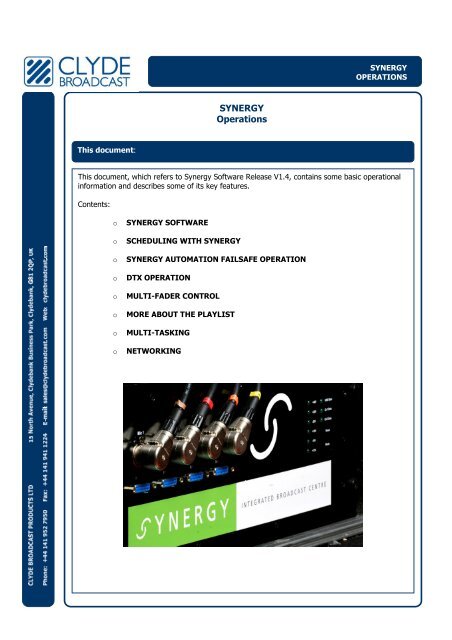SYNERGY Operations - Clyde Broadcast
SYNERGY Operations - Clyde Broadcast
SYNERGY Operations - Clyde Broadcast
Create successful ePaper yourself
Turn your PDF publications into a flip-book with our unique Google optimized e-Paper software.
This document:<br />
<strong>SYNERGY</strong><br />
<strong>Operations</strong><br />
<strong>SYNERGY</strong><br />
OPERATIONS<br />
And here<br />
This document, which refers to Synergy Software Release V1.4, contains some basic operational<br />
information and describes some of its key features.<br />
Contents:<br />
o <strong>SYNERGY</strong> SOFTWARE<br />
o SCHEDULING WITH <strong>SYNERGY</strong><br />
o <strong>SYNERGY</strong> AUTOMATION FAILSAFE OPERATION<br />
o DTX OPERATION<br />
o MULTI-FADER CONTROL<br />
o MORE ABOUT THE PLAYLIST<br />
o MULTI-TASKING<br />
o NETWORKING
<strong>SYNERGY</strong> SOFTWARE<br />
INSERT TEXT HERE<br />
And here<br />
Synergy contains a number of software modules, each associated with a task in the ‘end to end’ broadcast<br />
process.<br />
This is shown diagrammatically below.<br />
As standard, Synergy is supplied with Audacity recording and editing software. Other 3 rd Party Editors,<br />
such as Adobe Audition, can be supplied at extra cost.<br />
Synergy integrates Traffic and Billing Software from NatLog, and Logging Software from NCH.
SCHEDULING WITH <strong>SYNERGY</strong><br />
INSERT TEXT HERE<br />
And here<br />
The Playlist is a file which has been created in advance of broadcast, and is a list of audio items to be<br />
played in sequence.<br />
Playlists can either be made ‘on the fly’, by dragging and dropping selected audio from the Library into the<br />
playlist screen, whilst in the OnAir mode, or created in advance.<br />
Other than phone-in request or very specialised music shows, most programs will use playlists which have<br />
been created in advance, using Synergy’s Scheduler Module.<br />
This supports drag and drop selection of individual items to build a complete show, or allows Templates to<br />
be created, which are Populated on a daily basis.<br />
This process is described in detail in a separate document.<br />
The Template contains place-holders for different types of music, and also for ad-breaks.<br />
Currently, Synergy supports the importation of ad schedules which have been created in an external<br />
program called NatLog. This software can be supplied as part of a Synergy system if purchased.<br />
Alternative systems will be supported in the V2 software release, which will also support importation of<br />
music logs which have been created in external packages.<br />
In Synergy Release V1.4, music scheduling is handled by Synergy’s own Scheduling Tool, as described<br />
elsewhere.<br />
Note that Playlists may also include Notes to the presenter, as well as place-holders for manual events,<br />
with estimated times e.g. for dedications, news-reads and other ‘live mic’ events, or for playing tracks<br />
from CDs etc.<br />
The V2 release will also support start on time events, and will manage these in automated playback<br />
modes by fading the previous item into the start-on- time event.<br />
Templates can be made for each hour, for each show, or for each day. Best compliance with music<br />
scheduling rules is obtained by creating and appending successive hourly templates, then populating.<br />
The process of creating templates and populating on a daily basis is common to most systems, and it is<br />
normal practice for the station’s program controller to manually check each day’s populated playlists in<br />
advance, and to correct any scheduling anomalies.<br />
Note that Playlists can also contain NOTES to the presenter. These are created in the Scheduler, and<br />
appear in the appropriate place in the On Air Playlist. A typical example of this might be: ‘After next song<br />
open the telephone lines’, or ‘After the next song start the live interview with today’s guest’.
<strong>SYNERGY</strong> AUTOMATION FAILSAFE OPERATION<br />
INSERT TEXT HERE<br />
And here<br />
Great care has been taken to ensure that Synergy runs very smoothly in unattended operation i.e. in automation.<br />
1. Prior to going into an unattended (automation) mode, the last presenter loads the prepared playlist. This list<br />
should be time stamped (i.e. created with exact start date and time) and be a single file with enough items in it to<br />
play until the next user switches to manual or live assist mode again.<br />
So, if unattended broadcast from 8pm to 8am is required, the last presenter simply loads the pre-made playlist (for<br />
that particular day) prior to going home, and this will play without break until 8am the next morning, when the<br />
breakfast presenter switches back to live assist and takes over.<br />
Under such circumstances, unless there is a need to control externally generated news feeds, the system does not<br />
require any time re-synchronisation and will happily play totally unattended.<br />
2. The ‘overnight’ playlist is started manually in the usual way (i.e. opening a fader).<br />
3. To let the system know we want to run the playlist in a secure unattended mode, the user must switch to DTX<br />
mode (via the OnAir screen) using the main menu (e.g. by pressing PROGRAM-DTX and Shift – to avoid<br />
accidental mis-operation). By going into the DTX mode, OnAir will:<br />
a) write some info into the registry to make auto-resume possible;<br />
b) put the playlist in DTX mode which will make it skip any manual items which may have accidentally been<br />
placed or left in the playlist. If the list is short, and runs out of items to play, the system will automatically<br />
invoke the ROSS mode – randomly selecting music items to continue playback without any break in<br />
transmission. While in DTX mode OnAir can optionally restrict user control (e.g. disable cart stacks and<br />
fader controls); and start a heartbeat mechanism with the mixer to monitor operation of OnAir<br />
c) To drop out of DTX mode, to resume Live Assist (attended) operation, the next user needs to cancel the DTX<br />
mode, again using a combination of control surface buttons.<br />
d) After DTX mode is cancelled, normal control and playlist playback modes are restored.<br />
Note: Going into DTX mode can also be used to make the MPU activate another Aux GPO to signal or control external<br />
equipment.<br />
HEARTBEAT MECHANISM<br />
This is effectively a resettable timer running on Synergy’s MPU. When it times out, the MPU activates one of the AUX-<br />
GPO's to effectively 'press' the reset button on the PC. (GPO is a General Purpose Output – a software controlled relay<br />
contact).<br />
The heartbeat mechanism is started upon switching into DTX mode in OnAir. The software sends a message to the<br />
MPU to setup the heartbeat timer with a specified timeout in seconds.<br />
As long as DTX mode is active, OnAir regularly sends 'ping' messages to the MPU which resets the timer with each<br />
received ping message.<br />
In case of unexpected termination of OnAir or a Windows OS crash, the Timer on the MPU will no longer be reset and<br />
time out which results in the PC being automatically reset via the GPO.<br />
This will also cancel the heartbeat timer on the MPU to avoid continuous time-outs and thus PC resets.<br />
After the PC has rebooted and the OnAir program has been automatically started, the entry in the registry tells OnAir<br />
that it was running in the DTX mode before, and it will automatically setup for DTX again and resume playlist<br />
playback (at the correct time, not from the beginning).<br />
If DTX mode is cancelled manually, the heartbeat mechanism is cancelled by OnAir.
DTX OPERATION<br />
INSERT TEXT HERE<br />
And here<br />
DTX stands for Direct to Transmitter. It is a function which is totally unique to Synergy, and is only made<br />
possible by the fact that the playout software and mixer are one and the same system.<br />
The idea of DTX is to maximise the usefulness of Synergy, and will appeal to any organisation<br />
who are looking for maximum return from their investment and are interested in minimising<br />
both capital and running costs.<br />
DTX is accessed via the OnAir mode, and requires a two-button initiation, to prevent inadvertent misoperation.<br />
Password protection is also available.<br />
Normally, when a studio is set to play in an automated mode, the appropriate fader on the mixer is<br />
opened and the playout system set to play. It is important not to accidentally ‘knock’ the fader, as this will<br />
affect the broadcast output.<br />
Effectively, the studio is rendered inoperative.<br />
The idea of Synergy’s DTX mode is to allow automated broadcast, WHILST SIMULTANEOUSLY using the<br />
studio for production or scheduling applications.<br />
When DTX is activated, OnAir invokes a number of actions:<br />
• The fader position of the playlist channel is stored, meaning that even if the fader is fully closed,<br />
broadcast output is not affected<br />
• The ‘bus-routing’ of Synergy’s mixer section is automatically controlled such that:<br />
� Playlist channels are de-routed from the REC bus, but stay on the PGM bus<br />
� All other channels are de-routed from the PGM bus, and routed to the REC bus<br />
� The current playlist is ‘locked’ i.e. no changes can be made – item movement,<br />
deletion or insertion<br />
The monitor section allows switching between PGM and REC buses, and through use of the mixer’s source<br />
assignment, access to all other sources is available.<br />
Synergy’s Record, Edit, Rip, Schedule and Production modules may be opened, and ‘background’<br />
production activities undertaken with total confidence that the PGM output, the station’s broadcast signal,<br />
cannot be interrupted.
MULTI-FADER CONTROL<br />
Synergy has four faders associated with playback of audio files stored on its PC.<br />
INSERT TEXT HERE<br />
And here<br />
Two are associated with PLAYLISTS, which can either be created in advance, and ‘loaded’ prior to broadcast,<br />
or made ‘on the fly’.<br />
The Playlist faders can be thought of as each controlling a CD player, with sequential tracks played on<br />
alternate faders, allowing cross-fades, in the traditional manner. Ads can be incorporated into the list, and<br />
played in the same way.<br />
The other two faders are associated with CART STACKS. These are direct equivalents to the old-fashioned<br />
NAB Cart Players, which revolutionised radio presentation and allowed instant start playback of pre-cued<br />
audio, generally short items such as jingles, stings and stabs, and in many cases, ‘stacks’ of carts were used<br />
to play back commercials, with the secondary cue of one cart triggering the start of the next item and so on.<br />
The ‘carts’ themselves were tape loops, which once played automatically ‘re-cued’ to the start, ready to play<br />
again.<br />
Synergy has two Cart-Stacks, each controlled by a separate fader. Each stack has six ‘slots’ and there are<br />
three operating modes, allowing touch or fader control, with and without auto-linking between carts.<br />
Cart slots can be ‘loaded’ individually – using ‘drag’n drop’ from the Library, or a page’ at a time – each page<br />
being a block of 6 carts. Each presenter can create their own pages, for ease of loading.<br />
Up until the recent advent of PCs for broadcast use, a typical on air studio equipment line up would include 2<br />
or 3 CD players, for music, a pair of Cart Stack Players for commercials, and a further pair of Cart Stacks for<br />
playback of jingles and idents etc.<br />
Each source would feed a dedicated fader, with the ability to have either fader or button start/stop and<br />
individual pre-fade – of course with total control of levels via the faders on the mixer.<br />
Most high-end computerised playout systems set out to emulate this operation, which gives the presenter<br />
maximum control and creative potential. High-end software systems all have a MINIMUM of 3 faders to<br />
control playback during live assist (presenter driven) operation, from a combination of playlist and cart<br />
players.<br />
The downside is that multi-channel sound cards are required, the most popular of which are from Digigram,<br />
and these are very costly, particularly in ultimate systems with 4 fader playout AND a separate channel for<br />
prefade. This requires 5 playback channels, with a record facility if the studio is also to be used for simple<br />
recordings or production.<br />
There are also several other ‘radio automation’ packages on the market, many of which purport to offer very<br />
sophisticated facilities, at very low prices, and some are even available free of charge. A closer investigation<br />
reveals that many such systems only play audio via a single sound card, even if they may be able to play<br />
several files at the same time.<br />
Control is usually by mouse, and even systems which have on-screen level control of individual playout<br />
streams still have their master audio level controlled by a single fader on the mixer.
INSERT TEXT HERE<br />
And here<br />
Most high-end computerised playout systems set out to emulate this operation, which gives the presenter<br />
maximum control and creative potential. High-end software systems all have a MINIMUM of 3 faders to<br />
control playback during live assist (presenter driven) operation, from a combination of playlist and cart<br />
players.<br />
The downside is that multi-channel sound cards are required, the most popular of which are from<br />
Digigram, and these are very costly, particularly in ultimate systems with 4 fader playout AND a separate<br />
channel for prefade. This requires 5 playback channels, with a record facility if the studio is also to be<br />
used for simple recordings or production.<br />
There are also several other ‘radio automation’ packages on the market, many of which purport to offer<br />
very sophisticated facilities, at very low prices, and some are even available free of charge.<br />
A closer investigation reveals that many such systems only play audio via a single sound card, even if they<br />
may be able to play several files at the same time.<br />
Control is usually by mouse, and even systems which have on-screen level control of individual playout<br />
streams still have their master audio level controlled by a single fader on the mixer.<br />
Starting and stopping multiple events on-screen in quick succession is hardly very user-friendly –imagine<br />
trying to drive a car using a mouse to steer and change gear! The mixer’s faders and buttons are the<br />
presenter’s equivalent to the driver’s gear stick and steering wheel. This of course will not be a problem<br />
when playing in automation – as under such circumstances there is nobody to operate faders anyway.<br />
However, to have each and every music crossfade pre-determined, and the level of each sound effect,<br />
jingle, commercial, bed and ident FIXED relative to each other, is clearly a significant creative limitation<br />
for any aspiring presenter.<br />
Such systems are effectively glorified WinAmp players or i-Tune schedulers, and are not really suitable for<br />
serious live assist operation.<br />
Since for most stations, it is their presenters who generate strong audiences, it is the live<br />
assist (presenter operated) programs which will generate maximum advertising revenue, and<br />
hence equipment selection should be focussed on ensuring adequate live assist facilities.<br />
The use of automation software in live assist tends to encourage the presenter to start playing from CD’s<br />
and other sources where he/she DOES have control, and this detracts from carefully constructed playlists<br />
and formatting.<br />
This hopefully explains why at one end of the scale some companies charge thousands of dollars for their<br />
hardware, plus ongoing software licence fees, whilst at the other end there are systems costing only a few<br />
hundred dollars, if that!<br />
It is also important to understand that even having spent such a lot of money, you will still only have very<br />
basic interface to the mixer, certainly nowhere near as sophisticated and user-friendly as with Synergy.<br />
Ask any presenter who has used a high-end system how often they make a telrec recording, and the<br />
answer will be a unanimous ‘not on your life – I tried it once and screwed up!’<br />
Synergy makes complex tasks like this absolute child’s play – meaning that you get better value from your<br />
presenters and allowing them to make more interesting radio.
MORE ABOUT THE PLAYLIST<br />
INSERT TEXT HERE<br />
And here<br />
Playlists are loaded in the On Air module. In V1.4 the Playlist is a file which has been created in advance, and<br />
is a list of audio items to be played in sequence.<br />
The audio is started either by fader or button control, and in Live Assist mode i.e. presenter-operated, it is<br />
common practice to use two faders, allowing manual cross-fades between successive items.<br />
The main content in a Playlist is audio which resides in Synergy’s Library. This can be a dedicated server if<br />
required.<br />
The audio will be a mixture of music, jingles, ads, pre-recorded news items and completely pre-recorded<br />
programs. The duration of each of these items is known.<br />
The Playlist can also contain LIVE MIC events. These are instructions to the presenter to speak, for example<br />
‘Read the News’, ‘Read a travel update’, ‘Interview studio guest’, and so on. These will have estimated<br />
durations, with times entered into the playlist as it is being constructed in the Scheduler module. This gives<br />
the presenter an indication of how long they should be speaking for before playing the next item in the<br />
Playlist.<br />
As mentioned earlier, the Playlist may also contain Notes or Reminders to the presenter. There are no times<br />
associated with these, just text with the appropriate message.<br />
MULTI-TASKING<br />
Due to the way in which <strong>SYNERGY</strong>’s software has been written, it is possible to undertake more than one task<br />
at the same time, on the same workstation. For example, whilst a segue or pre-recorded item is being<br />
broadcast, it is possible to use the same <strong>SYNERGY</strong> workstation to record and edit a telephone interview, or to<br />
download new music, or to create a schedule for later broadcast.<br />
We refer to this as multi-tasking, and it is unique to <strong>SYNERGY</strong>.<br />
This offers fantastic value – one studio effectively doing the work of two, with savings in real-estate, acoustic<br />
treatment, installation and maintenance, and operational manpower.<br />
NETWORKING<br />
In multi-studio stations it is possible to create a Synergy network, where several systems may share audio.<br />
This is best achieved by connecting the Synergy workstations (PCs) in a client-server configuration, with a<br />
dedicated file server to hold all audio. Traditional PC/networking rules apply, offering a variety of<br />
redundancy/back-up options.<br />
Special Synergy Back-up software is available. It is also possible to run all Synergy software modules, with the<br />
exception of On Air, on standard Windows XP PCs, for editing, scheduling and production applications e.g. for<br />
creating a newsroom or specific music or traffic scheduling workstations.