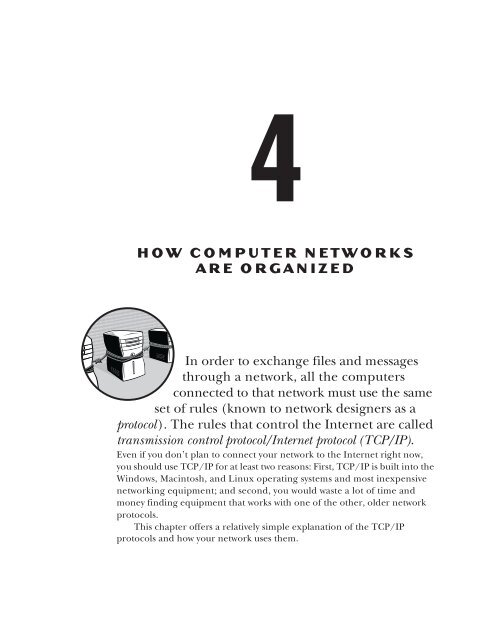An Essential Guide for the Accidental Admin Feb 2009 Chapter 4.pdf
An Essential Guide for the Accidental Admin Feb 2009 Chapter 4.pdf
An Essential Guide for the Accidental Admin Feb 2009 Chapter 4.pdf
Create successful ePaper yourself
Turn your PDF publications into a flip-book with our unique Google optimized e-Paper software.
4<br />
H O W C O M P U T E R N E T W O R K S<br />
A R E O R G A N I Z E D<br />
In order to exchange files and messages<br />
through a network, all <strong>the</strong> computers<br />
connected to that network must use <strong>the</strong> same<br />
set of rules (known to network designers as a<br />
protocol). The rules that control <strong>the</strong> Internet are called<br />
transmission control protocol/Internet protocol (TCP/IP).<br />
Even if you don’t plan to connect your network to <strong>the</strong> Internet right now,<br />
you should use TCP/IP <strong>for</strong> at least two reasons: First, TCP/IP is built into <strong>the</strong><br />
Windows, Macintosh, and Linux operating systems and most inexpensive<br />
networking equipment; and second, you would waste a lot of time and<br />
money finding equipment that works with one of <strong>the</strong> o<strong>the</strong>r, older network<br />
protocols.<br />
This chapter offers a relatively simple explanation of <strong>the</strong> TCP/IP<br />
protocols and how your network uses <strong>the</strong>m.
TCP/IP Networks<br />
TCP/IP is really a suite of protocols. The most important are TCP (transmission<br />
control protocol), which controls <strong>the</strong> way commands, messages,<br />
and files are broken into packets and reassembled at <strong>the</strong> o<strong>the</strong>r end, and<br />
IP (Internet protocol), which provides <strong>the</strong> rules that guide each data packet<br />
through different kinds of networks to <strong>the</strong> correct destination.<br />
Your computer handles transmission control automatically, so you don’t<br />
have to devote a lot of attention to individual data packets and <strong>the</strong>ir contents.<br />
The in<strong>for</strong>mation in <strong>Chapter</strong> 2 of this book provides as much detail as most<br />
users ever need. But <strong>the</strong> Internet protocol is ano<strong>the</strong>r matter; you should<br />
understand how your network (and just about every o<strong>the</strong>r network connected<br />
to <strong>the</strong> Internet) uses names and addresses <strong>for</strong> individual computers and o<strong>the</strong>r<br />
network nodes and how to use some of <strong>the</strong> standard software tools that are<br />
included in every network computer.<br />
Fortunately, internal routing through <strong>the</strong> Internet is automatic; if you<br />
enter a valid address in your web browser, email client, or o<strong>the</strong>r program, <strong>the</strong><br />
Internet will almost always find a path to <strong>the</strong> computer with that address. If it<br />
doesn’t, <strong>the</strong> ping and traceroute commands described in “Network Tools” on<br />
page 41 will help you find <strong>the</strong> source of <strong>the</strong> problem.<br />
Names and Addresses<br />
<strong>An</strong> “addressing convention” sounds like an event where people attend<br />
speeches and workshops about house numbers and receive awards <strong>for</strong> sending<br />
out five million pieces of junk mail without an error. The <strong>for</strong>mal sessions<br />
are often boring, but <strong>the</strong> after-hours parties are great. In networks, addressing<br />
conventions are actually <strong>the</strong> rules that everybody uses to identify <strong>the</strong> computers<br />
and o<strong>the</strong>r devices connected to a network and <strong>the</strong> people who use <strong>the</strong>m.<br />
Every computer connected to a network has a unique name and address<br />
within that network, and every network connected to <strong>the</strong> Internet has its<br />
own unique numeric Internet address known as an IP address.<br />
Numeric Addresses<br />
The technical committees, international standards organizations, and<br />
government agencies that manage <strong>the</strong> Internet have all agreed on a 32-bit<br />
numeric address <strong>for</strong>mat shown as four numbers between 0 and 255, separated<br />
by periods, like this:<br />
192.168.3.200<br />
When you read an IP address out loud, you pronounce each digit<br />
separately and each period as “dot.” So you would read this sample address<br />
as “one-nine-two dot one-six-eight dot three dot two-zero-zero.”<br />
You can think of an IP address as similar to your telephone number.<br />
Every computer connected to your LAN and every device or network<br />
connected to <strong>the</strong> Internet has a different address.<br />
36 <strong>Chapter</strong> 4
The agency responsible <strong>for</strong> assigning numeric IP addresses on <strong>the</strong><br />
Internet is <strong>the</strong> Internet Assigned Names Authority (IANA). Some <strong>for</strong>mal<br />
contracts with <strong>the</strong> US government are involved, but <strong>the</strong> real reason IANA<br />
can provide this service to <strong>the</strong> worldwide Internet community is that everybody<br />
agrees to respect <strong>the</strong>ir assignments.<br />
As <strong>the</strong> owner of a small LAN, you will never deal directly with IANA. Your<br />
Internet service provider controls a block of numeric addresses, and it will<br />
assign you one address (or more) when you set up your new connections.<br />
Reserved Addresses<br />
As <strong>Chapter</strong> 3 explained, your LAN communicates with o<strong>the</strong>r networks<br />
through a router. As far as <strong>the</strong> networks connected to that router are<br />
concerned, <strong>the</strong> router is just one more network connection with an IP<br />
address. There<strong>for</strong>e, as Figure 4-1 shows, a router has two different IP<br />
addresses: one <strong>for</strong> its connection to <strong>the</strong> LAN and <strong>the</strong> o<strong>the</strong>r <strong>for</strong> <strong>the</strong> WAN<br />
or <strong>the</strong> Internet. The router presents a single address to <strong>the</strong> Internet that<br />
represents all <strong>the</strong> computers and o<strong>the</strong>r devices on your LAN; it per<strong>for</strong>ms a<br />
function called network address translation (NAT) that converts your public<br />
address to <strong>the</strong> addresses of individual network devices. One of <strong>the</strong> benefits<br />
of this system is that you can use <strong>the</strong> same IP addresses within your LAN as<br />
your neighbor across <strong>the</strong> street (or a LAN on <strong>the</strong> o<strong>the</strong>r side of <strong>the</strong> world),<br />
and <strong>the</strong> addresses won’t interfere with one ano<strong>the</strong>r.<br />
In order to make this system work properly, IANA has reserved several<br />
blocks of IP address numbers <strong>for</strong> LANs; when a router receives a packet with<br />
an address in one of <strong>the</strong>se ranges, it does not relay <strong>the</strong> packet to <strong>the</strong> Internet.<br />
If you use <strong>the</strong>se addresses <strong>for</strong> <strong>the</strong> devices in your LAN, you can be certain<br />
that your packets (and <strong>the</strong> commands, messages, and files that make up<br />
those packets) won’t end up at <strong>the</strong> reading room of <strong>the</strong> National Library of<br />
Ecuador when you wanted to send <strong>the</strong>m to your assistant across <strong>the</strong> corridor.<br />
The reserved IP addresses are:<br />
10.0.0.0 to 10.255.255.255<br />
169.254.0.0 to 169.254.255.255<br />
172.16.0.0 to 172.31.255.255<br />
192.168.0.0 to 192.168.255.255<br />
Fixed and Dynamic Address Assignments (DHCP)<br />
The computers and o<strong>the</strong>r nodes in your LAN can obtain <strong>the</strong>ir numeric<br />
IP addresses in one of two ways: The person who sets up <strong>the</strong> network<br />
connection can assign a permanent address, or a router or o<strong>the</strong>r network<br />
control device can automatically assign an address every time <strong>the</strong> device<br />
connects to <strong>the</strong> network. A permanent assignment is called a fixed or static<br />
IP address; an automatic assignment is a dynamic address.<br />
How Computer Networks Are Organized 37
Laptop computer<br />
192.168.0.100<br />
E<strong>the</strong>rnet<br />
<strong>An</strong>o<strong>the</strong>r LAN<br />
103.75.201.47<br />
Desktop computer<br />
192.168.0.101<br />
Router<br />
LAN side: 192.168.0.1<br />
WAN side: 103.75.201.48<br />
WAN<br />
103.75.201.0<br />
Internet<br />
Tower PC<br />
192.168.0.102<br />
Printer<br />
192.168.0.105<br />
<strong>An</strong>o<strong>the</strong>r LAN<br />
103.75.201.50<br />
Figure 4-1: A router presents separate IP addresses to each network.<br />
The method <strong>for</strong> assigning dynamic IP addresses is called Dynamic Host<br />
Configuration Protocol (DHCP), so <strong>the</strong> device that makes <strong>the</strong> assignments is a<br />
DHCP server. In a LAN, <strong>the</strong> DHCP server uses numbers from <strong>the</strong> reserved<br />
range; on <strong>the</strong> Internet, <strong>the</strong> servers use numbers from a range provided to<br />
your ISP by IANA.<br />
Both fixed and dynamic IP address assignments can work equally well,<br />
but all <strong>the</strong> devices on <strong>the</strong> network must use <strong>the</strong> same system; o<strong>the</strong>rwise, more<br />
than one device might use <strong>the</strong> same number at <strong>the</strong> same time.<br />
NOTE<br />
If your LAN includes laptops and o<strong>the</strong>r portables that connect and disconnect from <strong>the</strong><br />
network, DHCP is <strong>the</strong> better choice because it allows <strong>the</strong> network to assign an address<br />
automatically when a user connects and to re-use <strong>the</strong> same address after <strong>the</strong> first user<br />
has disconnected.<br />
Some Internet service providers and corporate network managers<br />
assign static IP addresses to each user, whereas o<strong>the</strong>rs use DHCP to generate<br />
addresses. <strong>Chapter</strong>s 10 and 11 explain how to set up your own computer and<br />
LAN to use ei<strong>the</strong>r method.<br />
The Domain Name System<br />
Computers have no trouble handling long strings of numbers, but people<br />
often do. Addresses in <strong>the</strong> <strong>for</strong>m of words ra<strong>the</strong>r than numbers are generally<br />
easier to remember and use. That’s why <strong>the</strong> Internet and just about every<br />
LAN use names <strong>for</strong> each computer connected to a network. In a LAN, each<br />
38 <strong>Chapter</strong> 4
computer reads <strong>the</strong> name of every o<strong>the</strong>r device on <strong>the</strong> same network automatically;<br />
on <strong>the</strong> Internet, a computer called a Domain Name System server<br />
(DNS server) converts names to numeric addresses; when you type <strong>the</strong> name<br />
of a website into a browser, a DNS server finds <strong>the</strong> number that corresponds<br />
to that name and returns it to your browser, which connects to that numeric<br />
address.<br />
You (or your network manager) will assign a name to each computer<br />
when you set up your network; your Internet service provider should set up a<br />
domain name <strong>for</strong> your connection to <strong>the</strong> Internet. Within a LAN, you can<br />
use simple descriptive names <strong>for</strong> each computer, such as “Sam” or “Kate.”<br />
On <strong>the</strong> o<strong>the</strong>r hand, <strong>the</strong> system <strong>for</strong> naming computers and networks<br />
connected to <strong>the</strong> Internet (ra<strong>the</strong>r than to your own LAN) follows some<br />
very specific rules called <strong>the</strong> Domain Name System (DNS). In <strong>the</strong> Domain Name<br />
System, every name starts with a top-level domain name at <strong>the</strong> extreme right<br />
that can be ei<strong>the</strong>r a generic description (such as com, net, or edu) or a twoletter<br />
country code (such as uk <strong>for</strong> <strong>the</strong> United Kingdom or ca <strong>for</strong> Canada).<br />
As you move to <strong>the</strong> left, <strong>the</strong> next word (or group of letters and numbers) is<br />
a name (called a subdomain) that has been reserved by a specific owner—an<br />
individual, a business, a government agency, or some o<strong>the</strong>r <strong>for</strong>mal or in<strong>for</strong>mal<br />
organization. Large organizations might have one or more additional subdomain<br />
names to <strong>the</strong> left of <strong>the</strong> first one. Each part of <strong>the</strong> name is divided<br />
from <strong>the</strong> next one by a period (read as dot).<br />
For example, <strong>the</strong> University of Washington’s domain name is<br />
washington.edu. Within <strong>the</strong> university, <strong>the</strong> Department of Genome Science’s<br />
address is gs.washington.edu. <strong>An</strong>d within that department, <strong>the</strong> addresses of <strong>the</strong><br />
research group studying evolutionary genetics is evolution.gs.washington.edu.<br />
At <strong>the</strong> extreme left of a domain name, you will sometimes see a subdomain<br />
that identifies <strong>the</strong> type of server. This address might be <strong>the</strong> familiar www or<br />
some o<strong>the</strong>r Internet service such as ftp (file transfer protocol).<br />
Many addresses also include <strong>the</strong> type of Internet service (<strong>the</strong> protocol) that<br />
<strong>the</strong> web resource at that address uses as a leading part of <strong>the</strong> address, followed<br />
by a colon and two <strong>for</strong>ward slashes (//), such as http://host.sample.com/. The<br />
http part stands <strong>for</strong> HyperText Transfer Protocol—<strong>the</strong> protocol that defines most<br />
websites. If you want to reach a different service at <strong>the</strong> same destination such<br />
as a file transfer server, a telnet host, or an Internet Relay Chat server, you<br />
might instead use ftp://host.sample.com/, telnet://host.sample.com/, or irc://host<br />
.sample.com/, respectively. When an address does not include <strong>the</strong> protocol<br />
type and <strong>the</strong> two <strong>for</strong>ward slashes, your web browser will assume it’s an http<br />
address. Some top-level domains that use country codes have o<strong>the</strong>r structures<br />
that differ from one country to ano<strong>the</strong>r. Domain names that have a us (<strong>for</strong><br />
United States) top-level domain sometimes use subdomains (also called secondlevel<br />
domains) that identify <strong>the</strong> state and city where <strong>the</strong> owner is located, such<br />
as example.sf.ca.us, which would be in San Francisco, Cali<strong>for</strong>nia. In Canada<br />
and o<strong>the</strong>r countries, <strong>the</strong> domain name comes right be<strong>for</strong>e <strong>the</strong> country code<br />
(such as <strong>the</strong> Canadian Broadcasting Corporation’s cbc.ca), whereas o<strong>the</strong>r<br />
countries use generic identifiers along with <strong>the</strong> geographic domain, such as<br />
bbc.co.uk <strong>for</strong> <strong>the</strong> British Broadcasting Corporation; <strong>the</strong> co stands <strong>for</strong> commercial<br />
and <strong>the</strong> uk <strong>for</strong> <strong>the</strong> United Kingdom.<br />
How Computer Networks Are Organized 39
NOTE<br />
Just because a domain name address has a country code, <strong>the</strong> owner of that address is<br />
not necessarily located in that country. For example, many American FM radio stations<br />
have obtained addresses in <strong>the</strong> .fm domain, which belongs to <strong>the</strong> Federated States of<br />
Micronesia, and some television stations use <strong>the</strong> .tv domain assigned to <strong>the</strong> Pacific<br />
island nation of Tuvalu.<br />
Table 4-1 lists <strong>the</strong> most common generic top-level domains.<br />
Table 4-1: Generic Top-Level Domains<br />
Top-Level Domain<br />
.com<br />
.net<br />
.edu<br />
.org<br />
.gov<br />
.mil<br />
.info<br />
.biz<br />
.name<br />
Used By<br />
Originally commercial, but now a generic domain<br />
Originally reserved <strong>for</strong> domains related to networks, but now a generic<br />
domain<br />
Reserved <strong>for</strong> US colleges and universities<br />
Originally reserved <strong>for</strong> nonprofit organizations, but now a generic<br />
domain<br />
Originally reserved <strong>for</strong> <strong>the</strong> US government, but now also used by state<br />
and local governments<br />
Reserved <strong>for</strong> branches of <strong>the</strong> US military<br />
A generic domain with no restrictions<br />
A generic domain restricted to businesses<br />
A generic domain reserved <strong>for</strong> individuals<br />
Some o<strong>the</strong>r top-level domains such as .asia, .coop, .museum, and .travel are<br />
restricted to certain categories of users. Still o<strong>the</strong>rs, such as<br />
.испытание<br />
.δοκιμή<br />
are <strong>for</strong> addresses that don’t use <strong>the</strong> Roman alphabet.<br />
Name Servers<br />
DNS name servers are an essential part of <strong>the</strong> Internet’s internal plumbing,<br />
but most people don’t know that <strong>the</strong>y exist. If your computer can’t find a<br />
DNS server, your email program, web browser, and o<strong>the</strong>r Internet programs<br />
won’t work unless you use a numeric IP address to identify a destination.<br />
DNS servers per<strong>for</strong>m what seems like a simple task, but this task is<br />
more complicated than it first appears because millions of domain names<br />
are out <strong>the</strong>re, and new ones are added all <strong>the</strong> time. Every DNS server in<br />
<strong>the</strong> world has to keep up with all <strong>the</strong> adds, moves, changes, and deletions.<br />
It accomplishes this through a system of root servers that are continuously<br />
40 <strong>Chapter</strong> 4
updated. If a local DNS server doesn’t recognize a name, it consults <strong>the</strong><br />
root server that keeps up with that name’s top-level domain.<br />
NOTE<br />
There’s actually a hierarchy of DNS servers, so a root server might end up consulting<br />
yet ano<strong>the</strong>r server (and so on up <strong>the</strong> line) if it can’t handle a name request itself.<br />
When you set up your computer <strong>for</strong> access to <strong>the</strong> Internet, you must<br />
specify <strong>the</strong> DNS servers that <strong>the</strong> computer will use to convert domain names<br />
to numeric IP addresses. In most cases, your Internet service provider or<br />
network manager will give you <strong>the</strong> numeric address of one or more nearby<br />
DNS servers. If your primary DNS server is not accessible, your computer will<br />
look <strong>for</strong> an alternate server if you have provided an alternate address.<br />
It’s generally best to use <strong>the</strong> DNS server address supplied by your ISP<br />
because <strong>the</strong> server with this address is probably closer to your own computer<br />
than any o<strong>the</strong>r server, and <strong>the</strong> system works best when total demand <strong>for</strong> DNS<br />
service is spread among as many servers as possible. But if you can’t obtain<br />
reliable DNS service from your local service provider, a public DNS is often<br />
a useful alternative. You can find addresses <strong>for</strong> several public DNS servers<br />
though a Google or o<strong>the</strong>r web search <strong>for</strong> Public DNS server.<br />
Some public DNS services can also provide some added features that<br />
your ISP might not offer. For example, OpenDNS (http://www.opendns.com/)<br />
can provide ano<strong>the</strong>r layer of filtering against spyware, identity <strong>the</strong>ft, adult<br />
sites, and o<strong>the</strong>r possible problems. It will also allow you to set up two threeletter<br />
shortcuts to frequently used addresses and will automatically correct<br />
common keystroke errors (such as typing example.cmo instead of .com). There’s<br />
some controversy about some of <strong>the</strong>se features, because <strong>the</strong>y could lend<br />
<strong>the</strong>mselves to returning names that are links to advertisements ra<strong>the</strong>r than<br />
<strong>the</strong> sites <strong>the</strong> original user requested.<br />
Network Tools<br />
You won’t use <strong>the</strong>m often if your LAN and your Internet connection are<br />
working properly, but you should know about a handful of troubleshooting<br />
tools that allow you to examine <strong>the</strong> innards of your network and its Internet<br />
connection.<br />
All of <strong>the</strong>se tools are simple text commands that you can use with just<br />
about any operating system. When you type a command, <strong>the</strong> system will<br />
display <strong>the</strong> results in <strong>the</strong> same window or screen. In Microsoft Windows,<br />
you can open a Command Prompt window after selecting StartPrograms<br />
or by selecting StartRun and <strong>the</strong>n typing cmd. In Mac OS X, select<br />
ApplicationsUtilities and <strong>the</strong> Terminal program. If you’re using Linux<br />
or Unix, use a command prompt or an XTerminal.<br />
IPConfig<br />
The IPConfig tool displays detailed in<strong>for</strong>mation about your computer’s<br />
current LAN and Internet connection, as shown in Listing 4-1.<br />
How Computer Networks Are Organized 41
C:\>IPConfig<br />
Windows IP Configuration<br />
E<strong>the</strong>rnet adapter Local Area Connection:<br />
Connection-specific DNS Suffix . : domain.actdsltmp<br />
IP Address. . . . . . . . . . . . : 192.168.1.100<br />
Subnet Mask . . . . . . . . . . . : 255.255.255.0<br />
Default Gateway . . . . . . . . . : 192.168.1.1<br />
Listing 4-1: The IPConfig tool displays <strong>the</strong> status of a computer’s network configuration.<br />
In this example, Connection-specific DNS Suffix is an address assigned by a<br />
DHCP host. This address is often an arbitrary name used internally within<br />
<strong>the</strong> network, but if your computer is connected directly to <strong>the</strong> Internet, it<br />
might be your computer’s DNS address. If you try to connect to a domain<br />
name without a suffix (such as “example” ra<strong>the</strong>r than “example.net”), <strong>the</strong><br />
network will assign this suffix to <strong>the</strong> address when it sends it to a DNS server.<br />
The IP Address is <strong>the</strong> numeric address of this computer within <strong>the</strong> LAN or<br />
WAN. The Subnet Mask tells <strong>the</strong> network which parts of <strong>the</strong> numeric address<br />
identify individual computers, and <strong>the</strong> Default Gateway is <strong>the</strong> numeric address<br />
within <strong>the</strong> LAN of <strong>the</strong> gateway router that connects your LAN to <strong>the</strong> Internet.<br />
For more details about your network connection, add /all to <strong>the</strong><br />
command, as shown in Listing 4-2.<br />
C:\>IPConfig /all<br />
Windows IP Configuration<br />
Host Name . . . . . . . . . . . . : desktop<br />
Primary Dns Suffix . . . . . . . :<br />
Node Type . . . . . . . . . . . . : Unknown<br />
IP Routing Enabled. . . . . . . . : No<br />
WINS Proxy Enabled. . . . . . . . : No<br />
DNS Suffix Search List. . . . . . : domain.actdsltmp<br />
E<strong>the</strong>rnet adapter Local Area Connection:<br />
Connection-specific DNS Suffix . : domain.actdsltmp<br />
Description . . . . . . . . . . . : Intel(R) PRO/100 VE Network<br />
Connection<br />
Physical Address. . . . . . . . . : 00-0C-F1-AA-BF-BF<br />
Dhcp Enabled. . . . . . . . . . . : Yes<br />
Autoconfiguration Enabled . . . . : Yes<br />
IP Address. . . . . . . . . . . . : 192.168.1.100<br />
Subnet Mask . . . . . . . . . . . : 255.255.255.0<br />
Default Gateway . . . . . . . . . : 192.168.1.1<br />
DHCP Server . . . . . . . . . . . : 192.168.1.1<br />
DNS Servers . . . . . . . . . . . : 198.137.231.1<br />
206.63.63.1<br />
Lease Obtained. . . . . . . . . . : Wednesday, April 08, <strong>2009</strong> 3:11:22 PM<br />
Lease Expires . . . . . . . . . . : Friday, April 10, <strong>2009</strong> 3:11:22 PM<br />
Listing 4-2: The IPConfig /all command displays additional in<strong>for</strong>mation about your<br />
connection.<br />
42 <strong>Chapter</strong> 4
Obviously, this command produces a lot more in<strong>for</strong>mation. The Host Name<br />
is <strong>the</strong> name that this computer uses on <strong>the</strong> LAN. The Description identifies<br />
<strong>the</strong> type of network interface adapter that connects this computer to <strong>the</strong><br />
network. The Physical Address is <strong>the</strong> MAC address—<strong>the</strong> unique hardware<br />
identifier—of <strong>the</strong> network adapter. The DHCP Server is <strong>the</strong> address of <strong>the</strong><br />
device that assigns IP addresses to o<strong>the</strong>r devices on <strong>the</strong> LAN (in this case,<br />
this device is <strong>the</strong> same as <strong>the</strong> Default Gateway), and <strong>the</strong> DNS Servers are <strong>the</strong><br />
computers that this network consults to convert DNS addresses into numeric<br />
IP addresses. The Lease Obtained and Lease Expires lines show <strong>the</strong> date and<br />
time that this computer obtained its IP address from <strong>the</strong> DHCP server and<br />
<strong>the</strong> time <strong>the</strong> computer will give up that address; <strong>the</strong> host automatically<br />
renews <strong>the</strong> lease long be<strong>for</strong>e it expires, so you don’t have to worry about<br />
<strong>the</strong> expiry time.<br />
ifconfig<br />
The ifconfig command is available in Macinstosh OS X and in Unix and<br />
Linux. This command displays in<strong>for</strong>mation about <strong>the</strong> current network<br />
interface, including <strong>the</strong> connection type and <strong>the</strong> connection’s current<br />
status. The <strong>for</strong>mat of <strong>the</strong> in<strong>for</strong>mation display, however, varies in different<br />
operating systems. There<strong>for</strong>e, <strong>the</strong> best place to find a detailed explanation<br />
of <strong>the</strong> ifconfig display produced by your own system is <strong>the</strong> man page <strong>for</strong> <strong>the</strong><br />
ifconfig command.<br />
ping<br />
The ping command is an echo request. When you type ping target address,<br />
your computer sends a series of “please answer” messages to <strong>the</strong> target address,<br />
and that computer sends you a reply, as shown in Listing 4-3. Your computer<br />
measures <strong>the</strong> amount of time <strong>for</strong> each roundtrip and displays <strong>the</strong> duration in<br />
milliseconds.<br />
C:\>ping nostarch.com<br />
Pinging nostarch.com [72.32.92.4] with 32 bytes of data:<br />
Reply from 72.32.92.4: bytes=32 time=140ms TTL=48<br />
Reply from 72.32.92.4: bytes=32 time=99ms TTL=48<br />
Reply from 72.32.92.4: bytes=32 time=99ms TTL=48<br />
Reply from 72.32.92.4: bytes=32 time=97ms TTL=48<br />
Ping statistics <strong>for</strong> 72.32.92.4:<br />
Packets: Sent = 4, Received = 4, Lost = 0 (0% loss),<br />
Approximate round trip times in milli-seconds:<br />
Minimum = 97ms, Maximum = 140ms, Average = 108ms<br />
Listing 4-3: The ping command sends a series of echo requests to a designated address.<br />
Many books and people will tell you that ping is an acronym <strong>for</strong> Packet<br />
InterNet Groper, but Mike Muuss, who wrote <strong>the</strong> original program, always<br />
insisted that he chose <strong>the</strong> name to imitate <strong>the</strong> sound of a sonar system<br />
How Computer Networks Are Organized 43
aboard a submarine; <strong>the</strong> sonar system makes an audible “ping” when an<br />
echo pulse returns from a target.<br />
ping has several uses. It can confirm that <strong>the</strong> distant computer is alive,<br />
and that your computer’s connection is working properly. It can also provide<br />
a rough idea of <strong>the</strong> network’s per<strong>for</strong>mance (less time means higher speed).<br />
ping is also useful <strong>for</strong> finding a DNS problem; if you get a successful ping echo<br />
when you enter <strong>the</strong> target’s numeric IP address, but not when you enter <strong>the</strong><br />
domain name, <strong>the</strong> glitch is almost certainly someplace in <strong>the</strong> DNS system.<br />
In Listing 4-3, it took about one-tenth of a second (100 ms) <strong>for</strong> each test<br />
to go from Seattle to San Francisco and back. That’s a perfectly reasonable<br />
amount of time. But if one or more of <strong>the</strong> attempts had taken around 500<br />
milliseconds or more, that would indicate some kind of problem.<br />
Ping has also become a verb in computer jargon. You’ll hear a technician<br />
at a help desk ask you to “ping me” at a specific address, meaning that you<br />
should send a ping request to that address. Some people have extended that<br />
usage beyond computer networks: They’ll talk about “pinging” somebody<br />
when <strong>the</strong>y intend to get that person’s attention, ei<strong>the</strong>r by email, telephone,<br />
or even poking <strong>the</strong>ir head into <strong>the</strong> recipient’s office.<br />
Many large commercial Internet sites, such as yahoo.com and microsoft.com,<br />
have chosen to block ping requests from outside <strong>the</strong>ir own network. If you<br />
get a no reply response to a ping request, try ano<strong>the</strong>r address be<strong>for</strong>e you<br />
assume <strong>the</strong> problem is with your own Internet connection.<br />
TraceRoute<br />
The TraceRoute tool measures and displays <strong>the</strong> amount of time it takes <strong>for</strong><br />
your computer to receive an echo from each network device between your<br />
computer and <strong>the</strong> target. As a result, a TraceRoute display can show you <strong>the</strong><br />
route between your computer and any o<strong>the</strong>r computer on <strong>the</strong> Internet and<br />
pinpoint <strong>the</strong> segment of that route where a problem is occurring. In Windows,<br />
<strong>the</strong> command is tracert; in OS X, Linux and Unix, it’s traceroute. TraceRoute<br />
sends three requests to each intermediate node, and shows <strong>the</strong> timing <strong>for</strong><br />
each request.<br />
Listing 4-4 shows a TraceRoute from my office in Seattle to No Starch<br />
Press in San Francisco.<br />
C:\>tracert nostarch.com<br />
Tracing route to nostarch.com [72.32.92.4]<br />
over a maximum of 30 hops:<br />
1 4 ms 3 ms 3 ms 192.168.0.1<br />
2 3 ms 3 ms 3 ms 192.168.0.1<br />
3 71 ms 63 ms 64 ms --..blv.nwnexus.net [206.63..]<br />
4 57 ms 53 ms 48 ms fe000.cr1.sea.nwnexus.net [206.63.74.1]<br />
5 * 44 ms 42 ms fe000.br4.sea.nwnexus.net [206.63.74.20]<br />
6 45 ms 43 ms 41 ms 204.181.35.197<br />
7 42 ms 42 ms 43 ms sl-bb20-sea-4-0-0.sprintlink.net [144.232.6.121]<br />
44 <strong>Chapter</strong> 4
8 86 ms 85 ms 87 ms sl-bb25-chi-5-0.sprintlink.net [144.232.20.84]<br />
9 96 ms 97 ms 97 ms sl-bb20-kc-2-0.sprintlink.net [144.232.20.108]<br />
10 108 ms 109 ms 107 ms sl-crs1-fw-0-4-0-1.sprintlink.net [144.232.20.56]<br />
11 110 ms 110 ms 108 ms sl-st20-dal-1-0.sprintlink.net [144.232.9.136]<br />
12 99 ms 98 ms 97 ms sl-racks-5-0.sprintlink.net [144.223.244.138]<br />
13 101 ms 98 ms 97 ms vlan903.core3.dfw1.rackspace.com [72.3.128.53]<br />
14 101 ms 100 ms 98 ms aggr115a.dfw1.rackspace.net [72.3.129.109]<br />
15 97 ms 100 ms 99 ms squid14.laughingsquid.net [72.32.92.4]<br />
Trace complete.<br />
Listing 4-4: TraceRoute shows <strong>the</strong> path to a distant computer through <strong>the</strong> Internet.<br />
In this case, it took 15 hops to complete <strong>the</strong> connection:<br />
The first two lines show <strong>the</strong> very fast response from <strong>the</strong> router sitting<br />
<br />
on <strong>the</strong> same table as <strong>the</strong> computer through a 6-foot cable. Line 2 repeats<br />
line 1 because of a software problem in <strong>the</strong> router.<br />
Line 3, whose domain name and IP address I have hidden, is my<br />
<br />
Internet service provider’s WAN, a couple of miles away in downtown<br />
Seattle. Completing that echo takes longer, but it’s still pretty fast.<br />
Lines 4 to 7 show <strong>the</strong> packets moving through various routers in <strong>the</strong><br />
<br />
same switching center in Seattle.<br />
Starting at line 8, <strong>the</strong> route apparently jumps through routers in<br />
<br />
Chicago, Kansas City, Fort Worth, and Dallas, which increases <strong>the</strong><br />
response times.<br />
The path moves around a routing center in Dallas at lines 11<br />
<br />
through 15 until it ends up at <strong>the</strong> Laughing Squid web host that houses<br />
<strong>the</strong> No Starch web server.<br />
This connection goes from origin to destination with several thousand<br />
miles of detours. However, <strong>the</strong> whole thing takes only about a tenth of a<br />
second, so those detours don’t really matter.<br />
TraceRoute can help identify several possible problems:<br />
If a TraceRoute report ends with one or more lines of asterisks (***),<br />
<br />
that usually isolates <strong>the</strong> problem to ei<strong>the</strong>r <strong>the</strong> router named in <strong>the</strong><br />
preceding line or <strong>the</strong> connection from that router to <strong>the</strong> next one.<br />
<br />
<br />
If <strong>the</strong> report shows a very long path that includes router addresses that<br />
don’t seem to be a on a reasonable route (such as a path from New York<br />
to Philadelphia by way of Singapore), one of <strong>the</strong> network routers is not<br />
configured correctly.<br />
If <strong>the</strong> route shows that a pair of routers are passing <strong>the</strong> signal back and<br />
<strong>for</strong>th until TraceRoute times out, that usually indicates that one of those<br />
routers has lost a connection and is returning <strong>the</strong> signal back to <strong>the</strong> previous<br />
router. That router still thinks <strong>the</strong> best path is through <strong>the</strong> o<strong>the</strong>r<br />
one, so it tries again.<br />
How Computer Networks Are Organized 45
If <strong>the</strong> report shows a long delay that always begins at <strong>the</strong> same router, it<br />
could indicate a problem with that router or very high demand <strong>for</strong> service<br />
through that part of <strong>the</strong> Internet.<br />
Unless you’re a network manager, you probably won’t have to analyze<br />
TraceRoute reports very often. But if you’re having a connection problem,<br />
<strong>the</strong>y can sometimes help you to understand why you’re not getting through<br />
to a website or instant message recipient.<br />
46 <strong>Chapter</strong> 4