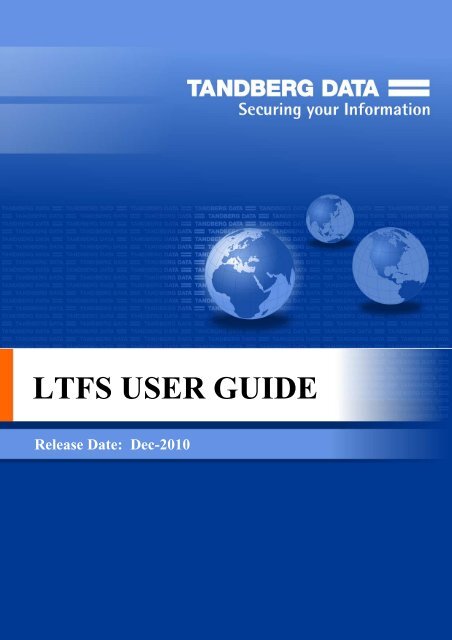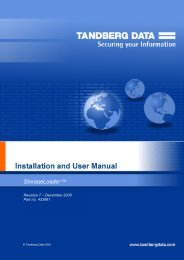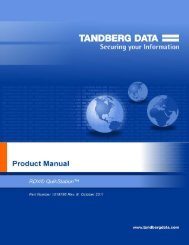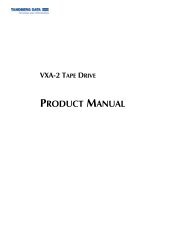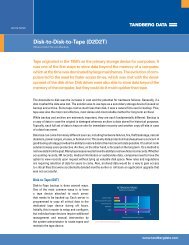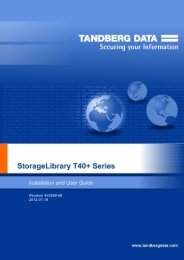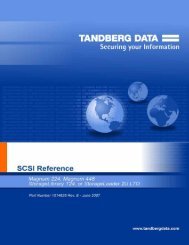4) Using LTFS - Tandberg Data
4) Using LTFS - Tandberg Data
4) Using LTFS - Tandberg Data
Create successful ePaper yourself
Turn your PDF publications into a flip-book with our unique Google optimized e-Paper software.
<strong>LTFS</strong> USER GUIDE<br />
Release Date: Dec-2010
Abstract<br />
This document provides information about the Linear Tape File System (<strong>LTFS</strong>). <strong>LTFS</strong><br />
makes tape easy-to-use and provides users with the ability to use standard file<br />
operations on tape media for accessing, managing and sharing files with an interface<br />
that behaves just like a hard disk. In addition, <strong>LTFS</strong> provides the ability to share data<br />
across platforms, as you would with a USB drive or memory stick. Simply load a tape<br />
into the drive, mount it into the file system, and it becomes visible as a disk.<br />
The only warranties for products and services are set forth in the express warranty<br />
statements accompanying such products and services. Nothing herein should be<br />
construed as constituting an additional warranty. <strong>Tandberg</strong> <strong>Data</strong> shall not be liable for<br />
technical or editorial errors or omissions contained herein.<br />
The information contained herein is subject to change without notice.<br />
Acknowledgements<br />
Apple® and Mac OS® X are trademarks of Apple Inc., registered in the U.S. and<br />
other countries.<br />
Linux® is the registered trademark of Linus Torvalds in the U.S. and other countries.<br />
Linear Tape-Open, LTO, LTO Logo, Ultrium and Ultrium Logo are trademarks of HP,<br />
Quantum, and IBM.<br />
© Copyright 2010 <strong>Tandberg</strong> <strong>Data</strong><br />
2
<strong>LTFS</strong> User Guide<br />
Contents<br />
1) Introduction 4<br />
Features 4<br />
Benefits 4<br />
Intended usage 4<br />
Architecture 5<br />
Supported configurations 5<br />
2) Linux: Installation and configuration 6<br />
Downloading and installing <strong>LTFS</strong> (precompiled binaries) 6<br />
To uninstall <strong>LTFS</strong> 7<br />
3) Mac OS X: Installation and configuration 8<br />
Downloading and installing <strong>LTFS</strong> (precompiled binaries) 8<br />
To uninstall <strong>LTFS</strong> 8<br />
4) <strong>Using</strong> <strong>LTFS</strong> 9<br />
How to use <strong>LTFS</strong> 9<br />
Usage details 9<br />
File permissions 10<br />
File types 10<br />
File names 10<br />
Limitations 10<br />
5) Troubleshooting 12<br />
General 12<br />
Shared libraries 12<br />
Drive connection 12<br />
<strong>Using</strong> <strong>LTFS</strong> to check the cartridge 13<br />
6) Frequently asked questions 14<br />
3
1) Introduction<br />
This guide provides information about Linear Tape File System (<strong>LTFS</strong>) Software. <strong>LTFS</strong><br />
makes tape self-describing, file-based, and easy-to-use and provides users with the<br />
ability to use standard file operations on tape media for accessing, managing and<br />
sharing files with an interface that behaves as a hard disk. In addition, <strong>LTFS</strong> provides<br />
the ability to share data across platforms, as you would with a USB drive or memory<br />
stick.<br />
NOTE: A firmware update may be required. <strong>LTFS</strong> will check and tell you if your tape<br />
drive needs updating.<br />
Features<br />
• Provides all you need to use LTO–5 tape media as a disk<br />
• Based on Open Source software<br />
• Precompiled application versions provided for supported platforms<br />
• Full source code available<br />
• Supported on Linux® and Mac OS® X<br />
Benefits<br />
In addition to the wide range of benefits that LTO-5 Tape drives have to offer, LTO-5<br />
with Linear Tape File System (<strong>LTFS</strong>) functionality also delivers:<br />
• Faster access to data: When a tape is mounted, the files and directories stored on<br />
it appear on the desktop in the same way as a disk directory listing.<br />
• Simple drag and drop: <strong>LTFS</strong> increases ease of use, simply drag and drop files to<br />
and from the tape.<br />
• Compatibility across your environment: Tape media written using <strong>LTFS</strong> is selfdescribing<br />
so that data retrieval from tape is independent of any hardware or<br />
software platforms.<br />
• Increased data mobility: Easily share content to increase data mobility; tapes<br />
written with the <strong>LTFS</strong> application can be exchanged more easily between users<br />
working in different operating systems, using different software and in different<br />
locations.<br />
• A single storage media standard. Unify organization-wide file sharing with LTO-5.<br />
Tapes can move across libraries and vendors with the ease of video cassettes,<br />
while files on tape can be accessed using straightforward drag-and-drop.<br />
Intended usage<br />
The <strong>LTFS</strong> application presents the contents of the tape as a disk volume. However it is<br />
important to bear in mind that it is not a true disk, and therefore there are some best<br />
practices to follow to ensure satisfactory performance and a good user experience.<br />
1. <strong>LTFS</strong> is designed to work best in a single-user environment, where just one user is<br />
copying files to or from the tape. Multiple users or processes trying to write and/or<br />
read at the same time will result in poor performance due to the sequential access<br />
nature of tape.<br />
2. For the same reasons, the tape drive should not be shared between different<br />
systems. A single tape drive should be connected to a single host bus adapter<br />
(HBA).<br />
4
3. The expected usage model is to transfer large files between systems, by mounting<br />
the tape on one system, writing the files, unmounting, mounting on the second<br />
system, and reading the files. Treating the tape volume as a true random access<br />
device (for example frequently reading and updating individual files) will not<br />
perform as well as streaming large files to/from tape.<br />
4. The <strong>LTFS</strong> application will work in conjunction with graphical file explorer programs<br />
such as Nautilus or Konqueror (on Linux). However because these types of<br />
applications tend to try to pre-read files in the directory, using the graphical<br />
explorer window may lead to poor performance. Optimum performance will be<br />
enjoyed by using a terminal window and issuing shell commands to copy data,<br />
view directory contents etc.<br />
Architecture<br />
<strong>LTFS</strong> is a user space application, making use of the FUSE kernel mode subsystem<br />
included in Linux systems. On the Apple® Mac OS platform it uses the MacFUSE<br />
module.<br />
Supported configurations<br />
<strong>LTFS</strong> supports:<br />
• LTO-5 HH and FH tape drives with SAS/FC interfaces.<br />
• Red Hat Enterprise Linux (RHEL) 5.4 (32-bit and 64-bit)<br />
• SuSE Enterprise Linux (SLES) 11 (32-bit and 64-bit)<br />
• Mac OS X Leopard (10.5.8) and Snow Leopard (10.6, 32-bit kernel only)<br />
NOTE: For the latest details on supported operating system, configurations and<br />
supported HBA and hardware configurations, please see the compatibility matrix on<br />
http://www.tandbergdata.com<br />
5
2) Linux: Installation and configuration<br />
When using <strong>LTFS</strong> with LTO-5 tape drives, the following components are required:<br />
• A drive firmware version that supports dual partitioning. <strong>LTFS</strong> will check and tell<br />
you if your tape drive needs updating<br />
• The software package that contains the “run-time” executable, can be found at<br />
http://www.tandbergdata.com<br />
• The FUSE kernel module<br />
Downloading and installing <strong>LTFS</strong> (precompiled binaries)<br />
1. Before starting to install and use <strong>LTFS</strong>, you must ensure that the FUSE kernel<br />
module is present and loaded. To check, execute the following command:<br />
$ lsmod | grep fuse<br />
• If the module is not listed as currently loaded, you must load it before<br />
proceeding:<br />
$ modprobe fuse<br />
• If the module is not present on your system, you must first obtain and install it.<br />
Details of how to do this are beyond the scope of this document; refer to<br />
http://fuse.sourceforge.net/ for further information.<br />
2. Determine whether you want to use precompiled binaries or build your own<br />
version of the <strong>LTFS</strong> application. To build your own, download and unpack the file<br />
<strong>LTFS</strong>_SOURCE.tar.gz then follow the instructions in ltfs-1.1.0/doc/BUILDING.linux.<br />
IMPORTANT: Currently, <strong>Tandberg</strong> <strong>Data</strong> only supports installations using the<br />
precompiled binaries.<br />
3. To use precompiled binaries, download the appropriate Binaries file and unpack it:<br />
• Red Hat Enterprise Linux: Download <strong>LTFS</strong>_BINARIES_RHEL5.tar.gz<br />
• SuSE Enterprise Linux (SLES): Download <strong>LTFS</strong>_BINARIES_SLES11.tar.gz<br />
For example on a Linux RHEL5.4 system:<br />
$ gunzip <strong>LTFS</strong>_BINARIES_RHEL5.tar.gz<br />
$ tar xvf <strong>LTFS</strong>_BINARIES_RHEL5.tar and select the appropriate file for your<br />
installation:<br />
NOTE: <strong>LTFS</strong>_BINARIES_RHEL5.tar.gz contains the following files:<br />
• <strong>LTFS</strong>_BINARIES_RHEL5.4_x86.tar.gz (for x86 32-bit installations)<br />
• <strong>LTFS</strong>_BINARIES_RHEL5.4_x64.tar.gz (for x64 64-bit installations)<br />
• README.txt (general usage info)<br />
• INSTALLING.txt (prerequisites and how-to install)<br />
• COPYING.lib (LGPL v2.1 required licensing text)<br />
<strong>LTFS</strong>_BINARIES_SLES11.tar.gz contains a similar set of files with appropriate SLES11<br />
binaries for 32–bit and 64–bit installations.<br />
4. Unpack the appropriate package for your architecture into the root directory.<br />
For example, on a RHEL5.4 32–bit installation:<br />
$ gunzip <strong>LTFS</strong>_BINARIES_RHEL5.4_x86.tar.gz<br />
$ tar xvf <strong>LTFS</strong>_BINARIES_RHEL5.4_x86.tar -C /<br />
Or on a SLES11 64–bit installation:<br />
$ gunzip <strong>LTFS</strong>_BINARIES_SLES11_x64.tar.gz<br />
$ tar xvf <strong>LTFS</strong>_BINARIES_SLES11_x64.tar -C /<br />
6
5. This will place three executables in /usr/local/bin/ (ltfs, mkltfs, ltfsck). It will also<br />
place a number of dynamic libraries in /usr/local/lib/ and in a new subdirectory<br />
called /usr/local/lib/ltfs/ .<br />
6. <strong>LTFS</strong> is now installed. See <strong>Using</strong> <strong>LTFS</strong> for next steps.<br />
To uninstall <strong>LTFS</strong><br />
If at a later date you want to uninstall <strong>LTFS</strong> from your system, delete the following<br />
files and directories:<br />
• /usr/local/bin/*ltfs*<br />
• /usr/local/etc/ltfs*<br />
• /usr/local/share/ltfs*<br />
• /usr/local/lib/libltfs*<br />
• /usr/local/lib/ltfs/*<br />
7
3) Mac OS X: Installation and configuration<br />
When using <strong>LTFS</strong> with LTO-5 tape drives, the following components are required:<br />
• A drive firmware version that supports dual partitioning.<br />
• The software package that contains the “run-time” executable<br />
• The MacFUSE kernel module<br />
NOTE: <strong>LTFS</strong> will check and tell you if your tape drive firmware needs updating.<br />
Downloading and installing <strong>LTFS</strong> (precompiled binaries)<br />
1. Before starting to install and use <strong>LTFS</strong>, you must ensure that the MacFUSE module<br />
version 2.0.3.2 is present and loaded. If the module is not present on your<br />
system, you must first obtain and install it. Details of how to do this are beyond<br />
the scope of this document; refer to http://code.google.com/p/macfuse/ for<br />
further information.<br />
2. Determine whether you want to use precompiled binaries or build your own<br />
version of the <strong>LTFS</strong> application. To build your own, download and unpack the file<br />
<strong>LTFS</strong>_SOURCE.tar.gz then follow the instructions in ltfs-<br />
1.1.0/doc/BUILDING.macosx.<br />
IMPORTANT: Currently, <strong>Tandberg</strong> <strong>Data</strong> only supports installations using the<br />
precompiled binaries.<br />
3. To use precompiled binaries, download the file <strong>LTFS</strong>_BINARIES.dmg.<br />
4. This contains packages for both Leopard (10.5.8) and Snow Leopard (10.6, 32-bit<br />
kernel) configurations. Open the image by double-clicking on it in a Finder window<br />
and navigate to your OS version.<br />
5. Install the ICU package first by double-clicking on the file ICUFramework-<br />
4.0.1.pkg and follow the instructions.<br />
6. Istall the <strong>LTFS</strong> package by double-clicking on the file LinearTapeFileSystem.pkg<br />
and follow the instructions.<br />
7. <strong>LTFS</strong> is now installed. See <strong>Using</strong> <strong>LTFS</strong> for next steps.<br />
To uninstall <strong>LTFS</strong><br />
If at a later date you want to uninstall <strong>LTFS</strong> from your system,<br />
Delete /usr/local/bin/*ltfs*<br />
Delete the tree under /Library/Frameworks/<strong>LTFS</strong>.framework.<br />
Ddelete the ICU package, delete the tree under/Library/Frameworks/ICU.framework.<br />
8
4) <strong>Using</strong> <strong>LTFS</strong><br />
How to use <strong>LTFS</strong><br />
1. Ensure that /usr/local/bin/ is in your command search path. For example:<br />
$ export PATH="$PATH:/usr/local/bin"<br />
2. Load a tape cartridge into the drive, and then format it in <strong>LTFS</strong> format:<br />
For Linux:<br />
$ mkltfs -d /dev/st0<br />
For Mac OS X<br />
$ mkltfs -d 0<br />
mkltfs options:<br />
-d, --device=<br />
-b, --blocksize=<br />
-s, --tape-serial=<br />
-n,<br />
--volumename=<br />
-r, --<br />
rules=<br />
-o, --no-override<br />
-q, --quiet<br />
-f, --force<br />
Tape device (required).<br />
For Linux use the device name such as /dev/st0.<br />
For MacOS X, use the instance number of the tape<br />
drive, assigned sequentially by the system starting<br />
from.<br />
Number of bytes per block written to tape<br />
(defaults to 524288 i.e. 512kB)¹<br />
Tape serial number<br />
(6 alphanumeric ASCII characters)<br />
Tape volume name<br />
(empty by default)<br />
Rules for files that should go to the index partition.<br />
Multiple rules are interpreted as an 'AND' operator.<br />
Their syntax is as follows:<br />
• size=NUM filters files smaller than NUM. Accepts 'K',<br />
'M' & 'G'<br />
suffixes<br />
• name=STR filters files whose name matches the<br />
expression STR.<br />
Disallow mount-time data placement policy changes<br />
Suppress progress information and general messages<br />
Force reformat of existing <strong>LTFS</strong> volume (normally<br />
disallowed)<br />
Enable function call tracing (only useful for debugging)<br />
This help<br />
-t, --trace<br />
-h, --help<br />
¹ recommend that you do not change this from its default value to avoid problems<br />
with interchange.<br />
3. Mount the formatted tape cartridge<br />
$ mkdir /mnt/lto5<br />
$ ltfs /mnt/lto5<br />
ltfs options:<br />
-o devname= Tape device (required if not using the default device:<br />
/dev/st0<br />
for Linux, 0 for Mac OS)<br />
-o<br />
<strong>LTFS</strong> work directory<br />
work_directory= (default: /tmp/ltfs/)<br />
-o trace Enable function call tracing<br />
(only useful for debugging)<br />
9
-a Advanced help, including standard FUSE options<br />
-V, -–version<br />
Output version information and exit<br />
-h, -–help<br />
Display this help and exit<br />
-o umask=M Set file permissions (octal)<br />
-o uid=N Set file owner<br />
-o gid=N Set file group<br />
-f Run in foreground<br />
-o eject Eject media after dismount<br />
-o log_directory= Store snapshot logs in a different place<br />
4. Write files to the <strong>LTFS</strong> volume. For example:<br />
$ cp -r /root /mnt/lto5/<br />
5. Unmount the tape cartridge. This flushes the data buffer of the file system to the<br />
tape cartridge, and prepares for eject.<br />
$ umount /mnt/lto5 or $ fusermount -u /mnt/lto5<br />
NOTE: fusermount is only available on Linux.<br />
IMPORTANT: The umount (or fusermount) command will return immediately, but<br />
the drive may still be busy writing cached data to tape. Do not attempt to remove the<br />
tape cartridge from the drive until all activity has finished. Check the front panel LEDs<br />
and wait for them to stop flashing. Attempting to remove the cartridge before this<br />
may cause corruption of the tape format.<br />
Usage details<br />
File permissions<br />
The <strong>LTFS</strong> application manages a common set of file permissions for all files and users;<br />
file and directory ownership is not recorded to tape media. The only permission that is<br />
tracked is write-protect information. Files or directories that are write-protected will<br />
have permission bits set to 555; write-enabled files and directories have permission<br />
set to 777. By default the user and group information is set to that of the current<br />
user; this can be overridden by use of the -o uid and –o gid options to the <strong>LTFS</strong><br />
application.<br />
File types<br />
The <strong>LTFS</strong> application does not support the creation of symbolic links or hard links<br />
within the tape file system. Attempting to create a link or copy a link to tape will<br />
result in a "Function not implemented" error. If using the cp command to copy to<br />
tape, the '-L' option may be helpful to follow symlinks. The <strong>LTFS</strong> application also does<br />
not support creation of special files and will report "Function not implemented".<br />
File names<br />
To maintain compatibility when copying files between multiple platforms, it is strongly<br />
recommended that the following characters should not be used in <strong>LTFS</strong> for file names,<br />
directory names, or extended attributes: * ? < > : " | / \<br />
Limitations<br />
• When the tape cartridge is almost full, further write operations will be prevented.<br />
The free space on the tape (e.g. from the df command) will indicate that there is<br />
10
still some capacity available, but that is reserved for updating the index when the<br />
tape is unmounted.<br />
• Future mounts of a cartridge that is almost full (has passed the point at which<br />
"early warning" is reported) will mount as Read Only, to prevent further<br />
modifications which may not fit on tape. This status is cleared when a cartridge is<br />
reformatted (using mkltfs) or when the volume is rolled back erasing history<br />
(using ltfsck).<br />
MAC OS X only<br />
• Future mounts of a cartridge that is almost full (has passed the point at which<br />
"early warning" is reported) will mount as Read Only, to prevent further<br />
modifications which may not fit on tape. This status is cleared when a cartridge is<br />
reformatted (using mkltfs) or when the volume is rolled back erasing history<br />
(using ltfsck).<br />
• The ltfs program will currently always run in the foreground (equivalent to passing<br />
-f option). This is done automatically and may be changed in future releases.<br />
• <strong>LTFS</strong> does not support moving a folder within <strong>LTFS</strong>. Any attempt to move a folder<br />
in such a manner will result in an "operation not permitted" error, and the<br />
operation will be ignored. The user can still move a file within <strong>LTFS</strong>, and the user<br />
can also move a folder from <strong>LTFS</strong> to non-<strong>LTFS</strong> file system or vice versa.<br />
• Mac OS X's Spotlight will not display the files on <strong>LTFS</strong> as a result of search.<br />
11
5) Troubleshooting<br />
General<br />
If problems occur during <strong>LTFS</strong> operation, entries may be made in the system log (e.g.<br />
/var/log/messages on RHEL systems). Check for entries made with the service name<br />
“ltfs”. Both ltfs and mkltfs have command line options to report further details of the<br />
operations undertaken, which may be of assistance when trying to troubleshoot<br />
problems. If there is a problem with drive interaction, <strong>LTFS</strong> will attempt to create a<br />
snapshot of the drive internal state at the time of failure. A snapshot may also be<br />
taken at unmount time.<br />
• On Linux systems: this will be stored in the system log directory (e.g. /var/log/)<br />
and will take the form ltfs_datestamp_timestamp_driveSerialNum.ltd.<br />
• On Mac OS X systems: the snapshots are stored in the directory<br />
~/Library/Logs/<strong>LTFS</strong>/.<br />
These files are not otherwise used by <strong>LTFS</strong> and they may safely be removed from the<br />
system, if they are not needed for troubleshooting.<br />
Note that logs may not be created, and warning messages issued, in either of the<br />
following cases:<br />
• (a) the ltfs process does not have write permissions for the log directory<br />
Resolution: Run ltfs as root, or use the log_directory option to specify a directory<br />
for which it does have the required permissions.<br />
• (b) the log directory does not exist<br />
Resolution: Create the log directory indicated, or use the log_directory option to<br />
specify a directory which already exists.<br />
Shared libraries<br />
On some systems, trying to execute the ltfs command may result in an error message<br />
of the form libltfs.so.0: cannot open shared object file: No such file or directory. To<br />
resolve this, it is necessary to tell the linker/loader how to locate the required<br />
dynamic library files. There are several ways of doing this:<br />
• Add /usr/local/lib/ to the environment variable LD_LIBRARY_PATH Or<br />
• (As root) Add /usr/local/lib/ to the file /etc/ld.so.conf, and then execute<br />
/sbin/ldconfig.<br />
Refer to the main pages for ld.so and ldconfig for further details.<br />
Drive connection<br />
The <strong>LTFS</strong> application requires that the LTO-5 tape drive be powered up and connected<br />
to the system. This can be verified using:<br />
• Linux: cat /proc/scsi/sg/device_strs<br />
• Mac OS X: Use the System Profiler tool (Applications -> Utilities) to check specific<br />
devices connected to your SAS controller.<br />
If the LTO-5 drive is not shown then check cabling, power etc. <strong>LTFS</strong> will not be able to<br />
operate until the drive is detected.<br />
12
<strong>Using</strong> <strong>LTFS</strong> to check the cartridge<br />
Every time a cartridge is mounted onto the system, the <strong>LTFS</strong> application will perform<br />
a consistency check to ensure that the index information is accurate and up-to-date<br />
with the data on the tape. If for some reason there is a problem, the mount operation<br />
will fail.<br />
In order to recover the tape to a consistent state, the ltfsck utility may be used to<br />
check and repair the <strong>LTFS</strong> volume. The options to ltfsck are shown below; the only<br />
required parameter is the device name (e.g. /dev/st0 on Linux) but the behavior of<br />
ltfsck can be controlled through the following:<br />
Usage: ltfsck filesys where filesys is the device file for the tape drive<br />
-g, --generation=<br />
-t, --time=<br />
Specify the generation to roll back<br />
Specify the time to rollback.<br />
(Time value should be yyyy-mm-dd HH:MM:SS.<br />
nanosec)<br />
-r, --rollback Rollback to the point specified by -g or -t<br />
-n, --no-rollback Do not roll back, just verify the point specified by -g<br />
or -t (Default)<br />
-f, --full-recovery<br />
-l, --List-rollback-points<br />
-j, --erase-history<br />
-k, --keep-history<br />
-q, --quiet<br />
-a, --trace<br />
-h, --help<br />
Recover extra data blocks into directory _ltfs_lost<br />
andfound<br />
List rollback points<br />
Erase history at rollback<br />
Keep history at rollback (Rollback)<br />
Suppress informational messages<br />
Enable function call tracing<br />
This help<br />
13
6) Frequently asked questions<br />
Q: How do I get <strong>LTFS</strong>?<br />
A: All application downloads and documentation are available from the website at:<br />
http://www.tandbergdata.com<br />
Q: What are the minimum system requirements?<br />
A: Any server that fulfils the needs of the supported configurations detailed in<br />
Supported configurations.<br />
Q: Does <strong>LTFS</strong> support DDS/DAT/RDX devices?<br />
A: No.<br />
Q: Does <strong>LTFS</strong> support non-TAD devices?<br />
A: Although the application may recognize and work with LTO-5 drives from other<br />
manufacturers, <strong>Tandberg</strong> <strong>Data</strong> is only able to support use with <strong>Tandberg</strong> <strong>Data</strong> LTO-5<br />
drives.<br />
Q: Why doesn’t <strong>LTFS</strong> work with my LTO–4 or earlier drives?<br />
A: <strong>LTFS</strong> relies on a drive feature called partitioning, which was added to the LTO–5<br />
format. It is not part of the LTO–4 or earlier tape formats and they cannot be used.<br />
Q: Can I use LTO–4 media in my LTO–5 drive?<br />
A: The LTO–5 drives can load, read and write LTO–4 media, but the LTO–4 format<br />
does not support partitioning. Therefore, LTO–4 media cannot be used with <strong>LTFS</strong>.<br />
Q: Can I use LTO–5 WORM media with <strong>LTFS</strong>?<br />
A: No, WORM media cannot be partitioned and so is not usable with <strong>LTFS</strong>.<br />
Q: Can I uninstall <strong>LTFS</strong>?<br />
A: Yes.<br />
Q: Where do I go if I have a problem?<br />
A: For most common issues, see Troubleshooting. If this does not address the issue,<br />
call support.<br />
Q: Does <strong>LTFS</strong> replace my existing backup software?<br />
A: In most cases recommends that you continue to use your existing backup<br />
application. <strong>LTFS</strong> provides a good method of storing and transporting large files but is<br />
not generally a direct replacement for a backup application.<br />
Q: Is source code available for <strong>LTFS</strong>?<br />
A: Yes, full source code is released under the terms of the LGPLv2.1 and can be<br />
downloaded from http://www.tandbergdata.com. However <strong>Tandberg</strong> <strong>Data</strong> is not able<br />
to support customers who choose to download and build their own versions of the<br />
<strong>LTFS</strong> application.<br />
14