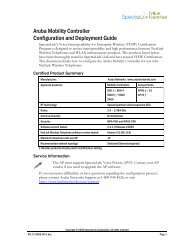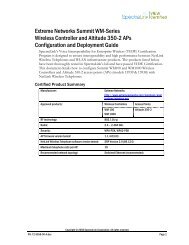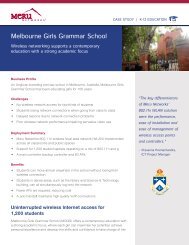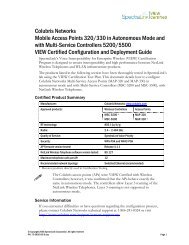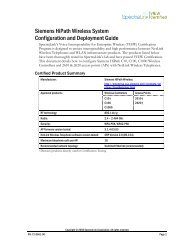VIEW: Trapeze Networks Mobility System - Wavelink
VIEW: Trapeze Networks Mobility System - Wavelink
VIEW: Trapeze Networks Mobility System - Wavelink
Create successful ePaper yourself
Turn your PDF publications into a flip-book with our unique Google optimized e-Paper software.
Access Point Setup and Configuration<br />
Installing Software<br />
<strong>Trapeze</strong> <strong>Mobility</strong> Exchange firmware cannot be downloaded from the SpectraLink Web<br />
site. Therefore, you must use the software that was shipped with your product, or<br />
contact <strong>Trapeze</strong> <strong>Networks</strong> for the latest software release.<br />
Command, Comment, and Screen Text Key<br />
In the sections below you will find commands, comments and system responses or other<br />
screen-displayed information involved in the configuration process. This key explains the<br />
text styles and symbols used to denote them..<br />
Text Style<br />
xxxxxxxx<br />
<br />
Denotes:<br />
Typed command<br />
Encryption key, domain name or other information<br />
specific to your system that needs to be entered<br />
# xxxxxxxx Comment about a command or set of commands<br />
xxxxxxxx<br />
<strong>System</strong> response or other displayed information<br />
Configuring the <strong>Mobility</strong> Exchange Switch<br />
1. Using a standard RS-232 cable, connect the <strong>Mobility</strong> Exchange Switch to the serial<br />
port of a terminal or PC.<br />
2. Run a terminal emulation program (such as HyperTerminal) or use a VT-100<br />
terminal with the following configuration:<br />
Bits per second: 9600<br />
Data bits: 8<br />
Parity:<br />
Stop bits: 1<br />
Flow control:<br />
None<br />
None<br />
3. Press Enter three times to display the <strong>Mobility</strong> Exchange Switch login screen, and to<br />
get past the Username prompt and the Password prompt. There are no default<br />
usernames or passwords.<br />
4. Type enable to enter privileged mode. There is no default password.<br />
PN: 72-9968-00-D.doc Page 4