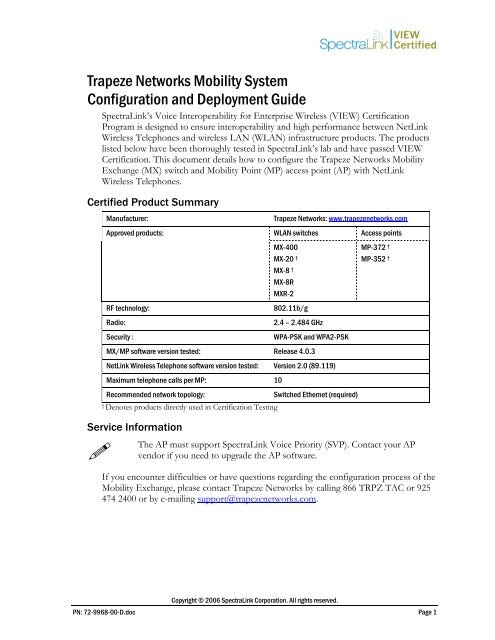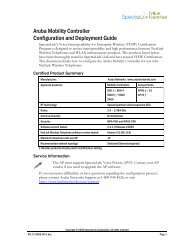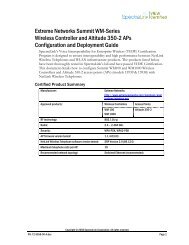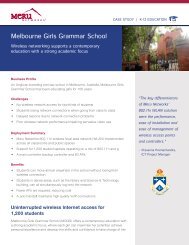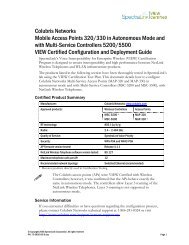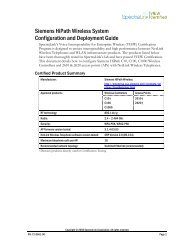VIEW: Trapeze Networks Mobility System - Wavelink
VIEW: Trapeze Networks Mobility System - Wavelink
VIEW: Trapeze Networks Mobility System - Wavelink
You also want an ePaper? Increase the reach of your titles
YUMPU automatically turns print PDFs into web optimized ePapers that Google loves.
<strong>Trapeze</strong> <strong>Networks</strong> <strong>Mobility</strong> <strong>System</strong><br />
Configuration and Deployment Guide<br />
SpectraLink’s Voice Interoperability for Enterprise Wireless (<strong>VIEW</strong>) Certification<br />
Program is designed to ensure interoperability and high performance between NetLink<br />
Wireless Telephones and wireless LAN (WLAN) infrastructure products. The products<br />
listed below have been thoroughly tested in SpectraLink’s lab and have passed <strong>VIEW</strong><br />
Certification. This document details how to configure the <strong>Trapeze</strong> <strong>Networks</strong> <strong>Mobility</strong><br />
Exchange (MX) switch and <strong>Mobility</strong> Point (MP) access point (AP) with NetLink<br />
Wireless Telephones.<br />
Certified Product Summary<br />
Manufacturer:<br />
Approved products:<br />
RF technology:<br />
Radio:<br />
Security :<br />
<strong>Trapeze</strong> <strong>Networks</strong>: www.trapezenetworks.com<br />
WLAN switches<br />
MX-400<br />
MX-20 †<br />
MX-8 †<br />
MX-8R<br />
MXR-2<br />
802.11b/g<br />
2.4 – 2.484 GHz<br />
WPA-PSK and WPA2-PSK<br />
MX/MP software version tested: Release 4.0.3<br />
NetLink Wireless Telephone software version tested: Version 2.0 (89.119)<br />
Maximum telephone calls per MP: 10<br />
Recommended network topology:<br />
† Denotes products directly used in Certification Testing<br />
Service Information<br />
<br />
Switched Ethernet (required)<br />
Access points<br />
MP-372 †<br />
MP-352 †<br />
The AP must support SpectraLink Voice Priority (SVP). Contact your AP<br />
vendor if you need to upgrade the AP software.<br />
If you encounter difficulties or have questions regarding the configuration process of the<br />
<strong>Mobility</strong> Exchange, please contact <strong>Trapeze</strong> <strong>Networks</strong> by calling 866 TRPZ TAC or 925<br />
474 2400 or by e-mailing support@trapezenetworks.com.<br />
Copyright © 2006 SpectraLink Corporation. All rights reserved.<br />
PN: 72-9968-00-D.doc Page 1
Network Topology<br />
The following topology was tested during <strong>VIEW</strong> Certification. It is important to note<br />
that these do not necessarily represent all “Certified” configurations.<br />
Both layer-2 and layer-3 roaming were tested. Layer-3 roaming of NetLink Wireless<br />
Telephones requires the use of a tunnel.<br />
Known Limitations<br />
During <strong>VIEW</strong> Certification testing, the following limitations were discovered.<br />
1. You cannot have WPA and WPA2 pre-shared key (PSK) configured on handsets<br />
simultaneously within the same ESSID. The phones will not check-in.<br />
2. You must disable Internet Group Management Protocol (IGMP) snooping when<br />
running SpectraLink Radio Protocol (SRP), which is used with the NetLink<br />
Telephony Gateway. SRP uses multicast packets to check-I, which are not forwarded<br />
through the <strong>Mobility</strong> Exchange Switch when IGMP snooping is enabled. When a<br />
tunneled virtual LAN (VLAN) is configured over a layer-3 network, IGMP snooping<br />
must be disabled each time the tunnel is established, because the virtual VLAN is<br />
established with IGMP snooping turned on by default.<br />
3. RF Active Scan must be disabled on MP radios that are providing voice services,<br />
including NetLink Wireless Telephones.<br />
PN: 72-9968-00-D.doc Page 2
Access Point Capacity and Positioning<br />
Each site is unique in its AP requirements. Therefore, please take the following points<br />
into account when determining how many APs are needed and where they should be<br />
placed in the facility:<br />
Handset range<br />
There must be WLAN coverage wherever the NetLink Wireless Telephones will be<br />
used. Adequate coverage for a NetLink Wireless Telephone can be determined by using<br />
the Site Survey mode on the handset that displays dB levels and channel when the<br />
phones are in range of an AP (within approximately a -60dBM signal strength radius).<br />
Alternatively, you can make use of the planning capabilities built into <strong>Trapeze</strong> Network’s<br />
RingMaster network management software to perform a virtual site survey for voice<br />
services.<br />
Number of Handset calls per AP<br />
The number of handsets that can be in-call simultaneously was determined based on call<br />
quality within a lab environment. Since call quality is impacted by packet retry rate and<br />
missed packets, test criteria were established for the maximum data rate (11Mb/s) for<br />
phones in-range of the AP.<br />
As the handsets move near the limits of optimal RF coverage from the AP, they will<br />
automatically drop to lower Mb/s operation. NetLink Wireless Telephones require<br />
approximately 15 % of the available bandwidth per call for 1 Mb/s operation,<br />
approximately 10 % of the available bandwidth per call for 2 Mb/s operation,<br />
approximately 7 % of the available bandwidth per call for 5.5 Mb/s operation, and<br />
approximately 5 % of the available bandwidth per call for 11 Mb/s operations.<br />
LAN Bandwidth<br />
Estimate anticipated peak call volume to ensure that the LAN has enough bandwidth to<br />
handle the network traffic generated by all of the wireless devices.<br />
WLAN Bandwidth<br />
The NetLink Wireless Telephones share bandwidth with other wireless devices. To<br />
ensure adequate RF bandwidth availability, consider the number of wireless data devices<br />
in use per AP when estimating the necessary number of devices.<br />
PN: 72-9968-00-D.doc Page 3
Access Point Setup and Configuration<br />
Installing Software<br />
<strong>Trapeze</strong> <strong>Mobility</strong> Exchange firmware cannot be downloaded from the SpectraLink Web<br />
site. Therefore, you must use the software that was shipped with your product, or<br />
contact <strong>Trapeze</strong> <strong>Networks</strong> for the latest software release.<br />
Command, Comment, and Screen Text Key<br />
In the sections below you will find commands, comments and system responses or other<br />
screen-displayed information involved in the configuration process. This key explains the<br />
text styles and symbols used to denote them..<br />
Text Style<br />
xxxxxxxx<br />
<br />
Denotes:<br />
Typed command<br />
Encryption key, domain name or other information<br />
specific to your system that needs to be entered<br />
# xxxxxxxx Comment about a command or set of commands<br />
xxxxxxxx<br />
<strong>System</strong> response or other displayed information<br />
Configuring the <strong>Mobility</strong> Exchange Switch<br />
1. Using a standard RS-232 cable, connect the <strong>Mobility</strong> Exchange Switch to the serial<br />
port of a terminal or PC.<br />
2. Run a terminal emulation program (such as HyperTerminal) or use a VT-100<br />
terminal with the following configuration:<br />
Bits per second: 9600<br />
Data bits: 8<br />
Parity:<br />
Stop bits: 1<br />
Flow control:<br />
None<br />
None<br />
3. Press Enter three times to display the <strong>Mobility</strong> Exchange Switch login screen, and to<br />
get past the Username prompt and the Password prompt. There are no default<br />
usernames or passwords.<br />
4. Type enable to enter privileged mode. There is no default password.<br />
PN: 72-9968-00-D.doc Page 4
Service Profile Commands (SSID and Security Policy Setup)<br />
WPA2-PSK<br />
Assume you are creating service profile “vowlan-wpa2” to define the ESSID “phones,”<br />
as well as a WPA2-PSK security policy. The following commands are needed to setup<br />
the service for MP access points:<br />
set service-profile vowlan-wpa2 ssid-name phones<br />
set service-profile vowlan-wpa2 wpa-ie disable<br />
set service-profile vowlan-wpa2 rsn-ie enable<br />
set service-profile vowlan-wpa2 cipher-tkip disable<br />
set service-profile vowlan-wpa2 cipher-ccmp enable<br />
set service-profile vowlan-wpa2 auth-dot1x disable<br />
set service-profile vowlan-wpa2 auth-psk enable<br />
set service-profile vowlan-wpa2 psk-raw <br />
WPA-PSK<br />
Assume you are creating service profile “vowlan-wpa” to define the ESSID “phones,” as<br />
well as a WPA-PSK security policy. The following commands are needed to setup the<br />
service for MP access points:<br />
set service-profile vowlan-wpa ssid-name phones<br />
set service-profile vowlan-wpa wpa-ie enable<br />
set service-profile vowlan-wpa rsn-ie disable<br />
set service-profile vowlan-wpa cipher-tkip enable<br />
set service-profile vowlan-wpa cipher-ccmp disable<br />
set service-profile vowlan-wpa auth-dot1x disable<br />
set service-profile vowlan-wpa auth-psk enable<br />
set service-profile vowlan-wpa psk-raw <br />
Radio Profile Commands<br />
Assume you are creating radio profile “voice” for all radios that will be providing voice<br />
services. The following commands are needed to setup the radio profile for the access<br />
points:<br />
set radio-profile voice service-profile vowlan-wpa2<br />
# maps the service profile to the radio profile<br />
set radio-profile voice dtim-interval 3<br />
set radio-profile voice active-scan disable<br />
# prevents the AP from going off-channel to scan<br />
set radio-profile voice wmm disable<br />
# wmm must be disabled for SVP to be supported<br />
PN: 72-9968-00-D.doc Page 5
Network Topology and MP Access Point Hardware Configuration<br />
The network topology and access point hardware configuration can be configured using<br />
the <strong>Mobility</strong> <strong>System</strong> software. Please refer to the <strong>Trapeze</strong> <strong>Networks</strong> <strong>Mobility</strong> <strong>System</strong><br />
Software Configuration Quick Start Guide or the <strong>Trapeze</strong> <strong>Mobility</strong> Exchange Installation<br />
and Basic Configuration Guide for more information. Some useful commands are:<br />
To create VLAN “v1” and add port 3 as a member of “v1:”<br />
set vlan 2 name v1 port 3<br />
# 2 is the VLAN ID (must be unique for every VLAN on the switch)<br />
To create a configuration for a model MP-372 access point that is directly attached to<br />
port 1 of an MX switch:<br />
set port type ap 1 model mp-372 poe enable<br />
Radio Configuration<br />
During <strong>VIEW</strong> Certification, the MP access points were tested directly connected to a<br />
port on the MX (e.g. port 1). The following commands will configure a specific access<br />
point’s radio to support the voice service:<br />
set ap 1 radio 1 mode disable<br />
# if the radio is currently enabled. Radio 1 is the 802.11b/g radio<br />
set ap 1 radio 1 radio-profile voice mode enable<br />
# maps radio to the radio-profile and enables it<br />
MP access points that are not directly connected to a port on the MX, which <strong>Trapeze</strong><br />
calls a distributed access point (DAP), were not tested. If they are desired, the radio is<br />
configured with this command:<br />
set dap 1 radio 1 mode disable<br />
# if the radio is currently enabled. Radio 1 is the 802.11b/g radio<br />
set dap 1 radio 1 radio-profile voice mode enable<br />
# maps radio to the radio-profile and enables it<br />
PN: 72-9968-00-D.doc Page 6
Authentication, VLAN and SVP Configuration<br />
Assume you want the voice traffic to run on VLAN “v1.” To specify that the “phone’s”<br />
SSID be trivially authenticated and placed on VLAN “v1,” type the following<br />
commands:<br />
set authentication last-resort ssid phones local<br />
set user last-resort-phones attr vlan-name v1<br />
The following commands are needed to enable SpectraLink Voice Priority via access<br />
control list (ACL) “SVP.”<br />
This rule places all IP protocol 119 (SVP) traffic on class of service (CoS) queue 7 (SVP<br />
support):<br />
set security acl ip SVP permit cos 7 119 0.0.0.0 255.255.255.255 0.0.0.0<br />
255.255.255.255<br />
(Optional) This rule permits all other data traffic. Do not use if the VLAN “v1” is<br />
dedicated to voice services. Note: There is an implicit “deny all” rule at the end of the<br />
ACL.<br />
set security acl ip SVP permit 0.0.0.0 255.255.255.255<br />
set security acl map SVP vlan v1 out<br />
# maps the ACL to VLAN v1 for outbound traffic<br />
commit security acl SVP<br />
# activates the ACL<br />
Be sure to disable IGMP snooping on VLAN “v1” by using the command:<br />
set igmp disable vlan v1<br />
PN: 72-9968-00-D.doc Page 7
Subnet Roaming Configuration between multiple MX switches<br />
To set up subnet roaming between two switches, a mobility domain must be configured<br />
on both switches. Choose one of the switches to be the “seed” switch. Note: The IP<br />
addresses used in mobility domain configuration must use the <strong>System</strong> IP address of each<br />
switch).<br />
The following commands are performed on the seed MX switch:<br />
set system ip-address 1.1.1.1<br />
set mobility-domain mode seed domain-name <br />
set mobility-domain member 1.1.3.1<br />
# configures the domain member<br />
The following commands are performed on the other (member) MX switch:<br />
set system ip-address 1.1.3.1<br />
set mobility-domain mode member seed-ip 1.1.1.1<br />
Be sure to disable IGMP snooping temporarily on the MX that does NOT have the<br />
VLAN statically configured by using the command:<br />
set igmp disable vlan v1<br />
# the VLAN name must be specified after the vlan keyword<br />
If you have a previous mobility-domain configuration that is no longer valid, you must<br />
clear the existing mobility-domain before a new one can be defined:<br />
clear mobility-domain<br />
# system will respond: Success: change accepted<br />
show mobility-domain config<br />
# system will respond: There is no mobility domain configuration<br />
To check the mobility domain, use the following command:<br />
show mobility-domain<br />
The system will respond:<br />
<strong>Mobility</strong> Domain name: default<br />
Member<br />
State<br />
1.1.1.1 STATE_UP SEED<br />
1.1.3.1 STATE_UP MEMBER<br />
PN: 72-9968-00-D.doc Page 8
Checking the Configuration<br />
Once the switch is configured, issue the following command at the command prompt to<br />
check the SVP settings:<br />
sh ap qos-stats<br />
The following information should be displayed (repeat the command to see changes):<br />
CoS Queue Tx<br />
===========================<br />
port: 1 radio: 1<br />
1,2 Background 0<br />
0,3 BestEffort 604<br />
4,5 Video 0<br />
6,7 Voice 79106 # Voice should have the most traffic.<br />
port: 1 radio: 2<br />
1,2 Background 0<br />
0,3 BestEffort 0<br />
4,5 Video 0<br />
6,7 Voice 0<br />
The switch and AP are now ready for use with NetLink Wireless Telephones.<br />
The network topology and other functions can also be configured using the <strong>Mobility</strong><br />
<strong>System</strong> software. Please refer to the <strong>Trapeze</strong> <strong>Networks</strong> <strong>Mobility</strong> <strong>System</strong> Software<br />
Configuration Quick Start Guide or <strong>Trapeze</strong> <strong>Mobility</strong> Exchange Installation and Basic<br />
Configuration Guide for more information.<br />
PN: 72-9968-00-D.doc Page 9
Configuration File (For Reference Only)<br />
The following configuration file was used during <strong>VIEW</strong> Certification testing. The<br />
configuration below includes all configuration attributes, including defaults. Use the<br />
command show configuration all for this detailed version. To only see non-default<br />
configuration values, use the command show configuration.<br />
Note: All of the lines below are commands, except for those preceded by the # symbol,<br />
which denotes a comment.<br />
# General Configuration<br />
set ip dns domain trpz.com<br />
set ip dns enable<br />
set log console enable severity error<br />
set log session disable severity info<br />
set log buffer enable severity error<br />
set log trace enable severity debug mbytes 1<br />
set web-aaa enable<br />
set dot1x timeout supplicant 30<br />
set dot1x timeout auth-server 30<br />
set dot1x quiet-period 0<br />
set dot1x reauth-max 2<br />
set dot1x tx-period 5<br />
set dot1x reauth-period 3600<br />
set dot1x max-req 2<br />
set dot1x key-tx enable<br />
set dot1x reauth enable<br />
set dot1x authcontrol enable<br />
set dot1x wep-key-period 1800<br />
set dot1x wep-rekey enable<br />
set dot1x bonded-period 0<br />
set prompt<br />
set system ip-address x.x.x.x<br />
set system countrycode US<br />
set auto-config disable<br />
# Security Profile<br />
set service-profile VoWLAN-WPA ssid-name <br />
set service-profile VoWLAN-WPA shared-key-auth disable<br />
set service-profile VoWLAN-WPA wep active-unicast-index 1<br />
set service-profile VoWLAN-WPA wep active-multicast-index 1<br />
set service-profile VoWLAN-WPA wpa-ie disable<br />
set service-profile VoWLAN-WPA rsn-ie enable<br />
set service-profile VoWLAN-WPA cipher-tkip enable<br />
# for WPA this should be disabled<br />
set service-profile VoWLAN-WPA cipher-ccmp enable<br />
# for WPA this should be enabled<br />
set service-profile VoWLAN-WPA cipher-wep104 disable<br />
set service-profile VoWLAN-WPA cipher-wep40 disable<br />
set service-profile VoWLAN-WPA auth-dot1x disable<br />
set service-profile VoWLAN-WPA auth-psk enable<br />
set service-profile VoWLAN-WPA beacon enable<br />
set service-profile VoWLAN-WPA ssid-type crypto<br />
PN: 72-9968-00-D.doc Page 10
set service-profile VoWLAN-WPA auth-fallthru last-resort<br />
set service-profile VoWLAN-WPA psk-raw <br />
set service-profile VoWLAN-WPA tkip-mc-time 60000<br />
set radius deadtime 0<br />
set radius timeout 5<br />
set radius retransmit 3<br />
set enablepass password <br />
set authentication last-resort ssid local<br />
set authentication admin * local<br />
set user last-resort- attr vlan-name v1<br />
# AP Radio Profile<br />
set radio-profile RealRadio service-profile VoWLAN-WPA<br />
set radio-profile RealRadio 11g-only disable<br />
set radio-profile RealRadio beacon-interval 100<br />
set radio-profile RealRadio dtim-interval 3<br />
set radio-profile RealRadio max-tx-lifetime 2000<br />
set radio-profile RealRadio max-rx-lifetime 2000<br />
set radio-profile RealRadio rts-threshold 2346<br />
set radio-profile RealRadio short-retry 5<br />
set radio-profile RealRadio long-retry 5<br />
set radio-profile RealRadio frag-threshold 2346<br />
set radio-profile RealRadio preamble-length short<br />
set radio-profile RealRadio auto-tune channel-config disable<br />
set radio-profile RealRadio auto-tune power-config disable<br />
set radio-profile RealRadio auto-tune channel-interval 3600<br />
set radio-profile RealRadio auto-tune power-interval 600<br />
set radio-profile RealRadio auto-tune channel-holddown 300<br />
set radio-profile RealRadio auto-tune power-backoff-timer 10<br />
set radio-profile RealRadio active-scan disable<br />
set radio-profile RealRadio wmm disable<br />
set radio-profile default 11g-only disable<br />
set radio-profile default beacon-interval 100<br />
set radio-profile default dtim-interval 1<br />
set radio-profile default max-tx-lifetime 2000<br />
set radio-profile default max-rx-lifetime 2000<br />
set radio-profile default rts-threshold 2346<br />
set radio-profile default short-retry 5<br />
set radio-profile default long-retry 5<br />
set radio-profile default frag-threshold 2346<br />
set radio-profile default preamble-length short<br />
set radio-profile default auto-tune channel-config enable<br />
set radio-profile default auto-tune power-config disable<br />
set radio-profile default auto-tune channel-interval 3600<br />
set radio-profile default auto-tune power-interval 600<br />
set radio-profile default auto-tune channel-holddown 300<br />
set radio-profile default auto-tune power-backoff-timer 10<br />
set radio-profile default active-scan enable<br />
set radio-profile default wmm enable<br />
set dap security optional<br />
set port type ap 1 model mp-372 poe enable<br />
PN: 72-9968-00-D.doc Page 11
# AP Basic Configuration<br />
set port type ap 1 model mp-372 poe enable<br />
set ap 1 name <br />
set ap 1 bias high<br />
set ap 1 blink disable<br />
set ap 1 upgrade-firmware enable<br />
set ap 1 group none<br />
set ap 1 radio 1 channel 6 tx-power2 radio-profile RealRadio mode enable<br />
set ap 1 radio 1 auto-tune max-power default min-client-rate 5.5 maxretransmissions<br />
10<br />
set ap 1 radio 2 channel 36 tx-power 17 radio-profile default mode<br />
disable<br />
set ap 1 radio 2 auto-tune max-power default min-client-rate 24 maxretransmissions<br />
10<br />
set port type ap 2 model mp-372 poe enable<br />
set ap 2 name MP02<br />
set ap 2 bias high<br />
set ap 2 blink disable<br />
set ap 2 upgrade-firmware enable<br />
set ap 2 group none<br />
set ap 2 radio 1 channel 6 tx-power 2 radio-profile default mode disable<br />
set ap 2 radio 1 auto-tune max-power default min-client-rate 5.5 maxretransmissions<br />
10<br />
set ap 2 radio 2 channel 36 tx-power 17 radio-profile default mode<br />
disable<br />
set ap 2 radio 2 auto-tune max-power default min-client-rate 24<br />
max_retransmissions 10<br />
set arp agingtime 1200<br />
set ip https server disable<br />
set ip snmp server disable<br />
set ip ssh server enable<br />
set ip ssh 22<br />
set ip telnet server enable<br />
set ip telnet 23<br />
set port enable 1<br />
set port speed 1 AUTO<br />
set port poe 1 enable<br />
set port trap 1 NO<br />
# Set additional ports as appropriate.<br />
# SNMP Configuration<br />
set snmp notify profile default drop all<br />
set snmp protocol v1 enable<br />
set snmp protocol v2c disable<br />
set snmp protocol usm disable<br />
set snmp security unsecured<br />
# VLAN Configuration<br />
set vlan tagtype dot1q<br />
set vlan 1 name v1<br />
set vlan 1 port 3<br />
set vlan 1 port 4<br />
set vlan 1 port 5<br />
PN: 72-9968-00-D.doc Page 12
set vlan 1 port 6<br />
set vlan 1 port 7<br />
set vlan 1 port 8<br />
set spantree backbonefast disable<br />
set spantree uplinkfast disable<br />
set spantree fwddelay 15 vlan 1<br />
set spantree hello 2 vlan 1<br />
set spantree maxage 20 vlan 1<br />
set spantree priority 32768 vlan 1<br />
set spantree disable vlan 1<br />
set igmp disable vlan 1<br />
set igmp proxy-report enable vlan 1<br />
set igmp querier disable vlan 1<br />
set igmp mrsol disable vlan 1<br />
set igmp version 2 vlan 1<br />
set igmp mrsol mrsi 30 vlan 1<br />
set igmp qi 125 vlan 1<br />
set igmp oqi 255 vlan 1<br />
set igmp qri 100 vlan 1<br />
set igmp lmqi 10 vlan 1<br />
set igmp rv 2 vlan 1<br />
set igmp mrouter port 3 disable<br />
set igmp receiver port 3 disable<br />
# disable router and receivers on other ports as appropriate<br />
set fdb agingtime 1 age 300<br />
set interface 1 ip 10.30.1.1 255.0.0.0<br />
set mobility-domain mode seed domain-name mobdom<br />
set mobility-domain member 10.30.1.2<br />
set security acl ip SVP permit cos 7 119 0.0.0.0 255.255.255.255 0.0.0.0<br />
255.255.255.255<br />
set security acl ip SVP permit 0.0.0.0 255.255.255.255<br />
set security acl map SVP vlan v1 out<br />
commit security acl SVP<br />
set ntp disable<br />
set ntp update-interval 64<br />
# If you are performing cross-subnet roaming, this command<br />
# must be issued on the "remote" MX (the one that doesn’t have<br />
# the VLAN statically configured).This command must be re-<br />
# issued whenever the tunnel is re-established, since IGMP<br />
# snooping is (re)enabled each time.<br />
# A future <strong>Trapeze</strong> release will resolve this limitation.<br />
set igmp disable vlan v1<br />
PN: 72-9968-00-D.doc Page 13