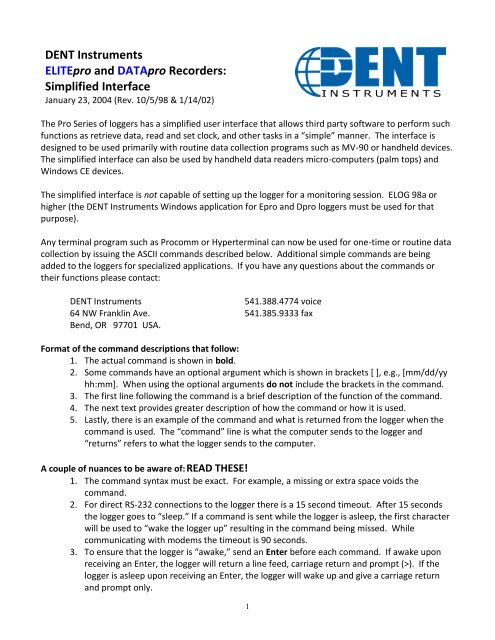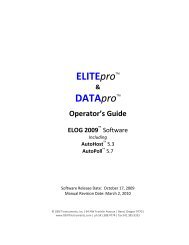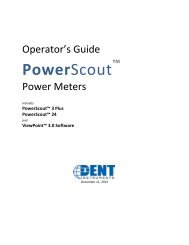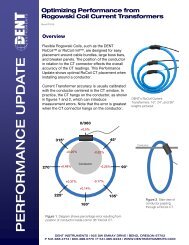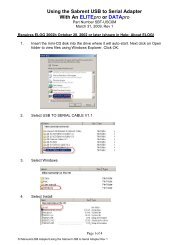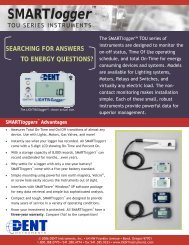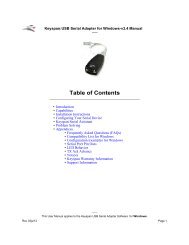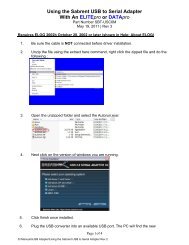Simplified Interface - DENT Instruments
Simplified Interface - DENT Instruments
Simplified Interface - DENT Instruments
You also want an ePaper? Increase the reach of your titles
YUMPU automatically turns print PDFs into web optimized ePapers that Google loves.
<strong>DENT</strong> <strong>Instruments</strong><br />
ELITEpro and DATApro Recorders:<br />
<strong>Simplified</strong> <strong>Interface</strong><br />
January 23, 2004 (Rev. 10/5/98 & 1/14/02)<br />
The Pro Series of loggers has a simplified user interface that allows third party software to perform such<br />
functions as retrieve data, read and set clock, and other tasks in a “simple” manner. The interface is<br />
designed to be used primarily with routine data collection programs such as MV-90 or handheld devices.<br />
The simplified interface can also be used by handheld data readers micro-computers (palm tops) and<br />
Windows CE devices.<br />
The simplified interface is not capable of setting up the logger for a monitoring session. ELOG 98a or<br />
higher (the <strong>DENT</strong> <strong>Instruments</strong> Windows application for Epro and Dpro loggers must be used for that<br />
purpose).<br />
Any terminal program such as Procomm or Hyperterminal can now be used for one-time or routine data<br />
collection by issuing the ASCII commands described below. Additional simple commands are being<br />
added to the loggers for specialized applications. If you have any questions about the commands or<br />
their functions please contact:<br />
<strong>DENT</strong> <strong>Instruments</strong><br />
541.388.4774 voice<br />
64 NW Franklin Ave. 541.385.9333 fax<br />
Bend, OR 97701 USA.<br />
Format of the command descriptions that follow:<br />
1. The actual command is shown in bold.<br />
2. Some commands have an optional argument which is shown in brackets [ ], e.g., [mm/dd/yy<br />
hh:mm]. When using the optional arguments do not include the brackets in the command.<br />
3. The first line following the command is a brief description of the function of the command.<br />
4. The next text provides greater description of how the command or how it is used.<br />
5. Lastly, there is an example of the command and what is returned from the logger when the<br />
command is used. The “command” line is what the computer sends to the logger and<br />
“returns” refers to what the logger sends to the computer.<br />
A couple of nuances to be aware of: READ THESE!<br />
1. The command syntax must be exact. For example, a missing or extra space voids the<br />
command.<br />
2. For direct RS-232 connections to the logger there is a 15 second timeout. After 15 seconds<br />
the logger goes to “sleep.” If a command is sent while the logger is asleep, the first character<br />
will be used to “wake the logger up” resulting in the command being missed. While<br />
communicating with modems the timeout is 90 seconds.<br />
3. To ensure that the logger is “awake,” send an Enter before each command. If awake upon<br />
receiving an Enter, the logger will return a line feed, carriage return and prompt (>). If the<br />
logger is asleep upon receiving an Enter, the logger will wake up and give a carriage return<br />
and prompt only.<br />
1
4. Some commands result in the logger giving a line feed and carriage return followed by what<br />
the command asks for. Some commands only give a carriage return (without a line feed)<br />
followed by what the command asks for. In the description of the commands the words “line<br />
feed” appear after commands where a line feed is returned by the logger and “no line feed”<br />
where there is none.<br />
5. Important Communication Protocols: Set the remote host to communicate at 57600 baud<br />
(or whatever baud rate the logger is set to), 8 data bits, Parity = None, 1 stop bit, Flow<br />
control = None.<br />
An Example Routine Data Collection Set of Commands<br />
In its simplest form, data retrieval consists of sending a SELECT command to tell the logger what date<br />
range of data is desired followed by an EXPORT command that begins the data transmission.<br />
Typical Data Collection Session Commands—Computer calls the logger<br />
First Call to Logger:<br />
PC Commands Function<br />
Wakes the logger, Returns a prompt (>)<br />
ID<br />
Returns the logger serial number<br />
HEADINGS<br />
Returns the time stamp and data column headings<br />
SELECT /*<br />
Tells the logger to choose all data in the logger for downloading<br />
EXPORT<br />
Tells the logger to begin downloading the data<br />
Second and Subsequent Calls to the Logger:<br />
PC Commands<br />
Function<br />
Wakes the logger, Returns a prompt (>)<br />
SELECT /* mm/dd/yy hh:mm Tells the logger to choose all data from mm/dd/yy hh:mm to<br />
the last data record for downloading. Where mm/dd/yy<br />
hh:mm should be the record following the last record from<br />
the previous download.<br />
EXPORT<br />
Tells the logger to begin downloading the data<br />
An additional, optional command would be C! [date time] to update the logger clock to the PC’s clock.<br />
It may also be desired to use the $? Command prior to HEADINGS to turn off the character echo from<br />
the logger. That will prevent the command names from being added into the downloaded data file.<br />
If the logger originates the call the last command issued to the logger should be S! (see below).<br />
2
1. DESCRIPTION OF COMMANDS FOR DATA RETRIEVAL<br />
ID<br />
Returns logger serial number.<br />
The serial number may or may not be retrieved with each data download session. It is often used to<br />
identify an existing data file to which new data will be appended or to label a new data file.<br />
Example: command >ID (no line feed)<br />
returns 8032F<br />
><br />
HEADINGS<br />
Returns the text column headings for the data and time-stamp fields.<br />
The column headings consist of two rows. The first line returned is the top row and the second line is<br />
the bottom row. The headings are in quotes and comma delimited. The first three column headings will<br />
always be:<br />
Record Record Record (followed next by the data column names)<br />
Number Date End Time<br />
The column headings are usually retrieved once from the logger at the first data download. Subsequent<br />
data retrievals are usually appended to an existing file and the column headings need not be reretrieved.<br />
Example: command >HEADINGS (no line feed)<br />
returns "Record","Record","Record","Chan 1","Chan 2","Chan 2"<br />
"Number","Date","End Time","Avg. Temp","(C)Units","(R)Units"<br />
(carriage return and line feed)<br />
><br />
SELECT /*<br />
Sets the logger to output ALL data in the logger starting from the first record through the last. Data<br />
output occurs when the logger receives an EXPORT command. (See below.) There must be a space<br />
between SELECT and the /*<br />
Example: command >SELECT /* (line feed)<br />
returns ><br />
SELECT /* mm/dd/yy hh:mm<br />
Sets the logger to output all data in the logger starting with the date and time listed in mm/dd/yy<br />
hh:mm (inclusive) to the end of the data in the logger. Must be used with an EXPORT command. There<br />
must be a space between SELECT and the /* and the date and time argument.<br />
3
The argument mm/dd/yy hh:mm = month/day/year hour:minute of the first record to be exported. All<br />
data from the time specified (inclusive) through the last record in the logger (most recent) will be<br />
downloaded when the logger receives the EXPORT command.<br />
The SELECT /* [mm/dd/yy hh:mm] is most often used for on-going data collection projects where only<br />
new data is desired and it is to be automatically appended to the existing data file. There are other<br />
SELECT commands available and they are described below.<br />
Example: command >SELECT /* 09/14/98 14:00 (line feed)<br />
returns ><br />
EXPORT<br />
Exports data according to the last SELECT command received by the logger.<br />
Example: command >EXPORT (no line feed)<br />
returns 1,10/01/98,16:39:00,+0073.2,0,000.00<br />
2,10/01/98,16:40:00,+0073.2,0,000.00<br />
3,10/01/98,16:41:00,+0073.9,0,000.00<br />
:<br />
:<br />
9,10/01/98,16:47:00,+0073.5,0,000.00<br />
10,10/01/98,16:48:00,+0073.4,0,000.00<br />
(line feed and carriage return)<br />
(second line feed, without a prompt)<br />
The data continues to be sent until the SELECT command is satisfied<br />
There is no prompt after the end of the data<br />
Note: Since the logger keeps track of the last data record the logger sent it is not always necessary to<br />
use a SELECT command with EXPORT. An EXPORT command issued to the logger without a SELECT<br />
command preceding it will cause the logger to download its data beginning with the first record in the<br />
logger following the last downloaded record. The danger in not sending SELECT with each data<br />
download occurs when 2 or more computers are used to download data from the same logger(s). The<br />
logger has no record of who last requested data, only what data it sent. Multiple computers accessing<br />
the same logger may have gaps in their data if each computer does not send a SELECT command prior to<br />
retrieving data.<br />
C?<br />
Returns logger’s clock time in a hh:mm:ss mm/dd/yy format. The clock uses a 24 hour format.<br />
Example: command >C? (line feed)<br />
returns 15:42:52 09/18/98<br />
><br />
C! hh:mm:ss mm/dd/yy<br />
Sets logger’s real-time clock.<br />
4
This command is used to keep the logger’s clock in synchronization with a host computer that is doing<br />
the data retrieval and to compensate for any drift in the logger clock The logger clocks do not<br />
compensate for daylight savings time.<br />
Example: command >C! 18:44:00 09/18/98 (line feed)<br />
returns (second line feed and carriage return)<br />
><br />
Additional Commands<br />
SELECT /1 mm/dd/yy hh:mm<br />
Sets the logger to EXPORT only one data record at the date and time specified.<br />
Format and function is similar to the SELECT /* command described above.<br />
SELECT /H mm/dd/yy hh:mm - Sets the logger to EXPORT all data from the time specified in the<br />
argument (inclusive of the argument time) until the end of the hour (exclusive of the beginning of the<br />
next hour).<br />
The number of records that are retrieved with this command depend on the integration interval set in<br />
the logger and the time given in the argument. For example, if the logger is set to record 5 minute<br />
interval data and the argument time in the minutes section (mm) of the SELECT command is xx:40 then 4<br />
records will be returned (xx:40, xx:45, xx:50, xx:55).<br />
Format and function is similar to the SELECT /* command described above.<br />
SELECT /D mm/dd/yy hh:mm - Sets the logger to EXPORT all data from the time specified in the<br />
argument (inclusive of the argument time) until the end of the day (exclusive of midnight).<br />
The number of records actually retrieved depends on the time specified in the argument and the<br />
integration interval set in the logger as described in SELECT /H, above.<br />
Format and function is similar to the SELECT /* command described above.<br />
VERSION<br />
Returns EPROM (logger software) version number<br />
<strong>DENT</strong> loggers are continually being improved, enhanced and given new capabilities. The EPROM version<br />
number is most often used by the factory for trouble-shooting and to answer questions about features<br />
and capabilities in the logger.<br />
Example: command >VERSION (no line feed)<br />
returns EUC1B.085<br />
><br />
5
2. COMMANDS FOR SETTING UP THE LOGGER TO CALL THE COMPUTER<br />
The Pro Series of Loggers have the capability to originate a data download session. This feature is<br />
particularly useful when sharing a telephone line at the site. The commands described above apply<br />
equally to sessions where the logger originates the call.<br />
The logger can be configured to periodically call a telephone number and send its data to the PC that<br />
answers the call using the simple commands that follow. It is usually easier to set the logger call-out<br />
schedule using the <strong>DENT</strong> <strong>Instruments</strong> logger software ELOG 98a (or higher) but it can also be done with<br />
the SCHEDULE commands below.<br />
The PC must have a modem and terminal program that is capable of answering the incoming call. After<br />
connection the terminal program would send the appropriate commands as described above to retrieve<br />
data and set the logger clock as desired.<br />
All sessions where the logger originates the call must end with an S! command (see below).<br />
PHONE<br />
Returns the telephone number the logger will call to download data.<br />
Example: command >PHONE (no line feed)<br />
returns 15413884774<br />
><br />
PHONE [number]<br />
Sets the telephone number for logger to call.<br />
PHONE [number] supports commas used to cause delays needed for PBX telephone systems. A comma<br />
adds 1-2 seconds delay each before dialing the next number.<br />
Example: command >PHONE 9,18003880770 (no line feed)<br />
returns 9,18003880770<br />
><br />
SCHEDULE /C<br />
Clears (erases) the current call-out schedule in the logger.<br />
Before sending a new call-out schedule a SCHEDULE /C command should be sent to clear any previous<br />
schedule that may be in the logger.<br />
Example: command >SCHEDULE /C (line feed)<br />
returns (line feed and carriage return)<br />
><br />
6
SCHEDULE /1 hh:mm dd<br />
Logger calls out one time only at the time & date specified.<br />
For all SCHEDULE commands (including those described below) the argument value “dd” corresponds to<br />
the day of the month it is desired to have the logger call out. Note: if, for example, dd is set to 7 and the<br />
day on which it is set is the 8 th of the month then the logger will not call out until the 7 th of the next<br />
month. Also, if dd is set to 31 and the month in which it is set has only 30 or fewer days then the logger<br />
will not make a call until the 31 st of the next month that has 31 days in it. Note also that the argument<br />
hh:mm dd is mandatory for this command. Also, there must be a space between SCHEDULE and the /x<br />
and the date and time argument.<br />
Example: command >SCHEDULE /1 01:00 22 (line feed)<br />
returns (second line feed and carriage return)<br />
><br />
SCHEDULE /D hh:mm dd<br />
Logger calls out once every day at the time specified in hh:mm and starting on day of the month “dd”<br />
Example is the same as for SCHEDULE /1<br />
SCHEDULE /W hh:mm dd<br />
Logger calls out once every week at time specified starting at day of month “dd”<br />
The logger will call every week on the same day of the week (Monday, Tuesday…) that corresponds with<br />
dd. Note: If the day of the week corresponding to “dd” next occurs in the month following the month<br />
when the SCHEDULE command is sent to the logger, then the weekday that the logger will call<br />
corresponds to the day of the week that is “dd” in the following month.<br />
Up to seven (7) SCHEDULE /W commands may be sent to the logger; one (and only one) for each day of<br />
the week.<br />
Example is the same as for SCHEDULE /1<br />
SCHEDULE /M hh:mm dd<br />
Logger calls out once every month on the “dd” day of the month and at the time specified.<br />
Up to thirty-one (31) SCHEDULE /M commands may be sent to the logger; one (and only one) for each<br />
day of the month.<br />
Example is the same as for SCHEDULE /1<br />
7
SCHEDULE /V<br />
View Schedule. Returns the loggers call-out schedule.<br />
Example: command >SCHEDULE /V (line feed)<br />
returns /W 01:33 18<br />
(second line feed and carriage return)<br />
><br />
S!<br />
Tells the logger that the scheduled session has been satisfactorily completed.<br />
Upon receiving an S! command the logger will hang-up. It will call back at the next, normally scheduled<br />
time. If the logger does not get an S! at the end of a telephone/modem session, it will assume there was<br />
a problem with the session and call back about 2 minutes following the disconnect and retry the data<br />
download.<br />
The S! command should be used at the end of every session where the logger initiates the call.<br />
Example: command >S! (line feed)<br />
returns (second line feed and carriage return)<br />
><br />
Additional Commands<br />
SCHEDULE /S hh:mm dd<br />
Maintenance mode: Upon receiving this command the normal call-out schedule in the logger is<br />
suspended and the logger calls every day at hh:mm starting on day “dd.” This call-out time continues<br />
until a SCHEDULE /R is sent to the logger or until another, new “SCHEDULE” is sent.<br />
Example: command > SCHEDULE /S 12:00 11 (line feed)<br />
returns (line feed and carriage return)<br />
><br />
This command is most often used for having the logger call the host PC at a specific time without erasing<br />
the normal schedule. Often times the loggers are set to call the host in the middle of the night.<br />
SCHEDULE /S can be used to have the logger make a call in middle of the day (for example) when the PC<br />
is attended to verify proper operation of the logger.<br />
SCHEDULE /R- Resumes the original call-out schedule that was suspended by a SCHEDULE /S command.<br />
Example: command > SCHEDULE /R (line feed)<br />
returns (line feed and carriage return)<br />
><br />
8
Command<br />
<strong>Simplified</strong> <strong>Interface</strong> Command Summary<br />
All Firmware Versions<br />
key - Tells the logger to execute the command that precedes the . Also used to “wake” the logger<br />
before sending commands<br />
$? – Turns off logger character echo.<br />
$! – Turns on logger character echo.<br />
ID - Returns logger serial number<br />
VERSION - Returns EPROM version number<br />
HEADINGS - Exports headings of Columns<br />
SELECT /1 mm/dd/yy hh:mm – Sets Logger to output a single record of data at time listed<br />
SELECT /H mm/dd/yy hh:mm - Sets Logger to output data from time listed to end of hour<br />
SELECT /D mm/dd/yy hh:mm - Sets Logger to output data from time listed to end of day<br />
SELECT /* mm/dd/yy hh:mm - Sets Logger to output data from time listed through remaining<br />
SELECT /* - Sets Logger to output all data in the logger<br />
[mm/dd/yy hh:mm] = month/day/year hour:minute of data to start export<br />
EXPORT – Begins data down load per SELECT command. If no SELECT is sent prior to receiving an EXPORT<br />
command the logger sends all data collected since the last Export.<br />
C?- Returns logger’s time *hh:mm:ss mm/dd/yy+<br />
C! hh:mm:ss mm/dd/yy- Sets Logger’s clock<br />
PHONE – Returns logger telephone number logger calls for data downloads<br />
PHONE number - Sets phone number for logger to call<br />
SCHEDULE /1 hh:mm dd - Sets logger to call out one time only at time on day dd<br />
SCHEDULE /D hh:mm dd - Sets logger to call out every day at hh:mm starting on day dd<br />
SCHEDULE /W hh:mm dd - Sets logger to call out every week at time hh:mm on day of week dd<br />
SCHEDULE /M hh:mm dd -Sets logger to call out every month at hh:mm on day of month dd<br />
(Can only have one “SCHEDULE /1”, one “SCHEDULE /D”, can have up to seven<br />
“SCHEDULE /W”, and thirty-one “SCHEDULE /M”)<br />
SCHEDULE /S hh:mm dd –Maintenance mode, normal schedule is in suspense until a SCHEDULE /R” is received or<br />
until another “SCHEDULE” is sent- It calls every day at hh:mm starting at dd.<br />
SCHEDULE /R- Resumes normal schedule<br />
SCHEDULE /V- View Call-out Schedule<br />
SCHEDULE /C- Clear Call-out Schedule<br />
S!- Tells logger that Scheduled session is satisfactory completed, call again at next scheduled time. If logger<br />
doesn’t get an “S!”, it will recall in about 2 minutes after the disconnect to complete the scheduled maintenance.<br />
Always end a logger-originated session with an S! .<br />
9
Additional <strong>Simplified</strong> <strong>Interface</strong> Commands<br />
Requires ELITEpro Firmware Version xxxx.056 or Higher<br />
PRELIMINARY January 27, 2004<br />
READ CHx – Returns the real-time values for Channel “x.” X can be any channel 1-6 but the channel must<br />
be enabled in the logger Setup Table<br />
READ PEAK – Returns the kW Peak Demand value with the date and time stamp marking the beginning<br />
of the demand period<br />
CLEAR PEAK – Clears the kW Peak Demand register<br />
READ TOTALS – Returns the values in the kWh, kVARh, and kVAh totalizer registers. A value is present<br />
only if one or more recording flags have been turned on in the Setup Table. (For example, to get a kWh<br />
Total, at least one of the Average kW, Maximum kW, Minimum kW, or kWh boxes in the Setup Table for<br />
that channel must be checked.)<br />
CLEAR TOTALS – Resets all of the kWh, kVARh, and kVAh totalizer registers. Does not affect any time<br />
series data stored in the logger or the Peak kW Demand register.<br />
STOP LOGGING – Turns logging off (does not clear the memory).<br />
START LOGGING – Resumes logging immediately following a STOP LOGGING command. Assumes a valid<br />
Setup Table exists in the logger. (Does not clear memory on logging start.)<br />
START LOGGING hh:mm mm/dd/yy – Starts data logging at the future time specified. If the logger is<br />
already logging, logging is stopped when the command is sent. The schedule is only set if the specified<br />
time is in the future. (Note: If there is data already in the logger then START LOGGING with a date/time<br />
clears the memory when logging resumes.)<br />
CLEAR MEMORY – Turns logging off and clears the logger interval data in memory (Does not clear the<br />
kWh, kVARh, kVAh totalizer registers or peak kW demand register).<br />
READ CLOCK – Returns logger’s time *hh:mm:ss mm/dd/yy+ (Same as C?)<br />
SET CLOCK hh:mm:ss mm/dd/yy- Sets Logger’s clock. Note: To change the clock time but not date only<br />
the hh:mm:ss need be entered. To change the date, the time must also be entered. (Same as C!)<br />
Note: When using the <strong>Simplified</strong> <strong>Interface</strong> to retrieve data that has 3, 15, or 30 second integration<br />
intervals, the time stamps for the data will only show hours:minutes:00. The seconds will not be shown.<br />
10