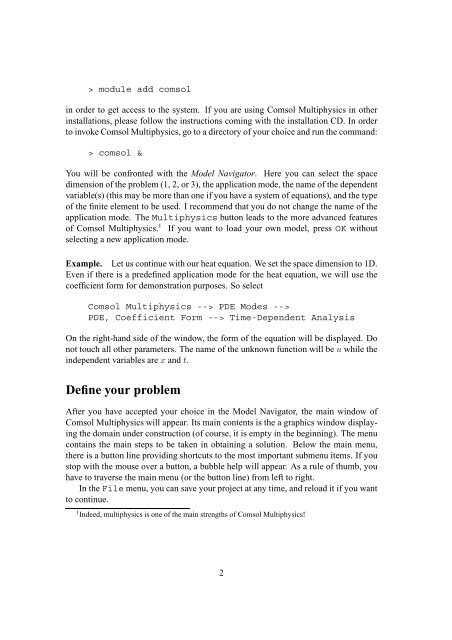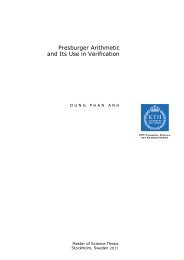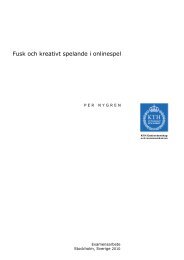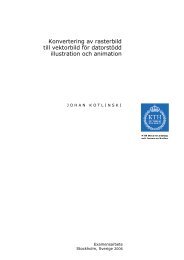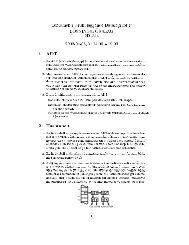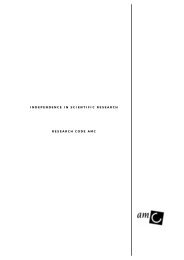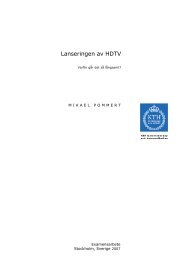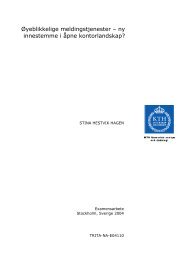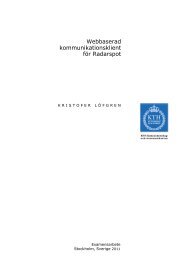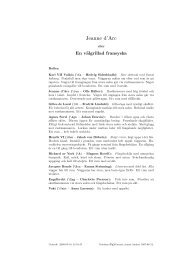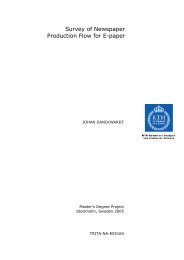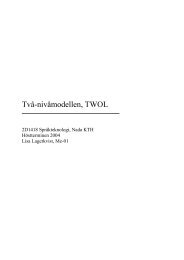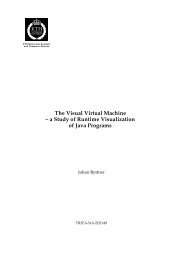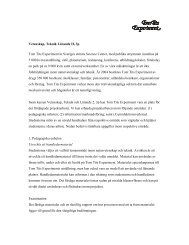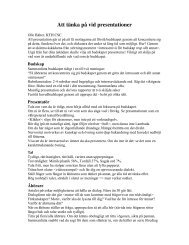Short Introduction to Comsol Multiphysics
Short Introduction to Comsol Multiphysics
Short Introduction to Comsol Multiphysics
You also want an ePaper? Increase the reach of your titles
YUMPU automatically turns print PDFs into web optimized ePapers that Google loves.
module add comsol<br />
in order <strong>to</strong> get access <strong>to</strong> the system. If you are using <strong>Comsol</strong> <strong>Multiphysics</strong> in other<br />
installations, please follow the instructions coming with the installation CD. In order<br />
<strong>to</strong> invoke <strong>Comsol</strong> <strong>Multiphysics</strong>, go <strong>to</strong> a direc<strong>to</strong>ry of your choice and run the command:<br />
> comsol &<br />
You will be confronted with the Model Naviga<strong>to</strong>r. Here you can select the space<br />
dimension of the problem (1, 2, or 3), the application mode, the name of the dependent<br />
variable(s) (this may be more than one if you have a system of equations), and the type<br />
of the finite element <strong>to</strong> be used. I recommend that you do not change the name of the<br />
application mode. The <strong>Multiphysics</strong> but<strong>to</strong>n leads <strong>to</strong> the more advanced features<br />
of <strong>Comsol</strong> <strong>Multiphysics</strong>. 1 If you want <strong>to</strong> load your own model, press OK without<br />
selecting a new application mode.<br />
Example. Let us continue with our heat equation. We set the space dimension <strong>to</strong> 1D.<br />
Even if there is a predefined application mode for the heat equation, we will use the<br />
coefficient form for demonstration purposes. So select<br />
<strong>Comsol</strong> <strong>Multiphysics</strong> --> PDE Modes --><br />
PDE, Coefficient Form --> Time-Dependent Analysis<br />
On the right-hand side of the window, the form of the equation will be displayed. Do<br />
not <strong>to</strong>uch all other parameters. The name of the unknown function will be u while the<br />
independent variables are x and t.<br />
Define your problem<br />
After you have accepted your choice in the Model Naviga<strong>to</strong>r, the main window of<br />
<strong>Comsol</strong> <strong>Multiphysics</strong> will appear. Its main contents is the a graphics window displaying<br />
the domain under construction (of course, it is empty in the beginning). The menu<br />
contains the main steps <strong>to</strong> be taken in obtaining a solution. Below the main menu,<br />
there is a but<strong>to</strong>n line providing shortcuts <strong>to</strong> the most important submenu items. If you<br />
s<strong>to</strong>p with the mouse over a but<strong>to</strong>n, a bubble help will appear. As a rule of thumb, you<br />
have <strong>to</strong> traverse the main menu (or the but<strong>to</strong>n line) from left <strong>to</strong> right.<br />
In the File menu, you can save your project at any time, and reload it if you want<br />
<strong>to</strong> continue.<br />
1 Indeed, multiphysics is one of the main strengths of <strong>Comsol</strong> <strong>Multiphysics</strong>!<br />
2