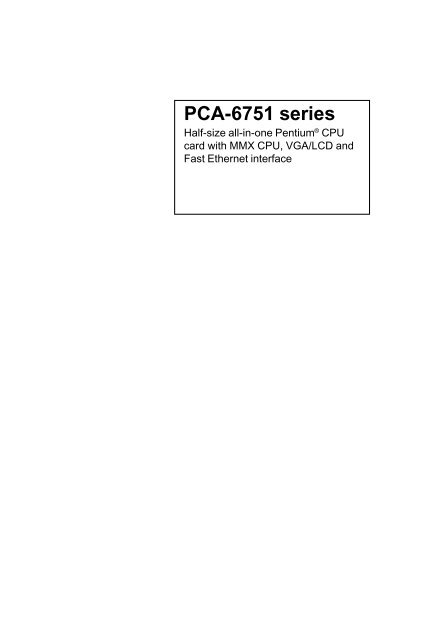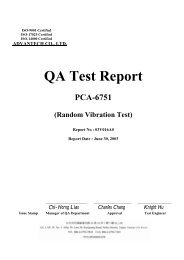Motherboard Manual PDF - Criggie
Motherboard Manual PDF - Criggie
Motherboard Manual PDF - Criggie
You also want an ePaper? Increase the reach of your titles
YUMPU automatically turns print PDFs into web optimized ePapers that Google loves.
PCA-6751 series<br />
Half-size all-in-one Pentium ® CPU<br />
card with MMX CPU, VGA/LCD and<br />
Fast Ethernet interface
Copyright Notice<br />
This document is copyrighted, 1999. All rights are reserved. The<br />
original manufacturer reserves the right to make improvements to the<br />
products described in this manual at any time without notice.<br />
No part of this manual may be reproduced, copied, translated or<br />
transmitted in any form or by any means without the prior written<br />
permission of the original manufacturer. Information provided in this<br />
manual is intended to be accurate and reliable. However, the original<br />
manufacturer assumes no responsibility for its use, nor for any<br />
infringements upon the rights of third parties which may result from<br />
its use.<br />
Acknowledgements<br />
Award is a trademark of Award Software International, Inc.<br />
IBM, PC/AT, PS/2 and VGA are trademarks of International Business<br />
Machines Corporation.<br />
Intel and Pentium are trademarks of Intel Corporation.<br />
Microsoft Windows ® is a registered trademark of Microsoft Corp.<br />
UMC is a trademark of United Microelectronics Corporation.<br />
All other product names or trademarks are properties of their<br />
respective owners.<br />
For more information on this and other Advantech products please<br />
visit our web sites at: http://www.advantech.com<br />
http://www.advantech.com/epc<br />
For technical support and service for please visit our support web site<br />
at: http://support.advantech.com<br />
This manual is for the PCA-6751/6751V Series Rev. A1<br />
Part No. 2006675101<br />
2nd Edition<br />
Printed in Taiwan July 1999<br />
PCA-6751/6751V User's <strong>Manual</strong>
Packing List<br />
Before installing your board, ensure that the following materials have<br />
been received:<br />
• 1 PCA-6751/6751V all-in-one single board computer<br />
• 2 utility disks with Ethernet utility programs<br />
• 430 TX chipset driver for Windows 95<br />
• 3 utility disks with SVGA utility programs and drivers for<br />
Windows 3.1/95/98/NT<br />
• 1 hard disk drive (IDE) interface cable (40-pin)<br />
• 1 floppy disk drive interface cable (34-pin)<br />
• 1 parallel port adapter (26-pin) and COM2 adapter (9-pin) kit<br />
• 1 6-pin mini-DIN keyboard & PS/2 mouse adapter<br />
• 1 ATX power adapter cable<br />
• 1 warranty certificate<br />
If any of these items are missing or damaged, contact your distributor<br />
or sales representative immediately.<br />
Optional Devices<br />
• IrdA adapter (part no. 968900042)<br />
• 1 USB cable (part no. 1700100170)<br />
Preface and Table of Contents
Contents<br />
Chapter 1 Hardware Configuration 1<br />
1.1 Introduction .......................................................................2<br />
Embedded Pentium ® MMX CPU........................................2<br />
Guaranteed long product supply time .................................2<br />
1.2 Specifications .....................................................................3<br />
Standard SBC functions ......................................................3<br />
VGA function......................................................................3<br />
Ethernet controller functions (PCA-6751 only)..................4<br />
Solid state disk ....................................................................4<br />
Mechanic and environmental specifications .......................4<br />
1.3 Board Layout: Dimensions...............................................5<br />
1.4 Safety Precautions .............................................................6<br />
1.5 Jumper Settings .................................................................7<br />
1.5.1 COM2 settings for RS-232/422/485 (JP1) ..............8<br />
1.5.2 LCD panel select (JP2) ............................................8<br />
1.5.3 CMOS backup select (JP3) ....................................10<br />
1.5.4 Watchdog timer configuration (JP4) .....................11<br />
1.6 Installing System Memory (SODIMMs) .......................12<br />
1.6.1 Installing SODIMMs .............................................12<br />
Chapter 2 Connecting Peripherals 13<br />
2.1 Board Layout: Connector Locations<br />
(Component Side)............................................................14<br />
2.2 Board Layout: Connector Locations (Solder Side)......15<br />
2.3 Floppy Drive Connector (CN1)......................................17<br />
2.4 Parallel Port Connector (CN2) ......................................18<br />
2.5 Keyboard Lock (CN3) ....................................................18<br />
2.6 USB Connector (CN4) ....................................................18<br />
2.7 24-bit LCD Display Connector (CN5) ...........................19<br />
2.8 36-bit LCD Display Connector (CN6) ...........................19<br />
2.9 LCD Inverter Connector (CN7).....................................19<br />
2.10 IR Connector (CN8) ........................................................19<br />
2.11 External Speaker (CN9) .................................................19<br />
PCA-6751/6751V User's <strong>Manual</strong>
2.12 Watchdog Timer PROG (CN10) ...................................20<br />
2.13 VGA Display Connector (CN11) ...................................20<br />
2.14 PC-104 Connectors (CN12) ............................................20<br />
2.15 Ethernet Configuration (CN13 PCA-6751 only) ..........20<br />
2.15.1 RJ-45A connector (CN13) .....................................20<br />
2.15.2 Network boot .........................................................20<br />
2.16 Serial Ports (CN16: COM1; CN15: COM2/RS-232;<br />
CN14: COM2/RS-422/485) .............................................21<br />
2.17 External Keyboard (CN17) ............................................22<br />
2.18 ATX Power Connector (CN18) ......................................22<br />
2.19 CPU Fan Power Supply Connector (CN19) .................23<br />
2.20 AT Power Ponnector (CN20) .........................................23<br />
2.21 Keyboard & PS/2 Mouse Connector (CN21)................23<br />
2.22 ISA Goldfinger (CN22, 23) .............................................23<br />
2.23 Compact Flash Disk (CN24) ..........................................24<br />
2.24 Front Panel Connector (CN25, 26, 27) ..........................24<br />
2.24.1 Hard disk drive LED (CN25) ................................24<br />
2.24.2 Reset switch (CN26) ..............................................24<br />
2.24.3 ATX power button (CN27) ....................................24<br />
2.25 Enhanced IDE Connector (CN28) .................................25<br />
Chapter 3 Award BIOS Setup 27<br />
3.1 Award BIOS Setup..........................................................28<br />
3.1.1 Entering setup ........................................................28<br />
3.1.2 Standard CMOS setup ...........................................29<br />
3.1.3 BIOS features setup ...............................................30<br />
3.1.4 Chipset features setup ............................................34<br />
3.1.5 Power management setup ......................................35<br />
3.1.6 PnP PCI configuration setup..................................36<br />
3.1.7 Load BIOS defaults ...............................................36<br />
3.1.8 Load setup defaults ................................................36<br />
3.1.9 Integrated peripherals ............................................37<br />
3.1.10 Password setting ....................................................37<br />
3.1.11 IDE HDD auto detection .......................................38<br />
3.1.12 Save & exit setup ...................................................38<br />
3.1.13 Exit without saving ................................................38<br />
Preface and Table of Contents
Chapter 4 PCI SVGA Setup 39<br />
4.1 Introduction.....................................................................40<br />
Chipset..............................................................................40<br />
Display memory ...............................................................40<br />
4.2 Installation of SVGA Driver ..........................................41<br />
4.2.1 Installation for Windows 3.1 .................................42<br />
4.2.2 Installation for Windows 95 ..................................44<br />
4.2.3 Installation for Windows NT.................................47<br />
4.3 Further Information.......................................................49<br />
Chapter 5 PCI Bus Ethernet Interface<br />
(PCA-6751 only) 51<br />
5.1 Introduction.....................................................................52<br />
5.2 Installation of Ethernet Driver ......................................52<br />
5.2.1 Installation for MS-DOS & Windows 3.1.............52<br />
5.2.2 Installation for Windows 95 ..................................53<br />
5.2.3 Installation for Windows NT.................................55<br />
5.3 Further Information.......................................................57<br />
Appendix A Programming the Watchdog Timer 59<br />
A.1 Programming the Watchdog Timer..............................60<br />
Appendix B Installing PC/104 Modules 63<br />
B.1 Installing PC/104 Modules .............................................64<br />
PCA-6751/6751V User's <strong>Manual</strong>
Appendix C Pin Assignments 67<br />
C.1 Floppy Drive Connector (CN1)......................................68<br />
C.2 Parallel Port Connector (CN2) ......................................69<br />
C.3 Keyboard Lock Connector (CN3) .................................70<br />
C.4 USB1/USB2 Connector (CN4)........................................70<br />
C.5 24-bit LCD Display Connector (CN5) ...........................71<br />
C.6 36-bit LCD Display Connector (CN6) ...........................72<br />
C.7 LCD Power Inverter (CN7) ............................................72<br />
C.8 IR Connector (CN8) ........................................................73<br />
C.9 External Speaker Connector (CN9) ..............................73<br />
C.10 CRT Display Connector (CN11) ....................................74<br />
C.11 COM2 RS-422/485 Serial Port (CN14) .........................74<br />
C.12 COM2 RS-232 Serial Port (CN15) ................................75<br />
C.13 COM1 RS-232 Serial Port (CN16) ................................75<br />
C.14 External Keyboard Connector (CN17) .........................76<br />
C.15 ATX Power Connector (CN18) ......................................76<br />
C.16 CPU Fan Power Connector (CN19) ..............................77<br />
C.17 AT Power Connector (CN20) .........................................77<br />
C.18 Keyboard and Mouse Connnector (CN21) ...................78<br />
C.19 Compact Flash Card connector(CN24) ........................79<br />
C.20 HDD LED Connector (CN25) ........................................80<br />
C.21 Reset Switch Connector (CN26) ....................................80<br />
C.22 ATX Power Switch (CN27) ............................................80<br />
C.23 IDE Hard Drive Connector (CN28) ..............................81<br />
Appendix D System Assignments 83<br />
D.1 System I/O Ports .............................................................84<br />
D.2 DMA Channel Assignments ...........................................85<br />
D.3 Interrupt Assignments ....................................................85<br />
D.4 1st MB Memory Map......................................................86<br />
Appendix E LCD Services 87<br />
E.1 LCD Services ...................................................................88<br />
Preface and Table of Contents
Tables<br />
Table 1-1: COM2 settings for RS-232/422/485 (JP1) ....................................... 8<br />
Table 1-2: LCD panel select (JP2) ..................................................................... 9<br />
Table 1-3: RTC power and CMOS clear (JP3) ................................................. 10<br />
Table 1-4: Watchdog timer system reset select (JP4) .................................... 11<br />
Table 2-1: Connectors .................................................................................... 16<br />
Table 2-2: Serial port connections (COM1, COM2) ......................................... 21<br />
Table 2-3: Serial port default settings ............................................................. 22<br />
Table B-1: PC/104 connectors (CN12) ............................................................ 66<br />
Table C-1: Floppy drive connector .................................................................. 68<br />
Table C-2: Parallel port connector ................................................................... 69<br />
Table C-3: Keyboard lock connector ............................................................... 70<br />
Table C-4: USB1/USB2 connector ................................................................... 70<br />
Table C-5: 24-bit LCD display connector ........................................................ 71<br />
Table C-6: 36-bit LCD display connector ........................................................ 72<br />
Table C-7: LCD power inverter ........................................................................ 72<br />
Table C-8: IR connector .................................................................................. 73<br />
Table C-9: External speaker connector............................................................ 73<br />
Table C-10: CRT display connector ................................................................. 74<br />
Table C-11: COM2 RS-232/422/485 series port ............................................. 74<br />
Table C-12: COM2 RS-232 serial port ............................................................. 75<br />
Table C-13: COM1 RS-232 serial port ............................................................. 75<br />
Table C-14: External keyboard connector ....................................................... 76<br />
Table C-15: ATX power connector .................................................................. 76<br />
Table C-16: CPU fan power connector ............................................................ 77<br />
Table C-17: AT power connector ..................................................................... 77<br />
Table C-18: Keyboard and mouse connector .................................................. 78<br />
Table C-19: Compact Flash card connector .................................................... 79<br />
Table C-20: HDD LED connector ..................................................................... 80<br />
Table C-21: Reset switch connector ............................................................... 80<br />
Table C-22: IDE hard drive connector ............................................................. 80<br />
Table C-23: ATX power switch ........................................................................ 81<br />
Table D-1: System I/O ports ........................................................................... 84<br />
Table D-2: DMA channel assignments ............................................................ 85<br />
Table D-3: Interrupt assignments ................................................................... 85<br />
Table D-4:1st MB memory map ...................................................................... 86<br />
PCA-6751/6751V User's <strong>Manual</strong>
Figures<br />
Figure 1-1: Board layout: dimensions ............................................................... 5<br />
Figure 3-1: Setup program initial screen ........................................................ 28<br />
Figure 3-2: CMOS setup screen ...................................................................... 29<br />
Figure 3-3: BIOS features setup screen .......................................................... 30<br />
Figure 3-4: CHIPSET features setup screen .................................................... 34<br />
Figure 3-5: Power management setup screen ................................................ 35<br />
Figure 3-6: PCI configuration screen .............................................................. 36<br />
Figure 3-7: Integrated peripherals .................................................................. 37<br />
Figure B-1: PC/104 module mounting diagram .............................................. 65<br />
Figure B-2: PC/104 module dimensions (mm) (±0.1) .................................... 65<br />
Preface and Table of Contents
PCA-6751/6751V User's <strong>Manual</strong>
Hardware<br />
Configuration<br />
CHAPTER<br />
1<br />
This chapter gives background<br />
information on the PCA-6751/6751V. It<br />
shows you how to configure the card to<br />
match your application and prepare it for<br />
installation into your PC.<br />
Sections include:<br />
• Card specifications<br />
• Board layout: dimensions<br />
• Board layout: jumper locations<br />
• Board layout: connector locations<br />
• Safety precautions<br />
• Jumper settings<br />
• Installing DRAM (SODIMMs)
1.1 Introduction<br />
The PCA-6751/6751V is a half-size ISA-bus CPU card designed with<br />
an on-board Intel Pentium ® MMX CPU. Featuring powerful on-board<br />
functions such as VGA, LCD, LAN and SSD, the versatile<br />
PCA-6751/6751V can meet the needs of different applications.<br />
Embedded Pentium ® MMX CPU<br />
The PCA-6751/6751V is equipped with Intel's new embedded<br />
Pentium ® MMX CPU at 166 MHz and 266 MHz. The CPU provides<br />
high performance with low power consumption and better thermal<br />
management, which is ideal for POS terminals, ATMs, and industrial<br />
and embedded applications<br />
Guaranteed long product supply time<br />
In addition to the CPU, all the major components of the<br />
PCA-6751/6751V are Intel EMD solutions. These include the 430 TX<br />
system chipset, C&T69000 VGA/LCD controller and SB82558<br />
10/100 Base-T Ethernet. Unlike regular commercial solutions, Intel<br />
EMD solutions provide higher system stability and longer product<br />
supply time (Intel EMD products' typical life cycle is 5 years). This<br />
guarantee is particularly important for end systems that will last for<br />
years.<br />
2 PCA-6751/6751V User's <strong>Manual</strong>
1.2 Specifications<br />
Standard SBC functions<br />
• CPU: Intel Pentium ® MMX CPU 166/266 MHz<br />
• BIOS: AWARD 2 Mbit Flash BIOS, supports Plug & Play, APM<br />
1.2, Ethernet boot ROM, boot from CD-ROM, LS-120, and ZIP<br />
drive<br />
• Chipset: Intel 430 TX<br />
• L2 cache: 512 KB PB SRAM<br />
• System memory: Two 144-pin SODIMM RAM sockets support<br />
SDRAM memory module from 8 MB to 256 MB<br />
• PCI IDE interface: One Enhanced IDE interface, supports 2 IDE<br />
devices PIO mode 3, 4 with bus mastering up to 14 MB/sec Ultra<br />
DMA mode up to 33 MB/sec<br />
• Floppy disk drive interface: Supports up to two floppy disk drives:<br />
3½" (720 KB or 1.44 MB) and/or 5¼" (360 KB or 1.2 MB)<br />
• Parallel port: One parallel port , supports SPP/EPP/ECP<br />
• IR port: Supports up to 115 Kbps transmission rate<br />
• Serial ports: one RS-232, one RS-232/422/485<br />
• Watchdog timer: Can generate a system reset or IRQ 11. Software<br />
enabled/disabled. Time interval is from 1 ~ 62 seconds. Jumperless<br />
with run-time setup<br />
VGA function<br />
• Controller: C&T 69000 / C&T 69030, supports CRT & 36 bit<br />
LCD display types<br />
• Display memory: 2 MB SDRAM built-in (optional 4 MB with C&T<br />
69030)<br />
• Display resolution: Up to 1280 x 1024 @ 256 colors (16 million<br />
colors @ 4 MB)<br />
Chapter 1 Hardware Configuration 3
Ethernet controller functions (PCA-6751 only)<br />
• Controller: Intel SB82558.<br />
10 Mbps / 100 Mbps<br />
• I/O address switchless setting<br />
• Connector type: RJ-45<br />
• Boot ROM: Built-in system (optional)<br />
Solid state disk<br />
• Supports Compact Flash disks<br />
Mechanic and environmental specifications<br />
• Max. power requirement: 5 A @ +5 V<br />
• Operating temperature: 0° C ~ 60° C (32° F ~ 140° F)<br />
• Size: 185 mm x 122 mm<br />
4 PCA-6751/6751V User's <strong>Manual</strong>
1.3 Board Layout: Dimensions<br />
19.50<br />
7.62<br />
185.00<br />
161.44<br />
157.44<br />
155.13<br />
3-<br />
Ø4.0<br />
111.95<br />
109.84<br />
104.04<br />
101.84<br />
22.04<br />
103.45<br />
102.18<br />
108.53<br />
106.47<br />
99.64<br />
19.50<br />
81.86<br />
4-<br />
Ø3.2<br />
54.17<br />
25.64<br />
23.44<br />
23.44<br />
25.98<br />
18.36<br />
15.44<br />
8.48<br />
5.00<br />
0.00<br />
7.62<br />
13.82<br />
7.23<br />
12.03<br />
4.00<br />
122.00<br />
118.82<br />
118.00<br />
107.77<br />
102.68<br />
85.63<br />
61.36<br />
27.09<br />
16.96<br />
11.88<br />
8.62<br />
7.33<br />
1.86<br />
0.00<br />
Unit: mm<br />
Figure 1-1: Board layout: dimensions<br />
Chapter 1 Hardware Configuration 5
1.4 Safety Precautions<br />
Follow these simple precautions to protect yourself from harm and your<br />
PC from damage.<br />
1. To avoid electric shock, always disconnect the power from your PC<br />
chassis before you work on it. Don't touch any components on the<br />
CPU card or other cards while the PC is on.<br />
2. Disconnect power before making any configuration changes. The<br />
sudden rush of power as you connect a jumper or install a card may<br />
damage sensitive electronic components.<br />
3. Always ground yourself to remove any static charge before you touch<br />
your CPU card. Be particularly careful not to touch the chip connectors.<br />
Modern integrated electronic devices, especially CPUs and memory<br />
chips, are extremely sensitive to static electric discharges and fields. Keep<br />
the card in its antistatic packaging when it is not installed in the PC, and<br />
place it on a static dissipative mat when you are working with it. Wear a<br />
grounding wrist strap for continuous protection.<br />
6 PCA-6751/6751V User's <strong>Manual</strong>
1.5 Jumper Settings<br />
This section tells how to set the jumpers to configure your card. It<br />
gives the card default configuration and your options for each jumper.<br />
After you set the jumpers and install the card, you will also need to run<br />
the BIOS Setup program (discussed in Chapter 3) to configure the serial<br />
port addresses, floppy/hard disk drive types and system operating<br />
parameters. Connections, such as hard disk cables, appear in Chapter 2.<br />
For the locations of each jumper, see the board layout diagram depicted<br />
earlier in this chapter.<br />
You configure your card to match the needs of your application by<br />
setting jumpers. A jumper is the simplest kind of electric switch. It<br />
consists of two metal pins and a small metal cap (often protected by a<br />
plastic cover) that slides over the pins to connect them. To "close" a<br />
jumper you connect the pins with the cap. To "open" a jumper you<br />
remove the cap. Sometimes a jumper will have three pins, labeled 1, 2<br />
and 3. In this case you connect either pins 1 and 2 or 2 and 3.<br />
3<br />
2<br />
1<br />
Open<br />
Closed Closed 2-3<br />
You may find a pair of needle-nose pliers useful for setting the jumpers.<br />
If you have any doubts about the best hardware configuration for your<br />
application, contact your local distributor or sales representative before<br />
you make any changes.<br />
Chapter 1 Hardware Configuration 7
1.5.1 COM2 settings for RS-232/422/485 (JP1)<br />
Table 1-1: COM2 settings for RS-232/422/485 (JP1)<br />
*RS-232 RS-422 RS-485<br />
JP1<br />
1 2<br />
3 4<br />
5 6<br />
1 2<br />
3 4<br />
5 6<br />
1 2<br />
3 4<br />
5 6<br />
* default setting<br />
1.5.2 LCD panel select (JP2)<br />
8 PCA-6751/6751V User's <strong>Manual</strong>
Table 1-2: LCD panel select (JP2)<br />
LCD type JP2 LCD type JP2<br />
1 2<br />
1024 x 600 TFT 3 4 800 x 600 TFT<br />
48 K<br />
5 6<br />
7 8<br />
1 2<br />
800 x 600 DSTN2<br />
3 4<br />
800 x 600 DSTN<br />
48 K<br />
5 6<br />
7 8<br />
1 2<br />
1280 x 1024 DSTN 3 4 640 x 480 TFT<br />
48 K<br />
5 6<br />
18-bit<br />
7 8<br />
1 2<br />
800 x 600 TFT 2 3 4 1280 x 1024 TFT<br />
48 K<br />
5 6<br />
7 8<br />
1 2<br />
3 4<br />
1024 x 600 DSTN 1024 x 768 TFT<br />
5 6<br />
7 8<br />
1 2<br />
800 x 600 DSTN 3 4 640 x 480 DSTN<br />
48 K<br />
5 6<br />
7 8<br />
1 2<br />
1024 x 768 DSTN<br />
3 4<br />
640 x 480 Sharp<br />
48 K<br />
5 6<br />
TFT<br />
7 8<br />
1 2<br />
3 4<br />
5 6<br />
7 8<br />
1 2<br />
3 4<br />
5 6<br />
7 8<br />
1 2<br />
3 4<br />
5 6<br />
7 8<br />
1 2<br />
3 4<br />
5 6<br />
7 8<br />
1 2<br />
3 4<br />
5 6<br />
7 8<br />
1 2<br />
3 4<br />
5 6<br />
7 8<br />
1 2<br />
3 4<br />
5 6<br />
7 8<br />
800 x 600 TFT 1<br />
3 4<br />
1024 x 768 DSTN<br />
48 K<br />
5 6<br />
* default setting<br />
1 2<br />
1 2<br />
7 8<br />
3 4<br />
5 6<br />
7 8<br />
Chapter 1 Hardware Configuration 9
1.5.3 CMOS backup select (JP3)<br />
Warning:<br />
To avoid damaging the computer, always turn off the<br />
power supply before setting "Clear CMOS". Set the<br />
jumper back to normal before turning on the power<br />
supply.<br />
Table 1-3: RTC power and CMOS clear (JP3)<br />
*Normal<br />
CMOS data clear<br />
JP3<br />
* default setting<br />
1<br />
2<br />
3<br />
1<br />
2<br />
3<br />
10 PCA-6751/6751V User's <strong>Manual</strong>
1.5.4 Watchdog timer configuration (JP4)<br />
An on-board watchdog timer reduces the chance of disruptions caused<br />
by EMP (electro-magnetic pulse) interference. It is an invaluable<br />
protective device for standalone or unmanned applications. Setup<br />
involves two jumpers and running the control software. (Refer to<br />
Appendix A.)<br />
When the watchdog timer is enabled and the CPU shuts down, the<br />
watchdog timer will automatically either reset the system or generate<br />
an interrupt on IRQ 11, depending on the setting of jumper JP4, as<br />
shown below:<br />
Table 1-4: Watchdog timer system reset select (JP4)<br />
JP4<br />
* default setting<br />
*System reset<br />
1<br />
2<br />
3<br />
IRQ 11 interrupt<br />
1<br />
2<br />
3<br />
Chapter 1 Hardware Configuration 11
1.6 Installing System Memory (SODIMMs)<br />
You can install anywhere from 8 to 256 MB of SDRAM into your<br />
PCA-6751/6751V card. The card provides two 144-pin SODIMM<br />
sockets. Each socket accepts 8, 16, 32, 64 or 128 MB 3.3 V power<br />
level SODIMMs. If only one SODIMM module is required, it can be<br />
installed in either SODIMM socket on the solder side of the<br />
PCA-6751/6751V card.<br />
Note:<br />
PCA-6751/6751V cards only support SDRAM<br />
SODIMM modules. EDO SODIMM is not supported.<br />
1.6.1 Installing SODIMMs<br />
Note:<br />
The modules can fit into the socket only one way:<br />
the gold pins must point down into the SODIMM<br />
socket.<br />
The procedure for installing SODIMMs appears below. Please follow<br />
these steps carefully.<br />
1. Ensure that all power supplies to the system are switched off.<br />
2. Install the SODIMM card. Install the SODIMM so that its gold<br />
pins point down into the SODIMM socket.<br />
3. Slip the SODIMM into the socket at a 45 degree angle and<br />
carefully fit the bottom of the card against the connectors.<br />
4. Gently push the SODIMM card into a perpendicular position until<br />
the clips on the ends of the SODIMM socket snap into place.<br />
5. Check to ensure that the SODIMM is correctly seated and all<br />
connectors make contact. The SODIMM should fit snugly in its<br />
socket.<br />
12 PCA-6751/6751V User's <strong>Manual</strong>
Connecting<br />
Peripherals<br />
CHAPTER<br />
2<br />
This chapter tells how to connect<br />
peripherals, switches and indicators to the<br />
PCA-6751 board. You can access most of<br />
the connectors from the top of the board<br />
while it is installed in the chassis. If you<br />
have a number of cards installed, or your<br />
chassis is very tight, you may need to<br />
partially remove the card to make all the<br />
connections.
2.1 Board Layout: Connector Locations<br />
(Component Side)<br />
CN3<br />
CN8<br />
CN27<br />
CN20<br />
CN28<br />
CN19<br />
CN18<br />
CN25<br />
CN26<br />
CN22<br />
CN9<br />
VR2<br />
CN23<br />
CN5<br />
CN1<br />
CN12<br />
CN21<br />
CN17<br />
CN14 CN15<br />
CN16<br />
CN13<br />
CN11<br />
CN10<br />
CN4<br />
VR1<br />
CN6<br />
CN7<br />
CN2<br />
14 PCA-6751/PCA-6751V User's <strong>Manual</strong>
2.2 Board Layout: Connector Locations<br />
(Solder Side)<br />
SODIMM BANK 1<br />
SODIMM BANK 0<br />
CN24<br />
Chapter 2 Connecting Peripherals 15
The following table lists the connectors on the PCA-6751/6751V.<br />
Table 2-1: Connectors<br />
Number Function<br />
CN1 FDD connector<br />
CN2 Parallel port connector<br />
CN3 Keyboard lock, LED connector<br />
CN4 USB connector<br />
CN5 LCD 24-bit connector<br />
CN6 LCD 36-bit connector<br />
CN7 LCD invertor connector<br />
CN8 IR connector<br />
CN9 External speaker connector<br />
CN10 Watchdog timer PROG connector<br />
CN11 VGA connector<br />
CN12 PC/104 connector<br />
CN13 Ethernet connector<br />
CN14 COM2 RS-422/485 connector<br />
CN15 COM2 RS-232 connector<br />
CN16 COM1 RS-232 connector<br />
CN17 External keyboard connector<br />
CN18 ATX power connector<br />
CN19 CPU fan power connector<br />
CN20 AT power connector<br />
CN21 Keyboard and PS/2 mouse connector<br />
CN22 ISA goldfinger connector<br />
CN23 ISA goldfinger connector<br />
CN24 CompactFlash card connector<br />
CN25 HDD LED<br />
CN26 System reset switch connector<br />
CN27 ATX power button<br />
CN28 IDE connector<br />
16 PCA-6751/PCA-6751V User's <strong>Manual</strong>
The following sections tell how to make each connection. In most<br />
cases, you will simply need to connect a standard cable. All of the<br />
connector pin assignments are shown in Appendix C.<br />
Warning!<br />
Always completely disconnect the power cord from<br />
your chassis whenever you are working on it. Do not<br />
make connections while the power is on. Sensitive<br />
electronic components can be damaged by a<br />
sudden rush of power. Only experienced electronics<br />
personnel should open the PC chassis.<br />
Caution!<br />
Always ground yourself to remove any static charge<br />
before touching the CPU card. Modern electronic<br />
devices are very sensitive to static electric charges.<br />
Use a grounding wrist strap at all times. Place all<br />
electronic components on a static-dissipative<br />
surface or in a static-shielded bag when they are not<br />
in the chassis.<br />
2.3 Floppy Drive Connector (CN1)<br />
You can attach up to two floppy disk drives to the<br />
PCA-6751/6751V’s on-board controller. You can use any combination<br />
of 5.25" (360 KB/1.2 MB) and/or 3.5" (720 KB/1.44/2.88 MB)<br />
drives.<br />
The card comes with a 34-pin daisy-chain drive connector cable. On<br />
one end of the cable is a 34-pin flat-cable connector. On the other<br />
end are two sets of floppy disk drive connectors. Each set consists of<br />
a 34-pin flat-cable connector (usually used for 3.5" drives) and a<br />
printed-circuit-board connector (usually used for 5.25" drives). You<br />
can use only one connector in each set. The set on the end (after the<br />
twist in the cable) connects to the A: floppy. The set in the middle<br />
connects to the B: floppy.<br />
Chapter 2 Connecting Peripherals 17
2.4 Parallel Port Connector (CN2)<br />
The parallel port is normally used to connect the CPU card to a<br />
printer. The PCA-6751/6751V includes an on-board parallel port,<br />
accessed through a 26-pin flat-cable connector, CN3. The card comes<br />
with an adapter cable which lets you use a traditional DB-25 connector.<br />
The cable has a 26-pin connector on one end and a DB-25<br />
connector on the other, mounted on a retaining bracket. The bracket<br />
installs at the end of an empty slot in your chassis, giving you access<br />
to the connector.<br />
The parallel port is designated as LPT1, and can be disabled or<br />
changed to LPT2 or LPT3 in the system BIOS setup.<br />
To install the bracket, find an empty slot in your chassis. Unscrew the<br />
plate that covers the end of the slot. Screw in the bracket in place of<br />
the plate. Next, attach the flat-cable connector to CN2 on the CPU<br />
card. Wire 1 of the cable is red or blue, and the other wires are gray.<br />
Make sure that wire 1 corresponds to pin 1 of CN2. Pin 1 is on the<br />
right side of CN2.<br />
2.5 Keyboard Lock (CN3)<br />
Connecting CN3 enables the keyboard locking function from the front<br />
panel of your chassis.<br />
2.6 USB Connector (CN4)<br />
The PCA-6751/6751V board provides two USB (Universal Serial<br />
Bus) interfaces, which give complete plug and play and also hot<br />
attach/detach for up to 127 external devices. The USB interfaces<br />
comply with USB specification rev. 1.0 and are fuse protected.<br />
The USB interfaces are accessed through a 10-pin flat-cable connector,<br />
CN9. The adapter cable has a 10-pin connector on one end and a<br />
USB connector on the bracket.<br />
The USB interfaces can be disabled in the system BIOS setup.<br />
18 PCA-6751/PCA-6751V User's <strong>Manual</strong>
2.7 24-bit LCD Display Connector (CN5)<br />
CN5 is a 40-pin dual-in-line header and is used to connect an LCD<br />
display to the PCA-6751/6751V. The PCA-6751/6751V has bias<br />
control which can be used to control the LCD signal voltage. Pin 7 of<br />
CN5 is for LCD contrast adjustments, the LCD contrast can be<br />
adjusted via the VR2 (located on the upper left corner of CN5).<br />
The VGA interface is done completely with the softare utiliity<br />
provided, please refer to Chapter 4 for details.<br />
2.8 36-bit LCD Display Connector (CN6)<br />
ThePCA-6751/6751V supports 36-bit LCD that must be connected to<br />
both CN5 (40-pin) and CN6 (20-pin).<br />
The pin assignments for both CN5 and CN6 can be found in<br />
Appendix C.<br />
2.9 LCD Inverter Connector (CN7)<br />
The LCD inverter is connectoed to CN7 via a 5-pin connector to<br />
provide +12 V power to the LCD display. Pin 4 of CN7 provides LCD<br />
brightness control and can be ajusted via the VR1 (located on the<br />
uppper right corner of CN7)<br />
2.10 IR Connector (CN8)<br />
This connector supports the optional wireless infrared transmitting<br />
and receiving module. This module mounts on the system case. You<br />
must configure the setting through BIOS setup.<br />
2.11 External Speaker (CN9)<br />
Connect external speakers to CN9. To activate the on-board buzzer,<br />
set the connector so that Pins 4 and 5 are closed.<br />
Chapter 2 Connecting Peripherals 19
2.12 Watchdog Timer PROG (CN10)<br />
For factory pre-setting purposes only.<br />
2.13 VGA Display Connector (CN11)<br />
The PCA-6751/6751V provides a VGA controller for a high resolution<br />
VGA interface. The PCA-6751/6751V's CN7 is a DB-15 connector<br />
for VGA monitor input. Pin assignments for the CRT display are<br />
detailed in Appendix C.<br />
2.14 PC-104 Connectors (CN12)<br />
The PCA-6751/6751V is equipped with a 16-bit ISA signal PC/104<br />
connector for future expansion. Please see Appendix B for details.<br />
2.15 Ethernet Configuration (CN13)<br />
(PCA-6751 only)<br />
The PCA-6751 is equipped with a high performance 32-bit PCI-bus<br />
Fast Ethernet interface which is fully compliant with IEEE 802.3u<br />
100/10Base-T specifications. It is supported by all major network<br />
operating systems.<br />
The medium type can be configured via the Intel82558.EXE program<br />
included on the utility disk. (See Chapter 5 for detailed information.)<br />
RJ-45A connector (CN13)<br />
100/10Base-T connects to the PCA-6751/6751V via an adapter cable<br />
to the RJ-45 standard jack.<br />
Network boot<br />
The network boot feature is built into the BIOS. It can be enabled or<br />
disabled in the chipset setup of the CMOS configuration. Refer to<br />
"BIOS Setting" in Chapter 4 for more information.<br />
20 PCA-6751/PCA-6751V User's <strong>Manual</strong>
2.16 Serial Ports<br />
(CN16: COM1;<br />
CN15: COM2/RS-232;<br />
CN14: COM2/RS-422/485)<br />
The PCA-6751/6751V offers two serial ports: COM1 in RS-232 and<br />
COM2 (CN15: RS-232, CN14:RS-422/485). These ports let you<br />
connect to serial devices (a mouse, printers, etc.) or a communication<br />
network.<br />
You can select the address for each port (for example, 3F8H [COM1],<br />
2F8H [COM2]) or disable each port. Use the BIOS Advanced Setup<br />
program, which is covered in Chapter 4.<br />
The card mounting bracket holds the serial port connector for the one<br />
port. The parallel port and serial port adapter kit (supplied with the<br />
card) holds the connector for the other port. This lets you connect and<br />
disconnect cables after you install the card. The DB-9 connector on<br />
the bottom of the bracket is the first RS-232 port, COM1. The DB-9<br />
connector on the adapter kit is the second serial port, COM2.<br />
Table 2-2: Serial port connections (COM1, COM2)<br />
Connector<br />
COM1<br />
COM2<br />
Function<br />
RS-232<br />
RS-232/422/485<br />
2.16.1 RS-232 connection (COM1-CN16)<br />
Different devices implement the RS-232 standard in different ways. If<br />
you are having problems with a serial device, be sure to check the pin<br />
assignments for the connector.<br />
Chapter 2 Connecting Peripherals 21
2.16.2 RS-232/422/485 connection<br />
(COM2-CN15: RS-232; CN14: RS-422/485)<br />
COM2 is an RS-232/422/485 serial port. The specific port type is<br />
determined by jumper settings (JP1), as detailed in Chapter 1.<br />
The IRQ and address range for both ports are fixed. However, if you<br />
wish to disable the port or change these parameters later, you can do<br />
this in the system BIOS setup. The table below shows the settings for<br />
the PCA-6751/6751V board's ports:<br />
Table 2-3: PCA-6751/6751V serial port default settings<br />
Port Address Interrupt Default<br />
COM1 3F8, 3E8 IRQ4 3F8<br />
COM2 2F8, 2E8 IRQ3 2F8<br />
2.17 External Keyboard (CN17)<br />
In addition to the PS/2 mouse/keyboard connector, an additional<br />
external keyboard connector is provided.<br />
For external keyboard pin assignments, please see Appendix D.<br />
2.18 ATX Power Connector (CN18)<br />
If the PCA-6751/6751V is used as a stand alone card both the 4-pin<br />
main power connector (CN20) and the ATX power connector (CN18)<br />
must be connected to the power supply. If the PCA-6751/6751V is<br />
used with a passive backplane, the main power connector (CN20)<br />
should not be connected as the card will be powered from the backplane.<br />
Use the ATX adapter cable (provided) to connect the<br />
PCA-6751/6751V with the ATX power supply. The ATX adapter<br />
cable has two different connectors at either end. The ATX 20-pin<br />
(female type) connects to the power supply, while the 3-pin (female<br />
type) connects to the ATX power connector (CN18) on the board<br />
itself.<br />
22 PCA-6751/PCA-6751V User's <strong>Manual</strong>
2.19 CPU Fan Power Supply Connector (CN19)<br />
The PCA-6751/6751V is equipped with the low power dissipation<br />
Intel MMX CPU. With only a heatsink, it will work normally at<br />
temperatures up to 60° C. At temperatures greater than 60° C, a fan is<br />
needed. A CPU fan power supply connector is provided<br />
(+5 V / +12 V input) in addition to the CPU power supply.<br />
This provides power supply to the optional CPU cooling fan. This<br />
connector is only available when +5 V, -12 V and +12 V power is<br />
supplied to the board.<br />
Warning!<br />
Before making the connection, make sure the<br />
voltage is absolutely correct and matched with the<br />
correct connector.<br />
2.20 AT Power Connector (CN20)<br />
If you prefer not to acquire power through PCA-6751/6751V’s<br />
backplane via the gold H-connectors, CN20 also provides power input<br />
connectors for +5 V, -12 V and +12 V. Pin 8 of the PS/2 power<br />
supply can be used, too.<br />
2.21 Keyboard & PS/2 Mouse Connector (CN21)<br />
The PCA-6751/6751V board provides a keyboard connector. A 6-pin<br />
mini-DIN connector (CN21) on the card mounting bracket supports<br />
single-board computer applications. The card comes with an adapter<br />
to convert from the 6-pin mini-DIN connector to a standard DIN<br />
connector and to a PS/2 mouse connector.<br />
2.22 ISA Goldfinger (CN22, 23)<br />
The 16-bit ISA goldfingers are used for connecting the<br />
PCA-6751/6751V to a ISA passive backplane.<br />
Chapter 2 Connecting Peripherals 23
2.23 CompactFlash Disk (CN24)<br />
The PCA-6751/6751V is equipped with a CompactFlash disk socket<br />
on the solder side that supports the IDE interface for CompactFlash<br />
cards. The on-board CompactFlash socket is designed to prevent<br />
incorrect installation. Be sure that the system power is off when<br />
installing and removing CompactFlash cards.<br />
The CompactFlash card is defaulted as the E drive on your PC system.<br />
2.24 Front Panel Connector (CN25, 26, 27)<br />
Next, you may want to install external switches to monitor and control<br />
the PCA-6751/6751V. These features are optional - install them only<br />
if you need them. The front panel connector provides connections for<br />
both a speaker and a hard disk access indicator, and it also provides an<br />
input switch for resetting the card and the ATX system power switch.<br />
2.24.1 Hard disk drive LED (CN25)<br />
You can connect an LED to connector CN25 to indicate when the<br />
HDD is active. Marks on the circuit board indicate LED polarity.<br />
2.24.2 Reset switch (CN26)<br />
If you install a reset switch, it should be a single pole switch rated at<br />
10 mA, 5 V. Momentarily pressing the switch will activate a reset.<br />
For reset switch pin assignments, please see Appendix C.<br />
2.24.3 ATX power button (CN27)<br />
The PCA-6751/PCA-6751V provides an ATX power input connector.<br />
When connected with the ATX power switch, the ATX power switch<br />
connector (CN27) enables power On/Off from the chassis.<br />
24 PCA-6751/PCA-6751V User's <strong>Manual</strong>
2.25 Enhanced IDE Connector (CN28)<br />
You can attach two IDE (Integrated Device Electronics) drives to the<br />
PCA-6751/6751V’s internal controller. The PCA-6751/6751V CPU<br />
card has an EIDE connector, CN28.<br />
Wire number 1 on the cable is red or blue, and the other wires are<br />
gray. Connect one end to connector CN28 on the CPU card. Make<br />
sure that the red (or blue) wire corresponds to pin 1 on the connector<br />
(on the right side). See Chapter 1 for help in finding the connector.<br />
Unlike floppy drives, IDE hard drives can connect in either position<br />
on the cable. If you install two drives, you will need to set one as the<br />
master and one as the slave. You do this by setting the jumpers on the<br />
drives. If you use just one drive, you should set it as the master. See<br />
the documentation that came with your drive for more information.<br />
Connect the first hard drive to the other end of the cable. Wire 1 on<br />
the cable should also connect to pin 1 on the hard drive connector,<br />
which is labeled on the drive circuit board. Check the documentation<br />
that came with the drive for more information.<br />
Connect the second drive, as described above, on CN28.<br />
Chapter 2 Connecting Peripherals 25
26 PCA-6751/PCA-6751V User's <strong>Manual</strong>
CHAPTER<br />
3<br />
Award BIOS Setup<br />
This chapter describes how to set the<br />
card’s BIOS configuration data.
3.1 Award BIOS Setup<br />
Figure 3-1: Setup program initial screen<br />
Award’s BIOS ROM has a built-in Setup program that allows users to<br />
modify basic system configuration. This type of information is stored<br />
in battery-backed RAM so that it retains the Setup information when<br />
the power is turned off.<br />
3.1.1 Entering setup<br />
Turning on the computer and pressing immediately will allow<br />
you to enter Setup.<br />
28 PCA-6751/6751V User's <strong>Manual</strong>
3.1.2 Standard CMOS setup<br />
Choose the “STANDARD CMOS SETUP” option from the INITIAL<br />
SETUP SCREEN menu, and the screen below is displayed. This<br />
standard Setup menu allows users to configure system components<br />
such as date, time, hard disk drive, floppy drive, display, and memory.<br />
Figure 3-2: CMOS setup screen<br />
Chapter 3 Award BIOS Setup 29
3.1.3 BIOS features setup<br />
The “BIOS FEATURES SETUP” screen appears when choosing the<br />
BIOS FEATURES SETUP item from the CMOS SETUP UTILITY<br />
menu. It allows the user to configure the PCA-6751/6751V according<br />
to his particular requirements.<br />
Below are some major items that are provided in the BIOS FEA-<br />
TURES SETUP screen:<br />
Figure 3-3: BIOS features setup screen<br />
Virus Warning<br />
During and after the system boots up, any attempt to write to the boot<br />
sector or partition table of the hard disk drive will halt the system. In<br />
this case, a warning message will be displayed. You can run the<br />
anti-virus program to locate the problem.<br />
If Virus Warning is disabled, no warning message will appear if<br />
anything attempts to access the boot sector or hard disk partition.<br />
CPU Internal Cache/External Cache<br />
Depending on the CPU/chipset design, these options can speed up<br />
memory access when enabled.<br />
30 PCA-6751/6751V User's <strong>Manual</strong>
Quick Power-On Self Test<br />
This option speeds up the Power-On Self Test (POST) conducted as<br />
soon as the computer is turned on. When enabled, BIOS shortens or<br />
skips some of the items during the test. When disabled, normal POST<br />
procedures are followed.<br />
Boot Sequence<br />
This function determines the sequence in which the computer will<br />
search the drives for the disk operating system (i.e. DOS). The default<br />
value is “C, A”.<br />
A,C<br />
System will first search the FDD, then the HDD.<br />
C,A<br />
System will first search the HDD, then the FDD.<br />
C only<br />
System will only search the HDD.<br />
• •<br />
• •<br />
• •<br />
Boot Up Floppy Seek<br />
During POST, BIOS will determine if the floppy disk drive installed is<br />
40 or 80 tracks. 360 KB type is 40 tracks; while 720 KB, 1.2 MB, and<br />
1.44 MB are all 80 tracks.<br />
Enabled BIOS searches the floppy drive to determine if it is 40 or 80<br />
tracks. Note that BIOS cannot differentiate 720 KB, 1.2 MB,<br />
and 1.44 MB type drives as they are all 80 tracks.<br />
Disabled<br />
BIOS will not search for the floppy drive type by track<br />
number. Note that there will not be any warning message if<br />
the drive installed is 360 KB.<br />
Chapter 3 Award BIOS Setup 31
Boot Up NumLock Status<br />
The default is “On”.<br />
On<br />
Off<br />
Keypad boots up to number keys.<br />
Keypad boots up to arrow keys.<br />
Boot Up System Speed<br />
High<br />
Low<br />
Sets the speed to high.<br />
Sets the speed to low.<br />
IDE HDD Block Mode<br />
Enabled<br />
Disabled<br />
Enable IDE HDD Block Mode. BIOS will detect the block size<br />
of the HDD and send a block command automatically.<br />
Disable IDE HDD Block Mode.<br />
Gate A20 option<br />
Normal<br />
Fast<br />
The A20 signal is controlled by the keyboard controller or<br />
chipset hardware.<br />
Default: Fast. The A20 signal is controlled by Port 92 or<br />
chipset specific method.<br />
Typematic Rate Setting<br />
The typematic rate determines the characters per second accepted by<br />
the computer. The Typematic Rate setting enables or disables the<br />
typematic rate.<br />
Typematic Rate (Char/Sec)<br />
BIOS accepts the following input values (character/second) for<br />
Typematic Rate: 6, 8, 10, 12, 15, 20, 24, 30.<br />
32 PCA-6751/6751V User's <strong>Manual</strong>
Typematic Delay (msec)<br />
When holding down a key, the Typematic Delay is the time interval<br />
between the appearance of the first and second characters. The input<br />
values (msec) for this category are: 250, 500, 750, 1000.<br />
Security Option<br />
This setting determines whether the system will boot if the password<br />
is denied, while limiting access to Setup.<br />
System<br />
Setup<br />
The system will not boot, and access to Setup will be<br />
denied if the correct password is not entered at the prompt.<br />
The system will boot, but access to Setup will be<br />
denied if the correct password is not entered at the prompt.<br />
Note:<br />
To disable security, select PASSWORD SETTING in<br />
the main menu. At this point, you will be asked to<br />
enter a password. Simply press the key<br />
to disable security. When security is disabled, the<br />
system will boot, and you can enter Setup freely.<br />
OS Select for DRAM>64 MB<br />
This setting is under OS/2 system.<br />
Video BIOS Shadow<br />
This determines whether video BIOS will be copied to RAM, which is<br />
optional according to the chipset design. When enabled, Video<br />
Shadow increases the video speed.<br />
C8000 - CFFFF Shadow/DC000-DFFFF Shadow<br />
These determine whether optional ROM will be copied to RAM in<br />
blocks of 16 KB.<br />
Enabled<br />
Disabled<br />
Optional shadow is enabled.<br />
Optional shadow is disabled.<br />
Chapter 3 Award BIOS Setup 33
3.1.4 Chipset features setup<br />
By choosing the “CHIPSET FEATURES SETUP” option from the<br />
INITIAL SETUP SCREEN menu, the screen below is displayed. This<br />
sample screen contains the manufacturer’s default values for the<br />
PCA-6751/6751V.<br />
Figure 3-4: Chipset features setup screen<br />
34 PCA-6751/6751V User's <strong>Manual</strong>
3.1.5 Power management setup<br />
The power management setup controls the CPU card's “green”<br />
features. The following screen shows the manufacturer’s defaults.<br />
Figure 3-5: Power management setup screen<br />
Power Management<br />
This option allows you to determine if the values in power management<br />
are disabled, user-defined, or predefined.<br />
HDD Power Management<br />
You can choose to turn the HDD off after a one of the time intervals<br />
listed, or when the system is in Suspend Mode. If in a power saving<br />
mode, any access to the HDD will wake it up.<br />
Note:<br />
The HDD will not power down if the Power Management<br />
option is disabled.<br />
IRQ Activity<br />
IRQ can be set independently. Activity on any enabled IRQ will wake<br />
up the system.<br />
Chapter 3 Award BIOS Setup 35
3.1.6 PnP PCI configuration setup<br />
Figure 3-6: PCI configuration screen<br />
3.1.7 Load BIOS defaults<br />
“LOAD BIOS DEFAULTS” indicates the most appropriate values for<br />
the system parameters for minimum performance. These default<br />
values are loaded automatically if the stored record created by the<br />
Setup program becomes corrupted (and therefore unusable).<br />
3.1.8 Load setup defaults<br />
“LOAD SETUP DEFAULTS” loads the values required by the<br />
system for maximum performance.<br />
36 PCA-6751/6751V User's <strong>Manual</strong>
3.1.9 Integrated peripherals<br />
Figure 3-7: Integrated peripherals<br />
Note:<br />
Enabling the IDE HDD block mode, will also activate<br />
the enhanced IDE driver.<br />
3.1.10 Password setting<br />
To change, confirm, or disable the password, choose the “PASS-<br />
WORD SETTING” option from the Setup main menu and press<br />
[Enter]. The password can be at most 8 characters long.<br />
Remember, to enable this feature, you must first select the Security<br />
Option in the BIOS FEATURES SETUP to be either “Setup” or<br />
“System”. Pressing [Enter] again without typing any characters will<br />
disable the password setting function.<br />
Chapter 3 Award BIOS Setup 37
3.1.11 IDE HDD auto detection<br />
“IDE HDD AUTO DETECTION” automatically checks for the<br />
correct hard disk type.<br />
3.1.12 Save & exit setup<br />
If you select this and press the [Enter] key, the values entered in the<br />
setup utilities will be recorded in the CMOS memory of the chipset.<br />
The microprocessor will check this every time you turn your system<br />
on and compare this to what it finds as it checks the system. This<br />
record is required for the system to operate.<br />
3.1.13 Exit without saving<br />
Selecting this option and pressing the [Enter] key lets you exit the<br />
Setup program without recording any new values or changing old<br />
ones.<br />
38 PCA-6751/6751V User's <strong>Manual</strong>
CHAPTER<br />
PCI SVGA Setup<br />
• Introduction<br />
• Installation of SVGA driver<br />
- for Windows 3.1<br />
- for Windows 95<br />
- for Windows NT<br />
• Further information<br />
4
4.1 Introduction<br />
The PCA-6751/PCA-6751V has an on-board PCI flat panel/VGA<br />
interface. The specifications and features are described as follows:<br />
Chipset<br />
The PCA-6751/PCA-6751V uses a C&T 6900/69030 chipset for its<br />
PCI/SVGA controller. It supports many popular LCD, EL, and gas<br />
plasma flat panel displays and conventional analog CRT monitors.<br />
The 6900/69030 VGA BIOS supports monochrome LCD, EL, color<br />
TFT and STN LCD flat panel displays. In addition, it also supports<br />
interlaced and non-interlaced analog monitors (color and monochrome<br />
VGA) in high-resolution modes while maintaining complete<br />
IBM VGA compatibility. Digital monitors (i.e. MDA, CGA, and<br />
EGA) are NOT supported. Multiple frequency (multisync) monitors<br />
are handled as if they were analog monitors.<br />
Display memory<br />
With on-board 2 MB display memory, the VGA controller can drive<br />
CRT displays or color panel displays with resolutions up to 1024 x<br />
768 at 64 K colors. The display memory can be expanded to 4 MB for<br />
true-color resolution of 1024 x 768 with C&T 69030.<br />
40 PCA-6751/PCA-6751V User's <strong>Manual</strong>
4.2 Installation of SVGA Driver<br />
Complete the following steps to install the SVGA driver. Follow the<br />
procedures in the flow chart that apply to the operating system that<br />
you you are using within your PCA-6751/PCA-6751V.<br />
Important: The following windows illustrations are examples<br />
only. You must follow the flow chart instructions and<br />
pay attention to the instructions which then appear<br />
on your screen.<br />
Note:<br />
means pressing the “Enter” key on the<br />
keyboard.<br />
Chapter 4 PCI SVGA Setup 41
4.2.1 Installation for Windows 3.1<br />
1.<br />
a. Insert the utility disc disk<br />
into the Floppy CD-ROM disk<br />
drive.<br />
b. Select "File" in<br />
Program Manager.<br />
c. Click "Run" and<br />
type:"A:\VGA\<br />
"D:\VGA\<br />
Win31\Setup.exe".<br />
AD:\VGA\Win31\Setup.exe<br />
2.<br />
a. Choose the<br />
language you want<br />
to use during<br />
installation.<br />
3.<br />
a. Select the<br />
highlighted item.<br />
b. Press "ENTER".<br />
4.<br />
a. Press "ENTER" to<br />
install all<br />
resolutions.<br />
42 PCA-6751/PCA-6751V User's <strong>Manual</strong>
5.<br />
a. Type the path of<br />
the operating<br />
system.<br />
6.<br />
a. When installation<br />
is completed,<br />
reboot the system.<br />
b. You will see the<br />
"ChipsCPL" icon in<br />
the control panel.<br />
ChipsCPL<br />
7.<br />
a. Double click<br />
"ChipsCPL".<br />
b. Adjust screen size,<br />
color and refresh<br />
rate to your<br />
preferences.<br />
END<br />
Chapter 4 PCI SVGA Setup 43
4.2.2 Installation for Windows 95<br />
1.<br />
a. Select "Start",<br />
"Settings",<br />
"Control Panel",<br />
"Display",<br />
"Settings".<br />
b. Press "Advanced<br />
Properties".<br />
2.<br />
a. Choose the<br />
"Adapter" label.<br />
b. Press the<br />
"Change..."<br />
button.<br />
3.<br />
a. Press the "Have<br />
Disk" button.<br />
4.<br />
a. Insert the utility disc disk<br />
into the Floppy CD-ROM disk<br />
drive.<br />
b. Type:"A:\VGA\<br />
Win95\Setup.exe".<br />
"D:\VGA\Win95\".<br />
c. Press "OK".<br />
AD:\VGA\Win95\<br />
44 PCA-6751/PCA-6751V User's <strong>Manual</strong>
5.<br />
a. Select the<br />
highlighted item.<br />
b. Click the "OK"<br />
button.<br />
69000<br />
6.<br />
C&T69000/69030<br />
a. C&T65555<br />
appears in the<br />
adapter label.<br />
b. Click the "Apply"<br />
button.<br />
7.<br />
a. Press "Yes" to<br />
reboot.<br />
8.<br />
a. Repeat Step 1 on<br />
the previous page<br />
of this manual.<br />
The "CHIPS"<br />
label appears in<br />
"Display".<br />
b. Adjust resolution<br />
and color.<br />
Chapter 4 PCI SVGA Setup 45
9.<br />
a. Click the "CHIPS"<br />
label.<br />
b. Adjust the refresh<br />
rate and display [7]<br />
type.<br />
c. Press "OK" to<br />
exit.<br />
10.<br />
a. Press "Yes" to<br />
set the monitor<br />
type.<br />
11.<br />
a. Select<br />
"Standard",<br />
"Super VGA 800<br />
x 600", or "XGA".<br />
b. Press the "OK"<br />
button.<br />
12.<br />
a. Choose "Restart"<br />
to reboot.<br />
END<br />
46 PCA-6751/PCA-6751V User's <strong>Manual</strong>
4.2.3 Installation for Windows NT<br />
1.<br />
a. Select "Start", "Settings",<br />
"Control Panel".<br />
b. Double click the "Display"<br />
icon.<br />
2.<br />
a. Choose the "Settings" label.<br />
b. Press the "Display Type"<br />
button.<br />
3.<br />
a. Press the "Change..." button.<br />
4.<br />
a. Click the "Have Disk..."<br />
button.<br />
Chapter 4 PCI SVGA Setup 47
5.<br />
a. Insert the disc utility into disk the into<br />
CD-ROM the floppy drive. disk drive.<br />
b. Type: "D:\VGA\NT40\" "A:\VGA\NT40\" in<br />
the in the blank. blank.<br />
c. Press the "OK" button.<br />
A<br />
D:\VGA\NT40\<br />
69000<br />
6.<br />
a. Select the highlighted<br />
item.<br />
b. Press the "OK" button.<br />
7.<br />
a. Press "Yes" to proceed.<br />
8.<br />
a. Press "OK" to reboot.<br />
48 PCA-6751/PCA-6751V User's <strong>Manual</strong>
9.<br />
a. Repeat Step 1 in this<br />
manual, to select the<br />
"Settings" label.<br />
b. Adjust resolution and color.<br />
c. Click "Test" to see the<br />
result.<br />
d. Click "OK" to save the<br />
setting.<br />
END<br />
Chapter 4 PCI SVGA Setup 49
4.3 Further Information<br />
For further information about the PCI/SVGA installation in your<br />
PCA-6751 series, including driver updates, troubleshooting guides<br />
and FAQ lists, visit the following web resources:<br />
C&T web site: www.chips.com<br />
Advantech web sites: www.advantech.com<br />
support.advantech.com.tw<br />
50 PCA-6751/PCA6751V User's <strong>Manual</strong>
CHAPTER<br />
PCI Bus Ethernet<br />
Interface<br />
(PCA-6751 only)<br />
5<br />
This chapter provides information on<br />
Ethernet configuration.<br />
• Introduction<br />
• Installation of Ethernet driver<br />
- for MS-DOS & Windows 3.1<br />
- for Windows 95<br />
- for Windows NT<br />
• Further information
5.1 Introduction<br />
The PCA-6751 is equipped with a high performance 32-bit Ethernet<br />
chipset which is fully compliant with IEEE 802.3 100 Mbps<br />
CSMA/CD standards. It is supported by major network operating<br />
systems. It is also both 100Base-T and 10Base-T compatible. The<br />
medium type can be configured via the 82558.exe program included<br />
on the utility disk.<br />
The Ethernet port provides a standard RJ-45 jack. The network boot<br />
feature can be utilized by incorporating the boot ROM image files for<br />
the appropriate network operating system. The boot ROM BIOS files<br />
are combined with system BIOS, which can be enabled/disabled in the<br />
BIOS setup.<br />
5.2 Installation of Ethernet Driver<br />
Before installing the Ethernet driver, note the procedures below. You<br />
must know which operating system you are using in your PCA-6751,<br />
and then refer to the corresponding installation flow chart. Then just<br />
follow the steps described in the flow chart. You will quickly and<br />
successfully complete the installation, even if you are not familiar<br />
with instructions for MS-DOS or WINDOWS.<br />
Note:<br />
The windows illustrations in this chapter are examples<br />
only. You must follow the flow chart instructions<br />
and pay attention to the instructions which then<br />
appear on your screen.<br />
5.2.1 Installation for MS-DOS & Windows 3.1<br />
If you want to set up your Ethernet connection under the MS-DOS or<br />
Windows 3.1 environment, you should first check your server system<br />
model. For example, MS-NT, IBM-LAN server, and so on.<br />
Then choose the correct driver to install in your panel PC.<br />
The installation procedures for various servers can be found in the<br />
directory path "LAN/TXT/*" of the drivers and utilities disks, where *<br />
is your server model.<br />
52 PCA-6751/PCA-6751V User's <strong>Manual</strong>
5.2.2 Installation for Windows 95<br />
1.<br />
a. Select "Start",<br />
"Settings",<br />
"Control Panel".<br />
b. Double click<br />
"Network".<br />
2.<br />
a. Click "Add" and<br />
prepare to install<br />
network functions.<br />
3.<br />
a. Select the<br />
"Adapter" item to<br />
add the Ethernet<br />
card.<br />
4.<br />
a. Click "Have Disk"<br />
to install the driver.<br />
Chapter 5 PCI Bus Ethernet Interface 53
5.<br />
a. Insert the disc diskinto<br />
the onto CD-ROM the A:\ drive.<br />
b. Fill in the correct<br />
path.<br />
c. Click "OK".<br />
6.<br />
a. Choose the<br />
"Intel" "Realtek" item. item.<br />
b. Click "OK".<br />
7.<br />
a. Make sure the<br />
configurations of<br />
relative items are<br />
set correctly.<br />
b. Click "OK" to<br />
reboot.<br />
END<br />
54 PCA-6751/PCA-6751V User's <strong>Manual</strong>
5.2.3 Installation for Windows NT<br />
1.<br />
a. Select "Start",<br />
"Settings",<br />
"Control Panel".<br />
b. Double click<br />
"Network".<br />
2.<br />
a. Choose the<br />
"Adapters" label.<br />
b. Click the "Add"<br />
button.<br />
3.<br />
a. Press "Have<br />
Disk".<br />
4.<br />
a. Type "D:". "A:"<br />
b. Press "OK".<br />
A:\ D:<br />
Chapter 5 PCI Bus Ethernet Interface 55
5.<br />
a. Insert the disc disk into<br />
onto the CD-ROM the A:\ drive.<br />
b. Fill in the correct<br />
path.<br />
c. Press the "OK"<br />
button.<br />
D:\Lan\ A:\Lan\<br />
6.<br />
a. Choose the<br />
"Intel" "Realtek" item. item.<br />
b. Press the "OK"<br />
button.<br />
7.<br />
a. Make sure the<br />
configurations of<br />
relative items are<br />
set correctly.<br />
b. Press the "OK"<br />
button to reboot.<br />
END<br />
56 PCA-6751/PCA-6751V User's <strong>Manual</strong>
5.3 Further Information<br />
Intel web site:<br />
www.intel.com<br />
Advantech web site: www.advantech.com<br />
support.advantech.com<br />
Chapter 5 PCI Bus Ethernet Interface 57
58 PCA-6751/PCA-6751V User's <strong>Manual</strong>
APPENDIX<br />
A<br />
Programming<br />
the Watchdog<br />
Timer<br />
The PCA-6751/PCA-6751V is<br />
equipped with a watchdog timer<br />
that resets the CPU or generates an<br />
interrupt if processing comes to a<br />
standstill for any reason. This<br />
feature ensures system reliability<br />
in industrial standalone or unmanned<br />
environments.
A.1 Programming the Watchdog Timer<br />
To program the watchdog timer, you must write a program which<br />
writes I/O port address 443 (hex). The output data is a value of time<br />
interval. The value range is from 01 (hex) to 3E (hex), and the related<br />
time interval is 1 sec. to 62 sec.<br />
Data Time Interval<br />
01 1 sec.<br />
02 2 sec.<br />
03 3 sec.<br />
04 4 sec.<br />
• •<br />
• •<br />
• •<br />
3E 62 sec.<br />
60 PCA-6751/PCA-6751V User's <strong>Manual</strong>
After data entry, your program must refresh the watchdog timer by<br />
rewriting the I/O port 443 (hex) while simultaneously setting it. When<br />
you want to disable the watchdog timer, your program should read I/O<br />
port 443 (hex).<br />
The following example shows how you might program the watchdog<br />
timer in BASIC:<br />
10 REM Watchdog timer example program<br />
20 OUT &H443, data REM Start and restart the watchdog<br />
30 GOSUB 1000 REM Your application task #1,<br />
40 OUT &H443, data REM Reset the timer<br />
50 GOSUB 2000 REM Your application task #2,<br />
60 OUT &H443, data REM Reset the timer<br />
70 X=INP (&H443) REM, Disable the watchdog timer<br />
80 END<br />
1000 REM Subroutine #1, your application task<br />
• •<br />
• •<br />
• •<br />
1070 RETURN<br />
2000 REM Subroutine #2, your application task<br />
• •<br />
• •<br />
• •<br />
2090 RETURN<br />
Appendix A Programming the Watchdog Timer 61
62 PCA-6751/PCA-6751V User's <strong>Manual</strong>
APPENDIX<br />
B<br />
Installing PC/104<br />
Modules<br />
This appendix gives instructions for<br />
installing PC/104 modules.
B.1 Installing PC/104 Modules<br />
The PCA-6751/6751V's PC/104 connectors provide you with flexibility<br />
to attach PC/104 modules.<br />
Installing these modules on the PCA-6751/6751V is quick and simple.<br />
The following steps show how to mount the PC/104 modules:<br />
1. Remove the PCA-6751/6751V from your system. Please pay<br />
particular attention to the safety instructions already mentioned<br />
earlier in this manual.<br />
2. Make any jumper or link changes required to the CPU card now.<br />
Once the PC/104 module is mounted you may have difficulty in<br />
accessing these.<br />
3. Normal PC/104 modules have male connectors and mount directly<br />
onto the main card. (Refer to the diagram on the following page.)<br />
4. Mount the PC/104 module onto the CPU card by pressing the<br />
module firmly but carefully onto the mounting connectors.<br />
5. Secure the PC/104 module onto the CPU card using the four<br />
mounting spacers and screws.<br />
64 PCA-6751/PCA-6751V User's <strong>Manual</strong>
PC/104<br />
Mounting Support<br />
Female<br />
Male<br />
PCA-6154/L<br />
PC/104 module<br />
Figure B-1: PC/104 module mounting diagram<br />
8.9<br />
82.5<br />
95.9<br />
90.8<br />
φ 6.4<br />
90.8<br />
φ 3.2<br />
5.1<br />
0<br />
5.1<br />
0<br />
5.1<br />
85.1<br />
90.2<br />
Figure B-2: PC/104 module dimensions (mm) (±0.1)<br />
Appendix B Installing PC/104 Modules 65
Table B-1: PC/104 connectors (CN12)<br />
Pin Signal (CN12) Signal (CN13)<br />
Number Row A Row B Row C Row D<br />
0 — — 0 V 0 V<br />
1 IOCHCHK* 0 V SBHE* MEMCS16*<br />
2 SD7 RESETDRV LA23 IOCS16*<br />
3 SD6 +5 V LA22 IRQ10<br />
4 SD5 IRQ9 LA21 IRQ11<br />
5 SD4 -5 V LA20 IRQ12<br />
6 SD3 DRQ2 LA19 IRQ15<br />
7 SD2 -12 V LA18 IRQ14<br />
8 SD1 ENDXFR* LA17 DACK0*<br />
9 SD0 +12 V MEMR* DRQ0<br />
10 IOCHRDY N/C MEMW* DACK5*<br />
11 AEN SMEMW* SD8 DRQ5<br />
12 SA19 SMEMR* SD9 DACK6*<br />
13 SA18 IOW* SD10 DRQ6<br />
14 SA17 IOR* SD11 DACK7*<br />
15 SA16 DACK3* SD12 DRQ7<br />
16 SA15 DRQ3 SD13 +5 V<br />
17 SA14 DACK1* SD14 MASTER*<br />
18 SA13 DRQ1 SD15 0 V<br />
19 SA12 REFRESH* KEY 0 V<br />
20 SA11 SYSCLK — —<br />
21 SA10 IRQ7 — —<br />
22 SA9 IRQ6 — —<br />
23 SA8 IRQ5 — —<br />
24 SA7 IRQ4 — —<br />
25 SA6 IRQ3 — —<br />
26 SA5 DACK2* — —<br />
27 SA4 TC — —<br />
28 SA3 BALE — —<br />
29 SA2 +5 V — —<br />
30 SA1 OSC — —<br />
31 SA0 0 V — —<br />
32 0 V 0 V — —<br />
* low active<br />
66 PCA-6751/PCA-6751V User's <strong>Manual</strong>
APPENDIX<br />
C<br />
Pin Assignments<br />
This appendix contains information of a<br />
detailed or specialized nature. It includes:<br />
• CRT display connector<br />
• LCD display/inverter connector<br />
• RS-232/422/485 serial port connector<br />
• Keyboard and mouse connector<br />
• External keyboard connector<br />
• Main power connectors (AT/ATX)<br />
• IDE connector<br />
• RS-232 serial port connector<br />
• Ethernet RJ-45 connector<br />
(PCA-6751 only)<br />
• Floppy connector<br />
• Parallel connector<br />
• IR connector<br />
• HDD LED connector<br />
• CompactFlash card connector
C.1 Floppy Drive Connector (CN1)<br />
33 31 .... 3 1<br />
Table C-1: Floppy drive connector<br />
34 32 .... 4 2<br />
Pin Signal Pin Signal<br />
1 GND 2 DENSITY SELECT*<br />
3 GND 4 N/C<br />
5 GND 6 N/C<br />
7 GND 8 INDEX*<br />
9 GND 10 MOTOR 0*<br />
11 GND 12 DRIVE SELECT 1*<br />
13 GND 14 DRIVE SELECT 0*<br />
15 GND 16 MOTOR 1*<br />
17 GND 18 DIRECTION*<br />
19 GND 20 STEP*<br />
21 GND 22 WRITE DATA*<br />
23 GND 24 WRITE GATE*<br />
25 GND 26 TRACK 0*<br />
27 GND 28 WRITE PROTECT*<br />
29 GND 30 READ DATA*<br />
31 GND 32 HEAD SELECT*<br />
33 GND 34 DISK CHANGE*<br />
* low active<br />
68 PCA-6751/PCA-6751V User's <strong>Manual</strong>
C.2 Parallel Port Connector (CN2)<br />
13 12 .... 2 1<br />
Table C-2: Parallel port connector<br />
Pin<br />
Signal<br />
1 \STROBE<br />
2 \AUTOFD<br />
3 D0<br />
4 ERR<br />
5 D1<br />
6 \INIT<br />
7 D2<br />
8 \SLCTINI<br />
9 D3<br />
10 GND<br />
11 D4<br />
12 GND<br />
13 D5<br />
14 GND<br />
15 D6<br />
16 GND<br />
17 D7<br />
18 GND<br />
19 \ACK<br />
20 GND<br />
21 BUSY<br />
22 GND<br />
23 PE<br />
24 GND<br />
25 SLCT<br />
26 N/C<br />
26 25 .... 15 14<br />
Appendix C Pin Assignments 69
C.3 Keyboard Lock Connector (CN3)<br />
1 2 3 4 5<br />
Table C-3: Keyboard lock connector<br />
Pin<br />
Signal<br />
1 V CC<br />
2 N/C<br />
3 GND<br />
4 KBLOCK<br />
5 GND<br />
C.4 USB1/USB2 Connector (CN4)<br />
1<br />
2<br />
9<br />
10<br />
Table C-4: USB1/USB2 connector<br />
USB1<br />
USB2<br />
Pin Signal Pin Signal<br />
1 +5 V 2 +5 V<br />
3 UV- 4 UV-<br />
5 UV+ 6 UV+<br />
7 GND 8 GND<br />
9 Chassis GND 10 N/C<br />
70 PCA-6751/PCA-6751V User's <strong>Manual</strong>
C.5 24-bit LCD Display Connector (CN5)<br />
1 3 .... 37 39<br />
2 4 .... 38 40<br />
Table C-5: 24-bit LCD display connector<br />
Pin Signal Pin Signal<br />
1 VDDSAFE5 2 VDDSAFE5<br />
3 GND 4 GND<br />
5 VDDSAFE3 6 VDDSAFE3<br />
7 Vcon 8 GND<br />
9 P0 10 P1<br />
11 P2 12 P3<br />
13 P4 14 P5<br />
15 P6 16 P7<br />
17 P8 18 P9<br />
19 P10 20 P11<br />
21 P12 22 P13<br />
23 P14 24 P15<br />
25 P16 26 P17<br />
27 P18 28 P19<br />
29 P20 30 P21<br />
31 P22 32 P23<br />
33 GND 34 GND<br />
35 SHIFT CLOCK 36 FILM<br />
37 M 38 LP<br />
39 N/C 40 ENAVEE<br />
Note:<br />
The model number of the CN5 socket is<br />
DF13A-40DP-1.25V (Hirose Electric Co., Ltd.)<br />
Appendix C Pin Assignments 71
C.6 36-bit LCD Display Connector (CN6)<br />
1 3 .... 17 19<br />
2 4 .... 18 20<br />
Table C-6: 36-bit LCD display connector<br />
Pin Signal Pin Signal<br />
1 GND 2 GND<br />
3 P24 4 P25<br />
5 P26 6 P27<br />
7 P28 8 P29<br />
9 P30 10 P31<br />
11 P32 12 P33<br />
13 P34 14 P35<br />
15 GND 16 GND<br />
17 ENABKL 18 N/C<br />
19 N/C 20 N/C<br />
Note: The model number of the CN6 socket is<br />
DF13A-20DP-1.25V (Hirose Electric Co., Ltd.)<br />
5 4 3 2 1<br />
Table C-7: LCD power inverter<br />
Pin<br />
Signal<br />
1 +12 V<br />
2 GND<br />
3 ENABKL<br />
4 VBR<br />
C.7 LCD Power Inverter (CN7)<br />
72 PCA-6751/PCA-6751V User's <strong>Manual</strong>
C.8 IR Connector (CN8)<br />
1 2 3 4 5<br />
Table C-8: IR connector<br />
Pin<br />
Signal<br />
1 +5 V<br />
2 N/C<br />
3 IR_RX<br />
4 GND<br />
5 IR_TX<br />
C.9 External Speaker Connector (CN9)<br />
1 2 3 4<br />
Table C-9: External speaker connector<br />
Pin<br />
Signal<br />
1 V CC<br />
2 N/C<br />
3 Internal speaker<br />
4 External speaker<br />
Appendix C Pin Assignments 73
C.10 CRT Display Connector (CN11)<br />
1<br />
6<br />
11<br />
151<br />
6 10<br />
11 5<br />
1<br />
11<br />
115<br />
10 6<br />
10<br />
115<br />
5<br />
10<br />
15<br />
Table C-10: CRT display connector<br />
Pin Signal Pin Signal<br />
1 RED 9 N/C<br />
2 GREEN 10 GND<br />
3 BLUE 11 N/C<br />
4 N/C 12 N/C<br />
5 GND 13 H-SYNC<br />
6 GND 14 V-SYNC<br />
7 GND 15 N/C<br />
8 GND<br />
C.11 COM2 RS-422/485 Serial Port (CN14)<br />
1<br />
2<br />
9<br />
10<br />
Table C-11: COM2 RS-232/422/485 serial port<br />
Pin RS-232 port RS-422 port RS-485 port<br />
1 DCD TXD- DATA-<br />
2 DSR N/C N/C<br />
3 RxD TXD+ DATA+<br />
4 RTS N/C N/C<br />
5 TxD RXD+ N/C<br />
6 CTS N/C N/C<br />
7 DTR RXD- N/C<br />
8 RI N/C N/C<br />
9 GND GND GND<br />
10 N/C N/C N/C<br />
74 PCA-6751/PCA-6751V User's <strong>Manual</strong>
C.12 COM2 RS-232 Serial Port (CN15)<br />
1<br />
2<br />
9<br />
10<br />
Table C-12: COM2 RS-232 serial port<br />
Pin RS-232 port Pin RS-232 port<br />
1 DCD 6 CTS<br />
2 DSR 7 DTR<br />
3 RxD 8 RI<br />
4 RTS 9 GND<br />
5 TxD 10 N/C<br />
C.13 COM1 RS-232 Serial Port (CN16)<br />
5<br />
4<br />
3<br />
2<br />
1<br />
1 5<br />
9<br />
6<br />
9<br />
8<br />
7<br />
6<br />
Table C-13: COM1 RS-232 serial port<br />
Pin<br />
Signal<br />
1 DCD<br />
2 RXD<br />
3 TXD<br />
4 DTR<br />
5 GND<br />
6 DSR<br />
7 RTS<br />
8 CTS<br />
9 RI<br />
Appendix C Pin Assignments 75
C.14 External Keyboard Connector (CN17)<br />
1<br />
2<br />
3<br />
4<br />
5<br />
Table C-14: External keyboard connector<br />
Pin<br />
Signal<br />
1 CLK<br />
2 DATA<br />
3 NC<br />
4 GND<br />
5 V CC<br />
C.15 ATX Power Connector (CN18)<br />
1 2 3<br />
Table C-15: ATX power connector<br />
Pin<br />
Signal<br />
1 5 V SB<br />
2 N/C<br />
3 PS_ON<br />
76 PCA-6751/PCA-6751V User's <strong>Manual</strong>
C.16 CPU Fan Power Connector (CN19)<br />
1 2 3<br />
Table C-16: CPU fan power connector<br />
Pin<br />
Signal<br />
1 +5 V<br />
2 GND<br />
3 +12 V<br />
C.17 AT Power Connector (CN20)<br />
1 2 3 4<br />
Table C-17: AT power connector<br />
Pin<br />
Signal<br />
1 +5 V<br />
2 GND<br />
3 GND<br />
4 +12 V<br />
Appendix C Pin Assignments 77
C.18 Keyboard and Mouse Connnector (CN21)<br />
6<br />
5<br />
4<br />
3<br />
2<br />
1<br />
Table C-18: Keyboard and mouse connector<br />
Pin Signal<br />
1 KB DATA<br />
2 MS DATA<br />
3 GND<br />
4 V CC<br />
5 KB CLOCK<br />
6 MS CLOCK<br />
78 PCA-6751/PCA-6751V User's <strong>Manual</strong>
C.19 CompactFlash Card Connector (CN24)<br />
Table C-19: CompactFlash card connector<br />
Pin Signal Pin Signal<br />
1 GND 2 D03<br />
3 D04 4 D05<br />
5 D06 6 D07<br />
7 -CS0 8 A10 2<br />
9 -ATA SEL 10 A09 2<br />
11 A08 2 12 A07 2<br />
13 VCC 14 A06 2<br />
15 A05 2 16 A04 2<br />
17 A03 2 18 A02<br />
19 A01 20 A00<br />
21 D00 22 D01<br />
23 D02 24 -IOCS16<br />
25 -CD2 26 -CD1<br />
27 D11 1 28 D12 1<br />
29 D13 1 30 D14 1<br />
31 D15 1 32 -CS1 1<br />
33 -VS1 34 -IORD<br />
35 -IOWR 36 -WE 3<br />
37 INTRQ 38 V CC<br />
39 -CSEL 40 -VS2<br />
41 -RESER 42 IORDY<br />
43 -INPACK 44 -REG 3<br />
45 -DASP 46 -PDIAG<br />
47 D08 1 48 D09 1<br />
49 D10 50 GND<br />
Appendix C Pin Assignments 79
C.20 HDD LED Connector (CN25)<br />
1 2<br />
Table C-20: HDD LED connector<br />
Pin<br />
Signal<br />
1 IDE LED +<br />
2 IDE LED -<br />
C.21 Reset Switch Connector (CN26)<br />
1 2<br />
Table C-21: Reset switch connector<br />
Pin<br />
Signal<br />
1 MR_RESET<br />
2 GND<br />
C.22 ATX Power Switch (CN27)<br />
1 2<br />
Table C-23:ATX power switch<br />
Pin<br />
Signal<br />
1 Standby 3 V<br />
2 Power ON<br />
80 PCA-6751/PCA-6751V User's <strong>Manual</strong>
C.23 IDE Hard Drive Connector (CN28)<br />
Table C-22: IDE hard drive connector<br />
Pin Signal Pin Signal<br />
1 IDE RESET* 2 GND<br />
3 DATA 7 4 DATA 8<br />
5 DATA 6 6 DATA 9<br />
7 DATA 5 8 DATA 10<br />
9 DATA 4 10 DATA 11<br />
11 DATA 3 12 DATA 12<br />
13 DATA 2 14 DATA 13<br />
15 DATA 1 16 DATA 14<br />
17 DATA 0 18 DATA 15<br />
19 SIGNAL GND 20 N/C<br />
21 N/C 22 GND<br />
23 IO WRITE 24 GND<br />
25 IO READ 26 GND<br />
27 IO CHANNEL READY 28 N/C<br />
29 HDACKO* 30 GND<br />
31 IRQ14 32 IOCS16<br />
33 ADDR 1 34 N/C<br />
35 ADDR 0 36 ADDR 2<br />
37 HARD DISK SELECT 0* 38 HARD DISK SELECT 1*<br />
39 IDE ACTIVE* 40 GND<br />
* low active<br />
Appendix C Pin Assignments 81
82 PCA-6751/PCA-6751V User's <strong>Manual</strong>
APPENDIX<br />
D<br />
System<br />
Assignments<br />
This appendix contains information of a<br />
detailed or specialized nature. It includes:<br />
• System I/O ports<br />
• DMA channel assignments<br />
• Interrupt assignments<br />
• 1st MB memory map
D.1 System I/O Ports<br />
Table D-1: System I/O ports<br />
Addr. range (Hex) Device<br />
000-01F DMA controller<br />
020-021 Interrupt controller 1, master<br />
022-023 Chipset address<br />
040-05F 8254 timer<br />
060-06F 8042 (keyboard controller)<br />
070-07F Real-time clock, non-maskable interrupt<br />
(NMI) mask<br />
080-09F DMA page register,<br />
0A0-0BF Interrupt controller 2<br />
0C0-0DF<br />
DMA controller<br />
0F0<br />
Clear math co-processor<br />
0F1<br />
Reset math co-processor<br />
0F8-0FF<br />
Math co-processor<br />
1F0-1F8<br />
Fixed disk<br />
200-207 Game I/O<br />
278-27F Parallel printer port 2 (LPT 3)<br />
2F8-2FF Serial port 2<br />
300-31F Prototype card<br />
360-36F Reserved<br />
378-37F Parallel printer port 1 (LPT 2)<br />
380-38F SDLC, bisynchronous 2<br />
3A0-3AF Bisynchronous 1<br />
3B0-3BF<br />
Monochrome display and printer adapter (LPT1)<br />
3C0-3CF<br />
Reserved<br />
3D0-3DF<br />
Color/graphics monitor adapter<br />
3F0-3F7<br />
Diskette controller<br />
3F8-3FF Serial port 1<br />
* PNP audio I/O map range from 220 ~ 250 H (16 bytes)<br />
MPU-401 select from 300 ~ 330 H (2 bytes)<br />
84 PCA-6751/PCA-6751V User's <strong>Manual</strong>
D.2 DMA Channel Assignments<br />
Table D-2: DMA channel assignments<br />
Channel Function<br />
0 Available<br />
1 Available<br />
2 Floppy disk (8-bit transfer)<br />
3 Available<br />
4 Cascade for DMA controller 1<br />
5 Available<br />
6 Available<br />
7 Available<br />
* Audio DMA select 0, 1 or 3<br />
D.3 Interrupt Assignments<br />
Table D-3: Interrupt assignments<br />
Interrupt# Interrupt source<br />
IRQ 0<br />
Interval timer<br />
IRQ 1<br />
Keyboard<br />
IRQ 2<br />
Interrupt from controller 2 (cascade)<br />
IRQ 8<br />
Real-time clock<br />
IRQ 9 Cascaded to INT 0A (IRQ 2)<br />
IRQ 10<br />
Available<br />
IRQ 11<br />
Watchdog Timer<br />
IRQ 12<br />
PS/2 mouse (non-releasable)<br />
IRQ 13<br />
INT from co-processor<br />
IRQ 14<br />
Fixed disk controller (Primary)<br />
IRQ 15<br />
Fixed disk controller (Secondary)<br />
IRQ 3 Serial communication port 2<br />
IRQ 4 Serial communication port 1<br />
IRQ 5 Parallel port 2<br />
IRQ 6<br />
Diskette controller (FDC)<br />
IRQ 7<br />
Parallel port 1 (print port)<br />
* PNP audio IRQ select: 5, 7, 9 or 10<br />
* Ethernet function is auto-sensing<br />
Appendix D System Assignments 85
D.4 1st MB Memory Map<br />
Table D-4:1st MB memory map<br />
Addr. range (Hex) Device<br />
F000h - FFFFh System ROM<br />
C800h - EFFFh System ROM<br />
C000h - C7FFh Expansion ROM<br />
B800h - BFFFh CGA/EGA/VGA text<br />
B000h - B7FFh Unused<br />
A000h - AFFFh EGA/VGA graphics<br />
0000h - 9FFFh Base memory<br />
86 PCA-6751/PCA-6751V User's <strong>Manual</strong>
APPENDIX<br />
E<br />
LCD Services<br />
This appendix contains interface information<br />
of a detailed or specialized nature. It<br />
includes:<br />
• Color STN LCD<br />
• DSTN LCD<br />
• EL LCD<br />
• Mono STN LCD<br />
• TFT LCD
E.1 LCD Services<br />
LCD screens are very popular on Advantech's CPU cards, Biscuit PCs<br />
and POS series products, such as the PCA-6135/6145/6153, and<br />
PCA-6751/PCA-6751V. "Lighting" LCDs is virtually impossible<br />
without technical expertise. Advantech provides LCD lighting and<br />
integration services to assist our customers in setting up their systems.<br />
Advantech's LCD lighting guide explains how to make connections<br />
between LCD interfaces and LCD panels, as well as how to control<br />
contrast, brightness, V EE<br />
source, LCD inverter and all other factors<br />
that affect the successful installation of LCD panels.<br />
The following information details our LCD lighting services:<br />
a) This policy is only valid for Advantech products that include LCD<br />
support.<br />
b) The customer should send the following LCD components for<br />
service:<br />
• DC-AC inverter and cable (i.e. connector with/without wires)<br />
and datasheet.<br />
• LCD flat panel and cable (connector with/without wires) and<br />
complete datasheet.<br />
c) Advantech will normally charge the customer a deposit. The<br />
deposit will be refunded when servicing exceeds a minimum<br />
volume.<br />
d) The customer must sign the agreement and fax it to us prior to<br />
sending the LCD package. Advantech reserves the right to refuse<br />
service if the customer cannot provide the required documents and<br />
auxiliary parts.<br />
e) Advantech will supply a BIOS file and connection cable to the<br />
customer upon completing the service.<br />
f) A minimum of seven working days is required for completion of<br />
service, starting from receipt of the LCD package by Advantech.<br />
The table shows the TFT display support list. Please contact our<br />
customer service department for more detailed information and<br />
service files. See our web site at: http://support.advantech.com/<br />
88 PCA-6751/PCA-6751V User's <strong>Manual</strong>
Model Number<br />
PCM-5862/E/L, 5862/L, 4862, 4825/L<br />
PCM-4823/L, 3864, PCA-6153, 6145B, 6145L<br />
VGA BIOS Type Size Resolution<br />
COLOR STN<br />
SHARP<br />
LM32C04P standard 5.5 320 x 240<br />
LM64C04P standard 5.5 320 x 240<br />
DSTN<br />
CITIZEN<br />
K6483-FF/K6488-FF standard 7.7 640 x 480<br />
K6484L-FF standard 8.6 640 x 480<br />
DENSITRON<br />
LMG8336E-DF2 standard 11.6 640 x 480<br />
LMG8343E-DF2<br />
standard<br />
HITACHI<br />
LMG8328E-DF2<br />
LMG8334E-DF<br />
standard<br />
standard<br />
LMG9460XUCC standard 10.4 640 x 480<br />
KYOCERA<br />
KCS3224ASTT-X6 standard 5.7 320 x 240<br />
KCS6448BSTT-X1 standard 10.5 640 x 480<br />
OPTREX<br />
DMF-50414NCU-FW standard 9.6 640 x 480<br />
SAMSUNG<br />
UG-64L-011A<br />
UG-64L-011A<br />
standard<br />
standard<br />
SANYO<br />
LCM5328-22NK standard 8 640 x 480<br />
LCM5331-22NK standard 9.7 640 x 480<br />
LCM5333<br />
LCM5334/5343<br />
standard<br />
standard<br />
LCM5365-22NK 800x600.exe 11.6 800 x 640<br />
LM-CH53-22NK standard 10.4 640 x 480<br />
SHARP<br />
LM10V33 standard 10.4 640 x 480<br />
LM14X82 13.8 1024 x 768<br />
LM64C08P/C142 standard 9.5 640 x 480<br />
LM64C152 standard 9.5 640 x 480<br />
LM64C21P/C35P standard 10.5 640 x 480<br />
Appendix E LCD Services 89
VGA BIOS Type Size Resolution<br />
EL<br />
PLANAR<br />
320.240.36 Standard 5.7 320 x 240<br />
EL640.400-CB1 640400 9.1 640 x 480<br />
EL640.480-A4 Standard 10.4 640 x 480<br />
EL640.480-AA1 Standard 10.4 640 x 480<br />
EL640.480-AD4 Standard 10.4 640 x 480<br />
EL640.480-AM1 ELDD 10.4 640 x 480<br />
SHARP<br />
LJ64H052 ELDD 10.4 640 x 480<br />
LJ64ZU50/52 Standard 10.4 640 x 480<br />
LJ64ZU51 Standard 9.4 640 x 480<br />
MONO STN<br />
FPD<br />
LDH096T-11 Standard 9.5 640 x 480<br />
HITACHI<br />
LMG5278XUFC/7550XUF Standard 9.7 640 x 480<br />
LMG6910PGR Standard 7.6 320 x 240<br />
HOSIDEN<br />
HLM8619<br />
NAN-YA<br />
LLHSHTO24G<br />
OPTREX<br />
Standard<br />
Standard<br />
Standard<br />
DMF-50081NF-FW Standard 5.1 320 x 240<br />
DMF-5075SNFU-FW Standard 640 x 480<br />
SAMSUNG<br />
UG-64I-0003 BP<br />
SANYO<br />
LM5541-23NK<br />
LM5571-32NK<br />
SEIKO<br />
Standard<br />
Standard<br />
Standard<br />
G321E Standard 4.7 320 x 240<br />
SHARP<br />
LM320081<br />
Standard<br />
LM32008F Standard 5 320 x 240<br />
LM32P07 Standard 6 320 x 240<br />
90 PCA-6751/PCA-6751V User's <strong>Manual</strong>
VGA BIOS Type Size Resolution<br />
SHARP (cont...)<br />
LM64183P Standard 9.7 640 x 480<br />
LM64P11<br />
Standard<br />
LM64P81/83/86/839/101 Standard 9.7 640 x 480<br />
SOLOMON<br />
LM6430FBF SOLOMAN 4.5 320 x 200<br />
TFT<br />
FPD<br />
LDE052T-12<br />
16BTFT<br />
LDH102T-10 (24-bit) LDH102T<br />
LDH102T-20 (12-bit) 16BTFT<br />
LDH102T-20 (24-bit) 16BTFT 10.4 640 x 480<br />
HITACHI<br />
TX24D55VC1CAA 16BTFT 10.4 640 x 480<br />
HLSIDEN<br />
HLD1209 18BTFT 12.1 800 x 600<br />
HOSIDEN<br />
HLD0912<br />
16BTFT<br />
HLD1036<br />
18BTFT<br />
IBM<br />
ITVS50D<br />
18BTFT<br />
ITVS50N<br />
18BTFT<br />
LG<br />
LC95VA01A<br />
16BTFT<br />
LCA4SE01A (18-bit) 800x600 10.4 800 x 600<br />
MITSUBISHI<br />
AA12SB6C-ADFD 18BTFT 12.1 800 x 600<br />
NEC<br />
NL6448AC20-05 16BTFT 6.4 640 x 480<br />
NL6448AC20-06 18BTFT 6.4 640 x 480<br />
NL6448AC30-06<br />
18BTFT<br />
NL6448AC30-10<br />
NL6448AC32-01 (16-bit) 16BTFT 9.4<br />
NL6448AC32-01 (18-bit) 18BTFT 10.2<br />
NL6448AC33-10 16BTFT 10.4 640 x 480<br />
NL6448AC33-13 10.4 640 x 480<br />
PRIME VIEW<br />
P64CV1 18BTFT 6.4 640 x 480<br />
Appendix E LCD Services 91
VGA BIOS Type Size Resolution<br />
TFT (cont...)<br />
NEC (cont...)<br />
NL6448AC33-18 18BTFT 10.4 640 x 480<br />
NL8060AC26-11 18BTFT 10.4 640 x 480<br />
NL8060AC31-12 18BTFT 12.1 800 x 600<br />
NL8060BC31-01/02 18BTFT 12.1 800 x 600<br />
NL8060BC31-09 18BTFT 12.1 800 x 600<br />
SAMSUNG<br />
LT104V3-101/102 18BTFT 10.4 800 x 600<br />
LT104V4-101 18BTFT 10.4 800 x 600<br />
LT121S1-103 18BTFT 12.1 800 x 600<br />
SHARP<br />
LQ10D131 16BTFT 10.4 640 x 480<br />
LQ10D321(15-bit) 16BTFT 10.4 640 x 480<br />
LQ10D321(18-bit) 18BTFT 1.04 640 x 480<br />
LQ10D341(18-bit) 18BTFT 10.4 640 x 480<br />
LQ10D344(18-bit) 18BTFT 10.4 640 x 480<br />
LQ10D361(18-bit) 18BTFT 10.4 640 x 480<br />
LQ10D42 18BTFT 10.4 640 x 480<br />
LQ10DS01/05(18-bit) 18BTFT 10.4 800 x 600<br />
LQ10DS21(18-bit) 18BTFT 10.4 800 x 600<br />
LQ12S31 18BTFT 12.1 800 x 600<br />
LQ12S41 18BTFT 12.1 800 x 600<br />
LQ14X03E 13.8 1024 x 768<br />
LQ64D141 18BTFT 6.4 640 x 480<br />
LQ64D321(18-bit) 18BTFT 6.4 640 x 480<br />
LQ64D341(18-bit) 18BTFT 6.4 640 x 480<br />
LQ94D021<br />
16BTFT<br />
LQ9D011 16BTFT 9.4 640 x 480<br />
LQ9P341(18-bit) 18BTFT 8.4<br />
TOSHIBA<br />
LTM09C015A/016 16BTFT 9.4 640 x 480<br />
LTM10C042(18-bit) 18BTFT 10.4 640 x 480<br />
LTM10C2091(18-bit) 18BTFT 10.4 640 x 480<br />
LTM11C016/062 18BTFT 800 x 600<br />
LTM12C275A 800x600 800 x 600<br />
92 PCA-6751/PCA-6751V User's <strong>Manual</strong>