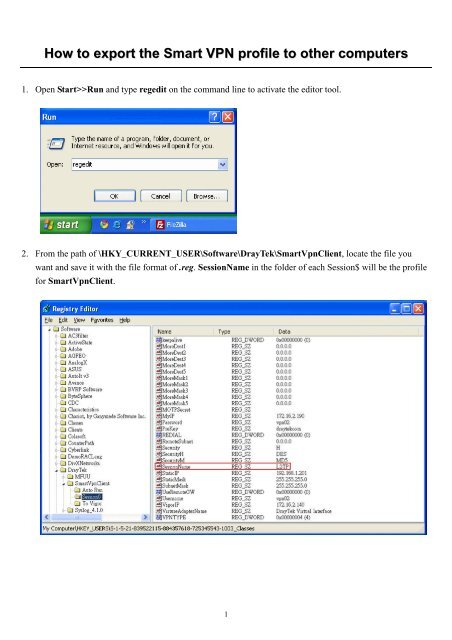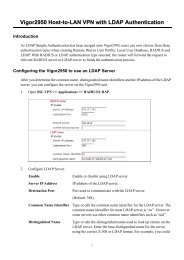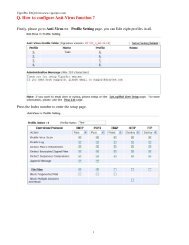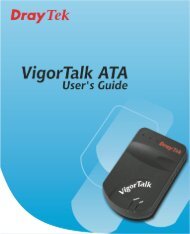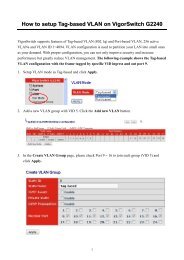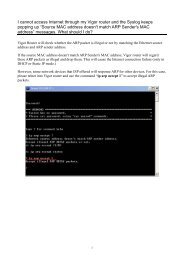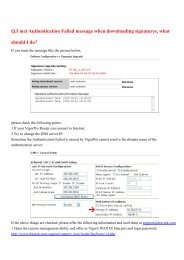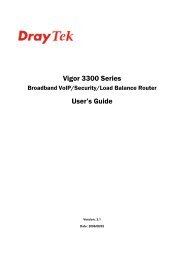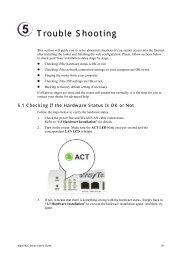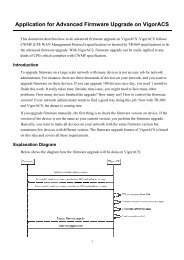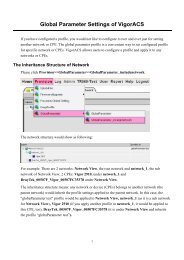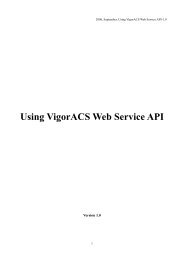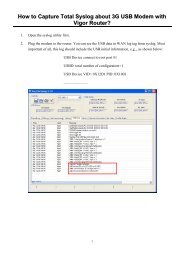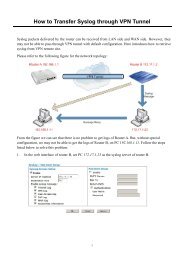How to export the Smart VPN profile to other computers - Draytek
How to export the Smart VPN profile to other computers - Draytek
How to export the Smart VPN profile to other computers - Draytek
You also want an ePaper? Increase the reach of your titles
YUMPU automatically turns print PDFs into web optimized ePapers that Google loves.
<strong>How</strong> <strong>to</strong> <strong>export</strong> <strong>the</strong> <strong>Smart</strong> <strong>VPN</strong> <strong>profile</strong> <strong>to</strong> o<strong>the</strong>r <strong>computers</strong><br />
1. Open Start>>Run and type regedit on <strong>the</strong> command line <strong>to</strong> activate <strong>the</strong> edi<strong>to</strong>r <strong>to</strong>ol.<br />
2. From <strong>the</strong> path of \HKY_CURRENT_USER\Software\DrayTek\<strong>Smart</strong>VpnClient, locate <strong>the</strong> file you<br />
want and save it with <strong>the</strong> file format of .reg. SessionName in <strong>the</strong> folder of each Session$ will be <strong>the</strong> <strong>profile</strong><br />
for <strong>Smart</strong>VpnClient.<br />
1
3. Copy such <strong>profile</strong> <strong>to</strong> <strong>the</strong> <strong>computers</strong> which has been installed <strong>Smart</strong>VpnClient and double click that file <strong>to</strong><br />
perform <strong>the</strong> importing job.<br />
4. After finishing <strong>the</strong> importing job, restart <strong>the</strong> computer and <strong>the</strong>n run <strong>Smart</strong> <strong>VPN</strong> Client utility.<br />
2