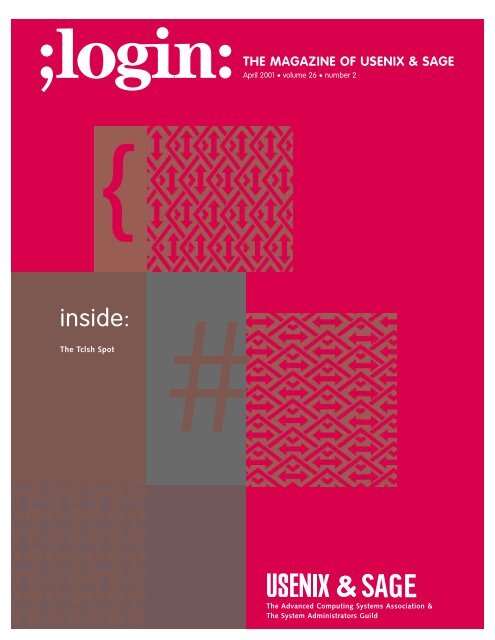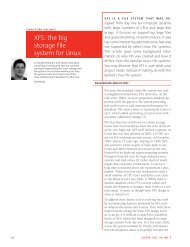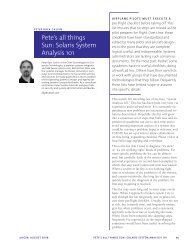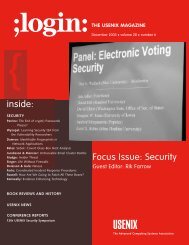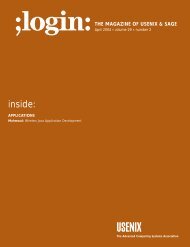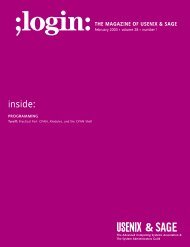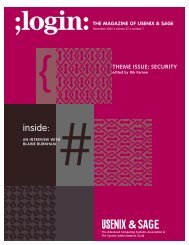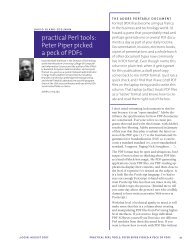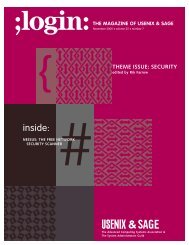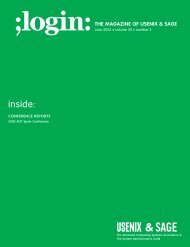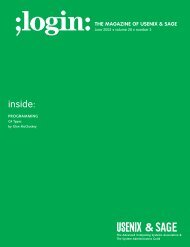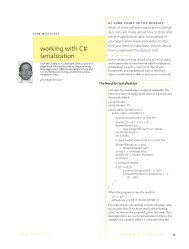You also want an ePaper? Increase the reach of your titles
YUMPU automatically turns print PDFs into web optimized ePapers that Google loves.
THE MAGAZINE OF USENIX & SAGE<br />
April 2001 • volume 26 • number 2<br />
{<br />
<strong>inside</strong>:<br />
The Tclsh Spot<br />
#<br />
&<br />
The Advanced Computing Systems Association &<br />
The System Administrators Guild
the tclsh spot<br />
The previous two “Tclsh Spot” articles described building a client-server<br />
package to monitor disk and network usage. Being able to monitor the current<br />
state of a server is useful, but it’s even more useful if you can use that<br />
data to watch for a trend. That means saving and displaying some historical<br />
data. This article will describe using the BLT vector and barchart commands to<br />
show the historical data, and will describe the technique of using a canvas<br />
widget to attach a scrollbar to widgets (like the barchart) that don’t normally<br />
support scrolling.<br />
The Tk canvas widget is one of the workhorse widgets in the wish application. You can<br />
draw vector style images on a canvas, display images on it, and even display other Tk<br />
widgets on it. If you have an image larger than your display, you can link the canvas to a<br />
scrollbar to view a window into a larger area.<br />
The syntax for creating a canvas widget is the same as for creating other Tk widgets:<br />
by Clif Flynt<br />
Clif Flynt has been a<br />
professional programmer<br />
for almost<br />
twenty years, and a<br />
Tcl advocate for the<br />
past four. He consults<br />
on Tcl/Tk and Internet<br />
applications.<br />
<br />
● PROGRAMMING |OPEN SOURCE |COMPUTING<br />
Syntax: canvas canvasName ?options?<br />
canvas Create a canvas widget.<br />
canvasName The name for this canvas.<br />
?options? Some of the options supported by the canvas widget are:<br />
-background color The color to use for the background of this image. The default color is light gray.<br />
-scrollregion boundingBox Defines the size of a canvas widget. The bounding box is a list: left top right bottom that<br />
defines the total area of this canvas, which may be larger than the displayed area.<br />
These coordinates define the area of a canvas widget that can scroll into view when the<br />
canvas is attached to a scrollbar widget. This defaults to 0 0 width height, the size of the<br />
displayed canvas widget.<br />
-height size<br />
The height of the displayed portion of the canvas. If -scrollregion is declared larger than<br />
this, and scrollbars are attached to this canvas, this defines the height of the window into<br />
a larger canvas.<br />
The size parameter may be in pixels, inches, millimeters, etc.<br />
-width size<br />
The width of this canvas widget. Again, this may define the size of a window into a<br />
larger canvas.<br />
Once you’ve created a canvas widget, you can create items on the canvas with the<br />
$canvasWidget create subcommand. The syntax for the create subcommand is:<br />
canvasName create itemType coordinates ?-flag value?<br />
The code to create a canvas with a box in the upper left corner would resemble:<br />
set cvs [canvas .c]<br />
grid $cvs -row 0 -column 0<br />
$cvs create rectangle 0 0 20 20<br />
Creating graphic objects and images on a canvas is quite simple. When you use the<br />
canvas widget as a holder for other windows, life becomes a little more complicated.<br />
Tk defines each widget as being part of a hierarchy of windows. Each window (except<br />
the top level) is the child of some parent window. The windows are named using a<br />
period as the name separator. The main window in a wish session is named “.”, just as in<br />
a file system the root directory is “/”.<br />
April 2001 ;login:<br />
THE TCLSH SPOT ●<br />
51
In a simple GUI application all the widgets can be children of the main window. This<br />
leads to names like .button1, .canvas,etc.<br />
For more complex applications, you may need to use the frame or canvas widgets to<br />
group your widgets. This leads to widget names like .buttonFrame.quitButton or .canvas.barchart.<br />
Most windowing systems propagate parameters (like window size) from a parent window<br />
to the child windows. While Tk will let you display any window within a canvas or<br />
frame, it’s best to make the window you intend to display in another window a child of<br />
that parent.<br />
This code would create a label as a child of a canvas, and display the label on the parent<br />
canvas, instead of on the main window:<br />
set cvs [canvas .c]<br />
grid $cvs -row 0 -column 0<br />
set l [label $cvs.label -text "I'm on a canvas"]<br />
$cvs create window 20 20 -window $l<br />
One problem with any drawing package is the need to show a drawing that’s larger than<br />
your display. The standard solution to this problem is to create a viewing window into<br />
the larger object, and move the viewing window around the larger window with one or<br />
two scrollbars.<br />
The canvas widget can be treated as a window into a larger drawing area by setting the<br />
-scrollregion option to be larger than the canvas size. A scrollbar widget can be created<br />
with the scrollbar command.<br />
Syntax: scrollbar scrollbarName ?options?<br />
scrollbar Create a scrollbar widget.<br />
scrollbarName<br />
options<br />
The name for this scrollbar.<br />
This widget supports several options. The required -command<br />
option is required.<br />
-command “procName ?args?”This defines the command to invoke<br />
when the state of the scrollbar<br />
changes. Arguments that define the<br />
changed state will be appended to the<br />
arguments defined in this option.<br />
-orient direction<br />
-troughcolor color<br />
Defines the orientation for the scrollbar.<br />
The direction may be horizontal or<br />
vertical. Defaults to vertical.<br />
Defines the color for the trough below<br />
the slider. Defaults to the default background<br />
color of the frames.<br />
The wish interpreter handles the interaction between the canvas and scrollbar by registering<br />
a callback procedure with the scrollbar and canvas widgets. Whenever one of<br />
these widgets changes state, it will evaluate the registered script to update the other<br />
widget.<br />
The code to create and display a canvas and scrollbar would resemble:<br />
set cvs [canvas .c -xscrollcommand {.sb set} -height 20 -width 40]<br />
set scroll [scrollbar .sb -command {.c xview} -orient horizontal}<br />
.c configure -scrollregion {0 0 20 400}<br />
52 Vol. 26, No. 2 ;login:
grid $cvs -row 0 -column 1<br />
grid $scroll -row 1 -column 1 -sticky ew<br />
With the canvas and scrollbar widgets, we can enhance the network monitor.<br />
The server part of this application was described in the previous “Tclsh Spot” (February<br />
2001 ;login:, p. 49). It sends unformatted data to the clients from whatever system utility<br />
is being watched.<br />
The client is responsible for parsing and displaying the data. The goal of this design is to<br />
be able to use compute-intensive graphics and intelligence to monitor a system without<br />
adding extra overhead to an already overloaded server. A fallout of this design is that we<br />
don’t need to modify the server in order to add more information to the client display.<br />
The client uses the BLT extension’s barchart command to build a barchart, and the vector<br />
command to hold the data being displayed.<br />
The syntax for creating a barchart widget looks like this:<br />
Syntax: barchart name ?option value?<br />
name A name for this barchart widget. Using the standard Tcl window<br />
naming conventions.<br />
?option value? Option and Value pairs to fine-tune the appearance of the barchart.<br />
The available options include:<br />
-background The color for the barchart background.<br />
-height The height of the barchart widget.<br />
-title<br />
A title for this barchart.<br />
-width The width of the barchart widget.<br />
-barwidth The width of each bar on the barchart.<br />
The barchart is created with code like this:<br />
set Client(barChart) [::blt::barchart .bcht -width 600 -title\<br />
-title "Network Activity" -barmode aligned]<br />
$Client(barChart) axis configure x -command getTicLabel<br />
$Client(barChart) axis configure y -logscale 1<br />
Once a barchart has been created, we can add elements to that barchart by creating a<br />
vector to hold the data with this code:<br />
::blt::vector xvector(5)<br />
::blt::vector yvector(5)<br />
and then adding an element to the barchart with this command:<br />
$Client(barChart) element create $name -label "$name" \<br />
-stipple [lindex $Client(stipple) $Client(count)] \<br />
-fg black -bg white \<br />
-xdata xvector -ydata yvector<br />
As the client receives data, it parses the data, and sets the appropriate vector value, and<br />
the barchart automatically redraws itself to show bars of the appropriate height.<br />
This is useful, but again, one goal for this client is to show historical data – like the data<br />
rates over the past few minutes.<br />
If we were writing this type of an application in C, we might write something like this:<br />
● PROGRAMMING |OPEN SOURCE |COMPUTING<br />
April 2001 ;login:<br />
THE TCLSH SPOT ●<br />
53
int dataValues[100];<br />
...<br />
addValue(int newValue) {<br />
int i, j;<br />
# Shift the values down, and add new value to the end of the array.<br />
}<br />
for (i=0, j=1; i
proc uniq {{val 0}} {<br />
incr val;<br />
proc uniq "{val $val}" [info body uniq]<br />
return $val<br />
}<br />
Using the associative array to hold the unique vector names, we can generate our list of<br />
vectors with code like this:<br />
# Generate a set of unique vector names, and<br />
# save those names in the DataVectors associative array<br />
array set DataVectors [list \<br />
$name.y vector[uniq] \<br />
$name.y.rcv vector[uniq] \<br />
$name.y.xmt vector[uniq] ]<br />
# Declare each of the new vectors to exist in global scope<br />
foreach v [array names DataVectors $name*] {<br />
global $DataVectors($v)<br />
}<br />
# Create the new vectors<br />
::blt::vector $DataVectors($name.y)(5)<br />
::blt::vector $DataVectors($name.y.rcv)(200)<br />
::blt::vector $DataVectors($name.y.xmt)(200)<br />
# And initialize the history vectors<br />
for {set i 0} {$i < 200} {incr i} {<br />
set $DataVectors($name.y.rcv)($i) 0<br />
set $DataVectors($name.y.xmt)($i) 0<br />
}<br />
The vector initialization lines may look strange if you know that Tcl does not support<br />
multidimensional arrays. The line set $DataVectors($name.y.rcv)($i) 0 looks like<br />
DataVectors is a two-dimensional array. What is actually happening is that the Tcl substitution<br />
phase is reading that line, and converting $DataVectors($name.y.rcv) to<br />
vector1, and actually invoking the set command as set vector1(0) 0; set vector1(1) 0,<br />
etc.<br />
This set of code initializes a set of vectors for Y coordinates, but ignores the X coordinates<br />
for the bars.<br />
By default, when two bars are defined to display at the same X location, the BLT widget<br />
will display the bars in the order they were defined, placing the latter bars on top of the<br />
earlier bars. This works when your data is scaled such that the latter sets of data always<br />
have smaller values than the earlier sets.<br />
The barchart widget can also be configured to stack one set of data on top of the other,<br />
or to make the bars narrower and place them next to each other.<br />
Using the -barmode aligned option allows us to create a single X vector for each barchart<br />
when the program starts, rather than creating a special X vector for each device we are<br />
watching.<br />
Using these techniques, we can build the barchart for the current data with this code:<br />
● PROGRAMMING |OPEN SOURCE |COMPUTING<br />
April 2001 ;login:<br />
THE TCLSH SPOT ●<br />
55
# Build a barchart for current data<br />
set Client(barChart) [::blt::barchart .bcht -width 600 \<br />
"Network Activity" -barmode aligned]<br />
::blt::vector dataXvector(5)<br />
::blt::vector historyXvector(200)<br />
for {set i 0} {$i < 5} {incr i} {<br />
set dataXvector($i) $i<br />
}<br />
for {set i 0} {$i < 200} {incr i} {<br />
set historyXvector($i) $i<br />
}<br />
Using five bars for the receive, transmit, receive errors, transmit errors and collisions is<br />
fine, but having just five sets of historical data is close to useless. We want to be able to<br />
scan several minutes of data, at least.<br />
In order to display a few hundred bars, and make them more than a few pixels wide, we<br />
need a widget several thousand pixels wide. With the current monitor limit of 1600 pixels,<br />
this would limit us to 160 bars at 10 pixels wide. This is a bit under three minutes<br />
worth of history if we sample every two seconds.<br />
While the BLT barchart widget cannot be directly linked to a scrollbar, it can be displayed<br />
within a canvas that has been attached to a scrollbar, as discussed at the beginning<br />
of this article.<br />
This code will create a canvas 600 pixels wide, and pack an 8000-pixel-wide barchart<br />
into it.<br />
# Build canvas, and then place the history barchart <strong>inside</strong> it<br />
canvas .historyCvs -height 120 -width 600 -xscrollcommand {.histSB set}<br />
grid .historyCvs -row 3 -column 0 -columnspan 4<br />
scrollbar .histSB -orient horizontal -command {.historyCvs xview}<br />
grid .histSB -row 4 -column 0 -columnspan 4 -sticky ew<br />
set Client(historyChart) [::blt::barchart .historyCvs.bhist \<br />
-width 8000 \<br />
-height 150 \<br />
-barmode aligned \<br />
-title "" \<br />
-barmode aligned]<br />
.historyCvs create window 1 1 -window .historyCvs.bhist -anchor nw<br />
The BLT barchart widget supports drawing bars in various colors and stipples. For an<br />
application running on a color monitor, using colors to distinguish the bars is a good<br />
idea. Images in a magazine work better in black and white with stipple patterns. To display<br />
the transmit-and-receive data, I decided to invert the colors on a stipple pattern.<br />
The Tcl associative array makes a handy lookup table to convert one color to the inverse.<br />
With this code, if the foreground color is white, then the inverse is $inverse(white)<br />
which is set to black.<br />
This code creates two new barchart elements for a device, one for the transmit data and<br />
one for the receive data.<br />
56 Vol. 26, No. 2 ;login:
set inverse(black) white<br />
set inverse(white) black<br />
set color white<br />
foreach dir {rcv xmt} {<br />
$Client(historyChart) element create ${dir}_$name -label "" \<br />
-stipple [lindex $Client(stipple) $Client(count)] \<br />
-fg $color -bg $inverse($color) -borderwidth 0 \<br />
-xdata historyXvector -ydata $DataVectors($name.y.$dir)<br />
set color $inverse($color)<br />
}<br />
These pieces of code, added to what was already in the client, will create the new barchart<br />
and new elements. The final piece is to put data into the history vector.<br />
The Linux /proc/net/dev pseudo file reports data as running totals. What we want to<br />
display is the data for a single time period. We can handle this by saving the previous<br />
running total and subtract the current running total to get the per-interval value.<br />
The associative array is a good way to save the previous values, and the Tcl info exists<br />
command will let us check to see if our program has a previous total to work with.<br />
This code extracts the receive and transmit values from the raw data, converts the running<br />
total to the amount of data moved in the last interval and appends that value to the<br />
end of the appropriate history vector:<br />
foreach direction {rcv xmt} \<br />
val [list [lindex $line 1] [lindex $line 9]] {<br />
if {[info exists Client($name.$direction)]} {<br />
set v2 [expr $val - $Client($name.$direction)]<br />
unset $DataVectors($name.y.$direction)(0)<br />
# Workaround to force vector to move values needed for some revisions<br />
# of BLT<br />
set $DataVectors($name.y.$direction)(0)<br />
set<br />
$DataVectors($name.y.$direction)(++end) $v2<br />
}<br />
set Client($name.$direction) $val<br />
}<br />
When this is all done, the client generates images that<br />
look like this:<br />
● PROGRAMMING |OPEN SOURCE |COMPUTING<br />
The code for this client and the code for the servers is<br />
available at .<br />
April 2001 ;login:<br />
THE TCLSH SPOT ●<br />
57