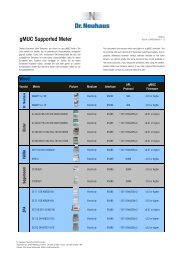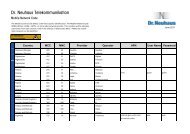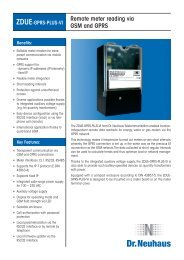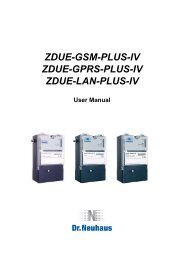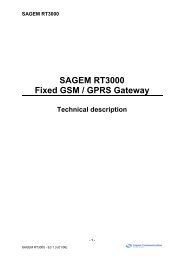SAGEM RT3000
SAGEM RT3000
SAGEM RT3000
You also want an ePaper? Increase the reach of your titles
YUMPU automatically turns print PDFs into web optimized ePapers that Google loves.
User Manual<br />
GSM/GPRS Network Termination<br />
<strong>SAGEM</strong> <strong>RT3000</strong>
© by <strong>SAGEM</strong> COMMUNICATION, 2007<br />
All trade marks and product names are trade marks, registered trade marks or product names of<br />
the respective title holders.<br />
The contents of this manual and technical specifications can be changed without notice.<br />
The description of specifications in this manual does not constitute a contract.<br />
Doc. no. 8115AD002 Rev. 1.9
Safety Notes<br />
! General: Please read this manual carefully before using the device. The device is for<br />
indoor use only. Keep the device out of the reach of children, especially infants. Do not<br />
expose the device to moisture, splashes, drips or spray. To avoid the risk of demagnetisation<br />
please do not store diskettes, credit cards or similar objects in the vicinity of the device.<br />
Purpose: The sole purpose of the device is to connect telephones, fax machines and<br />
modems (or PCs) to the GSM radio networks. Use of this device for any other purpose is<br />
prohibited and can be dangerous.<br />
In some countries the use of a GSM-Gateway to access an outside line may constitute a<br />
breach of contract.<br />
Installation: For security reasons, the telephone cables must remain exclusively inside the<br />
house and must not go outside the house. Never remove a plug from its socket by pulling on<br />
the lead and do not lay cables over sharp edges or corners. Do not switch on the device if the<br />
lead, another cable or the device itself is damaged. Before connecting or disconnecting other<br />
cables please unplug the mains power for all the involved equipment. Never use the device in<br />
areas where radio transmission is prohibited.<br />
Health: The device contains a radio transmitter which may affect the operation of medical<br />
electronic devices such as hearing aids or heart pacemakers. Your doctor and the<br />
manufacturer of such devices can provide you with further advice.<br />
Caution! The distance from all persons to the <strong>RT3000</strong> antenna must be at least 20 cm.<br />
SIM card: The device must be opened before being put into operation to insert the SIM card.<br />
Before opening the device, always make sure that the cables have been disconnected and the<br />
power supply has been directly disconnected at the <strong>RT3000</strong>, since otherwise dangerous<br />
voltages may be present in the device. After the installation remount the cover and fasten it<br />
with the supplied screw.<br />
Power supply: Only use the manufacturer's original power supply units. Connect the device's<br />
power supply unit only via protective conductor sockets and take care that it is always easily<br />
accessible. The voltage specified on the rating plate of the power supply unit must match that<br />
of your mains supply. Disconnect the mains plugs of all devices during thunderstorms. In the<br />
event of malfunctions disconnect all other cables.<br />
Rechargeable Battery: The battery only serves for short-term bridging of power failures. In<br />
case of changing the rechargeable battery installed in the device please take notice of the<br />
following:<br />
The device must be opened for the installation of the new rechargeable battery. Opening the<br />
equipment during operation may be dangerous. Therefore, make sure to unplug all the<br />
connectors before opening. After the installation of the battery, close the cover again and<br />
secure both parts with the delivered screw.<br />
Caution! Danger of explosion during inappropriate replacement of the battery!<br />
The battery must not be short-circuited. If the device is removed from service or during works<br />
on it, all connections of the battery are to be disconnected.<br />
When replacing the battery, do not dispose of it in the household refuse, but<br />
dispose of it properly, in accordance with the local facilities and regulations.<br />
<strong>SAGEM</strong> <strong>RT3000</strong> 3
Content<br />
1 Introduction............................................................................................................... 7<br />
2 The LEDs on the device ........................................................................................... 8<br />
2.1 GSM Signal Quality Indication .........................................................................8<br />
3 Putting the device into operation ............................................................................ 9<br />
3.1 Survey .............................................................................................................9<br />
3.2 Inserting the SIM Card.....................................................................................9<br />
3.3 Connecting the telecomms equipment...........................................................10<br />
3.4 Enter the PIN number....................................................................................11<br />
3.5 Autopin option................................................................................................12<br />
3.6 Enter the PUK number ..................................................................................13<br />
3.7 Wall-mounting................................................................................................13<br />
4 Operation: Making and answering telephone calls ............................................. 14<br />
4.1 Call a remote party ........................................................................................14<br />
4.2 Emergency call ..............................................................................................15<br />
4.3 Hotline service ...............................................................................................15<br />
4.4 To answer an incoming phone call ................................................................16<br />
4.5 Option: Having two calls at the same time.....................................................17<br />
5 Operation: Send and receive fax with a facsimile device.................................... 19<br />
5.1 To receive a Test Fax....................................................................................20<br />
5.2 In case of a FAX Warning..............................................................................20<br />
6 Operation: Analogue Modem connections........................................................... 21<br />
7 Operation: Send and receive fixed network SMS ................................................ 22<br />
7.1 In case of error ..............................................................................................23<br />
8 Configuration .......................................................................................................... 24<br />
8.1 Access code for DTMF configuration.............................................................24<br />
8.1.1 Changing the DTMF access code.................................................24<br />
8.2 Ports for incoming calls; volume of voice signal ............................................25<br />
8.2.1 To select ports for incoming telephone calls.................................25<br />
8.2.2 Volume of voice signals in telephone calls....................................25<br />
8.3 Configuration of network services..................................................................27<br />
8.3.1 Call forwarding unconditional (CFU) .............................................27<br />
8.3.2 Call forwarding if busy (CFB) ........................................................28<br />
8.3.3 Call forwarding if no answer (CFNRy)...........................................29<br />
8.3.4 Call forwarding if not accessible (CFNA) ......................................30<br />
8.3.5 Call barring all of outgoing (To block all outgoing calls)................31<br />
8.3.6 Call barring incoming (To reject all incoming calls).......................31<br />
8.3.7 Call Barring international outgoing (To block all outgoing<br />
international calls):........................................................................32<br />
8.3.8 Change Password for Call Barring................................................33<br />
8.3.9 Call waiting ...................................................................................33<br />
8.3.10 Check status for call forwarding, call barring and call waiting .......33<br />
8.4 FAX-Configuration .........................................................................................34<br />
4 <strong>SAGEM</strong> <strong>RT3000</strong>
8.4.1 Fax Report on success .................................................................34<br />
8.4.2 Select Port for Fax Calls ...............................................................34<br />
8.4.3 Disable Modem/Phone on Fax/Modem/Phone port ......................35<br />
8.5 Data Call Configuration..................................................................................35<br />
8.5.1 Select Port for Data Calls..............................................................35<br />
8.6 SMS Configuration.........................................................................................36<br />
8.6.1 Select port to receive SMS ...........................................................36<br />
8.6.2 Configuration for fixed network SMS protocol 1 ............................36<br />
8.6.3 Configuration for fixed network SMS protocol 2 ............................37<br />
8.6.4 Enable/Disable error report...........................................................38<br />
8.7 Delete undelivered SMS ................................................................................38<br />
8.8 Additional Configuration.................................................................................39<br />
8.8.1 Enable/Disable CLIR (Calling Line Identification Restriction)........39<br />
8.8.2 Enable/Disable CLIP (Calling Line Identification Presentation).....40<br />
8.8.3 Dialling Timeout ............................................................................40<br />
8.8.4 Flash signal detection (used to manage two calls simultaneously)41<br />
8.8.5 Enable / Disable SMS Configuration.............................................41<br />
9 Installing the <strong>RT3000</strong> modem driver on a Windows-PC ...................................... 42<br />
10 Operation: Internet via GPRS with a PC ............................................................... 53<br />
10.1 Installing the Windows dial-up network connection........................................53<br />
10.2 To connect and disconnect to/from the GPRS / Internet................................59<br />
11 Operation: Using a PC to send and receive fax ................................................... 60<br />
12 Operation: Using a PC to transmit and receive data............................................ 61<br />
13 Operation: Using a PC to send and receive SMS................................................. 62<br />
14 For experienced Users: AT commands................................................................. 63<br />
14.1 AT Command Interface..................................................................................63<br />
14.2 AT commands supported by the <strong>SAGEM</strong> <strong>RT3000</strong> ........................................64<br />
14.2.1 AT Command Interface (SMS)......................................................70<br />
14.2.2 AT Command Interface (SIM APPLICATION TOOLKIT) ..............74<br />
15 Configuration methods .......................................................................................... 79<br />
15.1 Configuration by DTMF..................................................................................81<br />
15.2 Remote configuration by SMS .......................................................................83<br />
15.3 Configuration by FTP (Local and Remote).....................................................84<br />
16 Parameters in the file para.ini: advanced configuration...................................... 86<br />
16.1 Settings for configuration access via DTMF...................................................86<br />
16.2 Settings for the configuration access via SMS and FTP ................................87<br />
16.3 Power-missing SMS.......................................................................................88<br />
16.4 Select Port for Incoming SMS........................................................................88<br />
16.5 Select Baudrate for Debug-RS232.................................................................89<br />
16.6 Pre-Selection .................................................................................................89<br />
16.7 Prefix for International calls............................................................................90<br />
16.8 Prefix for Analogue Data and Fax calls..........................................................90<br />
16.9 Local accepted emergency number ...............................................................90<br />
16.10 Port Allocation................................................................................................91<br />
<strong>SAGEM</strong> <strong>RT3000</strong> 5
16.11 Analogue Fax Configuration ..........................................................................92<br />
16.12 Billing Tone configuration ..............................................................................93<br />
16.13 CLIP function configuration............................................................................95<br />
16.14 Configuration of the Flash signal ...................................................................96<br />
16.15 RING frequency.............................................................................................97<br />
16.16 Dialling configuration .....................................................................................97<br />
16.17 Call Wait Tone On/Off ...................................................................................98<br />
16.18 Local Ringback tone on/off ............................................................................98<br />
16.19 Voice signal volume on Telephone and Fax/Modem/Phone port...................99<br />
16.20 Telephone and Fax/Modem/Phone port impedance ......................................99<br />
16.21 GPRS Configuration ....................................................................................100<br />
16.22 CLIR on/off ..................................................................................................101<br />
16.23 PIN number .................................................................................................101<br />
16.24 AT command parameter..............................................................................101<br />
16.25 Polarity reversal (Spain) ..............................................................................102<br />
16.26 Hang-up delay .............................................................................................102<br />
16.27 MNP Flow Control........................................................................................103<br />
16.28 Maximum local modem speed .....................................................................103<br />
16.29 Minimum local modem speed ......................................................................103<br />
16.30 GSM speed..................................................................................................104<br />
16.31 Early connect of local Modem......................................................................104<br />
16.32 Data numbers ..............................................................................................104<br />
16.33 GSM baudrate depending on dialled number (number)...............................105<br />
16.34 GSM baudrate depending on dialled number (baudrate).............................105<br />
16.35 Fixed Network SMS.....................................................................................106<br />
16.36 Frequency band selection GSM 900, DCS 1800, PCS 1900.......................107<br />
16.37 Identification ................................................................................................108<br />
16.38 Hotline Service ............................................................................................108<br />
16.39 Sample File..................................................................................................109<br />
17 Configuration of Tones ........................................................................................ 115<br />
17.1 How to program a new timing ......................................................................117<br />
17.2 Example-File:...............................................................................................118<br />
18 Logfile.................................................................................................................... 120<br />
19 Update the firmware ............................................................................................. 121<br />
20 Connection sockets.............................................................................................. 122<br />
21 Technical data....................................................................................................... 123<br />
6 <strong>SAGEM</strong> <strong>RT3000</strong>
Introduction<br />
1 Introduction<br />
Purpose of the<br />
device<br />
PC based<br />
functions<br />
The <strong>SAGEM</strong> <strong>RT3000</strong> is a GSM/GPRS Network Termination, a kind<br />
of wireless telephone socket. The following devices can be<br />
connected to the <strong>SAGEM</strong> <strong>RT3000</strong>:<br />
• one or more analogue telephone devices to make telephone<br />
calls<br />
• other analogue telecomms equipment: e. g. fax machine or fax<br />
modem to send and receive facsimile messages; telephone<br />
devices are possible, too.<br />
You can also connect a PC to send or receive data or facsimile<br />
messages, further to surf in the internet or send and receive Emails<br />
via GPRS.<br />
The GSM network is used to communicate with the remote party.<br />
The connected devices will function almost as though they were<br />
connected to the fixed telephone network. There are only some<br />
small differences.<br />
To learn about them and to put the device into operation please<br />
study this guide.<br />
SMARTY<br />
<strong>RT3000</strong><br />
is<br />
Comming!<br />
PC-Port<br />
Phone Port<br />
Fax/Modem/<br />
Phone Port<br />
Also all functions related to a PC (GPRS, PC-Modem, PC-FAX,<br />
SMS) are described in this user manual.<br />
<strong>SAGEM</strong> <strong>RT3000</strong> 7
The LEDs on the device<br />
2 The LEDs on the device<br />
The LEDs inform you about the operation status.<br />
SLOW Flash Search Net<br />
ON High Signal Quality<br />
RAPID Flash PIN SIM missing<br />
Cadence Flash Enter PUK Code<br />
SLOW Flash Search Net or Low Signal Quality<br />
On Medium or High Signal Quality<br />
Off No Signal<br />
RAPID Flash FAX Warning, please check the fax machine connected to<br />
the <strong>SAGEM</strong> <strong>RT3000</strong><br />
SLOW Flash SMS Received<br />
ON Offhook on Phone, Fax/Modem/Phone or PC port<br />
RAPID Flash FAX Warning, please check the fax machine connected to<br />
the <strong>SAGEM</strong> <strong>RT3000</strong><br />
SLOW Flash Call Barring / Call Forward enabled<br />
Off No Power<br />
Red on Powered from internal battery<br />
Green on Powered from mains<br />
2.1 GSM Signal Quality Indication<br />
Search Net SLOW Flash SLOW Flash<br />
No Signal OFF OFF<br />
Low Signal Quality OFF SLOW Flash<br />
Medium Signal Quality OFF ON<br />
High Signal Quality ON ON<br />
8 <strong>SAGEM</strong> <strong>RT3000</strong>
3 Putting the device into operation<br />
3.1 Survey<br />
Do the following steps:<br />
Putting the device into operation<br />
1. Insert the SIM card<br />
page<br />
9<br />
2. Connect the power supply and at least one telephone.<br />
You may connect your other devices, too.<br />
9<br />
3. Enter the PIN number so that the device can communicate via the<br />
GSM network.<br />
11<br />
4. Option:<br />
If you have connected a Personal Computer to the <strong>SAGEM</strong> <strong>RT3000</strong>,<br />
install the corresponding driver on the computer.<br />
20<br />
Now the <strong>SAGEM</strong> <strong>RT3000</strong> is ready to be used.<br />
4. Configure the device according to your needs 24<br />
3.2 Inserting the SIM Card<br />
Precondition<br />
!<br />
� The <strong>SAGEM</strong> <strong>RT3000</strong> must not be connected to any device.<br />
Even the power supply must be disconnected from the <strong>SAGEM</strong><br />
<strong>RT3000</strong>.<br />
� Please do not touch the electronic components inside the<br />
<strong>SAGEM</strong> <strong>RT3000</strong>.<br />
Perform the following steps:<br />
The steps... 1. Remove the antenna.<br />
2. Remove the lock screw<br />
and the bottom part of<br />
the housing cover.<br />
3. Open the SIM card<br />
holder.<br />
4. Insert the SIM card.<br />
5. Close the SIM card<br />
holder.<br />
6. Close and lock the<br />
housing with the screw.<br />
SIM card<br />
holder<br />
When the SIM card is inserted and the SIM card holder is closed, the gold-metal plated<br />
areas of the SIM card must be at the bottom.<br />
<strong>SAGEM</strong> <strong>RT3000</strong> 9
Putting the device into operation<br />
3.3 Connecting the telecomms equipment<br />
To put the device into operation you have to connect at least<br />
• the power supply so that the device gets power<br />
• one telephone device, so that you can enter the PIN number.<br />
Power Supply<br />
Power Supply<br />
RS232 (optional)<br />
USB (optional)<br />
Telephone<br />
Fax/Modem/Phone<br />
PC via RS232<br />
PC via USB<br />
Connect the Power Supply adapter here. Use only the Power<br />
supply adapter supplied with the <strong>RT3000</strong>. Plug-in the Power<br />
supply adapter into the mains socket.<br />
Connect this interface with the COM port (serial RS-232 interface)<br />
of your computer, if you want to have access to the internet or if<br />
you want to use your computer for fax and data communication. If<br />
you connect a device to the USB port, the RS-232-Port will be<br />
deactivated.<br />
Default settings:<br />
Transmission speed 57,600 bps<br />
Data bits 8<br />
Parity N (none)<br />
Stop bits 1<br />
If you want to connect your computer via its USB interface instead<br />
of its COM port to the <strong>SAGEM</strong> <strong>RT3000</strong>, please first install the<br />
drivers and then plug in the USB cable.<br />
You can connect here analogue telephones.<br />
Fax machine, Modem<br />
or Telephone<br />
Telephone<br />
You can connect here analogue telecomm equipment, e.g.<br />
analogue fax machine (or a combi fax), analogue modem or<br />
analogue telephones<br />
10 <strong>SAGEM</strong> <strong>RT3000</strong>
Putting the device into operation<br />
� The total number of telephones and telecomm equipment connected to the <strong>RT3000</strong><br />
may not exceed a REN (=Ringer Equivalent Number) of 5. A standard analogue<br />
telephone has the REN of 1.<br />
� All devices connected to one port of the <strong>SAGEM</strong> <strong>RT3000</strong> are switched in parallel.<br />
That means they react in the same way: For example when there are 2 telephone<br />
sets connected to the Telephone port and a call comes in, both telephone sets will<br />
ring and you can answer the call using any of them.<br />
� If you connect a Personal Computer, you have to install the modem driver of the<br />
<strong>SAGEM</strong> <strong>RT3000</strong> on the computer.<br />
� For security reasons, the telephone cables must remain exclusively inside the<br />
house, not go outside the house. The maximum distance between the <strong>RT3000</strong> and<br />
conventional telephone sets or fax machines is 300 meters with 0,4 mm cable<br />
assuming a total loop impedance including telephone equal to 500 Ω maximum. The<br />
maximum distance between the <strong>RT3000</strong> and PC should not exceed 3 meters.<br />
� If the power supply adapter is disconnected, the <strong>SAGEM</strong> <strong>RT3000</strong> is shut down.<br />
Even if the <strong>RT3000</strong> is powered by the internal battery (in case of a mains failure),<br />
the power supply adapter shall be connected to the <strong>SAGEM</strong> <strong>RT3000</strong>.<br />
3.4 Enter the PIN number<br />
Before you can use the <strong>RT3000</strong>, enter the PIN (Personal Identification Number). You will<br />
receive the PIN number with the SIM card from your network provider.<br />
� If you have received a <strong>RT3000</strong> with Autopin function read chapter 3.5 before going<br />
on.<br />
To enter the PIN use a telephone set connected to the Telephone port or the<br />
Fax/Modem/Phone port of the <strong>RT3000</strong>. Use the telephone to enter the PIN (by sending<br />
DTMF codes to the <strong>RT3000</strong>) just as you would dial a number:<br />
When you pick up the handset (go off hook), you will hear a recurrent short beep tone,<br />
that prompts for the PIN. Enter the PIN as shown below, then hang up (place the<br />
handset on hook).<br />
<strong>SAGEM</strong> <strong>RT3000</strong> 11
Putting the device into operation<br />
To enter the PIN:<br />
*8 PPPP<br />
It means:<br />
PPPP<br />
Please enter your PIN number here .<br />
Allowed PIN numbers are 0000 to 99999.<br />
means: listen to the confirmation tone:<br />
a high pitched bip signals: OK<br />
a low frequency beep-beep signals: Wrong PIN<br />
You may have to wait 3 seconds before hearing the confirmation tone.<br />
means lift up the handset<br />
means hook on the handset<br />
If you have entered a wrong PIN, the LED will flash rapidly. You have one last<br />
try to enter the right PIN. This last try is indicated by a special beep tone. If you have<br />
entered two times the wrong PIN, the SIM card is locked and you need to unlock it by<br />
entering the PUK (see chapter 3.6).<br />
3.5 Autopin option<br />
Autopin is a special function to prevent against the use of the <strong>SAGEM</strong> <strong>RT3000</strong>'s SIM<br />
card in an other terminal.<br />
Please insert the SIM card as described on page 9 and turn-on the <strong>SAGEM</strong> <strong>RT3000</strong>.<br />
Enter the PIN of the SIM card. The <strong>SAGEM</strong> <strong>RT3000</strong> will automatically change the PIN<br />
number by a secret value.<br />
Be careful, you can enter only once a correct PIN! After the <strong>SAGEM</strong> <strong>RT3000</strong> turned<br />
into normal operation status use these sequences for clearing the original PIN code from<br />
registers.<br />
*5 ACCESS 021 0<br />
*5 ACCESS 022 0<br />
If the <strong>SAGEM</strong> <strong>RT3000</strong> restarts again with this same SIM card, you will no more have to<br />
enter the PIN: the <strong>SAGEM</strong> <strong>RT3000</strong> will use its secret value.<br />
12 <strong>SAGEM</strong> <strong>RT3000</strong>
3.6 Enter the PUK number<br />
Putting the device into operation<br />
If you have entered the three times in sequence a wrong PIN, the LED will<br />
flash with a significant cadence. In this case you have to enter the PUK (Personal<br />
Unblocking Key) which you should have received from your network provider with your<br />
SIM card. This will unblock the SIM card.<br />
To enter the PIN:<br />
*9 PUK * nPIN * nPIN #<br />
It means:<br />
PUK Please enter your PUK here.<br />
npin Please enter a new PIN here.<br />
Allowed PIN numbers are 0000 to 99999.<br />
3.7 Wall-mounting<br />
!<br />
� Please operate the <strong>SAGEM</strong> <strong>RT3000</strong> only in upright position with<br />
the antenna pointing upwards. This will ensure best signal quality.<br />
The <strong>RT3000</strong> is intended to be mounted on the wall. This will ensure best transmission<br />
quality. You can fix it to the wall with screws.<br />
To mount the device on the wall, first disconnect all the cables. In particular make sure<br />
that the power cable is not connected.<br />
We suggest that you check the reception before finally fixing the mounting.<br />
<strong>SAGEM</strong> <strong>RT3000</strong> 13
Operation: Making and answering telephone calls<br />
4 Operation: Making and answering telephone calls<br />
� Though you can connect many of devices to the <strong>SAGEM</strong> <strong>RT3000</strong> only one call -<br />
incoming or outgoing - is possible at a time, because there is only a single "wireless"<br />
line for communication. Other devices will get a busy tone.<br />
� You can connect analogue telephone sets either to the Telephone port or to the<br />
Fax/Modem/Phone port of the <strong>SAGEM</strong> <strong>RT3000</strong>. Up to five devices can be<br />
connected to each port but the total number of devices connected to the <strong>RT3000</strong><br />
shall not exceed five. You can make or answer telephone calls with each telephone<br />
set.<br />
� Please note that the maximum REN (=Ringer Equivalent Number) at the <strong>RT3000</strong><br />
may not exceed 5. A standard analogue telephone has the REN of 1. All devices<br />
connected to one port of the <strong>SAGEM</strong> <strong>RT3000</strong> are switched in parallel and react in<br />
the same way. That means they react in the same way: For example when there are<br />
2 telephone sets connected to the Telephone port and a call comes in, both<br />
telephone sets will ring and you can answer the call using any of them.<br />
� DTMF dialling as well as pulse (decadic) dialling are supported.<br />
� Depending on the network, when a number is dialled to make a call, you may need<br />
to enter the local area code, even if it is a local call.<br />
4.1 Call a remote party<br />
To make a call...<br />
, dial....<br />
.... speak...<br />
To terminate the<br />
call...<br />
Lift up the telephone handset and enter the phone number of the<br />
remote party.<br />
You will hear:<br />
� the common call progress tones, like the dialling tone (before<br />
entering the phone number),<br />
� the ringing tone (during the time the remote party gets the RING<br />
signal),<br />
� or a busy signal (if the remote party is busy or the connection<br />
cannot be established).<br />
� If an active connection (GPRS, GSM data, Fax or another<br />
voice connection) has already been established using the<br />
<strong>SAGEM</strong> <strong>RT3000</strong> and you try to make a call, you will hear a<br />
busy signal since another device is currently using the only<br />
"wireless" line.<br />
Hang-up the handset.<br />
14 <strong>SAGEM</strong> <strong>RT3000</strong>
4.2 Emergency call<br />
Operation: Making and answering telephone calls<br />
You may place an Emergency calls e.g. to your local police or fire department without a<br />
SIM card inside the <strong>RT3000</strong>. Just dial the number.<br />
4.3 Hotline service<br />
The <strong>SAGEM</strong> <strong>RT3000</strong> features a hotline service to dial automatically a<br />
registered telephone number just by lifting the telephone handset. This function<br />
is very comfortable if you like to call often the same phone number.<br />
To make a hotline<br />
call...<br />
, dial....<br />
.... speak...<br />
To terminate the<br />
call...<br />
Lift up the telephone handset. The <strong>SAGEM</strong> <strong>RT3000</strong> dials<br />
automatically the registered phone number. You will hear:<br />
� the dialling tone (before the <strong>SAGEM</strong> <strong>RT3000</strong> starts to dial).<br />
While the dialling tone is active, you can dial any other number,<br />
� silence for a short moment until the hotline number is dialled,<br />
� the ringing tone (during the time the remote party gets the RING<br />
signal),<br />
� or a busy signal (if the remote party is busy or the connection<br />
cannot be established).<br />
Hang-up the handset.<br />
To call another telephone number than the registered one, the <strong>SAGEM</strong> <strong>RT3000</strong><br />
waits a certain time ("Time before dialling") before it starts to dial the hotline<br />
number. During this time, you can dial any number. Entering any digit, the<br />
hotline service is deactivated until you hang-up again.<br />
*53**<br />
#<br />
*53#<br />
#53#<br />
Description:<br />
Registers the hotline phone<br />
number and activates the<br />
hotline service.<br />
Time before dialling : 5…60<br />
(5 = 5 sec, 60 = 60 sec)<br />
Activates the hotline service<br />
(only if a hotline number is<br />
registered)<br />
Deactivates the hotline<br />
service<br />
<strong>SAGEM</strong> <strong>RT3000</strong> 15
Operation: Making and answering telephone calls<br />
*#53#<br />
Check the status for hotline<br />
service<br />
When you check the status for the hotline service, the status will be indicated by signal<br />
tones from the telephone handset:<br />
___ Bip___ Bip<br />
___ Beep _ Beep____ Bip<br />
___ Beep_ Beep<br />
Description:<br />
Status on / DTMF code correct<br />
Status off / DTMF code correct<br />
DTMF code not correct<br />
4.4 To answer an incoming phone call<br />
When the<br />
telephone is<br />
ringing...<br />
... speak...<br />
An incoming phone call is indicated by a RING signal of the<br />
telephones connected to the Telephone port or to the<br />
Fax/Modem/Phone port of the <strong>SAGEM</strong> <strong>RT3000</strong>.<br />
Lift up the handset of the telephone set and speak.<br />
� By default you cannot have two calls at the same time. So if a<br />
call comes in during an active connection (GSM data (CSD),<br />
Fax or voice connection), this incoming call will not be signalled<br />
to you. And the calling party will get a busy signal, because the<br />
only "wireless" line is used by an other device.<br />
� During a GPRS-connection an incoming call will not be<br />
signalled to you if data is exchanged. The calling party will get<br />
a busy signal. In case of no data traffic, e.g. you are surfing in<br />
the Internet and the download of the requested page has been<br />
completed, the incoming call will be signalled to you.<br />
� In some cases you can continue speaking even when you have<br />
hung up and then lifted up the handset within 1 minute. (See<br />
Parameter hang-up delay in the section Advanced Configuration<br />
in this User manual.)<br />
16 <strong>SAGEM</strong> <strong>RT3000</strong>
4.5 Option: Having two calls at the same time<br />
Operation: Making and answering telephone calls<br />
� During making a telephone call it is possible to receive a second call or to establish a<br />
second call, if this service is supported by:<br />
- the network<br />
- and your subscription<br />
- and if configured (see<br />
Call waiting, page 33).<br />
By default this function is not activated.<br />
To establish a<br />
second call...<br />
To answer a<br />
second call during<br />
a call...<br />
To put the call already established in Call Hold<br />
state press the following keys in sequence:<br />
Then you can make another call.<br />
r 2<br />
When a second call comes in during a call, you hear a Call Waiting<br />
Advising Tone to inform you about the incoming second call.<br />
Then you can:<br />
⇒ Put the first call in Call Hold state and switch to the<br />
second call by pressing the following keys in<br />
sequence:<br />
You can toggle between the two calls by pressing<br />
the keys in sequence.<br />
OR<br />
⇒ Hook on the handset to finish the first call. In this<br />
case the call in Call Waiting state is not rejected. It<br />
is indicated like any normal incoming call by<br />
ringing.<br />
OR<br />
⇒ Do nothing, continue with the first call. After some<br />
time - the duration depends on the network - the<br />
second call is transferred to the voice mail box (Call<br />
Forwarding on No Reply - CFNRy), if this feature is<br />
enabled. Otherwise the calling party will hang-up,<br />
because his call is not answered.<br />
r 2<br />
<strong>SAGEM</strong> <strong>RT3000</strong> 17
Operation: Making and answering telephone calls<br />
To manage two<br />
calls (3-party<br />
conference calls)<br />
In a situation with two established calls with one in Call Hold state<br />
(see above) you can:<br />
⇒ Switch from one call to the other by pressing the<br />
following keys in sequence:<br />
The active call will change to Call Hold state and<br />
vice versa.<br />
⇒ • Transform the two calls in a 3 parties call (multi<br />
party call):<br />
• Press the following keys in sequence:<br />
r 2<br />
r 3<br />
� You can configure the telephone functions according your needs. See Configuration<br />
page 24.<br />
18 <strong>SAGEM</strong> <strong>RT3000</strong>
Operation: Send and receive fax with a facsimile device<br />
5 Operation: Send and receive fax with a facsimile device<br />
� You can send and receive G3 fax with a standard analogue facsimile device which is<br />
connected to the Fax/Modem/Phone port of the <strong>SAGEM</strong> <strong>RT3000</strong>.<br />
Please install and operate the facsimile device in accordance to its user manual.<br />
� If you want to send or receive a fax with a Personal Computer, which is connected to<br />
the RS-232 port or USB port, you have to configure the <strong>SAGEM</strong> <strong>RT3000</strong><br />
accordingly.<br />
Please note:<br />
The <strong>SAGEM</strong> <strong>RT3000</strong> is equipped with very advanced fax technologies,<br />
ensuring best results in fax transmission via GSM. Nevertheless, due to the<br />
nature of GSM fax, correct fax communications cannot be guaranteed at all<br />
places and at all the time.<br />
The “wireless telephone line” provided by the <strong>SAGEM</strong> <strong>RT3000</strong> has special<br />
characteristics you should know:<br />
• Please configure the connected facsimile device so that an incoming call is answered<br />
after the first, second or the third RING signal - not later. Otherwise you may have<br />
problems to receive a fax.<br />
• Please check that no call forwarding is activated for the fax service (see chapter 8.3).<br />
Otherwise a fax, which is sent to the <strong>SAGEM</strong> <strong>RT3000</strong> will not be received by the<br />
<strong>SAGEM</strong> <strong>RT3000</strong> but by a fax mail box.<br />
• In case of a faulty fax transmission to a remote party, it might happen<br />
nevertheless that your facsimile will report that the transmission was !<br />
successful. So in the case of faulty fax transmission the <strong>SAGEM</strong> <strong>RT3000</strong><br />
will send an error message report to your facsimile device to correct this<br />
problem. Only if you are not receiving such an error message report, you<br />
can be sure, that the fax was transmitted successfully. You can also<br />
activate a mode, that you will receive a transmission report (transmission<br />
successful / not successful) after each fax transmission to a remote party.<br />
• While receiving a fax from a remote party, it might happen that the sending party<br />
already receives the confirmation that the fax has been transmitted to you<br />
successfully even though you did not yet receive it completely for any reason (i.e. out<br />
of paper). In such a case the undelivered part of the fax will be stored inside the<br />
<strong>SAGEM</strong> <strong>RT3000</strong>. It will indicate this by both FAX Warning LEDs rapidly flashing (see<br />
LED description on page 8). The <strong>SAGEM</strong> <strong>RT3000</strong> will do some retries to deliver the<br />
rest of the received facsimile. If it is not successful, it continues to indicate this by<br />
both FAX Warning LEDs rapidly flashing.<br />
You can request the delivery of the partly stored fax by entering a DTMF command<br />
by a connected telephone set (see below<br />
• In case of a FAX Warning, page 20).<br />
<strong>SAGEM</strong> <strong>RT3000</strong> 19<br />
!
Operation: Send and receive fax with a facsimile device<br />
5.1 To receive a Test Fax<br />
To check if your facsimile device can receive a fax from the <strong>SAGEM</strong> <strong>RT3000</strong> correctly,<br />
you can make a test:<br />
A test fax of 1 page will be transmitted from the<br />
#*111# <strong>SAGEM</strong> <strong>RT3000</strong> to your facsimile device.<br />
means: wait for the confirmation tone (up to 3 sec):<br />
a high pitched bip signals: OK<br />
a low frequency beep-beep signals: Wrong entry.<br />
5.2 In case of a FAX Warning<br />
If both FAX Warning LEDs are rapidly flashing, the <strong>SAGEM</strong> <strong>RT3000</strong> is indicating that it<br />
could not transfer a received fax to the connected facsimile device completely (see<br />
above). The part that is not transferred is stored in the <strong>SAGEM</strong> <strong>RT3000</strong>. Please check<br />
your facsimile device. Be sure that it is in correct operation mode. Then give the<br />
command to the <strong>SAGEM</strong> <strong>RT3000</strong> to transfer the stored fax to your facsimile device. Use<br />
a telephone connected to the Telephone port or to the Fax/Modem/Phone port to give<br />
the following command:<br />
Description:<br />
#*222#<br />
#*999#<br />
After you have entered the code, the <strong>SAGEM</strong><br />
<strong>RT3000</strong> will start to send the saved fax part to<br />
your facsimile device.<br />
This command will delete the partly saved fax and<br />
will reset the FAX Warning.<br />
means: wait for the confirmation tone (up to 3 sec):<br />
a high pitched bip signals: OK<br />
a low frequency beep-beep signals: Wrong entry.<br />
� You can configure the fax function according your needs. See page 34.<br />
20 <strong>SAGEM</strong> <strong>RT3000</strong>
6 Operation: Analogue Modem connections<br />
Operation: Analogue Modem connections<br />
� With an analogue modem connected to the Fax/Modem/Phone port of the <strong>SAGEM</strong><br />
<strong>RT3000</strong> you can send and receive data to/from a remote modem being connected to<br />
an analogue telephone line. Please install and operate the modem in accordance to<br />
its user manual and the manual of the software you run on the computer connected<br />
to the modem.<br />
The called party can be a GSM modem or a fixed network modem.<br />
� If the called party’s modem is connected to the fixed network, it should support<br />
9600 bps (V.32) / V.42 for the connection into the fixed network. This is necessary for<br />
the communication to the GSM network.<br />
� The <strong>SAGEM</strong> <strong>RT3000</strong> supports<br />
• modem connections up to 9600 bps<br />
• modem connections according to the ITU-Standards V.21, V.22, V.22bis and<br />
V.32.<br />
Your modem should support MNP2 to ensure that no data are lost due to flow control<br />
problems.<br />
� For data communication you can also connect your PC to the <strong>SAGEM</strong> <strong>RT3000</strong><br />
directly using this device as GSM modem (see details page 42).<br />
� You can configure the function according your needs. See Data Call Configuration,<br />
page 35.<br />
<strong>SAGEM</strong> <strong>RT3000</strong> 21
Operation: Send and receive fixed network SMS<br />
7 Operation: Send and receive fixed network SMS<br />
If you have connected a telecomm equipment to the <strong>SAGEM</strong> <strong>RT3000</strong> that is capable of<br />
sending and receiving fixed network SMS (see note), you can use the fixed network<br />
SMS (SMS = Short Message Service).<br />
The <strong>RT3000</strong> is a SMS centre for fixed network SMS. It can receive fixed network SMS<br />
from a connected telecomms equipment and forward it through the GSM network to the<br />
final recipient. It can also receive SMS from the GSM network and forward it to a<br />
connected fixed network SMS telecomms equipment.<br />
To receive fixed network SMS the device you use must be connected to the port on<br />
which incoming SMS are delivered (Default: PC-port).<br />
The function requires some configuration:<br />
Do the following steps:<br />
1. Select the port of the <strong>RT3000</strong> to which incoming SMS should be<br />
sent.<br />
2. The <strong>RT3000</strong> supports fixed network SMS in accordance to ETSI<br />
standard ES 201 912 Protocol 1, Deliver mode 0 and Protocol 2.<br />
Check if your fixed network SMS telephone supports Fixed network<br />
SMS in accordance protocol 1 or protocol 2.<br />
You should find the information in the user guide of the telephone.<br />
May be that you have to ask your provider for these number.<br />
3. Choose the right protocol in accordance to your telecomms<br />
equipment.<br />
Configure the SMS centre number for protocol 1 or SMS centre<br />
number and Local number for protocol 2.<br />
page<br />
How to enter an SMS, how to send it and how you can receive a SMS is described in the<br />
user guide of your telecomms equipment.<br />
22 <strong>SAGEM</strong> <strong>RT3000</strong><br />
36<br />
36
7.1 In case of error<br />
Operation: Send and receive fixed network SMS<br />
Sending a SMS In case of error the <strong>RT3000</strong> can send an error report on the<br />
telecomms equipment you have used to send the SMS. You can<br />
activate or deactivate this function (see page 38).<br />
Receiving a SMS When the <strong>SAGEM</strong> <strong>RT3000</strong> detects an incoming SMS it will give<br />
notice to the device that is connected to its configured SMS-port<br />
(see Select port to receive SMS, page 36), so that this device will<br />
ring, receive the SMS and display it.<br />
When the <strong>SAGEM</strong> <strong>RT3000</strong> is not successful to transfer the SMS it<br />
will retry to repeat the transmission 2 times.<br />
If the <strong>SAGEM</strong> <strong>RT3000</strong> is still not successful to transfer the SMS<br />
after these retrials, the user can invoke a retransmission when his<br />
device is ready.<br />
To do this enter the following sequence:<br />
Description:<br />
*10#<br />
After you have entered the code, the <strong>SAGEM</strong><br />
<strong>RT3000</strong> will restart the transmission.<br />
means: wait for the confirmation tone (up to 3 sec):<br />
a high pitched bip signals: OK<br />
a low frequency beep-beep signals: Wrong entry.<br />
<strong>SAGEM</strong> <strong>RT3000</strong> 23
Configuration<br />
8 Configuration<br />
Your <strong>SAGEM</strong> <strong>RT3000</strong> is a sophisticated device with a wide range of modes of operation.<br />
You have to decide which operation modes are appropriate for your needs and then<br />
enable them by configuring the <strong>SAGEM</strong> <strong>RT3000</strong>.<br />
The configuration<br />
process<br />
Use a telephone connected to the Telephone port or the<br />
Fax/Modem/Phone port of the <strong>RT3000</strong> to enter a special<br />
sequence (see below) just as you would dial a number. (The<br />
telephone must use tone (= DTMF) dialling.)<br />
The icons in the following descriptions mean:<br />
listen to the confirmation tone:<br />
a high pitched bip signals: OK<br />
a low frequency beep-beep signals: Wrong entry.<br />
You may have to wait 3 seconds before hearing the confirmation<br />
tone.<br />
lift up the handset.<br />
hook on the handset.<br />
ACCESS means: access code; by default it is 000000<br />
8.1 Access code for DTMF configuration<br />
8.1.1 Changing the DTMF access code<br />
The configuration of your <strong>SAGEM</strong> <strong>RT3000</strong> is protected against unauthorised<br />
modification by an access code. The access code is part of each DTMF configuration<br />
code apart from the DTMF codes to configure call forwarding and call barring.<br />
The access code consists of 6 numeric digits. The default value is 000000.<br />
*5 OLDACC 023 NewACC #<br />
It means:<br />
OLDACC : old access code<br />
newACC : new access code<br />
24 <strong>SAGEM</strong> <strong>RT3000</strong>
8.2 Ports for incoming calls; volume of voice signal<br />
8.2.1 To select ports for incoming telephone calls<br />
Configuration<br />
By default, the Telephone port and the Fax/Modem/Phone port will RING when a call<br />
comes in.<br />
To change the setting enter the following sequence:<br />
Default access code: 000000<br />
*5 ACCESS 009 1 #<br />
*5 ACCESS 009 2 #<br />
*5 ACCESS 009 4 #<br />
Incoming phone call<br />
is signalled on:<br />
Only on Telephone<br />
port<br />
Only on<br />
Fax/Modem/Phone<br />
port<br />
Telephone port and<br />
Fax/Modem/Phone<br />
port (Default)<br />
8.2.2 Volume of voice signals in telephone calls<br />
You can adjust the volume of the voice signal which is sent to the remote party. You can<br />
also adjust the volume of the voice signal which is received from the remote party.<br />
To change the setting enter the following sequence:<br />
Telephone port:<br />
Description:<br />
Default access code: 000000<br />
*5 ACCESS 001 VV # Volume sent to<br />
remote party<br />
*5 ACCESS 002 VV # Volume of voice<br />
signals received<br />
from remote party<br />
<strong>SAGEM</strong> <strong>RT3000</strong> 25
Configuration<br />
Fax/Modem/Phone port:<br />
To change the setting enter the following sequence:<br />
Description:<br />
*5 ACCESS 003 VV # Volume sent to<br />
remote party<br />
*5 ACCESS 004 VV # Volume of voice<br />
signals received<br />
from remote party<br />
Meaning: = 00 .... 20<br />
VV<br />
with 00 = maximum volume<br />
Factory setting: 07<br />
Default access code: 000000<br />
with 20 = minimum volume<br />
Example:<br />
You want to increase the volume of voice signals received from the remote party when<br />
you use the Telephone port:<br />
Lift up the handset ,<br />
then enter:*5 000000 002 03 #<br />
and wait for the confirmation tone ,<br />
then hang-up the handset .<br />
26 <strong>SAGEM</strong> <strong>RT3000</strong>
8.3 Configuration of network services<br />
Configuration<br />
Your <strong>SAGEM</strong> <strong>RT3000</strong> is a sophisticated device with a wide range of modes of operation.<br />
You have to decide which operation modes are appropriate for your needs and then<br />
enable them by configuring the <strong>SAGEM</strong> <strong>RT3000</strong>.<br />
The configuration<br />
process<br />
Use a telephone connected to the Telephone port or the<br />
Fax/Modem/Phone port of the <strong>RT3000</strong> to enter a special sequence<br />
(see below) just as you would dial a number. (The telephone must<br />
use tone (= DTMF) dialling.)<br />
The icons in the following descriptions mean:<br />
listen to the confirmation tone:<br />
a high pitched bip signals: OK<br />
a low frequency beep-beep signals: Wrong entry.<br />
You may have to wait 3 seconds before hearing the confirmation<br />
tone.<br />
lift up the handset.<br />
hook on the handset.<br />
ACCESS means: access code; by default it is 000000<br />
8.3.1 Call forwarding unconditional (CFU)<br />
If call forwarding unconditional is activated incoming calls will be forwarded to the<br />
configured telephone number. You can configure this for each type of call (voice, data,<br />
fax) independently.<br />
To change the setting enter the following sequence:<br />
**21*#<br />
**21**#<br />
##21#<br />
*#21#<br />
Description:<br />
Activates for all call types<br />
Activates for selected call<br />
types (see below)<br />
Deactivates call forwarding<br />
unconditional<br />
Status Checking (see p. 33)<br />
<strong>SAGEM</strong> <strong>RT3000</strong> 27
Configuration<br />
Meaning:<br />
= the telephone number, the call will be forwarded to<br />
= 11 : Incoming phone calls will be forwarded.<br />
= 13 : Incoming fax calls will be forwarded.<br />
= 25 : Incoming data calls will be forwarded.<br />
Both prefix commands * and ** are supported to activate the service.<br />
Both prefix commands # and ## are supported to deactivate the service.<br />
8.3.2 Call forwarding if busy (CFB)<br />
If Call forwarding if busy is activated, incoming calls will be forwarded to the configured<br />
telephone number, if the <strong>SAGEM</strong> <strong>RT3000</strong> is just busy in performing a telephone, fax or<br />
data call when calls come in. You can configure this for each type of call (voice, data,<br />
fax) independently.<br />
To change the setting enter the following sequence:<br />
Description:<br />
**67*# Activates for all call types<br />
**67**#<br />
##67#<br />
Activates for selected call<br />
types (see below)<br />
Deactivates call<br />
forwarding if busy<br />
Status Checking (see p.<br />
*#67# 33)<br />
Meaning:<br />
= the telephone number, the call will be forwarded to<br />
= 11 : Incoming phone calls will be forwarded.<br />
= 13 : Incoming fax calls will be forwarded.<br />
= 25 : Incoming data calls will be forwarded.<br />
Both prefix commands * and ** are supported to activate the service.<br />
Both prefix commands # and ## are supported to deactivate the service.<br />
28 <strong>SAGEM</strong> <strong>RT3000</strong>
8.3.3 Call forwarding if no answer (CFNRy)<br />
Configuration<br />
If call forwarding if no answer is activated, incoming calls will be forwarded to the<br />
configured telephone number, if the call is not answered by a connected telecomms<br />
equipment. You can configure this for each type of call (voice, data, fax) independently.<br />
You can also configure the delay after the call is forwarded.<br />
To change the setting enter the following sequence:<br />
Description:<br />
**61*#<br />
**61***<br />
#<br />
**61**#<br />
**61***<br />
#<br />
##61#<br />
*#61#<br />
Activates for all call types<br />
Setting the delay after<br />
which the call is<br />
forwarded for all call types<br />
Activates for the selected<br />
call types (see below)<br />
Specifies the target<br />
number, the call type and<br />
the delay.<br />
Deactivates call<br />
forwarding if no answer<br />
Status Checking (see p.<br />
33)<br />
Meaning:<br />
= the telephone number, the call will be forwarded to<br />
= the delay, after which the call is forwarded in seconds<br />
= 11 : Incoming phone calls will be forwarded.<br />
= 13 : Incoming fax calls will be forwarded.<br />
= 25 : Incoming data calls will be forwarded.<br />
Both prefix commands * and ** are supported to activate the service.<br />
Both prefix commands # and ## are supported to deactivate the service.<br />
<strong>SAGEM</strong> <strong>RT3000</strong> 29
Configuration<br />
8.3.4 Call forwarding if not accessible (CFNA)<br />
If call forwarding if not accessible is activated, incoming calls will be forwarded to the<br />
configured telephone number, if your <strong>SAGEM</strong> <strong>RT3000</strong> is not accessible in the GSM<br />
network so that the call can not be answered by telephone, fax or data device. You can<br />
configure this for each type of call (voice, data, fax) independently. You can also<br />
configure the delay after the call is forwarded.<br />
To change the setting enter the following sequence:<br />
**62*#<br />
**62**#<br />
##62#<br />
Description:<br />
Activates for all call types<br />
Activates for selected call<br />
types (see below)<br />
Deactivates call<br />
forwarding if not<br />
accessible<br />
Status Checking (see p.<br />
*#62# 33)<br />
Meaning:<br />
= the telephone number, the call will be forwarded to<br />
= 11 : Incoming phone calls will be forwarded.<br />
= 13 : Incoming fax calls will be forwarded.<br />
= 25 : Incoming data calls will be forwarded.<br />
Both prefix commands * and ** are supported to activate the service.<br />
Both prefix commands # and ## are supported to deactivate the service.<br />
30 <strong>SAGEM</strong> <strong>RT3000</strong>
8.3.5 Call barring all of outgoing (To block all outgoing calls)<br />
If call barring all of outgoing is activated, all outgoing calls will be blocked.<br />
To change the setting enter the following sequence:<br />
Description:<br />
*33*#<br />
*33*
Configuration<br />
*#35**#<br />
Meaning:<br />
= the password to protects this service: any number<br />
= 11 : Configuration is related to phone calls only.<br />
= 13 : Configuration is related to fax calls only.<br />
= 25 : Configuration is related to data calls only.<br />
Checks the status (see p. 33)<br />
8.3.7 Call Barring international outgoing (To block all outgoing<br />
international calls):<br />
If call barring all international outgoing is activated, all outgoing calls to destinations<br />
abroad will be blocked.<br />
To change the setting enter the following sequence:<br />
*331*#<br />
Description:<br />
Activates for all call types<br />
Activates for selected call<br />
*331**#<br />
types<br />
Deactivates this function<br />
#331*#<br />
for all call types<br />
Deactivates for selected<br />
#331**#<br />
call types<br />
Checks the status (see p.<br />
*#331#<br />
33)<br />
Checks the status (see p.<br />
*#331**#<br />
33)<br />
Meaning:<br />
= the password to protects this service: any number<br />
= 11 : Configuration is related to phone calls only.<br />
= 13 : Configuration is related to fax calls only.<br />
= 25 : Configuration is related to data calls only.<br />
32 <strong>SAGEM</strong> <strong>RT3000</strong>
8.3.8 Change Password for Call Barring<br />
**03***#<br />
Meaning:<br />
= recently active password for call barring<br />
= new password for call baring: any number<br />
8.3.9 Call waiting<br />
Configuration<br />
Description:<br />
Change<br />
password<br />
If the call waiting function is activated, during active telephone calls an incoming call will<br />
be indicated by a signal tone.<br />
To change the setting enter the following sequence:<br />
*43#<br />
#43#<br />
*#43#<br />
Description:<br />
Function activated<br />
Function deactivated (Default)<br />
Check the status (see p. 33)<br />
8.3.10 Check status for call forwarding, call barring and call waiting<br />
When you check the status for call forwarding, call barring or call waiting, the status will<br />
be indicated by signal tones from the telephone handset:<br />
___ Bip ____ Bip<br />
___ Beep _ Beep____ Bip<br />
___ Beep_ Beep<br />
Description:<br />
Status on / DTMF code correct<br />
Status off / DTMF code correct<br />
DTMF code not correct or service not provided<br />
by the network<br />
<strong>SAGEM</strong> <strong>RT3000</strong> 33
Configuration<br />
8.4 FAX-Configuration<br />
8.4.1 Fax Report on success<br />
To change the setting enter the following sequence:<br />
Default access code: 000000<br />
*5 ACCESS 013 0 #<br />
*5 ACCESS 013 1 #<br />
Description:<br />
Only error reports are<br />
transmitted to your<br />
facsimile device (Default)<br />
After each transmission to<br />
a remote station a report<br />
is sent to your facsimile<br />
device reporting whether<br />
the transmission was<br />
successful or not.<br />
� In case of a faulty fax transmission to a remote party, it might happen nevertheless<br />
that your facsimile will report that the transmission was successful. So in the case<br />
of faulty fax transmission the <strong>SAGEM</strong> <strong>RT3000</strong> will send an error message report to<br />
your facsimile device to correct this problem. Only if you are not receiving such an<br />
error message report, you can be sure, that the fax was transmitted successfully.<br />
You can also activate a mode, that you will receive a transmission report<br />
(transmission successful / not successful) after each fax transmission to a remote<br />
party.<br />
8.4.2 Select Port for Fax Calls<br />
To change the setting enter the following sequence:<br />
Default access code: 000000<br />
*5 ACCESS 011 02 #<br />
*5 ACCESS 011 03 #<br />
Description:<br />
Receive Fax on<br />
Fax/Modem/Phone port<br />
(Default)<br />
Receive Fax with Fax<br />
software on the PC<br />
connected to the RS-232<br />
or USB port<br />
34 <strong>SAGEM</strong> <strong>RT3000</strong>
8.4.3 Disable Modem/Phone on Fax/Modem/Phone port<br />
To change the setting enter the following sequence:<br />
Default access code: 000000<br />
*5 ACCESS 012 00 #<br />
*5 ACCESS 012 01 #<br />
8.5 Data Call Configuration<br />
8.5.1 Select Port for Data Calls<br />
To change the setting enter the following sequence:<br />
Default access code: 000000<br />
*5 ACCESS 010 02 #<br />
*5 ACCESS 010 03 #<br />
Description:<br />
Configuration<br />
The Fax/Modem/Phone<br />
port will allow outgoing<br />
fax, modem and voice<br />
calls (Default)<br />
The Fax/Modem/Phone<br />
port will only allow<br />
outgoing fax calls<br />
Description:<br />
Receive data call on the<br />
Fax/Modem/Phone port<br />
(Default)<br />
Receive data call on the<br />
PC port: RS-232 or USB<br />
<strong>SAGEM</strong> <strong>RT3000</strong> 35
Configuration<br />
8.6 SMS Configuration<br />
8.6.1 Select port to receive SMS<br />
You can enter or read a SMS message either by AT commands through the PC port or<br />
by using a telephone, being capable of fixed network SMS. You need to select the port,<br />
where the SMS is delivered to. To change the setting enter the following sequence:<br />
Default access code: 000000<br />
Description:<br />
*5 ACCESS 019 01 #<br />
*5 ACCESS 019 02 #<br />
*5 ACCESS 019 03 #<br />
8.6.2 Configuration for fixed network SMS protocol 1<br />
Receive SMS on the<br />
Phone port (fixed<br />
network SMS)<br />
Receive SMS on the<br />
Fax/Modem/Phone port<br />
(fixed network SMS)<br />
Receive SMS on the PC-<br />
port (Default)<br />
If your telephone supports fixed network SMS protocol 1, please enter the following<br />
sequence:<br />
*5 ACCESS 027 1 # Select Fixed net SMS<br />
protocol 1<br />
Your fixed network SMS telephone needs the telephone number of the SMS centre.<br />
Choose any number and configure this number in both, your telephone and the <strong>RT3000</strong>.<br />
For the configuration of the <strong>RT3000</strong> please enter the sequence below:<br />
Default access code: 000000<br />
*5 ACCESS 024 #<br />
Meaning:<br />
= the telephone number of the fixed network SMS centre<br />
Example:<br />
Default access code: 000000<br />
Enter the number of the<br />
SMS centre for fixed<br />
network SMS (Send /<br />
Receive)<br />
You have entered the SMS-Service-Centre number 0193010 in your telecomm<br />
equipment, or this number has already been configured by factory setting. Please enter<br />
the same number in the <strong>RT3000</strong> as the SMS centre number:<br />
*5 ACCESS 0240193010#<br />
36 <strong>SAGEM</strong> <strong>RT3000</strong>
Configuration<br />
Your fixed network SMS equipment may expect different telephone numbers<br />
for SMS send and SMS receive. In this case enter at your fixed network SMS !<br />
equipment the value for for SMS centre (send) and the value<br />
followed by a 0 for SMS centre (receive).<br />
Example:<br />
You have entered the SMS-Service-Centre number 0193010 in your <strong>SAGEM</strong> <strong>RT3000</strong>.<br />
Then enter in your fixed network SMS equipment:<br />
0193010 for SMS centre send (TX)<br />
01930100 for SMS centre receive (RX)<br />
8.6.3 Configuration for fixed network SMS protocol 2<br />
If your telephone supports fixed net SMS protocol 2, please enter the following<br />
sequence:<br />
*5 ACCESS 027 2 # Select Fixed net SMS<br />
protocol 2<br />
Your fixed network SMS telephone needs two telephone numbers to exchange SMS with<br />
the SMS centre. One number to send SMS and one number to receive SMS. Choose<br />
any number and configure two numbers in both, your telephone and the <strong>RT3000</strong>. First<br />
configure the SMS centre number for sending SMS by entering the following sequence:<br />
Meaning:<br />
Default access code: 000000<br />
Default access code: 000000<br />
*5 ACCESS 024 #<br />
= the telephone number of the fixed network SMS centre<br />
Enter the number of the<br />
SMS centre to send fixed<br />
network SMS<br />
Then configure the SMS centre number for receiving SMS by entering the following<br />
sequence<br />
Default access code: 000000<br />
*5 ACCESS 026 #<br />
Enter the local number<br />
configured in your<br />
telephone to receive<br />
fixed network SMS.<br />
Meaning:<br />
= the telephone number configured in your telephone set, to which<br />
the <strong>RT3000</strong> delivers received SMS.<br />
<strong>SAGEM</strong> <strong>RT3000</strong> 37
Configuration<br />
Example:<br />
You have entered the SMS-TX number 900716800 in your telecomm equipment, or this<br />
number has already been configured by factory setting. Please enter the same number<br />
in the <strong>RT3000</strong> as SMS centre number:<br />
*5 ACCESS 024 900716800 #<br />
You have entered the SMS-RX number 90071680 in your telecomm equipment, or this<br />
number has already been configured by factory setting. Please enter the same number<br />
in the <strong>RT3000</strong> as local number::<br />
*5 ACCESS 026 90071680 #<br />
8.6.4 Enable/Disable error report<br />
If the <strong>SAGEM</strong> <strong>RT3000</strong> cannot deliver a SMS to the remote station, there it can send an<br />
error report to the telecomms equipment you have used to send the SMS. You can<br />
activate or deactivate this function.<br />
Default access code: 000000<br />
*5 ACCESS 025 0 # Deactivate error report<br />
*5 ACCESS 025 1 # Activate the error report<br />
8.7 Delete undelivered SMS<br />
If the <strong>SAGEM</strong> <strong>RT3000</strong> has received a SMS which cannot be delivered to the locally<br />
connected device, the LED will blink slowly until the SMS is delivered or deleted.<br />
You can delete undelivered SMS by the following command:<br />
*# 12 #<br />
Deletes all received but undelivered SMS, stops<br />
blinking of the LED .<br />
38 <strong>SAGEM</strong> <strong>RT3000</strong>
8.8 Additional Configuration<br />
Configuration<br />
8.8.1 Enable/Disable CLIR (Calling Line Identification Restriction)<br />
(CLIR = Calling Line Identification Restriction) When you are making a call, your<br />
telephone number will be displayed to the called party, if there is the right equipment<br />
available.<br />
To change the permanent setting enter the following sequence:<br />
Default access code: 000000<br />
*5 ACCESS 007 0 #<br />
*5 ACCESS 007 1 #<br />
Description:<br />
Phone number will<br />
not be displayed to<br />
called party<br />
Phone number will<br />
be displayed to<br />
called party<br />
Independent from the permanent setting, you can allow or restrict the transmission of<br />
your telephone number also just for the next call. When the call is finished, the<br />
permanent setting will be active again.<br />
Description:<br />
Phone number will be<br />
*31# ... make the call ...<br />
displayed to called party<br />
during this single call.<br />
Phone number will not<br />
#31# ... make the call ...<br />
be displayed to called<br />
party during this single<br />
call.<br />
Enter the code *31# or #31# just in front of the telephone number you like to dial.<br />
<strong>SAGEM</strong> <strong>RT3000</strong> 39
Configuration<br />
8.8.2 Enable/Disable CLIP (Calling Line Identification Presentation)<br />
When a call comes in and it is ringing the <strong>SAGEM</strong> <strong>RT3000</strong> can transmit the telephone<br />
number of the calling party to the equipment connected to the Telephone port and the<br />
Fax/Modem/Phone port. This function is called CLIP - Calling Line Identification<br />
Presentation.<br />
*30#<br />
#30#<br />
Description:<br />
CLIP function activated, calling<br />
number will be transmitted.<br />
CLIP function deactivated, calling<br />
number will not be transmitted.<br />
The <strong>SAGEM</strong> <strong>RT3000</strong> supports CLIP transmission according to ETSI ETS 300659-1<br />
using V.23.<br />
8.8.3 Dialling Timeout<br />
The <strong>SAGEM</strong> <strong>RT3000</strong> must wait until you have dialled the complete telephone number<br />
before it will establish the connection to the remote station. To detect the end of your<br />
dialling it waits for a certain duration of time (the dial timeout) after each entered digit. If<br />
you do not enter a further digit during this dial timeout the device "thinks" that you have<br />
finished to enter the dial sequence and so it will start to establish the connection.<br />
You can configure the duration of this period of time (dial timeout):<br />
(Default: 600 = 6 sec.)<br />
For the Telephone port:<br />
Default access code: 000000<br />
*5 ACCESS 005 TTTT #<br />
For the Fax/Modem/Phone port:<br />
Default access code: 000000<br />
*5 ACCESS 006 TTTT #<br />
Description:<br />
Dial Timeout<br />
Description:<br />
Dial Timeout<br />
Meaning:<br />
TTTT = the duration of the time out :<br />
Min value = 400 : 400 * 10 ms = 4 s<br />
Max value = 1200 : 1200 * 10 ms = 12 s<br />
Recommended value: 600 (= 6 s)<br />
Option: If activated you can stop the dial timeout by pressing # after the last entered<br />
digit of the phone number (fast dialling key). (Default: Not activated; to activate this<br />
function please see Dialling configuration in the section Advanced Configuration .)<br />
40 <strong>SAGEM</strong> <strong>RT3000</strong>
8.8.4 Flash signal detection (used to manage two calls<br />
simultaneously)<br />
The <strong>RT3000</strong> is capable to detect the so called Flash signal.<br />
Configuration<br />
On most telephone sets the Flash signal is sent by pressing the R key. In some seldom<br />
cases the length of the Flash signal of a telephone differs from the standard the <strong>SAGEM</strong><br />
<strong>RT3000</strong> is configured for by default. If the <strong>SAGEM</strong> <strong>RT3000</strong> does not detect the Flash<br />
signal of your telephone in the right way please adjust the setting of the <strong>SAGEM</strong> <strong>RT3000</strong><br />
using the following DTMF codes:<br />
For the Telephone port:<br />
Description:<br />
*5 ACCESS 014 MIN # Minimum duration<br />
*5 ACCESS 015 MAX # Maximum duration<br />
For the Fax/Modem/Phone port:<br />
Description:<br />
*5 ACCESS 016 MIN # Minimum duration<br />
*5 ACCESS 017 MAX # Maximum duration<br />
Meaning:<br />
Default access code: 000000<br />
Default access code: 000000<br />
All Flash signals with a duration > MIN and < MAX will be detected.<br />
With MIN = 7 ....55 : that means 70 ms .... 550 ms<br />
With MAX = 12 ....65 : that means 120 ms .... 650 ms<br />
8.8.5 Enable / Disable SMS Configuration<br />
Remote configuration of you <strong>SAGEM</strong> <strong>RT3000</strong> is possible by sending special SMS (SMS<br />
= Short Message Service) to the device.<br />
This function can be enabled/disabled:<br />
Default access code: 000000<br />
*5 ACCESS 018 0 #<br />
*5 ACCESS 018 1 #<br />
Description:<br />
SMS configuration OFF<br />
SMS configuration ON<br />
(Default)<br />
<strong>SAGEM</strong> <strong>RT3000</strong> 41
Installing the <strong>RT3000</strong> modem driver on a Windows-PC<br />
9 Installing the <strong>RT3000</strong> modem driver on a Windows-PC<br />
Installing the <strong>RT3000</strong> modem driver on a Windows-PC<br />
If you connect your PC to the <strong>SAGEM</strong> <strong>RT3000</strong> via the RS-232 interface or via the USB<br />
interface you have the following facilities:<br />
• access to the Internet via GPRS (page 53)<br />
• send and receive fax (page 60)<br />
• transmit and receive data (page 61)<br />
• send and receive SMS (page 62)<br />
If you connect a Personal Computer to the <strong>SAGEM</strong> <strong>RT3000</strong> via the RS-232 interface or<br />
via the USB interface, you have to install the modem driver of the <strong>SAGEM</strong> <strong>RT3000</strong> on<br />
the computer. When using Windows versions 2000 or XP on the computer, please make<br />
sure that no other modem drivers are or will be installed for the respective interface.<br />
� If you connect a device to the RS-232 port of the <strong>SAGEM</strong> <strong>RT3000</strong> and another<br />
device to the USB port of the <strong>SAGEM</strong> <strong>RT3000</strong>, the USB port has priority. That<br />
means the RS-232 port is switched off.<br />
You want to connect the <strong>SAGEM</strong> <strong>RT3000</strong><br />
• to an USB plug of your computer, then install � 1. first the USB driver<br />
2. then the modem driver<br />
• to a COM port of your computer, then install � only the modem driver<br />
(page 49)<br />
Installing the driver<br />
for the USB<br />
interface<br />
If you want to connect the <strong>SAGEM</strong> <strong>RT3000</strong> to an USB plug of<br />
your computer, you have to do the following steps:<br />
The computer must NOT be connected to the <strong>SAGEM</strong> <strong>RT3000</strong>.<br />
1. Install the USB-driver for the <strong>SAGEM</strong> <strong>RT3000</strong> on your<br />
computer.<br />
This driver creates a virtual COM port on your computer that<br />
will be used by the modem driver you install afterwards.<br />
During this process you have to install the cable connection.<br />
2. Install the modem driver for the <strong>SAGEM</strong> <strong>RT3000</strong>.<br />
The following instructions show dialogues that are displayed when<br />
doing the installation process on a computer running the operating<br />
system Windows XP®. If you have another Windows version (2000,<br />
ME, 98SE) do the appropriate steps.<br />
Using Windows 2000 or Windows XP you must be logged in as<br />
Administrator.<br />
Follow the instructions below and those on the screen:<br />
42 <strong>SAGEM</strong> <strong>RT3000</strong>
Installing the <strong>RT3000</strong> modem driver on a Windows-PC<br />
1. The <strong>SAGEM</strong> <strong>RT3000</strong> must NOT be connected to your<br />
computer.<br />
Start your computer.<br />
2. Insert the provided CD-ROM into the CD-ROM drive of your<br />
computer.<br />
3. Click Start, Execute...<br />
In the Execute dialogue click Browse and switch to the CD-<br />
ROM drive.<br />
Select the installation program setup.exe in the directory<br />
\USB\Win2k_XP\Installer\DISK1 of the CD-ROM and click OK<br />
to execute this program.<br />
Effect:<br />
The installation program creates a folder on your hard disk and<br />
copies the required driver files to this folder.<br />
Click Next, and agree for the license agreement and click Next<br />
again.<br />
When this dialogue is displayed:<br />
<strong>SAGEM</strong> <strong>RT3000</strong> 43
Installing the <strong>RT3000</strong> modem driver on a Windows-PC<br />
Click Continue Anyway.<br />
After copying the following dialogue is displayed.<br />
Click Finish<br />
4. Now connect the <strong>SAGEM</strong> <strong>RT3000</strong> to an USB plug of your<br />
computer.<br />
44 <strong>SAGEM</strong> <strong>RT3000</strong>
Installing the <strong>RT3000</strong> modem driver on a Windows-PC<br />
5. When Windows detects the new device it prompts for a driver<br />
via the Found New Hardware Wizard:<br />
Select Install the software automatically (Recommended),<br />
then click Next >.<br />
The wizard starts to install the software.<br />
When this dialogue is displayed:<br />
Click Continue Anyway.<br />
After copying the software for the TUSB3410 Device the<br />
following dialogue is displayed.<br />
<strong>SAGEM</strong> <strong>RT3000</strong> 45
Installing the <strong>RT3000</strong> modem driver on a Windows-PC<br />
Click Finish.<br />
6. Now the USB serial port will be installed.<br />
Select Install the software automatically (Recommended),<br />
then click Next >.<br />
The serial port driver for the USB interface will be installed.<br />
When this dialogue is displayed:<br />
46 <strong>SAGEM</strong> <strong>RT3000</strong>
Installing the <strong>RT3000</strong> modem driver on a Windows-PC<br />
Click Continue Anyway.<br />
Click Finish.<br />
Now your computer has an additional emulated COM port.<br />
7. Find out what number the new COM port has.<br />
Explanation:<br />
Afterwards you have to install the modem driver of the<br />
<strong>SAGEM</strong> <strong>RT3000</strong>. When doing so you have to select the<br />
COM port the modem driver shall use. So you have to<br />
know: Is it COM3, COM4, COM5...?<br />
So do the following steps:<br />
a) With the right mouse button click on the icon My Computer<br />
<strong>SAGEM</strong> <strong>RT3000</strong> 47
Installing the <strong>RT3000</strong> modem driver on a Windows-PC<br />
on the desktop.<br />
In the Context menu click Properties.<br />
b) In the System Properties dialogue select the Hardware<br />
card.<br />
c) Click on the button Device Manager.<br />
The Device Manager dialogue is displayed:<br />
Click the +-sign next to Ports, if necessary.<br />
Look for USB Serial Port (COM...)<br />
Is it COM3, COM4, COM5 ...?<br />
48 <strong>SAGEM</strong> <strong>RT3000</strong>
Installing the <strong>RT3000</strong> modem driver on a Windows-PC<br />
You want to connect the <strong>SAGEM</strong> <strong>RT3000</strong><br />
• to an USB plug of your computer, then install � 1. the USB driver (page 42)<br />
2. the modem driver<br />
• to a COM port of your computer, then install � only the modem driver<br />
Installing the The following instructions show dialogues that are displayed when<br />
modem driver of doing the installation process on a computer running the operating<br />
the <strong>SAGEM</strong> <strong>RT3000</strong> system Windows XP. If you have another Windows version (2000,<br />
ME, 98SE) do the appropriate steps.<br />
Using Windows 2000 or Windows XP you must be logged in as<br />
Administrator. In addition please make sure that no other modem<br />
drivers are or will be installed for the respective interface.<br />
Follow the instructions below and those on the screen:<br />
1. Insert the provided CD-ROM into the CD-ROM drive of your<br />
computer.<br />
Example:<br />
No modem<br />
driver is installed<br />
2. Click Start, Control Panel<br />
Result:<br />
The Control Panel dialog appears. Choose Classic View.<br />
Double-click on Phone and Modem...<br />
3. Result: The dialog Phone and Modem Options is displayed.<br />
On the Modems card click Add....<br />
<strong>SAGEM</strong> <strong>RT3000</strong> 49
Installing the <strong>RT3000</strong> modem driver on a Windows-PC<br />
Select Don't<br />
detect my<br />
modem; I will<br />
detect it from a<br />
list<br />
Select Have Disc...<br />
4. The Hardware Wizard will be displayed to install a new modem.<br />
5.<br />
When this dialog is displayed...<br />
Select Don't detect my modem; I will detect it from a list and<br />
then click on Next>.<br />
Select Have Disc...., then click Next >.<br />
50 <strong>SAGEM</strong> <strong>RT3000</strong>
If you have<br />
installed the<br />
USB Serial Port<br />
look up the<br />
number of the<br />
created COM<br />
port � page 45.<br />
Installing the <strong>RT3000</strong> modem driver on a Windows-PC<br />
6. In the next dialog change to the directory Driver on the CD-<br />
ROM.<br />
Select the Rt3000.inf file.<br />
7.<br />
Follow the instructions on the screen.<br />
Click Next >.<br />
When you are asked to choose the COM port, select the COM<br />
port of your computer that is connected to the <strong>SAGEM</strong> <strong>RT3000</strong>.<br />
<strong>SAGEM</strong> <strong>RT3000</strong> 51
Installing the <strong>RT3000</strong> modem driver on a Windows-PC<br />
Example<br />
8. When this dialog is displayed...<br />
9.<br />
Click on Continue Anyway<br />
Click Finish.<br />
10. When the installation is finished the installed modem driver ist<br />
listed in the Phone and Modem Options dialogue:<br />
Click OK to close the window.<br />
Now the device is ready for operation.<br />
52 <strong>SAGEM</strong> <strong>RT3000</strong>
10 Operation: Internet via GPRS with a PC<br />
Operation: Internet via GPRS with a PC<br />
� Your Personal Computer is directly connected to the <strong>SAGEM</strong> <strong>RT3000</strong> via its RS-232<br />
port or its USB port. Make sure that you have installed the corresponding driver (see,<br />
page 20). When you connect it to the USB port, then the RS-232 port is switched off.<br />
� With the connected PC you have access to the Internet via the GPRS (General<br />
Packet Radio Service) of the GSM network. You can use Internet services like World<br />
Wide Web or E-Mail.<br />
Precondition:<br />
• Windows operating system (XP, 2000, ME, 98SE)<br />
• Installed Windows dial-up network connection configured for the GPRS<br />
connection to the Internet (see below)<br />
• Your GSM provider must provide the GPRS service.<br />
� While you are using the GPRS function of the <strong>SAGEM</strong> <strong>RT3000</strong> for example to surf in<br />
the Internet, incoming telephone calls will not be indicated.<br />
� The telephone number to dial-up the GPRS network is always: *99***1#<br />
The APN (Access Point Name) of your GSM provider to the Internet should be<br />
predefined in the <strong>SAGEM</strong> <strong>RT3000</strong>.<br />
You can add a new APN by entering the AT command<br />
AT+CGDCONT= or by editing the configuration file “para.ini” see<br />
GPRS Configuration, page 100.<br />
10.1 Installing the Windows dial-up network connection<br />
The following instructions show dialogues that are displayed when<br />
doing the installation process on a computer running the operating<br />
system Windows XP. If you have another Windows version (2000,<br />
ME, 98SE) do the appropriate steps.<br />
Preconditions You have installed the modem driver of the <strong>SAGEM</strong> <strong>RT3000</strong>.<br />
In Windows 2000 or Windows XP you must be logged in as<br />
Administrator.<br />
The process 1. Click Start, Control Panel<br />
The Control Panel dialog appears. Choose Classic View.<br />
Double-click on Network Connections.<br />
The Network Connections dialogue is displayed.<br />
Click Create new connection.<br />
<strong>SAGEM</strong> <strong>RT3000</strong> 53
Operation: Internet via GPRS with a PC<br />
Select<br />
Connect to<br />
Internet<br />
2. The New Connection Wizard is started.<br />
3.<br />
Click Next >.<br />
Select Connect to Internet and click Next >.<br />
54 <strong>SAGEM</strong> <strong>RT3000</strong>
Select<br />
Set up my<br />
connection<br />
manually<br />
Select<br />
Connect using a<br />
dial-up modem<br />
4.<br />
5.<br />
Operation: Internet via GPRS with a PC<br />
Select Set up my connection manually and click Next >.<br />
Select Connect using a dial-up modem and click Next >.<br />
6. If prompted to select the modem select:<br />
Dr. Neuhaus <strong>RT3000</strong>.<br />
<strong>SAGEM</strong> <strong>RT3000</strong> 55
Operation: Internet via GPRS with a PC<br />
*99***1#<br />
7.<br />
8.<br />
Write any name that describes the purpose of the Dial-up<br />
connection. Then click Next >.<br />
Enter the phone number for access to the Internet: *99***1#<br />
Then click Next >.<br />
56 <strong>SAGEM</strong> <strong>RT3000</strong>
9.<br />
10.<br />
Operation: Internet via GPRS with a PC<br />
Enter your user name and password.<br />
Look them up in your subscription. Or ask your GSM telephone<br />
company.<br />
Click Next >.<br />
Click Finish. The installation of the dial-up network connection<br />
to the Internet is done.<br />
<strong>SAGEM</strong> <strong>RT3000</strong> 57
Operation: Internet via GPRS with a PC<br />
For Windows 98<br />
users...<br />
DNS server address<br />
configuration<br />
By default Windows 98 will use the local area code when dialling<br />
the *99***1# number to establish the Internet connection.<br />
To prevent this do the following:<br />
In the Dial-up Network dialogue (Double-click the icon My<br />
Computer, then the icon Dial-up Network) the installed Dial-up<br />
network connection via the <strong>SAGEM</strong> <strong>RT3000</strong> is represented by<br />
an icon.<br />
1. a) Click on the icon with the right mouse button.<br />
b) In the context menu select Properties.<br />
2. In the displayed dialogue select that the local area code is not to<br />
be used.<br />
If you like to enter „common“ Internet addresses (i.e.<br />
www.sagem.com), when surfing the World Wide Web with your<br />
Internet browser, you need to configure before a DNS server<br />
address.<br />
To configure the DNS server address, please do the following<br />
steps:<br />
1. Open the Properties dialogue of the Dial-up Network<br />
installed before for the <strong>SAGEM</strong> <strong>RT3000</strong>.<br />
2. Depending on the used operating system you will find<br />
fields to enter the address of a Primary and a<br />
Secondary DNS server under TCP/IP settings or<br />
Networking. Enter at least the address of a Primary<br />
DNS server.<br />
Your GSM/GPRS operator will tell you the DNS server<br />
addresses. Check the documents you have received with your<br />
SIM card, have a look to the operator’s WEB side or call the<br />
Hotline.<br />
58 <strong>SAGEM</strong> <strong>RT3000</strong>
Operation: Internet via GPRS with a PC<br />
10.2 To connect and disconnect to/from the GPRS / Internet<br />
To connect 1. Double-click the icon that represents the connection.<br />
Result:<br />
The dialog for establishing the connection appears.<br />
2.<br />
Click Dial.<br />
When the connection is established an icon appears down on the<br />
right side of the screen representing the connection.<br />
To use Internet services you can use the suitable software, for<br />
example your browser or your E-Mail program.<br />
To disconnect 1. Click on the icon representing the active connection (down on<br />
the right side of the screen) with the right mouse button to open<br />
the context menu.<br />
2. In the context menu click Disconnect.<br />
<strong>SAGEM</strong> <strong>RT3000</strong> 59
Operation: Using a PC to send and receive fax<br />
11 Operation: Using a PC to send and receive fax<br />
� Your Personal Computer is directly connected to the <strong>SAGEM</strong> <strong>RT3000</strong> via its RS-232<br />
port or its USB port. Make sure that you have installed the modem driver of the<br />
<strong>SAGEM</strong> <strong>RT3000</strong> (see, page 20). When you connect your PC to the USB port, then<br />
the RS-232 port is switched off.<br />
� With the fax software installed on your computer you can send and receive fax<br />
documents. The remote fax machine may be any facsimile device.<br />
Your fax software must be compatible to fax class 1.<br />
� While you are sending or receiving a fax with your PC, the single “wireless”<br />
telephone line of the <strong>SAGEM</strong> <strong>RT3000</strong> will be engaged. You cannot make a<br />
telephone call or send / receive a fax with your analogue facsimile device at the<br />
same time.<br />
� By default a received fax comes in at the Fax/Modem/Phone port of the <strong>SAGEM</strong><br />
<strong>RT3000</strong>, so that a facsimile device connected to this port receives the fax. If you<br />
want to receive fax documents by the PC connected to the <strong>SAGEM</strong> <strong>RT3000</strong>, you<br />
have to make the corresponding setting. See Select Port for Fax Calls, page 34.<br />
60 <strong>SAGEM</strong> <strong>RT3000</strong>
Operation: Using a PC to transmit and receive data<br />
12 Operation: Using a PC to transmit and receive data<br />
� Your Personal Computer is directly connected to the <strong>SAGEM</strong> <strong>RT3000</strong> via its RS-232<br />
port or its USB port. Make sure that you have installed the modem driver of the<br />
<strong>SAGEM</strong> <strong>RT3000</strong> (see, page 42). When you connect your PC to the USB port, then<br />
the RS-232 port is switched off.<br />
� The <strong>SAGEM</strong> <strong>RT3000</strong> is functioning like a GSM modem. The called party can be a<br />
GSM modem or a fixed network modem.<br />
If the called party’s modem is connected to the fixed network, it must support<br />
9600 bps (V.32) / V.42 for the connection into the fixed network. This is necessary for<br />
the communication to the GSM network.<br />
� To use the GSM modem functions of the <strong>SAGEM</strong> <strong>RT3000</strong> for data communication<br />
you can use any terminal program, e. g. HyperTerminal.<br />
Like an analogue modem the <strong>SAGEM</strong> <strong>RT3000</strong> is controlled by AT commands. You<br />
will find a list of the AT commands on page 63.<br />
� By default an incoming data call comes in at the Fax/Modem/Phone port of the<br />
<strong>SAGEM</strong> <strong>RT3000</strong>, so that a device connected to this port gets the call. If you want to<br />
receive data calls by the PC connected to the <strong>SAGEM</strong> <strong>RT3000</strong>, you have to make<br />
the corresponding setting. See Select Port for Data Calls, page 35.<br />
Data<br />
communication<br />
with a terminal<br />
program<br />
On the computer start any terminal program which you normally<br />
use for data transfer, e.g. HyperTerminal.<br />
To set up the connection you have to know:<br />
• the telephone number of the remote party<br />
• <strong>RT3000</strong> is the device for making the connection.<br />
•<br />
Be sure that the following connection settings are enabled:<br />
Transmission speed: 57,600 bps<br />
Data bits: 8<br />
Parity: N (none)<br />
Stop bits: 1<br />
You can either control the GSM-Gateway directly using AT<br />
commands (see page 64) or perform the functions via menu<br />
commands of your Terminal program (e. g. HyperTerminal). Where<br />
not specified otherwise the commands are executed on accordance<br />
with the V.25ter convention.<br />
<strong>SAGEM</strong> <strong>RT3000</strong> 61
Operation: Using a PC to send and receive SMS<br />
13 Operation: Using a PC to send and receive SMS<br />
� Your Personal Computer is directly connected to the <strong>SAGEM</strong> <strong>RT3000</strong> via its RS-232<br />
port or its USB port. Make sure that you have installed the modem driver of the<br />
<strong>SAGEM</strong> <strong>RT3000</strong> (see, page 20). When you connect your PC to the USB port, then<br />
the RS-232 port is switched off.<br />
� With a SMS-Software running on a PC connected to the <strong>SAGEM</strong> <strong>RT3000</strong>, you can<br />
send and receive SMS (Short Message Service).<br />
The SMS-Software must support the SMS AT commands listed in chapter 0.<br />
� By default an incoming SMS enters like any data call at the PC-port of the <strong>SAGEM</strong><br />
<strong>RT3000</strong>. So you can receive SMS by the PC connected at the RS-232 or USB port<br />
of the <strong>SAGEM</strong> <strong>RT3000</strong>. If you want you can change this setting. See Select port to<br />
receive SMS, page 35.<br />
62 <strong>SAGEM</strong> <strong>RT3000</strong>
14 For experienced Users: AT commands<br />
14.1 AT Command Interface<br />
For experienced Users: AT commands<br />
The <strong>SAGEM</strong> <strong>RT3000</strong> has an AT command interface. Using a terminal program like<br />
HyperTerminal (belongs to Windows) on your PC you can<br />
• communicate with a remote party (see Operation: Using a PC to transmit and receive<br />
data, page 61) and<br />
• configure the <strong>SAGEM</strong> <strong>RT3000</strong>.<br />
Configuration of On the computer start any terminal program which you normally<br />
the <strong>SAGEM</strong> <strong>RT3000</strong> use for data transfer, e.g. HyperTerminal.<br />
by AT commands •<br />
Be sure that the following connection settings are enabled:<br />
Transmission speed: 57,600 bps<br />
Data bits: 8<br />
Parity: N (none)<br />
Stop bits: 1<br />
There must not be any connection to a remote party so that the<br />
<strong>SAGEM</strong> <strong>RT3000</strong> is in command mode.<br />
Enter the appropriate AT commands to configure the <strong>SAGEM</strong><br />
<strong>RT3000</strong>.<br />
To switch echo on so that all entered characters are displayed on<br />
the screen enter: ATE1<br />
<strong>SAGEM</strong> <strong>RT3000</strong> 63
For experienced Users: AT commands<br />
14.2 AT commands supported by the <strong>SAGEM</strong> <strong>RT3000</strong><br />
Default settings are printed Bold.<br />
Command Function (factory setting in bold print)<br />
ATA Accept call<br />
ATB[n] Setting of the transfer parameter n for data connections.<br />
Options for n:<br />
7 2400 bps, asynchronous, V.22bis<br />
11 4800 bps, asynchronous, V.32<br />
13 9600 bps, asynchronous, V.32<br />
25 2400 bps, asynchronous, V.110 ISDN<br />
27 4800 bps, asynchronous, V.110 ISDN<br />
29 9600 bps, asynchronous, V.110 ISDN<br />
ATD[n] [;] [x] Dial number<br />
Parameters:<br />
n = String of dialling digits and optionally V.25ter modifiers<br />
(dialling digits): 0-9, * , #, +, A, B, C<br />
; Only required to set up voice calls. The device remains in<br />
command mode.<br />
x =: i Activates CLIR (disables presentation of own phone number<br />
to called party)<br />
I Deactivates CLIR<br />
ATE[n] Command echo<br />
Parameters:<br />
n = 0: Echo mode off<br />
1: Echo mode on<br />
ATH[n] Hang up<br />
Parameters:<br />
n= 0: Terminate call<br />
ATI[n] Output product code<br />
0 ‘RT-3000 DNT8115’<br />
3 ‘Firmware Version: 1.004’<br />
4 ‘GSM-Module-Firmware: <strong>SAGEM</strong> JE3,7D’<br />
8 Output supported operating modes (see ATB)<br />
9 Identification of the modem and the mobile phone<br />
ATQ[n] Specifies whether or not the device transmits any result code to<br />
the connected TE. Information text transmitted in response is not<br />
affected by this setting.<br />
Parameters:<br />
n = 0: result codes transmitted by TA<br />
1: no result code transmitted by TA<br />
ATS0=n Writes value n into status register 0. Set number of rings before<br />
automatically answer the call. This command is valid only for data<br />
calls.<br />
Parameters:<br />
64 <strong>SAGEM</strong> <strong>RT3000</strong>
For experienced Users: AT commands<br />
Command Function (factory setting in bold print)<br />
n = 0: automatic answering deactivated<br />
1-255: number of rings before automatically answering<br />
ATS0? Displays the value of status register 0<br />
ATS3=n<br />
Writes the value n into status register 3. This parameter<br />
determines the character recognised by TA to terminate an<br />
incoming command line (13 = by default).<br />
Parameters:<br />
n= 0 – 127 : command line termination character<br />
ATS3? Displays the value of status register 3<br />
ATS5=x Writes the value x into status register 5. Determines the<br />
command line editing character (8 = by default).<br />
Parameters:<br />
n= 0 – 127 : command line editing character<br />
ATS5? Displays the value of status register 5<br />
ATV[n] Set result code format mode. This parameter setting determines<br />
the contents of the header and trailer transmitted with result<br />
codes and information responses.<br />
Parameters:<br />
n = 0 Information response: <br />
Short result code format: <br />
1 Information response: <br />
Long result code format: <br />
<br />
ATZ Load standard configuration<br />
AT&C[n] Set circuit Data Carrier Detect (DCD) function mode.<br />
Parameters:<br />
n = 0 : DCD line is always ON<br />
1 : DCD line is ON in the presence of data carrier only<br />
(Default).<br />
AT&D[n] Set circuit Data Terminal Ready (DTR) function mode.<br />
Parameters:<br />
n = 0: TA ignores status on DTR.<br />
1: ON->OFF on DTR: Change to command mode while<br />
retaining the connected call.<br />
2: ON->OFF on DTR: Disconnect call, change to command<br />
mode. During state DTR = OFF is auto-answer off. (Default)<br />
AT&F Load factory setting for the AT commands &K, &C, &D, E, Q, V,<br />
S0, S3, S5, +CNMI, +CMGF<br />
AT&k[n] Local data flow control (DTE � DCE)<br />
&k0 Data flow control OFF<br />
<strong>SAGEM</strong> <strong>RT3000</strong> 65
For experienced Users: AT commands<br />
Command Function (factory setting in bold print)<br />
&k3 Data flow control RTS/CTS<br />
AT&V Displays current configuration<br />
AT&W Save configuration<br />
A/ Repeat previous command line<br />
AT+FCLASS=n Setting the Faxclass<br />
Parameters:<br />
n = 0: normal operation<br />
1: PC Fax enabled<br />
AT+CGATT=n PS attach or detach<br />
Parameters:<br />
n = 0 detached<br />
1 attached<br />
AT+CGDCONT=<br />
1,<br />
“IP”,<br />
“”,<br />
“0.0.0.0”,<br />
0,0<br />
Define PDP context.<br />
= Access Point Name<br />
Name of the access point into the Internet oder<br />
Intranet<br />
AT+CPIN=PIN Enter the PIN number of the SIM card<br />
AT+CCLK=time Set real time clock.<br />
time = string type value; format is "yy/MM/dd,hh:mm:ss", where<br />
characters indicate year (two last digits), month, day,<br />
hour, minutes, seconds<br />
AT+CCLK? Displays the time: +CCLK: time (see above)<br />
AT+CGMI Request manufacturer identification<br />
AT+CGMM Request model identification<br />
AT+CGMR Request revision identification<br />
AT+CPWD=fac,old<br />
pw,newpw<br />
Change Password<br />
fac is the type of password, fix value “SC” (for SIM PIN)<br />
oldpw shall be the same old password specified for the facility<br />
newpw is the new password;<br />
AT+CPWD=? Displays integer type maximum length of the password for the<br />
facility: Response: +CPWD: (“SC”,8)<br />
AT+CREG? Check network registration<br />
Answer: +CREG=,,,<br />
Parameters:<br />
:<br />
0: network registration unsolicited result code disabled<br />
:<br />
0: not registered, ME is not currently searching a new<br />
operator to register to<br />
1: registered, home network<br />
2: not registered, but ME is currently searching a new<br />
operator to register to<br />
66 <strong>SAGEM</strong> <strong>RT3000</strong>
For experienced Users: AT commands<br />
Command Function (factory setting in bold print)<br />
3: registration denied<br />
4: unknown<br />
5: registered<br />
:<br />
string type; two byte location area code in hexadecimal<br />
format (e.g. "00C3" equals 195 in decimal)<br />
:<br />
string type; two byte cell ID in hexadecimal format<br />
AT+CCFC=reas,<br />
mode<br />
[,number<br />
[,type<br />
[,class<br />
[,subaddr<br />
[,satype<br />
[,time<br />
[,status ]]]]]]]<br />
Call forwarding number and conditions control<br />
reas =<br />
0: unconditional<br />
1: mobile busy<br />
2: no reply<br />
3: not reachable<br />
4: all call forwarding<br />
5: all conditional call forwarding<br />
mode =<br />
0 disable<br />
1 enable<br />
2 query status<br />
3 registration<br />
4 erasure<br />
number =<br />
string type phone number of forwarding address in<br />
format specified by type<br />
type =<br />
type of address octet in integer format<br />
class =<br />
is a sum of integers each representing a class of<br />
information (default 1)<br />
1: voice<br />
2: data<br />
4: fax<br />
subaddr<br />
string type subaddress of format specified by satype<br />
satype<br />
type of subaddress octet in integer format<br />
time<br />
1...30 when "no reply" is enabled or qurred, this gives the<br />
time in seconds to wait before call is forwarded (default<br />
value is 20)<br />
status<br />
0: not active<br />
1: active<br />
<strong>SAGEM</strong> <strong>RT3000</strong> 67
For experienced Users: AT commands<br />
Command Function (factory setting in bold print)<br />
AT+CSQ Displays the Signal Quality<br />
Parameters:<br />
rssi =<br />
0 -113 dbm or less<br />
1 -111 dbm<br />
2...30 -109... -53 dbm<br />
31 -51 dbm or greater<br />
99 not known or not detectable<br />
ber = (in percent)<br />
0...7 as RXQUAL values in the table in GSM 05.08 [20]<br />
subclause 8.2.4<br />
99 not known or not detectable<br />
AT+CNUM Displays Subscriber Number<br />
AT+CIMI Request international mobile subscriber identity<br />
AT+CGSN Request product serial number identification<br />
AT+CGQREQ=[cid<br />
[,precedence<br />
[,delay<br />
[,reliability<br />
[,peak<br />
[,mean ]]]]]]<br />
This command specifies a Quality of Service Profile that is used<br />
when the device sends an Activate PDP Context Request<br />
message to the network.<br />
If a value is omitted for a particular class then the value is<br />
considered to be unspecified.<br />
cid =<br />
a numeric parameter which specifies a particular PDP<br />
context definition (see the +CGDCONT and<br />
+CGDSCONT commands)<br />
precedence =<br />
a numeric parameter which specifies the precedence<br />
class<br />
delay =<br />
a numeric parameter which specifies the delay class<br />
reliability =<br />
a numeric parameter which specifies the reliability class<br />
peak =<br />
a numeric parameter which specifies the peak<br />
throughput class<br />
mean =<br />
a numeric parameter which specifies the mean<br />
throughput class<br />
68 <strong>SAGEM</strong> <strong>RT3000</strong>
For experienced Users: AT commands<br />
Command Function (factory setting in bold print)<br />
AT+CGQMIN= Quality of Service Profile (Minimum acceptable)<br />
[cid<br />
[,precedence cid = a numeric parameter which specifies a particular PDP<br />
[,delay<br />
context definition (see the +CGDCONT and +CGDSCONT<br />
[,reliability<br />
commands)<br />
[,peak<br />
[,mean ]]]]]] precedence = numeric parameter for the precedence class<br />
0: network subscribed value<br />
1: High Priority Service commitments shall be maintained<br />
ahead of precedence classes 2 and 3<br />
2: Normal priority Service commitments shall be maintained<br />
ahead of precedence class 3<br />
3: Low priority<br />
delay = numeric parameter for the delay class<br />
reliability = numeric parameter for the reliability class<br />
0: network subscribed value<br />
1: Non real-time traffic, error-sensitive application that cannot<br />
cope with data loss<br />
2: Non real-time traffic, error-sensitive application that can<br />
cope with infrequent data loss<br />
3: Non real-time traffic, error-sensitive application that can<br />
cope with data loss, GMM/SM, and SMS<br />
4: Real-time traffic, error-sensitive application that can cope<br />
with data loss<br />
5: Real-time traffic, error non-sensitive application that can<br />
cope with data loss<br />
peak = numeric parameter for the peak throughput class<br />
0: network subscribed value<br />
1: Up to 1000 (8 kbit/s)<br />
2: Up to 2000 (16 kbit/s)<br />
3: Up to 4000 (32 kbit/s)<br />
4: Up to 8000 (64 kbit/s)<br />
5: Up to 16000 (128 kbit/s)<br />
6: Up to 32000 (256 kbit/s)<br />
7: Up to 64000 (512 kbit/s)<br />
8: Up to 128000 (1024 kbit/s)<br />
9: Up to 256000 (2048 kbit/s)<br />
mean = a numeric parameter which specifies the mean<br />
throughput class<br />
<strong>SAGEM</strong> <strong>RT3000</strong> 69
For experienced Users: AT commands<br />
Command Function (factory setting in bold print)<br />
AT+CBST=<br />
[speed<br />
[,name<br />
[,ce ]]]<br />
Select bearer service type. This command selects the bearer<br />
service name with data rate speed, and the<br />
connection element ce to be used when data calls are originated.<br />
speed =<br />
0 autobauding (automatic selection of the speed; this<br />
setting is possible in case of 3.1 kHz modem and nontransparent<br />
service)<br />
4 2400 bps (V.22bis)<br />
6 4800 bps (V.32)<br />
7 9600 bps (V.32)<br />
68 2400 bps (V.110 or X.31 flag stuffing)<br />
70 4800 bps (V.110 or X.31 flag stuffing)<br />
71 9600 bps (V.110 or X.31 flag stuffing)<br />
name =<br />
0 data circuit asynchronous (UDI or 3.1 kHz modem)<br />
1 data circuit synchronous (UDI or 3.1 kHz modem)<br />
ce =<br />
0 transparent<br />
1 non-transparent<br />
The values given in the parameter file para.ini, section<br />
Mobile_Config, Bearer_Service will be used as factory default<br />
values. If there are no values given, the setting 7,0,1 will be used<br />
until the values will be modified by using AT+CBST or by<br />
modifying the para.ini directly.<br />
14.2.1 AT Command Interface (SMS)<br />
SMS<br />
+CMGD See below.<br />
+CMGF See below.<br />
+CMGL See below.<br />
+CMGR See below.<br />
+CMGS See below.<br />
+CMGW See below.<br />
+CMSS See below.<br />
+CNMI See below.<br />
+CPMS See below.<br />
+CSCA See below.<br />
+CSMP See below.<br />
AT+CMGD – Deleting a message:<br />
AT+CMGD=<br />
Deletes the message<br />
70 <strong>SAGEM</strong> <strong>RT3000</strong>
For experienced Users: AT commands<br />
Values for: Message storage location<br />
1 – n Message storage location on SIM,<br />
n depends on SIM card capacity<br />
AT+CMGF – Setting Text / PDU mode:<br />
AT+CMGF=[]<br />
Sets the mode<br />
AT+CMGF? Calls up the current mode<br />
AT+CMGF=? Lists the modes supported<br />
Values for: <br />
0 PDU mode<br />
1 Text mode<br />
AT+CMGL – Listing the stored messages:<br />
AT+CMGL[=]<br />
Lists the messages according to various<br />
characteristics<br />
AT+CMGL=? Shows the message display options<br />
supported<br />
Values for: Message status<br />
0 „REC UNREAD“<br />
(Messages received but unread)<br />
1 „REC READ“<br />
(Messages received and read)<br />
2 „STO UNSENT“<br />
(Messages stored but not sent)<br />
3 „STO SENT“<br />
(Messages stored and sent)<br />
4 „ALL“<br />
(All types of message)<br />
AT+CMGR – reading a message:<br />
AT+CMGR= Reads the message<br />
AT+CMGS – Sending a message<br />
Text Mode activated (AT+CMGF=1)<br />
AT+CMGS= <br />
Values for: Message storage location<br />
1 – 10 Message storage location on SIM,<br />
n depends on SIM card capacity<br />
Sends the message<br />
Value for: “Recipient's telephone number”<br />
Value for: The text to be sent<br />
<strong>SAGEM</strong> <strong>RT3000</strong> 71
For experienced Users: AT commands<br />
AT+CMGS – Sending a message:<br />
PDU mode activated(AT+CMGF=0)<br />
AT+CMGS=<br />
coded PDU text <br />
Sends the message<br />
Value for: No. of PDU characters<br />
AT+CMGW – Writing a message into memory:<br />
Text Mode activated (AT+CMGF=1)<br />
AT+CMGW= Writes the message into the memory<br />
Value for: “Recipient's telephone number”<br />
Value for: The text to be sent<br />
AT+CMGW – Writing a message into memory:<br />
PDU mode activated(AT+CMGF=0)<br />
AT+CMGW=[,]<br />
Writes the message into the memory<br />
coded PDU text <br />
Value for : No. of PDU characters<br />
AT+CMSS – Sending a SMS message from memory:<br />
AT+CMSS=[,] Sends the SMS message from the memory<br />
Values for: SMS storage location<br />
1 – 10 Message storage location,<br />
n depends on SIM card capacity<br />
Values for: “Recipient's telephone number”<br />
AT+CNMI – New SMS message indication:<br />
AT+CNMI= [][,][,]<br />
[,][,[bfr]<br />
Indicates new SMS message<br />
AT+CNMI? Response:<br />
+CNMI: ,,,,<br />
AT+CNMI=? Lists the options<br />
Values for: <br />
0 Buffer unsolicited result codes in the<br />
device. If ist buffer is full, indications can<br />
be buffered in some other place or the<br />
oldest indications may be discarded and<br />
replaced with new received indications.<br />
1 Not supported<br />
72 <strong>SAGEM</strong> <strong>RT3000</strong>
Values for: <br />
For experienced Users: AT commands<br />
2 Buffer unsolicited result codes in the TA<br />
when TA-TE link is reserved (e. g. in online<br />
data mode) and flush them to the TE after<br />
reservation. Otherwise forward them<br />
directly to the TE.<br />
3 Not supported<br />
0 No SMS-DELIVER indications are routed<br />
to the TE.<br />
1 If SMS-DELIVER<br />
2 Not supported<br />
3 Not supported<br />
Values for: <br />
0 No CBM indications are routed to the TE.<br />
1 Not supported<br />
2 New CBMs are routed directly to the TE<br />
using unsolicited result code:<br />
CBM: (PDU<br />
mode enabled) or +CBM:<br />
,,,,<br />
(text mode Enabled).<br />
3 Class 3 CBMs are routed directly to TE<br />
using unsolicited result codes defined in<br />
=2.<br />
Values for: <br />
0 No SMS-STATUS-REPORTs are routed to<br />
the TE.<br />
1 Not supported<br />
2 Not supported<br />
<br />
0 The buffered notification are sent.<br />
1 Not supported<br />
AT+CPMS – Selecting the SMS memory location:<br />
AT+CPMS= <br />
Sets the memory location<br />
AT+CPMS? Calls up the current memory location<br />
AT+CPMS=? Lists the memory locations supported<br />
Values for: <br />
„MT“ Device<br />
<strong>SAGEM</strong> <strong>RT3000</strong> 73
For experienced Users: AT commands<br />
AT+CSCA – Setting the Service Center address:<br />
AT+CSCA=[,]<br />
Sets the Service Center address<br />
AT+CSCA?<br />
Displays the address currently set<br />
AT+CSCA=?<br />
Lists the characters allowed for the<br />
telephone number<br />
Value for:: “Service Center telephone number”<br />
Value for: 129, 145<br />
AT+CSMP – Setting the text mode parameters:<br />
AT+CSMP=[[,[,[,dcs] ] ] ] Sets the parameters<br />
AT+CSMP?<br />
Calls up the current settings<br />
AT+CSMP=? Response “OK”<br />
Values for: 17<br />
Values for: Message storage time in the SMS Center<br />
71 6 hours<br />
167 24 hours<br />
173 7 days<br />
255 63 weeks<br />
Value for: 0<br />
Value for: 0<br />
14.2.2 AT Command Interface (SIM APPLICATION TOOLKIT)<br />
SIMTOOLKIT<br />
+KSTC See below<br />
+KSTE See below<br />
+KSTER See below<br />
+KSTF See below<br />
+KSTIA See below<br />
+KSTIR See below<br />
+KSTIS See below<br />
+KSTP See below<br />
+KSTR See below<br />
+KSTV See below<br />
In addition to the listed AT commands, in this operating mode the GSM-Adapter<br />
recognises, accepts and acknowledges a series of AT commands which are, however,<br />
not executed. These commands are:<br />
ATLn, ATMn, ATXn, ATP, ATT<br />
74 <strong>SAGEM</strong> <strong>RT3000</strong>
For experienced Users: AT commands<br />
AT+KSTC – SIM Application toolkit command<br />
AT+KSTC:,<br />
Generic notification used by the module to<br />
indicate a proactive command to the DTE<br />
Values for: <br />
0 Debug (no response awaited by the<br />
module, no action required by DTE)<br />
1 action (response awaited by the module)<br />
2 Information 1 (response awaited by the<br />
module)<br />
The module will send a +KSTE notification<br />
to indicate the command end<br />
3 Information 2 (no response awaited by<br />
DTE)<br />
4 Information 3 (response awaited by DTE)<br />
TLVs in HEX format<br />
AT+KSTE – End of a toolkit command<br />
AT+KSTE:<br />
Notification<br />
Values for: TLVs in HEX format<br />
AT+KSTER – Response to an envelope command<br />
AT+KSTER:<br />
Notification<br />
Values for: TLVs in HEX format<br />
AT+KSTF – Type error<br />
AT+KSTF:, Is sent to the module when a command<br />
has been received with an incorrect or<br />
unmanageable type.<br />
Response: OK<br />
Values for: Type of command received as the payload<br />
of the unsolicited code +KSTC<br />
Command details in HEX format<br />
<strong>SAGEM</strong> <strong>RT3000</strong> 75
For experienced Users: AT commands<br />
AT+KSTIA – Access to an instance of an icon<br />
AT+KSTIA=,, Access an instance of a given icon<br />
identifier<br />
Response:<br />
If =1:<br />
+KSTIA:,,,<br />
If =0:<br />
OK<br />
Values for: <br />
1 To ask the device to initiate the read of the<br />
Image Instance Data File corresponding to<br />
the of the .<br />
0 To tell the device that the transfer from the<br />
device to the DTE is finished<br />
integer type; icon identifier of the icon<br />
integer type; instance number selected for<br />
this icon<br />
integer type; number of data blocks for the<br />
current instance<br />
integer type; maximum size of one block<br />
AT+KSTIR – Get a data block of an icon instance<br />
AT+KSTIR=<br />
Sets the parameters<br />
Response:<br />
+KSTIR:,<br />
OK<br />
Values for: Integer type; block number<br />
string type (in HEX format); data block<br />
string type (in HEX format)<br />
76 <strong>SAGEM</strong> <strong>RT3000</strong>
For experienced Users: AT commands<br />
AT+KSTIS – Retrieve the icon<br />
AT+KSTIS<br />
Response:<br />
Sets the parameters<br />
+KSTIS:,[,...]<br />
OK<br />
Values for: Integer type; icon identifier of the icon<br />
integer type; number of instances for this<br />
icon<br />
... String type in (HEX format)<br />
instance number<br />
image instance width (in pixel)<br />
image instance height (in pixel)<br />
image coding scheme ('11', '21' ...)<br />
length of image instance data (in bytes)<br />
AT+KSTP – Profile supported by DTE<br />
AT+KSTP=?<br />
Response:<br />
Test command<br />
+KSTP:,<br />
OK<br />
AT+KSTP?<br />
Response:<br />
Read command<br />
+KSTP:,<br />
OK<br />
AT+KSTP=[,]<br />
Response:<br />
OK<br />
Write command<br />
Values for: <br />
0 No SIM Application Toolkit support<br />
1 SIM Application Toolkit support<br />
Profile in HEX format<br />
<strong>SAGEM</strong> <strong>RT3000</strong> 77
For experienced Users: AT commands<br />
AT+KSTR – Terminal Response<br />
AT+KSTR=? Test command<br />
Response:<br />
+KSTR:(list of supported <br />
OK<br />
AT+KSTR=, Write command<br />
Response:<br />
OK<br />
Values for: <br />
0 final response<br />
(other values will be added later)<br />
TLVs in HEX format<br />
AT+KSTV – Envelope command<br />
AT+KSTV=<br />
Response:<br />
OK<br />
Sets the parameter.<br />
Values for: TLVs in HEX format<br />
78 <strong>SAGEM</strong> <strong>RT3000</strong>
15 Configuration methods<br />
Configuration methods<br />
The complete configuration of the <strong>SAGEM</strong> <strong>RT3000</strong> is written in a parameter file called<br />
para.ini which is stored in the non-volatile memory of the device. When configuring the<br />
<strong>SAGEM</strong> <strong>RT3000</strong>, the parameter file para.ini will be modified. The <strong>SAGEM</strong> <strong>RT3000</strong> can<br />
be configured by following methods:<br />
• Local configuration by entering DTMF codes (using a telephone set). Using this<br />
method the user can change only those parameters that are changed most often. He<br />
cannot set all parameters by this method.<br />
• Loading the configuration file para.ini on the local or a remote PC by a FTP<br />
program, then editing the file para.ini with a text editor and then upload the edited<br />
file back to the device.<br />
• Remote configuration by sending configuration SMS.<br />
• Sending AT commands using a Terminal program on the local PC<br />
•<br />
Local configuration:<br />
•<br />
Remote configuration:<br />
by DTMF codes<br />
(using a telephone)<br />
by editing the config.<br />
file para.ini<br />
(download and<br />
upload by FTP<br />
Para.ini<br />
by SMS<br />
by editing the config.<br />
file para.ini<br />
(download and<br />
upload by FTP<br />
by sending AT<br />
commands<br />
To understand the various configuration methods you have to know how the parameters<br />
to be set are identified. So lets have a look in an excerpt of the file para.ini:<br />
See a sample file para.ini on page 108.<br />
Excerpt of the file para.ini:<br />
SECTION<br />
[DIALING]<br />
The file para.ini consists of various sections.<br />
;settings for channel a<br />
Comment that gives instructions to the user<br />
CHA_FAST_DIAL=NO<br />
CHA_DIAL_TIMEOUT=600<br />
PARAMETER<br />
CHA_LOCAL_CALL_WAIT=NO This is the name of the parameter to be set.<br />
CHA_LOCAL_CALL_CTRL=NO<br />
CHA_TX_VOICE_LEVEL=-7 VALUE<br />
CHA_RX_VOICE_LEVEL=-7 This is the value for the parameter. Note the<br />
equatation mark (=) between parameter and<br />
value. No blank!<br />
<strong>SAGEM</strong> <strong>RT3000</strong> 79
Configuration methods<br />
The parameters that can be set by DTMF codes (using a telephone set) are also<br />
identified by a command ID that is not listed in the para.ini.<br />
Nomenclature:<br />
� Port A is the configuration name for the Telephone port.<br />
� Port B is the configuration name for the Fax/Modem/Phone port.<br />
� Port C is the configuration name for the PC port (through USB or RS232).<br />
Power Supply<br />
PC via<br />
RS232<br />
PC via USB<br />
Telephone<br />
Fax machine, Modem<br />
or Telephone<br />
80 <strong>SAGEM</strong> <strong>RT3000</strong>
15.1 Configuration by DTMF<br />
Configuration methods<br />
The parameter values in para.ini may be changed by DTMF codes sent by a telephone<br />
connected to the Telephone port or the Fax/Modem/Phone port. The configuration by<br />
DTMF is limited to those parameters the user may change most likely according to his<br />
operation needs.<br />
The inputs always have the following format:<br />
*5 ACCESS PAR XXXXXX #<br />
Command ID Access code Parameter no. Value Save<br />
*5 The command prefix informs the device that a configuration setting<br />
is to be made.<br />
ACCESS The Access code (DTMF PASSWORD) protects your configuration<br />
against intervention by others. Default: 000000<br />
The command ID and the access code together ensure that<br />
accidental incorrect inputs do not change your configuration.<br />
PAR You use the 3-digit command ID to specify which parameter you<br />
wish to set.<br />
XXXX These digits (max. 6) set the new value for this parameter.<br />
# This character is the signal that the command ends here.<br />
When entering DTMF tones using a connected analogue telephone correct entries are<br />
acknowledged by an Accepted Programming Tone. If the input is incorrect you hear the<br />
Non Accepted Programming Tone.<br />
Example: *5 ACCESS 001 15#<br />
(sets in para.ini in section [DIALING] the parameter CHA_TX_VOICE_LEVEL to 15dB)<br />
The table below shows the parameters that can be configured by DTMF codes. These<br />
settings are described in chapter Configuration, page 24. The table shows the<br />
command ID that is to be entered when using the telephone in order to set the according<br />
parameter value. The table shows also the section and the name of the parameters so<br />
that you can change the parameter settings by sending an SMS to the <strong>SAGEM</strong> <strong>RT3000</strong><br />
or by editing the para.ini file<br />
<strong>SAGEM</strong> <strong>RT3000</strong> 81
Configuration methods<br />
Cmd<br />
ID<br />
section parameter Min<br />
value<br />
Max<br />
value<br />
001 DIALING CHA_TX_VOICE_LEVEL 0 20 *(-1)[dB]<br />
002 DIALING CHA_RX_VOICE_LEVEL 0 20 *(-1)[dB]<br />
003 DIALING CHB_TX_VOICE_LEVEL 0 20 *(-1)[dB]<br />
004 DIALING CHB_RX_VOICE_LEVEL 0 20 *(-1)[dB]<br />
005 DIALING CHA_DIAL_TIMEOUT 10 1200 *10[ms]<br />
006 DIALING CHB_DIAL_TIMEOUT 10 1200 *10[ms]<br />
007 MOBILE_CONFIG CLIR 0 1 NO/YES<br />
008 MOBILE_CONFIG SIMPIN 0000 99999999<br />
009 CALL_MUX VOICE_ALERT 1 4 A,B,AB<br />
010 CALL_MUX DATA_ALERT 1 4 A,B,C,AB<br />
011 CALL_MUX FAX_ALERT 1 4 A,B,C,AB<br />
012 CALL_MUX FAX_PORT_B 0 1 NO/YES<br />
013 CALL_MUX FAX_REPORT_ON_SUCCESS 0 1 NO/YES<br />
014 FLASH CHA_FLASH_MIN 7 55 *10[ms]<br />
015 FLASH CHA_FLASH_MAX 12 65 *10[ms]<br />
016 FLASH CHB_FLASH_MIN 7 55 *10[ms]<br />
017 FLASH CHB_FLASH_MAX 12 65 *10[ms]<br />
018 DEVICE_ACCESS SMS_CONFIG 0 1 NO/YES<br />
019 DEVICE_ACCESS SMS_PORT 1 3 P1/P2<br />
020 SYSTEM_TIME 0 235959 hh:mm:ss<br />
021 MOBILE_CONFIG SIMPIN 0 0 DELETE<br />
022 MOBILE_CONFIG SIMSTATE 0 0 DELETE<br />
023 DEVICE_ACCESS DTMF_PASSWORD 000000 999999<br />
024 PSTN_SMS PSTN_SMS_CENTER Phone number Number<br />
025 PSTN_SMS ERROR_REPORT 0 1 NO/YES<br />
026 PSTN_SMS LOCAL_NUMBER Phone number Number<br />
027 PSTN_SMS SMS_PROTOCOL 1 2 Protocol<br />
82 <strong>SAGEM</strong> <strong>RT3000</strong><br />
unit
15.2 Remote configuration by SMS<br />
Configuration methods<br />
You may change the file para.ini with a configuration SMS. You have to send an SMS to<br />
the <strong>SAGEM</strong> <strong>RT3000</strong> from a remote location. You can configure up to 5 remote stations<br />
that are allowed to send a configuration SMS (see Settings for the configuration access<br />
via SMS and FTP, page 87).<br />
� The character “_” occuring in section names has to be replaced by space character.<br />
Example: #5000000CALL MUX,VOICE ALERT,B#<br />
The SMS has to be in the following format:<br />
#5 000000 SECTION,PARA,XX #<br />
#5 The command prefix informs the device that a configuration<br />
setting is to be made.<br />
000000 The DEVICE PASSWORT protects your configuration against<br />
intervention by others.<br />
The command prefix and the access code together ensure that<br />
accidental incorrect inputs do not change your configuration.<br />
SECTION this specifies the section of the para.ini to which the parameter<br />
belongs to.<br />
( _ occurring in section names has to be replaced by space<br />
character.)<br />
, separator<br />
PARA this specifies the parameter of the para.ini you wish to set.<br />
( _ occurring in parameter names has to be replaced by space<br />
character)<br />
, separator<br />
XX These 2 characters or digits (alphanumeric) set the new value for<br />
this parameter.<br />
# This character is the signal that the command ends here.<br />
� The section and parameter you want to change have to exist in the para.ini file.<br />
� Configuration by SMS is only possible if in the section [DEVICE_ACCESS] the<br />
parameter SMS_CONFIG=YES is set (Default).<br />
� If SMS_CLIP=YES is set, the telephone numbers of the stations that are allowed to<br />
send a configuration SMS have to be set in the section [DEVICE_ACCESS] as<br />
parameter SERVICE_CLIP_0 to SERVICE_CLIP_4.<br />
� The SIMPIN and the parameter SMS_CONFIG cannot be modified by an SMS.<br />
<strong>SAGEM</strong> <strong>RT3000</strong> 83
Configuration methods<br />
15.3 Configuration by FTP (Local and Remote)<br />
The configuration of the <strong>SAGEM</strong> <strong>RT3000</strong> is written in the file para.ini that is stored in the<br />
memory of the device. You can edit this file with a text editor (capable of writing plain<br />
text).<br />
To do this do the following steps:<br />
To edit the<br />
configuration file<br />
para.ini:<br />
1. Download by FTP<br />
2. Edit<br />
3. Upload by FTP<br />
1. Download the file para.ini from the <strong>SAGEM</strong> <strong>RT3000</strong> to your<br />
computer using a FTP program. (FTP programs are available in<br />
the Internet as freeware.)<br />
You can download the para.ini file<br />
• from a local PC that is connected to the <strong>SAGEM</strong> <strong>RT3000</strong> via<br />
its RS-232 port or its USB port<br />
• from a remote PC that can establish a PPP connection via<br />
CSD (Circuit Switched Data) connection to the <strong>SAGEM</strong><br />
<strong>RT3000</strong>.<br />
You can configure up to 5 remote stations that are allowed<br />
to download and upload files (see Settings for the<br />
configuration access via SMS and FTP, page 87).<br />
To establish the connection to the <strong>SAGEM</strong> <strong>RT3000</strong> with a<br />
Windows computer you have to establish and start<br />
1. the DIAL UP NETWORK connection to the <strong>SAGEM</strong> <strong>RT3000</strong><br />
(see connection data below) and<br />
2. establish the FTP connection to the <strong>SAGEM</strong> <strong>RT3000</strong> (see<br />
connection data below).<br />
Download from: Local PC:<br />
Dial Up Network:<br />
Dial string: *98#<br />
User name: service<br />
Password: service<br />
Use the modem driver that<br />
belongs to the <strong>SAGEM</strong><br />
<strong>RT3000</strong>: Rt3000<br />
FTP program:<br />
IP number: 192.168.0.8<br />
User name: service<br />
Password: service<br />
User name and password are<br />
stored in the para.ini file.<br />
Default settings are:<br />
[SERVICE_IF]<br />
USER=service<br />
PASSWORD=service<br />
84 <strong>SAGEM</strong> <strong>RT3000</strong>
Configuration methods<br />
Download from: Remote PC:<br />
Make a CSD (Circuit Switched Data) connection - that means<br />
normal dial-up connection - to the <strong>SAGEM</strong> <strong>RT3000</strong>.<br />
Dial Up Network:<br />
Dial string: Telephone number (Data)<br />
User name: service<br />
Password: service<br />
FTP program:<br />
IP number: 192.168.0.8<br />
User name: service<br />
Password: service<br />
2. Edit the file para.ini with a text editor (plain text!). See<br />
Parameters in the file para.ini: advanced configuration, page 86.<br />
3. Upload the para.ini file using the FTP program.<br />
Use the same connection as for downloading.<br />
� For service connections from remote computers the telephone numbers of those<br />
stations have to be set in the para.ini and the calls have to signal their own telephone<br />
numbers (CLIR deactivated). So the <strong>SAGEM</strong> <strong>RT3000</strong> can check if the calling station<br />
is allowed to configure by comparing the signalled telephone number with the<br />
numbers in the para.ini.<br />
(see Settings for the configuration access via SMS and FTP, page 87)<br />
Example:<br />
[REMOTE_ACCESS]<br />
SERVICE_CLIP_4=+4940553045830<br />
Telephone<br />
number<br />
<strong>SAGEM</strong> <strong>RT3000</strong> 85
Parameters in the file para.ini: advanced configuration<br />
16 Parameters in the file para.ini: advanced configuration<br />
The following parameters can be set<br />
• by a SMS from a remote location [by SMS] or<br />
• by editing the file para.ini that can be downloaded using an FTP program [by FTP] or<br />
• by entering DTMF codes (using a telephone set) [by DTMF] or<br />
• by entering AT commands (see AT Command Interface, page 70) [by AT commands]<br />
So under the heading of the following chapters this is mentioned using the terms "by<br />
SMS", "by FTP", "by DTMF" or "by AT commands".<br />
16.1 Settings for configuration access via DTMF<br />
To configure the <strong>SAGEM</strong> <strong>RT3000</strong> locally by sending DTMF codes from a connected<br />
telephone you need to enter an Access code. This Access code is stored in the<br />
parameter file and can be changed.<br />
Section: DEVICE_ACCESS<br />
Meaning Parameter Permitted Values Factory<br />
Setting<br />
Access code for DTMF<br />
configuration<br />
DTMF_PASSWORD 000000 to 999999 000000<br />
86 <strong>SAGEM</strong> <strong>RT3000</strong>
Parameters in the file para.ini: advanced configuration<br />
16.2 Settings for the configuration access via SMS and FTP<br />
The <strong>SAGEM</strong> <strong>RT3000</strong> must know the remote stations that should be allowed to do<br />
remote service or configuration calls by FTP. For SMS remote configuration you can<br />
configure if the CLIP is checked or not. You can configure up to 5 stations for SMS and<br />
FTP access each. SMS access must also be allowed by setting the parameter<br />
SMS_CONFIG=YES.<br />
Section: DEVICE_ACCESS<br />
Meaning Parameter Permitted Values Factory<br />
Setting<br />
Activate SMS config SMS_CONFIG YES, NO YES<br />
PWD for config SMS DEVICE_PASSWORD 000000 to 999999 000000<br />
Activate CLIP check SMS_CLIP=YES YES, NO YES<br />
CLIP for Remote SMS SERVICE_CLIP_0 100 digits<br />
CLIP for Remote SMS SERVICE_CLIP_1 100 digits<br />
CLIP for Remote SMS SERVICE_CLIP_2 100 digits<br />
CLIP for Remote SMS SERVICE_CLIP_3 100 digits<br />
CLIP for Remote SMS SERVICE_CLIP_4 100 digits<br />
Section: REMOTE_ACCESS<br />
Meaning Parameter Permitted Values Factory<br />
Setting<br />
CLIP for Remote CSD SERVICE_CLIP_0 100 digits<br />
CLIP for Remote CSD SERVICE_CLIP_1 100 digits<br />
CLIP for Remote CSD SERVICE_CLIP_2 100 digits<br />
CLIP for Remote CSD SERVICE_CLIP_3 100 digits<br />
CLIP for Remote CSD SERVICE_CLIP_4 100 digits<br />
Section: SERVICE_IF<br />
Meaning Parameter Permitted Values Factory Setting<br />
See 15.3 USER 100 chars service<br />
See 15.3 PASSWORD 100 chars service<br />
<strong>SAGEM</strong> <strong>RT3000</strong> 87
Parameters in the file para.ini: advanced configuration<br />
16.3 Power-missing SMS<br />
Can be configured by SMS (see page 83)<br />
Can be configured by FTP (see page 84)<br />
If the mains power fails, the <strong>SAGEM</strong> <strong>RT3000</strong> can send an SMS to a GSM telephone<br />
number, which has to be pre-configured in the parameter file.<br />
The function is activated by<br />
[DEVICE_ACCESS]<br />
POWER_REPORT=YES<br />
POWER_REPORT_NR=<br />
Section: DEVICE_ACCESS<br />
Meaning Parameter Permitted<br />
Values<br />
Factory<br />
Setting<br />
Activate power report POWER_REPORT YES, NO NO<br />
Telephone number for<br />
sending power report to<br />
POWER_REPORT_NR 100 digits<br />
16.4 Select Port for Incoming SMS<br />
Can be configured by SMS (see page 83)<br />
Can be configured by FTP (see page 84)<br />
Can be configured by DTMF (see page 81)<br />
You can select where an incoming SMS should be routed to.<br />
Section: DEVICE_ACCESS<br />
SMS_PORT=A to the Telephone port (Landline SMS capable telephone set required)<br />
SMS_PORT=B to the Telephone port (Landline SMS capable telephone set required)<br />
SMS_PORT=C to the PC interface (Default)<br />
Section: DEVICE_ACCESS<br />
Meaning Parameter Permitted Values Factory Setting<br />
Switch incoming<br />
SMS to PC-SMS or<br />
to analogue SMS<br />
SMS_PORT A, B, C C<br />
88 <strong>SAGEM</strong> <strong>RT3000</strong>
16.5 Select Baudrate for Debug-RS232<br />
Parameters in the file para.ini: advanced configuration<br />
Can be configured by SMS (see page 83)<br />
Can be configured by FTP (see page 84)<br />
The baudrate of the Debug-Interface can be configured. The Debug-Interface is not part<br />
of a standard product.<br />
[SERVICE_IF]<br />
BAUDRATE=57600<br />
Section: SERVICE_IF<br />
Meaning Parameter Permitted Values Factory Setting<br />
Baudrate for debug BAUDRATE 300, 600, 1200, 57600<br />
RS232<br />
2400, 4800, 9600,<br />
19200, 38400,<br />
57600, 115200<br />
16.6 Pre-Selection<br />
Can be configured by SMS (see page 83)<br />
Can be configured by FTP (see page 84)<br />
Section: PRESELECT_HUNGARY<br />
This section contain the special parameter for the pre-selection mode.<br />
Activate Fixed NW<br />
pre-selection<br />
PRESELECT YES,NO YES<br />
NAT_CARRIER 00 to 99 00<br />
INTERNAT_CARRIER 00 to 99 00<br />
KS_EX_0 00 to 99 -<br />
KS_EX_1 00 to 99 40<br />
KS_EX_2 00 to 99 41<br />
KS_EX_3 00 to 99 50<br />
KS_EX_4 00 to 99 51<br />
KS_EX_5 00 to 99 71<br />
KS_EX_6 00 to 99 80<br />
KS_EX_7 00 to 99 81<br />
KS_EX_8 00 to 99 90<br />
KS_EX_9 00 to 99 91<br />
KS_EX_10... KS_EX_24 00 to 99 undefined<br />
<strong>SAGEM</strong> <strong>RT3000</strong> 89
Parameters in the file para.ini: advanced configuration<br />
16.7 Prefix for International calls<br />
Can be configured by SMS (see page 83)<br />
Can be configured by FTP (see page 84)<br />
In GSM networks the “+” character is the common prefix for international calls. In<br />
landline networks it is usually the “00”. Some countries are using different digits.<br />
You can select with the parameter [INTERNATIONAL], which two digit prefix should be<br />
converted into the “+” prefix.<br />
Section: CALL_MUX<br />
Meaning Parameter Permitted Values Factory Setting<br />
Conversion to + INTERNATIONAL 00 to 99 00<br />
16.8 Prefix for Analogue Data and Fax calls<br />
Can be configured by SMS (see page 83)<br />
Can be configured by FTP (see page 84)<br />
If your Analogue modem or fax machine dials either the fax or data prefix before the<br />
telephone number, the <strong>RT3000</strong> detects that it is an Analogue data or fax call and<br />
switches in the correct mode. You can change these prefixes. Please ensure that your<br />
chosen prefix differs from all DTMF configuration code.<br />
Section: DIALING<br />
Meaning Parameter Permitted Values Factory Setting<br />
Force Analogue DATA_PREFIX Dial string of 3...6 ***<br />
data call<br />
characters<br />
Force Analogue fax<br />
call<br />
FAX_PREFIX Dial string of 3...6<br />
characters<br />
16.9 Local accepted emergency number<br />
90 <strong>SAGEM</strong> <strong>RT3000</strong><br />
###<br />
Can be configured by SMS (see page 83)<br />
Can be configured by FTP (see page 84)<br />
The GSM standard does only allow a few Emergency call numbers. You may specify up<br />
to 3 Emergency numbers, which will be translated into a GSM-valid Emergency number<br />
automatically, if it is entered at the Phone or Fax/Modem/Phone port. The local<br />
accepted emergency numbers specified with EMERGENCY_1 und EMERGENCY_3 will<br />
be translated to the GSM-valid emergency number 112, the local emergency number<br />
specified with parameter EMERGENCY_2 will be translated to the GSM-valid<br />
emergency number 911.<br />
Example:<br />
You have specified 111111 as the <strong>SAGEM</strong> <strong>RT3000</strong> Emergency number. If this<br />
number is dialled, the <strong>SAGEM</strong> <strong>RT3000</strong> will translate this number to an official<br />
GSM-valid emergency number.
Parameters in the file para.ini: advanced configuration<br />
Section: CALL_MUX<br />
This section includes mainly the parameter for call routing<br />
Meaning Parameter Permitted Values Factory Setting*<br />
Local accepted<br />
emergency number<br />
EMERGENCY_1 40 digits 112<br />
Local accepted<br />
emergency number<br />
EMERGENCY_2 40 digits -<br />
Local accepted<br />
emergency number<br />
EMERGENCY_3 40 digits -<br />
* depending on country and/or product version<br />
16.10 Port Allocation<br />
Can be configured by SMS (see page 83)<br />
Can be configured by FTP (see page 84)<br />
Can be configured by DTMF (see page 81)<br />
You may specify to which port incoming calls will be routed to. Incoming calls will be<br />
routed depending on the bearer capability to distinguish between voice, data, fax and in<br />
accordance to your configuration.<br />
Example:<br />
Section: CALL_MUX<br />
VOICE_ALERT=AB Voice calls will be routed to the Telephone Port and the<br />
Fax/Modem/Phone Port<br />
DATA_ALERT=B Data calls will be routed to the Fax/Modem/Phone<br />
FAX_ALERT=B Fax calls will be routed to the Fax/Modem/Phone<br />
A = Phone port B = Fax/Modem/Phone port C = PC-Port<br />
<strong>SAGEM</strong> <strong>RT3000</strong> 91
Parameters in the file para.ini: advanced configuration<br />
16.11 Analogue Fax Configuration<br />
Section: CALL_MUX<br />
Meaning Parameter Permitted Factory<br />
Values Setting<br />
Fax only on Port B<br />
(no voice)<br />
FAX_PORT_B YES, NO NO<br />
Timeout for local fax in<br />
seconds<br />
FAX_ACCEPT_TIMEOUT 5 to 99999 20<br />
Maximum retries for local fax FAX_RETRY_MAX 0 to 99999 3<br />
Delay between reties in<br />
seconds<br />
FAX_RETRY_DELAY 1 to 99999 30<br />
Success fax after completed<br />
MOC<br />
FAX_SUCCESS_REPORT YES, NO NO<br />
Section: FAX<br />
Meaning Parameter Permitted Factory<br />
Values<br />
Setting<br />
Fax Identification<br />
(if remote<br />
identification is not<br />
available, yet)<br />
IDENT 20 chars <strong>RT3000</strong><br />
Descriptions:<br />
Fax only on Port B (no voice)<br />
[Can be configured by DTMF, SMS, FTP] In case of any trouble with the<br />
recognition of outgoing fax sent from the fax machine connected to the <strong>SAGEM</strong><br />
<strong>RT3000</strong>, you can configure that each call initiated on the Fax/Modem/Phone<br />
will be handled like a fax call. Therefore set this parameter:<br />
FAX_PORT_B=YES.<br />
Timeout for local fax in seconds<br />
[Can be configured by SMS, FTP] You can configure in what time (in seconds)<br />
the fax machine connected to the <strong>SAGEM</strong> <strong>RT3000</strong> must react to an incoming<br />
fax call to accept the call. If the timeout expires, the <strong>SAGEM</strong> <strong>RT3000</strong> will not<br />
receive the incoming fax.<br />
FAX_ACCEPT_TIMEOUT=20<br />
Maximum retries for local fax<br />
[Can be configured by SMS, FTP] If the <strong>SAGEM</strong> <strong>RT3000</strong> has stored a part of a<br />
received fax because the connection to the local fax has been interrupted, the<br />
<strong>SAGEM</strong> <strong>RT3000</strong> will try to resend the stored part of the fax document to the<br />
local fax machine automatically.<br />
92 <strong>SAGEM</strong> <strong>RT3000</strong>
Parameters in the file para.ini: advanced configuration<br />
With the parameter FAX_RETRY_MAX= you can configure the number of<br />
retries.<br />
With the parameter FAX_RETRY_DELAY= you can configure the delay<br />
between two retries.<br />
Success fax after completed MOC<br />
[Can be configured by DTMF, SMS, FTP] When you send a fax by your local<br />
fax machine via the <strong>SAGEM</strong> <strong>RT3000</strong> the <strong>SAGEM</strong> <strong>RT3000</strong> can return a report,<br />
whenever the transmission to the remote station is successful. Parameter:<br />
FAX_SUCCESS_REPORT= YES<br />
Fax Identification<br />
[Can be configured by SMS, FTP] When you send a fax by your local fax<br />
machine via the <strong>SAGEM</strong> <strong>RT3000</strong> to a remote station, your local fax machine<br />
will show the Fax Identification configured in this parameter. This is necessary<br />
because of the special mechanism required to transmit the fax via the GSM<br />
network. When receiving a fax with the local fax machine, the identification of<br />
the remote fax machine will be shown.<br />
IDENT=<br />
16.12 Billing Tone configuration<br />
Can be configured by SMS (see page 83)<br />
Can be configured by FTP (see page 84)<br />
The <strong>SAGEM</strong> <strong>RT3000</strong> can generate billing pulses on the Telephone port and on the<br />
Fax/Modem/Phone port.<br />
Enable/Disable<br />
This feature can be activated or deactivated for both ports separately<br />
[CHA_BIILING_ENABLED, CHB_BIILING_ENABLED].<br />
Text Pulse Frequency<br />
The <strong>RT3000</strong> can generate billing pulses with a frequency of<br />
12kHz [CHx_16KHZ_BURST=No], or<br />
16kHz [CHx_16KHZ_BURST=Yes].<br />
Tax-pulse cadence<br />
The duration of the tax-pulse can be selected with this parameter:<br />
CHx_PULSE_DURATION<br />
CHx_PULSE_DELAY<br />
<strong>SAGEM</strong> <strong>RT3000</strong> 93
Parameters in the file para.ini: advanced configuration<br />
tax-pulse level<br />
The tax-pulse signal level can be adjusted with the following parameter:<br />
CHA_PULSE_LEVEL<br />
e.g.: CHA_PULSE_LEVEL=2,5.<br />
Section: BILLING<br />
Meaning Parameter Permitted Values Factory<br />
Setting<br />
Enable Billing Port A CHA_BILLING_ENABLED YES, NO NO<br />
the tax-pulse duration<br />
in x*10ms<br />
CHA_PULSE_DURATION 1 to 100 20<br />
the tax-pulse delay in<br />
x*10ms<br />
CHA_PULSE_DELAY 1 to 60000 100<br />
the tax-pulse level in<br />
range from 0-2,5V<br />
CHA_PULSE_LEVEL 0 to 2,5 1<br />
the tax-pulsefrequency,<br />
yes to use<br />
16khz,<br />
no for 12khz<br />
CHA_16KHZ_BURST YES,NO YES<br />
Enable Billing Port B CHB_BILLING_ENABLED YES,NO YES<br />
the tax-pulse duration<br />
in x*10ms<br />
CHB_PULSE_DURATION 1 to 100 20<br />
the tax-pulse delay in<br />
x*10ms<br />
CHB_PULSE_DELAY 1 to 60000 100<br />
the tax-pulse level in<br />
range from 0-2,5V<br />
CHB_PULSE_LEVEL 0 to 2,5 1<br />
the tax-pulsefrequency,<br />
yes to use<br />
16khz, no for 12khz<br />
CHB_16KHZ_BURST YES,NO NO<br />
94 <strong>SAGEM</strong> <strong>RT3000</strong>
16.13 CLIP function configuration<br />
Parameters in the file para.ini: advanced configuration<br />
Can be configured by SMS (see page 83)<br />
Can be configured by FTP (see page 84)<br />
Can be configured by DTMF (see page 81)<br />
When a call comes in and it is ringing the <strong>SAGEM</strong> <strong>RT3000</strong> can transmit the telephone<br />
number of the calling party to the equipment connected to the Telephone port or the<br />
Fax/Modem/Phone port. This function is called CLIP - Calling Line Identification<br />
Presentation.<br />
CHx_CLIP_ENABLED = Yes Enables the transmission of the CLIP on port x (x=A, B)<br />
= No Disables the transmission of the CLIP on port x (x=A, B)<br />
Section: CLIP<br />
This section includes the parameters for the CLIP function<br />
Meaning Parameter Permitted<br />
Values<br />
Factory<br />
Setting<br />
Display CLIP Port A CHA_CLIP_ENABLED YES, NO YES<br />
define the delay between<br />
end of first ring and start<br />
of CID (10ms)<br />
CHA_RING_CLIP_DELAY 50 to 200 50<br />
the amount of seizure<br />
bits<br />
CHA_SEIZURE_BITS 96 to 300 300<br />
the amount of mark bits CHA_MARK_BITS 60 to 205 180<br />
Display CLIP Port B CHB_CLIP_ENABLED YES, NO YES<br />
define the delay between<br />
end of first ring and start<br />
of CID (10ms)<br />
CHB_RING_CLIP_DELAY 50 to 200 50<br />
the amount of seizure<br />
bits<br />
CHB_SEIZURE_BITS 96 to 300 300<br />
the amount of mark bits CHB_MARK_BITS 60 to 205 180<br />
<strong>SAGEM</strong> <strong>RT3000</strong> 95
Parameters in the file para.ini: advanced configuration<br />
16.14 Configuration of the Flash signal<br />
Can be configured by SMS (see page 83)<br />
Can be configured by FTP (see page 84)<br />
Can be configured by DTMF (see page 81)<br />
No Flash Flash<br />
No Flash<br />
CHx_FLASH_MIN<br />
CHx_FLASH_MAX<br />
Section: FLASH<br />
Meaning Parameter Permitted<br />
Values<br />
Factory Setting<br />
The minimum flash<br />
duration. Shorter pulses<br />
will be interpreted as parts<br />
of pulse-dial! (10ms)<br />
CHA_FLASH_MIN 4 - 55 7<br />
The maximum flash<br />
duration. Longer pulses will<br />
be interpreted an<br />
onhook/offhook! (10ms)<br />
CHA_FLASH_MAX 12 - 65 50<br />
The minimum flash<br />
duration. Shorter pulses<br />
will be interpreted as parts<br />
of pulse-dial! (10ms)<br />
CHB_FLASH_MIN 4 - 55 7<br />
The maximum flash<br />
duration. Longer pulses will<br />
be interpreted an<br />
onhook/offhook! (10ms)<br />
CHB_FLASH_MAX 12 - 65 50<br />
96 <strong>SAGEM</strong> <strong>RT3000</strong>
16.15 RING frequency<br />
Parameters in the file para.ini: advanced configuration<br />
Can be configured by SMS (see page 83)<br />
Can be configured by FTP (see page 84)<br />
The frequency of the RING signal can be selected between 25Hz and 50Hz.<br />
CHA_HIGH_RING_FREQ defines the RING frequency for the Telephone port.<br />
CHB_HIGH_RING_FREQ defines the RING frequency for the Fax/Modem/Phone port.<br />
If the setting is NO, the RING frequency is 25Hz.<br />
Section: RING<br />
Meaning Parameter Permitted<br />
Values<br />
Factory Setting<br />
Ring 50Hz (else 25Hz) CHA_HIGH_RING_FREQ YES, NO NO<br />
Ring 50Hz (else 25Hz) CHB_HIGH_RING_FREQ YES, NO NO<br />
16.16 Dialling configuration<br />
Can be configured by SMS (see page 83)<br />
Can be configured by FTP (see page 84)<br />
Fast Dialling<br />
Normally you must enter the telephone number completely before the <strong>SAGEM</strong> <strong>RT3000</strong><br />
can start dialling. The <strong>SAGEM</strong> <strong>RT3000</strong> starts dialling until you do not press any more<br />
key on the telephone and after the dial timeout is expired - the duration the <strong>SAGEM</strong><br />
<strong>RT3000</strong> waits for any new key stroke.<br />
If the function Fast Dialling is enabled, the <strong>SAGEM</strong> <strong>RT3000</strong> starts dialling immediately<br />
when you terminate the dial sequence by pressing the Fast Dialling Key: a #.<br />
For example: 00331234567#.<br />
Section: DIALING<br />
Meaning Parameter Permitted<br />
Values<br />
Factory Setting<br />
Fast Dialling Port A CHA_FAST_DIAL YES, NO NO<br />
Dial timeout in 10ms CHA_DIAL_TIMEOUT 600<br />
Fast Dialling Port B CHB_FAST_DIAL YES, NO NO<br />
Dial timeout in 10ms CHB_DIAL_TIMEOUT 600<br />
<strong>SAGEM</strong> <strong>RT3000</strong> 97
Parameters in the file para.ini: advanced configuration<br />
16.17 Call Wait Tone On/Off<br />
Can be configured by SMS (see page 83)<br />
Can be configured by FTP (see page 84)<br />
Can be configured by DTMF (see page 81)<br />
Calls that come in during an active connection can be signalled by the Call Wait Signal.<br />
This function can be switched on or off for both ports separately.<br />
When activated this function can only take effect when it is supported by the network and<br />
your subscription.<br />
Section: DIALING<br />
Meaning Parameter Permitted<br />
Values<br />
Factory Setting<br />
CallWait tone<br />
generated on port A<br />
CHA_LOCAL_CALL_WAIT YES, NO NO<br />
CallWait tone<br />
generated on port B<br />
CHB_LOCAL_CALL_WAIT YES, NO NO<br />
16.18 Local Ringback tone on/off<br />
Can be configured by SMS (see page 83)<br />
Can be configured by FTP (see page 84)<br />
The Ringback tone is the tone you can hear when making a call after you have dialled<br />
the telephone number and when the called remote station is ringing. By default this tone<br />
will be generated by the network. If you want that the Ringback tone is generated by the<br />
<strong>SAGEM</strong> <strong>RT3000</strong> set the following parameter to YES:<br />
CHx_LOCAL_CALL_CTRL=YES.<br />
Section: DIALING<br />
Meaning Parameter Permitted<br />
Values<br />
Factory Setting<br />
Local RingBack<br />
generated<br />
CHA_LOCAL_CALL_CTRL YES, NO NO<br />
Local RingBack<br />
generated<br />
CHB_LOCAL_CALL_CTRL YES, NO NO<br />
98 <strong>SAGEM</strong> <strong>RT3000</strong>
Parameters in the file para.ini: advanced configuration<br />
16.19 Voice signal volume on Telephone and Fax/Modem/Phone<br />
port<br />
Can be configured by SMS (see page 83)<br />
Can be configured by FTP (see page 84)<br />
Can be configured by DTMF (see page 81)<br />
You can adjust the voice signal volume on the Telephone and Fax/Modem/Phone port<br />
by modifying the following parameters. If you set the parameter value to “0” you get the<br />
loudest signal.<br />
CHx_TX_VOICE_LEVEL (Signal directed to the remote station)<br />
CHx_RX_VOICE_LEVEL (Signal directed to your local equipment)<br />
You can set the parameter for both ports separately.<br />
Section: DIALING<br />
Meaning Parameter Permitted<br />
Values<br />
Factory Setting<br />
Tx Level *(-1)[dB]<br />
on port A<br />
CHA_TX_VOICE_LEVEL 0 down to –20 -7<br />
Rx Level *(-1)[dB]<br />
on port A<br />
CHA_RX_VOICE_LEVEL 0 down to –20 -7<br />
Tx Level *(-1)[dB]<br />
on port B<br />
CHB_TX_VOICE_LEVEL 0 down to –20 -7<br />
Rx Level *(-1)[dB]<br />
on port B<br />
CHB_RX_VOICE_LEVEL 0 down to –20 -7<br />
16.20 Telephone and Fax/Modem/Phone port impedance<br />
Can be configured by SMS (see page 83)<br />
Can be configured by FTP (see page 84)<br />
You can adjust the input impedance of the Telephone and Fax/Modem/Phone port<br />
separately. You can select 600R, 900R or a complex matching.<br />
Section: DIALING<br />
Parameter Permitted Values Factory Setting<br />
Input Impedance<br />
Port A<br />
Input Impedance<br />
Port B<br />
CHA_INPUT_IMPEDANCE REAL600,<br />
REAL900,<br />
COMPLEX<br />
CHB_INPUT_IMPEDANCE REAL600,<br />
REAL900,<br />
COMPLEX<br />
COMPLEX<br />
COMPLEX<br />
<strong>SAGEM</strong> <strong>RT3000</strong> 99
Parameters in the file para.ini: advanced configuration<br />
16.21 GPRS Configuration<br />
Can be configured by SMS (see page 83)<br />
Can be configured by FTP (see page 84)<br />
Can be configured by AT-command (see p.<br />
63)<br />
To set-up GPRS connections, the PDP_CONTEXT for this connection must be specified<br />
in the para.ini file. For each GPRS provider an own section has to be created in the<br />
parameter file. For some GPRS providers the configuration is already pre-configured:<br />
[T-D1]<br />
PDP_CONTEXT=1,"IP","internet.t-d1.de","0.0.0.0",0,0<br />
[D2]<br />
PDP_CONTEXT=1,"IP","volume.d2gprs.de","0.0.0.0",0,0<br />
[EPLUS]<br />
PDP_CONTEXT=1,"IP","internet.eplus.de","0.0.0.0",0,0<br />
[VIAG]<br />
PDP_CONTEXT=1,"IP","internet","0.0.0.0",0,0<br />
You can add a new GPRS provider by creating an own section for it:<br />
[NEW-PROVIDER]<br />
PDP_CONTEXT=<br />
It is possible to add several of new providers by adding a corresponding number to the<br />
new sections.<br />
In the section [GPRS-CONFIG] you select the active provider:<br />
[GPRS-CONFIG]<br />
PROVIDER=NEW-PROVIDER<br />
If you enter the APN by the AT command AT+CGDCONT=, this will<br />
overwrite the parameter value of PROVIDER to AT_PARSER.<br />
Section: GPRS_CONFIG<br />
Meaning Parameter Permitted Values Factory Setting<br />
Provider section PROVIDER existing section<br />
name<br />
name<br />
(predefined and<br />
new)<br />
(e.g.: T-D1)<br />
Reserved SPECIAL_CGATT=NO<br />
100 <strong>SAGEM</strong> <strong>RT3000</strong>
Parameters in the file para.ini: advanced configuration<br />
Section: <br />
Meaning Provider name Parameter Factory Setting<br />
Predefined Provider T-D1 PDP_CONTEXT 1,"IP","internet.td1.de","0.0.0.0",0,0<br />
Predefined Provider D2 PDP_CONTEXT 1,"IP","volume.d2gprs.d<br />
e","0.0.0.0",0,0<br />
Predefined Provider EPLUS PDP_CONTEXT 1,"IP","internet.eplus.de"<br />
,"0.0.0.0",0,0<br />
Predefined Provider VIAG PDP_CONTEXT 1,"IP","internet","0.0.0.0"<br />
,0,0<br />
New Provider i.e. myGPRS PDP_CONTEXT PDP context as given by<br />
the new provider.<br />
16.22 CLIR on/off<br />
Can be configured by SMS (see page 83)<br />
Can be configured by FTP (see page 84)<br />
Can be configured by DTMF (see page 81)<br />
When you make a call your telephone number will be presented to the remote party<br />
when this function is supported by the network. You can disable this function by setting<br />
the following parameter:<br />
CLIR=NO.<br />
Section: MOBILE_CONFIG<br />
Meaning Parameter Permitted Values Factory Setting<br />
Enable CLIR CLIR YES, NO YES<br />
16.23 PIN number<br />
Can be configured by SMS (see page 83)<br />
Can be configured by FTP (see page 84)<br />
Can be configured by DTMF (see page 81)<br />
The PIN number is stored in the parameter SIMPIN=.<br />
Section: MOBILE_CONFIG<br />
Meaning Parameter Permitted Values Factroy Setting<br />
SIM PIN SIMPIN empty<br />
16.24 AT command parameter<br />
Can be configured by AT-command (see p.<br />
63)<br />
The settings you enter by AT commands are stored in the configuration file para.ini in an<br />
own section.<br />
This section is reserved.<br />
<strong>SAGEM</strong> <strong>RT3000</strong> 101
Parameters in the file para.ini: advanced configuration<br />
16.25 Polarity reversal (Spain)<br />
Can be configured by SMS (see page 83)<br />
Can be configured by FTP (see page 84)<br />
This function simulates the Polarity reversal feature provided on the Spanish fixed<br />
telephone network, but there are some differences, caused by the adaptation to the<br />
wireless environment.<br />
Section: DIALLING<br />
Meaning Parameter Permitted Values Factory Setting<br />
Polarity reversal<br />
on/off on port A<br />
CHA_POLARITY_REV YES,NO NO<br />
Polarity reversal<br />
on/off on port B<br />
CHB_POLARITY_REV YES,NO NO<br />
16.26 Hang-up delay<br />
Can be configured by SMS (see page 83)<br />
Can be configured by FTP (see page 84)<br />
This function allows, in case of an incoming call to answer the call, to hang-up the call<br />
and to continue the call, if you pick-up the phone again within the selected delay, if the<br />
remote party has not yet terminate the call. This function is always active, if the Polarity<br />
reversal has been activated. If the Polarity reversal function is off you may activate the<br />
Hang-up delay by parameter.<br />
Section: DIALLING<br />
Meaning Parameter Permitted<br />
Values<br />
Factory Setting<br />
Hang-up delay<br />
on/off port A<br />
CHA_MTC_HOOK_DELAY YES, NO NO<br />
Hang-up delay port<br />
A<br />
CHA_MTC_HOOK_TIMEOUT 0....30000 6000 = 1min<br />
Hang-up delay<br />
on/off port B<br />
CHB_MTC_HOOK_DELAY YES, NO NO<br />
Hang-up delay port<br />
B<br />
CHB_MTC_HOOK_TIMEOUT 0....30000 6000 = 1min<br />
102 <strong>SAGEM</strong> <strong>RT3000</strong>
16.27 MNP Flow Control<br />
Parameters in the file para.ini: advanced configuration<br />
Can be configured by SMS (see page 83)<br />
Can be configured by FTP (see page 84)<br />
The Microcom Networking Protocol MNP is used for error correction and flow control on<br />
the link to the local connected Modem. If you want MNP active set the following<br />
parameter as follows: MNP=YES.<br />
Section: MODEM<br />
Meaning Parameter Permitted Values Factory Setting<br />
MNP setting MNP YES,NO YES<br />
(NO in Spain)<br />
16.28 Maximum local modem speed<br />
Can be configured by SMS (see page 83)<br />
Can be configured by FTP (see page 84)<br />
This parameter sets the initial baudrate for the negotiation.<br />
Section: MODEM<br />
Meaning Parameter Permitted Values Factory Setting<br />
max. local speed MAX_SPEED 300, 1200, 2400,<br />
4800, 9600, 14400<br />
16.29 Minimum local modem speed<br />
9600<br />
Can be configured by SMS (see page 83)<br />
Can be configured by FTP (see page 84)<br />
This parameter sets the lowest speed accepted during baudrate negotiation.<br />
Section: MODEM<br />
Meaning Parameter Permitted Values Factory Setting<br />
min. local speed MIN_SPEED 300, 1200, 2400,<br />
4800, 9600, 14400<br />
300<br />
<strong>SAGEM</strong> <strong>RT3000</strong> 103
Parameters in the file para.ini: advanced configuration<br />
16.30 GSM speed<br />
Can be configured by SMS (see page 83)<br />
Can be configured by FTP (see page 84)<br />
This parameter sets the baudrate used on GSM to connect to remote modem. (Depends<br />
on the network and your subscription.)<br />
Section: MODEM<br />
Meaning Parameter Permitted Values Factory Setting<br />
GSM and remote<br />
modem baudrate<br />
GSM_SPEED 2400, 4800, 9600 automatic<br />
16.31 Early connect of local Modem<br />
Can be configured by SMS (see page 83)<br />
Can be configured by FTP (see page 84)<br />
If this parameter is set, the local modem starts to negotiate at the configured time,<br />
independent of a GSM connect.<br />
Section: MODEM<br />
Meaning Parameter Permitted Values Factory Setting<br />
Time between<br />
dialing and start of<br />
negotiation<br />
(local connection<br />
before GSM<br />
connection)<br />
16.32 Data numbers<br />
EARLY_START_LOCAL 0 to 60 Parameter not<br />
active<br />
Local connection<br />
setup starts when<br />
GSM connection<br />
is established.<br />
Can be configured by SMS (see page 83)<br />
Can be configured by FTP (see page 84)<br />
These parameters force data calls for special numbers on outgoing calls (for modems<br />
without correct calling tone)<br />
Section: MODEM<br />
Meaning Parameter Permitted Values Factory Setting<br />
This number forces<br />
a data call<br />
DATA_NUM_1<br />
DATA_NUM_2<br />
DATA_NUM_3<br />
Number<br />
(max 30 digits)<br />
104 <strong>SAGEM</strong> <strong>RT3000</strong><br />
-
Parameters in the file para.ini: advanced configuration<br />
16.33 GSM baudrate depending on dialled number (number)<br />
Can be configured by SMS (see page 83)<br />
Can be configured by FTP (see page 84)<br />
This parameters defines the number which for the baudrate is set with<br />
SPEED_FOR_NUM.<br />
If this number is dialled the selected GSM speed is set.<br />
Section: SPECIAL_MODEM<br />
Meaning Parameter Permitted Values Factory Setting<br />
This number forces<br />
the baudrate for<br />
GSM as set in<br />
SPEED_FOR_NUM<br />
This number forces<br />
the baudrate for<br />
GSM as set in<br />
SPEED_FOR_NUM_2<br />
This number forces<br />
the baudrate for<br />
GSM as set in<br />
SPEED_FOR_NUM_3<br />
SPEED_NUM Number<br />
(max 30 digits)<br />
SPEED_NUM_2 Number<br />
(max 30 digits)<br />
SPEED_NUM_3 Number<br />
(max 30 digits)<br />
16.34 GSM baudrate depending on dialled number (baudrate)<br />
This parameters set the GSM speed for a special number<br />
Section: SPECIAL_MODEM<br />
Can be configured by SMS (see page 83)<br />
Can be configured by FTP (see page 84)<br />
Meaning Parameter Permitted Values Factory Setting<br />
This number forces<br />
a data call<br />
This number forces<br />
a data call<br />
This number forces<br />
a data call<br />
SPEED_FOR_NUM 2400, 4800, 9600 -<br />
SPEED_FOR_NUM_2 2400, 4800, 9600 -<br />
SPEED_FOR_NUM_3 2400, 4800, 9600 -<br />
<strong>SAGEM</strong> <strong>RT3000</strong> 105<br />
-<br />
-<br />
-
Parameters in the file para.ini: advanced configuration<br />
16.35 Fixed Network SMS<br />
Section: PSTN_SMS<br />
Can be configured by SMS (see page 83)<br />
Can be configured by FTP (see page 84)<br />
Meaning Parameter Permitted values Factory Setting<br />
Telephone number<br />
of the PSTN-SMS-<br />
Center<br />
(Can be configured by<br />
DTMF (see page 81))<br />
PSTN_SMS_CENTER Number<br />
Max lenght 24<br />
digits<br />
delivery mode DELIVERY_MODE 0 only<br />
reserved for future<br />
timeout for waiting<br />
on offhook after<br />
ringing<br />
Time between<br />
delivery tries<br />
Ignore SMSC<br />
Header<br />
Error report if sent<br />
SMS can not be<br />
delivered<br />
RING_TIMEOUT 5 second to 10<br />
minutes<br />
in 10 ms steps<br />
DELIVERY_DELAY 5 second to 10<br />
minutes<br />
in 10 ms steps<br />
0193010<br />
106 <strong>SAGEM</strong> <strong>RT3000</strong><br />
0<br />
600<br />
3000<br />
SMSC_HEADER YES,NO NU_FALSE<br />
ERROR_REPORT YES,NO YES<br />
Protocol parameter ACK_INFO Reserved Reserved<br />
Protocol parameter ACK_PAYLOAD Reserved Reserved<br />
Protocol parameter ALL_MSG_AT_ONCE Reserved Reserved<br />
Telephone number<br />
of the PSTN-SMS-<br />
Center for RX<br />
(Can be configured by<br />
DTMF (see page 81))<br />
LOCAL_NUMBER Phone number
Parameters in the file para.ini: advanced configuration<br />
16.36 Frequency band selection GSM 900, DCS 1800, PCS 1900<br />
Section: MOBILE_CONFIG<br />
Can be configured by SMS (see page 83)<br />
Can be configured by FTP (see page 84)<br />
Meaning Parameter Permitted values Factory Setting<br />
Selects the GSM<br />
frequency band<br />
BAND GSM<br />
DCS<br />
PCS<br />
DUAL_EU<br />
DUAL_US<br />
ALL<br />
TRI<br />
GSM850<br />
GSM850_1900<br />
Setting Meaning<br />
GSM 900 MHz only<br />
DCS 1800 MHz only<br />
PCS 1900 MHz only<br />
DUAL_EU Autoselect 900/1800 MHz<br />
DUAL_US Autoselect 900/1900 MHz<br />
ALL<br />
Autoselect<br />
900/1800/1900 MHz<br />
(<strong>RT3000</strong> with MO190)<br />
Autoselect<br />
850/900/1800/1900 MHz<br />
(<strong>RT3000</strong> with MO200)<br />
TRI 900/1800/1900 MHz<br />
GSM850 850 MHz<br />
(<strong>RT3000</strong> with MO200)<br />
GSM850_1900 850/1900 MHz<br />
(<strong>RT3000</strong> with MO200)<br />
<strong>SAGEM</strong> <strong>RT3000</strong> 107<br />
!<br />
ALL<br />
Do not change the factory<br />
setting in the para.ini!<br />
The <strong>RT3000</strong> with 900/1800<br />
MHz antenna should only be<br />
used in 900 MHz or 1800 MHz<br />
networks.<br />
The <strong>RT3000</strong> with 1900 MHz<br />
antenna should only be used in<br />
1900 MHz networks.<br />
The <strong>RT3000</strong> with a 850/1900<br />
MHz antenna should only be<br />
used in 850 MHz or 1900 MHz<br />
networks.<br />
If you do not know the<br />
frequency band you are using,<br />
please contact your GSM<br />
network operator.
Parameters in the file para.ini: advanced configuration<br />
16.37 Identification<br />
Section: GENERAL<br />
Meaning Parameter Setting<br />
Reserved PRODUCT_CODE DNT8115<br />
Reserved VERSION_PARA_INI 1.026<br />
16.38 Hotline Service<br />
Section: HOTLINE<br />
Can be configured by SMS (see page 83)<br />
Can be configured by FTP (see page 84)<br />
Meaning Parameter Setting<br />
Hotline service<br />
active / not active<br />
ACTIVE NO, YES<br />
Phone number for<br />
hotline service<br />
NUMBER Phone number<br />
Time until dialling TIME 5 … 60<br />
5 = 5 sec<br />
60 = 60 sec<br />
108 <strong>SAGEM</strong> <strong>RT3000</strong>
16.39 Sample File<br />
;RT-XNG Parameter File<br />
[SERVICE_IF]<br />
USER=service<br />
PASSWORD=service<br />
BAUDRATE=57600<br />
[PRESELECT_HUNGARY]<br />
PRESELECT=NO<br />
NAT_CARRIER=00<br />
INTERNAT_CARRIER=00<br />
KS_EX_0=<br />
KS_EX_1=40<br />
KS_EX_2=41<br />
KS_EX_3=50<br />
KS_EX_4=51<br />
KS_EX_5=71<br />
KS_EX_6=80<br />
KS_EX_7=81<br />
KS_EX_8=90<br />
KS_EX_9=91<br />
; up to KS_EX_24<br />
[REMOTE_ACCESS]<br />
SERVICE_CLIP_0=-<br />
SERVICE_CLIP_1=-<br />
SERVICE_CLIP_2=-<br />
SERVICE_CLIP_3=-<br />
SERVICE_CLIP_4=-<br />
; SMS / DTMF<br />
[DEVICE_ACCESS]<br />
DEVICE_PASSWORD=000000<br />
DTMF_PASSWORD=000000<br />
SERVICE_CLIP_0=<br />
SERVICE_CLIP_1=<br />
SERVICE_CLIP_2=<br />
SERVICE_CLIP_3=<br />
SERVICE_CLIP_4=<br />
; POWER_REPORT: YES or NO, default is YES<br />
Parameters in the file para.ini: advanced configuration<br />
<strong>SAGEM</strong> <strong>RT3000</strong> 109
Parameters in the file para.ini: advanced configuration<br />
POWER_REPORT=NO<br />
POWER_REPORT_NR=<br />
SMS_PORT=C<br />
; SMS_CONFIG: YES or NO, default is YES<br />
SMS_CONFIG=YES<br />
; SMS_CLIP: YES or NO, default is NO<br />
SMS_CLIP=YES<br />
; TEST_SMS: only used to test configuration-sms<br />
TEST_SMS=222<br />
[CALL_MUX]<br />
VOICE_ALERT=A<br />
; can be A, B, AB or BA - default A<br />
DATA_ALERT=B<br />
; C = PC-PORT; can bee A, B, C, AB, etc<br />
FAX_ALERT=B<br />
; can be ABC, default is B<br />
FAX_PORT_B=NO<br />
; if YES, Port B generates only fax calls<br />
DATA_PORT_B=NO<br />
; YES makes port B Data only (FAX_PORT_B=YES overrides)<br />
FAX_ACCEPT_TIMEOUT=20<br />
; time in seconds, to wait for hookoff of local fax<br />
FAX_RETRY_MAX=3<br />
; count of retries to deliver local fax<br />
FAX_RETRY_DELAY=30<br />
; time in seconds, to wait for next retry<br />
INTERNATIONAL=00<br />
FAX_SUCCESS_REPORT=NO<br />
EMERGENCY_1=112<br />
EMERGENCY_2=112<br />
EMERGENCY_3=112<br />
; prefix to force data/fax call (do NOT use DTMF config sequences)<br />
DATA_PREFIX=***<br />
FAX_PREFIX=###<br />
[FAX]<br />
IDENT=<strong>RT3000</strong><br />
;FAXAPP_DEBUG=COM<br />
;T30_DEBUG=COM<br />
[PSTN_SMS]<br />
110 <strong>SAGEM</strong> <strong>RT3000</strong>
SMS_PROTOCOL=1<br />
PSTN_SMS_CENTER=0193010<br />
RING_TIMEOUT=600<br />
DELIVERY_DELAY=3000<br />
ERROR_REPORT=YES<br />
;*** special parameters for protocol 1<br />
DELIVERY_MODE=0<br />
SMSC_HEADER=NO<br />
;pdu-protocol-identifier to default<br />
;SET_DEFAULT_PI=YES<br />
ACK_INFO=YES<br />
;max 20 characters<br />
;ACK_PAYLOAD=<br />
;*** special parameters for protocol 2<br />
;send more than one msg at the same session<br />
ALL_MSG_AT_ONCE=NO<br />
LOCAL_NUMBER=900716800<br />
[BILLING]<br />
;settings for channel a<br />
CHA_BILLING_ENABLED=NO<br />
CHA_PULSE_DURATION=20<br />
CHA_PULSE_DELAY=100<br />
CHA_PULSE_LEVEL=1<br />
;12kHz and 16kHz. default: 16kHz<br />
CHA_16KHZ_BURST=YES<br />
;settings for channel b<br />
CHB_BILLING_ENABLED=NO<br />
CHB_PULSE_DURATION=20<br />
CHB_PULSE_DELAY=100<br />
CHB_PULSE_LEVEL=1<br />
;12kHz and 16kHz. default: 16kHz<br />
CHB_16KHZ_BURST=YES<br />
[CLIP]<br />
;settings for channel a<br />
CHA_CLIP_ENABLED=YES<br />
CHA_RING_CLIP_DELAY=50<br />
CHA_SEIZURE_BITS=300<br />
CHA_MARK_BITS=180<br />
;settings for channel b<br />
CHB_CLIP_ENABLED=YES<br />
CHB_RING_CLIP_DELAY=50<br />
Parameters in the file para.ini: advanced configuration<br />
<strong>SAGEM</strong> <strong>RT3000</strong> 111
Parameters in the file para.ini: advanced configuration<br />
CHB_SEIZURE_BITS=300<br />
CHB_MARK_BITS=180<br />
[FLASH]<br />
;settings for channel a<br />
CHA_FLASH_MIN=7<br />
CHA_FLASH_MAX=50<br />
;settings for channel b<br />
CHB_FLASH_MIN=7<br />
CHB_FLASH_MAX=50<br />
[RING]<br />
;settings for channel a, 25Hz and 50Hz available, default: 25Hz<br />
CHA_HIGH_RING_FREQ=NO<br />
;settings for channel b, 25Hz and 50Hz available, default: 25Hz<br />
CHB_HIGH_RING_FREQ=NO<br />
[DIALING]<br />
;settings for channel a<br />
;AUTO, REAL600, REAL900, COMPLEX<br />
CHA_INPUT_IMPEDANCE=COMPLEX<br />
CHA_POLARITY_REV=NO<br />
CHA_MTC_HOOK_DELAY=NO<br />
CHA_MTC_HOOK_TIMEOUT=6000<br />
CHA_FAST_DIAL=NO<br />
CHA_DIAL_TIMEOUT=600<br />
CHA_LOCAL_CALL_WAIT=NO<br />
CHA_LOCAL_CALL_CTRL=NO<br />
CHA_TX_VOICE_LEVEL=-7<br />
CHA_RX_VOICE_LEVEL=-7<br />
;settings for channel b<br />
CHB_INPUT_IMPEDANCE=COMPLEX<br />
CHB_POLARITY_REV=NO<br />
CHB_MTC_HOOK_DELAY=NO<br />
CHB_MTC_HOOK_TIMEOUT=6000<br />
CHB_FAST_DIAL=NO<br />
CHB_DIAL_TIMEOUT=600<br />
CHB_LOCAL_CALL_WAIT=NO<br />
CHB_LOCAL_CALL_CTRL=NO<br />
CHB_TX_VOICE_LEVEL=-7<br />
CHB_RX_VOICE_LEVEL=-7<br />
[GPRS_CONFIG]<br />
112 <strong>SAGEM</strong> <strong>RT3000</strong>
PROVIDER=<br />
SPECIAL_CGATT=NO<br />
[T-D1]<br />
PDP_CONTEXT=1,"IP","internet.t-d1.de","0.0.0.0",0,0<br />
[D2]<br />
PDP_CONTEXT=1,"IP","volume.d2gprs.de","0.0.0.0",0,0<br />
Parameters in the file para.ini: advanced configuration<br />
[EPLUS]<br />
PDP_CONTEXT=1,"IP","internet.eplus.de","0.0.0.0",0,0<br />
[VIAG]<br />
PDP_CONTEXT=1,"IP","internet","0.0.0.0",0,0<br />
[AMENA]<br />
PDP_CONTEXT=1,"IP","internet","0.0.0.0",0,0<br />
[MOVISTAR-PLUS]<br />
PDP_CONTEXT=1,"IP","movistar.es","0.0.0.0",0,0<br />
[MOVISTAR-ACTIVA]<br />
PDP_CONTEXT=1,"IP","p.movistar.es","0.0.0.0",0,0<br />
[VODAFONE_SPAIN]<br />
PDP_CONTEXT=1,"IP","airtelnet.es","0.0.0.0",0,0<br />
[MOBILE_CONFIG]<br />
CLIR=YES<br />
BAND=ALL<br />
BEARER_SERVICE=7<br />
SIMPIN=<br />
SIMSTATE=<br />
[GENERAL]<br />
PRODUCT_CODE=DNT8115<br />
VERSION_PARA_INI=1.026<br />
;MOB_DEBUG_TO_LOG=NO<br />
[MODEM]<br />
;; MNP: YES or NO; default YES<br />
MNP=YES<br />
<strong>SAGEM</strong> <strong>RT3000</strong> 113
Parameters in the file para.ini: advanced configuration<br />
;; max. local speed: 300, 1200, 2400, 4800, 9600, 14400; default 9600<br />
;MAX_SPEED=14400<br />
;; max. local speed: 300, 1200, 2400, 4800, 9600, 14400; default 0 (means<br />
300)<br />
;MIN_SPEED=4800<br />
;; force GSM bearer service on outgoing call: 2400, 4800, 9600; default<br />
automatic<br />
;GSM_SPEED=4800<br />
;; start local modem x seconds after dialing: 0..60; default after GSM<br />
connect<br />
;EARLY_START_LOCAL=0<br />
;; routing of debug output: COM; default off<br />
;DMOD_DEBUG=COM<br />
;DGSM_DEBUG=COM<br />
;MNP_DEBUG=COM<br />
;DP_DEBUG=COM<br />
;; special numbers<br />
DATA_NUM_1=090<br />
DATA_NUM_2=<br />
DATA_NUM_3=<br />
[SPECIAL_MODEM]<br />
; if uncommented: for SPEED_NUM GSM-speed is set as defined in<br />
SPEED_FOR_NUM<br />
;SPEED_NUM=090<br />
;SPEED_FOR_NUM=4800<br />
;SPEED_NUM_2=<br />
;SPEED_FOR_NUM_2=<br />
;SPEED_NUM_3=<br />
;SPEED_FOR_NUM_3=<br />
[AT_PARSER]<br />
ECHO=YES<br />
VERBOSE=YES<br />
QUIET=NO<br />
FLOW_CONTROL=YES<br />
DCD_CONTROL=YES<br />
DTR_CONTROL=YES<br />
ANSWER_RING=0<br />
BAUDRATE=57600<br />
PDP_CONTEXT=1,"IP","volume.d2gprs.de","0.0.0.0",0,0<br />
CNMI_SETTING=0,0,0,0,0<br />
SMS_TEXT_MODE=NO<br />
114 <strong>SAGEM</strong> <strong>RT3000</strong>
17 Configuration of Tones<br />
Configuration of Tones<br />
Tones generated by the <strong>RT3000</strong> can be configured by editing the parameter file tone.ini.<br />
You can access this file in the same way as the parameter file para.ini. Refer to page 84.<br />
TONES In the section TONES The frequencies of all available slic<br />
generated tones can be defined. Entering invalid values will<br />
provoke the default settings. You can define the following tones:<br />
default<br />
default<br />
Telephone port<br />
[Hz] Phone/Fax/Modem port [Hz]<br />
Dial tone CHA_DIAL_TONE 425 CHB_DIAL_TONE 425<br />
Ring back tone CHA_CALL_CTRL 440 CHB_CALL_CTRL 440<br />
Busy tone CHA_BUSY_TONE 425 CHB_BUSY_TONE 425<br />
Call wait tone CHA_CALL_WAIT 440 CHB_CALL_WAIT 440<br />
Programming<br />
acceptance tone<br />
Programming non-<br />
acceptance tone<br />
CHA_ACPT_PROG 950 CHB_ACPT_PROG 950<br />
CHA_NACPT_PROG 300 CHB_NACPT_PROG 300<br />
PIN last try tone CHA_PIN_LAST 600 CHA_PIN_LAST 600<br />
SIM missing tone CHA_SIM_MISS 950 CHB_SIM_MISS 950<br />
Available frequencies are in the range from 300Hz up to 1500Hz in steps of 5Hz.<br />
Example: CHA_DIAL_TONE=425 sets the frequency for the dial tone of channel A to<br />
425 Hz<br />
TONE_LEVEL In the section TONE_LEVELS, the gain of the generated tones on<br />
the SLIC ports can be defined. Following parameters are available<br />
in this section for the tone gain on channel a and b.<br />
default<br />
default<br />
Telephone port<br />
[dB] Phone/Fax/Modem port [dB]<br />
Level CHA_TONE_LEVEL 0 CHB_TONE_LEVEL 0<br />
Available gains are in range from 0dB down to –30dB in steps of 1dB.<br />
Example: CHA_TONE_LEVEL=0 sets the gain to 0dB for channel A<br />
<strong>SAGEM</strong> <strong>RT3000</strong> 115
Configuration of Tones<br />
TIMINGS In the section TIMINGS the user can define his own tone and ring<br />
timings. For the following tones on channel a and b the timings can<br />
be changed:<br />
Sequence definition (default; [ms])<br />
Telephone port t1 on t2 off t3 on t4 off t5 on Term<br />
RING signal CHA_RING 100 400 - - - -2<br />
Dial tone CHA_DIAL 100 0 - - - -2<br />
Ring back tone CHA_CALL_CTRL 150 350 - - - -2<br />
Busy tone CHA_BUSY_TONE 50 50 - - - -2<br />
Call wait tone CHA_CALLWAIT 40 800 16 16 16 -4<br />
Programming<br />
acceptance tone<br />
Programming non-<br />
acceptance tone<br />
CHA_ACPT_<br />
PROG<br />
CHA_NACPT_<br />
PROG<br />
10 10 - - - -100<br />
10 50 10 50 - -100<br />
PIN last try tone CHA_LAST_PIN 50 50 10 50 - -4<br />
SIM missing tone CHA_SIM_MISS 10 50 - - - -2<br />
Fax/Modem/Phone<br />
port<br />
Sequence definition (default; [ms])<br />
t1 on t2 off t3 on t4 off t5 on Term<br />
RING signal CHB_RING 100 400 - - - -2<br />
Dial tone CHB_DIAL 100 0 - - - -2<br />
Ring back tone CHB_CALL_CTRL 150 350 - - - -2<br />
Busy tone CHB_BUSY_TONE 50 50 - - - -2<br />
Call wait tone CHB_CALLWAIT 40 800 16 16 16 -4<br />
Programming<br />
acceptance tone<br />
Programming non-<br />
acceptance tone<br />
CHB_ACPT_<br />
PROG<br />
CHB_NACPT_<br />
PROG<br />
10 10 - - - -100<br />
10 50 10 50 - -100<br />
PIN last try tone CHB_LAST_PIN 50 50 10 50 - -4<br />
SIM missing tone CHB_SIM_MISS 10 50 - - - -2<br />
116 <strong>SAGEM</strong> <strong>RT3000</strong>
17.1 How to program a new timing<br />
Configuration of Tones<br />
The timing programming sequence consists of the name of the tone, followed by<br />
maximal ten on/off-timings and one programming terminator. Timings must be added in<br />
parts of 10ms. Valid timings are in range of 0 up to 2 Minutes.<br />
The programming terminator must be added to the end of the timing sequence.<br />
Programming terminators always have negative values. The value ‚-100‘ is a fixed value<br />
to define the end of a non repeatable sequence. If there’s a ‚-100‘ at the end of the<br />
timing sequence, it signalises, that it’s the end of the sequence and no repeat is wanted.<br />
Other values define, how many steps in the sequence the tone generator has to go<br />
back. At this place in the timing sequence, the tone generator has to go.<br />
For better understanding, how to program a new timing or how to modify an existing<br />
timing, have a look at the following examples:<br />
• Example 1: RING sequence on channel b<br />
CHB_RING=100,400,-2<br />
� 100 = ring on for 100*10ms = 1s<br />
� 400 = ring off for 400*10ms = 4s<br />
� -2 = timing sequence terminator. Go 2 steps back in timing sequence -><br />
next timing is a ring on with 100 *10ms again<br />
• Example 2: CALLWAIT on channel b<br />
CHB_CALLWAIT=40,800,16,16,16,-4<br />
� 40 = tone on for 40 * 10ms = 400ms<br />
� 800 = tone off for 800*10ms = 8s<br />
� 16 = tone on for 16*10ms = 160ms<br />
� 16 = tone off for 16*10ms = 160ms<br />
� 16 = tone on for 16*10ms = 160ms<br />
� -4 = timing sequence terminator. Go 4 steps back in timing sequence -><br />
next timimng is the tone off for 800*10ms<br />
<strong>SAGEM</strong> <strong>RT3000</strong> 117
Configuration of Tones<br />
• Example 3: NON_ACCEPT_PROGRAMMING on channel b<br />
CHB_NON_ACPT_PROG=10,50,10,50,-100<br />
� 10 = tone on for 10*10ms = 100ms<br />
� 50 = tone off for 50*10ms = 500ms<br />
� 10 = tone on for 10*10ms = 100ms<br />
� 50 = tone off for 50*10ms = 500ms<br />
� -100= timing sequence terminator. This timing sequence ends here. Tone<br />
generators stops with the actual (tone off) setting<br />
All programmed timings, levels and frequencies were read from TONE.INI only once at<br />
the start up of the device. After changes have been made, a reset of the device must<br />
been done, to use them.<br />
17.2 Example-File:<br />
;RT-XNG Tone-Parameter File<br />
[TONES]<br />
;settings for channel a<br />
CHA_DIAL_TONE=425<br />
CHA_CALL_CTRL=440<br />
CHA_BUSY_TONE=425<br />
CHA_CALL_WAIT=440<br />
CHA_ACPT_PROG=950<br />
CHA_NACPT_PROG=300<br />
CHA_PIN_LAST=600<br />
CHA_SIM_MISS=950<br />
;settings for channel b<br />
CHB_DIAL_TONE=425<br />
CHB_CALL_CTRL=440<br />
CHB_BUSY_TONE=425<br />
CHB_CALL_WAIT=440<br />
CHB_ACPT_PROG=950<br />
CHB_NACPT_PROG=300<br />
CHB_PIN_LAST=600<br />
CHB_SIM_MISS=950<br />
[TONE_LEVEL]<br />
;level range -> 0dB -30 dB<br />
118 <strong>SAGEM</strong> <strong>RT3000</strong>
CHA_TONE_LEVEL=0<br />
CHB_TONE_LEVEL=0<br />
Configuration of Tones<br />
[TIMINGS]<br />
;#index0=on, index1=off, index2=on, index3=off...<br />
;timing-sequence-terminators: -100 -> end of sequence; -2 -> 2 steps<br />
back; -4 -> 4 steps back ...<br />
;settings for channel a<br />
CHA_RING=100,400,-2<br />
CHA_DIAL=100,0,-2<br />
CHA_CALL_CTRL=150,350,-2<br />
CHA_BUSY=50,50,-2<br />
CHA_CALLWAIT=40,800,16,16,16,-4<br />
CHA_ACPT_PROG=10,10,-100<br />
CHA_NON_ACPT_PROG=10,50,10,50,-100<br />
CHA_LAST_PIN=50,50,10,50,-4<br />
CHA_MISS_SIM=10,50,-2<br />
;settings for channel b<br />
CHB_RING=100,400,-2<br />
CHB_DIAL=100,0,-2<br />
CHB_CALL_CTRL=150,350,-2<br />
CHB_BUSY=50,50,-2<br />
CHB_CALLWAIT=40,800,16,16,16,-4<br />
CHB_ACPT_PROG=10,10,-100<br />
CHB_NON_ACPT_PROG=10,50,10,50,-100<br />
CHB_LAST_PIN=50,50,10,50,-4<br />
CHB_MISS_SIM=10,50,-2<br />
[GENERAL]<br />
VERSION_TONE_INI=1.018<br />
<strong>SAGEM</strong> <strong>RT3000</strong> 119
Logfile<br />
18 Logfile<br />
Relevant events of the <strong>RT3000</strong> are reported in a Logfile. You can access this Logfile in<br />
the same way as the parameter file para.ini. Refer to page 84.<br />
The name of the Logfile is:<br />
logfile.$rf<br />
Close the FTP connection after the Logfile is copied to your PC. You can open the<br />
Logfile using a standard text editor.<br />
A logfile entry has the following format:<br />
warning level<br />
time stmp<br />
software module<br />
log text<br />
4 0000006660 DTMFCNF: *81234<br />
Meaning:<br />
Warning level Errors are on lower levels (e. g. level 1), information about normal<br />
events are on a higher level (e. g. level 4).<br />
Time stamp The time this logfile entry is written<br />
Software module The software module that has generated this logfile entry<br />
Log text Description of the event.<br />
120 <strong>SAGEM</strong> <strong>RT3000</strong>
19 Update the firmware<br />
Update the firmware<br />
The firmware of the <strong>RT3000</strong> can be updated using a local connected PC (connected to<br />
the USB or RS-232 port) or from remote.<br />
The approach is just as if you want to configure the <strong>SAGEM</strong> <strong>RT3000</strong> by uploading the<br />
edited configuration file para.ini by FTP - see 15.3 Configuration by FTP (Local and<br />
Remote), page 84.<br />
� The configuration data call must be initiated from a station whose telephone number<br />
is configured in the REMOTE_ACCESS Section of the parameter file “para.ini” (see<br />
Settings for the configuration access via SMS and FTP, page 87).<br />
The Firmware update is done via FTP (local or remote):<br />
Upload the file „rt3000.bin“ to the <strong>SAGEM</strong> <strong>RT3000</strong>.<br />
Upload the file „!cmdfile“ (filename without extension) to the <strong>SAGEM</strong> <strong>RT3000</strong>.<br />
The file !cmdfile is a text file (plain text) containing the following command:<br />
STORE rt3000.bin<br />
� Please make sure that the filename is simply !cmdfile without an extension.<br />
After uploading the files the <strong>SAGEM</strong> <strong>RT3000</strong> will reboot.<br />
This procedure may take several minutes.<br />
You may check the completion of the download as follows:<br />
Via FTP you can download the file „!cmdlog“. After successful completion of the<br />
firmware update it has the following contents:<br />
>> STORE rt3000.bin<br />
Connection sockets<br />
20 Connection sockets<br />
RJ12 “PHONE” socket<br />
1 2 3 4 5 6<br />
Pin 3: LA<br />
Pin 4: LB<br />
The other pins are not used.<br />
RJ12 “FAX/MODEM/PHONE” socket<br />
1 2 3 4 5 6<br />
Pin 3: LA<br />
Pin 4: LB<br />
The other pins are not used.<br />
USB Interface<br />
Serial interface DB-9-F<br />
Pin Signal<br />
1 +5 V<br />
2 USBP0- [USBP1-]<br />
3 USBP0+ [USBP1+]<br />
4 GND (ground)<br />
Pin ITU-T DIN EIA USA Designation<br />
5 4 3 2 1 1 109 M5 CF DCD Carrier Detect<br />
2 104 D2 BB RXD Received Data<br />
3 103 C1 BA TXD Transmitted Data<br />
4 108.2 S1.2 CD DTR Device Ready<br />
9 8 7 6<br />
5 102 E2 AB GND Operating Ground<br />
6 107 M1 CC DSR Modem Ready<br />
7 105 S2 CA RTS Request To Send<br />
8 106 M2 CB CTS Modem Ready to Send<br />
9 125 M3 CE RI Incoming Call<br />
The serial interface is operated at a data rate of 57600 bps.<br />
The data format is 8-N-1 (8 data bits, no parity bit, 1 stop bit).<br />
122 <strong>SAGEM</strong> <strong>RT3000</strong>
21 Technical data<br />
Technical data<br />
Analogue interfaces 2 interfaces RJ11 (a/b-lead), one for analogue telephones, one for<br />
analogue telephones, fax machine, modem.<br />
max. 5 REN for all telecomms equipment connected to the <strong>RT3000</strong><br />
Digital interfaces USB (Client); RS-232 (ITU V.24/V.28); Data rates: 300 – 115.200 bit/s;<br />
Communication: PC-Fax, PC-SMS, PC-Data (CSD and GPRS)<br />
Supplementary Services Call waiting, Call barring, Call forward, CLIP, CLIR, 3-Party-Call,<br />
depending on network<br />
Dialling DTMF and Pulse dialling<br />
Port options Polarity Reversal; Billing pulses (12kHz; 16kHz; for Voice calls)<br />
Analogue fax Support of Group 3 Fax machines, 9600 bit/s (V.29)<br />
PC fax AT command set TR29 Class 1<br />
Analogue modem Data rates 300,1.200,2.400,4.800,9.600 bit/s (V.21,V.22,V.22bis,V.32)<br />
MNP2 flow control<br />
PC data GPRS:Multislot class 10; class B terminal, coding schemes: CS-1, CS-2,<br />
CS-3, CS-4; PBCCH support<br />
CSD: 300,1.200,2.400,4.800,9.600 bit/s; AT command set ; 9.600 bit/s,<br />
RLP<br />
PC SMS AT command set; MO/MT/CB<br />
Voice codecs Fullrate, Enhanced Fullrate, Halfrate<br />
Transmit power EGSM 900 MHz (2 Watt), DCS 1800 MHz (1 Watt),<br />
GSM 850 MHz (2 Watt), PCS 1900 MHz (1 Watt)<br />
Antenna interface Impedance: 50 Ohm (nominal); Connector: TNC<br />
Power supply Mains: 230 VAC 50Hz or 110 .... 230 VAC 50/60Hz<br />
Input 12 - 24 VDC (Battery backup requires min. 17 VDC)<br />
Battery backup Regular Autonomy Version:<br />
Battery backup up to 2h operation time / 8h stand-by time<br />
rechargeable<br />
High Autonomy Version:<br />
Battery backup up to 4,5h operation time / 15h stand-by time<br />
rechargeable<br />
Environment Temperature range -10° bis +55° C<br />
Humidity 0-95%, not condensing<br />
Compliance CE (Residential, commercial and light-industrial-environment); R&TTE<br />
(GSM); GSM/GPRS-Module compliant to GCF and PTCRB; Safety<br />
according to EN 60950<br />
Dimensions ca.195 x 151 x 38 mm (L x W x H)<br />
ca. 620g (incl. battery and antenna)<br />
<strong>SAGEM</strong> <strong>RT3000</strong> 123