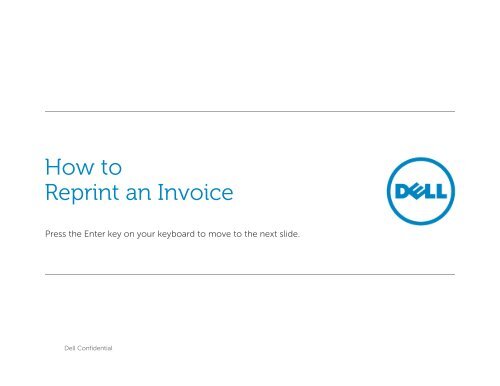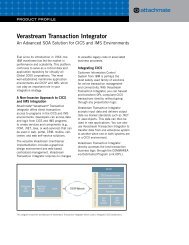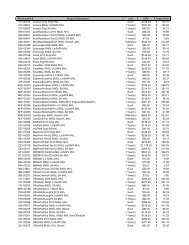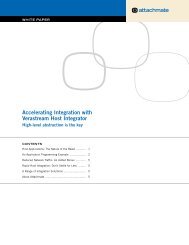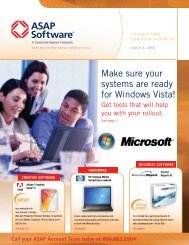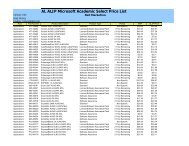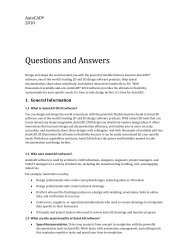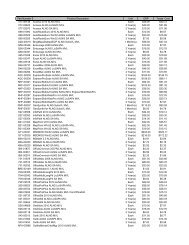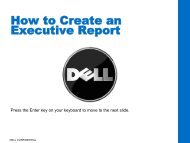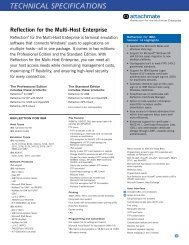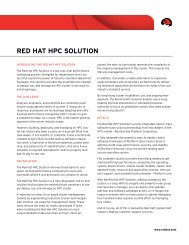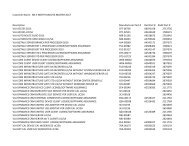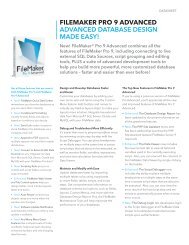How to Reprint an Invoice - Dell
How to Reprint an Invoice - Dell
How to Reprint an Invoice - Dell
Create successful ePaper yourself
Turn your PDF publications into a flip-book with our unique Google optimized e-Paper software.
<strong>How</strong> <strong>to</strong><br />
<strong>Reprint</strong> <strong>an</strong> <strong>Invoice</strong><br />
Press the Enter key on your keyboard <strong>to</strong> move <strong>to</strong> the next slide.<br />
<strong>Dell</strong> Confidential
<strong>Invoice</strong> <strong>Reprint</strong><br />
• Once you click on Order M<strong>an</strong>agement in<br />
the left navigation, you c<strong>an</strong> reach <strong>Invoice</strong><br />
<strong>Reprint</strong> in two ways:<br />
1. Click on <strong>Invoice</strong> <strong>Reprint</strong> in the left<br />
navigation.<br />
2. Click on <strong>Invoice</strong> <strong>Reprint</strong> from the Order<br />
M<strong>an</strong>agements l<strong>an</strong>ding page.<br />
2<br />
<strong>Dell</strong> Confidential<br />
S&P Outbound Marketing
<strong>Invoice</strong> View & Print<br />
• The left side displays the most recent<br />
invoices for the cus<strong>to</strong>mer # you've logged<br />
in under. If you don't see the invoice you<br />
are looking for, use the right-h<strong>an</strong>d side <strong>to</strong><br />
search.<br />
• To search for a particular invoice:<br />
1. Enter the criteria in the appropriate<br />
field(s). Select a specific Cus<strong>to</strong>mer # <strong>to</strong><br />
search or “All” if you are not sure.<br />
2. To quickly select a date r<strong>an</strong>ge use the<br />
calendar picker icons.<br />
a. <strong>Invoice</strong>s are available for a rolling<br />
two years. If you require <strong>an</strong> invoice<br />
older th<strong>an</strong> that, please contact<br />
your sales rep or credit<br />
department.<br />
3. Once you found the invoice, click on the<br />
invoice #.<br />
• The invoices are available for all purchases,<br />
no matter if they were – online, fax,<br />
phoned or <strong>an</strong>other method.<br />
Shows most recent<br />
invoices for cus<strong>to</strong>mer<br />
# you are logged in<br />
under.<br />
3. Click on invoice # <strong>to</strong><br />
open.<br />
1. Enter criteria in<br />
some or all fields.<br />
2. To select a date<br />
quicker, use the<br />
calendar icon.<br />
3<br />
<strong>Dell</strong> Confidential<br />
S&P Outbound Marketing
<strong>Invoice</strong> Details<br />
Click <strong>to</strong> go back <strong>to</strong><br />
previous screen.<br />
• From this screen you c<strong>an</strong> do the following:<br />
1. Print/download a duplicate or original<br />
invoice.<br />
2. Email a duplicate or original invoice <strong>to</strong> up<br />
<strong>to</strong> 5 recipients.<br />
3. Track the order with the carrier for this<br />
invoice.<br />
1. Print/download a<br />
duplicate or original<br />
invoice.<br />
• NOTE: When reprinting <strong>an</strong> original, take<br />
precautions that you don't accidentally pay<br />
the invoice twice.<br />
2. Email a duplicate or<br />
original invoice <strong>to</strong> up<br />
<strong>to</strong> 5 recipients.<br />
3. View order tracking<br />
for this invoice.<br />
4<br />
<strong>Dell</strong> Confidential<br />
S&P Outbound Marketing
Print/Download <strong>Invoice</strong><br />
• If you selected Print/Download a duplicate<br />
or original invoice a pop-up box will appear<br />
asking <strong>to</strong> Open or Save.<br />
Open <strong>to</strong> print invoice<br />
<strong>an</strong>d save.<br />
• If you would like <strong>to</strong> just print the invoice,<br />
click Open. You c<strong>an</strong> still save it once it’s<br />
open.<br />
• Or you c<strong>an</strong> Save it now <strong>an</strong>d print it later.<br />
Save <strong>to</strong> view <strong>an</strong>d print<br />
later.<br />
5<br />
<strong>Dell</strong> Confidential<br />
S&P Outbound Marketing
Email <strong>Invoice</strong><br />
• If you selected <strong>to</strong> email the duplicate or<br />
original invoice <strong>to</strong> someone, this screen will<br />
appear.<br />
1. Make sure your email address is correct.<br />
2. Enter up <strong>to</strong> 5 recipients. Using a comma <strong>to</strong><br />
separate the addresses.<br />
3. Check the box if you would like <strong>to</strong> receive a<br />
copy of the email.<br />
4. If needed, edit the Subject Line <strong>an</strong>d<br />
Message copy.<br />
5. Click on Send Email.<br />
3. Check box if you<br />
would like <strong>to</strong> receive<br />
a copy of the email.<br />
1. Confirm your email<br />
address.<br />
2. Enter up <strong>to</strong> 5<br />
recipients, using a<br />
comma <strong>to</strong> separate.<br />
4. If needed, edit<br />
subject line <strong>an</strong>d<br />
message box.<br />
5. Click Send Email<br />
when done.<br />
6<br />
<strong>Dell</strong> Confidential<br />
S&P Outbound Marketing
View Order Tracking<br />
Click <strong>to</strong> go back <strong>to</strong><br />
previous screen.<br />
• This screen provides you with the order<br />
details. If your order has been shipped, you<br />
c<strong>an</strong> track it directly with the carrier.<br />
• For orders with volume license products,<br />
you c<strong>an</strong> reprint your Electronic License<br />
Confirmation Certificate using the link<br />
under the VLA product description.<br />
Track package<br />
directly with carrier.<br />
<strong>Reprint</strong> Electronic<br />
License Confirmation<br />
7<br />
<strong>Dell</strong> Confidential<br />
S&P Outbound Marketing
<strong>Invoice</strong> <strong>Reprint</strong><br />
Completed<br />
You have completed reprinting <strong>an</strong> invoice.<br />
Go back <strong>to</strong> the Help Section online <strong>to</strong> view more tu<strong>to</strong>rials.<br />
<strong>Dell</strong> Confidential