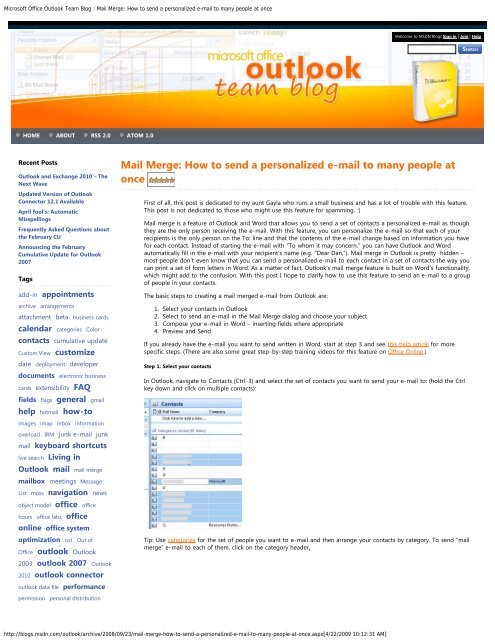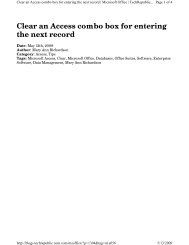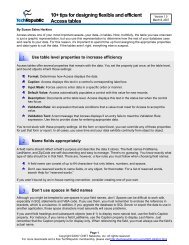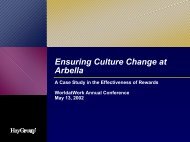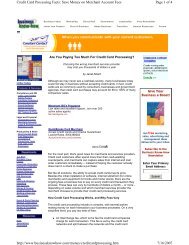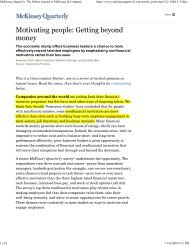Mail Merge - Cornerstone Business Solutions
Mail Merge - Cornerstone Business Solutions
Mail Merge - Cornerstone Business Solutions
Create successful ePaper yourself
Turn your PDF publications into a flip-book with our unique Google optimized e-Paper software.
Microsoft Office Outlook Team Blog : <strong>Mail</strong> <strong>Merge</strong>: How to send a personalized e-mail to many people at once<br />
Welcome to MSDN Blogs Sign in | Join | Help<br />
Search<br />
HOME ABOUT RSS 2.0 ATOM 1.0<br />
Recent Posts<br />
Outlook and Exchange 2010 – The<br />
Next Wave<br />
Updated Version of Outlook<br />
Connector 12.1 Available<br />
April fool's: Automatic<br />
Misspellings<br />
Frequently Asked Questions about<br />
the February CU<br />
Announcing the February<br />
Cumulative Update for Outlook<br />
2007<br />
Tags<br />
add-in appointments<br />
archive arrangements<br />
attachment beta business cards<br />
calendar categories Color<br />
contacts cumulative update<br />
Custom View customize<br />
date deployment developer<br />
documents electronic business<br />
cards extensibility FAQ<br />
<strong>Mail</strong> <strong>Merge</strong>: How to send a personalized e-mail to many people at<br />
once<br />
First of all, this post is dedicated to my aunt Gayla who runs a small business and has a lot of trouble with this feature.<br />
This post is not dedicated to those who might use this feature for spamming. :)<br />
<strong>Mail</strong> merge is a feature of Outlook and Word that allows you to send a set of contacts a personalized e-mail as though<br />
they are the only person receiving the e-mail. With this feature, you can personalize the e-mail so that each of your<br />
recipients is the only person on the To: line and that the contents of the e-mail change based on information you have<br />
for each contact. Instead of starting the e-mail with “To whom it may concern,” you can have Outlook and Word<br />
automatically fill in the e-mail with your recipient’s name (e.g. “Dear Dan,”). <strong>Mail</strong> merge in Outlook is pretty hidden –<br />
most people don’t even know that you can send a personalized e-mail to each contact in a set of contacts the way you<br />
can print a set of form letters in Word. As a matter of fact, Outlook’s mail merge feature is built on Word’s functionality,<br />
which might add to the confusion. With this post I hope to clarify how to use this feature to send an e-mail to a group<br />
of people in your contacts.<br />
The basic steps to creating a mail merged e-mail from Outlook are:<br />
1. Select your contacts in Outlook<br />
2. Select to send an e-mail in the <strong>Mail</strong> <strong>Merge</strong> dialog and choose your subject<br />
3. Compose your e-mail in Word – inserting fields where appropriate<br />
4. Preview and Send<br />
If you already have the e-mail you want to send written in Word, start at step 3 and see this help article for more<br />
specific steps. (There are also some great step-by-step training videos for this feature on Office Online.)<br />
Step 1: Select your contacts<br />
In Outlook, navigate to Contacts (Ctrl-3) and select the set of contacts you want to send your e-mail to: (hold the Ctrl<br />
key down and click on multiple contacts):<br />
fields flags general gmail<br />
help hotmail how-to<br />
images imap inbox information<br />
overload IRM junk e-mail junk<br />
mail keyboard shortcuts<br />
live search Living in<br />
Outlook mail mail merge<br />
mailbox meetings Message<br />
List moss navigation news<br />
object model office office<br />
hours office labs office<br />
online office system<br />
optimization ost Out of<br />
Office outlook Outlook<br />
Tip: Use categories for the set of people you want to e-mail and then arrange your contacts by category. To send “mail<br />
merge” e-mail to each of them, click on the category header.<br />
2003 outlook 2007 Outlook<br />
2010 outlook connector<br />
outlook data file performance<br />
permission personal distribution<br />
http://blogs.msdn.com/outlook/archive/2008/09/23/mail-merge-how-to-send-a-personalized-e-mail-to-many-people-at-once.aspx[4/22/2009 10:12:31 AM]
Microsoft Office Outlook Team Blog : <strong>Mail</strong> <strong>Merge</strong>: How to send a personalized e-mail to many people at once<br />
lists practices preview<br />
profile prototype pst release<br />
rss rules search security<br />
sharepoint sharing<br />
signatures SP SP1 spam sync<br />
sync filters tasks time<br />
management<br />
tips&tricks tips&tricks<br />
to-do bar update<br />
views welcome Windows<br />
Live Hotmail<br />
Note: The mail merge feature does not work with personal distribution lists. (I’m sorry!!)<br />
Note 2: You will only be able to send e-mails to contacts that have an e-mail in the e-mail field.<br />
Step 2: <strong>Mail</strong> <strong>Merge</strong> Dialog in Outlook – Choose E-mail<br />
Next, in the menu bar, click Tools, then <strong>Mail</strong> <strong>Merge</strong><br />
News<br />
Microsoft Blogs<br />
An Office User Interface Blog<br />
TechTalk<br />
Open XML Formats Blog<br />
The Excel Blog<br />
Access Team Blog<br />
Outlook Extensibility<br />
SharePoint Team Blog<br />
SGriffin's [MSFT] WebLog<br />
Word Team Blog<br />
BCM Team Blog<br />
to get to this dialog:<br />
Archives<br />
April 2009 (1)<br />
March 2009 (1)<br />
February 2009 (3)<br />
January 2009 (3)<br />
December 2008 (4)<br />
November 2008 (3)<br />
October 2008 (5)<br />
September 2008 (4)<br />
August 2008 (3)<br />
July 2008 (4)<br />
June 2008 (3)<br />
May 2008 (5)<br />
April 2008 (5)<br />
March 2008 (4)<br />
February 2008 (5)<br />
January 2008 (3)<br />
December 2007 (4)<br />
November 2007 (4)<br />
First, under“Contacts,” select “Only selected contacts”<br />
October 2007 (3)<br />
September 2007 (5)<br />
August 2007 (2)<br />
July 2007 (3)<br />
http://blogs.msdn.com/outlook/archive/2008/09/23/mail-merge-how-to-send-a-personalized-e-mail-to-many-people-at-once.aspx[4/22/2009 10:12:31 AM]
Microsoft Office Outlook Team Blog : <strong>Mail</strong> <strong>Merge</strong>: How to send a personalized e-mail to many people at once<br />
June 2007 (4)<br />
Next, under “<strong>Merge</strong> options”, under “<strong>Merge</strong> to:” select “E-mail”<br />
A subject line will appear – fill it in with your subject. Note: your subject will be the same for all of your recipients.<br />
Click OK.<br />
Step 3: Composing your e-mail… in Word<br />
Word will be initialized and then appear. When starting a mail merge from within Word, the first step is to select the<br />
recipients, but you’ve already done that in Outlook, so the next step is to write the e-mail.<br />
Treat the Word document as the body of your e-mail – because it is. Focus on the Write and Insert Fields group in the<br />
Ribbon:<br />
To insert a greeting, click on “Greeting Line”<br />
To insert a field, click on “Insert <strong>Merge</strong> Field” (on the top for a dialog, or on the bottom half of the button for a drop<br />
down list).<br />
http://blogs.msdn.com/outlook/archive/2008/09/23/mail-merge-how-to-send-a-personalized-e-mail-to-many-people-at-once.aspx[4/22/2009 10:12:31 AM]
Microsoft Office Outlook Team Blog : <strong>Mail</strong> <strong>Merge</strong>: How to send a personalized e-mail to many people at once<br />
Note: There are a lot of contact fields to choose from.<br />
Step 4: Preview your e-mail<br />
Once you have your e-mail the way you want it, you can preview what it will look like before you send it by clicking on<br />
“Preview Results” and then clicking on the left and right scroll buttons in the Preview Results group:<br />
Step 5: Send it!<br />
The last step is to send your e-mail. Just click “Finish&<strong>Merge</strong>” and “Send E-mail Messages…”<br />
Which will bring up this dialog:<br />
http://blogs.msdn.com/outlook/archive/2008/09/23/mail-merge-how-to-send-a-personalized-e-mail-to-many-people-at-once.aspx[4/22/2009 10:12:31 AM]
Microsoft Office Outlook Team Blog : <strong>Mail</strong> <strong>Merge</strong>: How to send a personalized e-mail to many people at once<br />
Click OK.<br />
You can then watch as Word goes through each of your contacts and sends the mail.<br />
And that’s it!<br />
For more information on this feature see Office Online.<br />
Enjoy!<br />
Melissa MacBeth<br />
Outlook PM<br />
Posted: Tuesday, September 23, 2008 12:05 AM by outblog<br />
Filed under: outlook, office online, help, contacts, fields, office, personal distribution lists, outlook 2007, how-to,<br />
tips&tricks, mail merge<br />
Comments<br />
Les. Ferguson said:<br />
A first rate article on a feature that I had not used before.<br />
This will come in very handy at Christmas. :-)<br />
Thank You<br />
# September 23, 2008 1:55 AM<br />
Russel said:<br />
Just a note...in order to send merged documents in Outlook, you must have the same version of Word installed. You can't send a<br />
personalized email with mail merge if you are running Outlook 2007 and Word 2003 (per Microsoft's knowledge base).<br />
# September 23, 2008 11:23 AM<br />
Jae said:<br />
Thanks for the instructions on the <strong>Mail</strong> <strong>Merge</strong>. This was very helpful.<br />
I have a question, but am not sure if it belongs here or not - but what if in the document you have a table - and you want the subject line<br />
to be in the first row of the table and the person to whom you are sending the email message to in the second row - and then in the third<br />
cell the personalized message?<br />
And is this possible to do with a template?<br />
-- Jae<br />
jaep2r(at)gmail(dot)com<br />
# September 23, 2008 12:41 PM<br />
John-Wayne said:<br />
Great! Many thanks!<br />
One of the best tips in this blog.<br />
# September 23, 2008 4:55 PM<br />
http://blogs.msdn.com/outlook/archive/2008/09/23/mail-merge-how-to-send-a-personalized-e-mail-to-many-people-at-once.aspx[4/22/2009 10:12:31 AM]
Microsoft Office Outlook Team Blog : <strong>Mail</strong> <strong>Merge</strong>: How to send a personalized e-mail to many people at once<br />
dcapuano said:<br />
Where can one go to find out troubleshooting tips? I have a issue with Outlook 2007 where it is in an endless send and receive loop. So<br />
far.....13244 tasks have completed...... OUCH.<br />
# September 23, 2008 8:25 PM<br />
Matthew said:<br />
This is cool. I've done this a few times because I didn't want to spring for one of the tools you can buy. Finally, I did buy one. I like "Send<br />
Personally" from MapiLabs. It allows you to work entirely inside Outlook and removes some of the complexity. Either way, email merge is a<br />
life saver.<br />
# September 23, 2008 11:49 PM<br />
Hemant Sathe said:<br />
How to do this on your enterprise address book? We often send mails to many of our collegues and want to do the same. These names<br />
are not in our contacts but are taken for corporate address book.<br />
# September 24, 2008 12:51 AM<br />
One Executive said:<br />
I have Outlook 2007 and Word/ Excel etc 2003 installed on my laptop at work. When I tried I got a message that the version of Word<br />
should match that of outlook.<br />
Is this a hard requirement or is there a way of working around it ?<br />
At my company, we have Outlook 2007 for email but we are in process of transitioning to Office 2007 so most computers still have Word /<br />
Excel and Powerpoint from Office 2003.<br />
# September 24, 2008 9:50 AM<br />
Andrew Rare said:<br />
Why is Microsoft hiding these cool features deep down in the menus?<br />
I used a paid software to do this kind of 'mass mailing'.<br />
God damn you Microsoft ;)<br />
# September 24, 2008 11:57 AM<br />
Chad said:<br />
What a great feature! I wish I had known about this a long time ago, it sure would have saved me a bunch of time. I will be sure to use<br />
this going forward - THANKS!<br />
# September 30, 2008 1:56 PM<br />
Kanayama said:<br />
Thanks, but is there any way to handle attachments also?<br />
# October 1, 2008 12:51 PM<br />
need help said:<br />
Is it possible to add an attachment to your email when using mail merge in this way?<br />
Thanks<br />
# October 2, 2008 1:01 PM<br />
Milly Staples - MVP Outlook said:<br />
<strong>Mail</strong> merges cannot send attachments at this time. Perhaps a future version of Outlook will but not at present.<br />
There are third party software solutions that do work with attachments.<br />
http://blogs.msdn.com/outlook/archive/2008/09/23/mail-merge-how-to-send-a-personalized-e-mail-to-many-people-at-once.aspx[4/22/2009 10:12:31 AM]
Microsoft Office Outlook Team Blog : <strong>Mail</strong> <strong>Merge</strong>: How to send a personalized e-mail to many people at once<br />
# October 2, 2008 7:43 PM<br />
Nadine said:<br />
Is it possible to request a delivery notification and read receipt when sending emails this way?<br />
# October 3, 2008 8:45 AM<br />
Nancy said:<br />
I have MS Office 2007, when in Outlook and I click on Tools I do not have <strong>Mail</strong> <strong>Merge</strong> as a choice. What's the scoop on that?<br />
I'm desperate to know. I am finding MS 2007 to be a HUGE burden for many daily functions. Compatibility issues with other co-workers,<br />
as well as people in general, clients, vendors, etc.<br />
Please help.<br />
# October 7, 2008 5:09 PM<br />
Milly Staples - MVP Outlook said:<br />
When you attempt to use <strong>Mail</strong> <strong>Merge</strong>, are you in the Contacts Folder? That is where the mail merge feature lives.<br />
# October 10, 2008 4:02 PM<br />
Joanne said:<br />
This is great.<br />
I am about to use it, but one thing I cannot find is how to select which email account to use for my emailing if I do not wish to use my<br />
default email address.<br />
It uses the default account, which I can deal with by changing my default - but, it would be better to select it as I do the emailing.<br />
# October 10, 2008 4:48 PM<br />
KEVINCHICKENHEAD said:<br />
Greetings!<br />
Is there anyway to add more options in the 'reminders' field of the MS Outlook for 2007.<br />
I have 5 mins, 10 mins.....4 days, 1 week, 2 weeks.<br />
I know this can be done, I just can't find it.<br />
I want to put, 1 month, 5 days, all other sorts of things.<br />
Thanks!<br />
# October 10, 2008 7:33 PM<br />
Milly Staples [MVP - Outlook] said:<br />
Depending on where you are setting the reminder, you can use natural language to set your preferred reminder.<br />
Such as 5d for 5 days, 3h for 3 hours, or christmas for a reminder on December 25. There is a lot of flexibility you can use when setting<br />
reminders. It all depends on where you are setting it from.<br />
# October 12, 2008 2:36 PM<br />
Joi Williams said:<br />
When completing a mail merge with Word/outlook 2003 the final document is missing the headers and footers. What can be done to<br />
correct this?<br />
# October 16, 2008 12:23 PM<br />
mmacbeth said:<br />
Joi,<br />
I'm not sure I understand what you are trying to accomplish - Outlook's e-mail does not have headers or footers.<br />
-Melissa<br />
http://blogs.msdn.com/outlook/archive/2008/09/23/mail-merge-how-to-send-a-personalized-e-mail-to-many-people-at-once.aspx[4/22/2009 10:12:31 AM]
Microsoft Office Outlook Team Blog : <strong>Mail</strong> <strong>Merge</strong>: How to send a personalized e-mail to many people at once<br />
# October 16, 2008 5:01 PM<br />
Lyn bolt said:<br />
I am an officer of a club with 900 members. I need to send out email every now and then to them to remind them about club business. I<br />
would rather not put all of these people in my contacts folder and I'm not sure this function will work for that many people. Does any have<br />
any experience in sending out a mass email like this?<br />
TIA<br />
# October 17, 2008 11:09 AM<br />
Mike said:<br />
Hi<br />
I used the mail merge in office 2007, both word and outlook are 2007,<br />
Here is my problem;<br />
I created and sent a message to my friends and my own emails in order to check the functionality of this feature.<br />
It look great with no problem on word, however, when I receive the email it's like the correct message has been copied and pasted there<br />
twice.<br />
I checked other recipients email and same thing there.<br />
To clarify: recipients receive 1 email which contains the correct message repeated twice.<br />
Is there any solution for that?<br />
Am I doing something wrong? ( which could probably be the case)<br />
Regards,<br />
Mike<br />
# October 27, 2008 11:58 PM<br />
Dan said:<br />
I have three accounts coming into Outlook - my work, a G<strong>Mail</strong> account, and another POP account which I use for group trips that I plan. Is<br />
it possible to select what account your sending from OTHER THAN going to Tools > Account Settings and changing which account you<br />
send from by default?<br />
I'd like to keep my work email as my default email, but allow myself to send from my POP account.<br />
# October 29, 2008 1:44 PM<br />
Ian Lowe said:<br />
It works fine as you describe but is there a way to also include a file attachment into each e-mail?<br />
# November 1, 2008 11:35 AM<br />
Caroline said:<br />
I have 3 e-mail addresses that I send and receive from within Outlook. In the same vein as Dan, is it possible to select which e-mail<br />
address you send from? I have not been able to figure out how to do so yet.<br />
# November 4, 2008 2:46 PM<br />
Ted said:<br />
Can I personalise the Subject field in a mail merge?<br />
Also can I add voting buttons to a mail merge?<br />
The reason for this would be so that when I see the response email from someone, I will also see what was written specifically for them in<br />
their subject field. The data I would put in the subject field identifies a specific action that I was supposed to carry out for the recipient.<br />
Many recipients will have numerous actions associated with them and I need to be able to track each action individually. Therefore the<br />
mail merge will sbe required to send multiple mails to the same recipient with a different subject field entry for each mail (referencing the<br />
action). Now that's a confusing paragraph.<br />
# November 6, 2008 12:58 PM<br />
http://blogs.msdn.com/outlook/archive/2008/09/23/mail-merge-how-to-send-a-personalized-e-mail-to-many-people-at-once.aspx[4/22/2009 10:12:31 AM]
Microsoft Office Outlook Team Blog : <strong>Mail</strong> <strong>Merge</strong>: How to send a personalized e-mail to many people at once<br />
jjenkins@cmcgp.com said:<br />
Great feature and a very informative instructional outline. Two questions I have are these:<br />
1. Can we use the enterprise or global address book for the merged contact source?<br />
2. We have an admin assistant who sends out mass mailings for her boss, our CEO, and when we worked with this the mail merge worked<br />
great from his contact list but the admin's name was in the from field. Any way to "Send on Behalf" so the CEO's name appears in the<br />
email from field?<br />
# November 6, 2008 3:58 PM<br />
JKVC@UIUC said:<br />
You can personalize your emails and add attachments if you first take Outlook offline (under File menu). If you do that before you finish<br />
the mail merge, you can avoid having everything go out automatically. Instead it gets sent to the Out box, where you can fiddle with each<br />
email individually and add attachments. Then hit "send", and when you go back online (toggle the switch under file menu), everything will<br />
go out. Just be sure you do everything you want before going back online, because everything in the out box will go out automatically.<br />
Alternatively, you could move the files to Draft box, where they will sit until you are ready to deal with them.<br />
# November 11, 2008 12:00 PM<br />
Samuel said:<br />
Hello.<br />
Thank you very much for your note, It was very useful and helpful.<br />
Best regards<br />
Samuel<br />
# November 18, 2008 5:21 AM<br />
delimas said:<br />
I have a new task that I need to perform and I am unable to locate the right Outlook plug-in software for this........ On the first of each<br />
month, I need to send a personalized b-day email to everyone in my contact list, who has a birthday that month. Do you know of anything<br />
out there that can automactially generate mail by Contact 'field' (DOB)? Thank you, Sharon<br />
# November 18, 2008 2:48 PM<br />
5467 said:<br />
Any one can help on the 2 ponits below<br />
- How to specify which account i want to use to send this merge mail while i have mutiple account in my outlook, can i change to not use<br />
the default one?<br />
- Can i have the vote button in the merge mail without editing the messages individually ?<br />
# November 20, 2008 2:20 AM<br />
Chelsea said:<br />
Thanks this was exactly what I needed! On the Microsoft website there are companies that advertise for you to buy add-on software that<br />
does this same thing.<br />
# November 20, 2008 12:15 PM<br />
Segun said:<br />
Handling Attachments<br />
As earlier noted, Outlook does not appear to offer this functionality. However an add on to Outlook - <strong>Business</strong> Contact Manager - does<br />
and is much more efficient a tool for mail merges. It comes with Office 2007 Pro and may be available as a seperate dowmload from<br />
Microsoft.<br />
# November 24, 2008 6:59 AM<br />
pmtate said:<br />
Useful blog.<br />
http://blogs.msdn.com/outlook/archive/2008/09/23/mail-merge-how-to-send-a-personalized-e-mail-to-many-people-at-once.aspx[4/22/2009 10:12:31 AM]
Microsoft Office Outlook Team Blog : <strong>Mail</strong> <strong>Merge</strong>: How to send a personalized e-mail to many people at once<br />
We use BCM (OL2007), is there anyway to include the Title in the Greeting line, it doesn't seem to be an available field in the mailmerge or<br />
match fields option.<br />
Paul<br />
# November 24, 2008 3:59 PM<br />
Ellen Colangelo said:<br />
With Outlook 2003, I was able to select my contacts for a mail merge to print envelopes or labels. I have not been able to accomplish this<br />
with Outlook 2007. I have to mail merge in Word and then select my outlook contacts. I am unable to use customized merge fields (they<br />
don't show up on the list) doing it this way- I could do it with Outlook 2003. Any suggestions?<br />
# December 2, 2008 12:20 AM<br />
Stephanie said:<br />
This is really excellent. One question - can you attach attachments to the email being merged?<br />
# December 2, 2008 11:16 AM<br />
Suzanne said:<br />
This is very helpful. I do have one other question. I frequently need to send a mass (welcome) email out to new chamber members that<br />
are not in my address book. And I really don't need to put them in that. Is there a way to enter addresses into the mail merge TO section<br />
that are NOT in your contacts? Thanks.<br />
# December 4, 2008 4:39 PM<br />
Leslie Durschinger said:<br />
This is great, but how do I manage all the bounched emails. I have them all in a mail folder and would like to compare them to the orginal<br />
contract list to see which bounched?<br />
Thanks<br />
Leslie<br />
# December 8, 2008 1:49 PM<br />
Paradigit said:<br />
Why isn't this article at the TOP of the list when you look for online help. It is perfect, all the HOW TO DO should be like this one, with<br />
pictures; the show me feature is the best THANKS. It worked with no problems.<br />
# December 10, 2008 11:45 PM<br />
Cathy said:<br />
The process works great; however, is there a way to specify which email account we prefer to use to send the message? Currently I have<br />
multiple accounts linked to Outlook and the main email is the one it keeps selecting. However, I need the messages to come from my<br />
other Outlook email account. Please help.<br />
Thanks,<br />
Cathy<br />
# December 17, 2008 8:30 PM<br />
New Comments to this post are disabled<br />
© 2009 Microsoft Corporation. All rights reserved. Terms of Use | Trademarks | Privacy Statement<br />
http://blogs.msdn.com/outlook/archive/2008/09/23/mail-merge-how-to-send-a-personalized-e-mail-to-many-people-at-once.aspx[4/22/2009 10:12:31 AM]