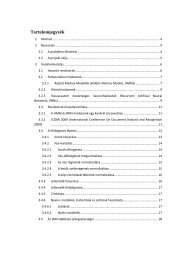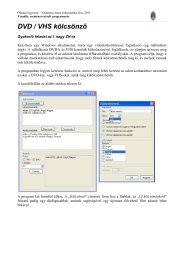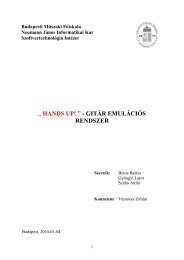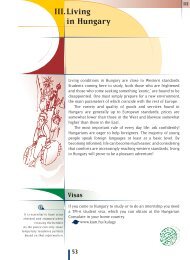You also want an ePaper? Increase the reach of your titles
YUMPU automatically turns print PDFs into web optimized ePapers that Google loves.
<strong>MATLAB</strong> <strong>practice</strong><br />
IPCV 2006, Budapest<br />
Szabolcs Sergyán, László Csink<br />
sergyan.szabolcs@nik.bmf.hu, csink.laszlo@nik.bmf.hu<br />
Budapest Tech<br />
<strong>MATLAB</strong> – p. 1/333
Contents<br />
1. Fundamentals<br />
2. <strong>MATLAB</strong> Graphics<br />
3. Intensity Transformations and Spatial Filtering<br />
4. Frequency Domain Processing<br />
5. Edge Detection<br />
6. Morphological Image Processing<br />
7. Color Image Processing<br />
<strong>MATLAB</strong> – p. 2/333
Chapter 1<br />
Fundamentals<br />
<strong>MATLAB</strong> – p. 3/333
Content<br />
• Digital Image Representation<br />
• Reading Images<br />
• Displaying Images<br />
• Writing Images<br />
• Data Classes<br />
• Image Types<br />
• Converting between Data Classes and Image Types<br />
• Array Indexing<br />
• Some Important Standard Arrays<br />
• Introduction to M-Function Programming<br />
<strong>MATLAB</strong> – p. 4/333
Digital Image Representation<br />
An image may be defined as a two-dimensional function,<br />
f(x,y),<br />
where x and y are spatial coordinates, and<br />
f is the intensity of the image at (x,y) point.<br />
When x,y, and the amplitude values of f are all finite,<br />
discrete quantities, we call the image a digital image.<br />
<strong>MATLAB</strong> – p. 5/333
Coordinate Conventions<br />
in many image processing<br />
books<br />
in the Image Processing<br />
Toolbox<br />
<strong>MATLAB</strong> – p. 6/333
Images as Matrices<br />
A digital image can be represented as a <strong>MATLAB</strong> matrix:<br />
⎡<br />
⎤<br />
f(1, 1) f(1, 2) · · · f(1, N)<br />
f(2, 1) f(2, 2) · · · f(2, N)<br />
f =<br />
⎢<br />
.<br />
⎣ . . .. ⎥<br />
. ⎦<br />
f(M, 1) f(M, 2) · · · f(M, N)<br />
<strong>MATLAB</strong> – p. 7/333
Reading Images<br />
imread(’filename’)<br />
Some examples:<br />
• f=imread(’chestxray.jpg’);<br />
• f=imread(’D:\myimages\chestxray.jpg’);<br />
• f=imread(’.\myimages\chestxray.jpg’);<br />
<strong>MATLAB</strong> – p. 8/333
Supported Image Formats<br />
Format Description Recognized<br />
Name<br />
Extensions<br />
TIFF Tagged Image File Format .tif, .tiff<br />
JPEG<br />
Joint Photographic<br />
Experts Group<br />
GIF Graphics Interchange Format .gif<br />
BMP Windows Bitmap .bmp<br />
PNG Portable Network Graphics .png<br />
XWD X Window Dump .xwd<br />
.jpg, .jpeg<br />
<strong>MATLAB</strong> – p. 9/333
size function<br />
size(imagematrix)<br />
>> size(f)<br />
ans =<br />
494 600<br />
>> [M,N]=size(f);<br />
>> whos f<br />
Name Size Bytes Class<br />
f 494x600 296400 uint8 array<br />
Grand total is 296400 elements using 296400 bytes<br />
<strong>MATLAB</strong> – p. 10/333
Displaying Images<br />
imshow(f,G)<br />
• imshow(f, [low,high]) displays as black all<br />
values less than or equal to low, and as white all<br />
values greater than or equal to high.<br />
• imshow(f, []) sets variable low to the minimum<br />
value of array f and high to its maximum value.<br />
<strong>MATLAB</strong> – p. 11/333
Displaying Images<br />
An image with low dinamic range using by imshow(f),<br />
and the result of scaling by using imshow(f, []).<br />
<strong>MATLAB</strong> – p. 12/333
Displaying Images<br />
>> f=imread(’rose_512.tif’);<br />
>> imshow(f)<br />
<strong>MATLAB</strong> – p. 13/333
Displaying Images<br />
>> f=imread(’rose_512.tif’);<br />
>> g=imread(’cktboard.tif’);<br />
>> imshow(f), figure, imshow(g)<br />
<strong>MATLAB</strong> – p. 14/333
Writing Images<br />
imwrite(f, ’filename’)<br />
• imwrite(f, ’patient10_run1’, ’tif’)<br />
• imwrite(f, ’patient10_run1.tif’)<br />
imwrite(f, ’filename.jpg’, ’quality’, q)<br />
The lower the number q the higher the degradation due to<br />
JPEG compression.<br />
<strong>MATLAB</strong> – p. 15/333
Writing Images<br />
q = 100 q = 50 q = 25<br />
q = 15 q = 5 q = 0<br />
<strong>MATLAB</strong> – p. 16/333
Writing Images<br />
imfinfo filename<br />
>> imfinfo bubbles25.jpg<br />
ans =<br />
Filename: ’bubbles25.jpg’<br />
FileModDate: ’02-Feb-2005 09:34:50’<br />
FileSize: 13354<br />
Format: ’jpg’<br />
FormatVersion: ’’<br />
Width: 720<br />
Height: 688<br />
BitDepth: 8<br />
ColorType: ’grayscale’<br />
FormatSignature: ’’<br />
NumberOfSamples: 1<br />
CodingMethod: ’Huffman’<br />
CodingProcess: ’Sequential’<br />
Comment: {}<br />
<strong>MATLAB</strong> – p. 17/333
Writing Images<br />
>> K=imfinfo(’bubbles25.jpg’);<br />
>> image_bytes=K.Width*K.Height*K.BitDepth/8;<br />
>> compressed_bytes=K.FileSize;<br />
>> compression_ratio=image_bytes/compressed_bytes<br />
compression_ratio =<br />
37.0945<br />
<strong>MATLAB</strong> – p. 18/333
Writing Images<br />
imwrite(g, ’filename.tif’, ...<br />
’compression’, ’parameter’, ...<br />
’resolution’, [colres rowres])<br />
’parameter’: ’none’ no compression<br />
’packbits’ packbits compression<br />
’ccitt’ ccitt compression<br />
[colres rowres] contains two integers that give the<br />
column and row resolution in dots-per-unit (the default<br />
values are [72 72]).<br />
<strong>MATLAB</strong> – p. 19/333
Writing Images<br />
>> f=imread(’cktboard.tif’);<br />
>> res=round(200*2.25/1.5);<br />
>> imwrite(f, ’sf.tif’, ’compression’, ...<br />
’none’, ’resolution’, res)<br />
<strong>MATLAB</strong> – p. 20/333
Writing Images<br />
print -fno -dfileformat -rresno filename<br />
no<br />
fileformat<br />
resno<br />
figure number in figure window<br />
file format (in the earlier table)<br />
resolution in dpi<br />
<strong>MATLAB</strong> – p. 21/333
Data Classes<br />
Name<br />
Description<br />
double Double-precision, floating-point numbers in the approximate range<br />
−10 308 to 10 308 (8 bytes per element).<br />
uint8<br />
uint16<br />
uint32<br />
int8<br />
int16<br />
int32<br />
single<br />
char<br />
logical<br />
Unsigned 8-bit integers in the range [0,255] (1 byte per element).<br />
Unsigned 16-bit integers in the range [0,65535] (2 bytes per element).<br />
Unsigned 32-bit integers in the range [0,4294967295] (4 bytes per element).<br />
Signed 8-bit integers in the range [-128,127] (1 byte per element).<br />
Signed 16-bit integers in the range [-32768,32767] (2 bytes per element).<br />
Signed 32-bit integers in the range [-2147483648,2147483647] (4 bytes<br />
per element).<br />
Single-precision floating-point numbers with values in the approximate<br />
range −10 38 to 10 38 (4 bytes per element).<br />
Characters (2 bytes per element).<br />
Values are 0 or 1 (1 byte per element).<br />
<strong>MATLAB</strong> – p. 22/333
Image Types<br />
• Intensity images<br />
• Binary images<br />
• Indexed images<br />
• RGB images<br />
<strong>MATLAB</strong> – p. 23/333
Intensity Images<br />
An intensity image is a data matrix whose values have<br />
been scaled to represent intensities. When the elements of<br />
an intensity image are of class uint8, or class uint16,<br />
they have integer values in the range [0,255] and<br />
[0,65535], respectively. If the image is of class double, the<br />
values are floating-point numbers. Values of scaled, class<br />
double intensity images are in the range [0,1] by<br />
convention.<br />
<strong>MATLAB</strong> – p. 24/333
Binary Images<br />
A binary image is a logical array of 0s and 1s.<br />
A numaric array is converted to binary using function<br />
logical.<br />
B=logical(A)<br />
To test if an array is logical we use the islogical<br />
function:<br />
islogical(C)<br />
If C is a logical array, this function returns a 1. Otherwise it<br />
returns a 0.<br />
<strong>MATLAB</strong> – p. 25/333
Converting between Data Classes<br />
B=data_class_name(A)<br />
If C is an array of class double in which all values are in<br />
the range [0,255], it can be converted to an uint8 array<br />
with the command D=uint8(C).<br />
If an array of class double has any values outside the<br />
range [0,255] and it is converted to class uint8, <strong>MATLAB</strong><br />
converts to 0 all values that are less than 0, and converts<br />
to 255 all values that are greater than 255.<br />
<strong>MATLAB</strong> – p. 26/333
Converting between Image Classes and Types<br />
Name Converts Input to: Valid Input Image<br />
Data Classes<br />
im2uint8 uint8 logical, uint8,<br />
uint16, and double<br />
im2uint16 uint16 logical, uint8,<br />
unit16, and double<br />
mat2gray double (in range [0,1]) double<br />
im2double double logical, uint8,<br />
uint16, and double<br />
im2bw logical uint8, uint16, and<br />
double<br />
<strong>MATLAB</strong> – p. 27/333
Converting between Image Classes and Types<br />
>> f=[-0.5 0.5;0.75 1.5]<br />
f =<br />
-0.5000 0.5000<br />
0.7500 1.5000<br />
>> g=im2uint8(f)<br />
g =<br />
0 128<br />
191 255<br />
<strong>MATLAB</strong> – p. 28/333
Converting between Image Classes and Types<br />
>> A=randn(252);<br />
>> B=mat2gray(A);<br />
>> subplot(1,3,1), imshow(A), ...<br />
subplot(1,3,2), imshow(A, []), ...<br />
subplot(1,3,3), imshow(B)<br />
<strong>MATLAB</strong> – p. 29/333
Converting between Image Classes and Types<br />
>> h=uint8([25 50; 128 200]);<br />
>> g=im2double(h)<br />
g =<br />
0.0980 0.1961<br />
0.5020 0.7843<br />
<strong>MATLAB</strong> – p. 30/333
Converting between Image Classes and Types<br />
>> f=[1 2; 3 4];<br />
>> g=mat2gray(f)<br />
g =<br />
0 0.3333<br />
0.6667 1.0000<br />
>> gb=im2bw(g, 0.6)<br />
gb =<br />
0 0<br />
1 1<br />
<strong>MATLAB</strong> – p. 31/333
Converting between Image Classes and Types<br />
>> gb=f>2<br />
gb =<br />
0 0<br />
1 1<br />
>> gbv=islogical(gb)<br />
gbv =<br />
1<br />
<strong>MATLAB</strong> – p. 32/333
Array Indexing<br />
• Vector Indexing<br />
• Matrix Indexing<br />
• Selecting Array Dimensions<br />
<strong>MATLAB</strong> – p. 33/333
Vector Indexing<br />
>> v=[1 3 5 7 9]<br />
v =<br />
1 3 5 7 9<br />
>> v(2)<br />
ans =<br />
3<br />
>> w=v.’<br />
w =<br />
1<br />
3<br />
5<br />
7<br />
9<br />
<strong>MATLAB</strong> – p. 34/333
Vector Indexing<br />
>> v(1:3)<br />
ans =<br />
1 3 5<br />
>> v(2:4)<br />
ans =<br />
3 5 7<br />
>> v(3:end)<br />
ans =<br />
5 7 9<br />
<strong>MATLAB</strong> – p. 35/333
Vector Indexing<br />
>> v(:)<br />
ans =<br />
1<br />
3<br />
5<br />
7<br />
9<br />
>> v(1:2:end)<br />
ans =<br />
1 5 9<br />
>> v(end:-2:1)<br />
ans =<br />
9 5 1<br />
<strong>MATLAB</strong> – p. 36/333
Vector Indexing<br />
linspace(a, b, n)<br />
>> x=linspace(1,5,3)<br />
x =<br />
1 3 5<br />
>> v(x)<br />
ans =<br />
1 5 9<br />
>> v([1 4 5])<br />
ans =<br />
1 7 9<br />
<strong>MATLAB</strong> – p. 37/333
Matrix Indexing<br />
>> A=[1 2 3; 4 5 6; 7 8 9]<br />
A =<br />
1 2 3<br />
4 5 6<br />
7 8 9<br />
>> A(2,3)<br />
ans =<br />
6<br />
<strong>MATLAB</strong> – p. 38/333
Matrix Indexing<br />
>> C3=A(:,3)<br />
C3 =<br />
3<br />
6<br />
9<br />
>> R2=A(2,:)<br />
R2 =<br />
4 5 6<br />
>> T2=A(1:2,1:3)<br />
T2 =<br />
1 2 3<br />
4 5 6<br />
<strong>MATLAB</strong> – p. 39/333
Matrix Indexing<br />
>> B=A;<br />
>> B(:,3)=0<br />
B =<br />
1 2 0<br />
4 5 0<br />
7 8 0<br />
<strong>MATLAB</strong> – p. 40/333
Matrix Indexing<br />
>> A(end,end)<br />
ans =<br />
9<br />
>> A(end,end-2)<br />
ans =<br />
7<br />
>> A(2:end,end:-2:1)<br />
ans =<br />
6 4<br />
9 7<br />
>> E=A([1 3],[2 3])<br />
E =<br />
2 3<br />
8 9<br />
<strong>MATLAB</strong> – p. 41/333
Matrix Indexing<br />
>> D=logical([1 0 0; 0 0 1; 0 0 0])<br />
D =<br />
>> A(D)<br />
ans =<br />
1 0 0<br />
0 0 1<br />
0 0 0<br />
1<br />
6<br />
<strong>MATLAB</strong> – p. 42/333
Matrix Indexing<br />
>> v=T2(:)<br />
v =<br />
1<br />
4<br />
2<br />
5<br />
3<br />
6<br />
<strong>MATLAB</strong> – p. 43/333
Matrix Indexing<br />
>> s=sum(A(:))<br />
s =<br />
45<br />
>> s1=sum(A)<br />
s1 =<br />
12 15 18<br />
>> s2=sum(sum(A))<br />
s2 =<br />
45<br />
<strong>MATLAB</strong> – p. 44/333
Matrix Indexing<br />
>> f=imread(’rose.tif’);<br />
>> fp=f(end:-1:1,:);<br />
<strong>MATLAB</strong> – p. 45/333
Matrix Indexing<br />
>> fc=f(257:768,257:768);<br />
<strong>MATLAB</strong> – p. 46/333
Matrix Indexing<br />
>> fs=f(1:8:end,1:8:end);<br />
<strong>MATLAB</strong> – p. 47/333
Matrix Indexing<br />
>> plot(f(512,:))<br />
<strong>MATLAB</strong> – p. 48/333
Selecting Array Dimensions<br />
operation(A, dim)<br />
where operation denotes an applicable <strong>MATLAB</strong><br />
operation, A is an array and dim is a scalar.<br />
>> k=size(A,1);<br />
gives the size of A along its first dimension.<br />
In the previous example we could have written the<br />
command as<br />
>> plot(f(size(f,1)/2,:))<br />
Function ndims, with syntax d=ndims(A) gives the<br />
number of dimensions of array A.<br />
<strong>MATLAB</strong> – p. 49/333
Some Important Standard Arrays<br />
zeros(M,N)<br />
ones(M,N)<br />
generates an M×N matrix of 0s of class double.<br />
generates an M×N matrix of 1s of class double.<br />
true(M,N) generates an M×N logical matrix of 1s.<br />
false(M,N) generates an M×N logical matrix of 0s.<br />
magic(M)<br />
rand(M,N)<br />
randn(M,N)<br />
generates an M×M "magic square".<br />
generates an M×N matrix whose entries are uniformly<br />
distributed random numbers in the interval<br />
[0,1].<br />
generates an M×N matrix whose numbers are normally<br />
distributed random numbers with mean 0 and<br />
variance 1.<br />
<strong>MATLAB</strong> – p. 50/333
Some Important Standard Arrays<br />
>> A=5*ones(3)<br />
A =<br />
5 5 5<br />
5 5 5<br />
5 5 5<br />
>> magic(3)<br />
ans =<br />
8 1 6<br />
3 5 7<br />
4 9 2<br />
>> B=rand(2,4)<br />
B =<br />
0.9501 0.6068 0.8913 0.4565<br />
0.2311 0.4860 0.7621 0.0185<br />
<strong>MATLAB</strong> – p. 51/333
M-Function Programming<br />
• M-Files<br />
• Operators<br />
• Flow Control<br />
• Code Optimization<br />
• Interactive I/O<br />
• Cell Arrays and Structures<br />
<strong>MATLAB</strong> – p. 52/333
M-Files<br />
M-Files in <strong>MATLAB</strong> can be<br />
scripts that simply execute a series of <strong>MATLAB</strong><br />
statements, or they can be<br />
functions that can accept argumens and can produce one<br />
or more outputs.<br />
<strong>MATLAB</strong> – p. 53/333
M-Files<br />
The components of a function M-file are<br />
• The function definition line<br />
• The H1 line<br />
• Help text<br />
• The function body<br />
• Comments<br />
<strong>MATLAB</strong> – p. 54/333
M-Files<br />
function [G,x] = planerot(x)<br />
%PLANEROT Givens plane rotation.<br />
% [G,Y] = PLANEROT(X), where X is a 2-component column vector,<br />
% returns a 2-by-2 orthogonal matrix G so that Y=G*X has Y(2)=0.<br />
%<br />
% Class support for input X:<br />
% float: double, single<br />
% Copyright 1984-2004 The MathWorks, Inc.<br />
% $Revision: 5.10.4.1 $ $Date: 2004/04/10 23:30:05 $<br />
if x(2) ˜= 0<br />
r = norm(x);<br />
G = [x’; -x(2) x(1)]/r;<br />
x = [r; 0];<br />
else<br />
G = eye(2,class(x));<br />
end<br />
<strong>MATLAB</strong> – p. 55/333
Operators<br />
• Arithmetic Operators<br />
• Relational Operators<br />
• Logical Operators and Functions<br />
<strong>MATLAB</strong> – p. 56/333
Arithmetic Operators<br />
Operator Name <strong>MATLAB</strong> Comments<br />
+ Array and matrix<br />
addition<br />
- Array and matrix<br />
subtraction<br />
.* Array multiplication<br />
* Matrix multiplication<br />
Function<br />
plus(A,B)<br />
minus(A,B)<br />
times(A,B)<br />
mtimes(A,B)<br />
and Examples<br />
a+b, A+B, or a+A.<br />
a-b, A-B, A-a.<br />
C=A.*B,<br />
C(I,J)=A(I,J)*B(I,J).<br />
A*B, standard matrix multiplication,<br />
or a*A, multiplication of a<br />
scalar times all elements of A.<br />
<strong>MATLAB</strong> – p. 57/333
Arithmetic Operators<br />
Operator Name <strong>MATLAB</strong> Comments<br />
./ Array right division<br />
Function<br />
rdivide(A,B)<br />
and Examples<br />
C=A./B,<br />
C(I,J)=A(I,J)/B(I,J).<br />
.\ Array left division ldivide(A,B) C=A.\B,<br />
C(I,J)=B(I,J)/A(I,J).<br />
/ Matrix right division<br />
\ Matrix left division<br />
mrdivide(A,B) A/B is roughly the same<br />
as A*inv(B), depending on<br />
computational accuracy.<br />
mldivide(A,B) A\B is roughly the same<br />
as inv(A)*B, depending on<br />
computational accuracy.<br />
<strong>MATLAB</strong> – p. 58/333
Arithmetic Operators<br />
Operator Name <strong>MATLAB</strong> Comments<br />
Function<br />
and Examples<br />
.^ Array power power(A,B) If C=A.^B, then<br />
C(I,J)=A(I,J)^B(I,J).<br />
^ Matrix power mpower(A,B) Square matrix to the scalar<br />
power, or scalar to the square<br />
matrix power.<br />
.’ Vector and matrix<br />
transpose<br />
’ Vector and matrix<br />
complex conjugate<br />
transpose<br />
transpose(A) A.’. Standard vector and<br />
matrix transpose.<br />
ctranspose(A)<br />
A’. Standard vector and matrix<br />
conjugate transpose.<br />
<strong>MATLAB</strong> – p. 59/333
Arithmetic Operators<br />
Operator Name <strong>MATLAB</strong> Comments<br />
Function<br />
and Examples<br />
+ Unary plus uplus(A) +A is the same as 0+A.<br />
- Unary minus uminus(A) -A is the same as 0-A or -1*A.<br />
: Colon Discussed earlier.<br />
<strong>MATLAB</strong> – p. 60/333
Image Arithmetic Functions<br />
Function<br />
imadd<br />
imsubtract<br />
immultiply<br />
imdivide<br />
imabsdiff<br />
imcomplement<br />
imlincomb<br />
Description<br />
Adds two images; or adds a constant to an image.<br />
Subtracts two images; or subtracts a constant from an image.<br />
Multiplies two image, where the multiplication is carried out between<br />
pairs of corresponding image elements; or multiplies a constant<br />
times an image.<br />
Divides two images, where the division is carried out between<br />
pairs of corresponding image elements; or divides an image by<br />
a constant.<br />
Computes the absolute difference between two images.<br />
Complements an image.<br />
Computes a linear combination of two or more images.<br />
<strong>MATLAB</strong> – p. 61/333
An Example<br />
function [p,pmax,pmin,pn]=improd(f,g)<br />
%IMPROD Computes the product of two images.<br />
% [P,PMAX,PMIN,PN]=IMPROD(F,G) outputs the<br />
% element-by-element product of two images,<br />
% F and G, the product maximum and minimum<br />
% values, and a normalized product array with<br />
% values in the range [0,1]. The input images<br />
% must be of the same size. They can be of<br />
% class uint8, uint 16, or double. The outputs<br />
% are of class double.<br />
<strong>MATLAB</strong> – p. 62/333
An Example<br />
fd=double(f);<br />
gd=double(g);<br />
p=fd.*gd;<br />
pmax=max(p(:));<br />
pmin=min(p(:));<br />
pn=mat2gray(p);<br />
<strong>MATLAB</strong> – p. 63/333
An Example<br />
>> f=[1 2;3 4]; g=[1 2;2 1];<br />
>> [p,pmax,pmin,pn]=improd(f,g)<br />
p =<br />
1 4<br />
6 4<br />
pmax =<br />
6<br />
pmin =<br />
1<br />
pn =<br />
0 0.6000<br />
1.0000 0.6000<br />
<strong>MATLAB</strong> – p. 64/333
An Example<br />
>> help improd<br />
IMPROD Computes the product of two images.<br />
[P,PMAX,PMIN,PN]=IMPROD(F,G) outputs the<br />
element-by-element product of two images,<br />
F and G, the product maximum and minimum<br />
values, and a normalized product array with<br />
values in the range [0,1]. The input images<br />
must be of the same size. They can be of<br />
class uint8, uint 16, or double. The outputs<br />
are of class double.<br />
>> help DIPUM<br />
IMPROD Computes the product of two images.<br />
<strong>MATLAB</strong> – p. 65/333
Some Words about max<br />
C=max(A)<br />
C=max(A,B)<br />
C=max(A,[ ],dim)<br />
[C,I]=max(...)<br />
If A is a vector, max(A) returns its largest element; if A is a<br />
matrix, then max(A) treats the columns of A as vectors and<br />
returns a row vector containing the maximum element from<br />
each column.<br />
Returns an array the same size as A and B with the largest<br />
elements taken from A or B.<br />
Returns the largest elements along the dimension of A specified<br />
by dim.<br />
Finds the indices of the maximum values of A, and returns<br />
them in output vector I. If there are several identical maximum<br />
values, the index of the first one found is returned. The<br />
dots indicate the syntax used on the right of any of the previous<br />
three forms.<br />
<strong>MATLAB</strong> – p. 66/333
Relational Operations<br />
Operator<br />
Name<br />
< Less than<br />
Greater than<br />
>= Greater than of equal to<br />
== Equal to<br />
~= Not equal to<br />
<strong>MATLAB</strong> – p. 67/333
Relational Operators<br />
>> A=[1 2 3;4 5 6;7 8 9];<br />
>> B=[0 2 4;3 5 6;3 4 9];<br />
>> A==B<br />
ans =<br />
0 1 0<br />
0 1 1<br />
0 0 1<br />
>> A>=B<br />
ans =<br />
1 1 0<br />
1 1 1<br />
1 1 1<br />
<strong>MATLAB</strong> – p. 68/333
Logical Operators<br />
Operator Name<br />
& AND<br />
| OR<br />
˜ NOT<br />
<strong>MATLAB</strong> – p. 69/333
Logical Operators<br />
>> A=[1 2 0;0 4 5];<br />
>> B=[1 -2 3;0 1 1];<br />
>> A&B<br />
ans =<br />
1 1 0<br />
0 1 1<br />
<strong>MATLAB</strong> – p. 70/333
Logical Functions<br />
Function<br />
xor<br />
all<br />
any<br />
Comments<br />
The xor function returns a 1 only if both operands are<br />
logically different; otherwise xor returns a 0.<br />
The all function returns a 1 if all the elements in a vector<br />
are nonzero; otherwise all returns a 0. This function<br />
operates columnwise on matrices.<br />
The any function returns a 1 if any of the elements in<br />
a vector is nonzero; otherwise any returns a 0. This<br />
function operates columnwise on matrices.<br />
<strong>MATLAB</strong> – p. 71/333
Logical Functions<br />
>> A=[1 2 3;4 5 6];<br />
>> B=[0 -1 1;0 0 1];<br />
>> xor(A,B)<br />
ans =<br />
1 0 0<br />
1 1 0<br />
>> all(A)<br />
ans =<br />
1 1 1<br />
>> any(A)<br />
ans =<br />
1 1 1<br />
>> all(B)<br />
ans =<br />
0 0 1<br />
>> any(B)<br />
ans =<br />
0 1 1<br />
<strong>MATLAB</strong> – p. 72/333
Logical Functions<br />
Function<br />
Description<br />
iscell(C)<br />
True if C is a cell array.<br />
iscellstr(s) True if s is a cell array of strings.<br />
ischar(s)<br />
True if s is a character string.<br />
isempty(A)<br />
True if A is the empty array,[].<br />
isequal(A,B) True if A and B have identical elements and dimensions.<br />
isfield(S,’name’) True if ’name’ is a field of structure S.<br />
isfinite(A)<br />
True in the locations of array A that are finite.<br />
isinf(A)<br />
True in the locations of array A that are infinite.<br />
isletter(A)<br />
True in the locations of A that are letters of the alphabet.<br />
<strong>MATLAB</strong> – p. 73/333
Logical Functions<br />
Function<br />
islogical(A)<br />
True if A is a logical array.<br />
Description<br />
ismember(A,B) True in locations where elements of A are also in B.<br />
isnan(A)<br />
isnumeric(A)<br />
isprime(A)<br />
isreal(A)<br />
isspace(A)<br />
issparse(A)<br />
isstruct(A)<br />
True in the locations of A that are NaNs.<br />
True if A is a numeric array.<br />
True in locations of A that are prime numbers.<br />
True if the elements of A have no imaginary parts.<br />
True at locations where the elements of A are whitespace characters.<br />
True if A is a sparse matrix.<br />
True if S is a structure.<br />
<strong>MATLAB</strong> – p. 74/333
Some Important Variables and Constants<br />
Function<br />
ans<br />
eps<br />
i (or j)<br />
Value Returned<br />
Most recent answer (variable). If no output variable is assigned to an<br />
expression, <strong>MATLAB</strong> automatically stores the result in ans.<br />
Floating-point relative accuracy. This is the distance between 1.0 and<br />
the next largest number representable using double-precision floating<br />
point.<br />
Imaginary unit, as in 1+2i.<br />
NaN or nan Stands for Not-a-Number (e.g., 0/0).<br />
pi 3.14159265358979<br />
realmax<br />
realmin<br />
computer<br />
version<br />
The largest floating-point number that your computer can represent.<br />
The smallest floating-point number that your computer can represent.<br />
Your computer type.<br />
<strong>MATLAB</strong> version string.<br />
<strong>MATLAB</strong> – p. 75/333
Flow Control<br />
Statement<br />
if<br />
for<br />
while<br />
break<br />
continue<br />
switch<br />
return<br />
try...catch<br />
Description<br />
if, together with else and elseif, executes a group of statements<br />
based on a specified logical condition.<br />
Executes a group of statements a fixed (specified) number of times.<br />
Executes a group of statements an indefinite number of times,<br />
based on a specified logical condition.<br />
Terminates execution of a for or while loop.<br />
Passes control to the next iteration of a for or while loop, skipping<br />
any remaining statements in the body of the loop.<br />
switch, together with case and otherwise, executes different<br />
groups of statements, depending on a specified value or string.<br />
Causes execution to return to the invoking function.<br />
Changes flow control if an error is detected during execution.<br />
<strong>MATLAB</strong> – p. 76/333
if, else, and elseif<br />
if expression<br />
statements<br />
end<br />
if expression1<br />
statements1<br />
elseif expression2<br />
statements2<br />
else<br />
statements3<br />
end<br />
<strong>MATLAB</strong> – p. 77/333
if, else, and elseif<br />
function av=average(A)<br />
%AVERAGE Computes the average value of an array.<br />
% AV=AVERAGE(A) computes the average value of<br />
% input array, A, which must be a 1-D or 2-D<br />
% array.<br />
% Check the validity of the input. (Keep in mind<br />
% that a 1-D array is a special case of a 2-D<br />
% array.)<br />
if ndims(A)>2<br />
error(’The dimensions of the input cannot exceed 2.’)<br />
end<br />
%Compute the average<br />
av=sum(A(:))/length(A(:));<br />
%or av=sum(A(:))/numel(A);<br />
<strong>MATLAB</strong> – p. 78/333
for<br />
for index=start:increment:end<br />
statements<br />
end<br />
<strong>MATLAB</strong> – p. 79/333
for<br />
count=0;<br />
for k=0:0.1:1<br />
count=count+1;<br />
end<br />
<strong>MATLAB</strong> – p. 80/333
for<br />
for q=0:5:100<br />
filename=sprintf(’series_%3d.jpg’,q);<br />
imwrite(f,filename,’quality’,q);<br />
end<br />
<strong>MATLAB</strong> – p. 81/333
for<br />
function s=subim(f,m,n,rx,cy)<br />
%SUBIM Extracts a subimage, s, from a given image, f.<br />
% The subimage is of size m-by-n, and the coordinates<br />
% of its top, left corner are (rx,cy).<br />
s=zeros(m,n);<br />
rowhigh=rx+m-1;<br />
colhigh=cy+n-1;<br />
xcount=0;<br />
for r=rx:rowhigh<br />
xcount=xcount+1;<br />
ycount=0;<br />
for c=cy:colhigh<br />
ycount=ycount+1;<br />
s(xcount,ycount)=f(r,c);<br />
end<br />
end<br />
<strong>MATLAB</strong> – p. 82/333
while<br />
while expression<br />
statements<br />
end<br />
<strong>MATLAB</strong> – p. 83/333
while<br />
a=10;<br />
b=5;<br />
while a<br />
a=a-1;<br />
while b<br />
b=b-1;<br />
end<br />
end<br />
<strong>MATLAB</strong> – p. 84/333
eak<br />
fid = fopen(’fft.m’,’r’);<br />
s = ’’;<br />
while ˜feof(fid)<br />
line = fgetl(fid);<br />
if isempty(line)<br />
break<br />
end<br />
s = strvcat(s,line);<br />
end<br />
disp(s)<br />
<strong>MATLAB</strong> – p. 85/333
continue<br />
fid = fopen(’magic.m’,’r’);<br />
count = 0;<br />
while ˜feof(fid)<br />
line = fgetl(fid);<br />
if isempty(line) | strncmp(line,’%’,1)<br />
continue<br />
end<br />
count = count + 1;<br />
end<br />
disp(sprintf(’%d lines’,count));<br />
<strong>MATLAB</strong> – p. 86/333
switch<br />
switch switch_expression<br />
case case_expression<br />
statement(s)<br />
case {case_expression1, case_expression2,. . . }<br />
statement(s)<br />
otherwise<br />
statement(s)<br />
end<br />
<strong>MATLAB</strong> – p. 87/333
switch<br />
switch newclass<br />
case ’uint8’<br />
g=im2uint8(f);<br />
case ’uint16’<br />
g=im2uint16(f);<br />
case ’double’<br />
g=im2double(f);<br />
otherwise<br />
error(’Unknown or improper image class.’)<br />
end<br />
<strong>MATLAB</strong> – p. 88/333
eturn<br />
function d = det(A)<br />
%DET det(A) is the determinant of A.<br />
if isempty(A)<br />
d = 1;<br />
return<br />
else<br />
...<br />
end<br />
<strong>MATLAB</strong> – p. 89/333
try...catch<br />
function matrix_multiply(A, B)<br />
try<br />
A * B<br />
catch<br />
errmsg = lasterr;<br />
if(strfind(errmsg, ’Inner matrix dimensions’))<br />
disp(’** Wrong dimensions for matrix<br />
multiplication’)<br />
elseif(strfind(errmsg, ’not defined for variables<br />
of class’))<br />
disp(’** Both arguments must be double matrices’)<br />
end<br />
end<br />
<strong>MATLAB</strong> – p. 90/333
Code Optimization<br />
• Vectorizing Loops<br />
• Preallocating Arrays<br />
<strong>MATLAB</strong> – p. 91/333
Vectorizing Loops<br />
Vectorizing simply means converting for and while loops<br />
to equivalent vector or matrix operations.<br />
<strong>MATLAB</strong> – p. 92/333
A Simple Example<br />
Suppose that we want to generate a 1-D function of the<br />
form<br />
f(x) = A sin(x/2π)<br />
for x = 0, 1, 2,... ,M − 1.<br />
A for loop to implement this computation is<br />
for x=1:M %Array indices in <strong>MATLAB</strong> cannot be 0.<br />
f(x)=A*sin((x-1)/(2*pi));<br />
end<br />
The vectorized code:<br />
x=0:M-1;<br />
f=A*sin(x/(2*pi));<br />
<strong>MATLAB</strong> – p. 93/333
2-D indexing<br />
[C,R]=meshgrid(c,r)<br />
>> c=[0 1];<br />
>> r=[0 1 2];<br />
>> [C,R]=meshgrid(c,r)<br />
C =<br />
0 1<br />
0 1<br />
0 1<br />
R =<br />
0 0<br />
1 1<br />
2 2<br />
>> h=R.ˆ2+C.ˆ2<br />
h =<br />
0 1<br />
1 2<br />
4 5<br />
<strong>MATLAB</strong> – p. 94/333
Comparison for loops vs. vectorization<br />
function [rt,f,g]=twodsin(A,u0,v0,M,N)<br />
%TWODSIN Compares for loops vs. vectorization.<br />
% The comparison is based on implementing the function<br />
% f(x,y)=Asin(u0x+v0y) for x=0,1,2,...,M-1 and<br />
% y=0,1,2,...,N-1. The inputs to the function are<br />
% M and N and the constants in the function.<br />
<strong>MATLAB</strong> – p. 95/333
Comparison for loops vs. vectorization<br />
% First implement using for loops.<br />
tic<br />
%Start timing.<br />
for r=1:M<br />
u0x=u0*(r-1);<br />
for c=1:N<br />
v0y=v0*(c-1);<br />
f(r,c)=A*sin(u0x+v0y);<br />
end<br />
end<br />
t1=toc;<br />
%End timing.<br />
<strong>MATLAB</strong> – p. 96/333
Comparison for loops vs. vectorization<br />
%Now implement using vectorization. Call the image g.<br />
tic<br />
%Start timing;<br />
r=0:M-1;<br />
c=0:N-1;<br />
[C,R]=meshgrid(c,r);<br />
g=A*sin(u0*R+v0*C);<br />
t2=toc;<br />
%End timing<br />
% Compute the ratio of the two times.<br />
rt=t1/(t2+eps); % Use eps in case t2 is close to 0.<br />
<strong>MATLAB</strong> – p. 97/333
Comparison for loops vs. vectorization<br />
>> [rt,f,g]=twodsin(1,1/(4*pi),1/(4*pi),512,512);<br />
>> rt<br />
rt =<br />
19.5833<br />
>> g=mat2gray(g);<br />
>> imshow(g)<br />
<strong>MATLAB</strong> – p. 98/333
Preallocating Arrays<br />
tic<br />
for i=1:1024<br />
for j=1:1024<br />
f(i,j)=i+2*j;<br />
end<br />
end<br />
toc<br />
Elapsed time is 30.484000 seconds.<br />
tic<br />
g=zeros(1024); %Preallocation<br />
for i=1:1024<br />
for j=1:1024<br />
g(i,j)=i+2*j;<br />
end<br />
end<br />
toc<br />
Elapsed time is 0.221000 seconds.<br />
<strong>MATLAB</strong> – p. 99/333
Interactive I/O<br />
disp(argument)<br />
>> A=[1 2;3 4];<br />
>> disp(A)<br />
1 2<br />
3 4<br />
>> sc=’Digital Image Processing.’;<br />
>> disp(sc)<br />
Digital Image Processing.<br />
>> disp(’This is another way to display text.’)<br />
This is another way to display text.<br />
<strong>MATLAB</strong> – p. 100/333
Interactive I/O<br />
t=input(’message’)<br />
t=input(’messages’,’s’)<br />
>> t=input(’Enter your data: ’,’s’)<br />
Enter your data: 1, 2, 4<br />
t =<br />
1, 2, 4<br />
>> class(t)<br />
ans =<br />
char<br />
>> size(t)<br />
ans =<br />
1 7<br />
<strong>MATLAB</strong> – p. 101/333
Interactive I/O<br />
>> n=str2num(t)<br />
n =<br />
1 2 4<br />
>> size(n)<br />
ans =<br />
1 3<br />
>> class(n)<br />
ans =<br />
double<br />
<strong>MATLAB</strong> – p. 102/333
Interactive I/O<br />
[a,b,c,...]=strread(cstr,’format,...<br />
’param’,’value’)<br />
>> t=’12.6, x2y, z’;<br />
>> [a,b,c]=strread(t,’%f%q%q’,’delimiter’,’,’)<br />
a =<br />
12.6000<br />
b =<br />
’x2y’<br />
c =<br />
’z’<br />
>> d=char(b)<br />
d =<br />
x2y<br />
<strong>MATLAB</strong> – p. 103/333
Save variables on disk<br />
save(’filename’, ’var1’, ’var2’, ...)<br />
saves the specified variables in filename.mat.<br />
save(’filename’, ’-struct’, ’s’)<br />
saves all fields of the scalar structure s as individual<br />
variables within the file filename.mat.<br />
<strong>MATLAB</strong> – p. 104/333
Load variables from disk<br />
load(’filename’)<br />
loads all the variables from filename.mat.<br />
load(’filename’, ’X’, ’Y’, ’Z’)<br />
loads just the specified variables from the MAT-file.<br />
S=load(...)<br />
returns the contents of a MAT-file in the variable S. S is a<br />
struct containing fields that match the variables retrieved.<br />
<strong>MATLAB</strong> – p. 105/333
Display directory listing<br />
files=dir(’match’)<br />
returns the list of files with name match in the current<br />
directory to an m-by-1 structure with the fields<br />
name: Filename<br />
date: Modification date<br />
bytes: Number of bytes allocated to the file<br />
isdir: 1 if name is a directory; 0 if not<br />
<strong>MATLAB</strong> – p. 106/333
Cell Arrays<br />
Cell array is a multidimensional array whose elements are<br />
copies of other arrays.<br />
>> C={’gauss’,[1 0;1 0],3}<br />
C =<br />
’gauss’ [2x2 double] [3]<br />
>> C{1}<br />
ans =<br />
gauss<br />
>> C{2}<br />
ans =<br />
1 0<br />
1 0<br />
>> C{3}<br />
ans =<br />
3<br />
<strong>MATLAB</strong> – p. 107/333
Pass or return variable numbers of arguments<br />
function varargout = foo(n)<br />
returns a variable number of arguments from function<br />
foo.m.<br />
function y = bar(varargin)<br />
accepts a variable number of arguments into function<br />
bar.m.<br />
The varargin and varargout statements are used only<br />
inside a function M-file to contain the optional arguments to<br />
the function. Each must be declared as the last argument<br />
to a function, collecting all the inputs or outputs from that<br />
point onwards. In the declaration, varargin and<br />
varargout must be lowercase.<br />
<strong>MATLAB</strong> – p. 108/333
Structures<br />
Structures allow grouping of a collection of dissimilar data<br />
into a single variable. The elements of structures are<br />
addressed by names called fields.<br />
>> S.char_string=’gauss’;<br />
>> S.matrix=[1 0;1 0];<br />
>> S.scalar=3;<br />
>> S<br />
S =<br />
char_string: ’gauss’<br />
matrix: [2x2 double]<br />
scalar: 3<br />
>> S.matrix<br />
ans =<br />
1 0<br />
1 0<br />
<strong>MATLAB</strong> – p. 109/333
Chapter 2<br />
<strong>MATLAB</strong> Graphics<br />
<strong>MATLAB</strong> – p. 110/333
Plotting Your Data<br />
>> x=0:0.2:12;<br />
>> y1=bessel(1,x);<br />
>> y2=bessel(2,x);<br />
>> y3=bessel(3,x);<br />
>> h=plot(x,y1,x,y2,x,y3);<br />
>> set(h,’LineWidth’,2,{’LineStyle’},{’--’;’:’;’-.’})<br />
>> set(h,{’Color’},{’r’;’g’;’b’})<br />
>> axis([0 12 -0.5 1])<br />
>> grid on<br />
>> xlabel(’Time’)<br />
>> ylabel(’Amplitude’)<br />
>> legend(h,’First’,’Second’,’Third’)<br />
>> title(’Bessel Functions’)<br />
>> [y,ix]=min(y1);<br />
>> text(x(ix),y,’First Min \rightarrow’,...<br />
’HorizontalAlignment’,’right’)<br />
>> print -depsc -tiff -r200 myplot<br />
<strong>MATLAB</strong> – p. 111/333
Plotting Your Data<br />
1<br />
Bessel Functions<br />
First<br />
Second<br />
Third<br />
0.5<br />
Amplitude<br />
0<br />
First Min →<br />
−0.5<br />
0 2 4 6 8 10 12<br />
Time<br />
<strong>MATLAB</strong> – p. 112/333
Creating Plots<br />
>> t=0:pi/100:2*pi;<br />
>> y=sin(t);<br />
>> plot(t,y)<br />
>> grid on<br />
1<br />
0.8<br />
0.6<br />
0.4<br />
0.2<br />
0<br />
−0.2<br />
−0.4<br />
−0.6<br />
−0.8<br />
−1<br />
0 1 2 3 4 5 6 7<br />
<strong>MATLAB</strong> – p. 113/333
Creating Plots<br />
>> y2=sin(t-0.25);<br />
>> y3=sin(t-0.5);<br />
>> plot(t,y,t,y2,t,y3)<br />
1<br />
0.8<br />
0.6<br />
0.4<br />
0.2<br />
0<br />
−0.2<br />
−0.4<br />
−0.6<br />
−0.8<br />
−1<br />
0 1 2 3 4 5 6 7<br />
<strong>MATLAB</strong> – p. 114/333
Specifying Line Style<br />
>> plot(t,y,’-’,t,y2,’--’,t,y3,’:’)<br />
1<br />
0.8<br />
0.6<br />
0.4<br />
0.2<br />
0<br />
−0.2<br />
−0.4<br />
−0.6<br />
−0.8<br />
−1<br />
0 1 2 3 4 5 6 7<br />
<strong>MATLAB</strong> – p. 115/333
Specifying the Color and Size of Lines<br />
>> x=-pi:pi/10:pi;<br />
>> y=tan(sin(x))-sin(tan(x));<br />
>> plot(x,y,’--rs’,’LineWidth’,2,...<br />
’MarkerEdgeColor’,’k’,...<br />
’MarkerFaceColor’,’g’,...<br />
’MarkerSize’,10)<br />
3<br />
2<br />
1<br />
0<br />
−1<br />
−2<br />
−3<br />
−4 −3 −2 −1 0 1 2 3 4<br />
<strong>MATLAB</strong> – p. 116/333
Adding Plots to an Existing Graph<br />
>> semilogx(1:100,’+’)<br />
>> hold on<br />
>> plot(1:3:300,1:100,’--’)<br />
>> hold off<br />
100<br />
90<br />
80<br />
70<br />
60<br />
50<br />
40<br />
30<br />
20<br />
10<br />
0<br />
10 0 10 1 10 2 10 3<br />
<strong>MATLAB</strong> – p. 117/333
Plotting Only the Data Points<br />
>> x=0:pi/15:4*pi;<br />
>> y=exp(2*cos(x));<br />
>> plot(x,y,’r+’)<br />
8<br />
7<br />
6<br />
5<br />
4<br />
3<br />
2<br />
1<br />
0<br />
0 2 4 6 8 10 12 14<br />
<strong>MATLAB</strong> – p. 118/333
Plotting Markers and Lines<br />
>> x=0:pi/15:4*pi;<br />
>> y=exp(2*cos(x));<br />
>> plot(x,y,’-r’,x,y,’ok’)<br />
8<br />
7<br />
6<br />
5<br />
4<br />
3<br />
2<br />
1<br />
0<br />
0 2 4 6 8 10 12 14<br />
<strong>MATLAB</strong> – p. 119/333
Line Plots of Matrix Data<br />
>> Z=peaks;<br />
>> plot(Z)<br />
10<br />
8<br />
6<br />
4<br />
2<br />
0<br />
−2<br />
−4<br />
−6<br />
−8<br />
0 5 10 15 20 25 30 35 40 45 50<br />
<strong>MATLAB</strong> – p. 120/333
Plotting with Two Y-Axes<br />
>> t=0:pi/20:2*pi;<br />
>> y=exp(sin(t));<br />
>> plotyy(t,y,t,y,’plot’,’stem’)<br />
3<br />
3<br />
2.5<br />
2.5<br />
2<br />
2<br />
1.5<br />
1.5<br />
1<br />
1<br />
0.5<br />
0.5<br />
0<br />
0 1 2 3 4 5 6 7 0<br />
<strong>MATLAB</strong> – p. 121/333
Combining Linear and Logarithmic Axes<br />
>> t=0:900;<br />
>> A=1000;<br />
>> a=0.005;<br />
>> b=0.005;<br />
>> z1=A*exp(-a*t);<br />
>> z2=sin(b*t);<br />
>> [haxes,hline1,hline2]=plotyy(t,z1,t,z2,’semilogy’,’plot’);<br />
>> axes(haxes(1))<br />
>> ylabel(’Semilog Plot’)<br />
>> axes(haxes(2))<br />
>> ylabel(’Linear Plot’)<br />
>> set(hline2,’LineStyle’,’--’)<br />
<strong>MATLAB</strong> – p. 122/333
Combining Linear and Logarithmic Axes<br />
10 3<br />
1<br />
0.8<br />
0.6<br />
0.4<br />
Semilog Plot<br />
10 2<br />
0.2<br />
0<br />
−0.2<br />
Linear Plot<br />
−0.4<br />
−0.6<br />
−0.8<br />
10 1<br />
0 100 200 300 400 500 600 700 800 900 −1<br />
<strong>MATLAB</strong> – p. 123/333
Specifying Ticks and Tick Labels<br />
>> x=-pi:.1:pi;<br />
>> y=sin(x);<br />
>> plot(x,y)<br />
>> set(gca,’XTick’,-pi:pi/2:pi)<br />
>> set(gca,’XTickLabel’,{’-pi’,’-pi/2’,’0’,’pi/2’,’pi’})<br />
>> xlabel(’-\pi \leq \Theta \leq \pi’)<br />
>> ylabel(’sin(\Theta)’)<br />
>> title(’Plot of sin(\Theta)’)<br />
>> text(-pi/4,sin(-pi/4),’\leftarrow sin(-\pi\div4)’,...<br />
’HorizontalAlignment’,’left’)<br />
<strong>MATLAB</strong> – p. 124/333
Specifying Ticks and Tick Labels<br />
1<br />
Plot of sin(Θ)<br />
0.8<br />
0.6<br />
0.4<br />
0.2<br />
sin(Θ)<br />
0<br />
−0.2<br />
−0.4<br />
−0.6<br />
−0.8<br />
← sin(−π÷4)<br />
−1<br />
−pi −pi/2 0 pi/2 pi<br />
−π ≤ Θ ≤ π<br />
<strong>MATLAB</strong> – p. 125/333
Setting Line Properties on an Existing Plot<br />
>> set(findobj(gca,’Type’,’line’,’Color’,[0 0 1]),...<br />
’Color’,[0.5 0 0.5],’LineWidth’,2)<br />
1<br />
Plot of sin(Θ)<br />
0.8<br />
0.6<br />
0.4<br />
0.2<br />
sin(Θ)<br />
0<br />
−0.2<br />
−0.4<br />
−0.6<br />
−0.8<br />
← sin(−π÷4)<br />
−1<br />
−pi −pi/2 0 pi/2 pi<br />
−π ≤ Θ ≤ π<br />
<strong>MATLAB</strong> – p. 126/333
Chapter 3<br />
Intensity Transformations<br />
and Spatial Filtering<br />
<strong>MATLAB</strong> – p. 127/333
Content<br />
• Background<br />
• Intensity Transformation Functions<br />
• Histogram Processing and Function Plotting<br />
• Spatial Filtering<br />
• Image Processing Toolbox Standard Spatial Filters<br />
<strong>MATLAB</strong> – p. 128/333
Background<br />
The spatial domain processes are denoted by the<br />
expression<br />
g(x,y) = T [f(x,y)]<br />
where f(x,y) is the input image, g(x,y) is the output<br />
(processed) image, and T is an operator on f, defined over<br />
a specified neighborhood about point (x,y).<br />
<strong>MATLAB</strong> – p. 129/333
Intensity Transformation Functions<br />
The simplest form of the transformation T is when the<br />
neighborhood is of size 1 × 1 (a single pixel). In this case,<br />
the value of g at (x,y) depends only on the intensity of f at<br />
that point, and T becomes an intensity or gray-level<br />
transformation function.<br />
<strong>MATLAB</strong> – p. 130/333
Function imadjust<br />
g=imadjust(f,[low_in high_in],...<br />
[low_out high_out],gamma)<br />
<strong>MATLAB</strong> – p. 131/333
Function imadjust<br />
>> f=imread(’breast.tif’);<br />
<strong>MATLAB</strong> – p. 132/333
Function imadjust<br />
>> g1=imadjust(f,[0 1],[1 0]);<br />
<strong>MATLAB</strong> – p. 133/333
Function imadjust<br />
>> g2=imadjust(f,[0.5 0.75],[0 1]);<br />
<strong>MATLAB</strong> – p. 134/333
Function imadjust<br />
>> g3=imadjust(f,[],[],2);<br />
<strong>MATLAB</strong> – p. 135/333
Histogram Processing and Function Plotting<br />
• Generating and Plotting Image Histograms<br />
• Histogram Equalization<br />
• Histogram Matching (Specification)<br />
<strong>MATLAB</strong> – p. 136/333
Generating and Plotting Image Histograms<br />
The histogram of a digital image with L total possible<br />
intensity levels in the range [0,G] is defined as the discrete<br />
function<br />
h(r k ) = n k<br />
where r k is the kth intensity level in the interval [0,G] and<br />
n k is the number of pixels in the image whose intensity<br />
level is r k . The value of G is 255 for images of class<br />
uint8, 65535 for images of class uint16, and 1.0 for<br />
images of class double. Keep in mind that indices in<br />
<strong>MATLAB</strong> cannot be 0, so r 1 corresponds to intensity level<br />
0, r 2 corresponds to intensity level 1, and so on, with r L<br />
corresponding to level G. Note also that G = L − 1 for<br />
images of class uint8 and uint16.<br />
<strong>MATLAB</strong> – p. 137/333
Generating and Plotting Image Histograms<br />
Often, it is useful to work with normalized histograms,<br />
obtained simply by dividing all elements of h(r k ) by the<br />
total number of pixels in the image, which we denote by n:<br />
p(r k ) = h(r k)<br />
n<br />
= n k<br />
n<br />
for k = 1, 2,... ,L.<br />
<strong>MATLAB</strong> – p. 138/333
Generating and Plotting Image Histograms<br />
h=imhist(f,b)<br />
where f is the input image, h is its histogram, h(r k ), and b<br />
is the number of bins used in forming the histogram (if b is<br />
not included in the argument, b=256 is used by default). A<br />
bin is simply a subdivision of the intensity scale. For<br />
example, if we are working with uint8 images and we let<br />
b=2, then the intensity scale is subdivided into two ranges:<br />
0 to 127 and 128 to 255. The resulting histogram will have<br />
two values: h(1) equal to the number of pixels in the<br />
image with values in the interval [0, 127], and h(2) equal to<br />
the number of pixels with values in the interval [128, 255].<br />
<strong>MATLAB</strong> – p. 139/333
Generating and Plotting Image Histograms<br />
>> f=imread(’breast.tif’);<br />
>> imshow(f), imhist(f)<br />
<strong>MATLAB</strong> – p. 140/333
Generating and Plotting Image Histograms<br />
>> h=imhist(f);<br />
>> h1=h(1:10:256);<br />
>> horz=1:10:256;<br />
>> bar(horz,h1)<br />
>> axis([0 255 0 15000])<br />
>> set(gca,’xtick’,0:50:255)<br />
>> set(gca,’ytick’,0:2000:15000)<br />
<strong>MATLAB</strong> – p. 141/333
Generating and Plotting Image Histograms<br />
>> h=imhist(f);<br />
>> h1=h(1:10:256);<br />
>> horz=1:10:256;<br />
>> stem(horz,h1,’fill’)<br />
>> axis([0 255 0 15000])<br />
>> set(gca,’xtick’,0:50:255)<br />
>> set(gca,’ytick’,0:2000:15000)<br />
<strong>MATLAB</strong> – p. 142/333
Generating and Plotting Image Histograms<br />
>> h=imhist(f);<br />
>> plot(h)<br />
>> axis([0 255 0 15000])<br />
>> set(gca,’xtick’,0:50:255)<br />
>> set(gca,’ytick’,0:2000:15000)<br />
<strong>MATLAB</strong> – p. 143/333
Some Useful Plotting Function<br />
• plot(horz,v,’color_linestyle_marker’)<br />
• bar(horz,v,width)<br />
• stem(horz,v,’color_linestyle_marker’,’fill’)<br />
• axis([horzmin horzmax vertmin vertmax])<br />
• xlabel(’text string’,’fontsize’,size)<br />
• ylabel(’text string’,’fontsize’,size)<br />
• text(xloc,yloc,’text string’,’fontsize’,size)<br />
• title(’titlestring’)<br />
<strong>MATLAB</strong> – p. 144/333
Some Useful Plotting Function<br />
Symbol Color Symbol Line Style Symbol Marker<br />
k Black - Solid + Plus sign<br />
w White -- Dashed o Circle<br />
r Red : Dotted * Asterisk<br />
g Green -. Dash-dot . Point<br />
b Blue none No line x Cross<br />
c Cyan s Square<br />
y Yellow d Diamond<br />
m Magenta none No marker<br />
<strong>MATLAB</strong> – p. 145/333
Histogram Equalization<br />
s k =<br />
k∑<br />
j=0<br />
n j<br />
n<br />
k = 0, 1, 2,... ,L − 1<br />
where n is the total number of pixels in the image, n k is the<br />
number of pixels that have gray level r k , and L is the total<br />
number of possible gray levels in the image. A processed<br />
image is obtained by mapping each pixel with level r k in<br />
the input image into a corresponding pixel with level s k in<br />
the output image.<br />
<strong>MATLAB</strong> – p. 146/333
Histogram Equalization<br />
g=histeq(f,nlev)<br />
where f is the input image and nlev is the number of<br />
intensity levels specified for the output image. If nlev is<br />
equal to L (the total number of possible levels in the input<br />
image), then histeq implements the transformation<br />
function (described on the previous slide), directly. If nlev<br />
is less than L, then histeq attempts to distribute the<br />
levels so that they will approximate a flat histogram. Unlike<br />
imhist, the default value in histeq is nlev=64.<br />
<strong>MATLAB</strong> – p. 147/333
Histogram Equalization<br />
>> f=imread(’pollen.tif’);<br />
>> imshow(f)<br />
>> figure, imhist(f)<br />
>> ylim(’auto’)<br />
>> g=histeq(f,256);<br />
>> figure, imshow(g)<br />
>> figure, imhist(g)<br />
>> ylim(’auto’)<br />
<strong>MATLAB</strong> – p. 148/333
Histogram Equalization<br />
18000<br />
16000<br />
14000<br />
12000<br />
10000<br />
8000<br />
6000<br />
4000<br />
2000<br />
0<br />
0 50 100 150 200 250<br />
18000<br />
16000<br />
14000<br />
12000<br />
10000<br />
8000<br />
6000<br />
4000<br />
2000<br />
0<br />
0 50 100 150 200 250<br />
<strong>MATLAB</strong> – p. 149/333
Histogram Equalization<br />
>> hnorm=imhist(f)./numel(f);<br />
>> %Cummulative distribution function:<br />
>> cdf=cumsum(hnorm);<br />
>> x=linspace(0,1,256);<br />
>> plot(x,cdf)<br />
>> axis([0 1 0 1])<br />
>> set(gca,’xtick’,0:.2:1)<br />
>> set(gca,’ytick’,0:.2:1)<br />
>> xlabel(’Input intensity values’,’fontsize’,9)<br />
>> ylabel(’Output intensity values’,’fontsize’,9)<br />
>> %Specify text in the body of the graph:<br />
>> text(0.18,0.5,’Transformation function’,...<br />
>> ’fontsize’,9)<br />
<strong>MATLAB</strong> – p. 150/333
Histogram Equalization<br />
1<br />
Output intensity values<br />
0.8<br />
0.6<br />
0.4<br />
0.2<br />
Transformation function<br />
0<br />
0 0.2 0.4 0.6 0.8 1<br />
Input intensity values<br />
<strong>MATLAB</strong> – p. 151/333
Histogram Matching<br />
It is useful in some applications to be able to specify the<br />
shape of the histogram that we wish the processed image<br />
to have. The method used to generate a processed image<br />
that has a specified histogram is called histogram<br />
matching.<br />
g=histeq(f,hspec)<br />
where f is the input image, hspec is the specified<br />
histogram (a row vector of specified values), and g is the<br />
input image, whose histogram approximates the specified<br />
histogram, hspec.<br />
<strong>MATLAB</strong> – p. 152/333
Histogram Matching<br />
x 10 4<br />
6<br />
5<br />
4<br />
3<br />
2<br />
1<br />
0<br />
0 50 100 150 200 250<br />
x 10 4 <strong>MATLAB</strong> – p. 153/333<br />
6<br />
5<br />
4<br />
3<br />
2<br />
1<br />
0<br />
0 50 100 150 200 250
Histogram Matching<br />
function p=twomodegauss(m1,sig1,m2,sig2,A1,A2,k)<br />
%TWOMODEGAUSS Generates a bimodal Gaussian function.<br />
% P=TWOMODEGAUSS(M1,SIG1,M2,SIG2,A1,A2,K) generates a bimodal,<br />
% Gaussian-like function in the interval [0,1]. P is a<br />
% 256-element vector normalized so that SUM(P) equals 1. The<br />
% mean and standard deviation of the modes are (M1,SIG1) and<br />
% (M2,SIG2), respectively. A1 and A2 are the amplitude values<br />
% of the two modes. Since the output is normalized, only the<br />
% relative values of A1 and A2 are important. K is an offset<br />
% values that raises the "floor" of the function. A good set<br />
% of values to try is M1=0.15, SIG1=0.05, M2=0.75, SIG2=0.05,<br />
% A1=1, A2=0.07, and K=0.002.<br />
<strong>MATLAB</strong> – p. 154/333
Histogram Matching<br />
c1=A1*(1/((2*pi)ˆ0.5)*sig1);<br />
k1=2*(sig1ˆ2);<br />
c2=A2*(1/((2*pi)ˆ0.5)*sig2);<br />
k2=2*(sig2ˆ2);<br />
z=linspace(0,1,256);<br />
p=k+c1*exp(-((z-m1).ˆ2)./k1)+...<br />
c2*exp(-((z-m2).ˆ2)./k2);<br />
p=p./sum(p(:));<br />
<strong>MATLAB</strong> – p. 155/333
Histogram Matching<br />
function p=manualhist<br />
%MANUALHIST Generates a bimodal histogram interactively.<br />
% P=MANUALHIST generates a bimodal histogram using<br />
% TWOMODEGAUSS(m1,sig1,m2,sig2,A1,A2,k). m1 and m2 are the<br />
% means of the two modes and must be in the range [0,1]. sig1<br />
% and sig2 are the standard deviations of the two modes. A1<br />
% and A2 are amplitude values, and k is an offset value that<br />
% raises the "floor" of histogram. The number of elements in<br />
% the histogram vector P is 256 and sum(P) is normalized to 1.<br />
% MANUALHIST repeatedly prompts for the parameters and plots<br />
% the resulting histogram until the user types an ’x’ to quit,<br />
% and then it returns the last histogram computed.<br />
%<br />
% A good set of starting values is: (0.15, 0.05, 0.75, 0.05, 1,<br />
% 0.07, 0.002).<br />
<strong>MATLAB</strong> – p. 156/333
Histogram Matching<br />
%Initialize.<br />
repeats=true;<br />
quitnow=’x’;<br />
%Compute a default histogram in case the user quits before<br />
%estimating at least one histogram.<br />
p=twomodegauss(0.15,0.05,0.75,0.05,1,0.07,0.002);<br />
%Cycle until x is input.<br />
while repeats<br />
s=input(’Enter m1, sig1, m2, sig2, A1, A2, k OR x to quit:’,’s’);<br />
if s==quitnow<br />
break<br />
end<br />
<strong>MATLAB</strong> – p. 157/333
Histogram Matching<br />
%Convert the input string to a vector of numerical values and<br />
%verify the number of inputs.<br />
v=str2num(s);<br />
if numel(v)˜=7<br />
disp(’Incorrect number of inputs.’)<br />
continue<br />
end<br />
end<br />
p=twomodegauss(v(1),v(2),v(3),v(4),v(5),v(6),v(7));<br />
%Start a new figure and scale the axes. Specifying only xlim<br />
%leaves ylim on auto.<br />
figure, plot(p)<br />
xlim([0 255])<br />
<strong>MATLAB</strong> – p. 158/333
Histogram Matching<br />
>> f=imread(’moon_phobos.tif’);<br />
>> p=manualhist;<br />
Enter m1, sig1, m2, sig2, A1, A2, k OR x to quit:x<br />
>> g=histeq(f,p);<br />
>> imshow(g)<br />
>> figure, imhist(g)<br />
<strong>MATLAB</strong> – p. 159/333
Histogram Matching<br />
x 10 4 <strong>MATLAB</strong> – p. 160/333<br />
0.02<br />
0.018<br />
0.016<br />
0.014<br />
0.012<br />
0.01<br />
0.008<br />
0.006<br />
0.004<br />
0.002<br />
0<br />
0 50 100 150 200 250<br />
6<br />
5<br />
4<br />
3<br />
2<br />
1<br />
0<br />
0 50 100 150 200 250
Spatial Filtering<br />
Neighborhood processing consists of<br />
• defining a center point, (x,y);<br />
• performing an operation that involves only the pixels in<br />
a predefined neighborhood about that center point;<br />
• letting the result of that operation be the "response" of<br />
the process at that point; and<br />
• repeating the process for every point in the image.<br />
If the computations performed on the pixels of the<br />
neighborhoods are linear, the operation is called linear<br />
spatial filtering; otherwise it is called nonlinear spatial<br />
filtering.<br />
<strong>MATLAB</strong> – p. 161/333
Linear Spatial Filtering<br />
The mechanics of linear spatial filtering:<br />
<strong>MATLAB</strong> – p. 162/333
Linear Spatial Filtering<br />
The process consists simply of moving the center of the<br />
filter mask w from point to point in an image f. At each<br />
point (x,y), the response of the filter at that point is the<br />
sum of products of the filter coefficients and the<br />
corresponding neighborhood pixels in the area spanned by<br />
the filter mask. For a mask of size m × n, we assume<br />
typically that m = 2a + 1 and n = 2b + 1, where a and b are<br />
nonnegative integers.<br />
There are two closely related concepts that must be<br />
understood clearly when performing linear spatial filtering.<br />
Correlation is the process of passing the mask w by the<br />
image array f in the manner described earlier.<br />
Mechanically, convolution is the same process, except that<br />
w is rotated by 180 ◦ prior to passing it by f.<br />
<strong>MATLAB</strong> – p. 163/333
Linear Spatial Filtering<br />
Figure shows a one-dimensional function, f, and a<br />
mask w.<br />
To perform the correlation of the two functions, we<br />
move w so that its rightmost point coincides with the<br />
origin of f.<br />
There are points between the two functions that do<br />
not overlap. The most common way to handle this<br />
problem is to pad f with as many 0s as are necessary<br />
to guarantee that there will always be corresponding<br />
points for the full excursion of w past f.<br />
<strong>MATLAB</strong> – p. 164/333
Linear Spatial Filtering<br />
The first value of correlation is the sum of products of<br />
the two functions in the position shown in the figure.<br />
Next, we move w one location to the right and repeat<br />
the process.<br />
After four shifts, we encounter the first nonzero value<br />
of the correlation, which is 2 · 1 = 2.<br />
The ending geometry is shown in this figure.<br />
If we proceed in this manner until w moves completely<br />
past f we would get this result.<br />
<strong>MATLAB</strong> – p. 165/333
Linear Spatial Filtering<br />
a Image Processing Toolbox of <strong>MATLAB</strong><br />
The label ’full’ is a flag used by the IPT a to<br />
indicate correlation using a padded image and<br />
computed in the manner just described.<br />
The IPT provides another option, denoted by<br />
’same’ that produces a correlation that is the<br />
same size as f. This computation also uses<br />
zero padding, but the starting position is with<br />
the center point of the mask aligned with the origin<br />
of f. The last computation is with the center<br />
point of the mask aligned with the last point in f.<br />
<strong>MATLAB</strong> – p. 166/333
Linear Spatial Filtering<br />
The preceding concepts extend easily to images, as<br />
illustrated in the following figures.<br />
<strong>MATLAB</strong> – p. 167/333
Linear Spatial Filtering<br />
Correlation<br />
<strong>MATLAB</strong> – p. 168/333
Linear Spatial Filtering<br />
Convolution<br />
<strong>MATLAB</strong> – p. 169/333
Linear Spatial Filtering<br />
g=imfilter(f,w,filtering_mode,...<br />
boundary_options,size_options)<br />
where f is the input image, w is the filter mask, g is the<br />
filtered result, and the other parameters are summarized in<br />
the following table.<br />
<strong>MATLAB</strong> – p. 170/333
Linear Spatial Filtering<br />
Options<br />
Filtering Mode<br />
’corr’<br />
’conv’<br />
Boundary Options<br />
P<br />
’replicate’<br />
’symmetric’<br />
’circular’<br />
Size Options<br />
’full’<br />
’same’<br />
Description<br />
Filtering is done using correlation. This is the default.<br />
Filtering is done using convolution.<br />
The boundaries of the input image are extended by padding with a<br />
value, P. This is the default, with value 0.<br />
The size of the image is extended by replicating the values in its<br />
outer border.<br />
The size of the image is extended by mirror-reflecting it across its<br />
border.<br />
The size of the image is extended by treating the image as one<br />
period a 2-D periodic function.<br />
The output is of the same size as the extended (padded) image.<br />
The output is of the same size as the input. This is the default.<br />
<strong>MATLAB</strong> – p. 171/333
Linear Spatial Filtering<br />
>> f=imread(’original_test_pattern.tif’);<br />
>> f=double(f);<br />
>> w=ones(31);<br />
<strong>MATLAB</strong> – p. 172/333
Linear Spatial Filtering<br />
>> gd=imfilter(f,w);<br />
>> imshow(gd,[])<br />
<strong>MATLAB</strong> – p. 173/333
Linear Spatial Filtering<br />
gr=imfilter(f,w,’replicate’);<br />
imshow(gr,[])<br />
<strong>MATLAB</strong> – p. 174/333
Linear Spatial Filtering<br />
>> gs=imfilter(f,w,’symmetric’);<br />
>> imshow(gs,[])<br />
<strong>MATLAB</strong> – p. 175/333
Linear Spatial Filtering<br />
>> gc=imfilter(f,w,’circular’);<br />
>> imshow(gc,[])<br />
<strong>MATLAB</strong> – p. 176/333
Linear Spatial Filtering<br />
>> f8=im2uint8(f);<br />
>> g8r=imfilter(f8,w,’replicate’);<br />
>> imshow(g8r,[])<br />
<strong>MATLAB</strong> – p. 177/333
Nonlinear Spatial Filtering<br />
Nonlinear spatial filtering is based on neighborhood<br />
operations also, and the mechanics of defining m × n<br />
neighborhoods by sliding the center point through an<br />
image are the same as discussed in linear spatial filtering.<br />
Nonlinear spatial filtering is based on nonlinear operations<br />
involving the pixels of a neighborhood. For example, letting<br />
the response at each center point be equal to the<br />
maximum pixel value in its neighborhood is a nonlinear<br />
filtering operation. Another basic difference is that the<br />
concept of a mask is not as prevalent in nonlinear<br />
processing. The ides of filtering carries over, but the "filter"<br />
should be visualized as a nonlinear function that operates<br />
on the pixels of a neighborhood, and whose response<br />
constitutes the response of the operation at the center<br />
pixel of the neighborhood.<br />
<strong>MATLAB</strong> – p. 178/333
Nonlinear Spatial Filtering<br />
The IPT provides two functions for performing general<br />
nonlinear filtering: nlfilter and colfilt. The former<br />
performs operations directly in 2-D, while colfilt<br />
organizes the data in the form of columns. Altough<br />
colfilt requires more memory, it generally executes<br />
significantly faster than nlfilter. In most image<br />
processing applications speed is an overriding factor, so<br />
colfilt is preferred over nlfilter for implementing<br />
generalized nonlinear spatial filtering.<br />
<strong>MATLAB</strong> – p. 179/333
Nonlinear Spatial Filtering<br />
Given an input image, f, of size M × N, and a<br />
neighborhood of size m × n, function colfilt generates a<br />
matrix, call it A, of maximum size mn × MN, in which each<br />
column corresponds to the pixels encompassed by the<br />
neighborhood centered at a location in the image. For<br />
example, the first column corresponds to the pixels<br />
encompassed by the neighborhood when its center is<br />
located at the top, leftmost point in f. All required padding<br />
is handled transparently by colfilt.<br />
<strong>MATLAB</strong> – p. 180/333
Nonlinear Spatial Filtering<br />
g=colfilt(f,[m n],’sliding’,@fun,parameters)<br />
where m and n are the dimensions of the filter region,<br />
’sliding’ indicates that the process is one of sliding the<br />
m × n region from pixel to pixel in the input image f, @fun<br />
references a function, which we denote arbitrarily as fun,<br />
and parameters indicates parameters (separated by<br />
commas) that may be required by function fun. The<br />
symbol @ is called a function handle, a <strong>MATLAB</strong> data type<br />
that contains information used in referencing a function.<br />
<strong>MATLAB</strong> – p. 181/333
Nonlinear Spatial Filtering<br />
fp=padarray(f,[r c],method,direction)<br />
where f is the input image, fp is the padded image,<br />
[r c] gives the number of rows and columns, by which to<br />
pad f, and method and direction are as explained in<br />
the next table.<br />
<strong>MATLAB</strong> – p. 182/333
Nonlinear Spatial Filtering<br />
Options<br />
Method<br />
’symmetric’<br />
’replicate’<br />
’circular’<br />
Direction<br />
’pre’<br />
’post’<br />
’both’<br />
Description<br />
The size of the image is extended by mirror-reflecting it across its<br />
border.<br />
The size of the image is extended by replicating the values in its<br />
outer border.<br />
The size of the image is extended by treating the image as one<br />
period of a 2-D periodic function.<br />
Pad before the first element of each dimension.<br />
Pad after the last element of each dimension.<br />
Pad before the first element and after the last element of each dimension.<br />
This is the default.<br />
<strong>MATLAB</strong> – p. 183/333
Nonlinear Spatial Filtering<br />
>> f=[1 2;3 4];<br />
>> fp=padarray(f,[3 2],’replicate’,’post’)<br />
fp =<br />
1 2 2 2<br />
3 4 4 4<br />
3 4 4 4<br />
3 4 4 4<br />
3 4 4 4<br />
<strong>MATLAB</strong> – p. 184/333
Nonlinear Spatial Filtering<br />
function v=gmean(A)<br />
%The length of the columns of A is always mn.<br />
mn=size(A,1);<br />
v=prod(A,1).ˆ(1/mn);<br />
>> f=padarray(f,[5 5],’replicate’);<br />
>> g=colfilt(f,[5 5],’sliding’,@gmean);<br />
<strong>MATLAB</strong> – p. 185/333
Nonlinear Spatial Filtering<br />
<strong>MATLAB</strong> – p. 186/333
IPT Standard Spatial Filters<br />
• Linear Spatial Filters<br />
• Nonlinear Spatial Filters<br />
<strong>MATLAB</strong> – p. 187/333
Linear Spatial Filters<br />
w=fspecial(’type’,parameters)<br />
where ’type’ specifies the filter type, and parameters<br />
further define the specified filter. The spatial filters<br />
supported by fspecial are summarized in the following<br />
table, including applicable parameters for each filter.<br />
<strong>MATLAB</strong> – p. 188/333
Linear Spatial Filters<br />
Type<br />
’average’<br />
’disk’<br />
’gaussian’<br />
’laplacian’<br />
’log’<br />
Syntax and Parameters<br />
fspecial(’average’,[r c]). A rectangular averaging filter of<br />
size r×c. The default is 3 × 3. A single number instead of [r c]<br />
specifies a square filter.<br />
fspecial(’disk’,r). A circular averaging filter (within a square<br />
of size 2r+1) with radius r. The default radius is 5.<br />
fspecial(’gaussian’,[r c],sig). A Gaussian lowpass filter<br />
of size r×c and standard deviation sig (positive). The defaults are<br />
3 ×3 and 0.5. A single number instead of [r c] specifies a square<br />
filter.<br />
fspecial(’laplacian’,alpha). A 3 ×3 Laplacian filter whose<br />
shape is specified by alpha, a number in the range [0,1]. The<br />
default value for alpha is 0.5.<br />
fspecial(’log’,[r c],sig). Laplacian of a Gaussian (LoG)<br />
filter of size rtimesc and standard deviation sig (positive). The defaults<br />
are 5×5 and 0.5. A single number instead of [r c] specifies<br />
a square filter.<br />
<strong>MATLAB</strong> – p. 189/333
Linear Spatial Filters<br />
Type<br />
’motion’<br />
’prewitt’<br />
Syntax and Parameters<br />
fspecial(’motion’,len,theta). Outputs a filter that, when convolved<br />
with an image, approximates linear motion (of a camera with<br />
respect to the image) of len pixels. The direction of motion is theta,<br />
mesaured in degrees, counterclockwise from the horizontal. The defaults<br />
are 9 and 0, which represents a motion of 9 pixels in the horizontal<br />
direction.<br />
fspecial(’prewitt’). Outputs a 3 × 3 Prewitt mask, wv, that approximates<br />
a vertical gradient. A mask for the horizontal gradient is<br />
obtained by transposing the result: wh=wv’.<br />
’sobel’ fspecial(’sobel’). Outputs a 3 × 3 Sobel mask, sv, that approximates<br />
a vertical gradient. A mask for the horizontal gradient is<br />
obtained by transposing the result: sh=sv’.<br />
’unsharp’<br />
fspecial(’unsharp’,alpha). Outputs a 3 × 3 unsharp filter. Parameter<br />
alpha controls the shape; it must be greater than or equal to<br />
0 and less than or equal to 1.0; the default is 0.2.<br />
<strong>MATLAB</strong> – p. 190/333
Linear Spatial Filters<br />
>> w=fspecial(’laplacian’,0)<br />
w =<br />
0 1 0<br />
1 -4 1<br />
0 1 0<br />
<strong>MATLAB</strong> – p. 191/333
Linear Spatial Filters<br />
>> f=imread(’moon.tif’);<br />
<strong>MATLAB</strong> – p. 192/333
Linear Spatial Filters<br />
>> g1=imfilter(f,w,’replicate’);<br />
>> imshow(g1,[])<br />
<strong>MATLAB</strong> – p. 193/333
Linear Spatial Filters<br />
>> f2=im2double(f);<br />
>> g2=imfilter(f2,w,’replicate’);<br />
>> imshow(g2,[])<br />
<strong>MATLAB</strong> – p. 194/333
Linear Spatial Filters<br />
>> g=f2-g2;<br />
>> imshow(g)<br />
<strong>MATLAB</strong> – p. 195/333
Linear Spatial Filters<br />
>> f=imread(’moon.tif’);<br />
>> w4=fspecial(’laplacian’,0);<br />
>> w8=[1 1 1;1 -8 1;1 1 1];<br />
>> f=im2double(f);<br />
>> g4=f-imfilter(f,w4,’replicate’);<br />
>> g8=f-imfilter(f,w8,’replicate’);<br />
>> imshow(f)<br />
>> figure, imshow(g4)<br />
>> figure, imshow(g8)<br />
<strong>MATLAB</strong> – p. 196/333
Linear Spatial Filters<br />
<strong>MATLAB</strong> – p. 197/333
Nonlinear Spatial Filters<br />
g=ordfilt2(f,order,domain<br />
This function creates the output image g by replacing each<br />
element of f by the order-th element in the sorted set of<br />
neighbors specified by the nonzero elements in domain.<br />
Here, domain is an m × n matrix of 1s and 0s that specify<br />
the pixel locations in the neighborhood that are to be used<br />
in the computation. In this sense, domain acts like a mask.<br />
The pixels in the neighborhood that corresponds to 0 in the<br />
domain matrix are not used in the computation.<br />
<strong>MATLAB</strong> – p. 198/333
Nonlinear Spatial Filters<br />
Min filter of size m × n:<br />
g=ordfilt2(f,1,ones(m,n))<br />
Max filter of size m × n:<br />
g=ordfilt2(f,m*n,ones(m,n))<br />
Median filter of size m × n:<br />
g=ordfilt2(f,median(1:m*n),ones(m,n))<br />
<strong>MATLAB</strong> – p. 199/333
Nonlinear Spatial Filters<br />
g=medfilt2(f,[m n],padopt<br />
where the tuple [m n] defines a neighborhood of size<br />
m × n over which the median is computed, and padopt<br />
specifies one of three possible border padding options:<br />
’zeros (the default), ’symmetric’ in which f is<br />
extended symmetrically by mirror-reflecting it across its<br />
border, and ’indexed’, in which f is padded with 1s if it<br />
is of class double and with 0s otherwise. The default form<br />
of this function is g=medfilt2(f) which uses a 3 × 3<br />
neighborhood to compute the median, and pads the border<br />
of the input with 0s.<br />
<strong>MATLAB</strong> – p. 200/333
Nonlinear Spatial Filters<br />
>> f=imread(’ckt-board.tif’);<br />
>> fn=imnoise(f,’salt & pepper’,0.2);<br />
>> gm=medfilt2(fn);<br />
>> gms=medfilt2(fn,’symmetric’);<br />
>> subplot(2,2,1), imshow(f)<br />
>> subplot(2,2,2), imshow(fn)<br />
>> subplot(2,2,3), imshow(gm)<br />
>> subplot(2,2,4), imshow(gms)<br />
<strong>MATLAB</strong> – p. 201/333
Nonlinear Spatial Filters<br />
<strong>MATLAB</strong> – p. 202/333
Chapter 4<br />
Frequency Domain<br />
Processing<br />
<strong>MATLAB</strong> – p. 203/333
Content<br />
• The 2-D Discrete Fourier Transform<br />
• Computing and Visualizing the 2-D DFT in <strong>MATLAB</strong><br />
• Filtering in the Frequency Domain<br />
<strong>MATLAB</strong> – p. 204/333
The 2-D Discrete Fourier Transform<br />
Let f(x,y), for x = 0, 1, 2,... ,M − 1 and<br />
y = 0, 1, 2,... ,N − 1, denote an M × N image. The 2-D,<br />
discrete Fourier transform (DFT) of f, denoted by F(u,v),<br />
is given by the equation<br />
F(u,v) =<br />
M−1<br />
∑<br />
x=0<br />
N−1<br />
∑<br />
y=0<br />
f(x,y)e −j2π(ux/M+vy/N)<br />
for u = 0, 1, 2,... ,M − 1 and v = 0, 1, 2,... ,N − 1.<br />
<strong>MATLAB</strong> – p. 205/333
The 2-D Discrete Fourier Transform<br />
The frequency domain is simply the coordinate system<br />
spanned by F(u,v) with u and v as (frequency) variables.<br />
This is analogous to the spatial domain studied in the<br />
previous lecture, which is the coordinate systam spanned<br />
by f(x,y), with x and y as (spatial) variables. The M × N<br />
rectangular region defined by u = 0, 1, 2,... ,M − 1 and<br />
v = 0, 1, 2,... ,N − 1 is often referred to as the frequency<br />
rectangle.<br />
<strong>MATLAB</strong> – p. 206/333
The 2-D Discrete Fourier Transform<br />
The inverse, discrete Fourier transform is given by<br />
f(x,y) = 1<br />
MN<br />
M−1<br />
∑<br />
u=0<br />
N−1<br />
∑<br />
v=0<br />
F(u,v)e j2π(ux/M+vy/N)<br />
for x = 0, 1, 2,... ,M − 1 and y = 0, 1, 2,... ,N − 1. Thus,<br />
given F(u,v), we can obtain f(x,y) back by means of the<br />
inverse DFT. The values of F(u,v) in this equation<br />
sometimes are referred to as the Fourier coefficients of the<br />
expansion.<br />
<strong>MATLAB</strong> – p. 207/333
The 2-D Discrete Fourier Transform<br />
Because array indices in <strong>MATLAB</strong> start at 1, rather than 0,<br />
F(1,1) and f(1,1) in <strong>MATLAB</strong> corresponds to the<br />
mathematical quantities F(0, 0) and f(0, 0) in the transform<br />
and its inverse.<br />
<strong>MATLAB</strong> – p. 208/333
The 2-D Discrete Fourier Transform<br />
Even if f(x,y) is real, its transform in general is complex.<br />
The principal method of visually analyzing a transform is to<br />
compute its spectrum and display it as an image. Letting<br />
R(u,v) and I(u,v) represent the real and imaginary<br />
components of F(u,v), the Fourier spectrum is defined as<br />
|F(u,v)| = √ R 2 (u,v) + I 2 (u,v)<br />
The phase angle of the transform is defined as<br />
[ ] I(u,v)<br />
φ(u,v) = tan −1 R(u,v)<br />
<strong>MATLAB</strong> – p. 209/333
The 2-D Discrete Fourier Transform<br />
The power spectrum is defined as the square of the<br />
magnitude:<br />
P(u,v) = |F(u,v)| 2 = R 2 (u,v) + I 2 (u,v)<br />
For purposes of visualization it typically is immaterial<br />
whether we view |F(u,v)| or P(u,v).<br />
<strong>MATLAB</strong> – p. 210/333
The 2-D Discrete Fourier Transform<br />
If f(x,y) is real, its Fourier transform is conjugate<br />
symmetric about the origin; that is,<br />
F(u,v) = F ∗ (−u, −v)<br />
which implies that the Fourier spectrum also is symmetric<br />
about the origin:<br />
|F(u,v)| = |F(−u, −v)|<br />
<strong>MATLAB</strong> – p. 211/333
The 2-D Discrete Fourier Transform<br />
It can be shown by direct substitution into the equation for<br />
F(u,v) that<br />
F(u,v) = F(u + M,v) = F(u,v + N) = F(u + M,v + N)<br />
In other words, the DFT is infinitely periodic in both the u<br />
and v directions, with the periodicity determined by M and<br />
N. Periodicity is also a property of the inverse DFT:<br />
f(x,y) = f(x + M,y) = f(x,y + N) = f(x + M,y + N)<br />
<strong>MATLAB</strong> – p. 212/333
The 2-D Discrete Fourier Transform<br />
Fourier spectrum showing back-to-back half periods in the<br />
interval [0,M − 1].<br />
<strong>MATLAB</strong> – p. 213/333
The 2-D Discrete Fourier Transform<br />
Centered spectrum in the interval [0,M − 1] obtained by<br />
multiplying f(x) by (−1) x prior to computing the Fourier<br />
transform.<br />
<strong>MATLAB</strong> – p. 214/333
Computing and Visualizing the 2-D DFT in <strong>MATLAB</strong><br />
The DFT and its inverse are obtained in <strong>practice</strong> using a<br />
fast Fourier transform (FFT) algorithm. The FFT of an<br />
M × N image array f is obtained in the toolbox with<br />
function fft2, which has the simple syntax:<br />
F=fft2(f)<br />
This function returns a Fourier<br />
transform that is also of size M ×N,<br />
with the data arranged in the form<br />
shown in figure; that is, with the origin<br />
of the data at the top left, and<br />
with four quarter periods meeting at<br />
the center of the frequency rectangle.<br />
<strong>MATLAB</strong> – p. 215/333
Computing and Visualizing the 2-D DFT in <strong>MATLAB</strong><br />
As explained later, it is necessary to pad the input image<br />
with zeros when the Fourier transform is used for filtering.<br />
In this case, the syntax becomes<br />
F=fft2(f,P,Q)<br />
With this syntax, fft2 pads the input with the required<br />
number of zeros so that the resulting function is of size<br />
P × Q.<br />
The Fourier spectrum is obtained by using function abs:<br />
S=abs(F)<br />
which computes the magnitude (square root of the sum of<br />
the squares of the real and imaginary parts) of each<br />
element of the array.<br />
<strong>MATLAB</strong> – p. 216/333
Computing and Visualizing the 2-D DFT in <strong>MATLAB</strong><br />
Visual analysis of the spectrum<br />
by displaying it as an image<br />
is an important aspect of<br />
working in the frequency domain.<br />
As an illustration, consider<br />
the simple image, f, in<br />
the figure.<br />
<strong>MATLAB</strong> – p. 217/333
Computing and Visualizing the 2-D DFT in <strong>MATLAB</strong><br />
>> F=fft2(f);<br />
>> S=abs(F);<br />
>> imshow(S,[])<br />
<strong>MATLAB</strong> – p. 218/333
Computing and Visualizing the 2-D DFT in <strong>MATLAB</strong><br />
IPT function fftshift can be used to move the origin of<br />
the transform to the center of the frequency rectangle. The<br />
syntax is<br />
Fc=fftshift(F)<br />
where F is the transform computed using fft2 and Fc is<br />
the centered transform. Function fftshift operates by<br />
swapping quadrants of F. For example if a=[1 2;3 4],<br />
fftshift(a)=[4 3;2 1].<br />
<strong>MATLAB</strong> – p. 219/333
Computing and Visualizing the 2-D DFT in <strong>MATLAB</strong><br />
>> Fc=fftshift(F);<br />
>> imshow(abs(Fc),[])<br />
<strong>MATLAB</strong> – p. 220/333
Computing and Visualizing the 2-D DFT in <strong>MATLAB</strong><br />
>> S2=log(1+abs(Fc));<br />
>> imshow(S2,[])<br />
<strong>MATLAB</strong> – p. 221/333
Computing and Visualizing the 2-D DFT in <strong>MATLAB</strong><br />
Function ifftshift reverses the centering. Its syntax is<br />
F=ifftshift(Fc)<br />
This function can be used to convert a function that is<br />
initially centered on a rectangle to a function whose center<br />
is at the top, left corner of the rectangle.<br />
<strong>MATLAB</strong> – p. 222/333
Computing and Visualizing the 2-D DFT in <strong>MATLAB</strong><br />
While on the subject of centering, keep in mind that the<br />
center of the frequency rectangle is at (M/2,N/2) if the<br />
variables u and v run from 0 to M − 1 and N − 1,<br />
respectively. For example, the center of an 8 × 8 frequency<br />
square is at point (4, 4), which is the 5th point along each<br />
axis, counting up from (0, 0). If, as in <strong>MATLAB</strong>, the<br />
variables run from 1 to M and 1 to N, respectively, then the<br />
center of the square is at (M/2 + 1,N/2 + 1). In the case<br />
of our 8 × 8 example, the center would be at point (5, 5),<br />
counting up from (1, 1). Obviously, the two centers are the<br />
same point, but this can be a source of confusion when<br />
deciding how to specify the location of DFT centers in<br />
<strong>MATLAB</strong> computations.<br />
<strong>MATLAB</strong> – p. 223/333
Computing and Visualizing the 2-D DFT in <strong>MATLAB</strong><br />
If M and N are odd, the center for <strong>MATLAB</strong> computations<br />
is obtained by rounding M/2 and N/2 down to the closest<br />
integer. The rest of the analysis is as in the previous slide.<br />
For example, the center of a 7 × 7 region is at (3, 3) if we<br />
count up from (0, 0) and at (4, 4) if we count up from (1, 1).<br />
Using <strong>MATLAB</strong>’s function floor, and keeping in mind that<br />
the origin is at (1, 1), the center of the frequency rectangle<br />
for <strong>MATLAB</strong> computations is at<br />
[floor(M/2)+1,floor(N/2)+1]<br />
The center given by this expression is valid both for odd<br />
and even values of M and N.<br />
<strong>MATLAB</strong> – p. 224/333
Computing and Visualizing the 2-D DFT in <strong>MATLAB</strong><br />
We point out that the inverse Fourier transform is computed<br />
using function ifft2, which has the basic syntax<br />
f=ifft2(F)<br />
where F is the Fourier transform and f is the resulting<br />
image.<br />
<strong>MATLAB</strong> – p. 225/333
Computing and Visualizing the 2-D DFT in <strong>MATLAB</strong><br />
If the input used to compute F is real, the inverse in theory<br />
should be real. In <strong>practice</strong>, however output of ifft2 often<br />
has very small imaginary components resulting from<br />
round-off errors that are characteristic of floating point<br />
computations. Thus, it is good <strong>practice</strong> to extract the real<br />
part of the result after computing the inverse to obtain an<br />
image consisting only of real values. The tow operations<br />
can be combined:<br />
>> f=real(ifft2(F));<br />
As in the forward case, this function has the alternate<br />
format ifft2(F,P,Q), which pads F with zeros so that its<br />
size is P × Q before computing the inverse.<br />
<strong>MATLAB</strong> – p. 226/333
Filtering in the Frequency Domain<br />
• Fundamental Concepts<br />
• Basic Steps in DFT Filtering<br />
• An M-function for Filtering in the Frequency Domain<br />
<strong>MATLAB</strong> – p. 227/333
Fundamental Concepts<br />
Formally, the discrete convolution of two function f(x,y)<br />
and h(x,y) of size M × N is denoted by f(x,y) ∗ h(x,y)<br />
and is defined by the expression<br />
f(x,y) ∗ h(x,y) =<br />
M−1<br />
∑<br />
m=0<br />
N−1<br />
∑<br />
n=0<br />
f(m,n)h(x − m,y − n).<br />
The minus sign simply means that function h is mirrored<br />
about the origin.<br />
<strong>MATLAB</strong> – p. 228/333
Fundamental Concepts<br />
f(x,y) = F −1 [F(u,v)] (x,y) =<br />
=<br />
1<br />
MN<br />
M−1<br />
∑<br />
u=0<br />
N−1<br />
∑<br />
v=0<br />
F(u,v)e j2π(ux/M+vy/N)<br />
g(x,y) = F −1 [G(u,v)] (x,y) =<br />
=<br />
1<br />
MN<br />
M−1<br />
∑<br />
u=0<br />
N−1<br />
∑<br />
v=0<br />
G(u,v)e j2π(ux/M+vy/N) <strong>MATLAB</strong> – p. 229/333
Fundamental Concepts<br />
f ∗ g =<br />
M−1 N−1<br />
f(m, n)g(x − m, y − n) =<br />
m=0<br />
n=0<br />
=<br />
M−1 N−1<br />
1<br />
f(m, n)MN<br />
m=0<br />
n=0<br />
M−1<br />
u=0<br />
N−1<br />
v=0<br />
G(u, v)e j2π(u(x−m)/M+v(y−n)/N)=<br />
=<br />
1<br />
MN<br />
M−1<br />
u=0<br />
N−1<br />
v=0<br />
G(u, v)e j2π(ux/M+vy/N) ·<br />
M−1 N−1<br />
· f(m, n)e<br />
m=0<br />
n=0<br />
−j2π(um/M+vn/N)=<br />
=<br />
1<br />
MN<br />
M−1<br />
u=0<br />
N−1<br />
v=0<br />
G(u, v)e j2π(ux/M+vy/N) · F(u, v) =<br />
= (F) −1 [F(u, v)G(u, v)]<br />
<strong>MATLAB</strong> – p. 230/333
Fundamental Concepts<br />
The foundation for linear filtering in both spatial and<br />
frequency domains is the convolution theorem, which may<br />
be written as<br />
and, conversely,<br />
f(x,y) ∗ h(x,y) ⇔ H(u,v)F(u,v)<br />
f(x,y)h(x,y) ⇔ H(u,v) ∗ H(u,v)<br />
Here, the symbol "∗" indicates convolution of the two<br />
functions, and the expressions on the sides of the double<br />
arrow constitute a Fourier transform pair.<br />
<strong>MATLAB</strong> – p. 231/333
Fundamental Concepts<br />
The previous equation is really nothing more than an<br />
implementation for<br />
1. flipping one function about the origin;<br />
2. shifting that function with respect to the other by<br />
changing the values of (x,y); and<br />
3. computing a sum of products over all values of m and<br />
n, for each displacement (x,y).<br />
<strong>MATLAB</strong> – p. 232/333
Fundamental Concepts<br />
Filtering in the spatial domain consists of convolving an<br />
image f(x,y) with a filter mask, h(x,y). According to the<br />
convolution theorem, we can obtain the same result in the<br />
frequency domain by multiplying F(u,v) by H(u,v), the<br />
Fourier transform of the spatial filter. It is customary to<br />
refer to H(u,v) as the filter transfer function.<br />
<strong>MATLAB</strong> – p. 233/333
Fundamental Concepts<br />
Basically, the idea in frequency<br />
domain filtering is to select a filter<br />
transfer function that modifies<br />
F(u,v) in a specified manner. For<br />
example, the filter in the figure has<br />
a transfer function that, when multiplied<br />
by a centered F(u,v), attenuates<br />
the high-frequency components<br />
of F(u,v), while leaving<br />
the low frequencies relatively unchanged.<br />
Filters with this characteristic<br />
are called lowpass filters.<br />
<strong>MATLAB</strong> – p. 234/333
Fundamental Concepts<br />
Based on the convolution theorem, we know that to obtain<br />
the corresponding filtered image in the spatial domain we<br />
simply compute the inverse Fourier transform of the<br />
product H(u,v)F(u,v). It is important to keep in mind that<br />
the process just described is identical to what we would<br />
obtain by using convolution in the spatial domain, as long<br />
as the filter mask, h(x,y), is the inverse Fourier transform<br />
of H(u,v). In <strong>practice</strong>, spatial convolution generally is<br />
simplified by using small masks that attempt to capture the<br />
salient features of their frequency domain counterparts.<br />
<strong>MATLAB</strong> – p. 235/333
Fundamental Concepts<br />
As noted earlier images and their transforms are<br />
automatically considered periodic if we elect to work with<br />
DFTs to implement filtering. It is not difficult to visualize<br />
that convolving periodic functions can cause interference<br />
between adjacent periodics if the periods are close with<br />
respect to the duration of the nonzero parts of the<br />
functions. This interference, called wraparound error, can<br />
be avoided by padding the functions with zeros, in the<br />
followin manner.<br />
<strong>MATLAB</strong> – p. 236/333
Fundamental Concepts<br />
Assume that functions f(x,y) and h(x,y) are of size A × B<br />
and C × D, respectively. We form two expanded (padded)<br />
functions, both of size P × Q by appending zeros to f and<br />
g. It can be shown that wraparound error is avoided by<br />
choosing<br />
P ≥ A + C − 1<br />
and<br />
Y ≥ B + D − 1<br />
Most of the work in this chapter deals with functions of the<br />
same size, M × N, in which case we use the following<br />
padding values: P ≥ 2M − 1 and Q ≥ 2N − 1.<br />
<strong>MATLAB</strong> – p. 237/333
Fundamental Concepts<br />
function PQ=paddedsize(AB,CD,PARAM)<br />
%PADDEDSIZE Computes padded sizes useful for FFT-based filtering.<br />
% PQ=PADDEDSIZE(AB), where AB is a two-element size vector,<br />
% computes the two-element size vector PQ=2*AB.<br />
%<br />
% PQ=PADDEDSIZE(AB,’PWR2’) computes the vector PQ such that<br />
% PQ(1)=PQ(2)=2ˆnextpow2(2*m), where m is MAX(AB).<br />
%<br />
% PQ=PADDEDSIZE(AB,CD), where AB and CD are two-element size<br />
% vectors, computes the two-element size vector PQ. The elements<br />
% of PQ are the smallest even integers greater than or equal to<br />
% AB+CD-1.<br />
%<br />
% PQ=PADDEDSIZE(AB,CD,’PWR2’) computes the vector PQ such that<br />
% PQ(1)=PQ(2)=2ˆnextpow2(2*m), where m is MAX([AB CD]).<br />
<strong>MATLAB</strong> – p. 238/333
Fundamental Concepts<br />
if nargin==1<br />
PQ=2*AB;<br />
elseif nargin==2 & ˜ischar(CD)<br />
PQ=AB+CD-1;<br />
PQ=2*ceil(PQ/2);<br />
elseif nargin==2<br />
m=max(AB); %Maximum dimension.<br />
% Find power-of-2 at least twice m.<br />
P=2ˆnextpow2(2*m);<br />
PQ=[P,P];<br />
elseif nargin==3<br />
m=max([AB CD]); %Maximum dimension.<br />
P=2ˆnextpow2(2*m);<br />
PQ=[P,P];<br />
else<br />
error(’Wrong number of inputs.’)<br />
end<br />
<strong>MATLAB</strong> – p. 239/333
Fundamental Concepts<br />
With PQ thus computed using function paddedsize, we use<br />
the following syntax for fft2 to compute the FFT using<br />
zero padding:<br />
F=fft2(f,PQ(1),PQ(2))<br />
This syntax simply appends enough zeros to f such that<br />
the resulting image is of size PQ(1)×PQ(2), and then<br />
computes the FFT as previously described. Note that<br />
when using padding the filter function in the frequency<br />
domain must be of size PQ(1)×PQ(2) also.<br />
<strong>MATLAB</strong> – p. 240/333
Fundamental Concepts<br />
The image, f, in the figure is used to illustrate the<br />
difference between filtering with and without padding. In<br />
the following discussion we use function lpfilter to<br />
generate a Gaussian lowpass filter with a specified value of<br />
sigma (sig).<br />
<strong>MATLAB</strong> – p. 241/333
Fundamental Concepts<br />
>> f=imread(’square_original.tif’);<br />
>> [M,N]=size(f);<br />
>> F=fft2(f);<br />
>> sig=10;<br />
>> H=lpfilter(’gaussian’,M,N,sig);<br />
>> G=H.*F;<br />
>> g=real(ifft2(G));<br />
>> imshow(g,[])<br />
<strong>MATLAB</strong> – p. 242/333
Fundamental Concepts<br />
>> PQ=paddedsize(size(f));<br />
%Compute the FFT with padding.<br />
>> Fp=fft2(f,PQ(1),PQ(2));<br />
>> Hp=lpfilter(’gaussian’,PQ(1),PQ(2),2*sig);<br />
>> Gp=Hp.*Fp;<br />
>> gp=real(ifft2(Gp));<br />
>> gpc=gp(1:size(f,1),1:size(f,2));<br />
>> imshow(gp,[])<br />
>> imshow(gpc,[])<br />
<strong>MATLAB</strong> – p. 243/333
Basic Steps in DFT Filtering<br />
1. Obtain the padding parameters using function<br />
paddedsize:<br />
PQ=paddedsize(size(f));<br />
2. Obtain the Fourier transform with padding:<br />
F=fft2(f,PQ(1),PQ(2));<br />
3. Generate a filter function, H, of size PQ(1)×PQ(2)<br />
using any of the methods discussed later. The filter<br />
must be in the format shown in the left side figure on<br />
the next slide. If it is centered instead, as in the right<br />
side figure on the next slide, let H=fftshift(H)<br />
before using the filter.<br />
<strong>MATLAB</strong> – p. 244/333
Basic Steps in DFT Filtering<br />
<strong>MATLAB</strong> – p. 245/333
Basic Steps in DFT Filtering<br />
4. Multiply the transform by the filter:<br />
G=H.*F<br />
5. Obtain the real part of the inverse FFT of G:<br />
g=real(ifft2(G));<br />
6. Crop the top, left rectangle to the original size:<br />
g=g(1:size(f,1),1:size(f,2));<br />
<strong>MATLAB</strong> – p. 246/333
Basic Steps in DFT Filtering<br />
<strong>MATLAB</strong> – p. 247/333
Basic Steps in DFT Filtering<br />
It is well known from linear system theory that, under<br />
certain mild conditions, inputting an impulse into a linear<br />
system completely characterizes the system. When<br />
working with finite, discrete data, as we do, the response of<br />
a linear system, including the response to an impulse, also<br />
is finite. If the linear system is just a spatial filter, then we<br />
can completely determine the filter simply by observing its<br />
response to an impulse. A filter determined in this manner<br />
is called a finite-impulse-response (FIR) filter.<br />
<strong>MATLAB</strong> – p. 248/333
An M-function for Filtering in the Frequency Domain<br />
function g=dftfilt(f,H)<br />
%DFTFILT Performs frequency domain filtering.<br />
% G=DFTFILT(F,H) filters F in the frequency domain using the<br />
% filter transfer function H. The output, G, is the filtered<br />
% image, which has the same size as F. DFTFILT automatically pads<br />
% F to be the same size as H. Function PADDEDSIZE can be used<br />
% to determine an appropriate size for H.<br />
%<br />
% DFTFILT assumes that F is real and that H is a real, uncentered,<br />
% circularly-symmetric filter function.<br />
%Obtain the FFT of the padded input.<br />
F=fft2(f,size(H,1),size(H,2));<br />
%Perform filtering.<br />
g=real(ifft2(H.*F));<br />
%Crop to original size.<br />
g=g(1:size(f,1),1:size(f,2));<br />
<strong>MATLAB</strong> – p. 249/333
Obtaining Frequency Domain Filters from Spatial Filters<br />
Function freqz2 computes the frequency response of FIR<br />
filters. The result is the desired filter in the frequency<br />
domain. Th syntax of interest in the present discussion is<br />
H=freqz2(h,R,C)<br />
where h is a 2-D spatial filter and H is the corresponding<br />
2-D frequency domain filter. Here, R is the number of rows,<br />
and C the number of columns that we wish filter H to have.<br />
Generally, we let R=PQ(1) and C=PQ(2). If freqz2 is<br />
written without an output argument, the absolute value of H<br />
is displayed on the <strong>MATLAB</strong> desktop as a 3-D perspective<br />
plot.<br />
<strong>MATLAB</strong> – p. 250/333
Obtaining Frequency Domain Filters from Spatial Filters<br />
>> f=imread(’bld.tif’);<br />
<strong>MATLAB</strong> – p. 251/333
Obtaining Frequency Domain Filters from Spatial Filters<br />
>> F=fft2(f);<br />
>> S=fftshift(log(1+abs(F)));<br />
>> S=gscale(S);<br />
>> imshow(S)<br />
<strong>MATLAB</strong> – p. 252/333
Obtaining Frequency Domain Filters from Spatial Filters<br />
>> h=fspecial(’sobel’)’<br />
h =<br />
1 0 -1<br />
2 0 -2<br />
1 0 -1<br />
>> freqz2(h)<br />
<strong>MATLAB</strong> – p. 253/333
Obtaining Frequency Domain Filters from Spatial Filters<br />
>> PQ=paddedsize(size(f));<br />
>> H=freqz2(h,PQ(1),PQ(2));<br />
>> H1=ifftshift(H);<br />
<strong>MATLAB</strong> – p. 254/333
Obtaining Frequency Domain Filters from Spatial Filters<br />
>> imshow(abs(H),[])<br />
>> figure, imshow(abs(H1),[])<br />
<strong>MATLAB</strong> – p. 255/333
Obtaining Frequency Domain Filters from Spatial Filters<br />
>> gs=imfilter(double(f),h);<br />
>> gf=dftfilt(f,H1);<br />
>> imshow(gs,[])<br />
>> figure,imshow(gf,[])<br />
<strong>MATLAB</strong> – p. 256/333
Obtaining Frequency Domain Filters from Spatial Filters<br />
>> figure, imshow(abs(gs),[])<br />
>> figure, imshow(abs(gf),[])<br />
<strong>MATLAB</strong> – p. 257/333
Obtaining Frequency Domain Filters from Spatial Filters<br />
>> figure, imshow(abs(gs)>0.2*abs(max(gs(:))))<br />
>> figure, imshow(abs(gf)>0.2*abs(max(gf(:))))<br />
<strong>MATLAB</strong> – p. 258/333
Obtaining Frequency Domain Filters from Spatial Filters<br />
>> d=abs(gs-gf);<br />
>> max(d(:))<br />
ans =<br />
5.5156e-013<br />
>> min(d(:))<br />
ans =<br />
0<br />
<strong>MATLAB</strong> – p. 259/333
Chapter 5<br />
Edge Detection<br />
<strong>MATLAB</strong> – p. 260/333
Edge detection<br />
• Edges can be found in an image, where sudden<br />
intesity changing is sensed.<br />
• The changing can be determined from the derivatives<br />
of the intensity function.<br />
• In an image we should use gradient instead of<br />
derivates.<br />
]<br />
• Gradient vector:<br />
[<br />
∂f<br />
∂x<br />
∂f<br />
∂y<br />
• Length of the gradient vector:<br />
√ (∂f<br />
∂x<br />
) 2<br />
+<br />
( ) 2 ∂f<br />
∂y<br />
<strong>MATLAB</strong> – p. 261/333
edge function<br />
<strong>MATLAB</strong> function:<br />
[g,t]=edge(f,’method’,parameters)<br />
Possible method values:<br />
• ’prewitt’<br />
• ’sobel’<br />
• ’roberts’<br />
• ’log’<br />
• ’zerocross’<br />
• ’canny’<br />
<strong>MATLAB</strong> – p. 262/333
Prewitt detector<br />
Masks:<br />
⎡<br />
⎢<br />
⎣<br />
−1 −1 −1<br />
0 0 0<br />
1 1 1<br />
⎤<br />
⎥<br />
⎦<br />
⎡<br />
⎢<br />
⎣<br />
−1 0 1<br />
−1 0 1<br />
−1 0 1<br />
⎤<br />
⎥<br />
⎦<br />
<strong>MATLAB</strong> function:<br />
[g,t]=edge(f,’prewitt’,T,dir)<br />
<strong>MATLAB</strong> – p. 263/333
Sobel detector<br />
Masks:<br />
⎡<br />
⎢<br />
⎣<br />
−1 −2 −1<br />
0 0 0<br />
1 2 1<br />
⎤<br />
⎥<br />
⎦<br />
⎡<br />
⎢<br />
⎣<br />
−1 0 1<br />
−2 0 2<br />
−1 0 1<br />
⎤<br />
⎥<br />
⎦<br />
<strong>MATLAB</strong> function:<br />
[g,t]=edge(f,’sobel’,T,dir)<br />
<strong>MATLAB</strong> – p. 264/333
Roberts detector<br />
Masks:<br />
[<br />
−1 0<br />
0 1<br />
] [<br />
0 −1<br />
1 0<br />
]<br />
<strong>MATLAB</strong> function:<br />
[g,t]=edge(f,’roberts’,T,dir)<br />
<strong>MATLAB</strong> – p. 265/333
Laplacion of Gaussian detector<br />
Mask equation: −<br />
[ r 2 − σ 2<br />
σ 4 ]<br />
e − r2<br />
2σ 2<br />
This mask smoothes the image, then makes the second<br />
derivative. In this filtered image the edge detector<br />
searches 0-crossings.<br />
<strong>MATLAB</strong> function:<br />
[g,t]=edge(f,’log’,T,sigma)<br />
<strong>MATLAB</strong> – p. 266/333
Zero-crossing detector<br />
It is very similar with the previous one, but the filter mask<br />
(H) can be determined by the user.<br />
<strong>MATLAB</strong> function:<br />
[g,t]=edge(f,’zerocross’,T,H)<br />
<strong>MATLAB</strong> – p. 267/333
Canny detector<br />
1. The image is smoothed using a Gaussian filter with a<br />
specified standard deviation, σ, to reduce noise.<br />
2. The local gradient and edge direction are computed at<br />
each point.<br />
3. The computed edges are thined by nonmaximal<br />
suppression.<br />
4. The ridge pixels are then thresholded using two<br />
thresholds, T1 and T2, with T1 < T2. Ridge pixels with<br />
values greater than T2 are said to be "strong" edge<br />
pixels. Ridge pixels with values between T1 and T2<br />
are said to be "weak" edge pixels.<br />
<strong>MATLAB</strong> – p. 268/333
Canny detector<br />
5. Finally, the algorithm performs edge linking by<br />
incorporation the weak pixels that are 8-connected to<br />
the strong pixels.<br />
<strong>MATLAB</strong> function:<br />
[g,t]=edge(f,’canny’,T,sigma)<br />
<strong>MATLAB</strong> – p. 269/333
Chapter 6<br />
Morphological Image<br />
Processing<br />
<strong>MATLAB</strong> – p. 270/333
Dilation<br />
IPT function imdilate performs dilation. Its basic calling<br />
syntax is<br />
A2=imdilate(A,B)<br />
where A and A2 are binary images, and B is a matrix of 0s<br />
and 1s that specifies the structuring element.<br />
<strong>MATLAB</strong> – p. 271/333
Dilation<br />
>> A=imread(’broken-text.tif’);<br />
>> B=[0 1 0;1 1 1;0 1 0];<br />
>> A2=imdilate(A,B);<br />
<strong>MATLAB</strong> – p. 272/333
Structuring Element<br />
IPT function strel constructs structuring elements with a<br />
variety of shapes and sizes. Its basic syntax is<br />
se=strel(shape,parameters)<br />
where shape is a string specifying the desired shape, and<br />
parameters is a list of parameters that specify<br />
information about the shape, such as its size.<br />
<strong>MATLAB</strong> – p. 273/333
Structuring Element<br />
Syntax Forms<br />
strel(’diamond’,R)<br />
strel(’disk’,R)<br />
strel(’line’,LEN,DEG)<br />
strel(’octagon’,R)<br />
Description<br />
Creates a flat, diamond-shaped structuring element,<br />
where R specifies the distance from the structuring element<br />
origin to the extreme points of the diamond.<br />
Creates a flat, disk-shaped structuring element with<br />
radius R.<br />
Creates a flat, linear structuring element, where LEN<br />
specifies the length, and DEG specifies the angle (in<br />
degrees) of the line, as measured in a counterclockwise<br />
direction from the horizontal axes.<br />
Creates a flat, octagonal structuring element, where<br />
R specifies the distance from the structuring element<br />
origin to the sides of the octagon, as measured along<br />
the horizontal and vertical axes. R must be a nonnegative<br />
multiple of 3.<br />
<strong>MATLAB</strong> – p. 274/333
Structuring Element<br />
Syntax Forms<br />
strel(’pair’,OFFSET)<br />
strel(’periodicline’,P,V)<br />
Description<br />
Creates a flat structuring element containing two<br />
members. One member is located at the origin.<br />
The second member’s location is specified by<br />
the vector OFFSET, which must be a two-element<br />
vector of integers.<br />
Creates a flat structuring element containing<br />
2*P+1 members. V is a two-element vector containing<br />
integer-valued row and column offsets.<br />
One structuring element member is located at<br />
the origin. The other members are located at<br />
1*V, -1*V, 2*V, -2*V, ..., P*V, and -P*V.<br />
<strong>MATLAB</strong> – p. 275/333
Structuring Element<br />
Syntax Forms<br />
strel(’rectangle’,MN)<br />
strel(’square’,W)<br />
strel(NHOOD)<br />
Description<br />
Creates a flat, rectangle-shaped structuring element,<br />
where MN specifies the size. MN must be a twoelement<br />
vector of nonnegative integers. The first element<br />
of MN is the number of rows in the structuring element;<br />
the second element is the number of columns.<br />
Creates a square structuring element whose width is<br />
W pixels. W must be a nonnegative integer scalar.<br />
Creates a structuring element of arbitrary shape.<br />
NHOOD is a matrix of 0s and 1s that specifies the<br />
shape.<br />
<strong>MATLAB</strong> – p. 276/333
Dilation<br />
>> originalI=imread(’cameraman.tif’);<br />
>> se=strel(’disk’,2);<br />
>> dilatedI=imdilate(originalI,se);<br />
<strong>MATLAB</strong> – p. 277/333
Erosion<br />
>> A=imread(’wirebond-mask.tif’);<br />
>> se=strel(’disk’,10);<br />
>> A2=imerode(A,se);<br />
>> se=strel(’disk’,5);<br />
>> A3=imerode(A,se);<br />
>> A4=imerode(A,strel(’disk’,20));<br />
>> subplot(2,2,1), imshow(A),...<br />
subplot(2,2,2), imshow(A2),...<br />
subplot(2,2,3), imshow(A3),...<br />
subplot(2,2,4), imshow(A4)<br />
<strong>MATLAB</strong> – p. 278/333
Erosion<br />
<strong>MATLAB</strong> – p. 279/333
Labeling Connected Components<br />
IPT function bwlabel computes all the connected<br />
components in a binary image. The calling syntax is<br />
[L,num]=bwlabel(f,conn)<br />
where f is an input binary image and conn specifies the<br />
desired connectivity (either 4 or 8). Output L is called a<br />
label matrix, and num (optional) gives the total number of<br />
connected components found. If parameter conn is<br />
omitted, its value defaults to 8.<br />
<strong>MATLAB</strong> – p. 280/333
Labeling Connected Components<br />
>> f=imread(’ten-objects.tif’);<br />
>> [L,n]=bwlabel(f);<br />
>> [r,c]=find(L==3);<br />
>> rbar=mean(r);<br />
>> cbar=mean(c);<br />
>> imshow(f)<br />
>> hold on<br />
>> for k=1:n<br />
[r,c]=find(L==k);<br />
rbar=mean(r);<br />
cbar=mean(c);<br />
plot(cbar,rbar,’Marker’,’o’, ’MarkerEdgeColor’,’k’,...<br />
’MarkerFaceColor’,’k’, ’MarkerSize’,10)<br />
plot(cbar,rbar,’Marker’,’*’, ’MarkerEdgeColor’,’w’)<br />
end<br />
<strong>MATLAB</strong> – p. 281/333
Labeling Connected Components<br />
<strong>MATLAB</strong> – p. 282/333
Chapter 7<br />
Color Image Processing<br />
<strong>MATLAB</strong> – p. 283/333
Content<br />
• Color Image Representation in <strong>MATLAB</strong><br />
• Converting to Other Color Spaces<br />
<strong>MATLAB</strong> – p. 284/333
Color Image Representation in <strong>MATLAB</strong><br />
• RGB Images<br />
• Indexed Images<br />
• IPT Functions for Manipulating RGB and Indexed<br />
Images<br />
<strong>MATLAB</strong> – p. 285/333
RGB Images<br />
An RGB color image is an M × N × 3 array of color pixels,<br />
where each color pixel is a triplet corresponding to the red,<br />
green, and blue components of an RGB image at a specific<br />
spatial location.<br />
<strong>MATLAB</strong> – p. 286/333
RGB Images<br />
The data class of the component images determines their<br />
range of values. If an RGB images is of class double, the<br />
range of values is [0, 1]. Similarly, the range of values is<br />
[0, 255] of [0, 65535] for RGB images of class uint8 or<br />
uint16, respectively. The number of bits used to<br />
represent the pixel values of the component images<br />
determines the bit depth of an RGB image.<br />
<strong>MATLAB</strong> – p. 287/333
RGB Images<br />
Let fR, fG, and fB represent three RGB component<br />
images. An RGB image is formed from these images by<br />
using the cat (concatenate) operator to stack the images:<br />
rgb_image=cat(3,fR,fG,fB)<br />
The order in which images are placed in the operand<br />
matters. In general, cat(dim,A1,A2,...) concatenates<br />
the arrays along the dimension specified by dim. For<br />
example, if dim=1, the arrays are arranged vertically, if<br />
dim=2, they are arranged horizontally, and, if dim=3, they<br />
are stacked in the third dimension.<br />
<strong>MATLAB</strong> – p. 288/333
RGB Images<br />
If all component images are identical, the result is a<br />
gray-scale image. Let rgb_image denote an RGB image.<br />
The following commands extract the three component<br />
images:<br />
>> fR=rgb_image(:,:,1);<br />
>> fG=rgb_image(:,:,2);<br />
>> fB=rgb_image(:,:,3);<br />
<strong>MATLAB</strong> – p. 289/333
RGB Images<br />
The RGB color space usually is shown graphically as an<br />
RGB color cube, as depicted in the figure. The vertices of<br />
the cube are the primary (red, green, and blue) and<br />
secondary (cyan, magenta, and yellow) colors of light.<br />
<strong>MATLAB</strong> – p. 290/333
RGB Images<br />
function rgbcube(vx,vy,vz)<br />
%RGBCUBE Displays an RGB cube on the <strong>MATLAB</strong> desktop.<br />
% RGBCUBE(VX,VY,VZ) displays an RGB color cube, viewed from point<br />
% (VX,VY,VZ). With no input arguments, RGBCUBE uses (10,10,4)<br />
% as the default viewing coordinates. To view individual color<br />
% planes, use the following viewing coordinates, where the first<br />
% color in the sequence is the closest to the viewing axis, and the<br />
% other colors are as seen from that axis, proceeding to the right<br />
% (ob above), and then moving clockwise.<br />
%<br />
% --------------------------------------------<br />
% COLOR PLANE ( VX, VY, VZ)<br />
% --------------------------------------------<br />
% Blue-Magenta-White-Cyan ( 0, 0, 10)<br />
% Red-Yellow-White-Magenta ( 10, 0, 0)<br />
% Green-Cyan-White-Yellow ( 0, 10, 0)<br />
% Black-Red-Magenta-Blue ( 0,-10, 0)<br />
% Black-Blue-Cyan-Green (-10, 0, 0)<br />
% Black-Red-Yellow-Green ( 0, 0,-10)<br />
<strong>MATLAB</strong> – p. 291/333
RGB Images<br />
%Set up paramteres for function patch.<br />
vertices_matrix=[0 0 0;0 0 1;0 1 0;0 1 1;1 0 0;1 0 1;1 1 0;1 1 1];<br />
faces_matrix=[1 5 6 2;1 3 7 5;1 2 4 3;2 4 8 6;3 7 8 4;5 6 8 7];<br />
colors=vertices_matrix;<br />
%The order of the cube vertices was selected to be the same as<br />
%the order of the (R,G,B) colors (e.g., (0,0,0) corresponds to<br />
%black, (1,1,1) corresponds to white, and so on.)<br />
%Generate RGB cube using function patch.<br />
patch(’Vertices’,vertices_matrix,’Faces’,faces_matrix,...<br />
’FaceVertexCData’,colors,’FaceColor’,’interp’,...<br />
’EdgeAlpha’,0)<br />
<strong>MATLAB</strong> – p. 292/333
RGB Images<br />
%Set up viewing point.<br />
if nargin==0<br />
vx=10; vy=10; vz=4;<br />
elseif nargin ˜=3<br />
error(’Wrong number of inputs.’)<br />
end<br />
axis off<br />
view([vx, vy, vz])<br />
axis square<br />
<strong>MATLAB</strong> – p. 293/333
Indexed Images<br />
An indexed image has two components: a data matrix of integers, X,<br />
and a colormap matrix, map. Matrix map is an m × 3 array of class<br />
double containing floating-point values in the range [0, 1]. The length,<br />
m, of the map is equal to the number of colors it defines. Each row of<br />
map specifies the red, green, and blue components of a single color.<br />
An indexed images uses "direct mapping" of pixel intensity values to<br />
colormap values. The color of each pixel is determined by using the<br />
corresponding value of integer matrix X as a pointer into map. If X is of<br />
class double, then all of its components with value 2 point to the<br />
second row, and so on. If X is of class uint8 or uint16, then all<br />
components with value 0 point to the first row in map, all components<br />
with value 1 point to the second row, and so on.<br />
<strong>MATLAB</strong> – p. 294/333
Indexed Images<br />
<strong>MATLAB</strong> – p. 295/333
Indexed Images<br />
To display an indexed image we write<br />
>> imshow(X,map)<br />
or, alternatively,<br />
>> image(X)<br />
>> colormap(map)<br />
A colormap is stored with an indexed image and is<br />
automatically loaded with the image when function imread<br />
is used to load the image.<br />
>>[X,map]=imread(...)<br />
<strong>MATLAB</strong> – p. 296/333
Indexed Image<br />
Sometimes it is necessary to approximate an indexed<br />
image by one with fewer colors. For this we use function<br />
imapprox, whose syntax is<br />
[Y,newmap]=imapprox(X,map,n)<br />
This function returns an array Y with colormap newmap,<br />
which has at most n colors. The input array X can be of<br />
class uint8, uint16, or double. The output Y is of class<br />
uint8 if n is less than or equal to 256. If n is greater than<br />
256, Y is of class double.<br />
<strong>MATLAB</strong> – p. 297/333
Indexed Images<br />
<strong>MATLAB</strong> provides several predefined color maps,<br />
accessed using the command<br />
>> colormap(map_name)<br />
which sets the colormap to the matrix map_name; an<br />
example is<br />
>> colormap(copper)<br />
where copper is one of the predefined <strong>MATLAB</strong><br />
colormaps. If the last image displayed was an indexed<br />
image, this command changes its colormap to copper.<br />
Alternatively, the image can be displayed directly with the<br />
desired colormap:<br />
>> imshow(X,copper)<br />
<strong>MATLAB</strong> – p. 298/333
Indexed Images<br />
Name<br />
autumn<br />
bone<br />
colorcube<br />
Description<br />
Varies smoothly from red, through orange, to yellow.<br />
A gray-scale colormap with a higher value for the blue component.<br />
This colormap is useful for adding an "electronic" look to gray-scale<br />
images.<br />
Contains as many regularly spaced colors in RGB color space as possible,<br />
while attempting to provide more steps of gray, pure red, pure<br />
green, and pure blue.<br />
cool Consists of colors that are shades of cyan and magenta. It varies<br />
smoothly from cyan to magenta.<br />
copper<br />
flag<br />
gray<br />
hot<br />
Varies smoothly from black to bright copper.<br />
Consists of the colors red, white, blue, and black. This colormap completely<br />
changes color with each index increment.<br />
Returns a linear gray-scale colormap.<br />
Varies smoothly from black, through shades of red, orange, and yellow,<br />
to white.<br />
<strong>MATLAB</strong> – p. 299/333
Indexed Images<br />
Name<br />
hsv<br />
jet<br />
lines<br />
pink<br />
prism<br />
spring<br />
summer<br />
white<br />
winter<br />
Description<br />
Varies the hue component of the hue-saturation-value color model. The<br />
colors begin with red, pass through yellow, green, cyan, blue, magenta,<br />
and return to red. The colormap is particularly appropriate for displaying<br />
periodic functions.<br />
Ranges from blue to red, and passes through the colors cyan, yellow, and<br />
orange.<br />
Produces a colormap of colors specified by the ColorOrder property and<br />
a shade of gray. Consult online help regarding function ColorOrder.<br />
Contains pastel shades of pink. The pink colormap provides sepia tone<br />
colorization of grayscale photographs.<br />
Repeats the six colors red, orange, yellow, green, blue, and violet.<br />
Consists of colors that are shades of magenta and yellow.<br />
Consists of colors that are shades of green and yellow.<br />
This is an all white monochrome colormap.<br />
Consists of colors that are shades of blue and green.<br />
<strong>MATLAB</strong> – p. 300/333
Manipulating RGB and Indexed Images<br />
Function<br />
dither<br />
grayslice<br />
gray2ind<br />
ind2gray<br />
rgb2ind<br />
ind2rgb<br />
rgb2gray<br />
Purpose<br />
Creates an indexed image from an RGB image by<br />
dithering.<br />
Creates an indexed image from a gray-scale intensity<br />
image by multilevel thresholding.<br />
Creates an indexed image from a gray-scale intensity<br />
image.<br />
Creates a gray-scale intensity image from an indexed<br />
image.<br />
Creates an indexed image from an RGB image.<br />
Creates an RGB image from an indexed image.<br />
Creates a gray-scale image from an RGB image.<br />
<strong>MATLAB</strong> – p. 301/333
Manipulating RGB and Indexed Images<br />
>> f=imread(’iris.tif’);<br />
<strong>MATLAB</strong> – p. 302/333
Manipulating RGB and Indexed Images<br />
>> [X1,map1]=rgb2ind(f,8,’nodither’);<br />
>> imshow(X1,map1)<br />
<strong>MATLAB</strong> – p. 303/333
Manipulating RGB and Indexed Images<br />
>> [X2,map2]=rgb2ind(f,8,’dither’);<br />
>> imshow(X2,map2)<br />
<strong>MATLAB</strong> – p. 304/333
Manipulating RGB and Indexed Images<br />
>> g=rgb2gray(f);<br />
>> g1=dither(g);<br />
>> figure, imshow(g); figure, imshow(g1)<br />
<strong>MATLAB</strong> – p. 305/333
Converting to Other Color Spaces<br />
• NTSC Color Space<br />
• The YCbCr Color Space<br />
• The HSV Color Space<br />
• The CMY and CMYK Color Spaces<br />
• The HSI Color Space<br />
<strong>MATLAB</strong> – p. 306/333
NTSC Color Space<br />
The NTSC Color System is used in television in the United<br />
States. One of the main advantages of this format is that<br />
gray-scale information is separate from color data. In the<br />
NTSC format, image data consists of three components:<br />
• luminance (Y)<br />
• hue (I)<br />
• saturation (Q)<br />
The luminance component represents gray-scale<br />
information, and the other two components carry the color<br />
information of a TV signal.<br />
<strong>MATLAB</strong> – p. 307/333
NTSC Color Space<br />
The YIQ components are obtained from the RGB<br />
components of an image using the transfromation<br />
⎡ ⎤ ⎡<br />
⎤ ⎡ ⎤<br />
Y 0.299 0.587 0.114 R<br />
⎢ ⎥ ⎢<br />
⎥ ⎢ ⎥<br />
⎣ I ⎦ = ⎣ 0.596 −0.274 −0.322 ⎦ ⎣ G ⎦<br />
Q 0.211 −0.523 0.312 B<br />
Note that the elements of the first row sum to 1 and the<br />
elements of the next two rows sum to 0. This is as<br />
expected because for a gray-scale image all the RGB<br />
components are equal, so the I and Q components should<br />
be 0 for such an image.<br />
<strong>MATLAB</strong> – p. 308/333
NTSC Color Space<br />
Function rgb2ntsc performs the transformation:<br />
yiq_image=rgb2ntsc(rgb_image)<br />
where the input RGB image can be of class uint8,<br />
uint16, or double. The output image is an M × N × 3<br />
array of class double. Component image<br />
yiq_image(:,:,1) is the luminance,<br />
yiq_image(:,:,2) is the hue, and yiq_image(:,:,3)<br />
is the saturation image.<br />
<strong>MATLAB</strong> – p. 309/333
NTSC Color Space<br />
Similarly, the RGB components are obtained from the YIQ<br />
components using the transformation:<br />
⎡ ⎤ ⎡<br />
⎤⎡<br />
⎤<br />
R 1.000 0.956 0.621 Y<br />
⎢ ⎥ ⎢<br />
⎥⎢<br />
⎥<br />
⎣ G ⎦ = ⎣ 1.000 −0.272 −0.647 ⎦⎣<br />
I ⎦<br />
B 1.000 −1.106 1.703 Q<br />
IPT function ntsc2rgb implements this equation:<br />
rgb_image=ntsc2rgb(yiq_image)<br />
Both the input and output images are of class double.<br />
<strong>MATLAB</strong> – p. 310/333
The YCbCr Color Space<br />
The YCbCr color space is used widely in digital video. In<br />
this format, luminance information is represented by a<br />
single component, Y, and color information is stored as two<br />
color-difference components, Cb and Cr. Component Cb is<br />
the difference between the blue component and a<br />
reference value, and component Cr is the difference<br />
between the red component and a reference value.<br />
<strong>MATLAB</strong> – p. 311/333
The YCbCr Color Space<br />
The transformation used by IPT to convert from RGB to<br />
YCbCr is<br />
⎡ ⎤ ⎡ ⎤ ⎡<br />
⎤⎡<br />
Y 16 65.481 128.553 24.966 R<br />
⎢ ⎥ ⎢ ⎥ ⎢<br />
⎥⎢<br />
⎣ Cb ⎦ = ⎣ 128 ⎦+ ⎣ −37.797 −74.203 112.000 ⎦⎣<br />
G<br />
Cr 128 112.000 −93.786 −18.214 B<br />
⎤<br />
⎥<br />
⎦<br />
<strong>MATLAB</strong> – p. 312/333
The YCbCr Color Space<br />
The conversion function is<br />
ycbcr_image=rgb2ycbcr(rgb_image)<br />
The input RGB image can be of class uint8, uint16, or<br />
double. The output image is of the same class as the<br />
input. A similar transformation converts from YCbCr back<br />
to RGB:<br />
rgb_image=ycbcr2rgb(ycbcr_image)<br />
The input YCbCr image can be of class uint8, uint16, or<br />
double. The output image is of the same class as the<br />
input.<br />
<strong>MATLAB</strong> – p. 313/333
The HSV Color Space<br />
HSV (hue, saturation, value) is one of several color<br />
systems used by people to select colors from a color wheel<br />
or palette. This color system is considerably closer than<br />
the RGB system to the way in which humans experience<br />
and describe color sensations. In artist’s terminology, hue,<br />
saturation, and value refer approximately to tint, shade,<br />
and tone.<br />
<strong>MATLAB</strong> – p. 314/333
The HSV Color Space<br />
<strong>MATLAB</strong> – p. 315/333
The HSV Color Space<br />
The <strong>MATLAB</strong> function for converting from RGB to HSV is<br />
rgb2hsv, whose syntax is<br />
hsv_image=rgb2hsv(rgb_image)<br />
The input RGB image can be of class uint8, uint16, or<br />
double; the output image is of class double. The function<br />
for converting from HSV back to RGB is hsv2rgb:<br />
rgb_image=hsv2rgb(hsv_image)<br />
The input image must be of class double. The output also<br />
is of class double.<br />
<strong>MATLAB</strong> – p. 316/333
The CMY Color Space<br />
The conversion is performed using the simple equation<br />
⎡ ⎤ ⎡ ⎤ ⎡ ⎤<br />
C 1 R<br />
⎢ ⎥ ⎢ ⎥ ⎢ ⎥<br />
⎣ M ⎦ = ⎣ 1 ⎦ − ⎣ G ⎦<br />
Y 1 B<br />
where the assumption is that all color values have been<br />
normaized to the range [0, 1].<br />
<strong>MATLAB</strong> – p. 317/333
The CMY Color Space<br />
Function imcomplement can be used to convert from<br />
RGB to CMY:<br />
cmy_image=imcomplement(rgb_image)<br />
We use this function also to convert a CMY image to RGB:<br />
rgb_image=imcomplement(cmy_image)<br />
<strong>MATLAB</strong> – p. 318/333
The HSI Color Space<br />
When humans view a color object, we tend to describe it<br />
by its hue, saturation, and brightness. Hue is an attribute<br />
that describes a pure color, whereas saturation gives a<br />
mesaure of the degree to which a pure color is diluted by<br />
white light. Brightness is a subjective descriptor that is<br />
practically impossible to measure. It embodies the<br />
achromatic description of intensity and is a key factor in<br />
describing color sensation. We do know that intensity (gray<br />
level) is a most useful descriptor of monochromatic<br />
images. This quantity definitely is measurable and easily<br />
interpretable.<br />
The color space we are about to present, called the HSI<br />
(hue, saturation, intensity) color space.<br />
<strong>MATLAB</strong> – p. 319/333
Converting Colors from RGB to HSI<br />
Given an image in RGB color format, the H component of<br />
each RGB pixel is obtained usint the equation<br />
{<br />
θ ifB ≤ G<br />
H =<br />
360 ◦ − θ ifB > G<br />
with<br />
⎧ ⎫<br />
⎨ 1<br />
θ = cos −1 [(R − G) + (R − B)]<br />
⎬<br />
2<br />
√<br />
⎩<br />
(R − G) 2 ⎭<br />
+ (R − B) (G − B)<br />
<strong>MATLAB</strong> – p. 320/333
Converting Colors from RGB to HSI<br />
The saturation component is given by<br />
S = 1 −<br />
3<br />
(R + G + B) [min(R,G,B)]<br />
Finally, the intensity component is given by<br />
I = 1 3 (R + G + B) <strong>MATLAB</strong> – p. 321/333
Converting Colors from RGB to HSI<br />
It is assumed that the RGB values have been normalized<br />
to the range [0, 1], and that angle θ is measured with<br />
respect to the red axis of the HSI space. Hue can be<br />
normalized to the range [0, 1] by dividing by 360 ◦ all values<br />
resulting from the equation for H. The other two HSI<br />
components already are in this range if the given RGB<br />
values are in the interval [0, 1].<br />
<strong>MATLAB</strong> – p. 322/333
Converting Colors from RGB to HSI<br />
function hsi=rgb2hsi(rgb)<br />
%RGB2HSI Converts an RGB image to HSI.<br />
% HSI=RGB2HSI(RGB) converts an RGB image to HSI. The input image<br />
% is assumed to be of size M-by-N-by-3, where the third dimension<br />
% accounts for three image planes: red, green, and blue, in that<br />
% order. If all RGB component images are equal, the HSI conversion<br />
% is undefined. The input image can be of class double (with values<br />
% in the range [0,1]), uint8, or uint16.<br />
%<br />
% The output image, HSI, is of class double, where:<br />
% hsi(:,:,1)=hue image normalized to the range [0,1] by<br />
% dividing all angle values by 2*pi.<br />
% hsi(:,:,2)=saturation image, in the range [0,1].<br />
% hsi(:,:,3)=intensity image, in the range [0,1].<br />
<strong>MATLAB</strong> – p. 323/333
Converting Colors from RGB to HSI<br />
% Extract the individual component images.<br />
rgb=im2double(rgb);<br />
r=rgb(:,:,1);<br />
g=rgb(:,:,2);<br />
b=rgb(:,:,3);<br />
% Implement the conversion equations.<br />
num=0.5*((r-g)+(r-b));<br />
den=sqrt((r-g).ˆ2+(r-b).*(g-b));<br />
theta=acos(num./(den+eps));<br />
H=theta;<br />
H(b>g)=2*pi-H(b>g);<br />
H=H/(2*pi);<br />
<strong>MATLAB</strong> – p. 324/333
Converting Colors from RGB to HSI<br />
num=min(min(r,g),b);<br />
den=r+g+b;<br />
den(den==0)=eps;<br />
S=1-3.*num./den;<br />
H(S==0)=0;<br />
I=(r+g+b)/3;<br />
% Combine all three results into an hsi image.<br />
hsi=cat(3,H,S,I);<br />
<strong>MATLAB</strong> – p. 325/333
Converting Color from HSI to RGB<br />
Given values of HSI in the interval [0, 1], we now find the<br />
corresponding RGB values in the same range. The<br />
applicable equations depend on the values of H. There are<br />
three sectors of interest, corresponding to the 120 ◦<br />
intervals in the separation of primaries. We begin by<br />
multiplying H by 360 ◦ , which returns the hue to its original<br />
range of [0 ◦ , 360 ◦ ].<br />
<strong>MATLAB</strong> – p. 326/333
Converting Color from HSI to RGB<br />
RG sector (0 ◦ ≤ H < 120 ◦ ): When H is in this sector, the<br />
RGB components are given by the equations<br />
R = I<br />
B = I (1 − S)<br />
[<br />
1 + S cosH ]<br />
cos(60 ◦ − H)<br />
and<br />
G = 3I − (R + B)<br />
<strong>MATLAB</strong> – p. 327/333
Converting Color from HSI to RGB<br />
GB sector (120 ◦ ≤ H < 240 ◦ ): If the given value of H is in<br />
this sector, we first subtract 120 ◦ from it:<br />
H = H − 120 ◦<br />
Then the RGB components are<br />
B = I<br />
G = I (1 − S)<br />
[<br />
1 + S cos H ]<br />
cos(60 ◦ − H)<br />
R = 3I − (G + B)<br />
<strong>MATLAB</strong> – p. 328/333
Converting Color from HSI to RGB<br />
BR sector (240 ◦ ≤ H ≤ 360 ◦ ): Finally, if H is in this range,<br />
we subtract 240 ◦ from it:<br />
H = H − 240 ◦<br />
Then the RGB components are<br />
G = I<br />
R = I (1 − S)<br />
[<br />
1 + S cosH ]<br />
cos(60 ◦ − H)<br />
B = 3I − (R + G)<br />
<strong>MATLAB</strong> – p. 329/333
Converting Color from HSI to RGB<br />
function rgb=hsi2rgb(hsi)<br />
%HSI2RGB Converts an HSI image to RGB.<br />
% RGB=HSI2RGB(HSI) converts an HSI image to RGB, where HSI<br />
% is assumed to be of class double with:<br />
% hsi(:,:,1)=hue image, assumed to be in the range<br />
% [0,1] by having been divided by 2*pi.<br />
% hsi(:,:,2)=saturation image, in the range [0,1].<br />
% hsi(:,:,3)=intensity image, in the range [0,1].<br />
%<br />
% The components of the output image are:<br />
% rgb(:,:,1)=red.<br />
% rgb(:,:,2)=green.<br />
% rgb(:,:,3)=blue.<br />
<strong>MATLAB</strong> – p. 330/333
Converting Color from HSI to RGB<br />
% Extract the individual HSI component images.<br />
H=hsi(:,:,1)*2*pi;<br />
S=hsi(:,:,2);<br />
I=hsi(:,:,3);<br />
% Implement the conversion equations.<br />
R=zeros(size(hsi,1),size(hsi,2));<br />
G=zeros(size(hsi,1),size(hsi,2));<br />
B=zeros(size(hsi,1),size(hsi,2));<br />
% RG sector (0
Converting Color from HSI to RGB<br />
% BG sector (2*pi/3
References<br />
•<br />
R. C. Gonzalez, R. E. Woods, S. L. Eddins:<br />
Digital Image Processing Using<br />
<strong>MATLAB</strong>. Pearson Prentice Hall, 2004<br />
• R. C. Gonzalez, R. E. Woods: Digital Image<br />
Processing. Prentice Hall, 2002<br />
• http://www.imageprocessingplace.com<br />
• <strong>MATLAB</strong> Documentation<br />
(http://www.mathworks.com)<br />
<strong>MATLAB</strong> – p. 333/333