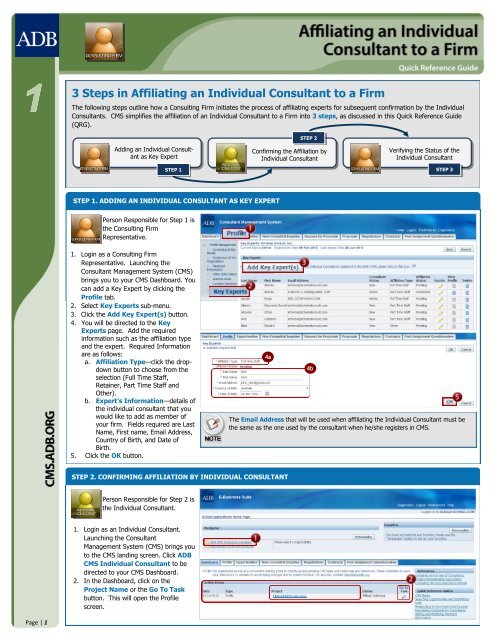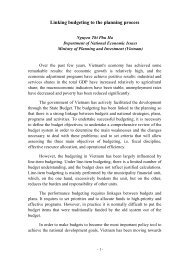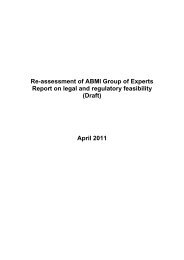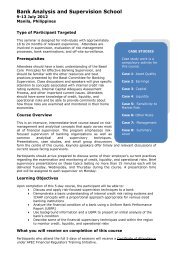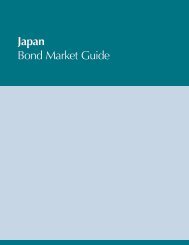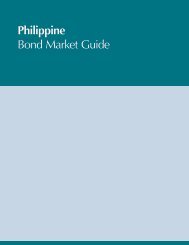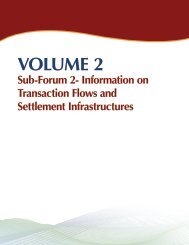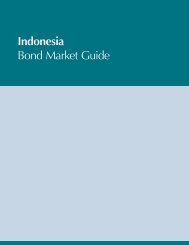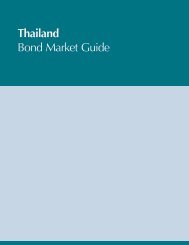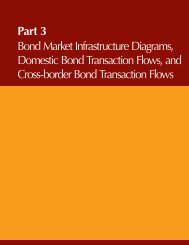3 Steps in Affiliating an Individual Consultant to a Firm
3 Steps in Affiliating an Individual Consultant to a Firm
3 Steps in Affiliating an Individual Consultant to a Firm
Create successful ePaper yourself
Turn your PDF publications into a flip-book with our unique Google optimized e-Paper software.
1<br />
3 <strong>Steps</strong> <strong>in</strong> Affiliat<strong>in</strong>g <strong>an</strong> <strong>Individual</strong> Consult<strong>an</strong>t <strong>to</strong> a <strong>Firm</strong><br />
The follow<strong>in</strong>g steps outl<strong>in</strong>e how a Consult<strong>in</strong>g <strong>Firm</strong> <strong>in</strong>itiates the process of affiliat<strong>in</strong>g experts for subsequent confirmation by the <strong>Individual</strong><br />
Consult<strong>an</strong>ts. CMS simplifies the affiliation of <strong>an</strong> <strong>Individual</strong> Consult<strong>an</strong>t <strong>to</strong> a <strong>Firm</strong> <strong>in</strong><strong>to</strong> 3 steps, as discussed <strong>in</strong> this Quick Reference Guide<br />
(QRG).<br />
Add<strong>in</strong>g <strong>an</strong> <strong>Individual</strong> Consult<strong>an</strong>t<br />
as Key Expert<br />
STEP 1<br />
STEP 2<br />
Confirm<strong>in</strong>g the Affiliation by<br />
<strong>Individual</strong> Consult<strong>an</strong>t<br />
Verify<strong>in</strong>g the Status of the<br />
<strong>Individual</strong> Consult<strong>an</strong>t<br />
STEP 3<br />
STEP 1. ADDING AN INDIVIDUAL CONSULTANT AS KEY EXPERT<br />
Person Responsible for Step 1 is<br />
the Consult<strong>in</strong>g <strong>Firm</strong><br />
Representative.<br />
1. Log<strong>in</strong> as a Consult<strong>in</strong>g <strong>Firm</strong><br />
Representative. Launch<strong>in</strong>g the<br />
Consult<strong>an</strong>t M<strong>an</strong>agement System (CMS)<br />
br<strong>in</strong>gs you <strong>to</strong> your CMS Dashboard. You<br />
c<strong>an</strong> add a Key Expert by click<strong>in</strong>g the<br />
Profile tab.<br />
2. Select Key Experts sub-menu.<br />
3. Click the Add Key Expert(s) but<strong>to</strong>n.<br />
4. You will be directed <strong>to</strong> the Key<br />
Experts page. Add the required<br />
<strong>in</strong>formation such as the affiliation type<br />
<strong>an</strong>d the expert. Required Information<br />
are as follows:<br />
a. Affiliation Type—click the dropdown<br />
but<strong>to</strong>n <strong>to</strong> choose from the<br />
selection (Full Time Staff,<br />
Reta<strong>in</strong>er, Part Time Staff <strong>an</strong>d<br />
Other).<br />
b. Expert’s Information—details of<br />
the <strong>in</strong>dividual consult<strong>an</strong>t that you<br />
would like <strong>to</strong> add as member of<br />
your firm. Fields required are Last<br />
Name, First name, Email Address,<br />
Country of Birth, <strong>an</strong>d Date of<br />
Birth.<br />
5. Click the OK but<strong>to</strong>n.<br />
4a<br />
4b<br />
The Email Address that will be used when affiliat<strong>in</strong>g the <strong>Individual</strong> Consult<strong>an</strong>t must be<br />
the same as the one used by the consult<strong>an</strong>t when he/she registers <strong>in</strong> CMS.<br />
STEP 2. CONFIRMING AFFILIATION BY INDIVIDUAL CONSULTANT<br />
Person Responsible for Step 2 is<br />
the <strong>Individual</strong> Consult<strong>an</strong>t.<br />
1. Log<strong>in</strong> as <strong>an</strong> <strong>Individual</strong> Consult<strong>an</strong>t.<br />
Launch<strong>in</strong>g the Consult<strong>an</strong>t<br />
M<strong>an</strong>agement System (CMS) br<strong>in</strong>gs you<br />
<strong>to</strong> the CMS l<strong>an</strong>d<strong>in</strong>g screen. Click ADB<br />
CMS <strong>Individual</strong> Consult<strong>an</strong>t <strong>to</strong> be<br />
directed <strong>to</strong> your CMS Dashboard.<br />
2. In the Dashboard, click on the<br />
Project Name or the Go To Task<br />
but<strong>to</strong>n. This will open the Profile<br />
screen.<br />
CMS 037029 John Doe<br />
Page | 1
1<br />
STEP<br />
2. CONFIRMING AFFILIATION BY INDIVIDUAL CONSULTANT (CONT’D)<br />
3. In the Profile screen under Consult<strong>an</strong>t<br />
Details menu, proceed <strong>to</strong> the<br />
Comp<strong>an</strong>y Affiliation zone.<br />
4. Click on the Details but<strong>to</strong>n.<br />
5. The Comp<strong>an</strong>y Affiliation screen will be<br />
displayed. This form is sectioned <strong>in</strong><strong>to</strong><br />
two different zones:<br />
a. Affiliation Details—it displays<br />
the Type of Affiliation, Affiliation<br />
Status <strong>an</strong>d <strong>an</strong> option <strong>to</strong> allow the<br />
comp<strong>an</strong>y <strong>to</strong> view your profile.<br />
Review your Type of Affiliation,<br />
confirm your affiliation by<br />
select<strong>in</strong>g Confirmed from the<br />
drop-down list <strong>an</strong>d choose Yes/<br />
No <strong>to</strong> gr<strong>an</strong>t the comp<strong>an</strong>y <strong>an</strong><br />
access <strong>to</strong> view your profile.<br />
b. <strong>Firm</strong> Details—this zone displays<br />
the <strong>in</strong>formation details of the<br />
comp<strong>an</strong>y.<br />
6. Click the OK but<strong>to</strong>n.<br />
7. In the Profile screen, proceed <strong>to</strong> the<br />
Comp<strong>an</strong>y Affiliation zone.<br />
8. Check your Affiliation Status <strong>an</strong>d it<br />
should be ch<strong>an</strong>ged <strong>to</strong> ’Confirmed’.<br />
9. Click the Save but<strong>to</strong>n.<br />
5a<br />
5b<br />
You have the option <strong>to</strong> revert your<br />
decision by click<strong>in</strong>g the Details<br />
but<strong>to</strong>n <strong>an</strong>d ch<strong>an</strong>ge your Affiliation<br />
Status <strong>to</strong> Decl<strong>in</strong>ed.<br />
Australia<br />
143 Groove Avenue<br />
Blue Mounta<strong>in</strong>s<br />
NSW<br />
12345<br />
+614-123-4567<br />
john_doe@gmail.com<br />
john_doe@yahoo.com<br />
STEP 3. VERIFYING STATUS OF INDIVIDUAL CONSULTANT<br />
Person Responsible for Step 3 is<br />
the Consult<strong>in</strong>g <strong>Firm</strong><br />
Representative.<br />
1. Log<strong>in</strong> as a Consult<strong>in</strong>g <strong>Firm</strong><br />
Representative. Launch<strong>in</strong>g the<br />
Consult<strong>an</strong>t M<strong>an</strong>agement System (CMS)<br />
br<strong>in</strong>gs you <strong>to</strong> the CMS l<strong>an</strong>d<strong>in</strong>g screen.<br />
Check the status of the <strong>Individual</strong><br />
Consult<strong>an</strong>t by click<strong>in</strong>g the Profile tab.<br />
2. Select Key Experts sub-menu.<br />
3. From the Key Experts list, look for the<br />
name of the expert <strong>an</strong>d check the<br />
Affiliation Status. The status should be<br />
ch<strong>an</strong>ged <strong>to</strong> Confirmed.<br />
Page | 2