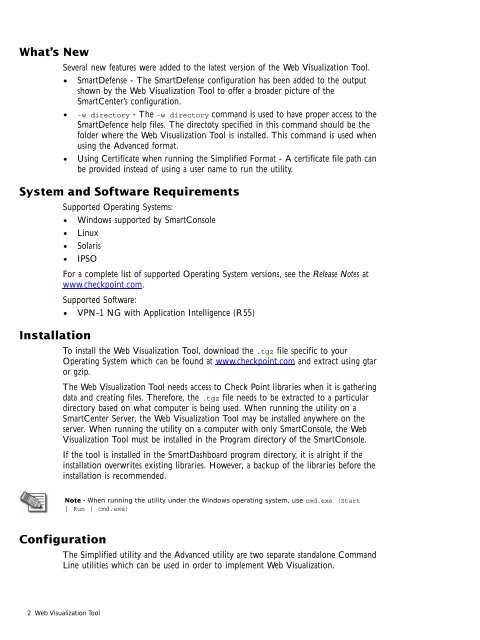Check Point Web Visualization Tool for NG AI R55
Check Point Web Visualization Tool for NG AI R55
Check Point Web Visualization Tool for NG AI R55
You also want an ePaper? Increase the reach of your titles
YUMPU automatically turns print PDFs into web optimized ePapers that Google loves.
What’s New<br />
Several new features were added to the latest version of the <strong>Web</strong> <strong>Visualization</strong> <strong>Tool</strong>.<br />
2 <strong>Web</strong> <strong>Visualization</strong> <strong>Tool</strong><br />
SmartDefense - The SmartDefense configuration has been added to the output<br />
shown by the <strong>Web</strong> <strong>Visualization</strong> <strong>Tool</strong> to offer a broader picture of the<br />
SmartCenter’s configuration.<br />
-w directory - The -w directory command is used to have proper access to the<br />
SmartDefence help files. The directoty specified in this command should be the<br />
folder where the <strong>Web</strong> <strong>Visualization</strong> <strong>Tool</strong> is installed. This command is used when<br />
using the Advanced <strong>for</strong>mat.<br />
Using Certificate when running the Simplified Format - A certificate file path can<br />
be provided instead of using a user name to run the utility.<br />
System and Software Requirements<br />
Installation<br />
Supported Operating Systems:<br />
Windows supported by SmartConsole<br />
Linux<br />
Solaris<br />
IPSO<br />
For a complete list of supported Operating System versions, see the Release Notes at<br />
www.checkpoint.com.<br />
Supported Software:<br />
VPN-1 <strong>NG</strong> with Application Intelligence (<strong>R55</strong>)<br />
To install the <strong>Web</strong> <strong>Visualization</strong> <strong>Tool</strong>, download the .tgz file specific to your<br />
Operating System which can be found at www.checkpoint.com and extract using gtar<br />
or gzip.<br />
The <strong>Web</strong> <strong>Visualization</strong> <strong>Tool</strong> needs access to <strong>Check</strong> <strong>Point</strong> libraries when it is gathering<br />
data and creating files. There<strong>for</strong>e, the .tgz file needs to be extracted to a particular<br />
directory based on what computer is being used. When running the utility on a<br />
SmartCenter Server, the <strong>Web</strong> <strong>Visualization</strong> <strong>Tool</strong> may be installed anywhere on the<br />
server. When running the utility on a computer with only SmartConsole, the <strong>Web</strong><br />
<strong>Visualization</strong> <strong>Tool</strong> must be installed in the Program directory of the SmartConsole.<br />
If the tool is installed in the SmartDashboard program directory, it is alright if the<br />
installation overwrites existing libraries. However, a backup of the libraries be<strong>for</strong>e the<br />
installation is recommended.<br />
Configuration<br />
Note - When running the utility under the Windows operating system, use cmd.exe (Start<br />
| Run | cmd.exe)<br />
The Simplified utility and the Advanced utility are two separate standalone Command<br />
Line utilities which can be used in order to implement <strong>Web</strong> <strong>Visualization</strong>.