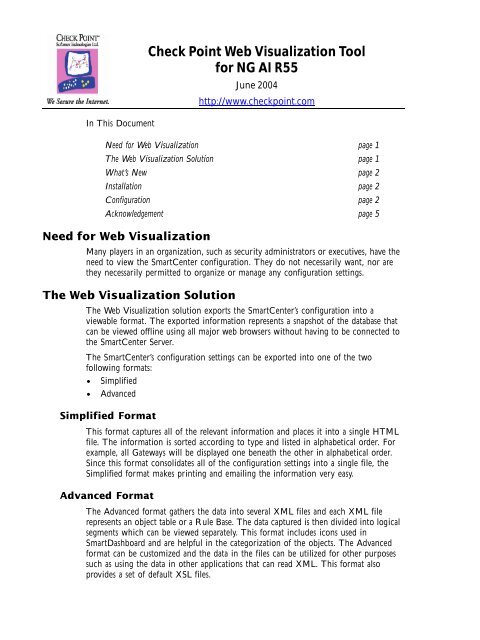Check Point Web Visualization Tool for NG AI R55
Check Point Web Visualization Tool for NG AI R55
Check Point Web Visualization Tool for NG AI R55
Create successful ePaper yourself
Turn your PDF publications into a flip-book with our unique Google optimized e-Paper software.
In This Document<br />
Need <strong>for</strong> <strong>Web</strong> <strong>Visualization</strong><br />
<strong>Check</strong> <strong>Point</strong> <strong>Web</strong> <strong>Visualization</strong> <strong>Tool</strong><br />
<strong>for</strong> <strong>NG</strong> <strong>AI</strong> <strong>R55</strong><br />
June 2004<br />
http://www.checkpoint.com<br />
Need <strong>for</strong> <strong>Web</strong> <strong>Visualization</strong> page 1<br />
The <strong>Web</strong> <strong>Visualization</strong> Solution page 1<br />
What’s New page 2<br />
Installation page 2<br />
Configuration page 2<br />
Acknowledgement page 5<br />
Many players in an organization, such as security administrators or executives, have the<br />
need to view the SmartCenter configuration. They do not necessarily want, nor are<br />
they necessarily permitted to organize or manage any configuration settings.<br />
The <strong>Web</strong> <strong>Visualization</strong> Solution<br />
The <strong>Web</strong> <strong>Visualization</strong> solution exports the SmartCenter’s configuration into a<br />
viewable <strong>for</strong>mat. The exported in<strong>for</strong>mation represents a snapshot of the database that<br />
can be viewed offline using all major web browsers without having to be connected to<br />
the SmartCenter Server.<br />
The SmartCenter’s configuration settings can be exported into one of the two<br />
following <strong>for</strong>mats:<br />
Simplified<br />
Advanced<br />
Simplified Format<br />
This <strong>for</strong>mat captures all of the relevant in<strong>for</strong>mation and places it into a single HTML<br />
file. The in<strong>for</strong>mation is sorted according to type and listed in alphabetical order. For<br />
example, all Gateways will be displayed one beneath the other in alphabetical order.<br />
Since this <strong>for</strong>mat consolidates all of the configuration settings into a single file, the<br />
Simplified <strong>for</strong>mat makes printing and emailing the in<strong>for</strong>mation very easy.<br />
Advanced Format<br />
The Advanced <strong>for</strong>mat gathers the data into several XML files and each XML file<br />
represents an object table or a Rule Base. The data captured is then divided into logical<br />
segments which can be viewed separately. This <strong>for</strong>mat includes icons used in<br />
SmartDashboard and are helpful in the categorization of the objects. The Advanced<br />
<strong>for</strong>mat can be customized and the data in the files can be utilized <strong>for</strong> other purposes<br />
such as using the data in other applications that can read XML. This <strong>for</strong>mat also<br />
provides a set of default XSL files.
What’s New<br />
Several new features were added to the latest version of the <strong>Web</strong> <strong>Visualization</strong> <strong>Tool</strong>.<br />
2 <strong>Web</strong> <strong>Visualization</strong> <strong>Tool</strong><br />
SmartDefense - The SmartDefense configuration has been added to the output<br />
shown by the <strong>Web</strong> <strong>Visualization</strong> <strong>Tool</strong> to offer a broader picture of the<br />
SmartCenter’s configuration.<br />
-w directory - The -w directory command is used to have proper access to the<br />
SmartDefence help files. The directoty specified in this command should be the<br />
folder where the <strong>Web</strong> <strong>Visualization</strong> <strong>Tool</strong> is installed. This command is used when<br />
using the Advanced <strong>for</strong>mat.<br />
Using Certificate when running the Simplified Format - A certificate file path can<br />
be provided instead of using a user name to run the utility.<br />
System and Software Requirements<br />
Installation<br />
Supported Operating Systems:<br />
Windows supported by SmartConsole<br />
Linux<br />
Solaris<br />
IPSO<br />
For a complete list of supported Operating System versions, see the Release Notes at<br />
www.checkpoint.com.<br />
Supported Software:<br />
VPN-1 <strong>NG</strong> with Application Intelligence (<strong>R55</strong>)<br />
To install the <strong>Web</strong> <strong>Visualization</strong> <strong>Tool</strong>, download the .tgz file specific to your<br />
Operating System which can be found at www.checkpoint.com and extract using gtar<br />
or gzip.<br />
The <strong>Web</strong> <strong>Visualization</strong> <strong>Tool</strong> needs access to <strong>Check</strong> <strong>Point</strong> libraries when it is gathering<br />
data and creating files. There<strong>for</strong>e, the .tgz file needs to be extracted to a particular<br />
directory based on what computer is being used. When running the utility on a<br />
SmartCenter Server, the <strong>Web</strong> <strong>Visualization</strong> <strong>Tool</strong> may be installed anywhere on the<br />
server. When running the utility on a computer with only SmartConsole, the <strong>Web</strong><br />
<strong>Visualization</strong> <strong>Tool</strong> must be installed in the Program directory of the SmartConsole.<br />
If the tool is installed in the SmartDashboard program directory, it is alright if the<br />
installation overwrites existing libraries. However, a backup of the libraries be<strong>for</strong>e the<br />
installation is recommended.<br />
Configuration<br />
Note - When running the utility under the Windows operating system, use cmd.exe (Start<br />
| Run | cmd.exe)<br />
The Simplified utility and the Advanced utility are two separate standalone Command<br />
Line utilities which can be used in order to implement <strong>Web</strong> <strong>Visualization</strong>.
The Simplified Format Utility<br />
During the running of the Simplified utility an HTML file is generated. By default the<br />
HTML file is named 1.html and is placed in the root directory where the <strong>Web</strong><br />
<strong>Visualization</strong> <strong>Tool</strong> is installed.<br />
cpdb2html <br />
[-o output_file_name] [ -m<br />
host_name] [-gr] [-go]<br />
where:<br />
cpdb2html_path is the <strong>Web</strong> <strong>Visualization</strong> <strong>Tool</strong>'s installation directory.<br />
output_directory is the path to where the html file will be written.<br />
SmartCenter_Server is the name or IP address of the Management server. In<br />
Provider-1 this should be the virtual IP address associated with the CMA.<br />
admin_name or certificate is the user name of the SmartCenter Server<br />
administrator or the full path of the certificate file.<br />
password is the administrator's password or the certificate password.<br />
-o output_file_name is the name of the HTML file that will be generated,<br />
(where the default file name is 1.html).<br />
-m host_name is the name of the module whose database in<strong>for</strong>mation you would<br />
like to view.<br />
-gr is <strong>for</strong> <strong>Check</strong> <strong>Point</strong> Provider-1 users only. When this option is set the output<br />
includes customer rules only, (no global rules).<br />
-go is <strong>for</strong> <strong>Check</strong> <strong>Point</strong> Provider-1 users only. When this option is set the output<br />
will include customer objects only (no global objects).<br />
FIGURE 1 HTML Index Page<br />
The Advanced Format Utility<br />
When the Advanced utility is run, several XML files are generated and placed in the<br />
XML folder in the <strong>Web</strong> <strong>Visualization</strong> <strong>Tool</strong> directory.<br />
cpdb2web [-s SmartCenter Server] [-u admin name | -a certificate file]<br />
[-p password] [-o output file path] [-t tables names] [-c |-m host name<br />
| -l packages names] [-gr] [-go] -w directory<br />
Last Update — December 2003 3
where:<br />
4 <strong>Web</strong> <strong>Visualization</strong> <strong>Tool</strong><br />
-s SmartCenter Server is the name or IP Address of the SmartCenter Server. In<br />
Provider-1 the host should be the virtual IP Address of the CMA.<br />
-u admin name is the user name of the SmartCenter Server administrator.<br />
-a certificate file is the path of a <strong>Check</strong> <strong>Point</strong> certificate <strong>for</strong> the<br />
administrator who has permissions <strong>for</strong> reading the <strong>Check</strong> <strong>Point</strong> objects.<br />
-p password is the administrator's password.<br />
-o output file path is the full path <strong>for</strong> the output files. The XML files should<br />
be placed in the XML subdirectory of the XSL directory which comes with the<br />
package, since all related files should be stored in the XSL directory.<br />
-t tables names is is an optional parameter that allows you to specify a specific<br />
table (where all available scheme tables can be used). In order to export a list of<br />
tables, the tables names should be printed using a comma as a separator. Spaces<br />
cannot be used as a seperator. If this parameter isn’t specified, all the default tables<br />
(including Policies, Network Objects, Services, Users and Communities) will be<br />
exported. However; the initial export operation of the Communities scheme table<br />
will not include the GUI.<br />
-c this is an optional parameter that triggers the exporting of the active Policy<br />
Package only, instead of exporting all existing Policy Packages by default. The<br />
active Policy Package is the Policy Package that is currently open in<br />
SmartDashboard.<br />
-m the same as the -c option. It triggers the exporting of the active Policy<br />
Package only, but only on the given host.<br />
-l packages names is an optional parameter that allows you to export a specific<br />
Policy Package, instead of exporting all existing Policy Packages by default. In<br />
order to export a list of packages, the packages names should be printed using a<br />
comma as a separator. Spaces cannot be used as seperators.<br />
-gr is an optional parameter relevant to Provider-1 users only. When this is<br />
switched on, the output does not include Global Rules, but rather it contains<br />
Customer Rules only.<br />
-go is an optional parameter relevant to Provider-1 users only. When this is<br />
switched on, the output does not include Global Objects, but rather it contains<br />
Customer objects only.<br />
-w directory should be used in order to have proper access to the help files.<br />
To view the XML files:<br />
FIGURE 2 <strong>Web</strong> <strong>Visualization</strong> Installation Directory.<br />
1 Run index.xml in the XSL directory to view output.
FIGURE 3 XML Index Page<br />
Acknowledgement<br />
This product includes software developed by the Apache Software Foundation:<br />
http://www.apache.org/<br />
Last Update — December 2003 5