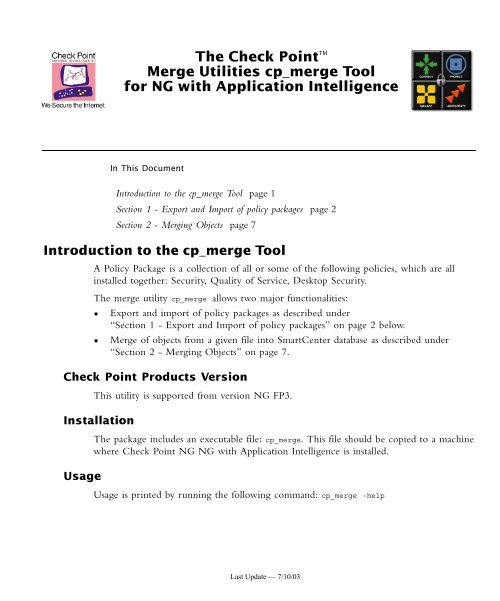The Check Pointtm Merge Utilities cp merge Tool for NG with ...
The Check Pointtm Merge Utilities cp merge Tool for NG with ...
The Check Pointtm Merge Utilities cp merge Tool for NG with ...
Create successful ePaper yourself
Turn your PDF publications into a flip-book with our unique Google optimized e-Paper software.
<strong>The</strong> <strong>Check</strong> Point TM<br />
<strong>Merge</strong> <strong>Utilities</strong> <strong>cp</strong>_<strong>merge</strong> <strong>Tool</strong><br />
<strong>for</strong> <strong>NG</strong> <strong>with</strong> Application Intelligence<br />
In This Document<br />
Introduction to the <strong>cp</strong>_<strong>merge</strong> <strong>Tool</strong><br />
A Policy Package is a collection of all or some of the following policies, which are all<br />
installed together: Security, Quality of Service, Desktop Security.<br />
<strong>The</strong> <strong>merge</strong> utility <strong>cp</strong>_<strong>merge</strong> allows two major functionalities:<br />
• Export and import of policy packages as described under<br />
“Section 1 - Export and Import of policy packages” on page 2 below.<br />
• <strong>Merge</strong> of objects from a given file into SmartCenter database as described under<br />
“Section 2 - Merging Objects” on page 7.<br />
<strong>Check</strong> Point Products Version<br />
This utility is supported from version <strong>NG</strong> FP3.<br />
Installation<br />
Usage<br />
Introduction to the <strong>cp</strong>_<strong>merge</strong> <strong>Tool</strong> page 1<br />
Section 1 - Export and Import of policy packages page 2<br />
Section 2 - Merging Objects page 7<br />
<strong>The</strong> package includes an executable file: <strong>cp</strong>_<strong>merge</strong>. This file should be copied to a machine<br />
where <strong>Check</strong> Point <strong>NG</strong> <strong>NG</strong> <strong>with</strong> Application Intelligence is installed.<br />
Usage is printed by running the following command: <strong>cp</strong>_<strong>merge</strong> -help<br />
Last Update — 7/10/03
Section 1 - Export and Import of policy packages<br />
In This Section<br />
<strong>The</strong> <strong>cp</strong>_<strong>merge</strong> tool enables:<br />
• the exporting of a policy from the policies repository, as well as,<br />
• the importing of a saved policy into the policies repository, and<br />
• the deletion of a policy from the policies repository.<br />
<strong>The</strong> export action provides the options of leaving the policy package in the active repository,<br />
or deleting it as part of the export process. <strong>The</strong> default policy cannot be deleted during the<br />
export action.<br />
<strong>The</strong> import action provides the options of overwriting an existing policy package <strong>with</strong> the<br />
same name, or preventing overwriting when the same policy name already exists.<br />
<strong>The</strong> delete action provides the options of deleting an existing policy package. Note that the<br />
default policy can be deleted by delete action.<br />
Export command<br />
<strong>cp</strong>_<strong>merge</strong> export_policy<br />
Usage<br />
Export command page 2<br />
Import/Restore Command page 3<br />
Delete command page 4<br />
List command page 6<br />
<strong>cp</strong>_<strong>merge</strong> export_policy [-s ] [-u | -c ] [-p ][-n | -l ] [d<br />
] [-f ] [-r]<br />
Arguments<br />
TABLE 1 <strong>cp</strong>_<strong>merge</strong> export_policy<br />
command option definition<br />
-s Specify the database server IP Address or DNS name. 2<br />
-c <strong>The</strong> path to the certificate file. 1<br />
-u <strong>The</strong> database administrator’s name. 1<br />
-p <strong>The</strong> administrator’s password. 1<br />
-d Specify the output directory. 2<br />
<strong>Check</strong> Point’s <strong>Merge</strong> <strong>Utilities</strong> <strong>cp</strong>_<strong>merge</strong> <strong>Tool</strong> <strong>for</strong> <strong>NG</strong> <strong>with</strong> Application Intelligence Last Update — 7/10/03 2
TABLE 1 <strong>cp</strong>_<strong>merge</strong> export_policy (Continued)<br />
command option definition<br />
-n <br />
Note - 1. Either use certificate file or user and password<br />
2. Optional<br />
3. If both -n and -l are omitted all policy packages are exported.<br />
4. If both -n and -l are present -l is ignored.<br />
Examples<br />
<strong>cp</strong>_<strong>merge</strong> export_policy<br />
Export all policy packages from the repository to the current directory.<br />
<strong>cp</strong>_<strong>merge</strong> export_policy -n Standard -f StandardPolicyPackageBackup.pol -d C:\bak<br />
Export policy package Standard to file C:\bak\StandardPolicyPackageBackup.pol<br />
Import/Restore Command<br />
<strong>cp</strong>_<strong>merge</strong> import_policy|restore_policy<br />
Usage<br />
<strong>The</strong> policy package to export. 2,3<br />
-l Export the policy package which encloses the policy<br />
name. 2,3,4<br />
-r none Remove the original policy from the repository. 2<br />
-f Specify the output file name (where the default file<br />
name is .pol). 2<br />
<strong>cp</strong>_<strong>merge</strong> import_policy|restore_policy [-s ] [-u | -c<br />
] [-p ][-n ] [-d ]<br />
-f [-v]<br />
<strong>Check</strong> Point’s <strong>Merge</strong> <strong>Utilities</strong> <strong>cp</strong>_<strong>merge</strong> <strong>Tool</strong> <strong>for</strong> <strong>NG</strong> <strong>with</strong> Application Intelligence Last Update — 7/10/03 3
Arguments<br />
TABLE 1-1 <strong>cp</strong>_<strong>merge</strong> import_policy|restore_policy<br />
command option definition<br />
-c <strong>The</strong> path to the certificate file. 1<br />
-s Specify the database server IP Address or DNS<br />
name. 2<br />
-u <strong>The</strong> administrator’s name. 1,2<br />
-p <strong>The</strong> administrator’s password. 1,2<br />
-d Specify the input directory. 2<br />
-f Specify the input file name.<br />
-v none Override an existing policy if found. 2<br />
-n when importing. 2<br />
Note - 1. Either use certificate file or user and password<br />
2. Optional<br />
<strong>The</strong> <strong>cp</strong>_<strong>merge</strong> restore_policy works only locally on the SmartCenter Server and it will not<br />
work from remote machines.<br />
Examples<br />
<strong>cp</strong>_<strong>merge</strong> import_policy -f Standard.pol -n StandardCopy<br />
Import the policy package saved in file Standard.pol into the repository and rename it to<br />
StandardCopy.<br />
Delete command<br />
<strong>cp</strong>_<strong>merge</strong> delete_policy<br />
Caution – A FireWall-1 policy from .W file can be restored using this<br />
utility; however, important in<strong>for</strong>mation may be lost when the policy is<br />
translated into .W <strong>for</strong>mat. This restoration should be used only if there is no<br />
other backup of the policy.<br />
<strong>Check</strong> Point’s <strong>Merge</strong> <strong>Utilities</strong> <strong>cp</strong>_<strong>merge</strong> <strong>Tool</strong> <strong>for</strong> <strong>NG</strong> <strong>with</strong> Application Intelligence Last Update — 7/10/03 4
Usage<br />
<strong>cp</strong>_<strong>merge</strong> delete_policy [-s ] [-u | -c ] [-p<br />
] -n <br />
Arguments<br />
TABLE 1-2 <strong>cp</strong>_<strong>merge</strong> delete_policy<br />
command option definition<br />
-s Specify the database server IP Address or DNS<br />
name. 2<br />
-c <strong>The</strong> path to the certificate file. 1,2<br />
-u <strong>The</strong> administrator’s name. 1,2<br />
-p <strong>The</strong> administrator’s password. 1,2<br />
-n <strong>The</strong> policy package to delete.<br />
Note - 1. Either use certificate file or user and password<br />
2. Optional<br />
Examples<br />
<strong>cp</strong>_<strong>merge</strong> delete_policy -n Standard<br />
Delete the policy package called standard.<br />
<strong>Check</strong> Point’s <strong>Merge</strong> <strong>Utilities</strong> <strong>cp</strong>_<strong>merge</strong> <strong>Tool</strong> <strong>for</strong> <strong>NG</strong> <strong>with</strong> Application Intelligence Last Update — 7/10/03 5
List command<br />
<strong>cp</strong>_<strong>merge</strong> list_policy<br />
Usage<br />
<strong>cp</strong>_<strong>merge</strong> list_policy [-s ] [-u | -c ] [-p ]<br />
Arguments<br />
TABLE 1-3 <strong>cp</strong>_<strong>merge</strong> list_policy<br />
command option definition<br />
-s Specify the database server IP Address or DNS name. 2<br />
-c <strong>The</strong> path to the certificate file. 1,2<br />
-u <strong>The</strong> administrator’s name. 1,2<br />
-p <strong>The</strong> administrator’s password. 1,2<br />
Note - 1. Either use certificate file or user and password<br />
2. Optional<br />
Examples<br />
<strong>cp</strong>_<strong>merge</strong> list -s localhost<br />
Lists all policy packages which reside in the specified repository.<br />
Considerations and Limitations<br />
• <strong>Check</strong> Point Management GUI clients may interfere <strong>with</strong> the <strong>cp</strong>_<strong>merge</strong> utility and<br />
prevent it from changing the repository.<br />
• <strong>The</strong> import operation will fail, if the policy uses objects which were deleted after the<br />
policy was exported.<br />
• Policy package names are case-sensitive.<br />
• <strong>The</strong> policy package import is per<strong>for</strong>med one policy package at a time.<br />
• <strong>The</strong> default policy package may be deleted by the <strong>cp</strong>_<strong>merge</strong> delete_policy command<br />
<strong>with</strong>out warning. If this happens use SmartDashboard to open another policy package.<br />
• Restore action restores FireWall-1 policy only.<br />
• Restore action may not restore all the initial FireWall-1 policy in<strong>for</strong>mation.<br />
<strong>Check</strong> Point’s <strong>Merge</strong> <strong>Utilities</strong> <strong>cp</strong>_<strong>merge</strong> <strong>Tool</strong> <strong>for</strong> <strong>NG</strong> <strong>with</strong> Application Intelligence Last Update — 7/10/03 6
Section 2 - Merging Objects<br />
<strong>The</strong> <strong>cp</strong>_<strong>merge</strong> tool <strong>merge</strong>s objects from a given objects_5_0.C file to the <strong>NG</strong> <strong>with</strong><br />
Application Intelligence SmartCenter Database. This tool eliminates the need to recreate the<br />
objects manually on the SmartCenter Database.<br />
In This Section<br />
Configuration<br />
Configuration page 7<br />
Steps <strong>for</strong> merging objects using the <strong>cp</strong>_<strong>merge</strong> tool page 8<br />
Which Objects are Imported page 9<br />
Considerations and Limitations page 10<br />
FIGURE 2 <strong>The</strong> two possible scenarios <strong>for</strong> <strong>cp</strong>_<strong>merge</strong><br />
• In scenario one of FIGURE 2 above, a remote server machine <strong>with</strong> an objects_5_0.C<br />
file imports the necessary objects from its objects_5_0.C file into SmartCenter’s<br />
Database.<br />
• In scenario two of FIGURE 2 above, the objects_5_0.C file that you want to import is<br />
found in a different directory from the conf directory in SmartCenter.<br />
For a full list of considerations to use be<strong>for</strong>e using the <strong>cp</strong>_<strong>merge</strong> tool see “Which Objects are<br />
Imported” on page 9.<br />
<strong>Check</strong> Point’s <strong>Merge</strong> <strong>Utilities</strong> <strong>cp</strong>_<strong>merge</strong> <strong>Tool</strong> <strong>for</strong> <strong>NG</strong> <strong>with</strong> Application Intelligence Last Update — 7/10/03 7
Steps <strong>for</strong> merging objects using the <strong>cp</strong>_<strong>merge</strong> tool<br />
1 Verify that your objects_5_0.C file is from <strong>NG</strong> FP3 or higher.<br />
2 Verify that SmartCenter <strong>NG</strong> FP3 or higher is running.<br />
3 Verify that there are no clients (such as SmartDashboard) connected to the SmartCenter<br />
<strong>NG</strong> FP3 or higher because the <strong>cp</strong>_<strong>merge</strong> tool locks the database.<br />
4 Run the command in test mode (highly recommended) which does not import the<br />
objects, it just lists any conflicts or errors. Fix the errors be<strong>for</strong>e moving on to step 5.<br />
Some of items reported may need to be repaired manually after you complete the<br />
automatic import via <strong>cp</strong>_<strong>merge</strong>. For help and examples of some of these considerations<br />
see the section called “Considerations and Limitations” on page 10.<br />
Note - <strong>The</strong> original (SmartCenter) objects_5_0.C file is automatically backed up when <strong>merge</strong>_objects<br />
is run in anything but test mode. <strong>The</strong> name of the backed up file (in the SmartCenter conf directory)<br />
is: objects_5_0.C_be<strong>for</strong>e_<strong>merge</strong>.<br />
5 From the command line run the command:<br />
<strong>cp</strong>_<strong>merge</strong> <strong>merge</strong>_objects [-s ] [-u | -c ][-p ] [-d ]<br />
Explanation of Flags:<br />
TABLE 2-1 <strong>cp</strong>_<strong>merge</strong> arguments<br />
comm<br />
and<br />
option definition<br />
-t none Run the tool in test mode <strong>with</strong>out importing<br />
objects to make sure that all errors and conflicts are<br />
either eliminated or can be fixed manually after<br />
merging the objects. 2<br />
-s Specify the target database, server IP, and name. 2<br />
-c <strong>The</strong> path to the certificate file. 1,2<br />
-u <strong>The</strong> administrator’s name. 1,2<br />
-p <strong>The</strong> administrator’s password. 1,2<br />
-d Specify the working directory where the imported<br />
objects_5_0.C file is located. 2<br />
Note - 1. Either use certificate file or user and password<br />
2. Optional<br />
6 <strong>The</strong> tool will prompt you to save your <strong>merge</strong>d changes. If you agree to save, your new<br />
objects will be <strong>merge</strong>d, otherwise the <strong>cp</strong>_<strong>merge</strong> tool will not save and your SmartCenter<br />
database will not be changed.<br />
<strong>Check</strong> Point’s <strong>Merge</strong> <strong>Utilities</strong> <strong>cp</strong>_<strong>merge</strong> <strong>Tool</strong> <strong>for</strong> <strong>NG</strong> <strong>with</strong> Application Intelligence Last Update — 7/10/03 8
7 To check if your objects imported correctly, launch SmartDashboard and look <strong>for</strong> the<br />
imported objects. Depending on what you imported, you should see them in Network<br />
Objects, Services, Servers or other places.<br />
After Per<strong>for</strong>ming the <strong>Merge</strong><br />
8 Re-establish SIC <strong>with</strong> the imported entities that need SIC.<br />
9 In SmartDashBoard > Manage > Servers > Show LDAP Account Unit, go through each<br />
imported Account Unit and from:<br />
• the Objects Management tab select the correct server from the Manage Objects On<br />
drop down list.<br />
• the Servers tab select the correct server from the Early Version Compatibility server.<br />
If you imported Network Objects <strong>with</strong> pre-shared IKE pre-shared secrets, redefine<br />
the secrets.<br />
In SmartDashBoard > Network Objects open the Objects which contain secrets via the<br />
VPN Manager tab > click the Traditional mode configuration button > Edit Secrets and<br />
re-establish your secret.<br />
Which Objects are Imported<br />
Only the following tables (all of which are from objects_5_0.C) are imported:<br />
accounting_schemes network_objects svn<br />
ce_properties opsec times<br />
communities products trusts<br />
credentials_manager qos web_authority_URLs<br />
customers resources web_authority_must_rules<br />
desktop_profiles securemote web_authority_allow_rules<br />
encryption servers web_authority_effect_rules<br />
ldap services web_sites<br />
methods sofaware_gw_types<br />
Note - Users and policies are not <strong>with</strong>in the scope of this tool.<br />
<strong>Check</strong> Point’s <strong>Merge</strong> <strong>Utilities</strong> <strong>cp</strong>_<strong>merge</strong> <strong>Tool</strong> <strong>for</strong> <strong>NG</strong> <strong>with</strong> Application Intelligence Last Update — 7/10/03 9
Considerations and Limitations<br />
• Using the <strong>cp</strong>_<strong>merge</strong> utility to <strong>merge</strong> a large number of objects (more than 10,000) from<br />
two SmartCenter Servers may not work. This is because at some point two main audit<br />
logs are generated. If you have a large number of objects, and you wish to per<strong>for</strong>m the<br />
<strong>merge</strong> even though from some point the audit logs will not be generated, then do as<br />
follows:<br />
• Define the environment variable FWM_ALLOW_AUDIT_FAILURE from a shell.<br />
• Use the <strong>cp</strong>_<strong>merge</strong> command from the same shell.<br />
• If there is a validation problem such as the name of the object is a reserved word, the<br />
object will not be imported and you will receive notification.<br />
• If you had a primary management defined in the objects_5_0.C file it turns into a<br />
secondary management after the import.<br />
Example of Possible Errors<br />
<strong>The</strong> following objects will not be imported:<br />
July<br />
Gateway_A<br />
Do you want to see an expanded report (y/n) ? y<br />
<strong>The</strong> following object will not be imported because one of their<br />
attributes’ values is not valid. Use the <strong>Check</strong> Point Database <strong>Tool</strong> to<br />
correct the objects on the source Management Server:<br />
July : Failed to validate the name of ‘July’ - Token is a reserved word<br />
Gateway_A : Error in field at object <br />
--> Error in field ‘fwver’ at object --> ‘6.0’ is not in<br />
the list of valid values ‘{5.0,4.1,4.0,3.0}’<br />
<strong>The</strong> following groups will be imported <strong>with</strong>out their members. After the<br />
<strong>merge</strong>, use SmartDashboard to add the members manually.<br />
Marketing_Gateways<br />
Explanation of the Example<br />
1) <strong>The</strong> following objects will not be imported:<br />
If you receive this error, you have a validation problem(s). You are offered the choice of<br />
seeing an expanded report which provides you <strong>with</strong> more in<strong>for</strong>mation such as validation<br />
problems like the ones in the example that can be fixed by you.<br />
• July can be fixed via SmartDashboard by chosing another name <strong>for</strong> the object that is<br />
not a reserved word.<br />
<strong>Check</strong> Point’s <strong>Merge</strong> <strong>Utilities</strong> <strong>cp</strong>_<strong>merge</strong> <strong>Tool</strong> <strong>for</strong> <strong>NG</strong> <strong>with</strong> Application Intelligence Last Update — 7/10/03 10
• Gateway_A can be fixed by editing the source objects_5_0.c file and entering a valid<br />
value in the fwver field. <strong>The</strong> valid values are the values located inside the brackets<br />
{}.<br />
Note - Some validation problems are better fixed by you manually after merging by redefining the<br />
object in the Server’s new database.<br />
2) <strong>The</strong> following groups will be imported <strong>with</strong>out members: If you are trying to<br />
import a group that is a participant in a circular reference, <strong>cp</strong>_<strong>merge</strong> warns you that this<br />
group may be empty when it is imported. If you get this message while running in test<br />
mode, look at the name of the group, remember its members and re-establish it after the<br />
<strong>merge</strong> takes place.<br />
<strong>Check</strong> Point’s <strong>Merge</strong> <strong>Utilities</strong> <strong>cp</strong>_<strong>merge</strong> <strong>Tool</strong> <strong>for</strong> <strong>NG</strong> <strong>with</strong> Application Intelligence Last Update — 7/10/03 11