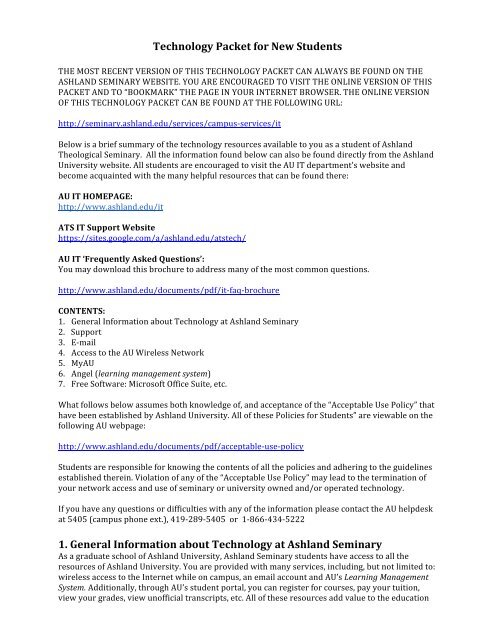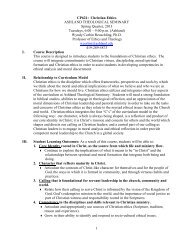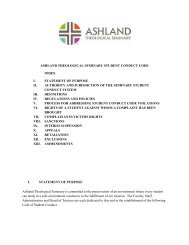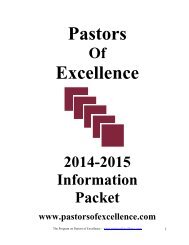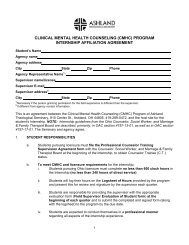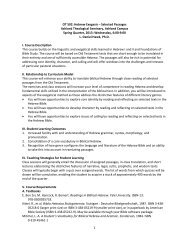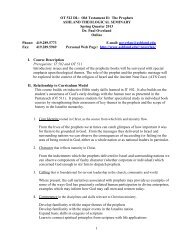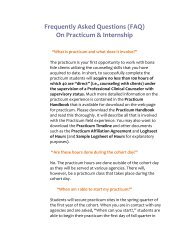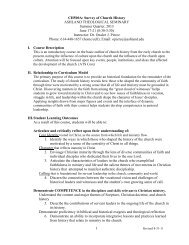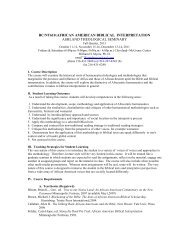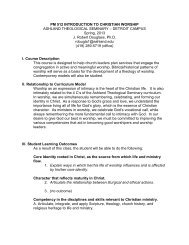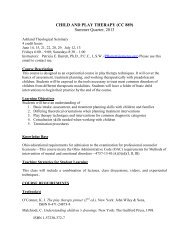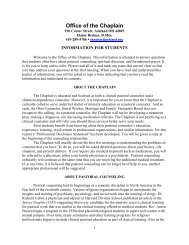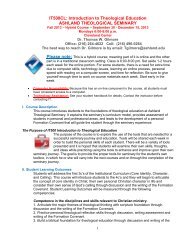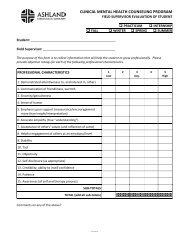Technology Packet - Ashland Theological Seminary
Technology Packet - Ashland Theological Seminary
Technology Packet - Ashland Theological Seminary
Create successful ePaper yourself
Turn your PDF publications into a flip-book with our unique Google optimized e-Paper software.
<strong>Technology</strong> <strong>Packet</strong> for New Students <br />
THE MOST RECENT VERSION OF THIS TECHNOLOGY PACKET CAN ALWAYS BE FOUND ON THE <br />
ASHLAND SEMINARY WEBSITE. YOU ARE ENCOURAGED TO VISIT THE ONLINE VERSION OF THIS <br />
PACKET AND TO “BOOKMARK” THE PAGE IN YOUR INTERNET BROWSER. THE ONLINE VERSION <br />
OF THIS TECHNOLOGY PACKET CAN BE FOUND AT THE FOLLOWING URL: <br />
http://seminary.ashland.edu/services/campus-‐services/it <br />
Below is a brief summary of the technology resources available to you as a student of <strong>Ashland</strong> <br />
<strong>Theological</strong> <strong>Seminary</strong>. All the information found below can also be found directly from the <strong>Ashland</strong> <br />
University website. All students are encouraged to visit the AU IT department’s website and <br />
become acquainted with the many helpful resources that can be found there: <br />
AU IT HOMEPAGE: <br />
http://www.ashland.edu/it <br />
ATS IT Support Website <br />
https://sites.google.com/a/ashland.edu/atstech/ <br />
AU IT ‘Frequently Asked Questions’: <br />
You may download this brochure to address many of the most common questions. <br />
http://www.ashland.edu/documents/pdf/it-‐faq-‐brochure <br />
CONTENTS: <br />
1. General Information about <strong>Technology</strong> at <strong>Ashland</strong> <strong>Seminary</strong> <br />
2. Support <br />
3. E-‐mail <br />
4. Access to the AU Wireless Network <br />
5. MyAU <br />
6. Angel (learning management system) <br />
7. Free Software: Microsoft Office Suite, etc. <br />
What follows below assumes both knowledge of, and acceptance of the “Acceptable Use Policy” that <br />
have been established by <strong>Ashland</strong> University. All of these Policies for Students” are viewable on the <br />
following AU webpage: <br />
http://www.ashland.edu/documents/pdf/acceptable-‐use-‐policy <br />
Students are responsible for knowing the contents of all the policies and adhering to the guidelines <br />
established therein. Violation of any of the “Acceptable Use Policy” may lead to the termination of <br />
your network access and use of seminary or university owned and/or operated technology. <br />
If you have any questions or difficulties with any of the information please contact the AU helpdesk <br />
at 5405 (campus phone ext.), 419-‐289-‐5405 or 1-‐866-‐434-‐5222 <br />
1. General Information about <strong>Technology</strong> at <strong>Ashland</strong> <strong>Seminary</strong> <br />
As a graduate school of <strong>Ashland</strong> University, <strong>Ashland</strong> <strong>Seminary</strong> students have access to all the <br />
resources of <strong>Ashland</strong> University. You are provided with many services, including, but not limited to: <br />
wireless access to the Internet while on campus, an email account and AU’s Learning Management <br />
System. Additionally, through AU’s student portal, you can register for courses, pay your tuition, <br />
view your grades, view unofficial transcripts, etc. All of these resources add value to the education
that you will receive as a student. Students also have access to academic editions of Microsoft <br />
Office. This productivity suite is provided to students for free and is available for download from <br />
the AU website. <br />
***Logins*** <br />
Most systems that you will use require a login. Your initial login should be your first initial+last <br />
name. For example, Jane Doe would have a username of ‘jdoe’. There may already be a student with <br />
the same username. If this is the case, the Tech Support Center will be able to tell you your <br />
username. Your default password is au-‐0123456 where 0123456 is the student's seven digit ID <br />
number. These credentials will gain you access to most systems and Wifi. Keep them safe and use <br />
them often. You are strongly encouraged to enroll in the 24/7/365 password reset tool. You must <br />
enroll before you can change the password. You can find directions to use the password reset tool <br />
at the following link. <br />
http://www.ashland.edu/operations/information-‐technology/get-‐help-‐forms/self-‐service-password-‐reset-‐tool<br />
<br />
2. Support <br />
When you encounter a technology problem while completing coursework using a lab computer, <br />
classroom computer or a personal computer you have access to support. The Tech Support Center <br />
at <strong>Ashland</strong> University has live help available. You can visit the TSC in person in the basement of <br />
Patterson Hall (http://www.ashland.edu/campus-‐map) or call them at 5405 (campus phone ext.), <br />
419-‐289-‐5405 or 1-‐866-‐434-‐5222. Check the AU IT website for hours as they change during the <br />
summer months and during holidays. You can submit your own trouble ticket 24/7/365 by using <br />
the Kbox system at kbox.it.ashland.edu. You will need to login with your network credentials. <br />
3. Email <br />
PLEASE NOTE -‐ <strong>Ashland</strong> University provides all students with an official University email address <br />
through. All University communications sent via e-‐mail will be sent to this address. Faculty <br />
members will use the official University e-‐mail address to communicate with a student registered in <br />
their classes and administrative units will correspond with students via this address. Students are <br />
responsible for checking their official email address on a frequent and consistent basis in order to <br />
stay current with University communications. AU email is ‘hosted’ by Google’s Gmail service. An <br />
email account is created for you when you first register for classes as a new student. With this <br />
account you have access to use many other Google services such as building a personal website, <br />
uploading videos to YouTube, Google+ and many others. <br />
The easiest URL to visit to check your email is: <br />
http://mail.ashland.edu <br />
The default username for your email account is first initial+last name. For example, Jane Doe would <br />
have a username of ‘jdoe’. There may already be a student with the same username. If this is the <br />
case, the AU helpdesk will be able to tell you your email username. <br />
The default password for a student's email account is au-‐0123456 where 0123456 is the student's <br />
seven digit ID number. <br />
4. Access to the AU Wireless Network <br />
Students have free access to the AU wireless network. All sites broadcast “AUSecure”. To connect <br />
your device must meet AU’s security requirements. Very old computers or devices may not be able <br />
to access the network. Instructions on connecting to the network can be found at <br />
https://sites.google.com/a/ashland.edu/atstech/
5. MyAU <br />
MyAU is the portal behind which you can register for classes, check grades, order transcripts, pay <br />
bills and see the latest campus news. Once logged in to MyAU you will want to find the webadvisor <br />
tab to complete most of the actions just mentioned. <br />
To login to MyAu visit: <br />
https://myau.ashland.edu <br />
6. ANGEL (Learning Management System) <br />
During your course of study at the seminary, you will need to access AU’s Learning Management <br />
System (LMS) to participate in ‘hybrid courses’, ‘online courses’, and even traditional ‘residential’ <br />
courses. This LMS is called “ANGEL”. ANGEL may be used as a module for online learning or as a <br />
supplement to a face-‐to-‐face course. <br />
The most direct link to angel is: <br />
http://angel.ashland.edu <br />
7. Free Software: Microsoft Office Suite, etc. <br />
As a student of the seminary, you are able to download and install several software packages – all of <br />
which are available through the AU website for no charge. Among the packages you can download <br />
are MS Office and MS Windows 7 . <br />
To download these packages, visit the following URL: <br />
http://ashland.onthehub.com <br />
You will need to login to the online store to complete the ordering and downloading process. Login <br />
with your AU login ID and password. This is the same Login ID and password as you use for your <br />
AU email.