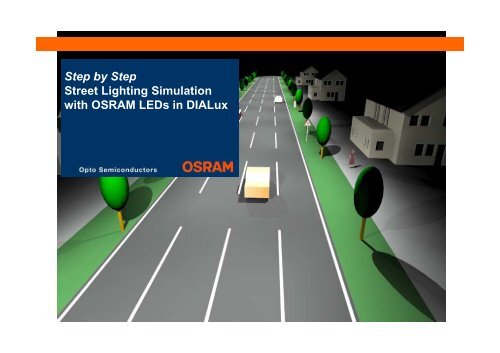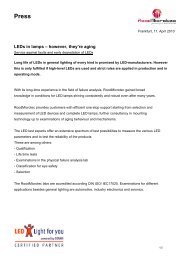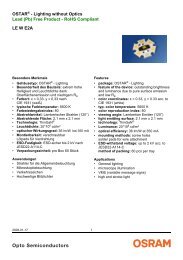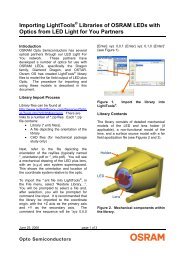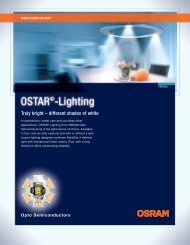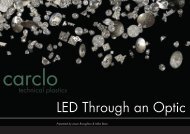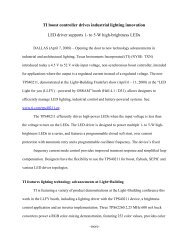Step by Step Street Lighting Simulation with ... - LED Light for you
Step by Step Street Lighting Simulation with ... - LED Light for you
Step by Step Street Lighting Simulation with ... - LED Light for you
You also want an ePaper? Increase the reach of your titles
YUMPU automatically turns print PDFs into web optimized ePapers that Google loves.
<strong>Step</strong> <strong>by</strong> <strong>Step</strong><br />
<strong>Street</strong> <strong><strong>Light</strong>ing</strong> <strong>Simulation</strong><br />
<strong>with</strong> OSRAM <strong>LED</strong>s in DIALux
Agenda<br />
Page<br />
• Introduction and Install of DIALux<br />
• Import IES files of OSRAM <strong>LED</strong>s<br />
• Quick <strong>Street</strong> Planning Wizard <strong>with</strong> DIALux<br />
• <strong>Step</strong> <strong>by</strong> <strong>Step</strong> – Design <strong>with</strong> OSRAM <strong>LED</strong>s in DIALux<br />
3<br />
8<br />
12<br />
20<br />
Event / Title | December 17, 2008 | Page 2<br />
SSL | Application Design Center Asia | V.Chen
What is special about DIALux<br />
• DIALux - a planning software <strong>for</strong> <strong>you</strong>r project presentation.<br />
• Calculation: latest radiosity procedures, fast and always correct.<br />
• Results: Results can be printed out or transmitted as a pdf file. Each<br />
view and each rendering can be saved as a .jpg file.<br />
• Interactive 3-D visualization: Simply move around the room.<br />
• Visualization: Use of textures and furniture <strong>for</strong> realistic rendering.<br />
• Photo realism: <strong>with</strong> integrated raytracing module.<br />
• False colours: False colours provide quantitative analysis of<br />
complex geometries at a glance.<br />
• Movies: Walk through the photo realistic visualization of <strong>you</strong>r light<br />
planning and send the film to <strong>you</strong>r customer via email.<br />
• Interaction: Import and export: .dwg and .dxf files can be imported<br />
and exported <strong>with</strong> results after completion of the planning process.<br />
• DIALux <strong>Light</strong>: Easy to use, step-<strong>by</strong>-step lighting design.<br />
Event / Title | December 17, 2008 | Page 3<br />
SSL | Application Design Center Asia | V.Chen
Free Download DIALux from website<br />
• Download the DIALux Setup (version DIALux 4.5.0.1 ) from homepage (www.DIAL.de or<br />
www.dialux.com) on <strong>you</strong>r hard-disk.<br />
• Language available<br />
www.DIAL.de or www.dialux.com<br />
– deutsch<br />
– english<br />
– français<br />
– italiano<br />
– español<br />
– 中 文<br />
• Download file size:<br />
about 250MB<br />
Event / Title | December 17, 2008 | Page 4<br />
SSL | Application Design Center Asia | V.Chen
Online Update<br />
• If <strong>you</strong> have already installed old version of DIALux, <strong>you</strong> could use “ online update” to<br />
newest version.<br />
• In DIALux <strong>you</strong> will find a new menu named “Online”.<br />
• After selecting “Online Update…” DIALux automatically checks <strong>for</strong> newer versions of the<br />
software and <strong>for</strong> new online PlugIns.<br />
• But it will take some time to finish update.<br />
Event / Title | December 17, 2008 | Page 5<br />
SSL | Application Design Center Asia | V.Chen
The DIALux User Interface<br />
• These three work areas enable effective and clearly arranged planning of lighting<br />
installation <strong>with</strong> DIALux.<br />
CAD-Window<br />
Task Pane<br />
Project manager<br />
<strong>with</strong> Inspector<br />
Event / Title | December 17, 2008 | Page 6<br />
SSL | Application Design Center Asia | V.Chen
Agenda<br />
Page<br />
• Introduction and Install of DIALux<br />
• Import IES files of OSRAM <strong>LED</strong>s<br />
• Quick <strong>Street</strong> Planning Wizard <strong>with</strong> DIALux<br />
• <strong>Step</strong> <strong>by</strong> <strong>Step</strong> – Design <strong>with</strong> OSRAM <strong>LED</strong>s in DIALux<br />
3<br />
8<br />
12<br />
20<br />
Event / Title | December 17, 2008 | Page 7<br />
SSL | Application Design Center Asia | V.Chen
.IES or .Idt files<br />
• .IES or .Idt file describe the<br />
in<strong>for</strong>mation of light distribution,<br />
luminous flux, and power.<br />
• .IES or .Idt file are very small<br />
( only about 10K) compared to<br />
ray data (about 200M).<br />
• OSRAM OS provide both .IES<br />
(or .Idt) file and ray data of our<br />
<strong>LED</strong> products on website.<br />
Event / Title | December 17, 2008 | Page 8<br />
SSL | Application Design Center Asia | V.Chen
Download .IES file of OSRAM <strong>LED</strong> from website<br />
• http://www.ledlight<strong>for</strong><strong>you</strong>.com<br />
• Tools & Downloads >> Optical Tools<br />
Event / Title | December 17, 2008 | Page 9<br />
SSL | Application Design Center Asia | V.Chen
Import .IES file to DIALux<br />
Event / Title | December 17, 2008 | Page 10<br />
SSL | Application Design Center Asia | V.Chen
Agenda<br />
Page<br />
• Introduction and Install of DIALux<br />
• Import IES files of OSRAM <strong>LED</strong>s<br />
• Quick <strong>Street</strong> Planning Wizard <strong>with</strong> DIALux<br />
• <strong>Step</strong> <strong>by</strong> <strong>Step</strong> – Design <strong>with</strong> OSRAM <strong>LED</strong>s in DIALux<br />
3<br />
8<br />
12<br />
20<br />
Event / Title | December 17, 2008 | Page 11<br />
SSL | Application Design Center Asia | V.Chen
Quick <strong>Street</strong> Planning Wizard<br />
This wizard guides <strong>you</strong> through the quick planning <strong>for</strong> streets.<br />
• <strong>you</strong> will find the wizards in<br />
the menu File >> Wizard<br />
Event / Title | December 17, 2008 | Page 12<br />
SSL | Application Design Center Asia | V.Chen
<strong>Street</strong> profile and illumination class<br />
• <strong>Street</strong> profile<br />
• <strong>Street</strong> name and maintenance factor are likewise inserted on this page.<br />
• In the following window <strong>you</strong> can fix the individual or combined valuation<br />
fields <strong>for</strong> the street. In order to define photometric requirements <strong>for</strong> the<br />
street, select an illumination class <strong>for</strong> every valuation field.<br />
Event / Title | December 17, 2008 | Page 13<br />
SSL | Application Design Center Asia | V.Chen
Luminaire arrangement<br />
• In the window Luminaire arrangement <strong>you</strong> can select a luminaire and place this<br />
in an arrangement. (You need to import the IES file of OSRAM <strong>LED</strong>s first,<br />
otherwise <strong>you</strong> can only select the existing traditional luminaire in DIALux)<br />
• You can optimize the arrangement parameters depending on the predefined<br />
photometric requirements.<br />
Event / Title | December 17, 2008 | Page 14<br />
SSL | Application Design Center Asia | V.Chen
Start Calculation<br />
• Afterwards a final dialogue will appear automatically. If <strong>you</strong> activate the checkbox, the generated<br />
street will be calculated immediately.<br />
• Click on the Finish button and <strong>you</strong>r street project will be displayed.<br />
Event / Title | December 17, 2008 | Page 15<br />
SSL | Application Design Center Asia | V.Chen
Rotate 3D View<br />
Rotate 3D View; left-click and move the mouse<br />
while holding the mouse button pressed.<br />
Event / Title | December 17, 2008 | Page 16<br />
SSL | Application Design Center Asia | V.Chen
3D light distribution Display<br />
Help Rays <strong>for</strong> Luminaires / 3D light distribution Display / Show false colors in CAD<br />
Event / Title | December 17, 2008 | Page 17<br />
SSL | Application Design Center Asia | V.Chen
Show false colors in CAD<br />
• Display the 3D rendering in a false colour<br />
rendering<br />
• Easy to check the illuminance uni<strong>for</strong>mity<br />
• Freely scaleable value ranges and definable<br />
colour gradients<br />
Event / Title | December 17, 2008 | Page 18<br />
SSL | Application Design Center Asia | V.Chen
Agenda<br />
Page<br />
• Introduction and Install of DIALux<br />
• Import IES files of OSRAM <strong>LED</strong>s<br />
• Quick <strong>Street</strong> Planning Wizard <strong>with</strong> DIALux<br />
• <strong>Step</strong> <strong>by</strong> <strong>Step</strong> – Design <strong>with</strong> OSRAM <strong>LED</strong>s in DIALux<br />
3<br />
8<br />
12<br />
20<br />
Event / Title | December 17, 2008 | Page 19<br />
SSL | Application Design Center Asia | V.Chen
<strong>Step</strong> 1: Collecting road in<strong>for</strong>mation<br />
<strong>Street</strong> profile, width, N of lanes, coating…<br />
In<strong>for</strong>mation list be<strong>for</strong>e design:<br />
1. <strong>Street</strong> location and photos<br />
2. Width of street<br />
3. N of lanes<br />
4. Coating material<br />
5. Existing mounting height or pole distance<br />
Decide the road classification and required E av<br />
and U o<br />
according to street lighting standards<br />
In<strong>for</strong>mation needed <strong>for</strong> lighting simulation<br />
Event / Title | December 17, 2008 | Page 20<br />
SSL | Application Design Center Asia | V.Chen
<strong>Step</strong> 2: Edit street in DIALux<br />
Arrangement of street component according<br />
to the road in<strong>for</strong>mation.<br />
Event / Title | December 17, 2008 | Page 21<br />
SSL | Application Design Center Asia | V.Chen
<strong>Step</strong> 3: Decide which <strong>LED</strong> (color bin and brightness group)<br />
• CCT: from 5000K-6500K (LW, LUW)<br />
• If need CCT from 4000K-5000K, can be mixed <strong>by</strong> LUW and LY.<br />
Golden DRAGON<br />
<strong>with</strong> Oval Lens<br />
Golden DRAGON Plus<br />
No need of secondary<br />
optical design<br />
Need lens or reflector<br />
Higher brightness<br />
Event / Title | December 17, 2008 | Page 22<br />
SSL | Application Design Center Asia | V.Chen
<strong>Step</strong> 4: Change luminous flux<br />
You can change the luminous flux and power here.<br />
It’s related to how many <strong>LED</strong>s in one lamp.<br />
Event / Title | December 17, 2008 | Page 23<br />
SSL | Application Design Center Asia | V.Chen
<strong>Step</strong> 5: luminaire arrangement<br />
Normal methods of<br />
luminaire arrangement<br />
<strong><strong>Light</strong>ing</strong> Class<br />
Single row<br />
Double row,<br />
<strong>with</strong> offset<br />
Double row,<br />
opposing<br />
• Single row<br />
• Double row, opposing<br />
• Double row, <strong>with</strong> offset<br />
Road in<strong>for</strong>mation<br />
Uni<strong>for</strong>mity<br />
W ≤ 6m<br />
N ≤2<br />
0.4~0.5<br />
W ≥ 8m<br />
N ≥2<br />
0.5~0.8<br />
W ≥ 16m<br />
N ≥4<br />
0.5~0.8<br />
! Rules<br />
of<br />
thumb<br />
Luminaire arrangement<br />
will be decided based on<br />
• street profile<br />
• requirements<br />
Figure<br />
• For LUW W5JM, Double<br />
row, opposing was<br />
recommended.<br />
Event / Title | December 17, 2008 | Page 24<br />
SSL | Application Design Center Asia | V.Chen
<strong>Step</strong> 6: Optimize arrangement parameters<br />
Optimize arrangement parameters<br />
• (1) Mounting Height: 6m~10m<br />
• (2) Overhang: 1m~2m<br />
• (3) Boom Angle: 10°~15°<br />
• (4) Boom Length: 1m~3m<br />
• (5) Pole Distance<br />
Boom Angle<br />
Mounting Height<br />
Boom Length<br />
• These parameter will be optimized<br />
according to street profile to achieve<br />
best per<strong>for</strong>mance: E av and U o .<br />
• If a certain Uo was required, the most<br />
economic mounting height and pole<br />
distance could be optimized.<br />
• Lower distance, longer pole distance<br />
could save energy and pole cost.<br />
Overhang<br />
(5)Pole Distance<br />
Lamp<br />
Event / Title | December 17, 2008 | Page 25<br />
SSL | Application Design Center Asia | V.Chen
<strong>Step</strong> 7: calculation and simulation<br />
E av<br />
(lx)<br />
17<br />
E min<br />
(lx)<br />
8.6<br />
E max<br />
(lx)<br />
24<br />
Uo<br />
0.52<br />
E min<br />
/E max<br />
0.36<br />
Change to double row, offset<br />
Double row, opposing<br />
2<br />
Not so uni<strong>for</strong>m,<br />
need to be improved<br />
1<br />
Optimized results<br />
3<br />
E av<br />
(lx)<br />
19<br />
E min<br />
(lx)<br />
16<br />
E max<br />
(lx)<br />
22<br />
Uo<br />
0.83<br />
E min<br />
/E max<br />
0.72<br />
Event / Title | December 17, 2008 | Page 26<br />
SSL | Application Design Center Asia | V.Chen
<strong>Step</strong> 8: Save the selected output as PDF file<br />
Event / Title | December 17, 2008 | Page 27<br />
SSL | Application Design Center Asia | V.Chen
<strong>Step</strong> 9: output design plan<br />
Luminaire arrangement<br />
Event / Title | December 17, 2008 | Page 28<br />
SSL | Application Design Center Asia | V.Chen
<strong>Step</strong> 10: output simulation results<br />
Isolines (E)<br />
Table (E)<br />
E av (lx)<br />
19<br />
E min (lx)<br />
16<br />
E max (lx)<br />
22<br />
Uo<br />
0.83<br />
E min /E max<br />
0.72<br />
Main results<br />
Event / Title | December 17, 2008 | Page 29<br />
SSL | Application Design Center Asia | V.Chen
Thank <strong>you</strong> <strong>for</strong> <strong>you</strong>r attention.