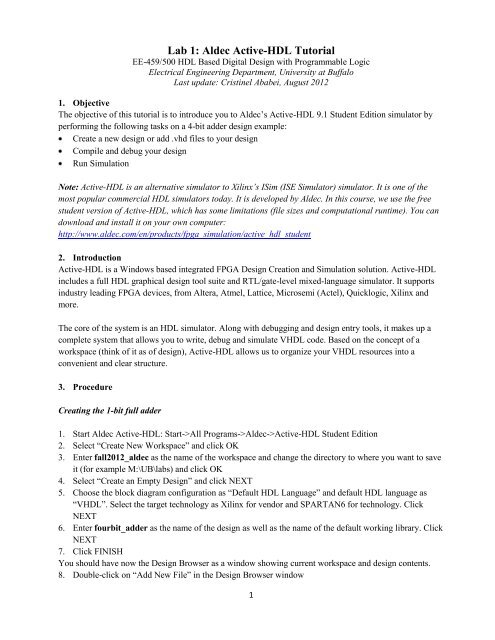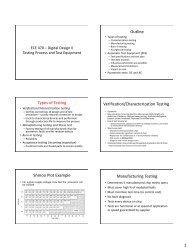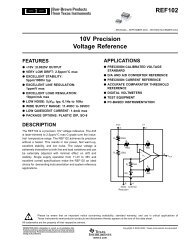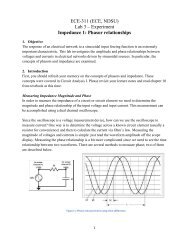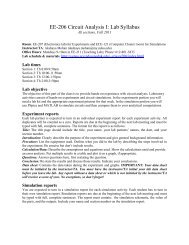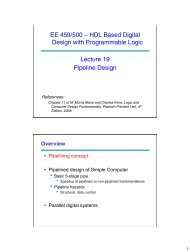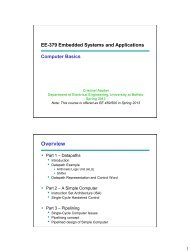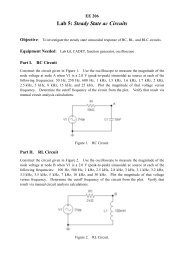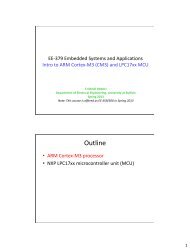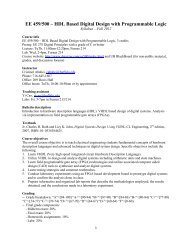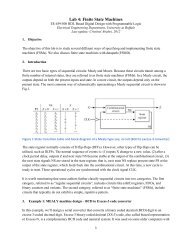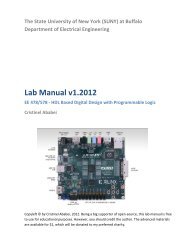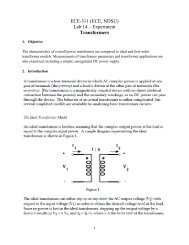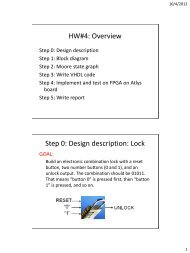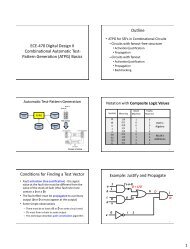Lab 1: Aldec Active-HDL Tutorial - Cristinel Ababei
Lab 1: Aldec Active-HDL Tutorial - Cristinel Ababei
Lab 1: Aldec Active-HDL Tutorial - Cristinel Ababei
Create successful ePaper yourself
Turn your PDF publications into a flip-book with our unique Google optimized e-Paper software.
<strong>Lab</strong> 1: <strong>Aldec</strong> <strong>Active</strong>-<strong>HDL</strong> <strong>Tutorial</strong><br />
EE-459/500 <strong>HDL</strong> Based Digital Design with Programmable Logic<br />
Electrical Engineering Department, University at Buffalo<br />
Last update: <strong>Cristinel</strong> <strong>Ababei</strong>, August 2012<br />
1. Objective<br />
The objective of this tutorial is to introduce you to <strong>Aldec</strong>’s <strong>Active</strong>-<strong>HDL</strong> 9.1 Student Edition simulator by<br />
performing the following tasks on a 4-bit adder design example:<br />
Create a new design or add .vhd files to your design<br />
Compile and debug your design<br />
Run Simulation<br />
Note: <strong>Active</strong>-<strong>HDL</strong> is an alternative simulator to Xilinx’s ISim (ISE Simulator) simulator. It is one of the<br />
most popular commercial <strong>HDL</strong> simulators today. It is developed by <strong>Aldec</strong>. In this course, we use the free<br />
student version of <strong>Active</strong>-<strong>HDL</strong>, which has some limitations (file sizes and computational runtime). You can<br />
download and install it on your own computer:<br />
http://www.aldec.com/en/products/fpga_simulation/active_hdl_student<br />
2. Introduction<br />
<strong>Active</strong>-<strong>HDL</strong> is a Windows based integrated FPGA Design Creation and Simulation solution. <strong>Active</strong>-<strong>HDL</strong><br />
includes a full <strong>HDL</strong> graphical design tool suite and RTL/gate-level mixed-language simulator. It supports<br />
industry leading FPGA devices, from Altera, Atmel, Lattice, Microsemi (Actel), Quicklogic, Xilinx and<br />
more.<br />
The core of the system is an <strong>HDL</strong> simulator. Along with debugging and design entry tools, it makes up a<br />
complete system that allows you to write, debug and simulate V<strong>HDL</strong> code. Based on the concept of a<br />
workspace (think of it as of design), <strong>Active</strong>-<strong>HDL</strong> allows us to organize your V<strong>HDL</strong> resources into a<br />
convenient and clear structure.<br />
3. Procedure<br />
Creating the 1-bit full adder<br />
1. Start <strong>Aldec</strong> <strong>Active</strong>-<strong>HDL</strong>: Start->All Programs-><strong>Aldec</strong>-><strong>Active</strong>-<strong>HDL</strong> Student Edition<br />
2. Select “Create New Workspace” and click OK<br />
3. Enter fall2012_aldec as the name of the workspace and change the directory to where you want to save<br />
it (for example M:\UB\labs) and click OK<br />
4. Select “Create an Empty Design” and click NEXT<br />
5. Choose the block diagram configuration as “Default <strong>HDL</strong> Language” and default <strong>HDL</strong> language as<br />
“V<strong>HDL</strong>”. Select the target technology as Xilinx for vendor and SPARTAN6 for technology. Click<br />
NEXT<br />
6. Enter fourbit_adder as the name of the design as well as the name of the default working library. Click<br />
NEXT<br />
7. Click FINISH<br />
You should have now the Design Browser as a window showing current workspace and design contents.<br />
8. Double-click on “Add New File” in the Design Browser window<br />
1
9. Select “V<strong>HDL</strong> Source Code” and type in full_adder in the name field, click OK<br />
The following is the V<strong>HDL</strong> code for the 1-bit full adder. Enter the code as seen below into the empty file.<br />
-- 1-bit full adder<br />
-- Declare the 1-bit full adder with the inputs and outputs<br />
-- shown inside the port(). This adds two bits together (x,y)<br />
-- with a carry in (cin) and outputs the sum (sum) and a<br />
-- carry out (cout).<br />
LIBRARY IEEE;<br />
use IEEE.STD_LOGIC_1164.ALL;<br />
entity full_adder is<br />
port(x, y, cin: in std_logic;<br />
sum, cout: out std_logic);<br />
end full_adder;<br />
architecture my_dataflow of full_adder is<br />
begin<br />
sum
the right-section of the Waveform window and then release the mouse button. This is a standard drag-anddrop<br />
operation.<br />
4. Go to the left pane/tab of the Waveform Editor window and select the “x” signal. Press the right button<br />
to invoke a context menu, choose the “x” item from Stimulators… dialog; choose Clock for Type.<br />
Leave the Frequency at the default value of 10 MHz. Click APPLY and then CLOSE<br />
5. Repeat step 4 for input “y”. Choose Clock for Type but this time place the mouse pointer in the<br />
Frequency box and set the value of 5 MHz. Click the APPLY button to assign the stimulator then<br />
CLOSE.<br />
6. Repeat step 4 for input “cin”. Choose Formula for Type and when the dialog appears, type formula<br />
expression as follows: 0 0, 1 100000. Click APPLY and then CLOSE<br />
7. Simulation->Run Until and enter 300ns<br />
8. Finish simulation by selecting the Simulation->End Simulation option in the Simulation menu<br />
At this time your Waveform viewer should look like this:<br />
Investigate the waveforms to verify that your full_adder works correctly.<br />
Testbench Based Simulation<br />
The V<strong>HDL</strong> testbench is a V<strong>HDL</strong> program that describes simulation inputs in standard V<strong>HDL</strong> language.<br />
There is a wide variety of V<strong>HDL</strong> specific functions and language constructs designed to create simulation<br />
inputs. You can read the simulation data from a text file, create separate processes driving input ports, and<br />
more. The typical way to create a testbench is to create an additional V<strong>HDL</strong> file for the design that treats<br />
your actual V<strong>HDL</strong> design as a component (Design Under Test, DUT) and assigns specific values to this<br />
component input ports. It also monitors the output response of the DUT to verify correct operation.<br />
The diagram below illustrates the relationship between the entity, architecture, and testbench:<br />
3
1. Create a new file full_adder_testbench.vhd and save it under the current design’s “src” directory (for<br />
example M:\UB\labs\fall2012_aldec\fourbit_adder\src). The content of this file is in the Appendix A at<br />
the end of this tutorial. You can create it using <strong>Aldec</strong>’s editor or any other editor (e.g., even Notepad).<br />
2. Select the Design menu and choose “Add Files to Design” and add the newly created<br />
full_adder_testbench.vhd to the design.<br />
3. Right click on full_adder_testbench.vhd in the Design Browser window and select the Compile option.<br />
4. Left click on the plus (+) next to full_adder_testbench.vhd. This will bring us the<br />
TEST_FULL_ADDER entity<br />
5. Right click on the TEST_FULL_ADDER and choose Set as Top-Level<br />
6. Select the File menu and choose the New option and pick New Waveform<br />
7. In the Design Browser window select the Structure pane/tab at the bottom of the window<br />
8. Select the Simulation menu and choose Initialize Simulation<br />
9. Click on “+” next to TEST_FULL_ADDER (MY_TEST)<br />
10. Click on U1:FULL_ADDER and drag all signals to the waveform window<br />
11. Change the time for simulation to 400 ns by clicking on the up arrow<br />
12. Select the Simulation menu and choose Run For<br />
13. Inspect the simulation to verify that the 1-bit full adder functionality is indeed correct<br />
At this time your Waveform viewer should look like this:<br />
Creating and testing the 4-bit adder<br />
1. Add the following two files to the design: fourbit_adder.vhd and fourbit_adder_testbench.vhd.<br />
Their source code is in Apendices B and C at the end of this tutorial.<br />
2. Compile both files and use the testbench (fourbit_adder_testbench.vhd) to simulate the design for say<br />
200 ns<br />
3. View the simulation to verify that the 4-bit adder functionality is correct.<br />
At this time your Waveform viewer should look like this:<br />
4
4. Taking it further<br />
While intuitive to use, <strong>Active</strong>-<strong>HDL</strong> has a lot of features. It is outside the scope of this tutorial to discuss all<br />
of them. You should spend some time searching and reading additional documentation on how to use<br />
<strong>Active</strong>-<strong>HDL</strong>. A few first examples:<br />
http://www.aldec.com/en/downloads/tutorials<br />
Once you launched <strong>Active</strong>-<strong>HDL</strong> tool select the Help menu and read stuff<br />
Google for “<strong>Active</strong>-<strong>HDL</strong> tutorial”. You will find a lot of detailed tutorials (some written for older<br />
versions of the tool but a lot of concepts still apply), which have been kindly made public by the online<br />
community.<br />
Note: As it is the case with most of the electronic design automation (EDA) tools, there are multiple ways of<br />
achieving or performing something. If by reading the documentation or other tutorials you learn how to<br />
accomplish any of the steps described in this tutorial in a different way - that is OK. You should learn and<br />
use the methods you like the most and are more comfortable with.<br />
Finally, while <strong>Active</strong>-<strong>HDL</strong> (of <strong>Aldec</strong>) and ModelSim (of Mentor Graphics) are arguably some of the most<br />
popular <strong>HDL</strong> simulators in industry, Xilinx has been improving their own simulator, ISim, which is part of<br />
the free ISE WebPack used in this course. You can read more about iSim here:<br />
http://www.xilinx.com/support/documentation/sw_manuals/xilinx13_4/plugin_ism.pdf<br />
5
Appendix A: V<strong>HDL</strong> source code of full_adder_testbench.vhd<br />
-- 1-bit full adder testbench<br />
-- A testbench is used to rigorously tests a design that you have made.<br />
-- The output of the testbench should allow the designer to see if<br />
-- the design worked. The testbench should also report where the testbench<br />
-- failed.<br />
LIBRARY IEEE;<br />
use IEEE.STD_LOGIC_1164.ALL;<br />
-- Declare a testbench. Notice that the testbench does not have any input<br />
-- or output ports.<br />
entity TEST_FULL_ADDER is<br />
end TEST_FULL_ADDER;<br />
-- Describes the functionality of the tesbench.<br />
architecture MY_TEST of TEST_FULL_ADDER is<br />
-- The object that we wish to test is declared as a component of<br />
-- the test bench. Its functionality has already been described elsewhere.<br />
-- This simply describes what the object's inputs and outputs are, it<br />
-- does not actually create the object.<br />
component FULL_ADDER<br />
port( x, y, cin : in STD_LOGIC;<br />
sum, cout : out STD_LOGIC );<br />
end component;<br />
-- Specifies which description of the adder you will use.<br />
for U1: FULL_ADDER use entity WORK.FULL_ADDER(MY_DATAFLOW);<br />
-- Create a set of signals which will be associated with both the inputs<br />
-- and outputs of the component that we wish to test.<br />
signal X_s, Y_s : STD_LOGIC;<br />
signal CIN_s<br />
: STD_LOGIC;<br />
signal SUM_s<br />
: STD_LOGIC;<br />
signal COUT_s<br />
: STD_LOGIC;<br />
-- This is where the testbench for the FULL_ADDER actually begins.<br />
begin<br />
-- Create a 1-bit full adder in the testbench.<br />
-- The signals specified above are mapped to their appropriate<br />
-- roles in the 1-bit full adder which we have created.<br />
U1: FULL_ADDER port map (X_s, Y_s, CIN_s, SUM_s, COUT_s);<br />
-- The process is where the actual testing is done.<br />
process<br />
begin<br />
-- We are now going to set the inputs of the adder and test<br />
-- the outputs to verify the functionality of our 1-bit full adder.<br />
-- Case 0 : 0+0 with carry in of 0.<br />
-- Set the signals for the inputs.<br />
X_s
assert ( SUM_s = '0' ) report "Failed Case 0 - SUM" severity error;<br />
assert ( COUT_s = '0' ) report "Failed Case 0 - COUT" severity error;<br />
wait for 40 ns;<br />
-- Carry out the same process outlined above for the other 7 cases.<br />
-- Case 1 : 0+0 with carry in of 1.<br />
X_s
end process;<br />
END MY_TEST;<br />
wait for 10 ns;<br />
assert ( SUM_s = '1' ) report "Failed Case 7 - SUM" severity error;<br />
assert ( COUT_s = '1' ) report "Failed Case 7 - COUT" severity error;<br />
wait for 40 ns;<br />
Appendix B: V<strong>HDL</strong> source code of fourbit_adder.vhd<br />
-- 4-bit adder<br />
-- Structural description of a 4-bit adder. This device<br />
-- adds two 4-bit numbers together using four 1-bit full adders<br />
-- described above.<br />
-- This is just to make a reference to some common things needed.<br />
LIBRARY IEEE;<br />
use IEEE.STD_LOGIC_1164.ALL;<br />
-- This describes the black-box view of the component we are<br />
-- designing. The inputs and outputs are again described<br />
-- inside port(). It takes two 4-bit values as input (x and y)<br />
-- and produces a 4-bit output (ANS) and a carry out bit (Cout).<br />
entity fourbit_adder is<br />
port( a, b : in STD_LOGIC_VECTOR(3 downto 0);<br />
z : out STD_LOGIC_VECTOR(3 downto 0);<br />
cout : out STD_LOGIC );<br />
end fourbit_adder;<br />
-- Although we have already described the inputs and outputs,<br />
-- we must now describe the functionality of the adder (ie:<br />
-- how we produced the desired outputs from the given inputs).<br />
architecture MY_STRUCTURE of fourbit_adder is<br />
-- We are going to need four 1-bit adders, so include the<br />
-- design that we have already studied in full_adder.vhd.<br />
component FULL_ADDER<br />
port( x, y, cin : in STD_LOGIC;<br />
sum, cout : out STD_LOGIC );<br />
end component;<br />
-- Now create the signals which are going to be necessary<br />
-- to pass the outputs of one adder to the inputs of the next<br />
-- in the sequence.<br />
signal c0, c1, c2, c3 : STD_LOGIC;<br />
begin<br />
c0
-- The output of the testbench should allow the designer to see if<br />
-- the design worked. The testbench should also report where the testbench<br />
-- failed.<br />
-- This is just to make a reference to some common things needed.<br />
LIBRARY IEEE;<br />
use IEEE.STD_LOGIC_1164.ALL;<br />
-- Declare a testbench. Notice that the testbench does not have any<br />
-- input or output ports.<br />
entity TEST_FOURBIT_ADDER is<br />
end TEST_FOURBIT_ADDER;<br />
-- Describes the functionality of the tesbench.<br />
architecture MY_TEST of TEST_FOURBIT_ADDER is<br />
component fourbit_adder<br />
port( a, b : in STD_LOGIC_VECTOR(3 downto 0);<br />
z : out STD_LOGIC_VECTOR(3 downto 0);<br />
cout : out STD_LOGIC);<br />
end component;<br />
for U1: fourbit_adder use entity WORK.FOURBIT_ADDER(MY_STRUCTURE);<br />
signal a, b : STD_LOGIC_VECTOR(3 downto 0);<br />
signal z : STD_LOGIC_VECTOR(3 downto 0);<br />
signal cout : STD_LOGIC;<br />
begin<br />
U1: fourbit_adder port map (a,b,z,cout);<br />
process<br />
begin<br />
-- Case 1 that we are testing.<br />
a