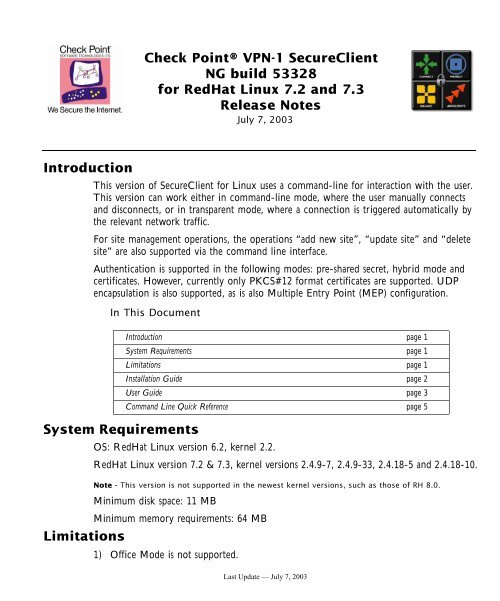Check Point® VPN-1 Secureclient NG build 53328 for Redhat ...
Check Point® VPN-1 Secureclient NG build 53328 for Redhat ...
Check Point® VPN-1 Secureclient NG build 53328 for Redhat ...
You also want an ePaper? Increase the reach of your titles
YUMPU automatically turns print PDFs into web optimized ePapers that Google loves.
Introduction<br />
<strong>Check</strong> <strong>Point®</strong> <strong>VPN</strong>-1 SecureClient<br />
<strong>NG</strong> <strong>build</strong> <strong>53328</strong><br />
<strong>for</strong> RedHat Linux 7.2 and 7.3<br />
Release Notes<br />
July 7, 2003<br />
This version of SecureClient <strong>for</strong> Linux uses a command-line <strong>for</strong> interaction with the user.<br />
This version can work either in command-line mode, where the user manually connects<br />
and disconnects, or in transparent mode, where a connection is triggered automatically by<br />
the relevant network traffic.<br />
For site management operations, the operations “add new site”, “update site” and “delete<br />
site” are also supported via the command line interface.<br />
Authentication is supported in the following modes: pre-shared secret, hybrid mode and<br />
certificates. However, currently only PKCS#12 <strong>for</strong>mat certificates are supported. UDP<br />
encapsulation is also supported, as is also Multiple Entry Point (MEP) configuration.<br />
In This Document<br />
System Requirements<br />
Limitations<br />
Introduction page 1<br />
System Requirements page 1<br />
Limitations page 1<br />
Installation Guide page 2<br />
User Guide page 3<br />
Command Line Quick Reference page 5<br />
OS: RedHat Linux version 6.2, kernel 2.2.<br />
RedHat Linux version 7.2 & 7.3, kernel versions 2.4.9-7, 2.4.9-33, 2.4.18-5 and 2.4.18-10.<br />
Note - This version is not supported in the newest kernel versions, such as those of RH 8.0.<br />
Minimum disk space: 11 MB<br />
Minimum memory requirements: 64 MB<br />
1) Office Mode is not supported.<br />
Last Update — July 7, 2003
2) Secure Client Verification (SCV) is not supported.<br />
3) Currently only PKCS#12 <strong>for</strong>mat certificates are supported.<br />
Customers using Entrust Digital ID's in the *.epf <strong>for</strong>mat must export them to *.p12<br />
<strong>for</strong>mat using the Entrust Entelligence 6.0 'Export' feature. To use the Export feature,<br />
right click on the Entrust key Tray icon and select Entrust Options. Users must have<br />
their account configured with suitable export policies by their PKI administrator be<strong>for</strong>e<br />
the PKCS#12 Export feature is enabled in Entrust Entelligence. Please refer to the<br />
Entrust document Desktop Admin Guide 6.0 <strong>for</strong> configuration instructions <strong>for</strong> Entrust/<br />
Authority 5.0 and 6.0. Relevant sections are titled Export to PKCS#12 and Enabling the<br />
Export Certificate Type.<br />
4) Authentication using SecureID is not supported.<br />
5) Any Authentication scheme which is Challenge-Response based is not supported.<br />
Installation Guide<br />
The installation package contains desktop_<strong>53328</strong>_36.tar, which contains the following files:<br />
1) desktop_<strong>53328</strong>_36.tgz - the installation package of SecureClient<br />
2) scinstall - a script through which the user should install this <strong>build</strong>. It opens the<br />
desktop tgz file, installs SecureClient, and copies customized userc.C file, if exists, to<br />
the correct locations.<br />
3) userc.C - an optional topology file. It may be replaced with a customized userc.C file by<br />
the administrator prior to distributing this package to end-users.<br />
4) scuninstall - a script that uninstalls SecureClient.<br />
5) readme.html - this readme file.<br />
6) license.txt - the <strong>Check</strong> Point license agreement.<br />
If a customized userc.C is being used, note that the initial operating mode is determined by<br />
it as follows:<br />
In “transparent” mode, both these options are unset (or missing):<br />
• :connect_mode (false)<br />
• :connect_api_support (false)<br />
In command-line mode, both these options must be set:<br />
• :connect_mode (true)<br />
• :connect_api_support (true)<br />
Installing SecureClient<br />
Note - Run all the installation scripts as super-user (root).<br />
<strong>Check</strong> Point SecureClient <strong>NG</strong> <strong>build</strong> <strong>53328</strong> <strong>for</strong> RedHat Linux 7.2 and 7.3 Release Notes. Last Update — July 7, 2003 2
1 Copy the files to a new subdirectory on your machine, and open the<br />
desktop_<strong>53328</strong>_28.tgz file.<br />
2 Run the script scinstall to install the SecureClient package.<br />
3 Reboot the machine.<br />
Uninstalling SecureClient<br />
1 Run the script scuninstall<br />
2 Reboot your machine.<br />
Configuring Transparent (un-attended) mode:<br />
Use transparent mode <strong>for</strong> un-attended login. Connections will be triggered by network<br />
traffic with any of the sites in the encryption domain.<br />
• Issue scc setmode transparent.<br />
• Set credentials using scc userpass '<br />
Note that automatic connection takes the current credentials as previously defined by scc<br />
userpass.<br />
Be careful to define the credentials <strong>for</strong> the same login name as the unattended machine is<br />
going to use.<br />
User Guide<br />
Environment<br />
To execute the command line, define the following environment variables (<strong>for</strong> example,<br />
initialize in your login .bashrc shell):<br />
export CPDIR=/opt/CPsrsc-50<br />
export FWDIR=/opt/CPsrsc-50<br />
export LD_LIBRARY_PATH=$CPDIR/lib:$CPDIR/bin<br />
PATH=$CPDIR:$PATH<br />
Authentication<br />
Prior to any authenticated operation, such as site management and connect request, you<br />
must insert your credentials, using the scc userpass or scc passcert<br />
commands.<br />
Note that these credentials are associated with your effective login name. More specifically,<br />
different users can define different credentials. For example, if you login as santa, then the<br />
credentials you set will be used <strong>for</strong> subsequent connect as santa, but then if you login as<br />
root you must define another set of credentials, and they will be used whenever you are<br />
root. Nevertheless, at one time only single user can be connected to one single site.<br />
<strong>Check</strong> Point SecureClient <strong>NG</strong> <strong>build</strong> <strong>53328</strong> <strong>for</strong> RedHat Linux 7.2 and 7.3 Release Notes. Last Update — July 7, 2003 3
Site Management<br />
Use scc add <strong>for</strong> defining a new site. You may be asked to approve the site DN<br />
and fingerprint be<strong>for</strong>e adding it.<br />
Use scc update <strong>for</strong> downloading a new topology.<br />
Use scc delete <strong>for</strong> removing the site.<br />
Establishing a Connection<br />
Use scc connect and scc disconnect whenever you want to connect/<br />
disconnect.<br />
Desktop Security Policy<br />
In command-line mode, when connecting to a site, a logon to its policy server is also<br />
attempted, and a desktop policy is downloaded if possible.<br />
Auditing Sessions<br />
There are several options to view the status of SecureClient:<br />
• The command scc status gives a brief status.<br />
• The command scc setpolicy displays whether desktop policy is currently enabled or<br />
not.<br />
• The command scc setmode displays the current mode.<br />
• The file /opt/CPsrsc_50/log/ConnectMgr.log keeps record of the connect/disconnect<br />
sessions and their results. It also displays “Encrypting” whenever encryption activity is<br />
going on. You can view it online using tail -f.<br />
• Use the script /opt/CPsrsc_50/SCStart interactive to re-start SecureClient with<br />
advanced debugging options. This script redirects the debugging in<strong>for</strong>mation from<br />
ScBootlog.txt to the console. Specifically, whenever the SecureClient encrypts, the<br />
output will contain the following lines (substitute <strong>for</strong> the “blinking envelope” of the<br />
windows version):<br />
fwuserc_post==>Command: <br />
fwuserc_post==>Command: <br />
• The file sr_service_tde.log (located in /opt/CPsrsc_50/log) collects debugging<br />
in<strong>for</strong>mation during the operation of SecureClient.<br />
• The file ScBootlog.txt (located in /opt/CPsrsc_50/log) contains more debugging<br />
in<strong>for</strong>mation, to complement the in<strong>for</strong>mation in sr_service_tde.log.<br />
<strong>Check</strong> Point SecureClient <strong>NG</strong> <strong>build</strong> <strong>53328</strong> <strong>for</strong> RedHat Linux 7.2 and 7.3 Release Notes. Last Update — July 7, 2003 4
Command Line Quick Reference<br />
The SecureClient command line uses the following syntax:<br />
scc []<br />
Command Meaning<br />
add (*) Add new site<br />
update <br />
(*) Update site<br />
up <br />
delete <br />
(*) Delete site<br />
del <br />
connect <br />
(*) Connect and wait with given Connect Mode profile<br />
c <br />
connectnowait (*) Connect Asynchronously with given Connect Mode<br />
cn <br />
profile<br />
disconnect<br />
(*) Disconnect last Connect Mode profile<br />
d<br />
status<br />
Display connection status<br />
s<br />
listprofiles<br />
List all Connect Mode profiles<br />
p<br />
numprofiles<br />
Display number of Connect Mode profiles<br />
np<br />
userpass Set credentials: username + password<br />
unp <br />
passcert <br />
Set credentials: password + certificate (full path of certificate<br />
<br />
file)<br />
pc <br />
erasecreds<br />
Unset credentials<br />
ep<br />
setpolicy [on | off]<br />
(P) Enable/disable current default policy<br />
sp [on | off]<br />
sp Display current policy status<br />
startsc (P) Start SecureClient services<br />
stopsc (P) Stop SecureClient services<br />
setmode (P) Switch SR/SC mode<br />
where = transparent | cli<br />
trans | cli<br />
(cli = Command Line Interface)<br />
setmode Display current mode<br />
version<br />
Display current version<br />
ver<br />
(*) = these commands are available only in Command Line mode.<br />
(P) = these commands need administrator privileges<br />
<strong>Check</strong> Point SecureClient <strong>NG</strong> <strong>build</strong> <strong>53328</strong> <strong>for</strong> RedHat Linux 7.2 and 7.3 Release Notes. Last Update — July 7, 2003 5