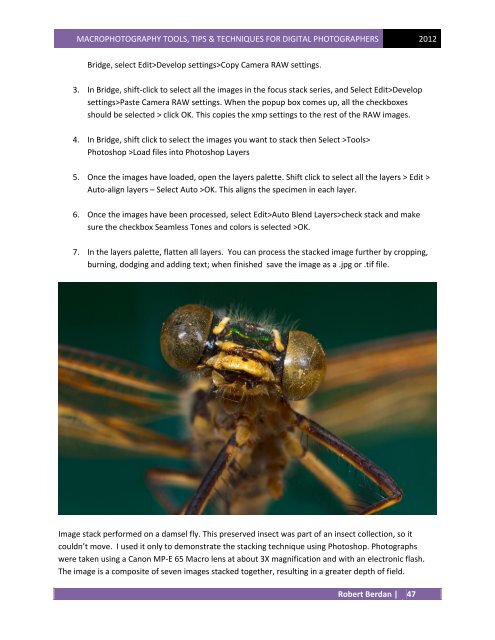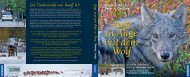Download PDF - The Canadian Nature Photographer
Download PDF - The Canadian Nature Photographer
Download PDF - The Canadian Nature Photographer
You also want an ePaper? Increase the reach of your titles
YUMPU automatically turns print PDFs into web optimized ePapers that Google loves.
MACROPHOTOGRAPHY TOOLS, TIPS & TECHNIQUES FOR DIGITAL PHOTOGRAPHERS 2012<br />
Bridge, select Edit>Develop settings>Copy Camera RAW settings.<br />
3. In Bridge, shift-click to select all the images in the focus stack series, and Select Edit>Develop<br />
settings>Paste Camera RAW settings. When the popup box comes up, all the checkboxes<br />
should be selected > click OK. This copies the xmp settings to the rest of the RAW images.<br />
4. In Bridge, shift click to select the images you want to stack then Select >Tools><br />
Photoshop >Load files into Photoshop Layers<br />
5. Once the images have loaded, open the layers palette. Shift click to select all the layers > Edit ><br />
Auto-align layers – Select Auto >OK. This aligns the specimen in each layer.<br />
6. Once the images have been processed, select Edit>Auto Blend Layers>check stack and make<br />
sure the checkbox Seamless Tones and colors is selected >OK.<br />
7. In the layers palette, flatten all layers. You can process the stacked image further by cropping,<br />
burning, dodging and adding text; when finished save the image as a .jpg or .tif file.<br />
Image stack performed on a damsel fly. This preserved insect was part of an insect collection, so it<br />
couldn’t move. I used it only to demonstrate the stacking technique using Photoshop. Photographs<br />
were taken using a Canon MP-E 65 Macro lens at about 3X magnification and with an electronic flash.<br />
<strong>The</strong> image is a composite of seven images stacked together, resulting in a greater depth of field.<br />
Robert Berdan | 47