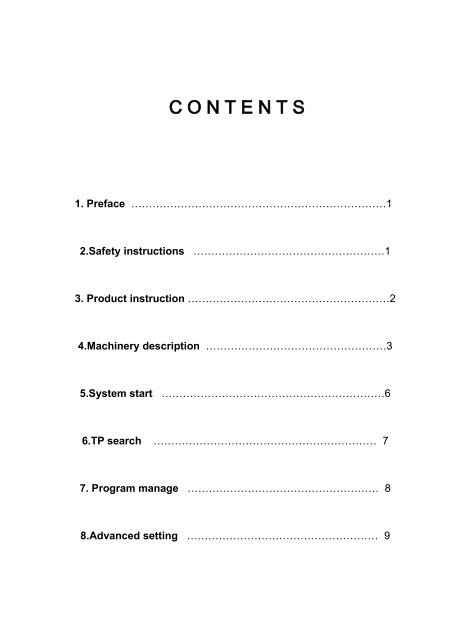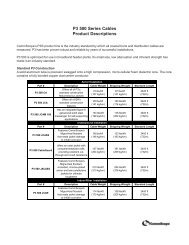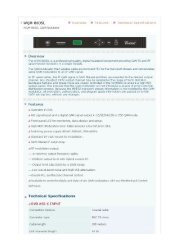GOSPELL QAM / QPSK Set Top Box - Amity Satellite Systems, Inc.
GOSPELL QAM / QPSK Set Top Box - Amity Satellite Systems, Inc.
GOSPELL QAM / QPSK Set Top Box - Amity Satellite Systems, Inc.
You also want an ePaper? Increase the reach of your titles
YUMPU automatically turns print PDFs into web optimized ePapers that Google loves.
C O N T E N T S<br />
1. Preface ………………………………………………………………1<br />
2.Safety instructions ………………………………………………1<br />
3. Product instruction …………………………………………………2<br />
4.Machinery description ……………………………………………3<br />
5.System start ………………………………………………………6<br />
6.TP search ……………………………………………………… 7<br />
7. Program manage ……………………………………………… 8<br />
8.Advanced setting ……………………………………………… 9
9. CA setting ………………………………………………… 10<br />
10. Information …………………………………………… 10<br />
11. Technical specification ………………………………………… 13<br />
12. Trouble shooting …………………………………………… 14<br />
1.Preface<br />
The demodulator is a digital STB for CATV, it may receive<br />
digital signal from cable network and output A/V signal. It also has<br />
CA function.<br />
Before starting using this unit, please be sure to refer to this manual.<br />
Unpacking<br />
2
。。。<br />
USER’S MANUAL: ONE<br />
CONTROL<br />
ONE<br />
A/V CABLE:<br />
ONE<br />
2.Safety instructions<br />
1. Before starting using this unit, please be sure to refer to this<br />
manual.<br />
2. Do not remove the cover.<br />
3. Please make sure to cut off the power supply if you will not use<br />
this unit for a long time, and do not use any broken power supply<br />
3
cable, which could result in fire or electric shock.<br />
4. Wet hands are forbidden to touch the power jack. Please cut off<br />
the power supply if there is some liquid in the cabinet to avoid risk<br />
of electric shock and fire.<br />
5.Never allow liquids,spray or other materials to come into contact<br />
with the inside of the model.<br />
6. Do not place this product in a location near a heat source such as<br />
radiator or air ducts, or in a place exposed to direct sunlight,<br />
excessive dust, moisture, rain, mechanical vibration.<br />
7. Keep the device working in a good ventilative environment and<br />
put it in a level location<br />
8. Please don’t switch on the unit immediately when the unit is<br />
moved to a new environment with big difference in temperature,<br />
usually 1-2 hours waiting is necessary.<br />
9. Don’t try to repair the unit by yourselves, please contact<br />
distributor nearby.<br />
3.Products<br />
The demodulator is compatible with MPEG-2 standard. It can<br />
4
eceive DVB-C digital signal, and has video/audio output.<br />
Main Features<br />
<br />
Compatible with DVB-C/MPEG-2<br />
<br />
PAL/NTSC compatible<br />
<br />
English / Chinese language menu<br />
<br />
700 programs could be saved<br />
● Stereo,left,right audio channel out.<br />
Signal quality indication<br />
AV output<br />
<br />
RF loop output<br />
5
Power off memory<br />
EPG<br />
4. Machinery description<br />
A.Front panel<br />
<br />
----- Move cursor up<br />
<br />
------ Move cursor down<br />
<br />
POWER------Light when working<br />
<br />
LOCK------ Green light when locked<br />
B.Rear panel<br />
1.AC 100V~240V,50Hz~60Hz : Power Supply Socket: AC 100V<br />
~AC240V, 50~60Hz<br />
2.SWITCH: POWER SWITCH<br />
6
3.RS232: For software update.<br />
4.S-VHS:S-Video<br />
5.R Audio output L : Audio output<br />
6.Video out: Video output<br />
7.RF in: RF input<br />
8.RF out: RF output<br />
9.in:CABLE ANT INPUT<br />
10.out:CABLE ANT OUTPUT.<br />
C.REMOTE CONTROL UNIT<br />
1.Mute key<br />
press to temporarily cut off the sound<br />
2.Standby key press to switch between operation and standby<br />
modes<br />
3.TV/R key<br />
It is used to exchange TV signal and broadcasting<br />
7
signal among the channels including audio broadcasing.<br />
4. AUDIO key This key can be used to select left-right sound<br />
selecting key channel output and the stereo output.<br />
5. Number key Keys to input number 0~9, used to directly select<br />
channel and set program parameters.<br />
6. Pause key Pressing this key can pause the current playing<br />
program, press again to continue playing.<br />
7. EPG Pressing the key ,list will be<br />
displayed,and quickly select program<br />
8. FAV Press the key to look though you<br />
favourite<br />
9. Menu key Press the menu key to display<br />
the main menu. When insidethe menu, press it to<br />
the upper level menu .<br />
10.EXIT<br />
Press it to exit current menu.<br />
11. Channel up key Press this key to make the<br />
current channel up, furthermore, this key can be<br />
used to adjust up the menu bar or value.<br />
12. Confirm key This key is used to confirm<br />
every operation<br />
function, it can also be used to display program list directly for fast<br />
selecting.<br />
8
13. Volume increase key Press this key to increase the volume,<br />
it can also be used to adjust the menu bar or the cursor to right.<br />
14. Volume decrease key Press this key to decrease the volume,<br />
it can also be used to adjust the menu bar or the cursor to left.<br />
15. Channel down key Press this key to make the current<br />
channel down, furthermore, this key can be used to adjust down the<br />
menu bar or value.<br />
16. page down key Press this key to look over next page<br />
17.page up key<br />
Press this key to look over front page<br />
18. Program exchanging key Exchange between the current<br />
watching program and the previous watching program<br />
19. Info key the key to display the parameter of the current<br />
program<br />
20. function keys(red): different menu has different function<br />
21. function keys(yellow): different menu has different function<br />
22. function keys(green): different menu has different function<br />
23. function keys(blue): different menu has different function<br />
5.System start<br />
9
A. Check the system connection<br />
Please check if the cable socket、A/V equipment and power supply<br />
are connected correctly.<br />
B. Switch on the power supply<br />
Press “POWER” button, “POWER” indicator light illuminates.<br />
C. Select the TV or radio channels<br />
6. TP Search<br />
1.Press “MENU” to enter main menu ,press right key to list<br />
follows:<br />
Press “CH -” ( or↓ ) to Senior manager, press “volume +” and<br />
“OK” to enter password to list follows:<br />
Press “CH -”(or↓) to Ch Search and press “volume +” to search ,<br />
,all operations will prompt in help column.,as follows.It has two<br />
method to search: Manual Search and Auto Search.<br />
10
Press to Search:<br />
1. Auto Search<br />
2. Manual Search<br />
Press save after the searching complete. Press exit to back to the<br />
playing window.<br />
11
7.Program manage<br />
In playing state ,Press“MENU” to enter main menu, press “CH<br />
-” ( or↓ ) to “Ch Manager” ,and press “volume +” to “TV<br />
manager” ,display as follows:<br />
press “volume +” to “TV manager” ,display as follows:<br />
Press function keys can finish hand move,channel order ,and<br />
12
delete Channel . At the same time,you can skim over all<br />
channels<br />
8. Advanced setting<br />
The advanced setting menu includes four sub menus:<br />
system setting, time setting, middle frequency setting, default<br />
setting.<br />
In the system setting menu,you can display Chinese and<br />
English ,and TV type setting.<br />
When you select any operation,you can see a dialog<br />
box,which let you select whether or not change.<br />
13
In the middle frequency setting menu, you can set the<br />
middle frequency,which can help you to use the “Auto Search”<br />
to get all channel.<br />
RF output(this function is optical),It support software control<br />
output of RF channels from 21 to 63.<br />
9.CA setting<br />
This setting includes three options: mother lock modifying, other<br />
settings, match of mother-son card. Be aware that these three<br />
options can only be effective when the card is inserted. Among other<br />
settings there are watching grade setting, programs not suit to the<br />
watching grade would be discarded. The Expire warning setting,<br />
which would remind people to renew their right of watching. The<br />
beginning and ending of working time setting, which control the<br />
working period of STB. Illustrate as follows:<br />
14
10. Information<br />
This option includes five parts, there is information of intelligent card,<br />
information of empower, E-mail, information of operator, information<br />
STB.<br />
Among the intelligent information, the machine number should be<br />
accordance with the card number, otherwise, the STB can not work<br />
normally.<br />
While among the empower information every empowered<br />
beginning and ending time can be checked.<br />
15
Among the operator information, all kinds of information intimately<br />
relate to users can be checked, such as: card number, time between<br />
pairing, regional code, user’s scope code, user grade, operator<br />
name,<br />
all these information are carried by the front sending signals can not<br />
be changed by users.<br />
Among the STB information, users can check all kinds of<br />
component editions, such as: software edition, hardware<br />
edition, loader edition, type of high frequency receiver, code<br />
order. As to the software edition it represents the edition of<br />
16
subject software, while the hardware edition represents all<br />
kinds of configurations, code order is a comprehensive code.<br />
11.Technical specification<br />
Item<br />
Input frequency<br />
Input impedance<br />
LNB power<br />
Input signal<br />
Symbol rate<br />
Input socket<br />
Audio frequency characteristics<br />
Video frequency response<br />
Audio output<br />
Audio amplitude-frequency<br />
characteristics<br />
Decode model<br />
Bit rate<br />
Output mode<br />
Technical specification<br />
86MHz~858MHz<br />
75Ω<br />
18V (Optional)<br />
-68~-15 dBm<br />
Video output<br />
1V±20(mV)P-P<br />
Harmonic spurious<br />
720x576<br />
Time delay difference of color and ≤30ns<br />
brightness<br />
Frequency characteristics<br />
≤0.5dB(MHz)<br />
DG ≤5%<br />
Operating temperature ≤5°<br />
Constellation<br />
Symbol rate<br />
Working temperature<br />
Storing temperature<br />
Power supply<br />
Operating power<br />
<strong>QAM</strong>16 <strong>QAM</strong>32 <strong>QAM</strong>64 <strong>QAM</strong>128<br />
<strong>QAM</strong>256<br />
2~45Mbps<br />
+5℃~+40℃<br />
-10℃~+70℃<br />
AC 100V~240V,50Hz~60Hz<br />
20W(Max)<br />
12. Trouble shooting<br />
Symptoms Cause Remedy<br />
There is no indication<br />
when the unit is<br />
switched on<br />
‘No signal’ displayed<br />
while selecting the<br />
channel<br />
There is only sound,<br />
no image.<br />
The plug isn’t connected into<br />
the socket or the socket has no<br />
electricity.<br />
The antenna is not connected<br />
correctly<br />
The parameters are not set<br />
correctly<br />
No program<br />
Video cable is not connected<br />
well<br />
The receiver is in radio mode<br />
Please make sure the<br />
plug is connected and<br />
the voltage of socket is<br />
normal.<br />
Please connect the<br />
antenna again<br />
Please reset the<br />
parameters<br />
Please try again when<br />
there is signal<br />
Please connect it again<br />
18
There is only image,<br />
no sound.<br />
Audio cable is not connected<br />
well<br />
The receiver is in mute<br />
Please connect it well<br />
Exit mute mode<br />
There is the strange<br />
sound or the image is<br />
not in conformity with<br />
sound<br />
The image pauses or<br />
has mosaic<br />
The volume is decreased to<br />
minimum<br />
The right and left audio output is<br />
different<br />
The signal is too weak<br />
Please increase the<br />
volume<br />
Please select other<br />
setting of audio channel<br />
Please check if the<br />
cable is connected well<br />
and use the signal<br />
amplifier.<br />
19