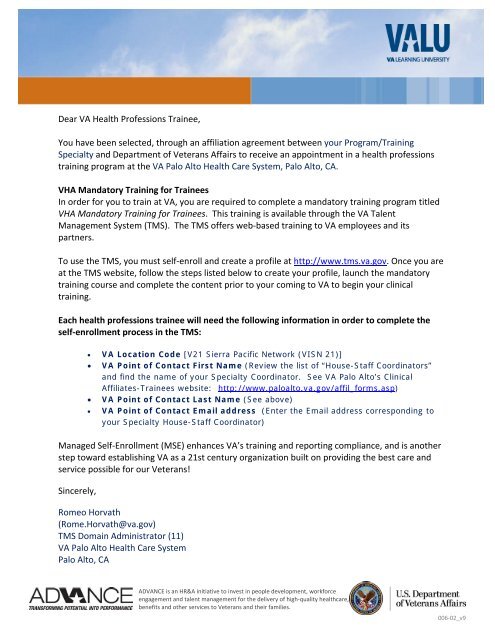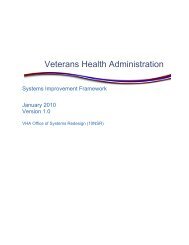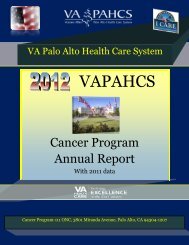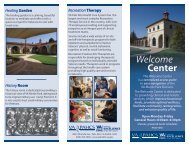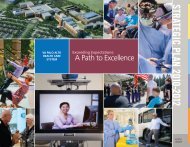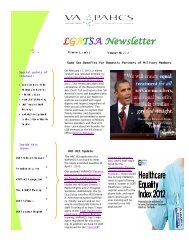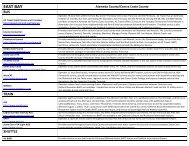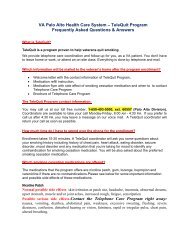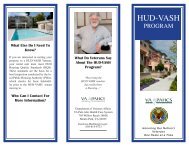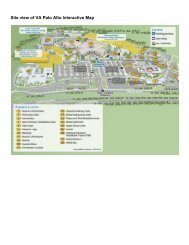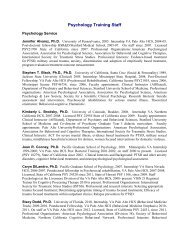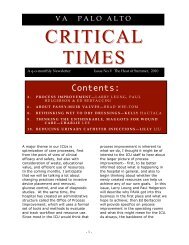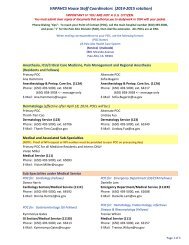Requirement #4 â Instructions for completing Mandatory Training
Requirement #4 â Instructions for completing Mandatory Training
Requirement #4 â Instructions for completing Mandatory Training
Create successful ePaper yourself
Turn your PDF publications into a flip-book with our unique Google optimized e-Paper software.
Dear VA Health Professions Trainee,<br />
You have been selected, through an affiliation agreement between your Program/<strong>Training</strong><br />
Specialty and Department of Veterans Affairs to receive an appointment in a health professions<br />
training program at the VA Palo Alto Health Care System, Palo Alto, CA.<br />
VHA <strong>Mandatory</strong> <strong>Training</strong> <strong>for</strong> Trainees<br />
In order <strong>for</strong> you to train at VA, you are required to complete a mandatory training program titled<br />
VHA <strong>Mandatory</strong> <strong>Training</strong> <strong>for</strong> Trainees. This training is available through the VA Talent<br />
Management System (TMS). The TMS offers web‐based training to VA employees and its<br />
partners.<br />
To use the TMS, you must self‐enroll and create a profile at http://www.tms.va.gov. Once you are<br />
at the TMS website, follow the steps listed below to create your profile, launch the mandatory<br />
training course and complete the content prior to your coming to VA to begin your clinical<br />
training.<br />
Each health professions trainee will need the following in<strong>for</strong>mation in order to complete the<br />
self‐enrollment process in the TMS:<br />
• VA Location Code [V21 Sierra Pacific Network (VISN 21)]<br />
• VA Point of Contact First Name (Review the list of “House-Staff Coordinators”<br />
and find the name of your Specialty Coordinator. See VA Palo Alto’s Clinical<br />
Affiliates-Trainees website: http://www.paloalto.va.gov/affil_<strong>for</strong>ms.asp)<br />
• VA Point of Contact Last Name (See above)<br />
• VA Point of Contact Email address (Enter the Email address corresponding to<br />
your Specialty House-Staff Coordinator)<br />
Managed Self‐Enrollment (MSE) enhances VA’s training and reporting compliance, and is another<br />
step toward establishing VA as a 21st century organization built on providing the best care and<br />
service possible <strong>for</strong> our Veterans!<br />
Sincerely,<br />
Romeo Horvath<br />
(Rome.Horvath@va.gov)<br />
TMS Domain Administrator (11)<br />
VA Palo Alto Health Care System<br />
Palo Alto, CA<br />
ADVANCE is an HR&A initiative to invest in people development, work<strong>for</strong>ce<br />
engagement and talent management <strong>for</strong> the delivery of high‐quality healthcare,<br />
benefits and other services to Veterans and their families.<br />
006‐02_v9
2<br />
1.1 Step-by-Step <strong>Instructions</strong><br />
1. From a computer, launch a web browser and navigate to http://www.tms.va.gov<br />
2. Click the [Create New User] link located near the SIGN IN button.<br />
3. Select the radio button <strong>for</strong> “Health Professions Trainee” DO NOT SELECT "WOC"<br />
4. Click the [Next] button<br />
5. Complete all required fields, and any non‐required fields if possible.<br />
a. My Account In<strong>for</strong>mation:<br />
i. Create Password<br />
ii. Re‐enter Password<br />
iii. Security Question<br />
iv. Security Answer<br />
v. Social Security Number* (If you do not have a Social Security Number, follow the<br />
on‐screen instructions when registering.)<br />
vi. Re‐enter Social Security Number<br />
vii. Date of Birth<br />
viii. Legal First Name<br />
ix. Legal Last Name<br />
x. eMail Address (Enter your personal email address. The eMail address will be used<br />
as your UserID when you login)<br />
xi. Re‐enter eMail address<br />
xii. Phone Number (Enter a number where you can be reached by VA staff if issues<br />
arise with this self‐enrollment process or in other circumstances)<br />
b. My Job In<strong>for</strong>mation:<br />
i. VA City – (Enter the city of the VA training facility = Palo Alto)<br />
ii. VA State – (Select the state of the VA training facility = Cali<strong>for</strong>nia)<br />
iii. VA Location Code – (Select the Code that was provided by your VA Point of Contact<br />
= V21 Sierra Pacific Network (VISN21) )<br />
iv. Trainee Type (Interns, Residents & Fellows = Physician Resident; Medical Student<br />
= All Other Health Professions)<br />
v. Specialty/Discipline (Pick the one that best suits your Specialty)<br />
vi. VA Point of Contact First Name (Enter the name that was provided by your VA<br />
Point of Contact = enter the name of your Specialty’s House‐Staff Coordinator from<br />
the list provided on the “Clinical Affiliates‐Trainees Website”)<br />
vii. VA Point of Contact Last Name (Enter the name that was provided by your VA<br />
Point of Contact = see above)<br />
viii. VA Point of Contact Email (Enter the email that was provided by your VA Point of<br />
Contact = Find the Email to your Specialty’s House‐Staff Coordinator from the list<br />
provided on the “Clinical Affiliates‐Trainees Website” )<br />
Once you have entered all of the required data, click the “Submit” button. Your profile will be<br />
immediately created. Copy and save the UserID displayed to you on the confirmation page, as<br />
you will need this <strong>for</strong> future logons to the VA TMS. Once done, click on the “Continue” button<br />
and wait until your “To‐Do” list is displayed with the title of the mandatory training course.<br />
VHA <strong>Mandatory</strong> <strong>Training</strong> <strong>for</strong> Trainees
3<br />
1.2 Launching and Completing the Content<br />
1. Mouse over the title of the VHA <strong>Mandatory</strong> <strong>Training</strong> <strong>for</strong> Trainees * training course.<br />
2. Click the [Go to Content] button in the pop‐up window that appears.<br />
3. Complete the course content following the on‐screen instructions.<br />
4. Exit the course and a completion of the course will be recorded <strong>for</strong> your ef<strong>for</strong>t.<br />
5. Click on the “Completed Work” pod on the lower right hand side of your internet browser<br />
window.<br />
6. Move your mouse over the title of the course you just completed and choose to “Print<br />
Completion Certificate”.<br />
7. Print your completion certificate and save it in a pdf file <strong>for</strong> your records, <strong>for</strong>ward an<br />
electronic copy to your Specialty’s House‐Staff Coordinator or POC with your<br />
paperwork. Find the name of our Coordinator in the VA Palo Alto’s Clinical Affiliates‐<br />
Trainees website: http://www.paloalto.va.gov/affil_<strong>for</strong>ms.asp<br />
8. When you report to VA, bring the Certificate of Completion <strong>for</strong> your mandatory training<br />
<strong>for</strong> verification by VA personnel.<br />
NOTE: * These instructions cover all training requirements. Including: HIPAA, Privacy,<br />
In<strong>for</strong>mation Security and Rules of Behavior.<br />
1.3 Trouble-shooting and Assistance<br />
The Check System link on the VA TMS is an automated tool that confirms the existence of basic,<br />
required software on the computer you are using to complete this training. NOTE: If one of the<br />
components of your computer is not in compliance with the requirements, a red “x” will appear<br />
next to the Check System link. Should this be the case with your computer, please follow the<br />
instructions to bring your computer up to the standards that will work with the VA TMS.<br />
If you do not have a Social Security Number, or if you experience any difficulty creating a profile<br />
or <strong>completing</strong> the mandatory content, contact the VA MSE Help Desk at 1.888.501.4917 or via<br />
email at VAMSEHelp@gpworldwide.com.<br />
* Your SSN is used only as a unique identifier in the system to ensure users do not create multiple<br />
profiles. The SSN is stored in a Private Data Table that cannot be accessed anywhere via the VA<br />
TMS interface. It is securely transferred to a VA database table inside the VA firewall where it can<br />
be confirmed, if necessary, by appropriately vested system administrators and/or Help Desk staff.<br />
VHA <strong>Mandatory</strong> <strong>Training</strong> <strong>for</strong> Trainees