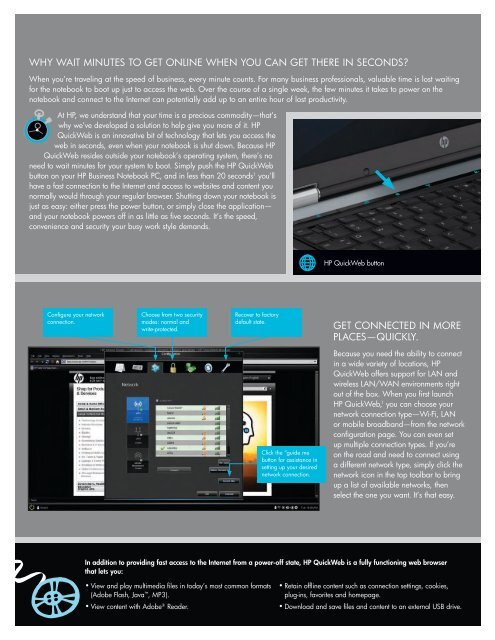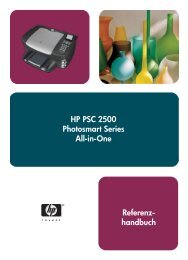HP QuickWeb Technology Spotlight - Hewlett Packard
HP QuickWeb Technology Spotlight - Hewlett Packard
HP QuickWeb Technology Spotlight - Hewlett Packard
You also want an ePaper? Increase the reach of your titles
YUMPU automatically turns print PDFs into web optimized ePapers that Google loves.
Why Wait minutes to get online When you can get there in seconds?<br />
When you’re traveling at the speed of business, every minute counts. For many business professionals, valuable time is lost waiting<br />
for the notebook to boot up just to access the web. over the course of a single week, the few minutes it takes to power on the<br />
notebook and connect to the internet can potentially add up to an entire hour of lost productivity.<br />
at hP, we understand that your time is a precious commodity—that’s<br />
why we’ve developed a solution to help give you more of it. hP<br />
<strong>QuickWeb</strong> is an innovative bit of technology that lets you access the<br />
web in seconds, even when your notebook is shut down. Because hP<br />
<strong>QuickWeb</strong> resides outside your notebook’s operating system, there’s no<br />
need to wait minutes for your system to boot. simply push the hP <strong>QuickWeb</strong><br />
button on your hP Business notebook Pc, and in less than 20 seconds 1 you’ll<br />
have a fast connection to the internet and access to websites and content you<br />
normally would through your regular browser. shutting down your notebook is<br />
just as easy: either press the power button, or simply close the application—<br />
and your notebook powers off in as little as five seconds. it’s the speed,<br />
convenience and security your busy work style demands.<br />
configure your network<br />
connection.<br />
choose from two security<br />
modes: normal and<br />
write-protected.<br />
• View and play multimedia files in today’s most common formats<br />
(adobe Flash, Java , mP3).<br />
® • View content with adobe reader.<br />
recover to factory<br />
default state.<br />
click the “guide me ”<br />
button for assistance in<br />
setting up your desired<br />
network connection.<br />
hP <strong>QuickWeb</strong> button<br />
get connected in more<br />
Places—Quickly.<br />
Because you need the ability to connect<br />
in a wide variety of locations, hP<br />
<strong>QuickWeb</strong> offers support for lan and<br />
wireless lan/Wan environments right<br />
out of the box. When you first launch<br />
hP <strong>QuickWeb</strong>, 1 you can choose your<br />
network connection type—Wi-Fi, lan<br />
or mobile broadband—from the network<br />
configuration page. you can even set<br />
up multiple connection types. if you’re<br />
on the road and need to connect using<br />
a different network type, simply click the<br />
network icon in the top toolbar to bring<br />
up a list of available networks, then<br />
select the one you want. it’s that easy.<br />
In addition to providing fast access to the Internet from a power-off state, <strong>HP</strong> <strong>QuickWeb</strong> is a fully functioning web browser<br />
that lets you:<br />
• retain offline content such as connection settings, cookies,<br />
plug-ins, favorites and homepage.<br />
• download and save files and content to an external usB drive.